Zyxel GS2210-48 User Manual [ru]

GS2210 Series
Intelligent Layer 2 GbE Switch
Version 4.10
Edition 3, 05/2014
Quick Start Guide
User’s Guide
Default Login Details
LAN IP Address |
http://192.168.1.1 |
|
|
|
|
User Name |
|
admin |
www.zyxel.com |
1234 |
|
Password |
|
|
Copyright © 2014 ZyXEL Communications Corporation
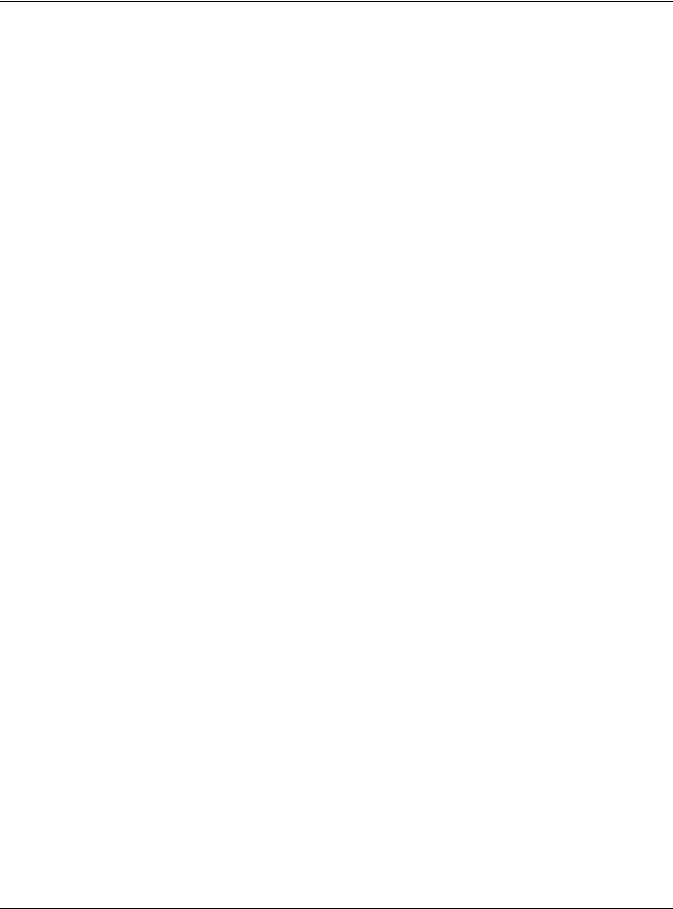
IMPORTANT!
READ CAREFULLY BEFORE USE.
KEEP THIS GUIDE FOR FUTURE REFERENCE.
This is a User’s Guide for a series of products. Not all products support all firmware features. Screenshots and graphics in this book may differ slightly from your product due to differences in your product firmware or your computer operating system. Every effort has been made to ensure that the information in this manual is accurate.
Related Documentation
•CLI Reference Guide
The CLI Reference Guide explains how to use the Command-Line Interface (CLI) to configure the Switch.
Note: It is recommended you use the Web Configurator to configure the Switch.
GS2210 Series User’s Guide
2
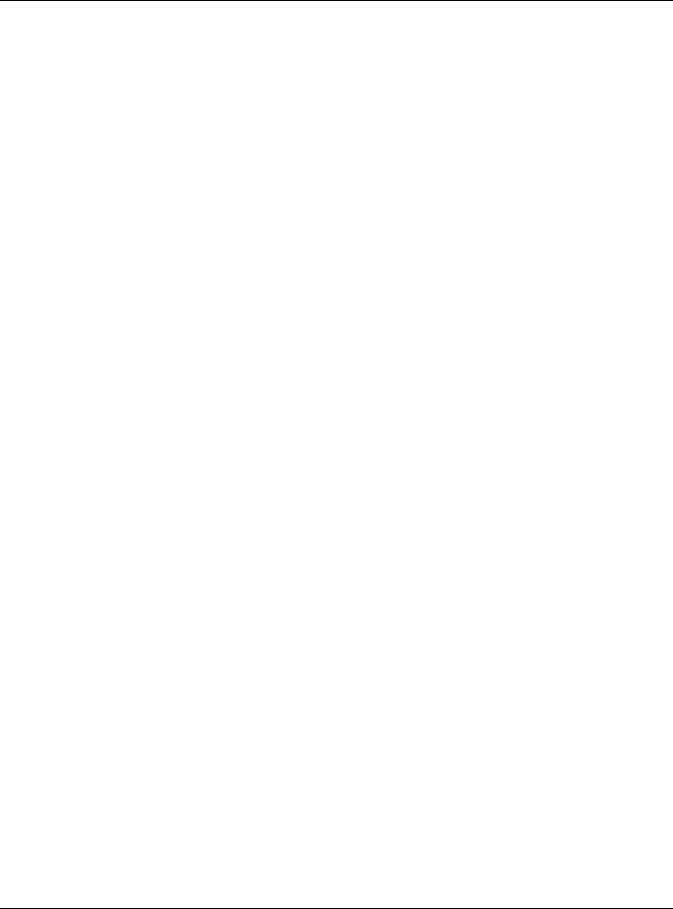
Contents Overview |
|
Contents Overview |
|
User’s Guide ....................................................................................................................................... |
17 |
Getting to Know Your Switch ................................................................................................................... |
18 |
Hardware Installation and Connection .................................................................................................... |
23 |
Hardware Panels ..................................................................................................................................... |
26 |
Technical Reference .......................................................................................................................... |
31 |
The Web Configurator ............................................................................................................................. |
32 |
Initial Setup Example .............................................................................................................................. |
40 |
Tutorials .................................................................................................................................................. |
44 |
ZON Utility, ZON Neighbor Management and Port Status ...................................................................... |
52 |
Basic Setting .......................................................................................................................................... |
60 |
VLAN ....................................................................................................................................................... |
86 |
Static MAC Forward Setup .................................................................................................................... |
107 |
Static Multicast Forward Setup .............................................................................................................. |
109 |
Filtering .............................................................................................................................................. |
112 |
Spanning Tree Protocol ......................................................................................................................... |
114 |
Bandwidth Control ................................................................................................................................. |
133 |
Broadcast Storm Control ....................................................................................................................... |
135 |
Mirroring ................................................................................................................................................ |
137 |
Link Aggregation ................................................................................................................................... |
139 |
Port Authentication ................................................................................................................................ |
147 |
Port Security .......................................................................................................................................... |
153 |
Classifier ............................................................................................................................................... |
156 |
Policy Rule ........................................................................................................................................... |
161 |
Queuing Method .................................................................................................................................... |
165 |
Multicast ................................................................................................................................................ |
168 |
AAA ....................................................................................................................................................... |
192 |
IP Source Guard ................................................................................................................................... |
203 |
Loop Guard ........................................................................................................................................... |
226 |
Layer 2 Protocol Tunneling ................................................................................................................... |
230 |
PPPoE ................................................................................................................................................... |
234 |
Error Disable ......................................................................................................................................... |
242 |
Private VLAN ......................................................................................................................................... |
247 |
Green Ethernet ...................................................................................................................................... |
249 |
Link Layer Discovery Protocol (LLDP) .................................................................................................. |
251 |
Static Route .......................................................................................................................................... |
276 |
Differentiated Services ....................................................................................................................... |
279 |
DHCP ................................................................................................................................................... |
283 |
GS2210 Series User’s Guide |
|
3

|
Contents Overview |
ARP Setup ............................................................................................................................................ |
297 |
Maintenance .......................................................................................................................................... |
301 |
Access Control ...................................................................................................................................... |
310 |
Diagnostic ............................................................................................................................................. |
333 |
Syslog ................................................................................................................................................... |
335 |
Cluster Management ............................................................................................................................. |
338 |
MAC Table ............................................................................................................................................. |
344 |
ARP Table ............................................................................................................................................. |
347 |
Path MTU Table .................................................................................................................................... |
349 |
Configure Clone .................................................................................................................................... |
350 |
Neighbor Table ...................................................................................................................................... |
353 |
Troubleshooting .................................................................................................................................... |
355 |
GS2210 Series User’s Guide
4

|
Table of Contents |
|
|
|
|
|
|
Table of Contents |
Contents Overview ............................................................................................................................... |
3 |
|
Table of Contents ................................................................................................................................. |
5 |
|
Part I: User’s Guide ......................................................................................... |
17 |
|
Chapter |
1 |
|
Getting to Know Your Switch............................................................................................................. |
18 |
|
1.1 |
Introduction ....................................................................................................................................... |
18 |
|
1.1.1 Backbone Application .............................................................................................................. |
19 |
|
1.1.2 Bridging Example .................................................................................................................... |
19 |
|
1.1.3 High Performance Switching Example .................................................................................... |
20 |
|
1.1.4 IEEE 802.1Q VLAN Application Examples .............................................................................. |
20 |
1.2 |
Ways to Manage the Switch .............................................................................................................. |
21 |
1.3 |
Good Habits for Managing the Switch ............................................................................................... |
21 |
Chapter |
2 |
|
Hardware Installation and Connection ............................................................................................. |
23 |
|
2.1 |
Installation Scenarios ........................................................................................................................ |
23 |
2.2 |
Desktop Installation Procedure ........................................................................................................ |
23 |
2.3 |
Mounting the Switch on a Rack ........................................................................................................ |
23 |
|
2.3.1 Rack-mounted Installation Requirements ................................................................................ |
23 |
|
2.3.2 Attaching the Mounting Brackets to the Switch ....................................................................... |
24 |
|
2.3.3 Mounting the Switch on a Rack ............................................................................................... |
24 |
Chapter |
3 |
|
Hardware Panels................................................................................................................................. |
26 |
|
3.1 |
Front Panel ........................................................................................................................................ |
26 |
|
3.1.1 Gigabit Ethernet Ports ............................................................................................................ |
26 |
|
3.1.2 Mini-GBIC Slots ....................................................................................................................... |
27 |
|
3.1.3 LED Mode (only available for GS2210-48HP) ......................................................................... |
29 |
3.2 |
Rear Panel ........................................................................................................................................ |
29 |
|
3.2.1 Console Port ............................................................................................................................ |
29 |
|
3.2.2 Power Connector ..................................................................................................................... |
29 |
3.3 |
LEDs ............................................................................................................................................... |
30 |
Part II: Technical Reference............................................................................ |
31 |
|
GS2210 Series User’s Guide
5

|
Table of Contents |
|
|
|
|
Chapter |
4 |
|
The Web Configurator ........................................................................................................................ |
32 |
|
4.1 |
Overview ........................................................................................................................................... |
32 |
4.2 |
System Login ................................................................................................................................. |
32 |
4.3 |
The Status Screen ........................................................................................................................ |
33 |
|
4.3.1 Change Your Password ........................................................................................................ |
36 |
4.4 |
Saving Your Configuration ................................................................................................................ |
37 |
4.5 |
Switch Lockout ................................................................................................................................ |
37 |
4.6 |
Resetting the Switch ...................................................................................................................... |
38 |
|
4.6.1 Reload the Configuration File ................................................................................................. |
38 |
4.7 |
Logging Out of the Web Configurator .............................................................................................. |
38 |
4.8 |
Help .................................................................................................................................................. |
39 |
Chapter |
5 |
|
Initial Setup Example.......................................................................................................................... |
40 |
|
5.1 |
Overview ........................................................................................................................................... |
40 |
|
5.1.1 Creating a VLAN ...................................................................................................................... |
40 |
|
5.1.2 Setting Port VID ....................................................................................................................... |
41 |
5.2 |
Configuring Switch Management IP Address .................................................................................... |
42 |
Chapter |
6 |
|
Tutorials............................................................................................................................................... |
|
44 |
6.1 |
Overview ........................................................................................................................................... |
44 |
6.2 |
How to Use DHCP Snooping on the Switch ...................................................................................... |
44 |
6.3 |
How to Use DHCP Relay on the Switch ............................................................................................ |
48 |
|
6.3.1 DHCP Relay Tutorial Introduction ............................................................................................ |
48 |
|
6.3.2 Creating a VLAN ...................................................................................................................... |
48 |
|
6.3.3 Configuring DHCP Relay ......................................................................................................... |
51 |
|
6.3.4 Troubleshooting ....................................................................................................................... |
51 |
Chapter |
7 |
|
ZON Utility, ZON Neighbor Management and Port Status............................................................... |
52 |
|
7.1 |
Overview ........................................................................................................................................... |
52 |
|
7.1.1 What You Can Do .................................................................................................................... |
52 |
7.2 |
ZyXEL One Network (ZON) Utility Screen ........................................................................................ |
52 |
7.3 |
ZON Neighbor Management Screen ................................................................................................. |
53 |
7.4 |
Port Status Summary ................................................................................................................... |
55 |
|
7.4.1 Status: Port Details ............................................................................................................. |
56 |
Chapter |
8 |
|
Basic Setting ...................................................................................................................................... |
60 |
|
8.1 |
Overview ........................................................................................................................................... |
60 |
|
8.1.1 What You Can Do .................................................................................................................... |
60 |
GS2210 Series User’s Guide
6

|
Table of Contents |
|
|
|
|
8.2 |
System Information ........................................................................................................................ |
60 |
8.3 |
General Setup ............................................................................................................................... |
62 |
8.4 |
Introduction to VLANs ...................................................................................................................... |
64 |
8.5 |
Switch Setup Screen ...................................................................................................................... |
64 |
8.6 |
IP Setup ........................................................................................................................................... |
66 |
|
8.6.1 Management IP Addresses ..................................................................................................... |
66 |
8.7 |
Port Setup ........................................................................................................................................ |
68 |
8.8 |
PoE Status ....................................................................................................................................... |
70 |
|
8.8.1 PoE Setup .............................................................................................................................. |
72 |
8.9 |
Interface Setup .................................................................................................................................. |
73 |
8.10 IPv6 ................................................................................................................................................. |
74 |
|
|
8.10.1 IPv6 Interface Status ............................................................................................................. |
75 |
|
8.10.2 IPv6 Configuration ................................................................................................................. |
78 |
|
8.10.3 IPv6 Global Setup .................................................................................................................. |
78 |
|
8.10.4 IPv6 Interface Setup .............................................................................................................. |
79 |
|
8.10.5 IPv6 Link-Local Address Setup ............................................................................................. |
80 |
|
8.10.6 IPv6 Global Address Setup ................................................................................................... |
81 |
|
8.10.7 IPv6 Neighbor Discovery Setup ............................................................................................. |
82 |
|
8.10.8 IPv6 Neighbor Setup ............................................................................................................. |
83 |
|
8.10.9 DHCPv6 Client Setup ............................................................................................................ |
84 |
Chapter |
9 |
|
VLAN .................................................................................................................................................... |
|
86 |
9.1 |
Overview ........................................................................................................................................... |
86 |
|
9.1.1 What You Can Do .................................................................................................................... |
86 |
|
9.1.2 What You Need to Know .......................................................................................................... |
86 |
9.2 |
VLAN Status ..................................................................................................................................... |
89 |
|
9.2.1 VLAN Details .......................................................................................................................... |
90 |
9.3 |
VLAN Configuration ......................................................................................................................... |
91 |
9.4 |
Configure a Static VLAN ............................................................................................................... |
91 |
9.5 |
Configure VLAN Port Settings ....................................................................................................... |
93 |
9.6 |
Subnet Based VLANs ...................................................................................................................... |
94 |
|
9.6.1 Configuring Subnet Based VLAN .......................................................................................... |
95 |
9.7 |
Protocol Based VLANs ..................................................................................................................... |
97 |
|
9.7.1 Configuring Protocol Based VLAN ........................................................................................ |
97 |
9.8 |
Port-based VLAN Setup ............................................................................................................... |
99 |
|
9.8.1 Configure a Port-based VLAN ................................................................................................. |
99 |
9.9 |
Voice VLAN ..................................................................................................................................... |
102 |
9.10 MAC-based VLAN ......................................................................................................................... |
104 |
|
9.11 Technical Reference ...................................................................................................................... |
105 |
|
|
9.11.1 Create an IP-based VLAN Example .................................................................................... |
105 |
Chapter |
10 |
|
Static MAC Forward Setup............................................................................................................... |
107 |
|
GS2210 Series User’s Guide
7

|
|
Table of Contents |
|
|
|
|
|
10.1 |
Overview ....................................................................................................................................... |
107 |
|
|
10.1.1 What You Can Do ................................................................................................................ |
107 |
|
10.2 |
Configuring Static MAC Forwarding ......................................................................................... |
107 |
|
Chapter |
11 |
|
|
Static Multicast Forward Setup ....................................................................................................... |
109 |
||
11.1 Static Multicast Forward Setup Overview ..................................................................................... |
109 |
||
|
11.1.1 What You Can Do ................................................................................................................ |
109 |
|
|
11.1.2 What You Need To Know ..................................................................................................... |
109 |
|
11.2 Configuring Static Multicast Forwarding ........................................................................................ |
110 |
||
Chapter |
12 |
|
|
Filtering........................................................................................................................................... |
|
112 |
|
12.1 |
Filtering Overview ......................................................................................................................... |
112 |
|
|
12.1.1 What You Can Do ................................................................................................................ |
112 |
|
12.2 |
Configure a Filtering Rule ............................................................................................................. |
112 |
|
Chapter |
13 |
|
|
Spanning Tree Protocol.................................................................................................................... |
114 |
||
13.1 |
Spanning Tree Protocol Overview ................................................................................................. |
114 |
|
|
13.1.1 What You Can Do ................................................................................................................ |
114 |
|
|
13.1.2 What You Need to Know ...................................................................................................... |
114 |
|
13.2 |
Spanning Tree Protocol Status Screen ......................................................................................... |
117 |
|
13.3 |
Spanning Tree Configuration ....................................................................................................... |
117 |
|
13.4 |
Configure Rapid Spanning Tree Protocol ................................................................................... |
118 |
|
13.5 |
Rapid Spanning Tree Protocol Status ..................................................................................... |
120 |
|
13.6 |
Configure Multiple Rapid Spanning Tree Protocol ..................................................................... |
121 |
|
13.7 |
Multiple Rapid Spanning Tree Protocol Status ........................................................................ |
123 |
|
13.8 |
Configure Multiple Spanning Tree Protocol ................................................................................ |
124 |
|
13.9 |
Multiple Spanning Tree Port Configuration ................................................................................... |
127 |
|
13.10 Multiple Spanning Tree Protocol Status ................................................................................ |
128 |
||
13.11 Technical Reference .................................................................................................................... |
130 |
||
|
13.11.1 MSTP Network Example .................................................................................................... |
130 |
|
|
13.11.2 MST Region ....................................................................................................................... |
131 |
|
|
13.11.3 MST Instance ..................................................................................................................... |
132 |
|
|
13.11.4 Common and Internal Spanning Tree (CIST) .................................................................... |
132 |
|
Chapter |
14 |
|
|
Bandwidth Control............................................................................................................................ |
133 |
||
14.1 |
Overview ...................................................................................................................................... |
133 |
|
|
14.1.1 What You Can Do ................................................................................................................ |
133 |
|
14.2 |
Bandwidth Control Setup .............................................................................................................. |
133 |
|
GS2210 Series User’s Guide
8

|
|
Table of Contents |
|
|
|
Chapter |
15 |
|
Broadcast Storm Control ................................................................................................................. |
135 |
|
15.1 |
Broadcast Storm Control Overview .............................................................................................. |
135 |
|
15.1.1 What You Can Do ................................................................................................................ |
135 |
15.2 |
Broadcast Storm Control Setup ..................................................................................................... |
135 |
Chapter |
16 |
|
Mirroring |
|
137 |
16.1 |
Mirroring Overview ....................................................................................................................... |
137 |
|
16.1.1 What You Can Do ................................................................................................................ |
137 |
16.2 |
Port Mirroring Setup ...................................................................................................................... |
137 |
Chapter |
17 |
|
Link Aggregation .............................................................................................................................. |
139 |
|
17.1 ...................................................................................................................................... |
Overview |
139 |
................................................................................................................ |
17.1.1 What You Can Do |
139 |
...................................................................................................... |
17.1.2 What You Need to Know |
139 |
17.2 ................................................................................................................ |
Link Aggregation Status |
140 |
17.3 .............................................................................................................. |
Link Aggregation Setting |
141 |
17.4 ............................................................................................. |
Link Aggregation Control Protocol |
143 |
17.5 ...................................................................................................................... |
Technical Reference |
145 |
...................................................................................................... |
17.5.1 Static Trunking Example |
145 |
Chapter |
18 |
|
Port Authentication .......................................................................................................................... |
147 |
|
18.1 ....................................................................................................... |
Port Authentication Overview |
147 |
................................................................................................................ |
18.1.1 What You Can Do |
147 |
...................................................................................................... |
18.1.2 What You Need to Know |
147 |
18.2 ................................................................................................. |
Port Authentication Configuration |
148 |
18.3 .................................................................................................. |
Activate IEEE 802.1x Security |
148 |
........................................................................................................................ |
18.3.1 Guest VLAN |
150 |
Chapter |
19 |
|
Port Security ..................................................................................................................................... |
153 |
|
19.1 ................................................................................................................. |
Port Security Overview |
153 |
................................................................................................................ |
19.1.1 What You Can Do |
153 |
19.2 ....................................................................................................................... |
Port Security Setup |
153 |
Chapter |
20 |
|
Classifier............................................................................................................................................ |
|
156 |
20.1 ....................................................................................................................................... |
Overview |
156 |
................................................................................................................ |
20.1.1 What You Can Do |
156 |
...................................................................................................... |
20.1.2 What You Need to Know |
156 |
GS2210 Series User’s Guide
9
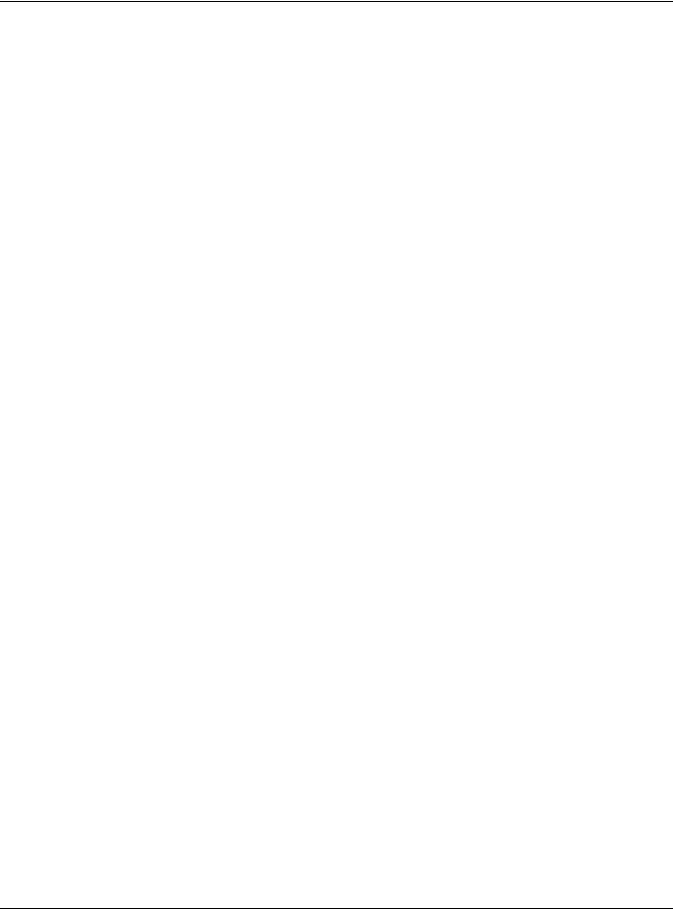
Table of Contents
20.2 Configuring the Classifier ............................................................................................................. |
156 |
20.2.1 Viewing and Editing Classifier Configuration ...................................................................... |
158 |
20.3 Classifier Example ........................................................................................................................ |
160 |
Chapter 21 |
|
|
Policy Rule ....................................................................................................................................... |
161 |
|
21.1 |
Policy Rules Overview ................................................................................................................. |
161 |
21.1.1 What You Can Do ................................................................................................................ |
161 |
|
21.2 |
Configuring Policy Rules ............................................................................................................... |
161 |
21.2.1 Viewing and Editing Policy Configuration ........................................................................... |
164 |
|
21.3 |
Policy Example .............................................................................................................................. |
164 |
Chapter 22 |
|
|
Queuing Method ............................................................................................................................... |
165 |
|
22.1 |
Queuing Method Overview ............................................................................................................ |
165 |
22.1.1 What You Can Do ................................................................................................................ |
165 |
|
22.1.2 What You Need to Know ...................................................................................................... |
165 |
|
22.2 |
Configuring Queuing ..................................................................................................................... |
166 |
Chapter 23 |
|
|
Multicast ............................................................................................................................................ |
|
168 |
23.1 |
Multicast Overview ........................................................................................................................ |
168 |
23.1.1 What You Can Do ................................................................................................................ |
168 |
|
23.1.2 What You Need to Know ...................................................................................................... |
168 |
|
23.2 |
Multicast Setup .............................................................................................................................. |
172 |
23.3 |
IPv4 Multicast Status .................................................................................................................... |
172 |
23.3.1 IGMP Snooping .................................................................................................................. |
173 |
|
23.4 IGMP Snooping VLAN ................................................................................................................. |
175 |
|
23.4.1 IGMP Filtering Profile ......................................................................................................... |
177 |
|
23.5 |
IPv6 Multicast Status ..................................................................................................................... |
178 |
23.5.1 MLD Snooping-proxy ........................................................................................................... |
179 |
|
23.5.2 MLD Snooping-proxy VLAN ................................................................................................ |
179 |
|
23.5.3 MLD Snooping-proxy VLAN Port Role Setting .................................................................... |
181 |
|
23.5.4 MLD Snooping-proxy VLAN Filtering ................................................................................... |
183 |
|
23.5.5 MLD Snooping-proxy VLAN Filtering Profile ....................................................................... |
185 |
|
23.6 |
General MVR Configuration ......................................................................................................... |
186 |
23.6.1 MVR Group Configuration .................................................................................................. |
188 |
|
23.6.2 MVR Configuration Example ............................................................................................... |
190 |
|
Chapter 24 |
|
|
AAA .................................................................................................................................................... |
|
192 |
24.1 |
AAA Overview ............................................................................................................................... |
192 |
24.1.1 What You Can Do ................................................................................................................ |
192 |
|
GS2210 Series User’s Guide
10
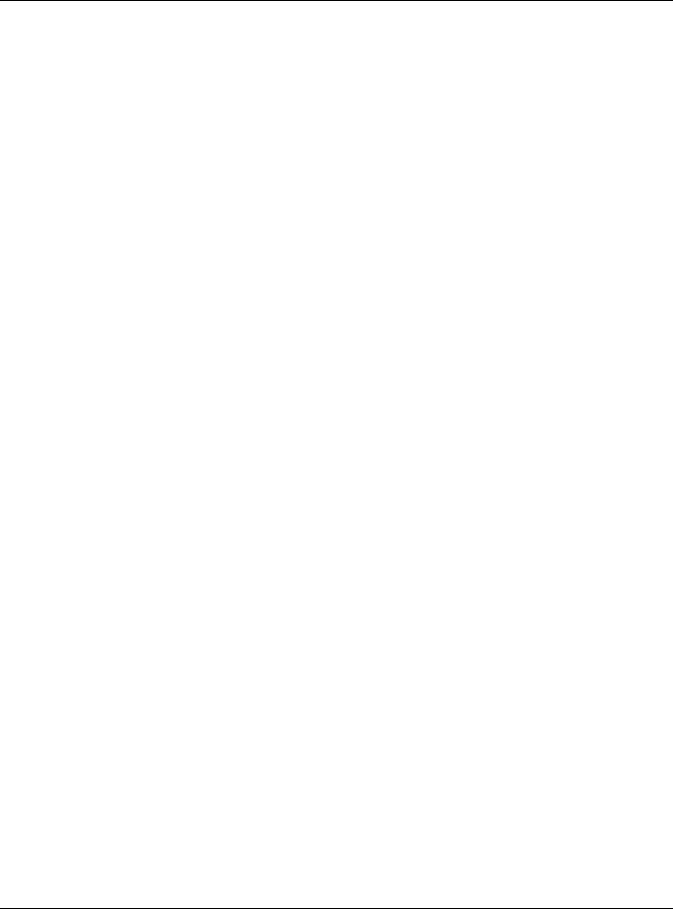
|
Table of Contents |
|
24.1.2 What You Need to Know ...................................................................................................... |
192 |
|
24.2 |
AAA Screens ................................................................................................................................. |
193 |
24.3 |
RADIUS Server Setup ............................................................................................................... |
193 |
24.4 |
TACACS+ Server Setup ............................................................................................................ |
195 |
24.5 |
AAA Setup .................................................................................................................................... |
197 |
24.6 |
Technical Reference ...................................................................................................................... |
200 |
24.6.1 Vendor Specific Attribute ..................................................................................................... |
200 |
|
24.6.2 Supported RADIUS Attributes ............................................................................................. |
201 |
|
24.6.3 Attributes Used for Authentication ....................................................................................... |
202 |
|
Chapter 25 |
|
|
IP Source Guard................................................................................................................................ |
203 |
|
25.1 |
Overview ....................................................................................................................................... |
203 |
25.1.1 What You Can Do ................................................................................................................ |
203 |
|
25.1.2 What You Need to Know ...................................................................................................... |
204 |
|
25.2 |
IP Source Guard .......................................................................................................................... |
204 |
25.3 |
IP Source Guard Static Binding .................................................................................................... |
205 |
25.4 DHCP Snooping ........................................................................................................................... |
206 |
|
25.5 |
DHCP Snooping Configure .......................................................................................................... |
209 |
25.5.1 DHCP Snooping Port Configure ......................................................................................... |
211 |
|
25.5.2 DHCP Snooping VLAN Configure ...................................................................................... |
213 |
|
25.5.3 DHCP Snooping VLAN Port Configure ................................................................................ |
213 |
|
25.6 |
ARP Inspection Status ................................................................................................................. |
215 |
25.7 |
ARP Inspection VLAN Status ........................................................................................................ |
216 |
25.8 |
ARP Inspection Log Status ........................................................................................................... |
216 |
25.9 |
ARP Inspection Configure ............................................................................................................. |
218 |
25.9.1 ARP Inspection Port Configure ............................................................................................ |
219 |
|
25.9.2 ARP Inspection VLAN Configure ......................................................................................... |
221 |
|
25.10 Technical Reference .................................................................................................................... |
222 |
|
25.10.1 DHCP Snooping Overview ................................................................................................ |
222 |
|
25.10.2 ARP Inspection Overview .................................................................................................. |
224 |
|
Chapter 26 |
|
|
Loop Guard ....................................................................................................................................... |
226 |
|
26.1 |
Loop Guard Overview .................................................................................................................. |
226 |
26.1.1 What You Can Do ................................................................................................................ |
226 |
|
26.1.2 What You Need to Know ...................................................................................................... |
226 |
|
26.2 |
Loop Guard Setup ......................................................................................................................... |
228 |
Chapter 27 |
|
|
Layer 2 Protocol Tunneling.............................................................................................................. |
230 |
|
27.1 |
Layer 2 Protocol Tunneling Overview .......................................................................................... |
230 |
27.1.1 What You Can Do ................................................................................................................ |
230 |
|
|
GS2210 Series User’s Guide |
|
11

|
Table of Contents |
|
27.1.2 What You Need to Know ...................................................................................................... |
230 |
|
27.2 |
Configuring Layer 2 Protocol Tunneling ........................................................................................ |
231 |
Chapter 28 |
|
|
PPPoE ................................................................................................................................................ |
|
234 |
28.1 |
PPPoE Intermediate Agent Overview ........................................................................................... |
234 |
28.1.1 What You Can Do ................................................................................................................ |
234 |
|
28.1.2 What You Need to Know ...................................................................................................... |
234 |
|
28.2 The PPPoE Screen ....................................................................................................................... |
236 |
|
28.3 |
PPPoE Intermediate Agent .......................................................................................................... |
237 |
28.3.1 PPPoE IA Per-Port ............................................................................................................. |
238 |
|
28.3.2 PPPoE IA Per-Port Per-VLAN ............................................................................................ |
239 |
|
28.3.3 PPPoE IA for VLAN ............................................................................................................ |
241 |
|
Chapter 29 |
|
|
Error Disable ..................................................................................................................................... |
242 |
|
29.1 |
Error Disable Overview ................................................................................................................. |
242 |
29.1.1 What You Can Do ................................................................................................................ |
242 |
|
29.2 |
Error-Disable Status ..................................................................................................................... |
242 |
29.3 |
CPU Protection Configuration ...................................................................................................... |
244 |
29.4 |
Error-Disable Detect Configuration .............................................................................................. |
245 |
29.5 |
Error-Disable Recovery Configuration ......................................................................................... |
246 |
Chapter 30 |
|
|
Private VLAN ..................................................................................................................................... |
247 |
|
30.1 |
Private VLAN Overview ................................................................................................................ |
247 |
30.2 |
Configuring Private VLAN ............................................................................................................. |
247 |
Chapter 31 |
|
|
Green Ethernet.................................................................................................................................. |
249 |
|
31.1 |
Green Ethernet Overview ............................................................................................................. |
249 |
31.2 |
Configuring Green Ethernet .......................................................................................................... |
249 |
Chapter 32 |
|
|
Link Layer Discovery Protocol (LLDP) ........................................................................................... |
251 |
|
32.1 |
LLDP Overview ............................................................................................................................. |
251 |
32.2 LLDP-MED Overview .................................................................................................................... |
252 |
|
32.3 |
LLDP Screens ............................................................................................................................... |
253 |
32.4 |
LLDP Local Status ........................................................................................................................ |
254 |
32.4.1 LLDP Local Port Status Detail ............................................................................................ |
255 |
|
32.5 |
LLDP Remote Status .................................................................................................................... |
259 |
32.5.1 LLDP Remote Port Status Detail ........................................................................................ |
260 |
|
32.6 |
LLDP Configuration ...................................................................................................................... |
266 |
|
GS2210 Series User’s Guide |
|
12
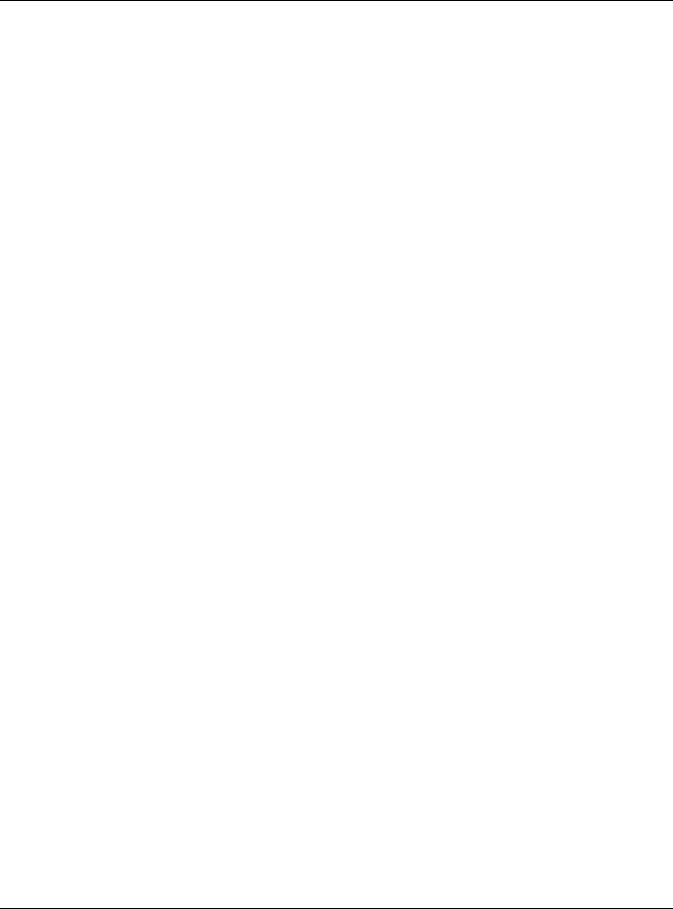
|
Table of Contents |
|
32.6.1 LLDP Configuration Basic TLV Setting ............................................................................... |
268 |
|
32.6.2 LLDP Configuration Basic Org-specific TLV Setting ........................................................... |
269 |
|
32.7 |
LLDP-MED Configuration ............................................................................................................. |
270 |
32.8 |
LLDP-MED Network Policy .......................................................................................................... |
271 |
32.9 |
LLDP-MED Location .................................................................................................................... |
272 |
Chapter 33 |
|
|
Static Route ...................................................................................................................................... |
276 |
|
33.1 |
Static Route Overview .................................................................................................................. |
276 |
33.1.1 What You Can Do ................................................................................................................ |
276 |
|
33.2 |
Static Routing ................................................................................................................................ |
277 |
33.3 |
Configuring Static Routing .......................................................................................................... |
277 |
Chapter 34 |
|
|
Differentiated Services.................................................................................................................. |
279 |
|
34.1 |
Differentiated Services Overview ................................................................................................. |
279 |
34.1.1 What You Can Do ................................................................................................................ |
279 |
|
34.1.2 What You Need to Know ...................................................................................................... |
279 |
|
34.2 |
Activating DiffServ ........................................................................................................................ |
280 |
34.3 |
DSCP-to-IEEE 802.1p Priority Settings ...................................................................................... |
281 |
34.3.1 Configuring DSCP Settings ................................................................................................. |
282 |
|
Chapter 35 |
|
|
DHCP................................................................................................................................................. |
|
283 |
35.1 DHCP Overview ............................................................................................................................ |
283 |
|
35.1.1 What You Can Do ................................................................................................................ |
283 |
|
35.1.2 What You Need to Know ...................................................................................................... |
283 |
|
35.2 |
DHCP Configuration ...................................................................................................................... |
284 |
35.3 |
DHCPv4 Status ............................................................................................................................ |
285 |
35.4 DHCPv4 Relay ............................................................................................................................. |
285 |
|
35.4.1 DHCPv4 Relay Agent Information ....................................................................................... |
285 |
|
35.4.2 DHCPv4 Option 82 Profile ................................................................................................... |
286 |
|
35.4.3 Configuring DHCPv4 Global Relay ...................................................................................... |
288 |
|
35.4.4 DHCPv4 Global Relay Port Configure ................................................................................ |
289 |
|
35.4.5 Global DHCP Relay Configuration Example ....................................................................... |
290 |
|
35.5 |
Configuring DHCPv4 VLAN Settings ......................................................................................... |
291 |
35.5.1 DHCPv4 VLAN Port Configure ........................................................................................... |
293 |
|
35.5.2 Example: DHCP Relay for Two VLANs ............................................................................... |
294 |
|
35.6 DHCPv6 Relay .............................................................................................................................. |
295 |
|
Chapter 36 |
|
|
ARP Setup |
......................................................................................................................................... |
297 |
36.1 |
ARP Overview .............................................................................................................................. |
297 |
|
GS2210 Series User’s Guide |
|
13

|
|
Table of Contents |
|
|
|
|
|
|
36.1.1 What You Can Do ................................................................................................................ |
297 |
|
|
36.1.2 What You Need to Know ...................................................................................................... |
297 |
|
36.2 ARP Setup .................................................................................................................................... |
299 |
||
|
36.2.1 ARP Learning ..................................................................................................................... |
299 |
|
Chapter |
37 |
|
|
Maintenance ...................................................................................................................................... |
301 |
||
37.1 |
Overview ....................................................................................................................................... |
301 |
|
|
37.1.1 What You Can Do ................................................................................................................ |
301 |
|
37.2 |
The Maintenance Screen ............................................................................................................ |
301 |
|
|
37.2.1 Load Factory Default .......................................................................................................... |
302 |
|
|
37.2.2 Save Configuration .............................................................................................................. |
302 |
|
|
37.2.3 Reboot System .................................................................................................................... |
303 |
|
37.3 |
Firmware Upgrade ..................................................................................................................... |
303 |
|
37.4 |
Restore a Configuration File ...................................................................................................... |
305 |
|
37.5 |
Backup a Configuration File ....................................................................................................... |
305 |
|
37.6 |
Tech-Support ................................................................................................................................ |
306 |
|
37.7 |
Technical Reference ...................................................................................................................... |
307 |
|
|
37.7.1 FTP Command Line ............................................................................................................ |
307 |
|
|
37.7.2 Filename Conventions ........................................................................................................ |
307 |
|
|
37.7.3 FTP Command Line Procedure .......................................................................................... |
308 |
|
|
37.7.4 GUI-based FTP Clients ........................................................................................................ |
308 |
|
|
37.7.5 FTP Restrictions ................................................................................................................. |
309 |
|
Chapter |
38 |
|
|
Access Control ................................................................................................................................. |
310 |
||
38.1 |
Access Control Overview ............................................................................................................. |
310 |
|
|
38.1.1 What You Can Do ................................................................................................................ |
310 |
|
38.2 |
The Access Control Main Screen .................................................................................................. |
310 |
|
38.3 |
Configuring SNMP .................................................................................................................... |
311 |
|
|
38.3.1 Configuring SNMP Trap Group ......................................................................................... |
312 |
|
|
38.3.2 Enabling/Disabling Sending of SNMP Traps on a Port ........................................................ |
313 |
|
|
38.3.3 Configuring SNMP User ................................................................................................... |
314 |
|
38.4 |
Setting Up Login Accounts ........................................................................................................... |
316 |
|
38.5 |
Service Port Access Control ........................................................................................................ |
317 |
|
38.6 Remote Management .............................................................................................................. |
318 |
||
38.7 |
Technical Reference ...................................................................................................................... |
319 |
|
|
38.7.1 About SNMP ....................................................................................................................... |
320 |
|
|
38.7.2 SSH Overview ..................................................................................................................... |
326 |
|
|
38.7.3 Introduction to HTTPS ......................................................................................................... |
328 |
|
Chapter |
39 |
|
|
Diagnostic |
......................................................................................................................................... |
333 |
|
GS2210 Series User’s Guide
14

|
|
Table of Contents |
|
|
|
|
|
39.1 |
Overview ....................................................................................................................................... |
333 |
|
39.2 |
Diagnostic .................................................................................................................................... |
333 |
|
Chapter |
40 |
|
|
Syslog ................................................................................................................................................ |
|
|
335 |
40.1 |
Syslog Overview ........................................................................................................................... |
335 |
|
|
40.1.1 What You Can Do ................................................................................................................ |
335 |
|
40.2 |
Syslog Setup ................................................................................................................................. |
335 |
|
40.3 |
Syslog Server Setup .................................................................................................................... |
336 |
|
Chapter |
41 |
|
|
Cluster Management ........................................................................................................................ |
338 |
||
41.1 |
Cluster Management Overview .................................................................................................... |
338 |
|
|
41.1.1 What You Can Do ................................................................................................................ |
339 |
|
41.2 |
Cluster Management Status .......................................................................................................... |
339 |
|
41.3 |
Clustering Management Configuration ........................................................................................ |
340 |
|
41.4 |
Technical Reference ...................................................................................................................... |
342 |
|
|
41.4.1 Cluster Member Switch Management ................................................................................ |
342 |
|
Chapter |
42 |
|
|
MAC Table |
......................................................................................................................................... |
344 |
|
42.1 |
MAC Table Overview .................................................................................................................... |
344 |
|
|
42.1.1 What You Can Do ................................................................................................................ |
344 |
|
|
42.1.2 What You Need to Know ...................................................................................................... |
344 |
|
42.2 |
Viewing the MAC Table ................................................................................................................ |
345 |
|
Chapter |
43 |
|
|
ARP Table .......................................................................................................................................... |
|
347 |
|
43.1 |
Overview ....................................................................................................................................... |
347 |
|
|
43.1.1 What You Can Do ................................................................................................................ |
347 |
|
|
43.1.2 What You Need to Know ...................................................................................................... |
347 |
|
43.2 |
Viewing the ARP Table .................................................................................................................. |
347 |
|
Chapter |
44 |
|
|
Path MTU Table ................................................................................................................................. |
349 |
||
44.1 |
Path MTU Overview .................................................................................................................... |
349 |
|
44.2 |
Viewing the Path MTU Table ......................................................................................................... |
349 |
|
Chapter |
45 |
|
|
Configure Clone................................................................................................................................ |
350 |
||
45.1 |
Overview ....................................................................................................................................... |
350 |
|
45.2 |
Configure Clone ........................................................................................................................... |
350 |
|
GS2210 Series User’s Guide
15

|
|
Table of Contents |
|
|
|
|
|
Chapter |
46 |
|
|
Neighbor Table.................................................................................................................................. |
353 |
||
46.1 |
IPv6 Neighbor Table Overview ..................................................................................................... |
353 |
|
46.2 |
Viewing the IPv6 Neighbor Table .................................................................................................. |
353 |
|
Chapter |
47 |
|
|
Troubleshooting................................................................................................................................ |
355 |
||
47.1 |
Power, Hardware Connections, and LEDs .................................................................................... |
355 |
|
47.2 |
Switch Access and Login .............................................................................................................. |
356 |
|
47.3 |
Switch Configuration ..................................................................................................................... |
358 |
|
Appendix |
A Customer Support ........................................................................................................ |
359 |
|
Appendix |
B Common Services ........................................................................................................ |
365 |
|
Appendix |
C IPv6 .............................................................................................................................. |
368 |
|
Appendix |
D Legal Information ......................................................................................................... |
376 |
|
Index .................................................................................................................................................. |
|
|
379 |
GS2210 Series User’s Guide
16
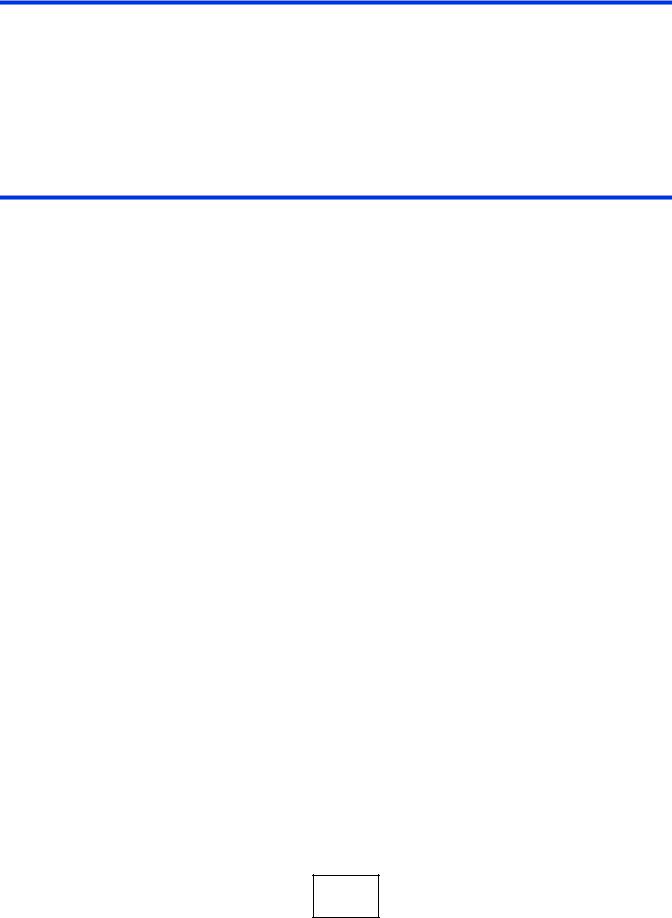
PART I
User’s Guide
17
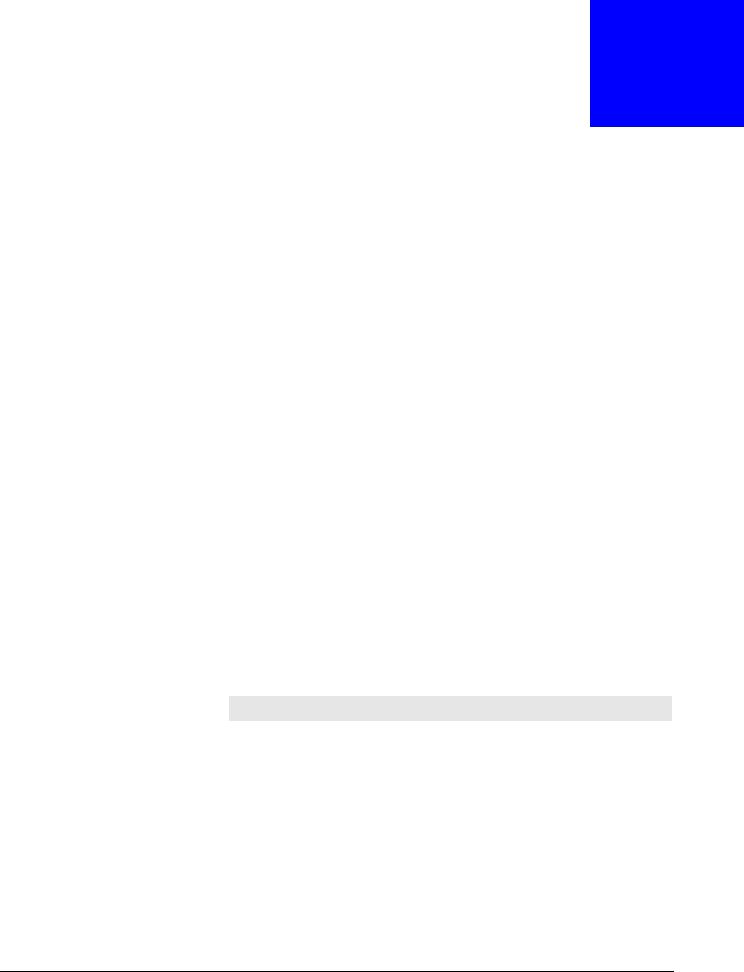
1
Getting to Know Your Switch
1.1 Introduction
This chapter introduces the main features and applications of the Switch. The GS2210 Series consist of the four following models:
•GS2210-24
•GS2210-24HP
•GS2210-48
•GS2210-48HP
Referring to PoE model(s) in this User's Guide only applies for GS2210-24HP and GS2210-48HP.
The Switch is a layer-2 standalone Ethernet switch with additional layer-2, layer-3, and layer-4 features suitable for Ethernets.
With its built-in web configurator, including the ZyXEL One Network (ZON) Neighbor Management feature (Section 7.3 on page 53), viewing, managing and configuring the Switch and its neighboring devices is easy. The Switch can also be managed via Telnet, any terminal emulator program on the console port, or third-party SNMP management.
In addition, ZyXEL offers a proprietary software program called ZyXEL One Network (ZON) Utility, it is a utility tool that assists you to set up and maintain network devices in a more simple and efficient way. You can download the ZON Utility at www.zyxel.com and install it on a PC. For more information on ZON Utility see (Section 7.2 on page 52).
The following table describes the port features of the Switch by model.
Table 1 Models and Port Features
SWITCH MODEL |
PORT FEATURES |
|
GS2210-24 and GS2210- |
• 24 10/100/1000 Mbps Ethernet ports |
|
24HP |
• 4 |
GbE dual personality interfaces |
|
|
|
GS2210-48 and GS2210- |
• 44 100/1000 Mbps Ethernet ports |
|
48HP |
• 4 |
GbE dual personality interfaces |
|
• 2 |
SFP interfaces |
|
|
|
The GS2210-24HP and GS2210-48HP comes with a Power-over-Ethernet (PoE) feature. The GS2210-24HP and 48HP supports the IEEE 802.3at High Power over Ethernet (PoE) standard and IEEE 802.3af PoE standard.
Key feature differences between Switch models are as follows. Other features are common to all models
GS2210 Series User’s Guide
18
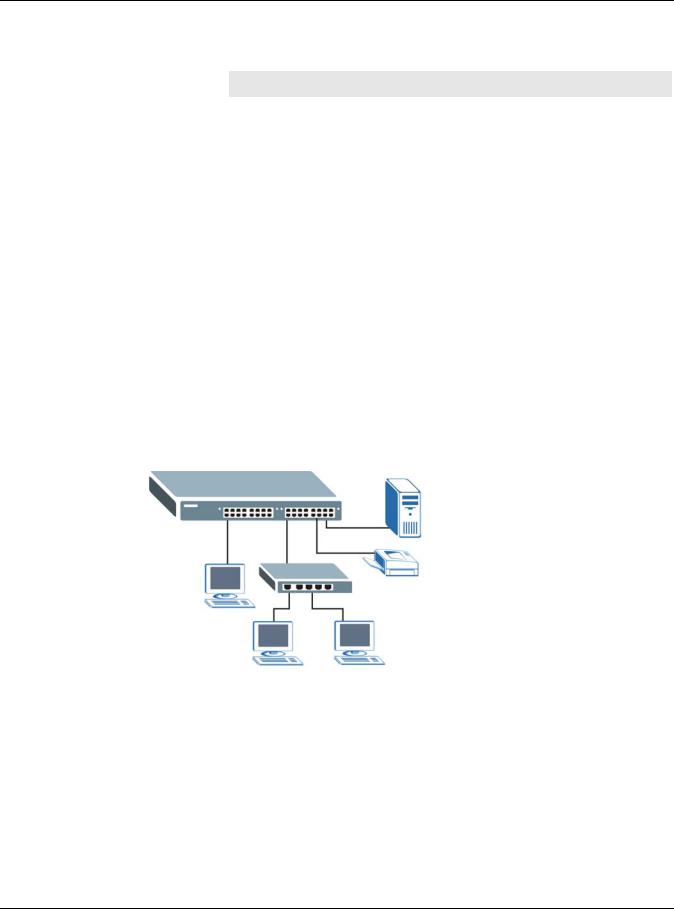
Chapter 1 Getting to Know Your Switch
The following table describes the PoE features of the Switch by model.
Table 2 Models and PoE Features
SWITCH MODEL |
POE FEATURES |
GS2210-24HP and |
IEEE 802.3af PoE |
GS2210-48HP |
|
|
|
GS2210-24HP and |
IEEE 802.3 at High Power over Ethernet (PoE) |
GS2210-48HP |
|
|
|
GS2210-24HP and |
Power management mode - Classification |
GS2210-48HP |
|
|
|
GS2210-24HP and |
Power management mode - Consumption |
GS2210-48HP |
|
|
|
This section shows a few examples of using the Switch in various network environments.
1.1.1 Backbone Application
The Switch is an ideal solution for small networks where rapid growth can be expected in the near future. The Switch can be used standalone for a group of heavy traffic users. You can connect computers and servers directly to the Switch’s port or connect other switches to the Switch.
In this example, all computers can share high-speed applications on the server. To expand the network, simply add more networking devices such as switches, routers, computers, print servers etc.
Figure 1 Backbone Application
1.1.2 Bridging Example
In this example, the Switch connects different company departments (RD and Sales) to the corporate backbone. It can alleviate bandwidth contention and eliminate server and network bottlenecks. All users that need high bandwidth can connect to high-speed department servers via the Switch. You can provide a super-fast uplink connection by using a Gigabit Ethernet/mini-GBIC port on the Switch.
Moreover, the Switch eases supervision and maintenance by allowing network managers to centralize multiple servers at a single location.
GS2210 Series User’s Guide
19

Chapter 1 Getting to Know Your Switch
Figure 2 Bridging Application
1.1.3 High Performance Switching Example
The Switch is ideal for connecting two networks that need high bandwidth. In the following example, use trunking to connect these two networks.
Switching to higher-speed LANs such as ATM (Asynchronous Transmission Mode) is not feasible for most people due to the expense of replacing all existing Ethernet cables and adapter cards, restructuring your network and complex maintenance. The Switch can provide the same bandwidth as ATM at much lower cost while still being able to use existing adapters and switches. Moreover, the current LAN structure can be retained as all ports can freely communicate with each other.
Figure 3 High Performance Switched Workgroup Application
1.1.4 IEEE 802.1Q VLAN Application Examples
A VLAN (Virtual Local Area Network) allows a physical network to be partitioned into multiple logical networks. Stations on a logical network belong to one group. A station can belong to more than one group. With VLAN, a station cannot directly talk to or hear from stations that are not in the same group(s) unless such traffic first goes through a router.
For more information on VLANs, refer to Chapter 9 on page 86.
GS2210 Series User’s Guide
20
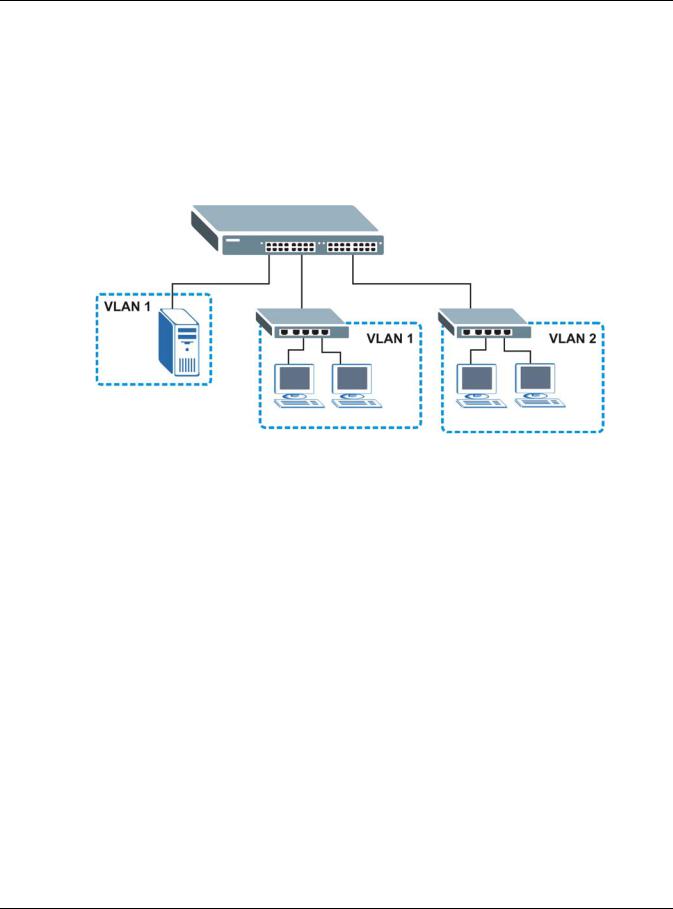
Chapter 1 Getting to Know Your Switch
1.1.4.1 Tag-based VLAN Example
Ports in the same VLAN group share the same frame broadcast domain thus increase network performance through reduced broadcast traffic. VLAN groups can be modified at any time by adding, moving or changing ports without any re-cabling.
Shared resources such as a server can be used by all ports in the same VLAN as the server. In the following figure only ports that need access to the server need to be part of VLAN 1. Ports can belong to other VLAN groups too.
Figure 4 Shared Server Using VLAN Example
1.2 Ways to Manage the Switch
Use any of the following methods to manage the Switch.
•Web Configurator. This is recommended for everyday management of the Switch using a (supported) web browser. See Chapter 4 on page 32.
•Command Line Interface. Line commands offer an alternative to the web configurator and in some cases are necessary to configure advanced features. See the CLI Reference Guide.
•FTP. Use FTP for firmware upgrades and configuration backup/restore. See Section 37.7.1 on page 307.
•SNMP. The Switch can be monitored by an SNMP manager. See Section 37.5 on page 305.
•Cluster Management. Cluster Management allows you to manage multiple switches through one switch, called the cluster manager. See Chapter 40 on page 335.
1.3Good Habits for Managing the Switch
Do the following things regularly to make the Switch more secure and to manage the Switch more effectively.
•Change the password. Use a password that’s not easy to guess and that consists of different types of characters, such as numbers and letters.
GS2210 Series User’s Guide
21

Chapter 1 Getting to Know Your Switch
•Write down the password and put it in a safe place.
•Back up the configuration (and make sure you know how to restore it). Restoring an earlier working configuration may be useful if the device becomes unstable or even crashes. If you forget your password, you will have to reset the Switch to its factory default settings. If you backed up an earlier configuration file, you would not have to totally re-configure the Switch. You could simply restore your last configuration.
GS2210 Series User’s Guide
22

2
Hardware Installation and Connection
2.1 Installation Scenarios
This chapter shows you how to install and connect the Switch.
The Switch can be placed on a desktop or rack-mounted on a standard EIA rack. Use the rubber feet in a desktop installation and the brackets in a rack-mounted installation.
Note: For proper ventilation, allow at least 4 inches (10 cm) of clearance at the front and 3.4 inches (8 cm) at the back of the Switch. This is especially important for enclosed rack installations.
2.2 Desktop Installation Procedure
1Make sure the Switch is clean and dry.
2Set the Switch on a smooth, level surface strong enough to support the weight of the Switch and the connected cables. Make sure there is a power outlet nearby.
3Make sure there is enough clearance around the Switch to allow air circulation and the attachment of cables and the power cord.
2.3Mounting the Switch on a Rack
The Switch can be mounted on an EIA standard size, 19-inch rack or in a wiring closet with other equipment. Follow the steps below to mount your Switch on a standard EIA rack using a rackmounting kit.
2.3.1Rack-mounted Installation Requirements
•Two mounting brackets.
•Eight M3 flat head screws and a #2 Philips screwdriver.
•Four M5 flat head screws and a #2 Philips screwdriver.
Failure to use the proper screws may damage the unit.
2.3.1.1Precautions
•Make sure the rack will safely support the combined weight of all the equipment it contains.
GS2210 Series User’s Guide
23
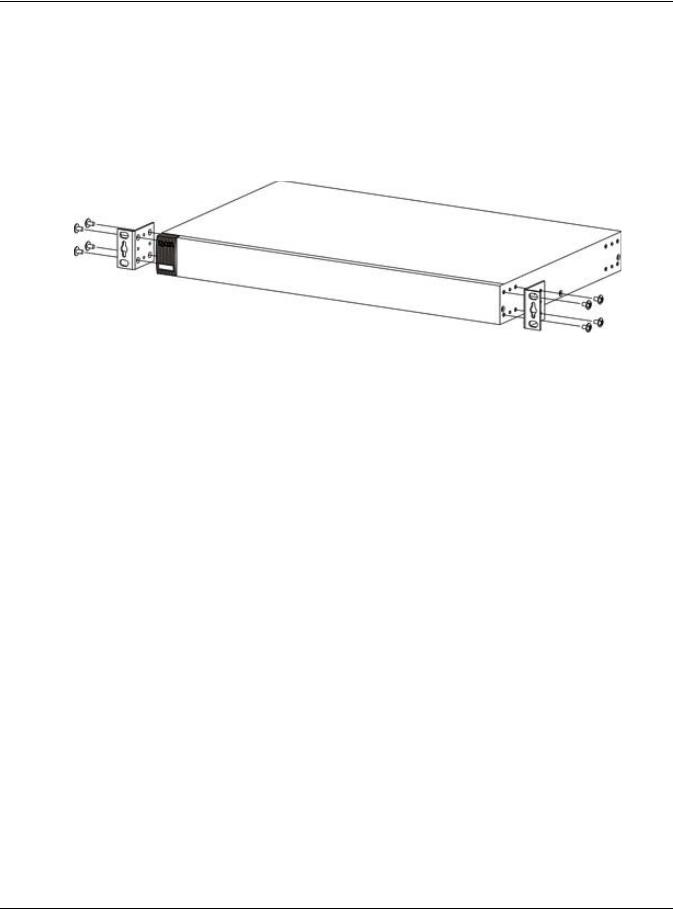
Chapter 2 Hardware Installation and Connection
•Make sure the position of the Switch does not make the rack unstable or top-heavy. Take all necessary precautions to anchor the rack securely before installing the unit.
2.3.2Attaching the Mounting Brackets to the Switch
1Position a mounting bracket on one side of the Switch, lining up the four screw holes on the bracket with the screw holes on the side of the Switch.
Figure 5 Attaching the Mounting Brackets
2Using a #2 Philips screwdriver, install the M3 flat head screws through the mounting bracket holes into the Switch.
3Repeat steps 1 and 2 to install the second mounting bracket on the other side of the Switch.
4You may now mount the Switch on a rack. Proceed to the next section.
2.3.3Mounting the Switch on a Rack
1Position a mounting bracket (that is already attached to the Switch) on one side of the rack, lining up the two screw holes on the bracket with the screw holes on the side of the rack.
GS2210 Series User’s Guide
24
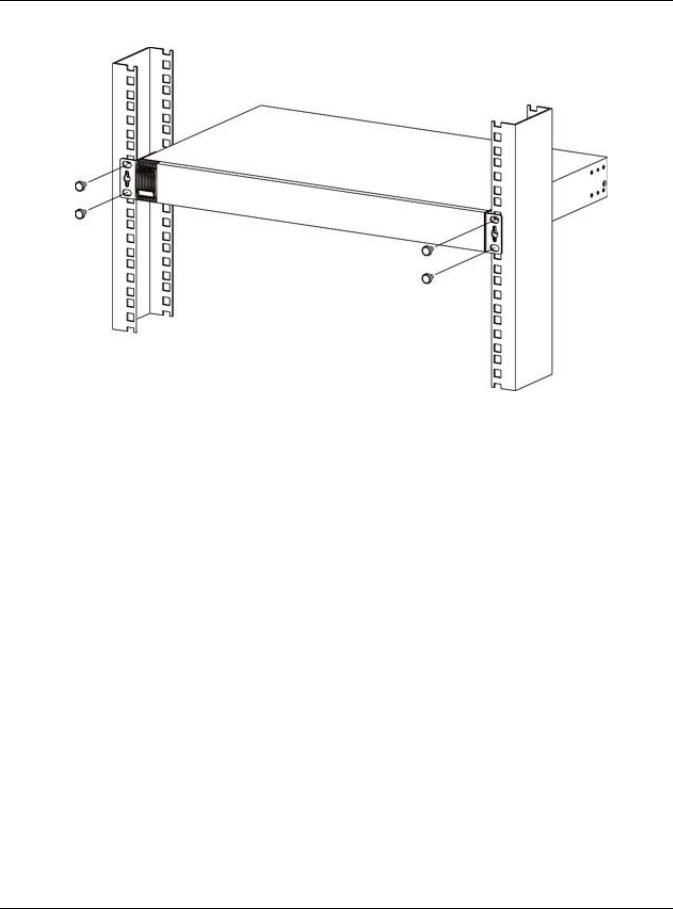
Chapter 2 Hardware Installation and Connection
Figure 6 Mounting the Switch on a Rack
2Using a #2 Philips screwdriver, install the M5 flat head screws through the mounting bracket holes into the rack.
3Repeat steps 1 and 2 to attach the second mounting bracket on the other side of the rack.
GS2210 Series User’s Guide
25
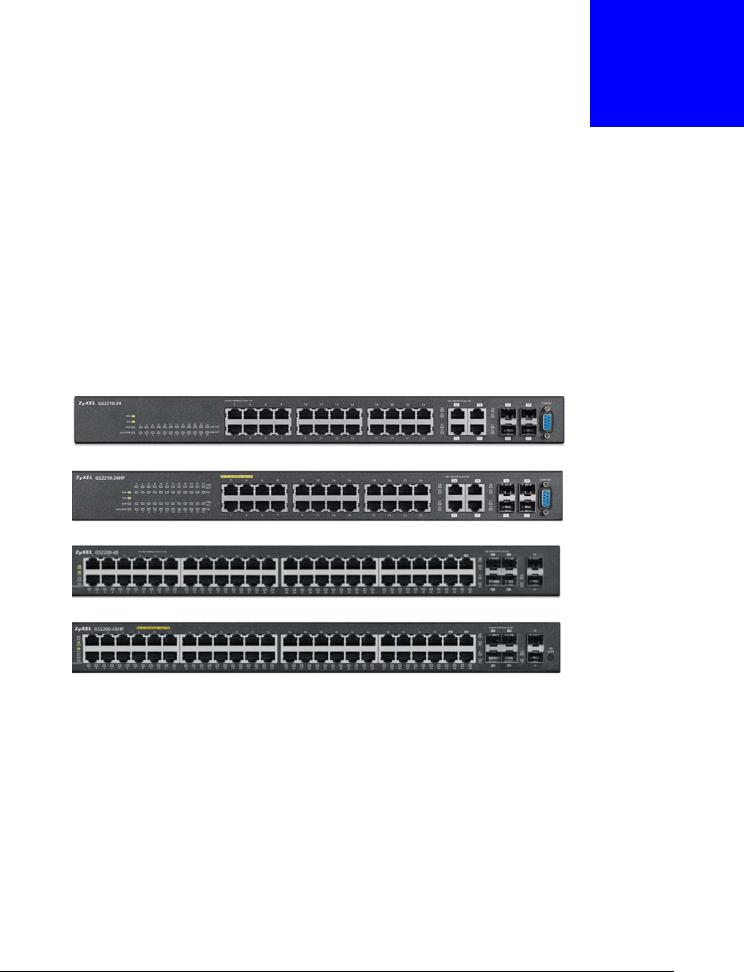
3
Hardware Panels
This chapter describes the front panel and rear panel of the Switch and shows you how to make the hardware connections.
3.1 Front Panel
The following figures show the front panels of the Switch.
Figure 7 Front Panel: GS2210-24
Figure 8 Front Panel: GS2210-24HP
Figure 9 Front Panel: GS2210-48
Figure 10 Front Panel: GS2210-48HP
3.1.1 Gigabit Ethernet Ports
The Switch has 1000Base-T auto-negotiating, auto-crossover Ethernet ports. In 10/100/1000 Mbps Gigabit, the speed can be 10 Mbps, 100 Mbps or 1000 Mbps and the duplex mode can be half duplex or full duplex.
An auto-negotiating port can detect and adjust to the optimum Ethernet speed (10/100/1000 Mbps) and duplex mode (full duplex or half duplex) of the connected device.
An auto-crossover (auto-MDI/MDI-X) port automatically works with a straight-through or crossover Ethernet cable.
Four 1000Base-T Ethernet ports are paired with a mini-GBIC slot to create a dual personality interface. The Switch uses up to one connection for each mini-GBIC and 1000Base-T Ethernet pair. The mini-GBIC slots have priority over the Gigabit ports. This means that if a mini-GBIC slot and the corresponding GbE port are connected at the same time, the GbE port will be disabled.
GS2210 Series User’s Guide
26
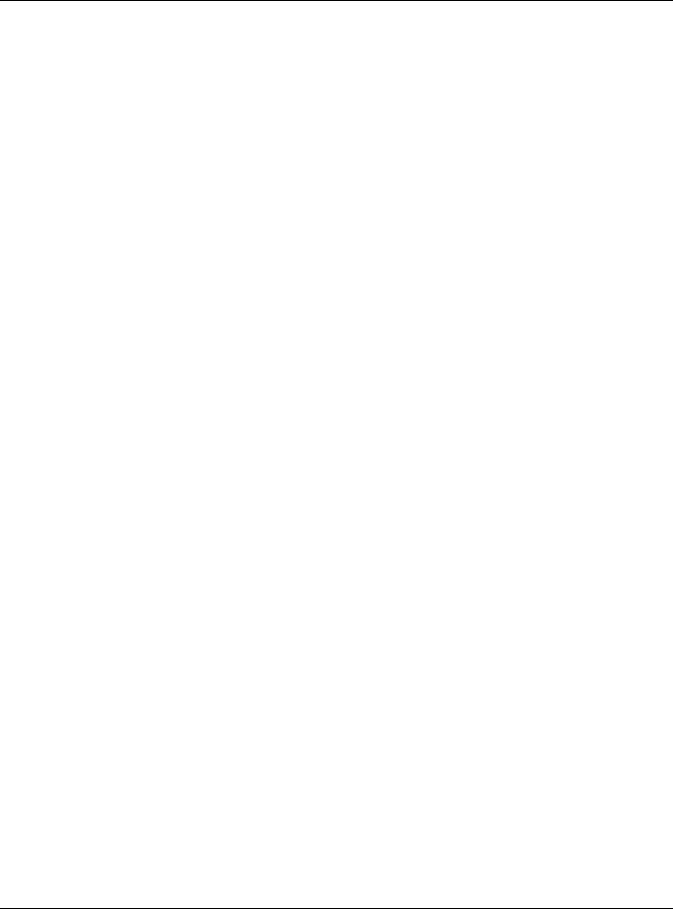
Chapter 3 Hardware Panels
Note: The dual personality ports change to fiber mode directly when inserting the fiber module.
When auto-negotiation is turned on, an Ethernet port negotiates with the peer automatically to determine the connection speed and duplex mode. If the peer Ethernet port does not support autonegotiation or turns off this feature, the Switch determines the connection speed by detecting the signal on the cable and using half duplex mode. When the Switch’s auto-negotiation is turned off, an Ethernet port uses the pre-configured speed and duplex mode when making a connection, thus requiring you to make sure that the settings of the peer Ethernet port are the same in order to connect.
3.1.1.1 Default Ethernet Negotiation Settings
The factory default negotiation settings for the Gigabit ports on the Switch are:
•Speed: Auto
•Duplex: Auto
•Flow control: Off
•Link Aggregation: Disabled
3.1.1.2Auto-crossover
All ports are auto-crossover, that is auto-MDIX ports (Media Dependent Interface Crossover), so you may use either a straight-through Ethernet cable or crossover Ethernet cable for all Gigabit port connections. Auto-crossover ports automatically sense whether they need to function as crossover or straight ports, so crossover cables can connect both computers and switches/hubs.
3.1.2 Mini-GBIC Slots
These are slots for mini-GBIC (Gigabit Interface Converter) transceivers. A transceiver is a single unit that houses a transmitter and a receiver. The Switch does not come with transceivers. You must use transceivers that comply with the Small Form-factor Pluggable (SFP) Transceiver MultiSource Agreement (MSA). See the SFF committee’s INF-8074i specification Rev 1.0 for details.
You can change transceivers while the Switch is operating. You can use different transceivers to connect to Ethernet switches with different types of fiber-optic or even copper cable connectors.
To avoid possible eye injury, do not look into an operating fiber-optic module’s connectors.
•Type: SFP connection interface
•Connection speed: 1 Gigabit per second (Gbps)
3.1.2.1Transceiver Installation
Use the following steps to install a mini-GBIC transceiver (SFP module).
1Insert the transceiver into the slot with the exposed section of PCB board facing down.
2Press the transceiver firmly until it clicks into place.
GS2210 Series User’s Guide
27
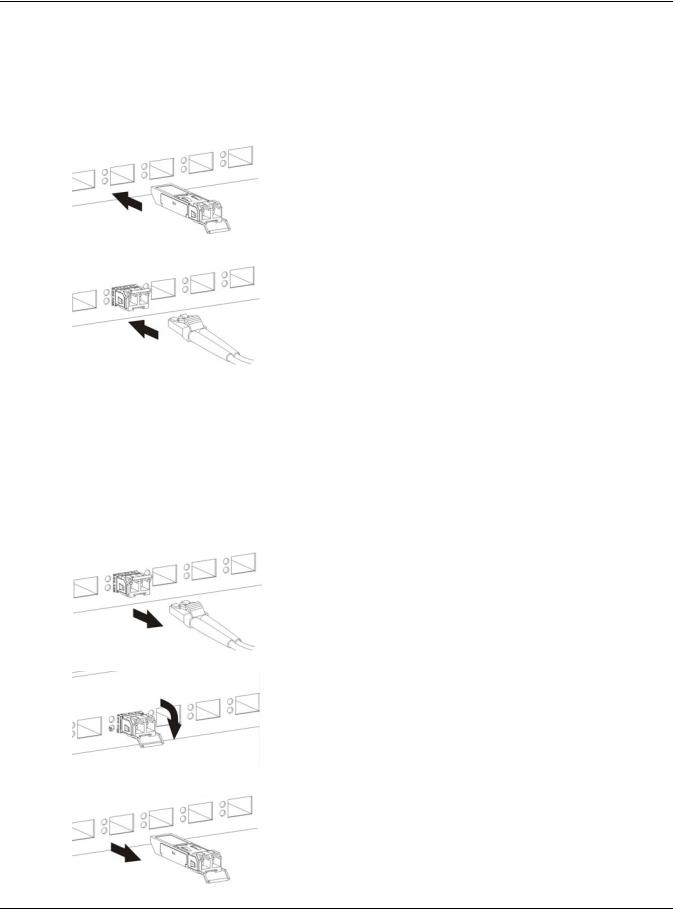
Chapter 3 Hardware Panels
3The Switch automatically detects the installed transceiver. Check the LEDs to verify that it is functioning properly.
4Close the transceiver’s latch (latch styles vary).
5Connect the fiber optic cables to the transceiver. Figure 11 Transceiver Installation Example
Figure 12 Connecting the Fiber Optic Cables
3.1.2.2Transceiver Removal
Use the following steps to remove a mini-GBIC transceiver (SFP module).
1Remove the fiber optic cables from the transceiver.
2Open the transceiver’s latch (latch styles vary).
3Pull the transceiver out of the slot.
Figure 13 Removing the Fiber Optic Cables
Figure 14 Opening the Transceiver’s Latch Example
Figure 15 Transceiver Removal Example
GS2210 Series User’s Guide
28
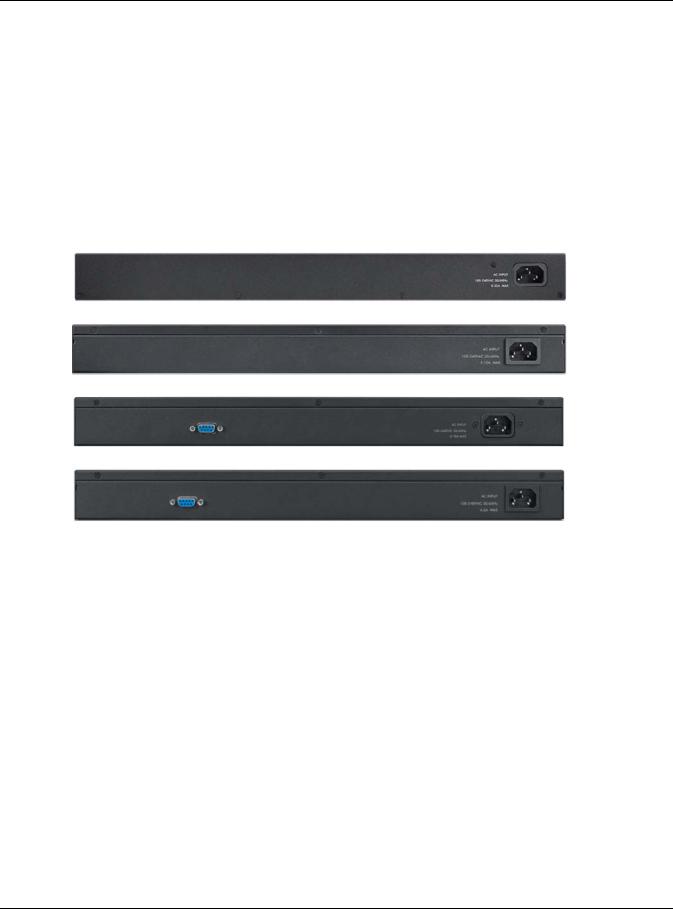
Chapter 3 Hardware Panels
3.1.3 LED Mode (only available for GS2210-48HP)
After you push this button (see Section Figure 10 on page 26) to active PoE on the Switch, view the LEDs to ensure proper functioning of the Switch and as an aid in troubleshooting (see Section 3.3 on page 30).
3.2 Rear Panel
The following figures show the rear panels of the Switch.
Figure 16 Rear Panel: GS2210-24
Figure 17 Rear Panel: GS2210-24HP
Figure 18 Rear Panel: GS2210-48
Figure 19 Rear Panel: GS2210-48HP
3.2.1 Console Port
For local management, you can use a computer with terminal emulation software configured to the following parameters:
•VT100
•Terminal emulation
•9600 bps
•No parity, 8 data bits, 1 stop bit
•No flow control
Connect the male 9-pin end of the console cable to the console port of the Switch. Connect the female end to a serial port (COM1, COM2 or other COM port) of your computer.
3.2.2 Power Connector
Note: Make sure you are using the correct power source as shown on the panel.
GS2210 Series User’s Guide
29
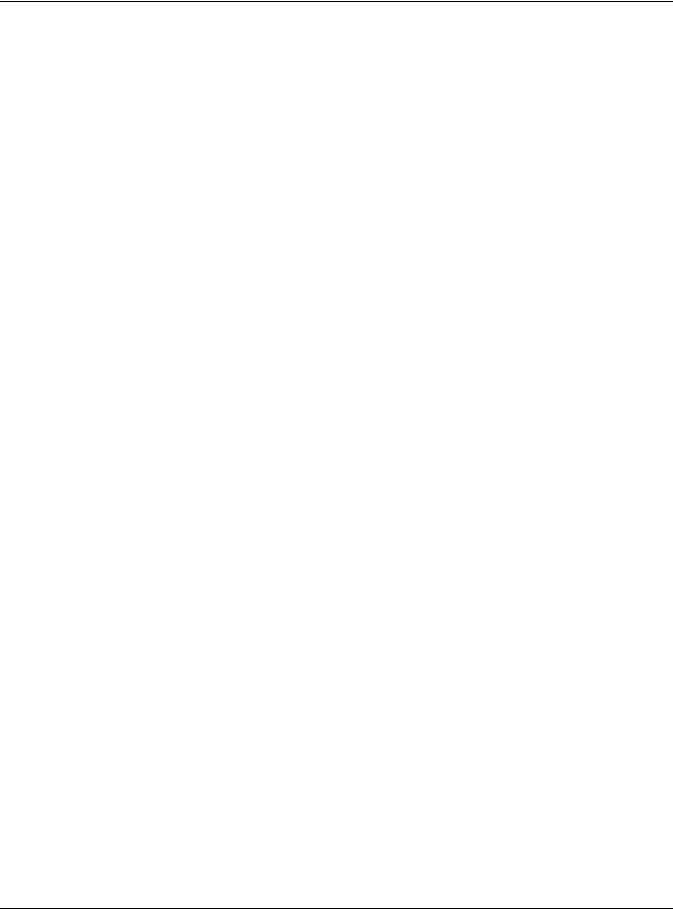
Chapter 3 Hardware Panels
To connect power to the Switch, insert the female end of the power cord to the AC power receptacle on the rear panel. Connect the other end of the supplied power cord to a power outlet. Make sure that no objects obstruct the airflow of the fans (located on the side of the unit).
See Chapter 47 on page 355 for information on the Switch’s power supply requirements.
3.3 LEDs
After you connect the power to the Switch, view the LEDs to ensure proper functioning of the Switch and as an aid in troubleshooting.
Table 3 LED Descriptions
LED |
COLOR |
STATUS |
DESCRIPTION |
|
PoE |
Green |
On |
Each Ethernet port’s LED is changed to act as a PoE LED by using the LED |
|
(GS2210 48HP |
|
|
MODE button on the front panel. |
|
|
|
|
||
|
Off |
Each Ethernet port’s LED is changed back to act as a LNK/ACT LED by |
||
only) |
|
|||
|
|
|
releasing the LED MODE button on the front panel. |
|
|
|
|
|
|
PWR |
Green |
On |
The system is turned on. |
|
|
|
|
|
|
|
|
Off |
The system is off or has failed. |
|
|
|
|
|
|
SYS |
Green |
On |
The system is on and functioning properly. |
|
|
|
|
|
|
|
|
Blinking |
The system is rebooting and performing self-diagnostic tests. |
|
|
|
|
|
|
|
|
Off |
The power is off or the system is not ready/malfunctioning. |
|
|
|
|
|
|
ALM |
Red |
On |
A hardware failure is detected. |
|
|
|
|
|
|
|
|
Off |
The system is functioning normally. |
|
|
|
|
|
|
LOCATOR |
Blue |
Blinking |
Shows the actual location of the Switch between several devices in a rack. |
|
|
|
|
|
|
Ethernet Ports |
|
|
|
|
|
|
|
|
|
1-24 (GS2210- |
Green |
Blinking |
The system is transmitting/receiving to/from a 10 Mbps or a 1000 Mbps |
|
24/24HP) and |
|
|
Ethernet network. |
|
1-48 (GS2210- |
|
|
|
|
|
On |
The link to a 10 Mbps or a 1000 Mbps Ethernet network is up. |
||
48/48HP) |
|
|||
|
|
|
||
LNK/ACT |
Amber |
Blinking |
The system is transmitting/receiving to/from a 100 Mbps Ethernet |
|
|
|
network. |
||
|
|
|
||
|
|
|
|
|
|
|
On |
The link to a 100 Mbps Ethernet network is up. |
|
|
|
|
|
|
|
|
Off |
The link to an Ethernet network is down. |
|
|
|
|
|
|
PoE |
Green |
On |
Power supplied to all PoE Ethernet ports meets the IEEE 802.3at |
|
(GS2210-24HP |
|
|
standard. |
|
|
|
|
||
Amber |
On |
Power supplied to all PoE Ethernet ports meets the IEEE 802.3af standard. |
||
and GS2210- |
||||
48HP only) |
|
|
|
|
|
Off |
There is no power supplied. |
||
|
|
|||
|
|
|
|
|
Mini-GBIC Slots |
|
|
|
|
|
|
|
|
|
25-28 |
Green |
On |
The uplink port is linking at 1000 Mbps. |
|
(GS1920-24/ |
|
|
|
|
|
Blinking |
The system activity is transmitting/receiving data 1000 Mbps. |
||
24HP) and 45- |
|
|||
|
|
|
||
50 (GS1920- |
Amber |
On |
The uplink port is linking at 100 Mbps. |
|
48/48HP) |
|
|
|
|
|
Blinking |
The system activity is transmitting/receiving data 100 Mbps. |
||
|
|
|||
SFP |
|
|
|
|
|
Off |
There is no link or port, the uplink port is shut down. |
||
|
|
|||
|
|
|
|
GS2210 Series User’s Guide
30
