Zyxel IES-5005 User Manual [ru]

IES-5000 Series
Integrated Ethernet Switch
User’s Guide
Version 3.01 8/2007 Edition 1
www.zyxel.com
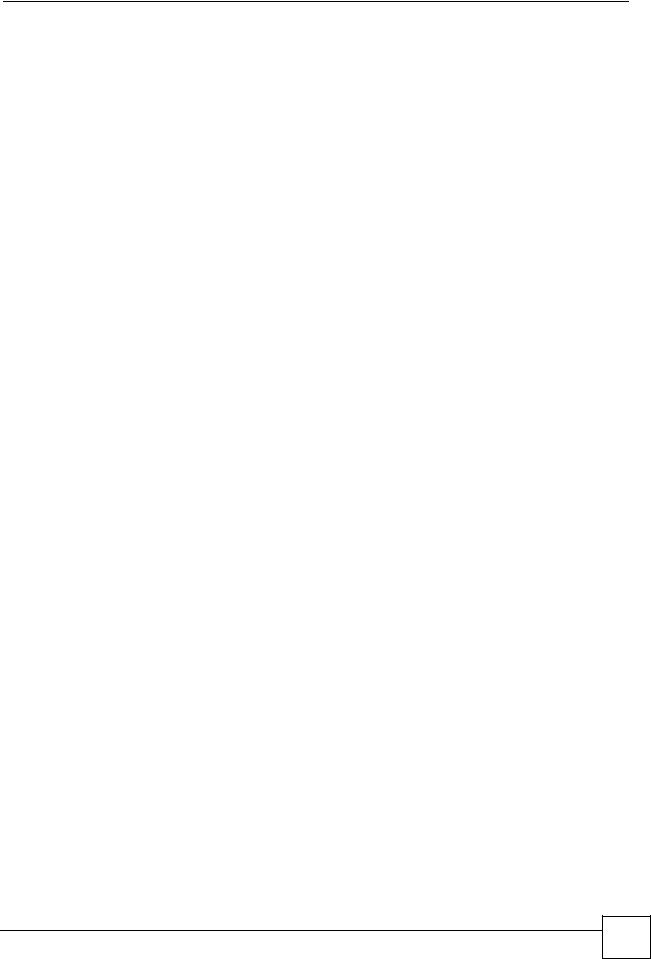
About This User's Guide
About This User's Guide
Intended Audience
This manual is intended for people who want to install and maintain the IES-5000 series Integrated Ethernet Switch.This User’s Guide gives hardware installation, connection and maintenance instructions. It also gives specifications.
Related Documentation
•Line Card User’s Guides
These User’s Guides provide hardware connection details and explain how to configure and manage the individual line cards.
•Management Switch Card User’s Guide
This User’s Guide provides hardware connection details, and configuration and management instructions for the management switch card.
•Supporting Disk
Refer to the included CD for support documents.
•ZyXEL Web Site
Please refer to www.zyxel.com for additional support documentation and product certifications.
User Guide Feedback
Help us help you. Send all User Guide-related comments, questions or suggestions for improvement to the following address, or use e-mail instead. Thank you!
The Technical Writing Team, ZyXEL Communications Corp., 6 Innovation Road II, Science-Based Industrial Park, Hsinchu, 300, Taiwan.
E-mail: techwriters@zyxel.com.tw
IES-5000 Series User’s Guide
3 |
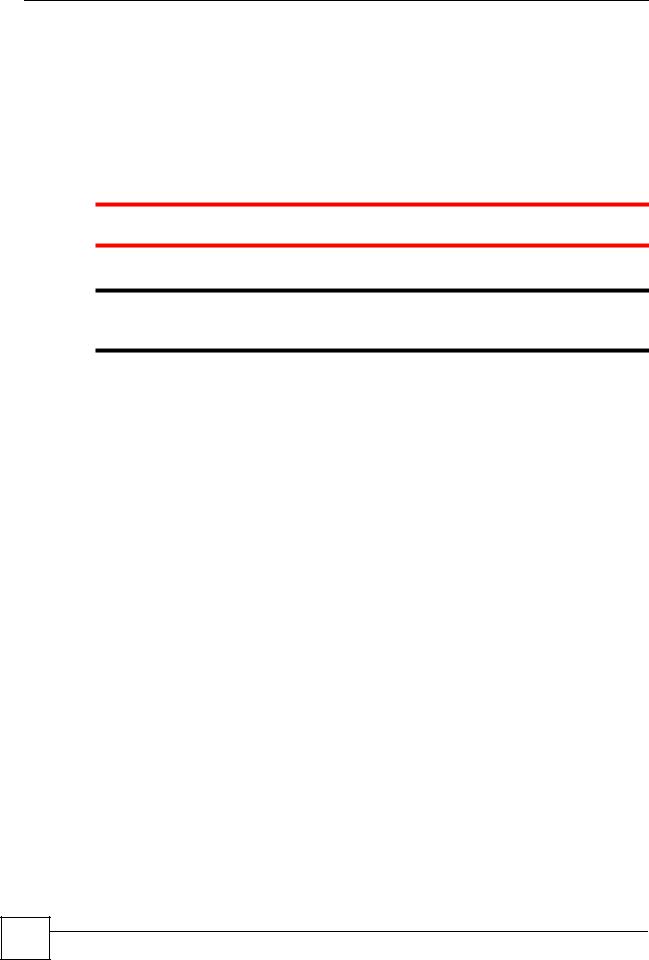
Document Conventions
Document Conventions
Warnings and Notes
These are how warnings and notes are shown in this User’s Guide.
Warnings tell you about things that could harm you or your device.
"Notes tell you other important information (for example, other things you may need to configure or helpful tips) or recommendations.
Syntax Conventions
4 |
•The IES-5000 or IES-5005 may be referred to as the “IES-5000”, the “IES”, or the “main chassis”. Differentiation is made where needed.
•Unless otherwise specified, IES-5000 refers to the IES-5000 or IES-5005 main chassis and its cards along with the IES-5000 or IES-5005 splitter chassis and its cards.
•The IES-5000M is the IES-5000 main chassis.
•The IES-5005M is the IES-5005 main chassis.
•The IES-5000ST is the IES-5000 splitter chassis with Telco-50 connectors.
•The IES-5005ST is the IES-5005 splitter chassis with Telco-50 connectors.
•The MSC1024G (Management Switch Card) may be referred to as the “management card” or the “MSC”.
•The ALC1248G-51, ALC1248G-53, ALC1272G (ADSL Line Cards), SLC1248G-22 (SHDSL Line Card), VLC1224G-41 (VDSL Line Card) and VOP1248G-61 (VoIP Line Card) may be collectively referred to as the “line cards”.
•The ALC1248G-51 for ADSL over POTS (Annex A) Line Card may be referred to as the “ALC1248G”, the “ALC” or the “line card” in this User’s Guide.
•The ALC1248G-53 for ADSL over ISDN (Annex B) Line Card may be referred to as the “ALC1248G”, the “ALC” or the “line card” in this User’s Guide.
•The ALC1272G ADSL2/2+ Line Card may be referred to as the “ALC1272G”, the “ALC” or the “line card” in this User’s Guide.
•The SLC1248G-22 (SHDSL Line Card) may be individually referred to as the “SLC”.
•The VLC1224G-41 (VDSL Line Card) may be individually referred to as the “VLC”.
•The VOP1248G-61 (VoIP Line Card) may be individually referred to as the “VOP”.
•“IES” refers to the main chassis and its cards, along with the splitter chassis and its cards.
IES-5000 Series User’s Guide
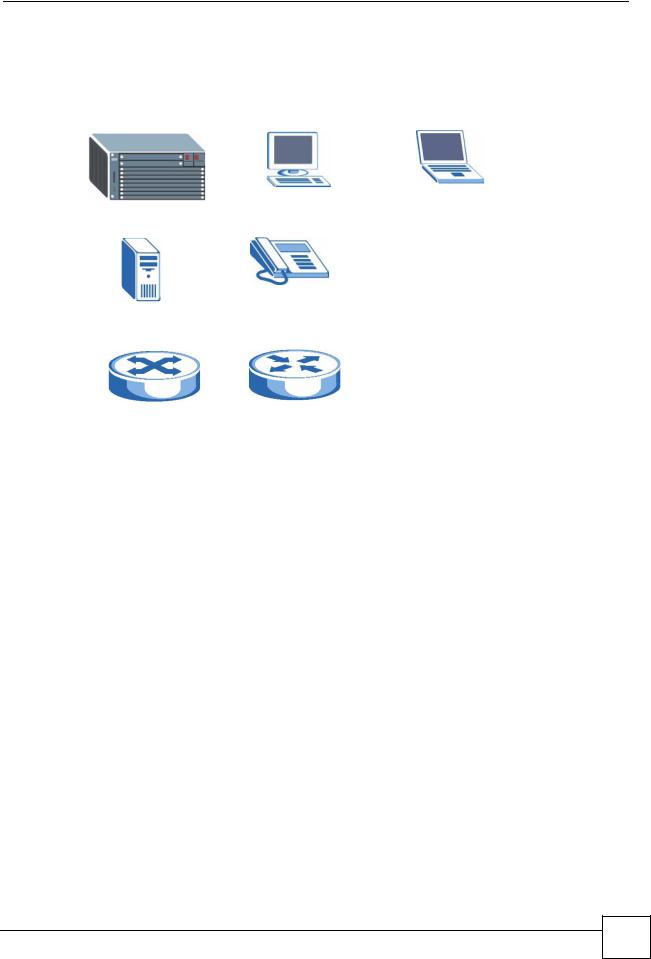
Document Conventions
Icons Used in Figures
Figures in this User’s Guide may use the following generic icons. The IES-5000 icon is not an exact representation of your device.
IES-5000 |
Computer |
Notebook computer |
|
|
|
Server |
Telephone |
|
|
|
|
Switch |
Router |
|
|
|
|
IES-5000 Series User’s Guide
5 |
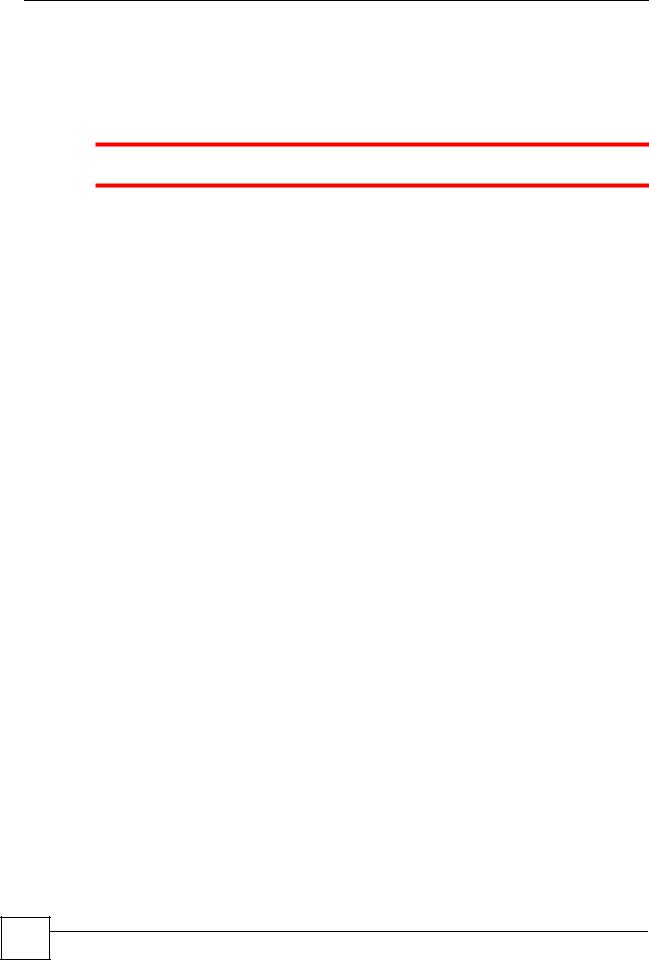
Safety Warnings
Safety Warnings
6 |
For your safety, be sure to read and follow all warning notices and instructions.
•Do NOT use this product near water, for example, in a wet basement or near a swimming pool.
•Do NOT expose your device to dampness, dust or corrosive liquids.
•Do NOT store things on the device.
•Do NOT install, use, or service this device during a thunderstorm. There is a remote risk of electric shock from lightning.
•Connect ONLY suitable accessories to the device.
•ONLY qualified service personnel should service or disassemble this device.
•Make sure to connect the cables to the correct ports.
•Place connecting cables carefully so that no one will step on them or stumble over them.
•Always disconnect all cables from this device before servicing or disassembling.
•Use ONLY power wires of the appropriate wire gauge for your device. Connect it to a power supply of the correct voltage (see Appendix A on page 75 for details).
•Do NOT allow anything to rest on the power adaptor or cord and do NOT place the product where anyone can walk on the power adaptor or cord.
•Do NOT use the device if the power adaptor or cord is damaged as it might cause electrocution.
•If the power adaptor or cord is damaged, remove it from the device and the power source.
•Do NOT attempt to repair the power adaptor or cord. Contact your local vendor to order a new one.
•Do not use the device outside, and make sure all the connections are indoors. There is a remote risk of electric shock from lightning.
•CAUTION: RISK OF EXPLOSION IF BATTERY (on the motherboard) IS REPLACED BY AN INCORRECT TYPE. DISPOSE OF USED BATTERIES ACCORDING TO THE INSTRUCTIONS. Dispose them at the applicable collection point for the recycling of electrical and electronic equipment. For detailed information about recycling of this product, please contact your local city office, your household waste disposal service or the store where you purchased the product.
•Do NOT obstruct the device ventilation slots, as insufficient airflow may harm your device.
•Keep the air filters clean in order to ensure sufficient airflow.
•Use only No. 26 AWG (American Wire Gauge) or larger telecommunication line cord.
•Fuse Warning! Replace a fuse only with a fuse of the same type and rating.
•Always cover empty slots with slot covers, to ensure sufficient airflow and reduce the danger of electric shock.
IES-5000 Series User’s Guide
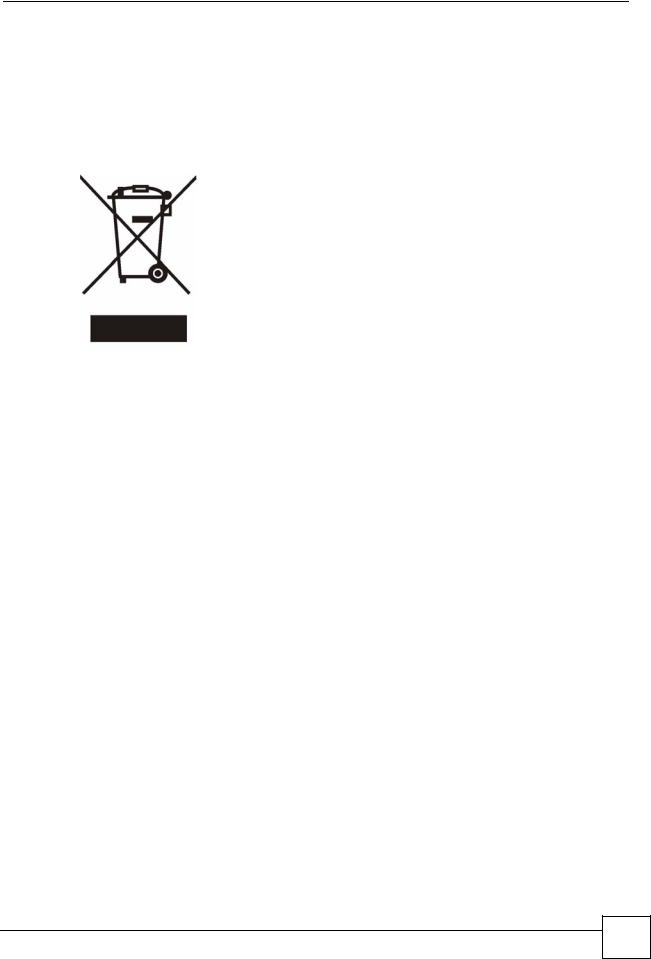
Safety Warnings
•Warning! To avoid risk of electric shock, remove only one card at a time and do not place fingers or objects inside the chassis.
•The length of exposed (bare) power wire should not exceed 10mm.
•Fan Module Warning! Use the fan module handle when pulling out or pushing in the fan module. Be careful not to put fingers or objects inside the fan module.
This product is recyclable. Dispose of it properly.
IES-5000 Series User’s Guide
7 |
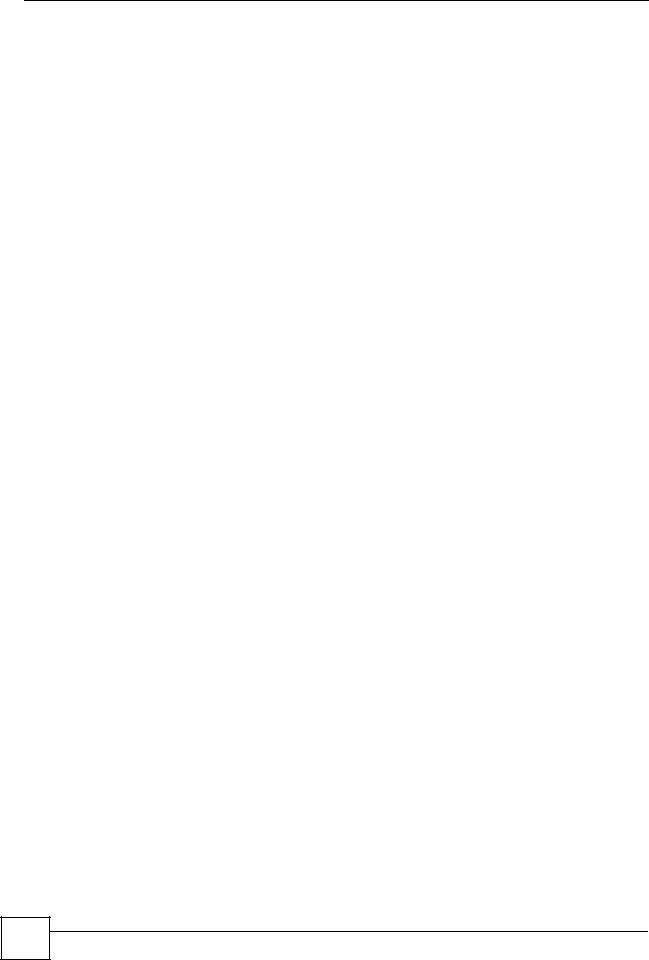
Safety Warnings
8 |
IES-5000 Series User’s Guide
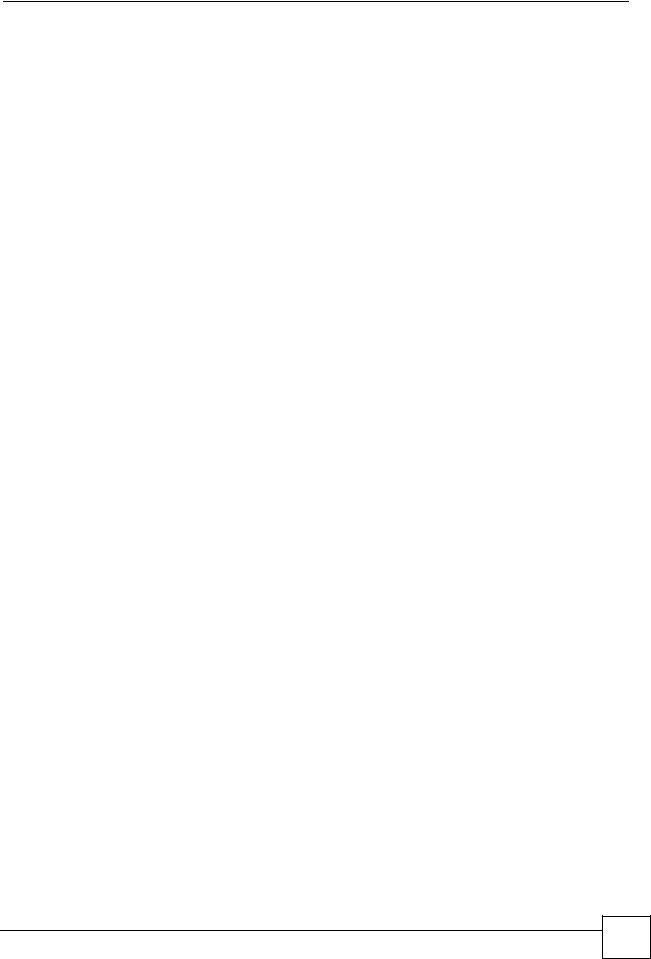
Contents Overview
Contents Overview
Introduction ............................................................................................................................ |
19 |
System Introduction ................................................................................................................... |
21 |
Installation and Connections ................................................................................................ |
25 |
Hardware Installation and Connections ..................................................................................... |
27 |
Maintenance and Troubleshooting ....................................................................................... |
63 |
Maintenance .............................................................................................................................. |
65 |
Hardware Troubleshooting ........................................................................................................ |
69 |
Appendices and Index ........................................................................................................... |
73 |
IES-5000 Series User’s Guide
9 |
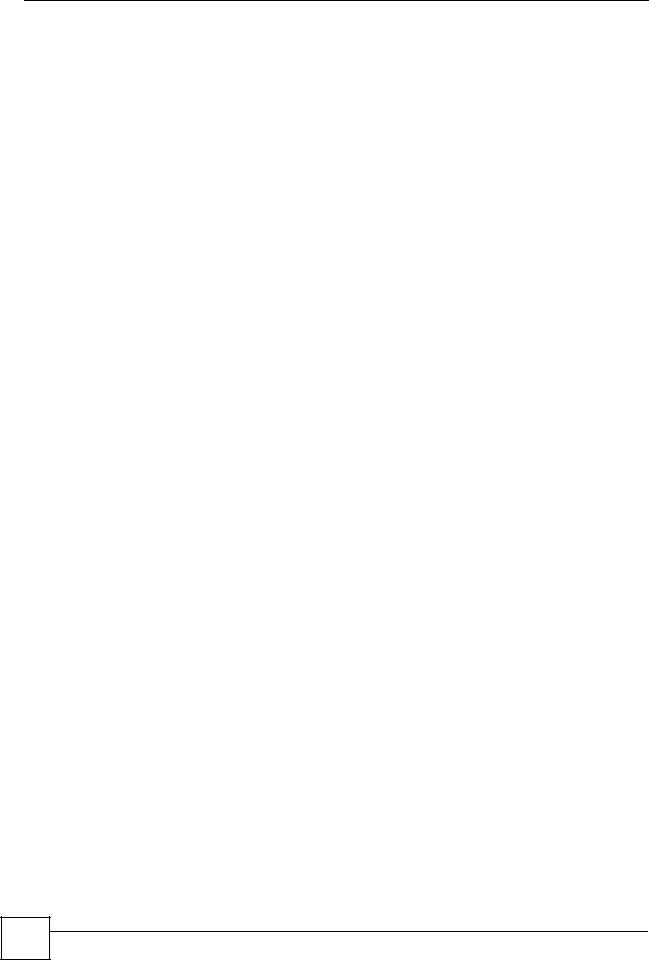
Contents Overview
10 |
IES-5000 Series User’s Guide
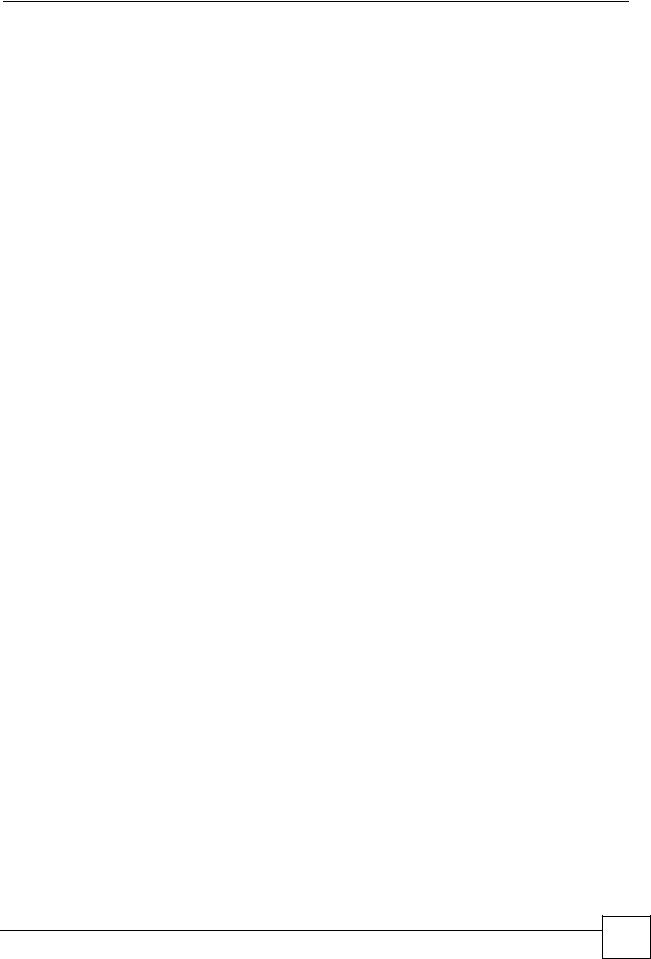
Table of Contents
Table of Contents
About This User's Guide .......................................................................................................... |
3 |
|
Document Conventions............................................................................................................ |
4 |
|
Safety Warnings........................................................................................................................ |
6 |
|
Contents Overview ................................................................................................................... |
9 |
|
Table of Contents.................................................................................................................... |
11 |
|
List of Figures ......................................................................................................................... |
15 |
|
List of Tables........................................................................................................................... |
17 |
|
Part I: Introduction................................................................................. |
19 |
|
Chapter 1 |
|
|
System Introduction ............................................................................................................... |
21 |
|
1.1 |
System Description .............................................................................................................. |
21 |
1.2 |
Applications ......................................................................................................................... |
21 |
|
1.2.1 MTU Application ......................................................................................................... |
21 |
|
1.2.2 Central Office Application ........................................................................................... |
22 |
1.3 |
Front Panel .......................................................................................................................... |
22 |
Part II: Installation and Connections.................................................... |
25 |
|
Chapter 2 |
|
|
Hardware Installation and Connections ............................................................................... |
27 |
|
2.1 |
General Installation Instructions .......................................................................................... |
27 |
2.2 |
Chassis Installation .............................................................................................................. |
27 |
|
2.2.1 Rack-mounted Installation Requirements .................................................................. |
27 |
|
2.2.2 Mounting the IES-5000 Chassis on a Rack ............................................................... |
28 |
|
2.2.3 Connecting the Frame Ground ................................................................................... |
29 |
2.3 |
Card Installation ................................................................................................................... |
30 |
|
2.3.1 Installing MSC and Line Cards ................................................................................... |
30 |
|
2.3.2 Removing MSC and Line Cards ................................................................................. |
32 |
|
2.3.3 Installing a Splitter Chassis Card ............................................................................... |
33 |
IES-5000 Series User’s Guide
11 |
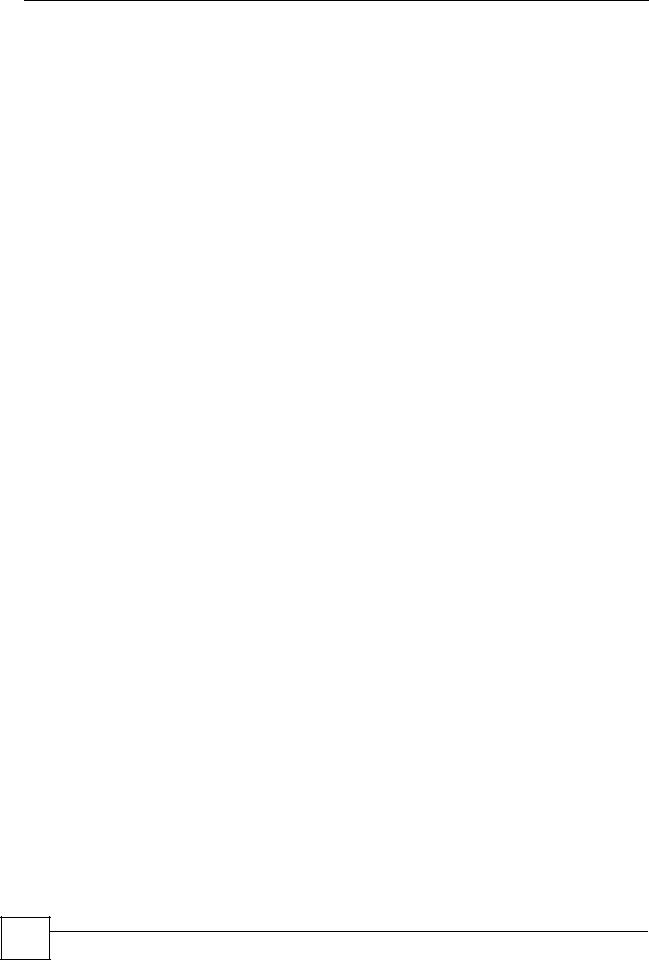
Table of Contents |
|
2.3.4 Removing a Splitter Chassis Card ............................................................................. |
35 |
2.4 Making Card Connections ................................................................................................... |
36 |
2.4.1 48-port Line Card Connections .................................................................................. |
36 |
2.4.2 IES-5000 72-port Line Card Connections .................................................................. |
38 |
2.4.3 IES-5005 72-port Line Card Connections .................................................................. |
41 |
2.4.4 VoIP Line Card Telco-50 Connections ....................................................................... |
42 |
2.4.5 Splitter Chassis Rear Panel Connections (DSL) ........................................................ |
43 |
2.4.6 Splitter Chassis Rear Panel Connections (VoIP) ....................................................... |
43 |
2.5 MDF Connections ................................................................................................................ |
44 |
2.5.1 MDF Connections Overview ...................................................................................... |
44 |
2.5.2 MDF (Main Distribution Frame) .................................................................................. |
44 |
2.5.3 Telco-50 Cables ......................................................................................................... |
45 |
2.5.4 MDF Connections ...................................................................................................... |
46 |
2.5.5 VoIP Connection Scenarios ....................................................................................... |
51 |
2.6 Power Connections ............................................................................................................. |
53 |
2.6.1 Power Modules .......................................................................................................... |
53 |
2.6.2 Procedure to Connect the Power: IES-5000M ........................................................... |
56 |
2.6.3 Procedure to Connect the Power: IES-5005M ........................................................... |
59 |
Part III: Maintenance and Troubleshooting ......................................... |
63 |
Chapter 3 |
|
Maintenance ............................................................................................................................ |
65 |
3.1 Fan Maintenance ................................................................................................................. |
65 |
3.1.1 Procedure to Remove and Install the Fan Module ..................................................... |
65 |
3.2 Power Maintenance ............................................................................................................. |
66 |
3.2.1 Procedure to Disconnect the Power ........................................................................... |
66 |
3.2.2 Procedure to Change a Power Module ...................................................................... |
66 |
3.2.3 Procedure to Reconnect the Power ........................................................................... |
67 |
Chapter 4 |
|
Hardware Troubleshooting .................................................................................................... |
69 |
4.0.1 The PWR LED Does Not Turn On .............................................................................. |
69 |
4.0.2 The ALM LED Is On ................................................................................................... |
69 |
4.0.3 No Voice on an ADSL Connection ............................................................................. |
70 |
4.0.4 No Voice on a VoIP Connection ................................................................................. |
70 |
4.0.5 Testing Wiring ............................................................................................................. |
70 |
Part IV: Appendices and Index ............................................................. |
73 |
12 |
IES-5000 Series User’s Guide

|
|
|
Table of Contents |
Appendix |
A |
System Specifications |
......................................................................................... 75 |
Appendix |
B |
Legal Information ................................................................................................ |
79 |
Appendix |
C Customer Support............................................................................................... |
83 |
|
Index......................................................................................................................................... |
|
|
89 |
IES-5000 Series User’s Guide
13 |
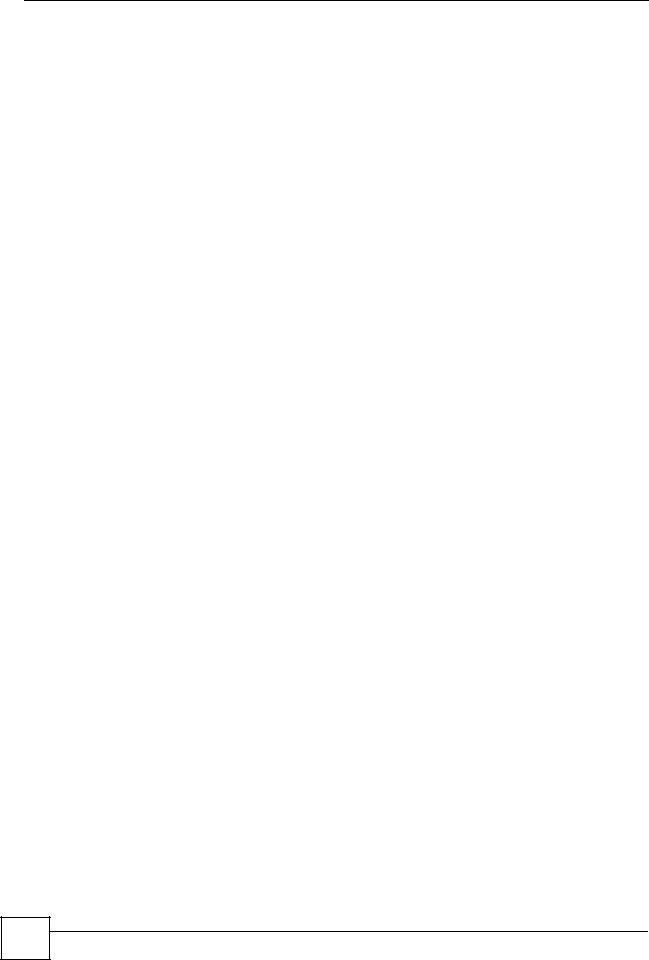
Table of Contents
14 |
IES-5000 Series User’s Guide
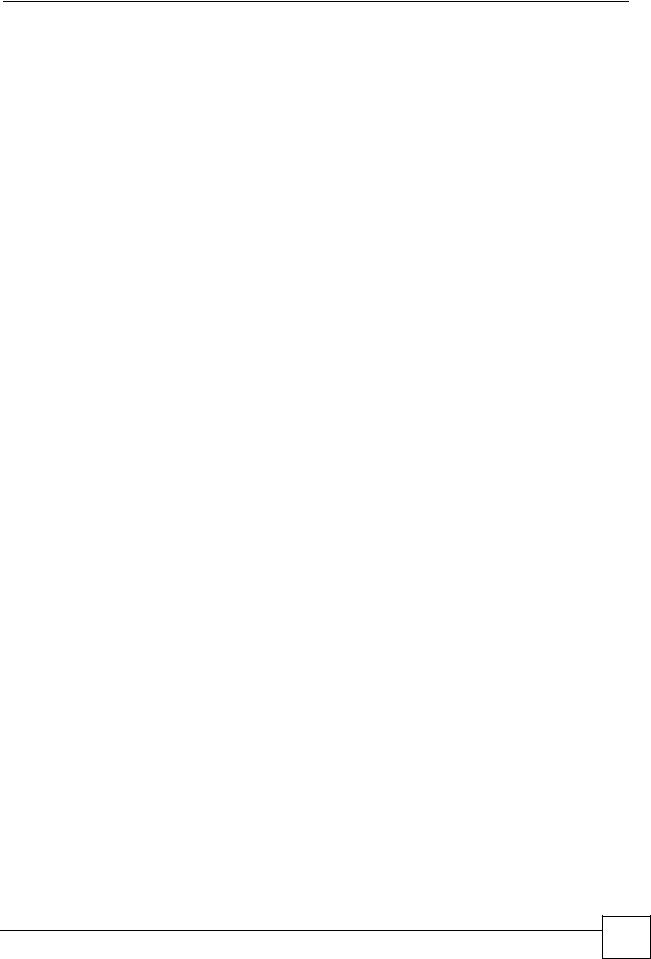
List of Figures
List of Figures
Figure 1 MTU Application ....................................................................................................................... |
22 |
Figure 2 Central Office Application Example .......................................................................................... |
22 |
Figure 3 IES-5000M Front Panel ............................................................................................................ |
23 |
Figure 4 Chassis Airflow ......................................................................................................................... |
28 |
Figure 5 Rack Mounting the Chassis ...................................................................................................... |
29 |
Figure 6 Chassis Frame Ground ............................................................................................................ |
30 |
Figure 7 Installing a Card ....................................................................................................................... |
31 |
Figure 8 Closing the Ejector Levers ....................................................................................................... |
31 |
Figure 9 Tightening Card Thumbscrews ................................................................................................. |
32 |
Figure 10 Loosening Card Thumbscrews ............................................................................................... |
32 |
Figure 11 Opening the Ejector Levers .................................................................................................... |
33 |
Figure 12 Removing a Main Chassis Card ............................................................................................. |
33 |
Figure 13 Installing a Splitter Chassis Card ............................................................................................ |
34 |
Figure 14 Tightening Splitter Chassis Card Thumbscrews ..................................................................... |
34 |
Figure 15 Loosening Splitter Chassis Card Thumbscrews ..................................................................... |
35 |
Figure 16 Removing a Splitter Chassis Card .......................................................................................... |
36 |
Figure 17 IES-5000 Front Panel Telco-50 Connections (with 6 Line Cards) .......................................... |
37 |
Figure 18 IES-5005 Front Panel Telco-50 Connections (with 4 Line Cards) .......................................... |
38 |
Figure 19 IES-5000 Front Panel Telco-50 Connections (with 72-port Line Cards) ................................. |
39 |
Figure 20 IES-5005 Front Panel Telco-50 Connections (with 72-port Line Cards) ................................. |
41 |
Figure 21 DSL and VoIP Front Panel Telco-50 Connections (2 Splitter Chassis) .................................. |
43 |
Figure 22 DSL and VoIP Rear Panel Telco-50 Connections (2 Splitter Chassis) ................................... |
44 |
Figure 23 MDF (Main Distribution Frame) Wiring ................................................................................... |
45 |
Figure 24 Telco-50 Cable with RJ-11 Connectors .................................................................................. |
46 |
Figure 25 Installation Overview Example ............................................................................................... |
46 |
Figure 26 Installation Scenario A ............................................................................................................ |
47 |
Figure 27 One MDF for End-user and CO Connections ......................................................................... |
48 |
Figure 28 Installation Scenario B ............................................................................................................ |
48 |
Figure 29 Two Separate MDFs for End-user and CO Connections ....................................................... |
49 |
Figure 30 Installation Scenario C ........................................................................................................... |
50 |
Figure 31 VoIP Connection Scenario A .................................................................................................. |
51 |
Figure 32 VoIP Connection Scenario B .................................................................................................. |
52 |
Figure 33 Original Power Module (IES-5000M) ...................................................................................... |
54 |
Figure 34 Newer Power Module (IES-5000M) ........................................................................................ |
54 |
Figure 35 Original Power Module (IES-5005M) ...................................................................................... |
55 |
Figure 36 Newer Power Module (IES-5005M) ........................................................................................ |
55 |
Figure 37 Removing a Power Module (IES-5000M) ............................................................................... |
57 |
Figure 38 Inserting Power Wires (IES-5000M) ....................................................................................... |
57 |
IES-5000 Series User’s Guide
15 |
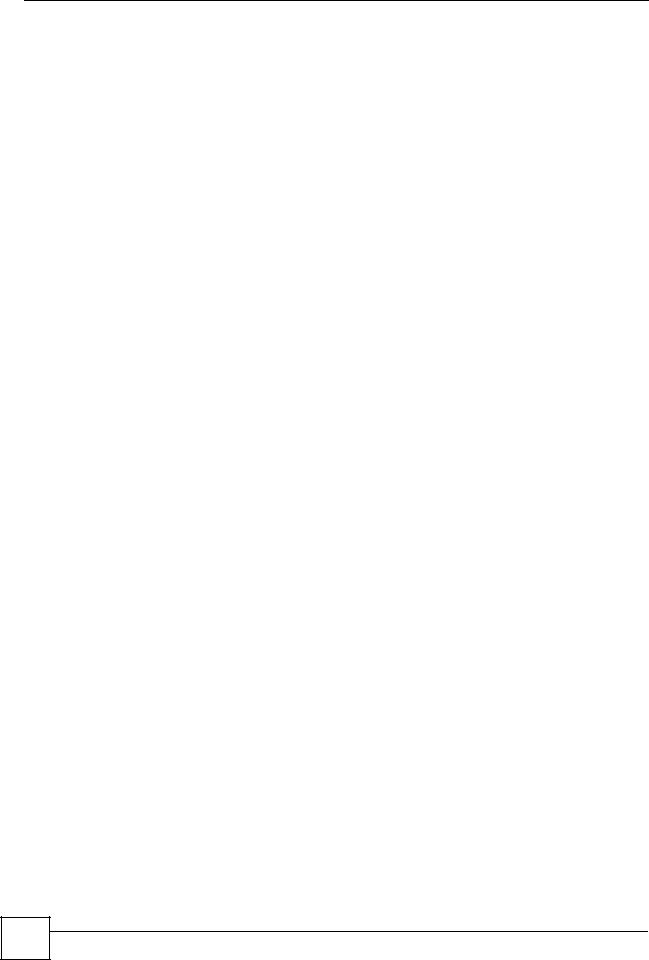
List of Figures |
|
|
Figure 39 Tightening Power Module Screws (IES-5000M) ..................................................................... |
58 |
|
Figure 40 Power Connected (IES-5000M) ............................................................................................. |
58 |
|
Figure 41 Removing the Power Block (IES-5005M) ............................................................................... |
59 |
|
Figure 42 Inserting Power Wires (IES-5005M) ....................................................................................... |
60 |
|
Figure 43 Tightening Power Module Screws (IES-5005M) ..................................................................... |
60 |
|
Figure 44 |
Replacing Power Block (IES-5005M) ..................................................................................... |
60 |
Figure 45 |
Power Connected (IES-5005M) ............................................................................................. |
61 |
Figure 46 IES-5000 Fan Module Thumbscrews ..................................................................................... |
66 |
|
Figure 47 IES-5000 Power Module ........................................................................................................ |
67 |
|
Figure 48 |
Testing In-house Wiring .......................................................................................................... |
71 |
16 |
IES-5000 Series User’s Guide
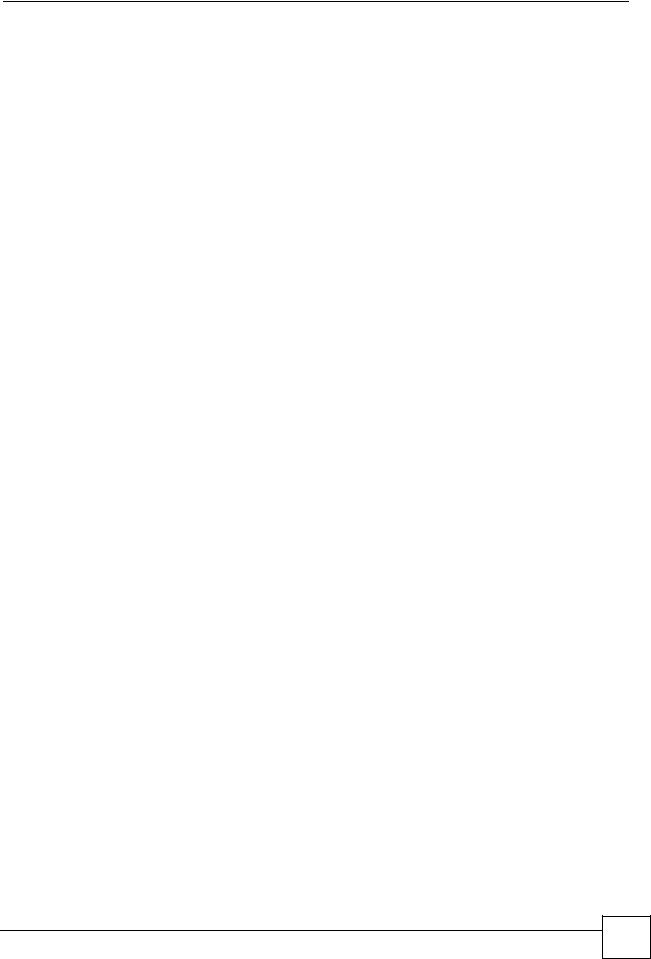
List of Tables
List of Tables
Table 1 72-port Line Card Connections ................................................................................................. |
40 |
|
Table 2 IES-5005M 72-port Line Card Connections .............................................................................. |
42 |
|
Table 3 Power Module Differences (IES-5000M) .................................................................................. |
55 |
|
Table 4 Power Module Differences (IES-5005M) .................................................................................. |
56 |
|
Table 5 SYS LED Troubleshooting ........................................................................................................ |
69 |
|
Table 6 |
ALM LED Troubleshooting ........................................................................................................ |
69 |
Table 7 |
Voice Troubleshooting ............................................................................................................... |
70 |
Table 8 |
Testing Wiring ........................................................................................................................... |
71 |
Table 9 |
Features .................................................................................................................................... |
75 |
IES-5000 Series User’s Guide
17 |
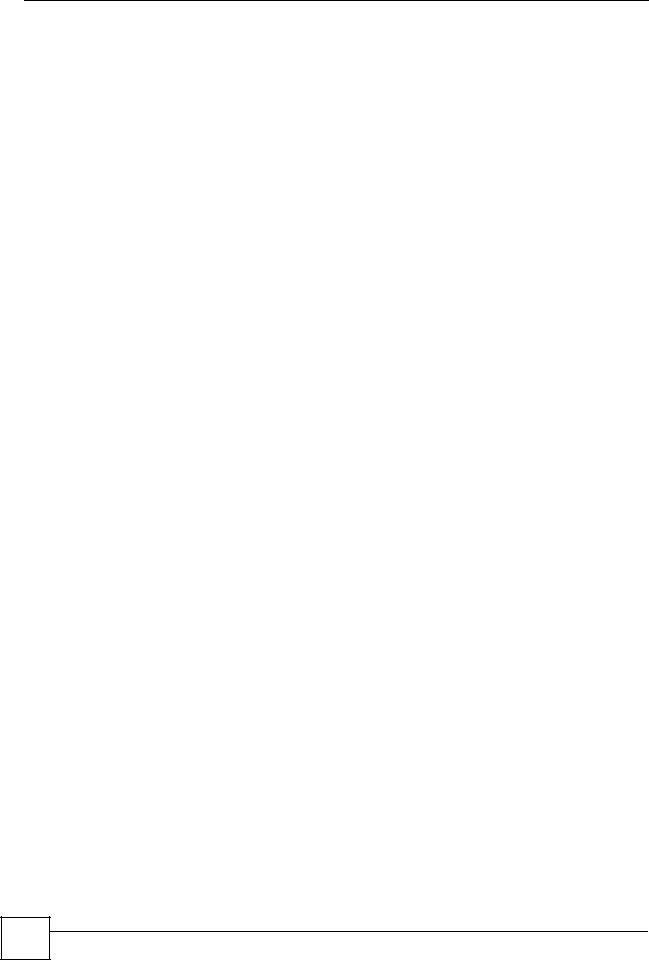
List of Tables
18 |
IES-5000 Series User’s Guide
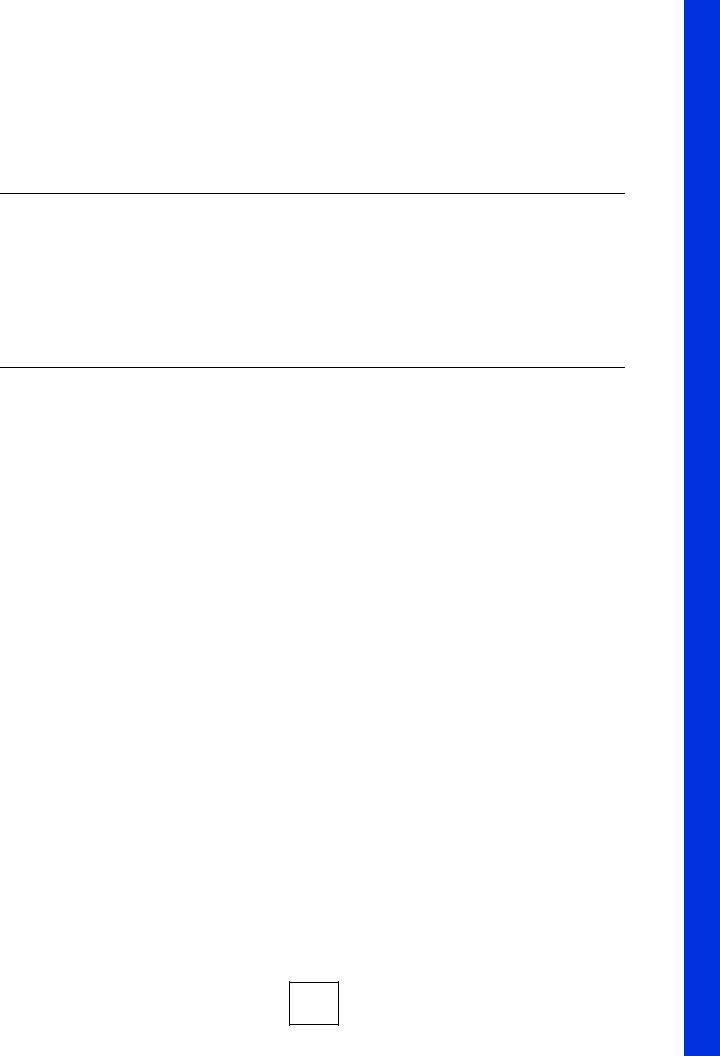
PART I
Introduction
System Introduction (21)
19
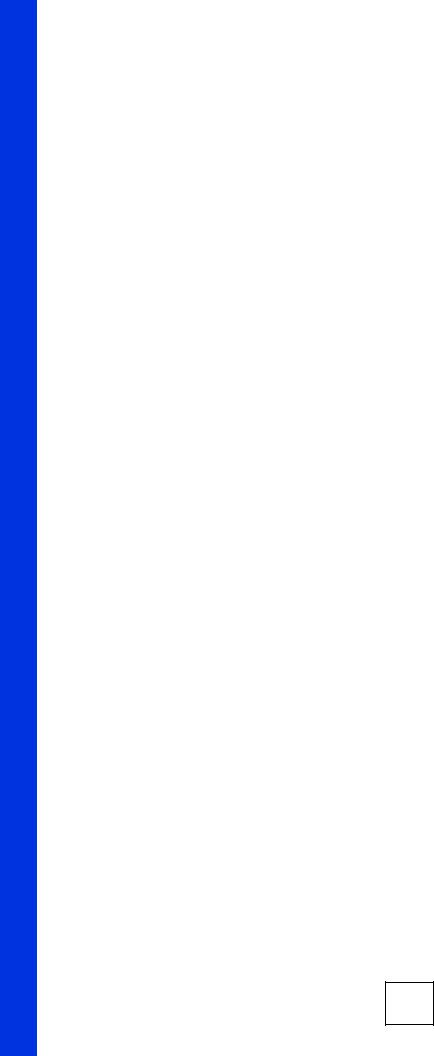
20
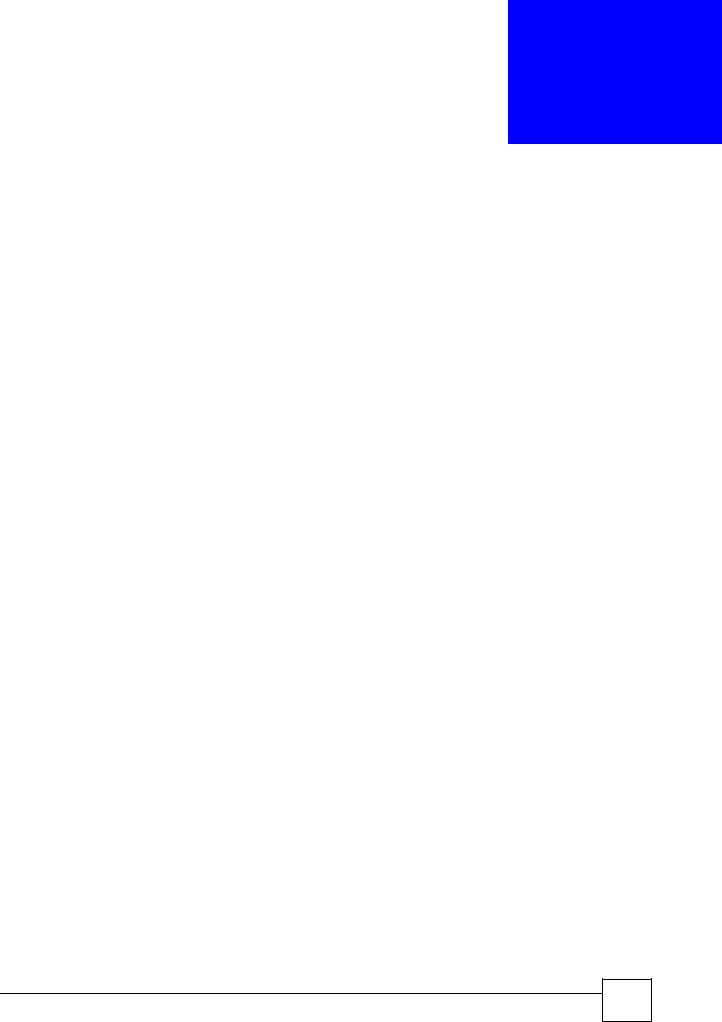
1
System Introduction
This chapter describes the system features, specifications and applications of the IES-5000 series.
1.1 System Description
The IES-5000 series are IP-based DSLAMs (Internet Protocol Digital Subscriber Line Access Multiplexer) that connect subscribers to the Internet. As a high-performance but yet compact and versatile platform, they can conveniently give telephone company central offices and Internet Service Providers (ISPs) the ability to deliver broadband Internet access and voice services to subscribers.
The IES-5000 platform allows for convenient management and support of various technologies. The IES-5000M chassis can hold a maximum of eight line cards, so up to 384 subscribers (576 when using the ALC1272 72-port line card) can simultaneously utilize a wide range of powerful broadband services. Additionally, the line cards are hot-swappable; thus, you do not need to interrupt the service of other cards to change or service an individual card. A single management switch card can provide the convenience of centralized network traffic supervision.
The IES-5000 also has dual, hot-swappable power modules that reduce the chance of system shutdown.
1.2 Applications
These are the main applications for the IES-5000:
•Internet access, voice over IP and multimedia services for Multiple Tenant Units (MTU).
•Other applications include video services, telemedicine, surveillance systems, remote servers systems, cellular base stations and high-quality videoconferencing.
1.2.1MTU Application
The following diagram depicts a typical application of the IES-5000 in a large residential building, or multiple tenant unit (MTU), that leverages existing phone line wiring to provide voice service and Internet access to all tenants (with DSL modems). The MDF is the point of termination for the outside telephone company lines coming into a building and the telephone wiring in the building. Note that ADSL/VDSL service can coexist with voice service on the same line.
IES-5000 Series User’s Guide
21 |
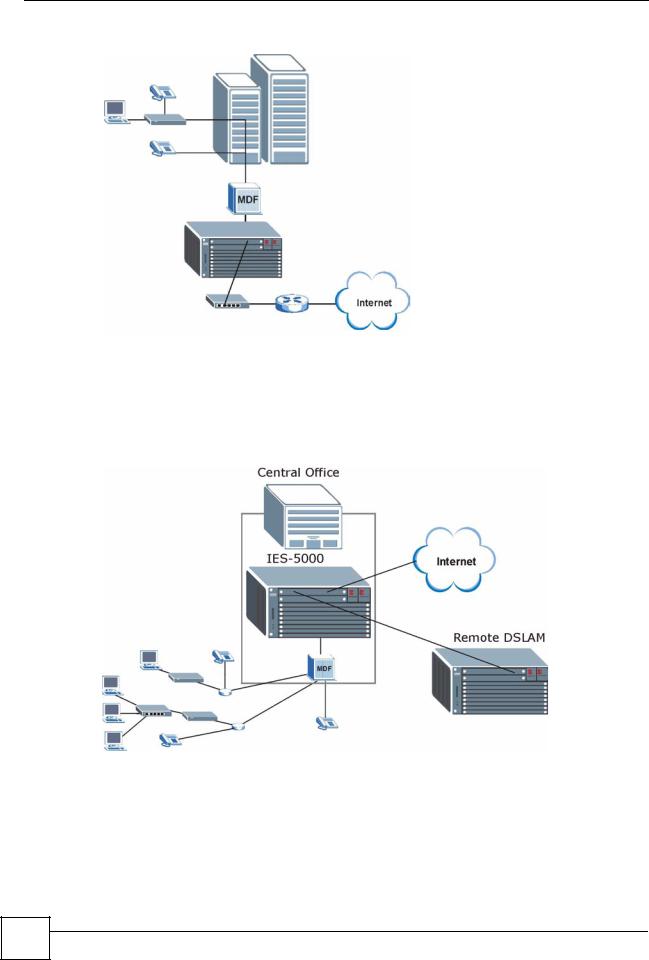
Chapter 1 System Introduction
Figure 1 MTU Application
1.2.2 Central Office Application
The IES-5000 provides DSL and voice service over telephone wires to subscribers. The following figure shows the IES-5000 set up in a telephone company’s central office.
Figure 2 Central Office Application Example
1.3 Front Panel
The following figures show the front panel of the IES-5000 main chassis with cards installed.
22 |
IES-5000 Series User’s Guide
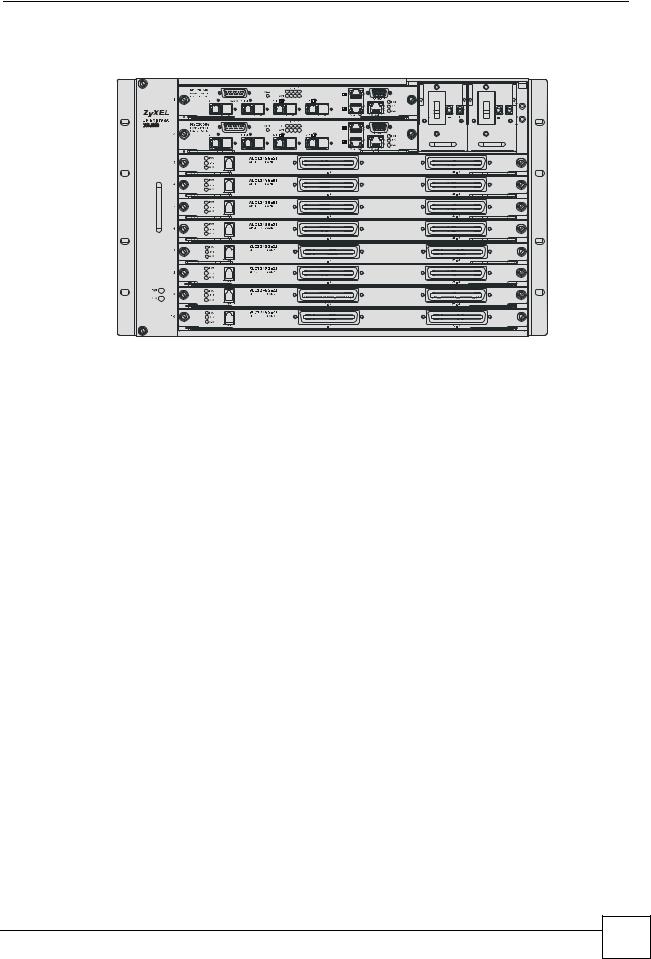
Chapter 1 System Introduction
Figure 3 IES-5000M Front Panel
IES-5000 Series User’s Guide
23 |
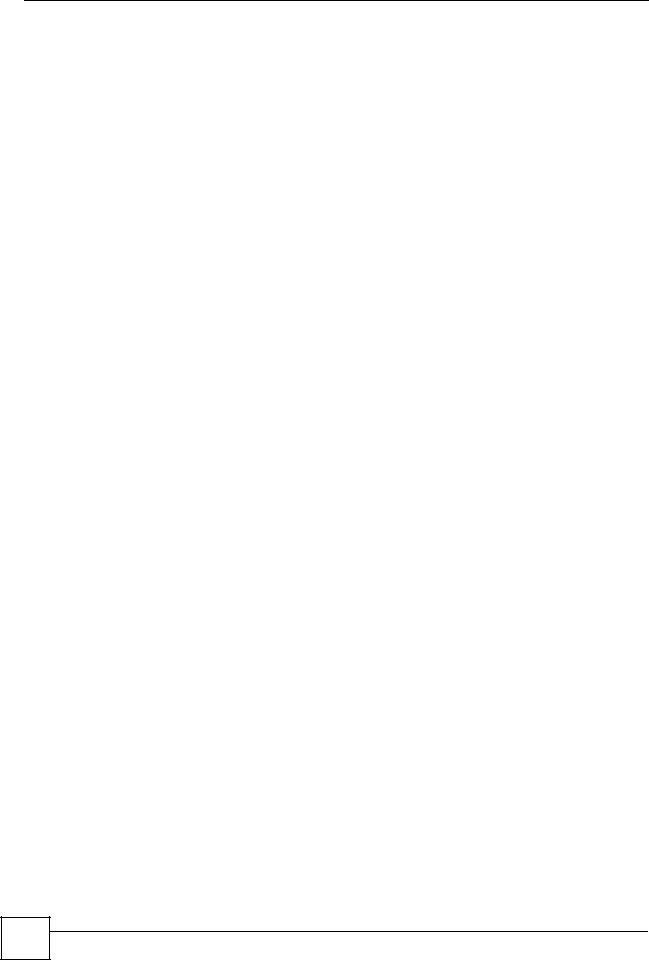
Chapter 1 System Introduction
24 |
IES-5000 Series User’s Guide

PART II
Installation and
Connections
Hardware Installation and Connections (27)
25
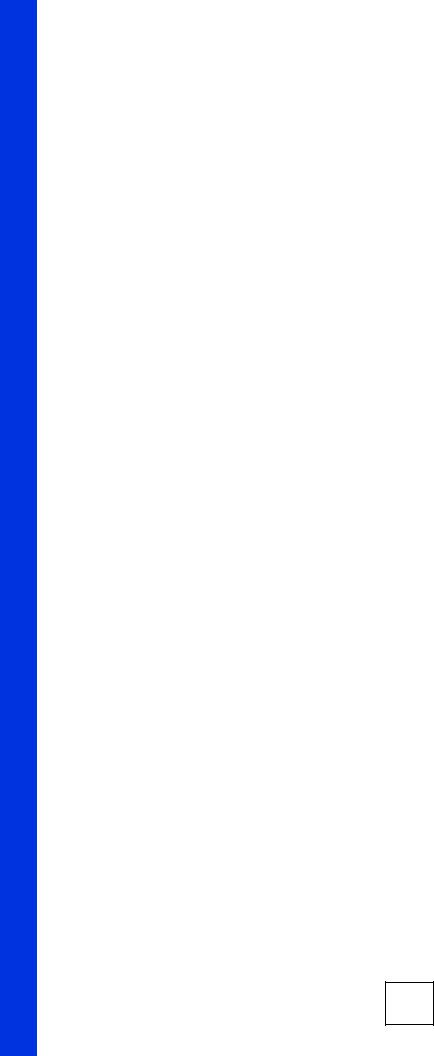
26
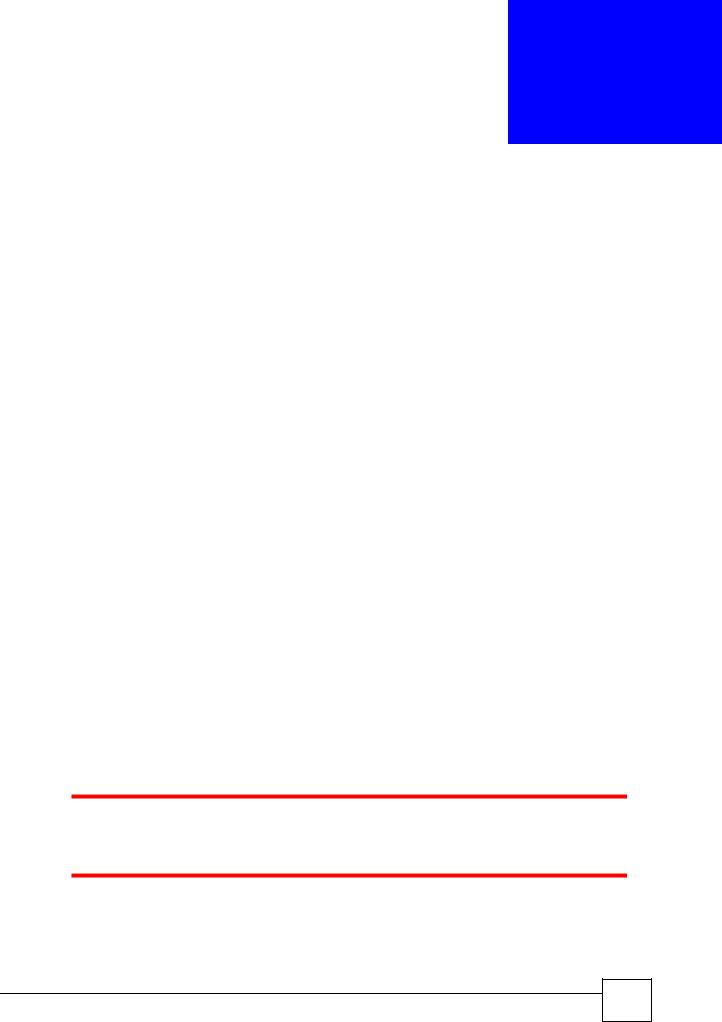
2
Hardware Installation and
Connections
This chapter describes how to install and connect the IES-5000 chassis and cards.
2.1 General Installation Instructions
Perform the installation as follows:
•Make sure the IES-5000’s power switches are in the OFF position.
•Install the chassis as detailed in this chapter. Make sure you connect the frame grounds before you make any other connections.
•If chassis cards are not already installed, follow the procedure in the next section to install them.
•Refer to Section 2.5 on page 44 for instructions on making connections with Telco-50 connectors.
•Refer to Section 2.6 on page 53 for instructions on making power connections and turning on the IES-5000.
2.2Chassis Installation
This section explains how to install the chassis.
2.2.1 Rack-mounted Installation Requirements
Make sure the rack will safely support the combined weight of all the equipment it contains.
Make sure the position of the IES-5000 does not make the rack unstable or top-heavy. Take all necessary precautions to anchor the rack securely before installing the unit.
•Use a #2 Phillips screwdriver to install the screws.
•Refer to Appendix A on page 75 for the gauge of wire to use for the frame ground connections, as well as the IES-5000 chassis’ dimensions, weight and power consumption.
IES-5000 Series User’s Guide
27 |
