Yamaha PSR-76, PSR-180 User Manual
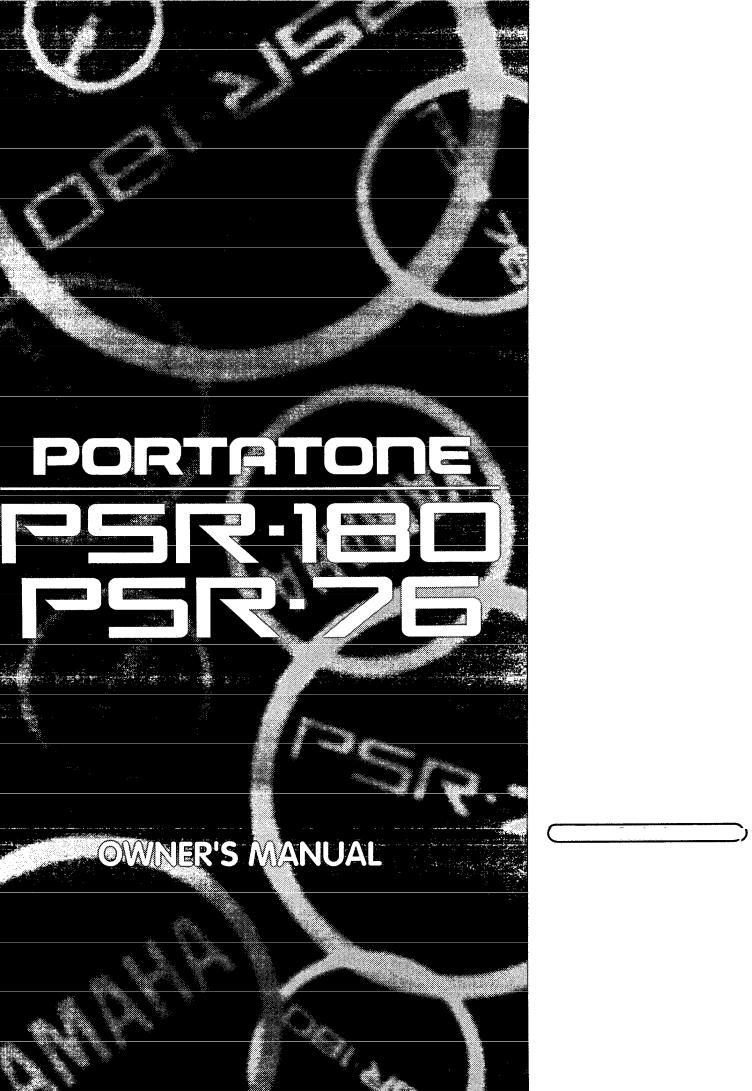
YAMAHA
Contents |
|
Getting Started...................... |
2 |
Playing Your New PortaTone .......... |
3 |
Voice Mode ............................... |
5 |
Style Mode .................................... |
6 |
Song Mode ................................... |
9 |
Sound Effect and Drum Pads |
|
(PSR-180) ..................................... |
10 |
Sound Effect and Drum List ....... |
10 |
Troubleshooting ........................... |
11 |
Percussion Assign List |
|
(Voices 40 and 00) ...................... |
11 |
Jam Track Chord Progression List .... |
12 |
One Touch Setting List .............. |
12 |
Song Scores ............................... |
1 3 |
Specifications ............................ |
24 |
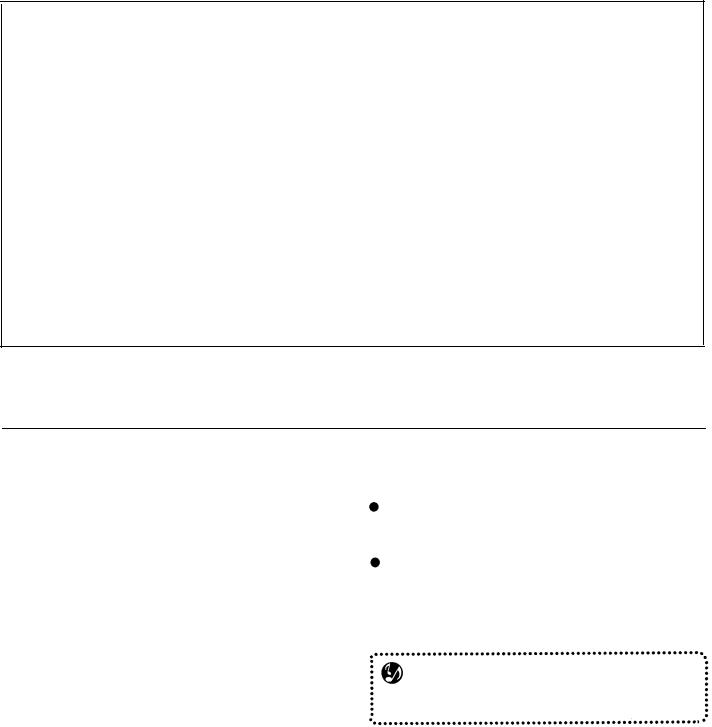
Congratulations on your purchase of the Yamaha PortaTone
You now own |
a portable keyboard that packs advanced functions and great sound in a highly compact size. |
Its outstanding |
features also make it an exceptionally expressive and versatile instrument. |
Read this Owner’s Manual carefully while playing your new PortaTone in order to take full advantage of its various features.
Main Features
The PortaTone is a sophisticated musical instrument with the following features and functions:
• |
Exceptionally realistic sounds with 100 AWM (Advanced Wave Memory) Voices, |
utilizing digital |
recordings |
|
|||||||||
|
of actual |
instruments. |
|
|
|
|
|
|
|
|
|
|
|
• Dynamic, |
versatile rhythms and accompaniment |
with |
100 |
music |
Styles. |
|
|
|
|
|
|||
• |
20 Songs, for listening enjoyment or for playing |
along |
with |
when |
using |
the |
Minus One function. |
|
|
||||
• |
20 Jam Track patterns, providing specially |
programmed rhythms |
and |
chord progressions |
for playing |
along |
|||||||
|
w i t h . |
|
|
|
|
|
|
|
|
|
|
|
|
• |
(On the PSR-180) a set of four Pads that allow you to play drum and percussion sounds as well |
as special |
|||||||||||
|
sound effects. |
|
|
|
|
|
|
|
|
|
|
||
• One Touch |
Setting, for automatically calling |
up an appropriate Voice for playing with the |
Style, |
Song |
or Jam |
||||||||
|
Track you |
select. |
|
|
|
|
|
|
|
|
|
|
|
• High-quality amplifier/speaker system (stereo for the PSR-180).
Precautions — Taking Care of Your PortaTone
Your new PortaTone is a fine musical instrument — and should be treated as such. Handle it with care and common sense, and it will give you years of enjoyment.
Location
 Avoid exposure to direct sunlight or other sources of heat. Never leave it inside a car where it can get very hot. Also avoid highly humid or dusty places.
Avoid exposure to direct sunlight or other sources of heat. Never leave it inside a car where it can get very hot. Also avoid highly humid or dusty places.
Interference From Electromagnetic Fields
 Do not-use your PortaTone close to television sets, radios or similar equipment since this may cause interference noise in the other appliance.
Do not-use your PortaTone close to television sets, radios or similar equipment since this may cause interference noise in the other appliance.
Handling
 Protect your PortaTone from strong impact. Be careful not to drop it or place heavy objects on it. Avoid applying excessive force to the controls and keys.
Protect your PortaTone from strong impact. Be careful not to drop it or place heavy objects on it. Avoid applying excessive force to the controls and keys.
When Not Using the PortaTone
 After use, always turn off the POWER switch. When not using your PortaTone for long periods, be sure to remove the batteries to avoid damage through battery leakage.
After use, always turn off the POWER switch. When not using your PortaTone for long periods, be sure to remove the batteries to avoid damage through battery leakage.
Cleaning
Clean the exterior with a soft, dry cloth. To remove stubborn stains, use a slightly moistened cloth.
Never use alcohol, thinner, or other chemical solvents, since they will damage the finish. Also,
do not leave vinyl chloride material on the PortaTone for a long time, since it may adhere to the exterior.
NOTE
Yamaha is not responsible for damage caused by improper usage.
1
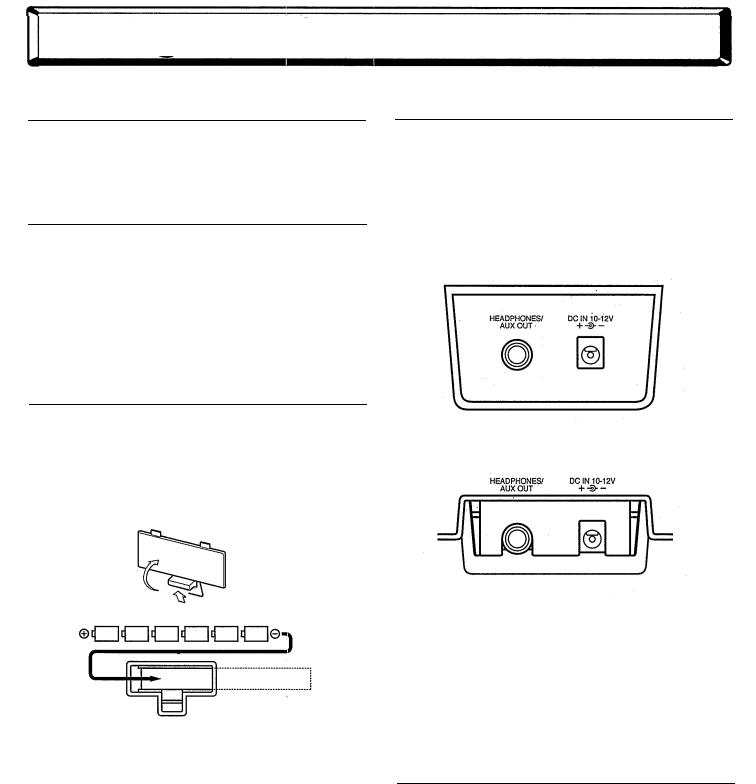
Getting Started
Power Requirements
Your PortaTone can run either on batteries (sold separately) or on normal household current by using the optional Yamaha PA-3/4/40 Power Adaptor.
Using an AC Power Adaptor
To connect your PortaTone to a wall socket, you will need the optionally available Yamaha PA-3/4/40 Power Adaptor. Use of other AC adaptors could result in damage to the instrument, so be sure to ask for the right kind. Plug the adaptor into a convenient wall outlet and its connector into the DC 10-12V IN jack on the back of your PortaTone.
Using Batteries
lnserting Batteries
Turn the instrument upside-down and remove the battery compartment lid. Insert six 1.5-volt size “D” batteries as shown in the illustration, making sure that the positive and negative terminals are properly aligned. Replace the lid.
Accessory Jacks
Using Headphones
For private practicing and playing without disturbing others, connect a set of stereo headphones to the rear panel HEADPHONES/AUX OUT jack. Sound from the built-in speaker system is automatically cut off when you insert a headphone plug into this jack.
PSR-180
PSR-76
When the Batteries Run Down
When the batteries run low and the battery voltage drops below a certain level, the PortaTone may not sound or function properly. As soon as this happens, replace them with a complete set of six new batteries. Never mix old and new or different types of batteries (e.g., alkaline and manganese).
Auto Power OFF
The PSR-180/76 features an Auto Power OFF function that automatically turns the power OFF if the instrument is not used for approximately 30 minutes. This functions whether batteries or the AC power adaptor is used.
Connecting a Keyboard Amplifier or Stereo System
After making sure the PortaTone and any external devices are turned off, connect one end of a stereo audio cable to the LINE IN or AUX. IN jack(s) of the other device and the other end to the HEADPHONES/ AUX OUT jack of the PortaTone.
The Music Stand
Insert the bottom edge of the music stand into the slot located at the top rear of the PSR-180/76 control panel.
2
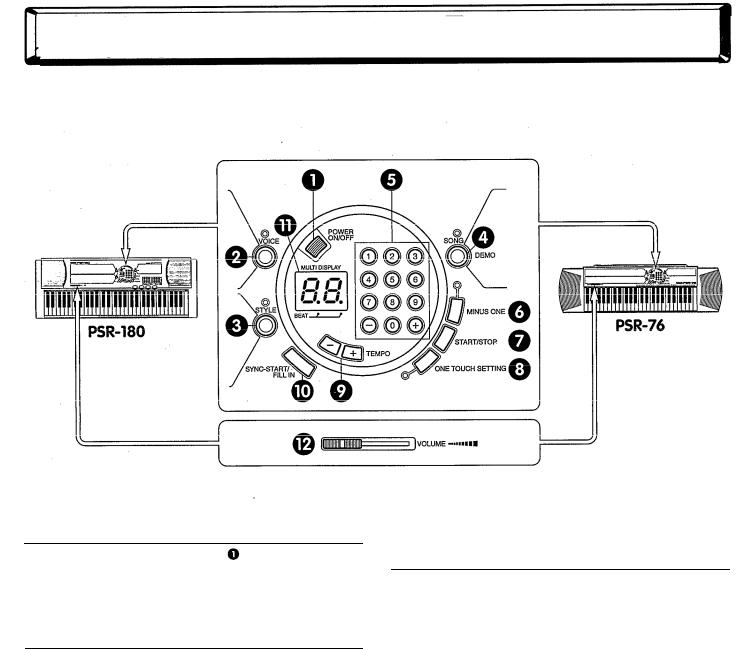
Playing Your New PortaTone
This section briefly shows you how to use the various controls on the panel of the PortaTone.
Turning on the Power
Press the POWER ON/OFF button |
to turn on the |
power of the PortaTone. Whenever the power is |
|
turned on, Voice 01 (PIANO) is |
automatically selected. |
Selecting a Mode
Your PortaTone has three different operating modes: Voice, Style and Song — each selected from the corresponding panel buttons. VOICE  lets you select and play a Voice. STYLE
lets you select and play a Voice. STYLE  lets you select and play a setting that includes a rhythm/accompaniment pattern SONG
lets you select and play a setting that includes a rhythm/accompaniment pattern SONG  lets you select and play either a Song or a Jam Track pattern.
lets you select and play either a Song or a Jam Track pattern.
To select one of the modes:
Press the button corresponding to the desired mode. For now, press SONG to select the Song mode.
to select the Song mode.
Playing a Song
in the Song Mode
A variety of Songs and special Jam Tracks have been recorded to your PortaTone to give you a taste of what you can do with the instrument, and to provide music and patterns for you to play along with.
To select and play one of the Songs:
1. With the Song mode selected, use the Numeric Keypad  to enter the desired Song or Jam Track number. Be sure to enter a two-digit number, as is printed next to each song on the panel. For example, to select Song 09, first press “0” on the Numeric Keypad, then “9.”
to enter the desired Song or Jam Track number. Be sure to enter a two-digit number, as is printed next to each song on the panel. For example, to select Song 09, first press “0” on the Numeric Keypad, then “9.”
You can also use the +/- buttons on the Numeric Keypad to step up or down through the preset numbers; holding down the appropriate button continuously changes the number. Note that the +/- buttons have a "wrap around" feature. For example, pressing the + button from the last number returns to Song 01. (Song 01 is also automatically selected when you turn the power on.)
3
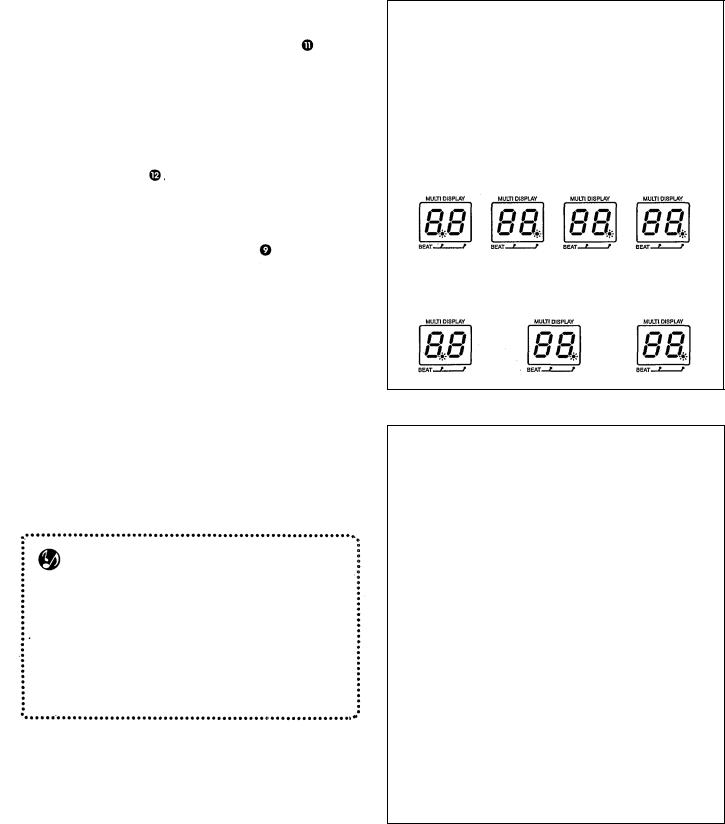
.2. TO play the selected Song, press the START/STOP button
Note that the dots in the MULTI DISPLAY flash in time with the music. The left dot flashes at the first beat of every measure, and the right dot flashes at the other beats, (For more information on the MULTI DISPLAY, see box at right.)
3. Adjust the volume of the Song by using the VOLUME control .
4. Although the Song is automatically set to play at a default tempo, you can change the speed of the Song by using the TEMPO buttons . Press TEMPO + to increase the speed and TEMPO – to decrease it; holding down the appropriate button continuously increases/decreases the speed. (Note that the tempo value is briefly shown in the MULTI DISPLAY.)
If you want to set the tempo back to its original default setting, press both TEMPO buttons simultaneously. (For more information on the Tempo functions, see box at right.)
5. To stop the Song, press the START/STOP button  again.
again.
NOTE
You should enter numbers on the Numeric Keypad relatively quickly. If you do not enter the second digit of a number within about ten seconds after entering the first digit, the first digit will be cancelled. Entry of a first digit is also automatically cancelled if any other button on the panel (except for those on the Numeric Keypad) is pressed before entering the second digit. Also, keep in mind that entry of numbers higher than 40 in the Song mode are ignored.
About the MULTl DISPLAY
As mentioned above, the dots in the MULTI DISPLAY flash in time with the rhythm, and the indication is used when a Song or Style plays back. This flashing provides a visual indication of both the tempo and the time signature of the rhythm.
For Songs and Styles in 4/4 time, the dots flash like this:
1st beat |
2nd beat |
3rdbeat |
4thbeat |
For Songs and Styles in 3/4 time, the dots flash like this:
1st beat |
2nd beat |
3rd beat |
About the Tempo Functions
Tempo Values
As mentioned above, the tempo value is shown briefly in the MULTI DISPLAY when one of the TEMPO buttons is pressed. The displayed tempo range is from 10 to 60; in actual tempo values, the range is from 40 to 240 beats per minute. (Each step in the tempo adjustment corresponds to 4 beats per minute.)
Default Tempos
Each Song and Style has been given a default or standard tempo. If you change the tempo, you can set it back to the original default setting, by pressing both TEMPO buttons simultaneously. Also, the tempo of a Song or Style returns to the default setting when selecting a different Song or Style. (The set tempo remains, however, when switching Styles during playback.) When you turn on the power of ‘the PortaTone, the tempo is automatically set to the default setting of Style 01.
4

Voice Mode
The Voice mode features 100 authentic Voices. Many of these Voices have special preset characteristics or embellishments. The Voices are divided into various categories depending on their characteristics or the effects used.
Dual Voices (#41 - #56) feature two Voices mixed together in a layer for rich ensemble sounds. Split Voices (#57 - #67) also have two Voices, but rather than being layered, each is played from a different range of the keyboard. Sustain Voices (#68 - #721 extend the sound by adding a natural, slow release. Harmony Voices (#73 - #85) have an additional one-, twoor three-note harmony added to the original monophonic Voice. Finally, Echo Voices (#86 - #00) have an echo effect that adds delayed repeats to the original Voice.
Included in the Voices are special PERCUSSION Voices (#40 and #00) that lets you play various drum and percussion sounds from the keyboard. (Refer to the Percussion Assign List page 11.)
Selecting a Voice
1. Press the VOICE button to select the Voice mode.
2. Use the Numeric Keypad to select the desired Voice number.
Each Voice is automatically called up with the most suitable octave range setting. Thus, playing middle C with one Voice may sound higher or lower than another Voice at the same key.
3. Play the newly selected Voice. To change to another Voice, repeat step 2 above.
You can also play rhythm Styles in the Voice mode by simply pressing the START/STOP button. The Style last selected from the Style mode will be played.
About the Harmony Voices
Since Harmony Voices are designed to automatically play two or more notes with the notes you play on the keyboard, only one note can be played on the keyboard at a time. If several notes are played together, only the last note or highest note played will be heard.
The type of harmony used depends on the Voice that is selected. When a Style or Song/Jam Track is not being played back, the basic key for the harmony is always C. When a Style is played or the Stopped Accompaniment function is active, the harmony changes according to the chord played with the left hand. When a Song is played back, the harmony changes according to the chord progression of the Song or Jam Track.
 NOTE
NOTE
The PortaTone is polyphonic up to a maximum of 12 notes. (Depending on the Voice selected, fewer notes may be available.) This includes not only the Voices played from the keyboard, but also the notes in a Style pattern, and so on, Thus, if you play too many notes at one time, some may not sound and/or others may be cancelled.
5
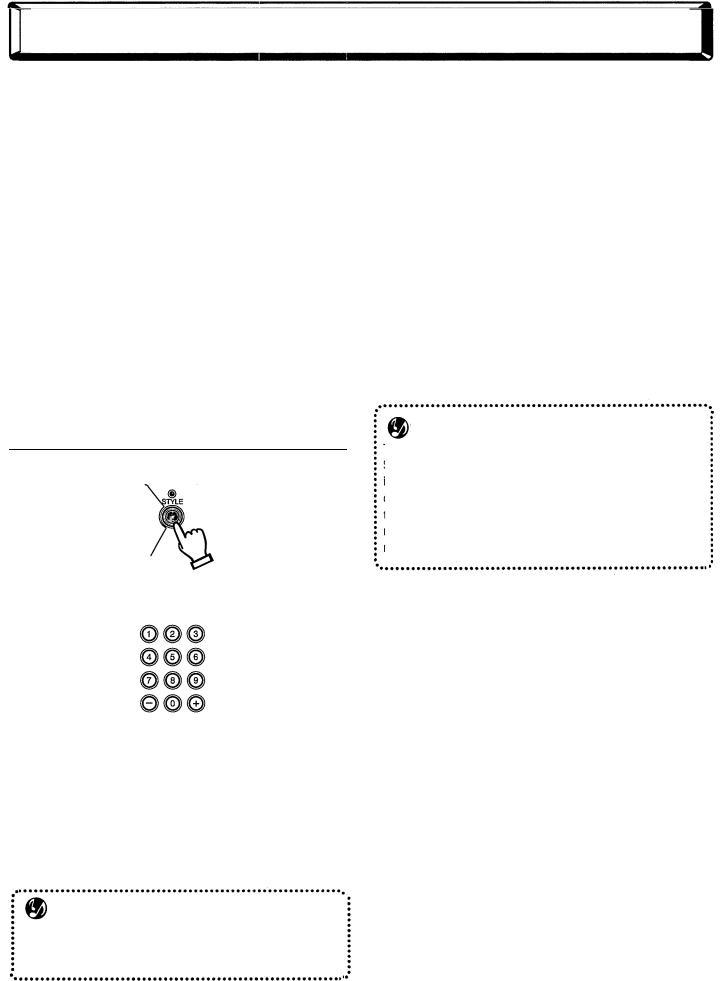
Style Mode
The Style mode provides dynamic rhythm/accompaniment patterns — as well as Voice settings appropriate for each pattern— for various popular music styles, as listed on the panel. A total of 100 different Styles are available, and are divided into ten different categories. Each rhythm pattern also has a specially created companion Fill In pattern, which can be played by using the SYNC START/FILL IN button.
Auto Accompaniment features built into the rhythms add the excitement of instrumental backing to your performance, letting you control the accompaniment by the chords you play. Auto Accompaniment effectively splits the keyboard into two sections: The upper is used for playing a melody line, and the lower (labeled “AUTO ACCOMP. SECTION” on the keyboard, including keys C1 through F2) is for the Auto Accompaniment function.
Selecting a Style
1. Press the STYLE button to select the Style mode.
2. Use the Numeric Keypad to select the desired Style number.
3. YOU can start the selected rhythm by pressing the START/STOP button.
The PortaTone also has a Synchro Start function that allows you to start the rhythm by simply pressing a key on the keyboard. To use Synchro Start, first press the SYNC-START/FILL IN button, then press one of the keys in the AUTO ACCOMP. SECTION.
NOTE
Synchro Start is automatically set to stand-by when you select the Style mode. (The dots in the MULTI DISPLAY flash to indicate stand-by status.)
4. With the rhythm running, you’re ready to try out the Auto Accompaniment feature. Try playing a few single notes with your left hand, and notice how the bass and chord accompaniment change with each key you play. (Refer to the boxed sections on pages 7 and 8 for more information on how to use Auto Accompaniment.)
5. Use the TEMPO buttons to change the tempo of the Style as it’s playing (For more information on the Tempo functions, see page 4.)
6. While the Style is playing, you can add variation to the rhythm by playing special Fill In patterns, To play a Fill In pattern, press the SYNC START! FILL IN button.
NOTE
The Fill In pattern may not play precisely when you press the SYNC START/FILL IN button, but instead starts on the beat immediately following your press of the button. Also, depending on when you press the button, only a portion of the Fill In might be played. Both of these situations are normal and are done to ensure that the Fill In pattern complements the basic rhythm, rather than disrupting it.
7. To stop the rhythm, press the START/STOP button again,
Pressing the START/STOP button while the rhythm is playing produces a simple ending phrase. This also applies to playing Jam Track patterns in the Song mode.
6

Using the Auto Accompaniment
Function/Multi Fingering
The Auto Accompaniment function automatically generates bass and chord accompaniment for you to play along with, by using Multi Fingering operation. You can change the chords of the accompaniment by playing keys in the AUTO ACCOMP. SECTION of the keyboard using either the “Single Finger” or “Fingered” method. With Single Finger you can simply play a one-, twoor three-finger chord indication (see Single Finger Chords below). The Fingered technique is that of conventionally playing all the notes of the chord. Whichever method you use, the PortaTone “understands” what chord you indicate and then automatically generates the accompaniment,
 NOTE
NOTE
Chords played in the AUTO ACCOMP. SECTION of the keyboard are also detected and played when the accompaniment is stopped (Stopped Accompaniment function). In this condition, the Voices used for the bass and chords are automatically selected.
NOTE
To use the Minus One function with one of the Styles, press the MINUS ONE button. (The LED next to the button lights.)
|
Minus One cancels all chord accompaniment, leaving only the |
|
bass and basic rhythm of the Style. |
|
|
|
Setting Auto Accompaniment to Single |
|
Finger or Fingered |
|
Though detection of the Single Finger and Fingered |
|
methods is automatic, you can set Auto Accompa- |
|
niment to function exclusively in either the Single |
|
Finger or Fingered mode. |
|
To Set Auto Accompaniment to Single Finger, turn |
|
the power off, then hold down the “-” button on the |
|
Numeric Keypad and simultaneously turn the power |
|
on. “SF” (Single Finger) briefly appears in the MULTI |
|
DISPLAY. |
|
NOTE |
|
In Single Finger, the AUTO ACCOMP. SECTION is set between |
|
the C1 key (the lowest key) and the C#2 key. |
|
To set Auto Accompaniment to Fingered, follow the |
|
same steps, holding down the “+” button instead. |
|
“F” (Fingered) briefly appears in the MULTI |
|
DISPLAY. |
|
To switch back to Multi Fingering operation, simply |
7 |
turn the power off and on again. |
|
Single Finger Chords
Chords that can be produced in Single Finger operation are major, minor, seventh and minor seventh. The illustration below shows how to produce the four chord types. (The key of C is used here as an example; other keys follow the same rules. For example,  is played as
is played as 
C
Press the root note of the chord.
C 7
Press the root note together with any white key to the left of it.
Cm
Press the root note together with any black key to the left of it.
Cm7
Press the root note together with any white and black key to the left of it (three keys altogether).
