Sony MHC-BX2, MHC-DX2 User Manual
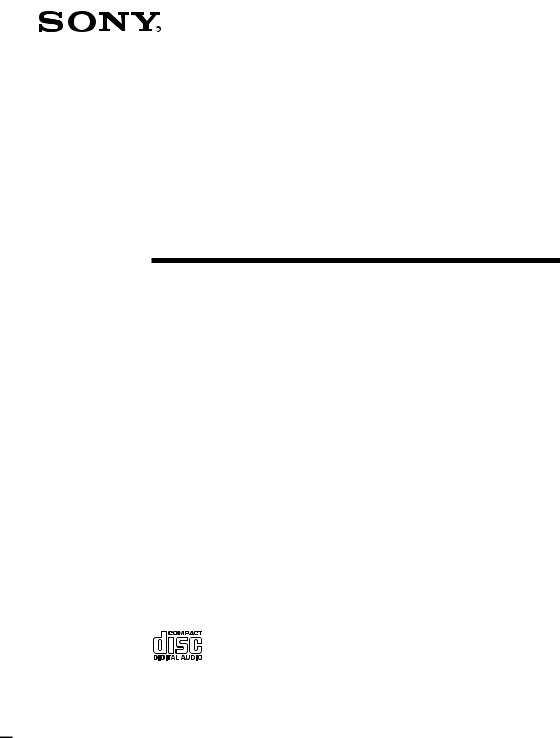
4-227-081-11(1)
Mini Hi-Fi
Component
System
Operating Instructions
Owner’s Record
The model and serial numbers are located on the rear panel. Record the serial number in the space provided below. Refer to them whenever you call upon your Sony dealer regarding this product.
Model No. |
_______________ Serial No. _______________ |
MHC-BX2/DX2
©2000 Sony Corporation |
1 |
|
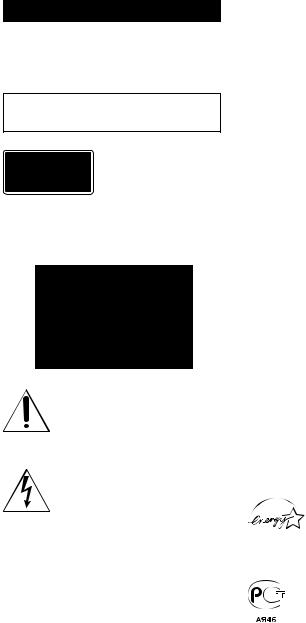
WARNING
To prevent fire or shock hazard, do not expose the unit to rain or moisture.
To avoid electrical shock, do not open the cabinet. Refer servicing to qualified personnel only.
Do not install the appliance in a confined space, such as a bookcase or built-in cabinet.
This appliance is classified as a CLASS 1 LASER product. The CLASS 1 LASER PRODUCT MARKING is located on the rear exterior.
NOTICE FOR THE CUSTOMERS IN THE U.S.A.
This symbol is intended to alert the user to the presence of uninsulated “dangerous voltage” within the product’s enclosure that may be of sufficient magnitude to constitute a risk of electric shock to persons.
This symbol is intended to alert the user to the presence of important operating and maintenance (servicing) instructions in the literature accompanying the appliance.
CAUTION
The use of optical instruments with this product will increase eye hazard.
INFORMATION
This equipment has been tested and found to comply with the limits for a Class B digital device, pursuant to Part 15 of the FCC Rules. These limits are designed to provide reasonable protection against harmful interference in a residential installation. This equipment generates, uses, and can radiate radio frequency energy and, if not installed and used in accordance with the instructions, may cause harmful interference to radio communications. However, there is no guarantee that interference will not occur in a particular installation. If this equipment does cause harmful interference to radio or television reception, which can be determined by turning the equipment off and on, the user is encouraged to try to correct the interference by one or more of the following measures:
–Reorient or relocate the receiving antenna.
–Increase the separation between the equipment and receiver.
–Connect the equipment into an outlet on a circuit different from that to which the receiver is connected.
–Consult the dealer or an experienced radio/TV technician for help.
CAUTION
You are cautioned that any changes or modifications not expressly approved in this manual could void your authority to operate this equipment.
NOTICE FOR THE CUSTOMERS IN CANADA
CAUTION:
TO PREVENT ELECTRIC SHOCK, DO NOT USE THIS POLARIZED AC PLUG WITH AN EXTENSION CORD,
RECEPTACLE OR OTHER OUTLET UNLESS THE BLADES CAN BE FULLY INSERTED TO PREVENT BLADE EXPOSURE.
ENERGY STAR® is a U.S. registered mark.
As ENERGY STAR® Partner, Sony Corporation has determined that this product meets the ENERGY STAR® guidelines for energy efficiency.
2

Table of Contents |
|
Getting Started |
|
Step 1: Hooking up the system ............ |
4 |
Step 2: Setting the time ......................... |
6 |
Step 3: Presetting radio stations .......... |
7 |
Saving the power in standby mode ..... |
9 |
Sound Adjustment |
|
Adjusting the sound ............................ |
26 |
Selecting the audio emphasis ............. |
26 |
Changing the spectrum analyzer |
|
display ............................................. |
27 |
Basic Operations |
|
Playing a CD ......................................... |
10 |
Recording a CD .................................... |
12 |
Listening to the radio ........................... |
13 |
Recording from the radio .................... |
14 |
Playing a tape ........................................ |
15 |
Recording from a tape ......................... |
17 |
The CD Player |
|
Using the CD display ........................... |
18 |
Playing the CD tracks repeatedly ...... |
19 |
Playing the CD tracks in random order |
|
.......................................................... |
20 |
Programming the CD tracks ............... |
21 |
The Tape Deck |
|
Recording on a tape manually ........... |
23 |
Recording a CD by specifying track |
|
order ................................................ |
24 |
Other Features |
|
|
Using the Radio Data System (RDS)* 28 |
||
Falling asleep to music ........................ |
|
30 |
Waking up to music ............................. |
|
31 |
Timer-recording radio programs ....... |
32 |
|
Optional components |
|
|
Connecting audio components .......... |
33 |
|
Connecting external antennas ............ |
34 |
|
Additional Information |
|
|
Precautions ............................................ |
|
36 |
Troubleshooting ................................... |
|
37 |
Specifications ........................................ |
|
40 |
Index ........................................ |
Back cover |
|
* European model only. |
|
|
3
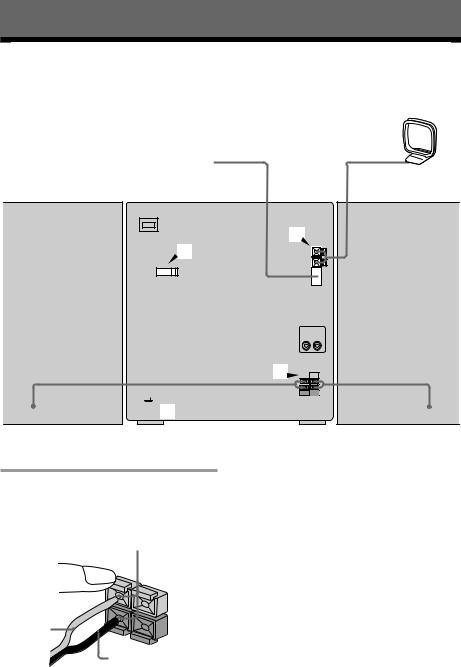
Getting Started
Step 1: Hooking up the system
Follow steps 1 through 4 of the following procedure to hook up your system using the supplied cords and accessories.
FM antenna |
AM loop antenna |
3
 4
4
Front speaker (Right)
1Connect the speakers.
Connect the speaker cords of the speakers to the SPEAKER jacks as below.
Insert only the stripped portion.
|
|
R |
L |
|
+ |
|
|
|
|
|
|
|
|
|
+ |
Red/Solid |
|
|
– |
(3) |
|
|
|
Black/Stripe (#)
2
1 |
Front speaker (Left)
Notes
•Keep the speaker cords away from the antennas to prevent noise.
•The type of speakers supplied varies according to the model you purchased (see “Specifications” on page 40).
4

2Connect the FM/AM antennas.
Set the AM loop antenna up before connecting it.
Jack type A
|
Extend the FM lead |
|
AM loop antenna |
antenna horizontally. |
|
|
|
|
|
AM |
|
|
FM |
|
|
(75 |
) |
Jack type B
AM loop antenna |
Extend the FM lead |
||
antenna horizontally. |
|||
|
|||
|
AM |
|
|
|
FM |
|
|
|
(75 |
) |
|
3For models with a voltage selector, set VOLTAGE SELECTOR to the local power line voltage.
VOLTAGE SELECTOR
110-120V 220-240V
220-240V
4Connect the power cord to a wall outlet.
The demonstration appears in the display. When you press ?/1, the system turns on and the demonstration automatically ends.
If the supplied adapter on the plug does not fit your wall outlet, detach it from the plug (only for models equipped with an adapter).
To connect optional components
See page 33.
To deactivate the demonstration
When you set the time (“Step 2: Setting the time” on page 6), the demonstration is deactivated.
To activate/deactivate the demonstration again, press DISPLAY once (MHC-DX2) or twice (MHC-BX2) while the system is off.
continued
5
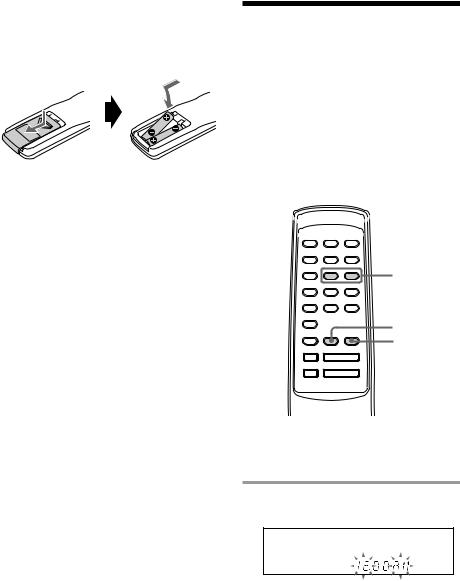
Step 1: Hooking up the system (continued)
Inserting two size AAA (R03) batteries into the remote
Tip
With normal use, the batteries should last for about six months. When the remote no longer operates the system, replace both batteries with new ones.
Note
If you do not use the remote for a long period of time, remove the batteries to prevent possible damage from battery leakage.
Step 2: Setting the time
You must set the time before using the timer functions.
The clock uses a 24-hour system on the European model, and a 12-hour system on other models.
The 12-hour system is used for illustration purposes.
nN X x
. > 2,4
mM
1
3,5
1 Press CLOCK/TIMER SET.
The hour indication flashes.
6
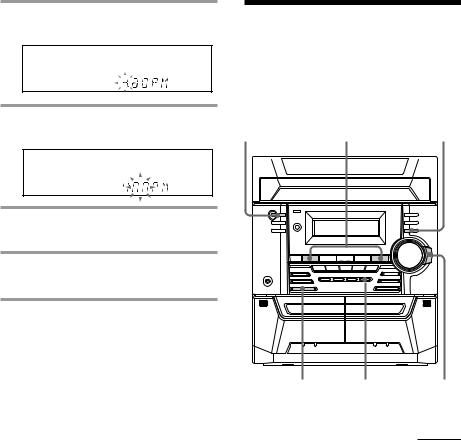
2 Press . or > repeatedly to set the hour.
3 Press ENTER.
The minute indication flashes.
4 Press . or > repeatedly to set the minute.
5 Press ENTER.
The clock starts working.
Tip
If you make a mistake, start over from step 1.
To change the time
The previous explanation shows how to set the time while the power is off. To change the time while the power is on, do the following:
1Press CLOCK/TIMER SET.
2Press . or > repeatedly to select SET CLOCK.
3Press ENTER.
4Perform steps 2 through 5 above.
Note
The clock settings are canceled when you disconnect the power cord or if a power failure occurs.
Step 3: Presetting radio stations
You can store a total of 30 preset stations (20 for FM and 10 for AM).
?/1 |
2 |
3 |
(Power) |
4 1 Shuttle
continued
7
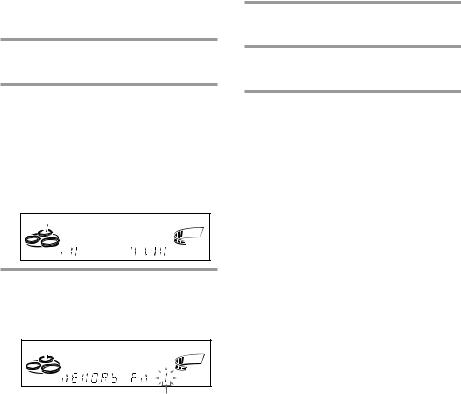
Step 3: Presetting radio stations (continued)
1 Press TUNER/BAND repeatedly to select FM or AM.
2 Press and hold + or – (or TUNING +/– on the remote) until the frequency indication starts to change, then release.
Scanning stops automatically when a station is tuned in. “TUNED” and “STEREO” (for a stereo program) appear in the display.
MONO TUNED
STEREO
|
|
VOLUME |
ALL DISCS |
kHz |
|
|
MHz |
ß |
3 Press TUNER MEMORY.
A preset number appears in the display. The stations are stored from preset number 1.
VOLUME
ALL DISCS
ß
Preset number
4 Press ENTER.
The station is stored.
5 Repeat steps 1 through 4 to store other stations.
To tune in a station with a weak signal
Press + or – (or TUNING +/– on the remote) repeatedly in step 2 to tune in the station manually.
To set another station to an existing preset number
Start over from step 1. After step 3, turn the shuttle until it clicks to select the preset number where you want to store the other station.
You can preset a station in the selected preset number.
8
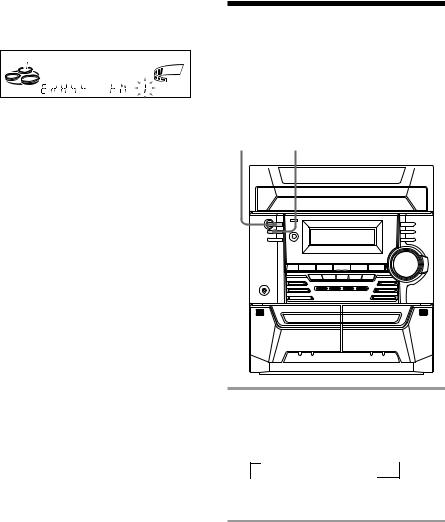
To erase a preset station
1Keep pressing TUNER MEMORY until a preset number appears in the display.
VOLUME
ALL DISCS
ß
2Turn the shuttle until it clicks to select the preset number you want to erase.
Select “ALL ERASE” when you want to erase all the preset stations.
3Press ENTER.
“COMPLETE” appears in the display.
When you erase a preset number, the preset number decreases by one and all preset numbers following the erased one are renumbered.
To change the AM tuning interval
(Except for the European and Middle Eastern models)
The AM tuning interval is factory-preset to 9 kHz (10 kHz in some areas). To switch the AM tuning interval, tune in any AM station first, then turn off the power. While holding down TUNER/BAND, turn the power back on. When you change the interval, AM preset stations are erased. To switch back to the original interval, repeat the same procedure.
Tip
The preset stations are retained for half a day even if you unplug the power cord or a power failure occurs.
Saving the power in standby mode
(MHC-BX2 only)
You can lower the power consumption to a minimum (Power Saving Mode) and save energy in the standby mode.
?/1
(Power) DISPLAY
,Press DISPLAY repeatedly when the power is off. Every time you press the button, the system switches as follows:
t Demonstration t Clock 
 Power Saving Mode T
Power Saving Mode T
The system is turned on/off by pressing
?/1.
Tips
•?/1 indicator and timer indicator (when the timer is set) light even in the Power Saving Mode.
•The timer functions in the Power Saving Mode.
Note
You cannot set the time in the Power Saving Mode.
To cancel the Power Saving Mode
Press DISPLAY once to show the demonstration, twice to show the clock display.
9
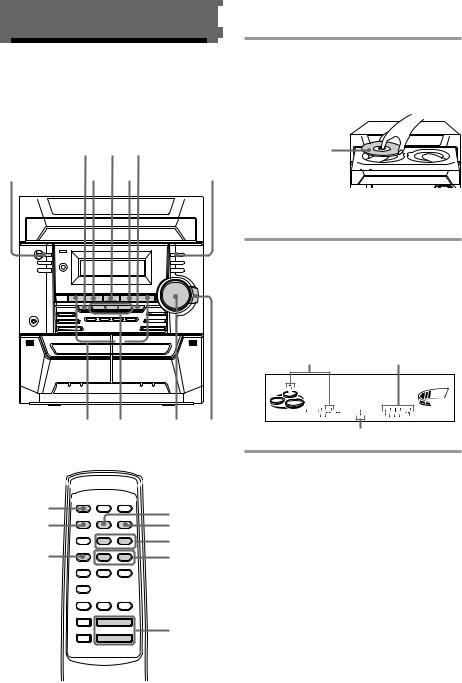
Basic Operations
Playing a CD
— Normal Play
You can play up to three CDs in a row.
DISC SKIP
EX-CHANGE hH 1
?/1 |
|
|
PLAY |
(Power) |
|
|
|
x |
X |
MODE |
. > 2 VOLUME Shuttle
DISC SKIP |
|
X |
|
nN X |
x |
||
|
|||
nN |
|
x |
.>
|
. > |
CD |
m M |
m M |
VOL +/–
1 Press Z OPEN/CLOSE and place up to two CDs on the disc tray.
If a disc is not placed properly, it will not be recognized.
Place with the label side up. When you play a CD single (8 cm CD), place it on the inner circle of the tray.
To insert a third disc, press DISC SKIP EX-CHANGE to rotate the disc tray.
2 Press one of the DISC 1~3 buttons.
The disc tray closes and playback starts. If you press hH when CD is selected as the function and the disc tray is closed, playback starts from the CD loaded on the tray whose number is displayed.
Disc tray number |
Playing time |
SYNC |
|
|
VOLUME |
ALL 1 DISCS PROGRAM |
STEP ß |
SHUFFLE REPEAT 1 |
Track number
10
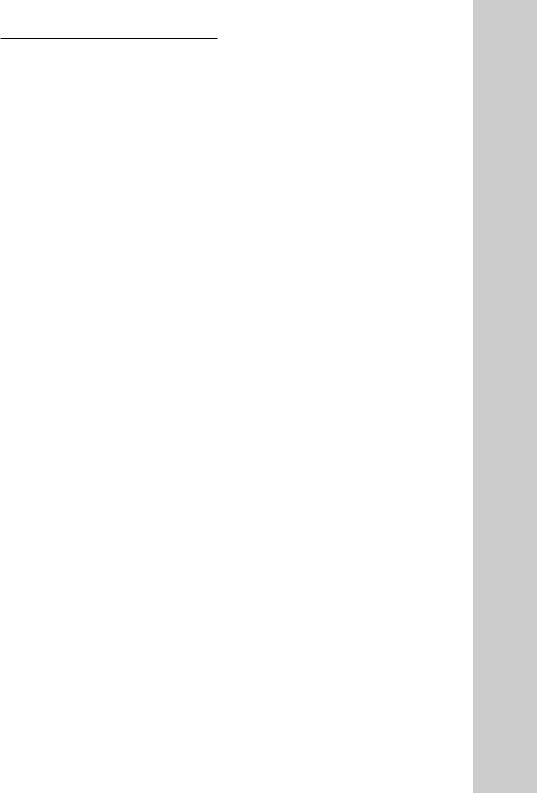
To |
Do this |
Stop playback |
Press x. |
Pause |
Press X. Press again to resume |
|
playback. |
|
|
Select a track |
During play or pause, press |
|
> (to go forward) or . |
|
(to go back). |
|
|
Find a point in |
Turn the shuttle clockwise |
a track |
(to go forward) or |
|
counterclockwise (to go |
|
back) until it clicks and hold |
|
(or press and hold down M |
|
or m on the remote). |
|
Release it when you find |
|
the desired point. |
|
|
Select a CD |
Press a DISC 1~3 button or |
in stop mode |
DISC SKIP EX-CHANGE (or |
|
DISC SKIP on the remote). |
|
|
Play only the |
Press PLAY MODE |
CD you have |
repeatedly until “1 DISC” |
selected |
appears. |
|
|
Play all CDs |
Press PLAY MODE repeatedly |
|
until “ALL DISCS” appears. |
|
|
Remove the CD |
Press Z OPEN/CLOSE. |
Exchange other |
Press DISC SKIP |
CDs while |
EX-CHANGE. |
playing |
|
|
|
Adjust the |
Turn VOLUME (or press VOL |
volume |
+/– on the remote). |
|
|
Tips
•You can switch from another source to the CD player and start playing a CD just by pressing one of the DISC 1~3 buttons (Automatic Source Selection).
•If there is no CD in the player, “CD NO DISC” appears in the display.
Operations Basic
11
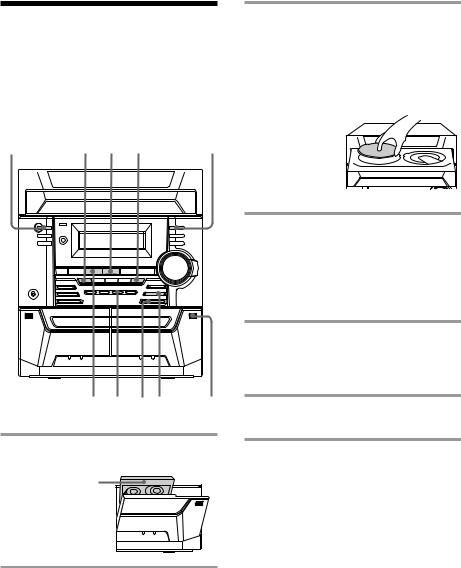
Recording a CD
— CD Synchro Recording
The CD SYNC button lets you record from a CD to a tape easily. You can use a TYPE I (normal) tape.
?/1 |
DISC SKIP |
5 |
(Power) EX-CHANGE hH 3 |
||
x 2 4 6 1
1 Press A and insert a recordable tape into deck B.
With the side you want to record facing forward
2 Press CD.
3 Press Z OPEN/CLOSE and place a CD.
Then press Z OPEN/CLOSE again to close the disc tray.
When the CD you want to record is not selected, press DISC SKIP EX-CHANGE repeatedly to select the CD you want.
Place with the label side up.
When you play a 

 CD single (8 cm
CD single (8 cm  CD), place it on
CD), place it on
the inner circle of the tray.
4 Press CD SYNC.
Deck B stands by to record in the direction of the indicator on hH (the right indicator lights to record on the forward side and the left indicator lights to record on the reverse side). The CD player stands by for playback.
5 Press DIRECTION repeatedly to select g to record on one side. Select j (or RELAY) to record on both sides.
6 Press REC PAUSE.
Recording starts.
To stop recording
Press x.
Tips
•If you want to record from the reverse side, press TAPE A/B repeatedly to select deck B after step 1. Press hH to start playback of the reverse side, then press x where you want to start recording.
•When you record on both sides, be sure to start from the front side. If you start from the reverse side, recording stops at the end of the reverse side.
•You can use synchro record only when recording a CD.
Note
You cannot listen to other sources while recording.
12
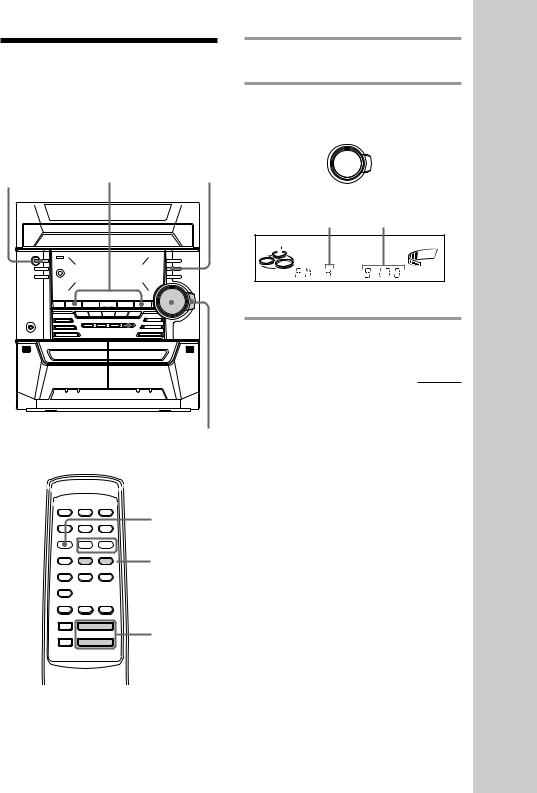
Listening to the radio
–– Preset Tuning
Preset radio stations in the system’s memory first (see “Step 3: Presetting radio stations” on page 7).
?/1 |
|
|
+/– |
|
|
|
STEREO/ |
|
(Power) |
|
|
|
|
|
MONO |
||
|
|
|
|
|
|
|
|
|
|
|
|
|
|
|
|
|
|
|
|
|
|
|
|
|
|
|
|
|
|
|
|
|
|
|
|
|
|
|
|
|
|
|
|
|
|
|
|
|
|
|
|
|
|
|
|
|
|
|
|
|
|
|
|
|
|
|
|
|
|
|
|
|
|
|
|
|
|
|
|
|
|
|
|
|
|
|
|
|
|
1 VOLUME 2
nN X x |
TUNER/BAND |
.>



 TUNING +/– m M PRESET +/–
TUNING +/– m M PRESET +/–
VOL +/–
1 Press TUNER/BAND repeatedly to select FM or AM.
2 Turn the shuttle until it clicks (or press PRESET +/– on the remote) to tune in the desired preset station.
Turn counter- |
M |
Turn clockwise |
|
clockwise |
|
(or press PRESET + |
|
(or press PRESET – |
|
on the remote) |
|
on the remote) for |
m |
for higher |
|
lower preset |
|
preset numbers. |
|
numbers. |
|
|
|
Preset number* |
Frequency |
|
|
|
|
|
VOLUME |
ALL DISCS |
|
kHz |
|
|
|
MHz |
ß |
*When only one station is preset, “ONE PRESET” appears in the display.
continued
Operations Basic
13
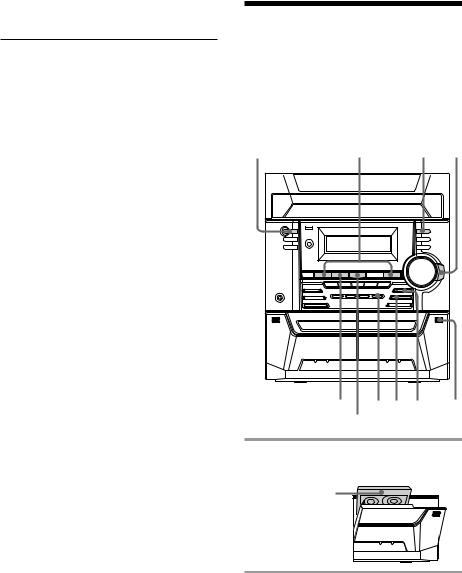
Listening to the radio (continued)
To |
Do this |
Turn off the radio |
Press ?/1. |
|
|
Adjust the volume |
Turn VOLUME (or press |
|
VOL +/– on the remote). |
|
|
To listen to non-preset radio stations
Use manual or automatic tuning in step 2. For manual tuning, press + or – (or TUNING +/– on the remote) repeatedly. For automatic tuning, press and hold + or – (or TUNING +/– on the remote).
Tips
•You can switch from another source to the radio just by pressing TUNER/BAND (Automatic Source Selection).
•When an FM program is noisy, press STEREO/MONO so that “MONO” appears in the display. There will be no stereo effect, but the reception will improve. Press the button again to restore the stereo effect.
•To improve broadcast reception, adjust the supplied antennas.
Recording from the radio
You can record the radio program on a tape by calling up a preset station. You can use a TYPE I (normal) tape.
?/1 |
|
5 3 |
(Power) |
+/– |
x 2 6 4 1
hH
1 Press A and insert a recordable tape into deck B.
With the side you want to record facing forward
2 Press TUNER/BAND to select the band you want.
14
