Sony MDS-JB940 User Manual

4-229-607-51(1)
MiniDisc Deck
Operating Instructions |
GB |
|
|
Mode d’emploi |
FR |
MDS-JB940
©2000 Sony Corporation

WARNING
To prevent fire or shock hazard, do not expose the unit to rain or moisture.
This appliance is classified as a CLASS 1 LASER product.
The CLASS 1 LASER PRODUCT MARKING is located on the rear exterior.
The following caution label is located inside the unit.
IN NO EVENT SHALL SELLER BE LIABLE FOR ANY DIRECT, INCIDENTAL OR CONSEQUENTIAL DAMAGES OF ANY NATURE, OR LOSSES OR EXPENSES RESULTING FROM ANY DEFECTIVE PRODUCT OR THE USE OF ANY PRODUCT.
For customers in the U.S.A.
This symbol is intended to alert the user to the presence of uninsulated “dangerous voltage” within the product’s enclosure that may be of sufficient magnitude to constitute a risk of electric shock to persons.
This symbol is intended to alert the user to the presence of important operating and maintenance (servicing) instructions in the literature accompanying the appliance.
CAUTION
You are cautioned that any changes or modification not expressly approved in this manual could void your authority to operate this equipment.
INFORMATION
This equipment has been tested and found to comply with the limits for a Class B digital device, pursuant to Part 15 of the FCC Rules. These limits are designed to provide reasonable protection against harmful interference in a residential installation. This equipment generates, uses, and can radiate radio frequency energy and, if not installed and used in accordance with the instructions, may cause harmful interference to radio communications. However, there is no guarantee that interference will not occur in a particular installation. If this equipment does cause harmful interference to radio or television reception, which can be determined by turning the equipment off and on, the user is encouraged to try to correct the interference by one or more of the following measures:
•Reorient or relocate the receiving antenna.
•Increase the separation between the equipment and receiver.
•Connect the equipment into an outlet on a circuit different from that to which the receiver is connected.
•Consult the dealer or an experienced radio/TV technician for help.
Owner’s Record
The model and serial numbers are located on the rear of the unit. Record the serial number in the space provided below. Refer to them whenever you call upon your Sony dealer regarding this product.
Model No. MDS-JB940
Serial No.__________
ENERGY STAR® is a U.S. registered mark.
As an ENERGY STAR® Partner, Sony Corporation has determined that this
product meets the ENERGY STAR® guidelines for energy efficiency.
For customers in Canada
This Class B digital apparatus complies With Canadian ICES-003.
CAUTION
TO PREVENT ELECTRIC SHOCK, DO NOT USE THIS POLARIZED AC PLUG WITH AN EXTENSION CORD, RECEPTACLE OR OTHER OUTLET UNLESS THE BLADES CAN BE FULLY INSERTED TO PREVENT BLADE EXPOSURE.
Welcome!
Thank you for purchasing the Sony MiniDisc Deck. Before operating the deck, please read this manual thoroughly and retain it for future reference.
About this manual
Conventions
•Controls in these instructions are those on the deck; these may, however, be substituted by controls on the supplied remote that are similarly named, or, when different, appear in the instructions within parentheses.
Example: Turn AMS clockwise (or press > repeatedly).
•The following icons are used in this manual:
Z Indicates a procedure that requires use of the remote.
zIndicates hints and tips for making the task easier.
GB 2

TABLE OF CONTENTS
Location and Function of
Controls
Front panel description 4
Remote control description 6
Display window description 8
Rear panel description 9
Getting Started
Before you start the hookup 10
Hooking up the audio components 11
Setting the clock 12
Recording to MDs
Recording to an MD 14
Notes on recording 16
Recording for long times 16
Adjusting the recording level 17
Recording tips 18
Marking track numbers while recording (Track Marking) 19
Starting recording with six seconds of prestored audio data (Time Machine Recording) 20
Synchro-recording with the audio component of your choice (Music Synchro-recording) 21
Synchro-recording with a Sony CD player (CD Synchrorecording) 21
Playing MDs
Playing an MD 23 |
|
|
Playing a specific track 24 |
|
|
Locating a particular point in a track |
25 |
|
Playing tracks repeatedly (Repeat Play) 26 |
|
|
Playing tracks in random order (Shuffle Play) |
27 |
|
Creating your own program (Program Play) |
27 |
|
Tips for recording from MDs to tape |
29 |
|
Editing Recorded MDs
Before you start editing 30
Erasing tracks (ERASE) 31
Dividing tracks (DIVIDE) 33
Combining tracks (COMBINE) 34
Moving tracks (MOVE) 34
Naming a track or MD (NAME) 35
Changing the recorded level after recording
(S.F EDIT) 37
Undoing the last edit (UNDO) 38
Other Functions
Changing the pitch (Pitch Control Function) |
39 |
|
Fading in and fading out 40 |
|
|
|
GB |
|
Falling asleep to music (Sleep Timer) 41 |
|
|
|
|
|
Using a timer 42 |
|
|
Switching the bit length 43 |
|
|
Playing with different tones (Digital Filter) |
43 |
|
Using the CONTROL A1ΙΙ control system |
44 |
|
Operating the MD Deck Using
a Keyboard
Setting the keyboard 46
Naming a track or MD using the keyboard 47
Operating the deck using the keyboard 48
Assigning characters to keyboard keys 48
Additional Information
Precautions 50
Handling MDs 51
System limitations 51
Troubleshooting 52
Self-diagnosis function 53
Display messages 54
Specifications 55
Edit menu table 56
Setup menu table 56
Index 58
3 GB
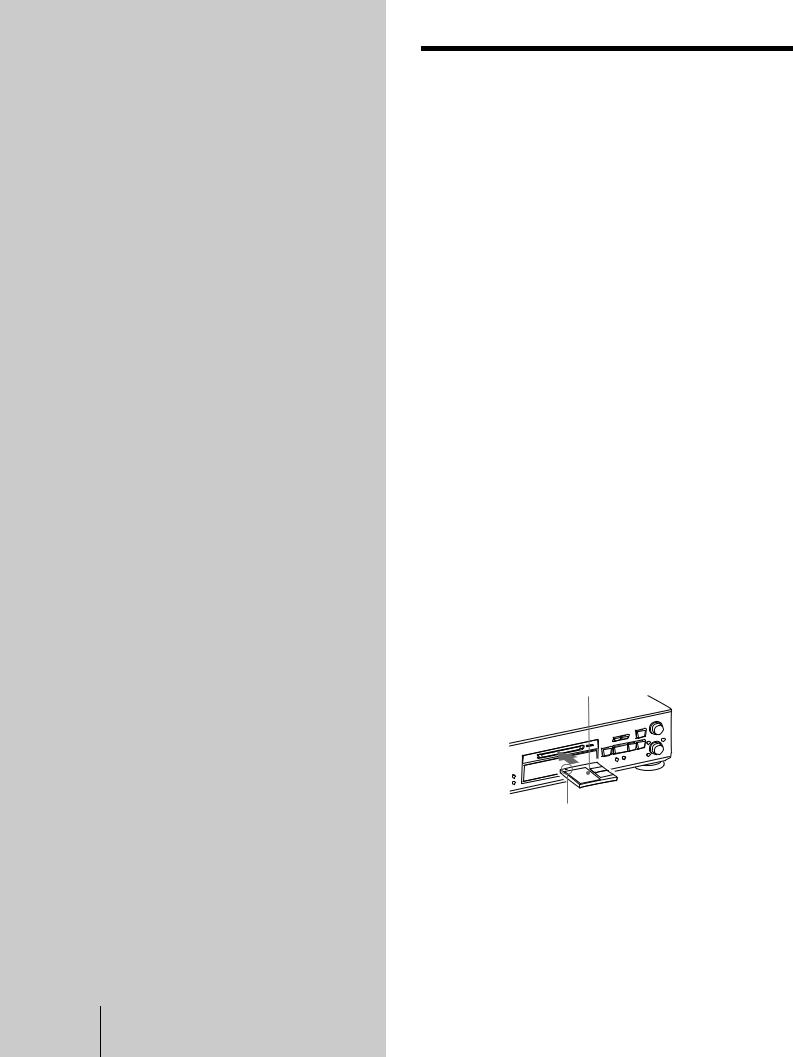
Location and
Function of
Controls
This chapter describes the location and function of the various buttons, controls, and jacks on the deck and the supplied remote. Further details are provided on the pages indicated in the parentheses.
It also describes the information that appears in the display window.
GB 4 Front panel description
Front panel description
A?/1 (power) switch/STANDBY indicator (14) (23)
Press to turn on the deck. When you turn on the deck, the STANDBY indicator turns off. When you press the switch again, the deck turns off and the indicator lights up.
BRemote sensor (10)
Point the remote toward this sensor ( ) for remote operations.
) for remote operations.
CFILTER button (43)
Press to select the type of the digital filter.
S.F EDIT button (37)
Press to change the recorded level after recording.
TIME button (18) (21)
Press to display the remaining time.
DMD insertion slot (14) (23)
Insert an MD as illustrated below.
With the labeled side up
With the arrow pointing toward the deck
EMD LP indicator (16) (23)
Lights when the deck is playing or recording to an MD in LP2 or LP4 Stereo mode.
FREC MODE button (16)
Press to set the REC MODE to stereo, LP2, LP4 or MONO.
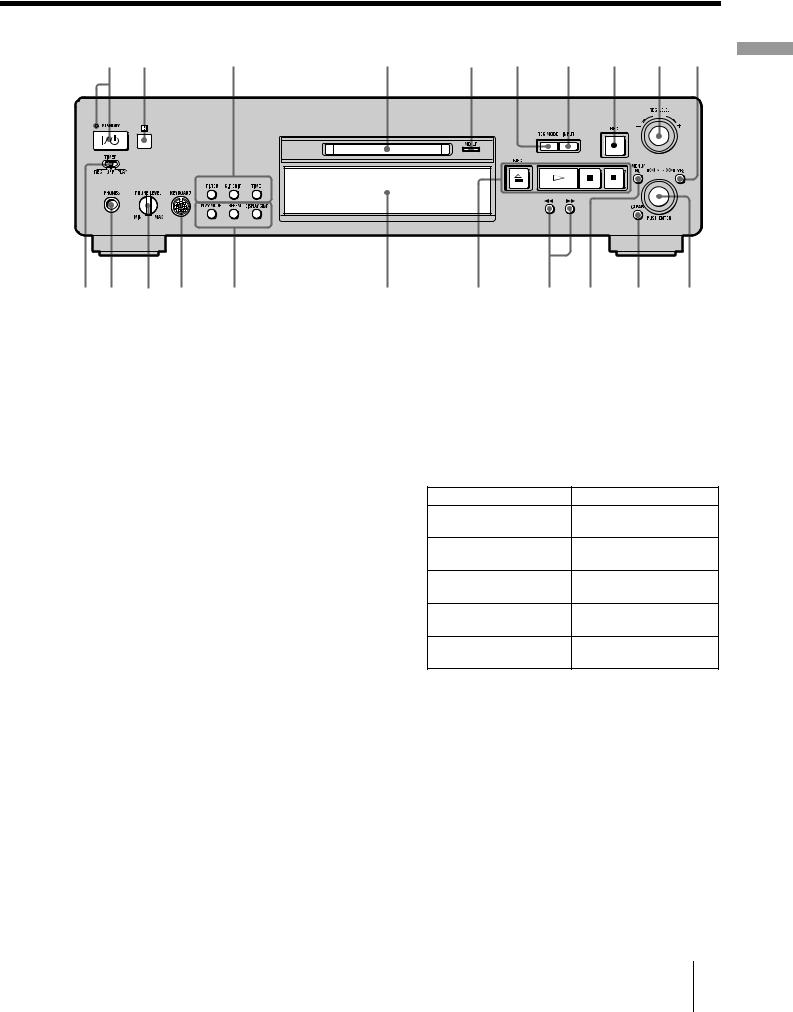
1 2 |
3 |
4 |
5 |
6 |
7 |
8 |
9 0 |
wa w; ql qk |
qj |
qh |
qg |
qf qd qs |
qa |
GINPUT button (14)
Press to select the input jack (or connector) of the program source to be recorded.
HREC z button (14) (18) (19)
Press to record to the MD, monitor the input signal, or mark track numbers.
PDisplay window (8)
Shows various information.
QPLAY MODE button (27) (42)
Press to select Shuffle Play or Program Play or resume normal play.
REPEAT button (26)
I REC LEVEL control (17) |
Press to play tracks repeatedly. |
Turn to adjust the recording level. |
DISPLAY/CHAR button (9) (15) (17) (24) (27) (35) |
|
JYES button (18) (27) (30) (39) (46)
Press to carry out the selected operation.
KAMS control (12) (14) (23) (30) (39) (46)
Turn to locate tracks, set the clock, select the input characters, or select a menu item and a setting value.
LCLEAR button (27) (35)
Press to cancel the selection.
MMENU/NO button (19) (27) (30) (39) (46) (56)
Press to display the Edit Menu or Setup Menu.
N m/M buttons (25) (27) (30) (35)
Press while the deck is To
Recording or recording
Adjust the recording level
pause
Stopped
Display disc information or the contents of a program
Recording
Display information on the track being recorded
Playing
Display information on the current track
Editing
Select the type of characters to be input
Press to locate a portion within a track, change the contents of a program, or change the input character.
OEJECT A button (15) (23)
Press to eject the MD.
H button (14) (23)
Press to start play.
X button (14) (23)
Press to pause play or recording. Press again to resume play or recording.
x button (15) (23)
Press to stop play or recording, or cancel the selected operation.
RKEYBOARD jack (46)
Connect a keyboard to this jack to operate the deck using the keyboard.
SPHONE LEVEL control (23)
Turn to adjust the volume of the headphones.
TPHONES jack (23)
Connect headphones to this jack.
UTIMER selector (42)
Use to set the timer for recording (REC) or playing (PLAY). Set to OFF to turn off the timer.
Controls of Function and Location
5 GB
Front panel description
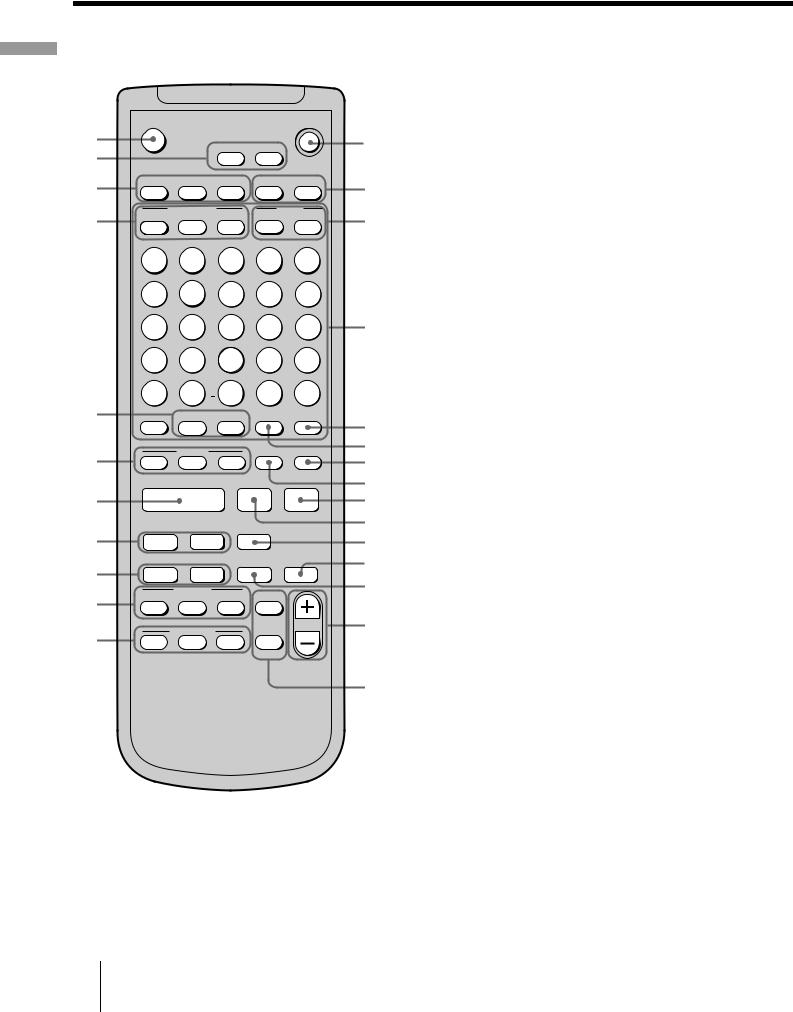
Controls of Function and Location
Remote control description
|
|
C |
|
|
|
` / 1 |
|
wh |
|
Z |
|
MO |
S |
|
1 |
wg |
|
|
|
|
|
|
|
wf |
IS |
|
ROCS |
MI |
RCOM |
I |
2 |
|
|
|
|
|
|
||
|
COI |
|
MO |
RORM |
RCO |
RS |
|
wd |
|
SF |
3 |
||||
|
|
|
C |
|
|
||
|
F |
1 |
2 |
3 |
I 4 |
5 |
|
|
|
6 |
7 |
M |
9 |
O 10 |
|
|
|
1 |
21 |
R 31 |
S 41 |
51 |
4 |
|
|
61 |
71 |
1 |
91 |
02 |
|
|
|
12 |
2 |
32 |
42 |
52 |
|
ws |
52 |
R |
y |
CS |
CSM |
5 |
|
|
|
( |
) |
||
wa |
|
MI |
|
CR |
O |
6 |
M |
RC |
M |
|
|
7 |
|
|
|
|
|
|
|
8 |
w; |
|
H |
|
X |
x |
9 |
0

ql |
. > |
z |
|
qa |
|
qk |
|
|
RC |
MCSSIC |
qs |
|
|
|
|||
m |
M |
|
|
qd |
|
|
CS- |
FIR |
|
||
qj |
OS |
RS S |
|
|
|
|
|
|
|
|
|
qh |
CR |
|
FR |
|
qf |
X |
. > |
|
|
|
|
RC
OO
qg

A?/1 (power) switch (14) (23)
Press to turn on the deck. When you turn on the deck, the STANDBY indicator on the deck turns off. When you press the switch again, the deck turns off and the indicator lights up.
BREC MODE button (16)
Press to set the REC MODE to stereo, LP2, LP4 or MONO.
INPUT button (14)
Press to select the input jack (or connector) of the program source to be recorded.
CDATE RECORDED button (13) Z
Press to display the recording date and time.
DATE PRESENT button (13) Z
Press to display the current date and time.
DLetter/number buttons (24) (35) Z
Press to input letters or numbers or select a track.
EM.SCAN button (24) Z
Press to scan a track within a range of 6 to 20 seconds.
FA.SPACE button (29) Z
Press to insert a three-second blank space between tracks or to pause play after each track.
GP.HOLD button (17) Z
Press to turn on and off the Peak Hold Function.
HCLEAR button (27) (35)
Press to cancel the selection.
Ix button (15) (23)
Press to stop play or recording, or cancel the selected operation.
J X button (14) (23)
Press to pause play or recording. Press again to resume play or recording.
K z button (14) (18) (19)
Press to record to the MD, monitor the input signal, or mark track numbers.
LMUSIC SYNC button (21) Z
Press to start Music Synchro-recording.
MT.REC button (20) Z
Press to start Time Machine Recording.
NREC LEVEL/ANALOG OUT LEVEL +/– buttons (17) (23) Z
Press to adjust the recording or analog output level.
GB 6 Remote control description

OFILTER button (43)
Press to select the type of the digital filter.
FADER button (40) Z
Press to perform Fade-in Play/Recording or Fade-out Play/Recording.
PCD PLAYER X button (21) Z
Press to pause the CD play. Press again to resume CD play.
CD PLAYER ./> buttons (21) Z
Press to locate tracks on the CD.
QCD-SYNC STOP button (21) Z
Press to stop CD Synchro-recording.
CD-SYNC START button (21) Z
Press to start CD Synchro-recording.
CD-SYNC STANDBY button (21) Z
Press to enter standby for CD Synchro-recording.
Rm/M buttons (25) (27) (30) (35)
Press to locate a portion within a track, change the contents of a program, or shift the cursor to the right.
S./> buttons (14) (23) (31) (39) (46)
Press to locate tracks, or select a menu item and a setting value.
TH button (14) (23)
Press to start play.
UNAME-IN buttons
NAME button (35) Z
Press to add the name or change the name of a track or an MD.
CHAR button (35) Z
Press to select the type of characters to be input.
NUM button (35) Z
Press to input numbers.
VREPEAT button (26)
Press to play tracks repeatedly.
AyB button (26) Z
Press to select Repeat A-B Play.
WPLAY MODE buttons
CONTINUE button (27) Z
Press to select normal play.
SHUFFLE button (27) Z
Press to select Shuffle Play.
PROGRAM button (27) Z
Press to select Program Play.
|
|
X DISPLAY button (9) (15) (17) (24) (27) |
Location |
|
Press to select the information to be displayed in the |
|
|
window. |
and |
|
SCROLL button (24) Z |
||
Function |
||
Press to scroll the name of a track or an MD. |
||
|
||
TIME button (18) (21) |
|
|
Press to display the remaining time. |
of |
|
|
||
Y MENU/NO button (19) (27) (30) (39) (46) (56) |
Controls |
|
|
||
Press to display the Edit Menu or Setup Menu. |
|
|
YES button (18) (27) (30) (39) (46) |
|
|
Press to carry out the selected operation. |
|
|
Z EJECT Z button (15) (23) |
|
|
Press to eject the MD. |
|
7 GB
Remote control description
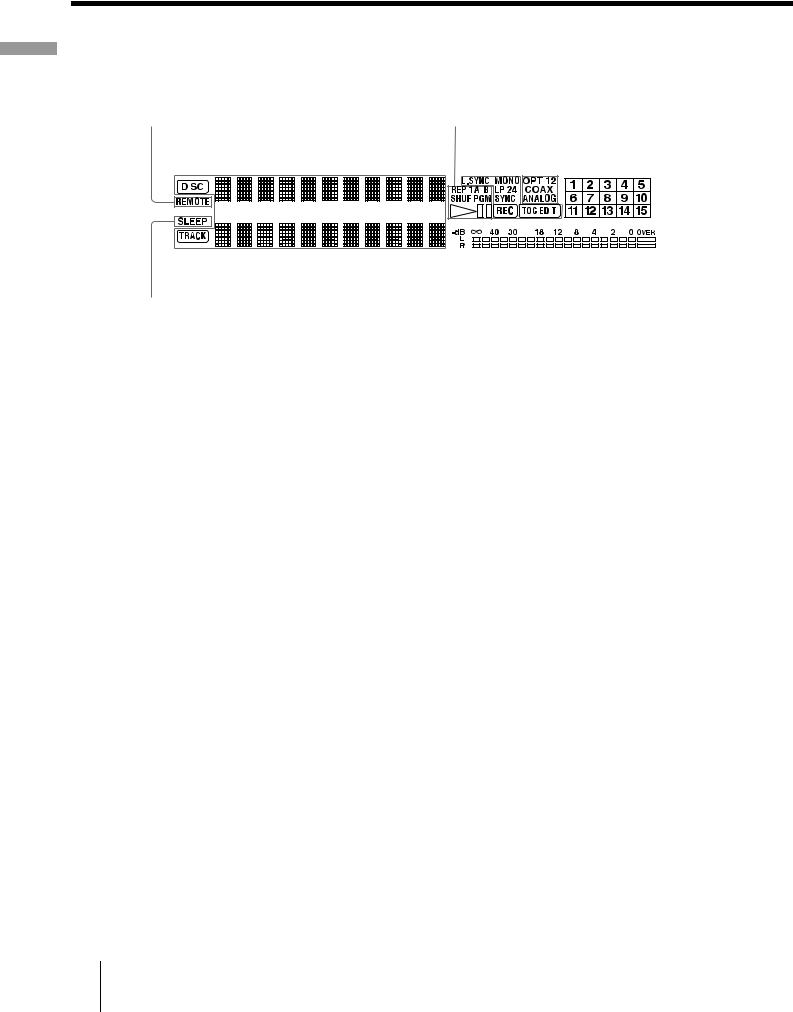
Controls of Function and Location
Display window description
1 |
|
2 |
3 4 |
5 |
|
|
6 |
|
|
|||||||
|
|
|
|
|
|
|
|
|
|
|
|
|
|
|
|
|
|
|
|
|
|
|
|
|
|
|
|
|
|
|
|
|
|
|
|
|
|
|
|
|
|
|
|
|
|
|
|
|
|
|
|
|
|
|
|
|
|
|
|
|
|
|
|
|
|
|
|
|
|
|
|
|
|
|
|
|
|
|
|
|
|
|
|
|
|
|
|
|
|
|
|
|
|
|
|
|
|
|
|
|
|
|
|
|
|
|
|
|
|
|
|
|
|
|
|
|
|
|
|
|
|
|
|
|
|
|
|
|
|
|
|
|
|
|
|
|
|
|
|
|
|
|
|
|
|
|
|
|
|
|
|
|
|
|
|
|
|
|
|
|
|
|
|
|
|
|
|
|
|
|
|
|
|
|
|
|
|
|
|
|
|
|
|
|
|
|
7 |
8 |
AREMOTE indicator
Lights when the MD is being controlled by an external device connected to the deck.
BDisc name and track name indicators display
DISC indicator
Lights when the disc information (etc.) is shown.
Name display
Displays disc and track names, Edit Menu parameters, and Setup Menu parameters (etc.).
The track name appears instead of the disc name during play. When the MD or the track has no name, “No Name” appears.
TRACK indicator
Lights when the track information (etc.) is shown.
CPlayback indicators
REP indicators (26)
Light when the deck is set to Repeat Play.
•“REP” lights when the deck is set to repeat the entire disc.
•“REP 1” lights when the deck is set to repeat just one track.
•“REP A-B” lights when the deck is set to repeat a specific portion within a track.
SHUF indicator (27)
Lights when the deck is set to Shuffle Play.
PGM indicator (27)
Lights when the deck is set to Program Play.
HS indicator
Lights during playing or playing pause.
DRecording and editing indicators
L.SYNC indicator (19)
Lights when the deck is set to assign track numbers automatically during analog recording.
Rec mode indicators (16)
These indicators turn off during stereo recording/ playback.
•“MONO” lights when the deck is set to Monaural Recording mode or playing an MD recorded in Monaural Recording mode.
•“LP2” lights when the deck is set to LP2 Stereo Recording mode or playing an MD recorded in LP2 Stereo Recording mode.
•“LP4” lights when the deck is set to LP4 Stereo Recording mode or playing an MD recorded in LP4 Stereo Recording mode.
SYNC indicator (21)
Lights during synchro-recording.
REC indicator
Lights during recording.
TOC indicators (16) (31)
•“TOC” lights to indicate the presence of TOC data that has not been written to the disc. “TOC” flashes when the TOC data is being written.
•“TOC EDIT” lights during edit operations.
EINPUT indicators (14)
•“OPT1” lights when the program source is connected to the DIGITAL OPTICAL IN1 connector.
GB 8 Display window description

•“OPT2” lights when the program source is connected to the DIGITAL OPTICAL IN2 connector.
•“COAX” lights when the program source is connected to the DIGITAL COAXIAL IN jack.
•“ANALOG” lights when the program source is connected to the ANALOG IN jacks.
FMusic calender
Shows all the track numbers within a grid if the MD is a premastered disc, or without a grid if the MD is a
recordable disc. If the total number of tracks exceeds 15, B appears to the right of number 15 in the music
calendar.
GSLEEP indicator (41)
Lights when the deck is set to turn off automatically after specified minutes.
HLevel meters
Display the audio signal levels during playing and recording.
Note
The display format that you have selected in each of the deck statuses (play, recording, etc.) will appear whenever the deck enters that status and you press DISPLAY/CHAR (or DISPLAY) or TIME until you change the format to another (see the following sections for details). If you disconnect the AC power cord, however, all the displays will revert to their default (i.e., the factory set display) the next time you turn on the deck.
To change the display in stop mode
Press DISPLAY/CHAR (or DISPLAY) repeatedly to change the display.
Each press of the button changes the display as follows:
Total number of tracks, total recorded time and disc name1)
r
The contents of a program (only when “PGM” lights up)
r
Level of the input signal (setting value of the recording level)
r
Pitch display
r
DF (digital filter) display
1) “No Name” appears when the disc has no name.
Rear panel description
|
|
|
|
|
Location |
COI |
|
OIC |
COI |
OIC |
and |
I |
I2 |
I1 |
O |
|
O |
|
|
|
|
|
Controls of Function |
AANALOG IN jacks (11) (14)
Use to input analog signals from other components.
BANALOG OUT jacks (11)
Use to output analog signals to other components.
C CONTROL A1ΙΙ jacks (11) (44)
DDIGITAL COAXIAL IN jack (11) (14)
Connect a digital coaxial cable to input digital signals from other components.
EDIGITAL OPTICAL IN connectors (11) (14)
Connect a digital optical cable to input digital signals from other components. There is no distinction of IN1 and IN2 connectors.
FDIGITAL COAXIAL OUT jack (11)
Connect a digital coaxial cable to output digital signals to other components.
GDIGITAL OPTICAL OUT connector (11)
Connect a digital optical cable to output digital signals to other components.
9 GB
Display window description/Rear panel description
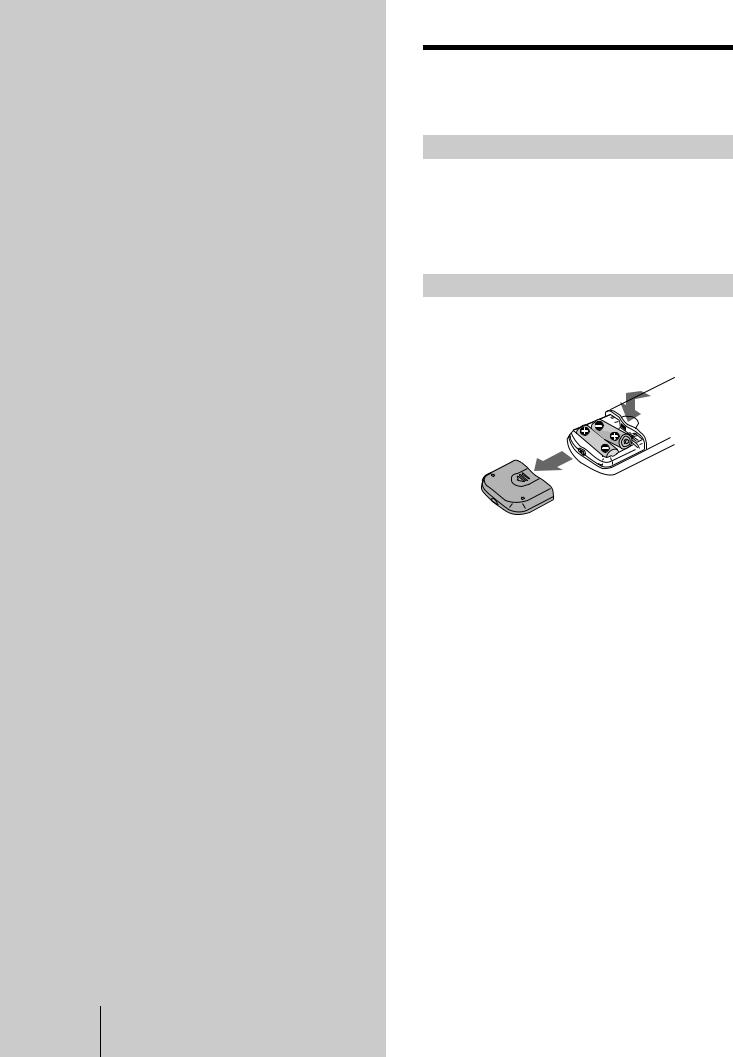
Getting
Started
This chapter provides information on the supplied accessories and hookups. Be sure to read this chapter thoroughly before you actually connect any equipment to the deck.
GB 10 Before you start the hookup
Before you start the hookup
Checking the supplied accessories
This MD deck comes with the following items:
•Audio connecting cords (2)
•Optical cable (1)
•Remote commander (remote) (1)
•R6 (size-AA) batteries (2)
Inserting batteries into the remote
Insert two R6 (size-AA) batteries into the battery compartment with the + and – properly oriented to the markings. When using the remote, point it at the remote sensor  on the deck.
on the deck.
zWhen to replace the batteries
Under normal conditions, the batteries should last for about six months. When the remote no longer operates the deck, replace both batteries with new ones.
Notes
•Do not leave the remote in an extremely hot or humid place.
•Do not drop any foreign object into the remote casing, particularly when replacing the batteries.
•Do not use a new battery with an old one.
•Do not expose the remote sensor to direct sunlight or lighting apparatus. Doing so may cause a malfunction.
•If you don’t use the remote for an extended period of time, remove the batteries to avoid possible damage from battery leakage and corrosion.
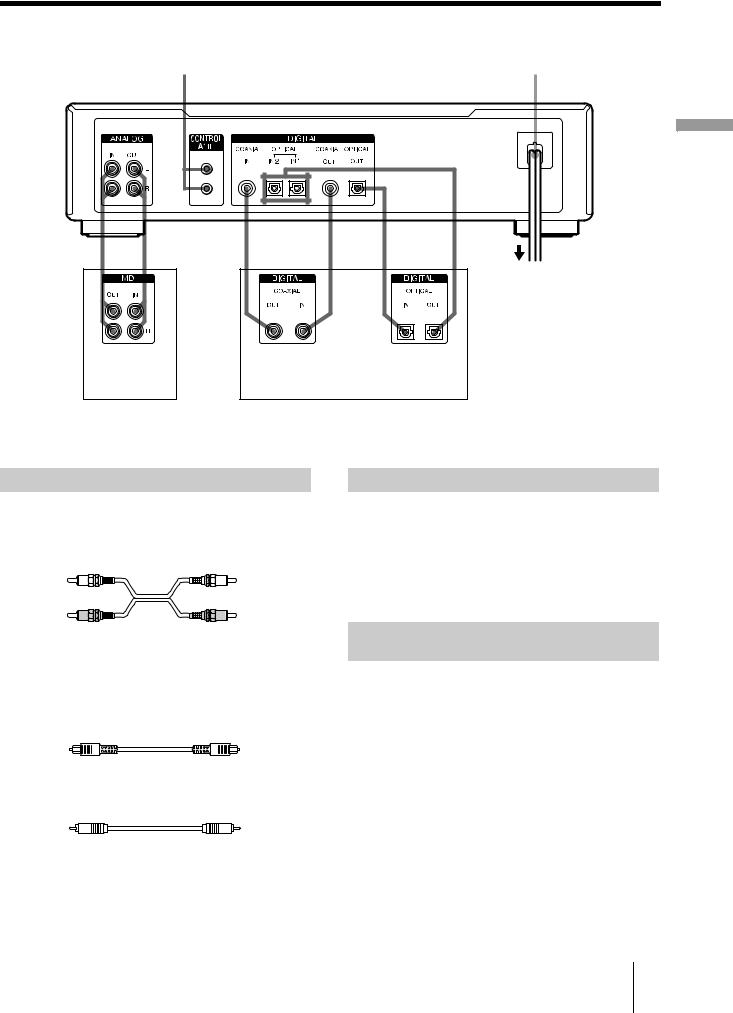
Hooking up the audio components
CONTROL A1ΙΙ |
AC power cord |
D 
Started Getting
A C B
to a wall outlet
Amplifier, etc. |
CD player, DBS tuner, etc.1), Digital |
|
amplifier, DAT deck, MD deck, etc.2) |
1)Digital equipment with a DIGITAL OUT connector only
2)Digital equipment with both DIGITAL IN and OUT connectors
Required cords
A Audio connecting cords (2) (supplied)
When connecting an audio connecting cord, be sure to match the color-coded pins to the appropriate jacks: white (left) to white and red (right) to red.
White (L) |
White (L) |
Red (R) |
Red (R) |
B Optical cables (3) (only one supplied)
•When connecting an optical cable, take the caps off the connectors and insert the cable plugs straight in until they click into place.
•Do not bend or tie the optical cables.
C Coaxial digital connecting cables (2) (not supplied)
Hookup considerations
•Turn off the power of all components before making any connections.
•Do not connect any AC power cord until all the connections are completed.
•Be sure the connections are firm to prevent hum and noise.
Jacks (connectors) for connecting audio components
Connect |
To the |
|
|
|
|
Amplifiers |
ANALOG IN/OUT jacks |
|
|
|
|
|
DIGITAL COAXIAL IN jack |
|
CD players or DBS tuners |
or DIGITAL OPTICAL IN1) |
|
|
connector |
|
|
|
|
Digital amplifiers, DAT decks, |
DIGITAL COAXIAL IN/OUT |
|
jacks or DIGITAL OPTICAL |
||
or another MD deck |
||
IN1)/OUT connectors |
||
|
1) There is no distinction of IN1 and IN2 connectors.
11 GB
Hooking up the audio components
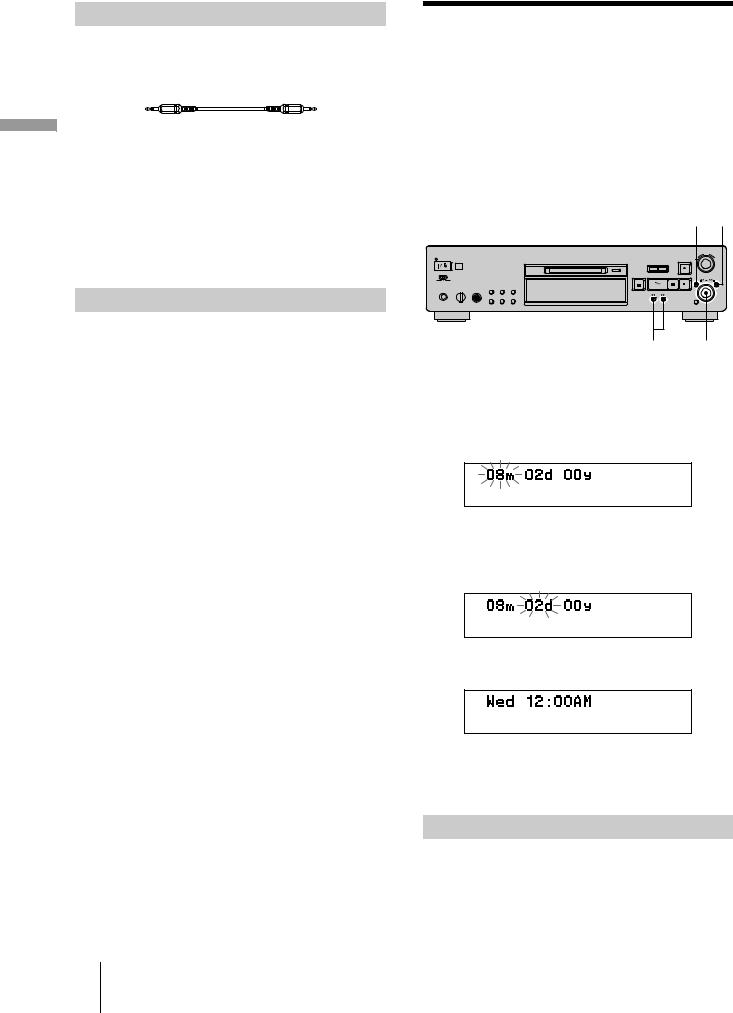
Started Getting
Other connections
To connect a CONTROL A1ΙΙ compatible component
D Monaural (2P) mini-plug cables (2) (not supplied)
For details, see “Using the CONTROL A1ΙΙ control system” on page 44.
To connect the AC power cord
Connect the AC power cord of the deck to a wall outlet.
Note
If you use a timer, connect the AC power cord to the outlet of the timer.
Demonstration mode
When you turn on the MD deck and there is no MD in the deck, demonstration mode is activated automatically after about ten minutes. To deactivate the demonstration mode, press any button on the deck or on the remote.
zTo turn off the demonstration mode
Press xand CLEAR simultaneously when there is no MD in the deck.
“Demo Off” appears in the display.
To turn on the demonstration mode again, perform the same procedure described above.
“Demo On” appears in the display.
Setting the clock
Once you set the MD deck’s internal clock, the MD deck will automatically record the date and time of all recordings. For USA and Canadian models, date is displayed in the order of month, day, year, and time on a 12-hour clock. For European model, date is displayed in the order of day, month, year, and time on a 24-hour clock.
Note
The display windows below are of USA and Canadian models.
MENU/NO YES
m/M AMS
1While the deck is stopped, press MENU/NO twice.
“Setup Menu” appears in the display.
2Turn AMS (or press ./> repeatedly) until
“Clock Set ?” appears, then press AMS.
The month (or day) indication starts flashing.
3Turn AMS (or press ./> repeatedly) to enter the current day, then press AMS.
The month (or day) indication stops flashing, and the day (or month) indication starts flashing.
4Repeat step 3 to enter the month, day, year, hour, and minute.
Complete!!
Changing the clock setting(s)
1Do steps 1 and 2 above.
2Press AMS or m/M repeatedly until the setting you want to change flashes.
GB 12 Hooking up the audio components/Setting the clock

3Turn AMS (or press ./> repeatedly) to change the setting, then press AMS.
4To complete the setting, press AMS or m/M repeatedly until the minute indication flashes, then press AMS or YES.
Displaying the current date and time Z
You can display the current date and time any time while the power is on.
Press DATE PRESENT.
Each press of the button changes the display as follows:
Current display
r
Date
r
Time
zFor precise date and time stamping of recordings
Reset the time at least once a week.
Note
If the AC power cord is disconnected for a long time, the memorized clock settings will disappear and “Initialize” will flash in the display the next time you plug in and turn on the deck. If this happens, reset the clock.
Displaying the recorded date Z
You can then check the recorded date and time of a track.
1Press ./> or number buttons to locate the track you want to check.
2Press DATE RECORDED.
“No Date” appears if the internal clock has not been set or the track was recorded to another MD deck without a date and time stamp function.
Started Getting
13 GB
Setting the clock

Recording to MDs
This chapter explains the various ways to record to an MD, as well as how to mark track numbers and perform synchro-recording with other components. See also “System limitations” on page 51 before recording.
GB 14 Recording to an MD
Recording to an MD
If the MD has been partially recorded, recording starts after the recorded tracks.
?/1 slot INPUT REC z
H X AMS
1Turn on the amplifier and program source, and select the source on the amplifier.
2Press ?/1 to turn on the deck.
The STANDBY indicator turns off.
3Insert a recordable MD into the slot.
4Press INPUT repeatedly to select the input jacks (connector) connected to the program source.
When the source is connected to |
Set INPUT to |
|
the |
||
|
||
|
|
|
DIGITAL OPTICAL IN1 connector |
OPT1 |
|
|
|
|
DIGITAL OPTICAL IN2 connector |
OPT2 |
|
|
|
|
DIGITAL COAXIAL IN jack |
COAX |
|
|
|
|
ANALOG IN jacks |
ANALOG |
|
|
|
5If necessary, locate the point on the MD to start recording from.
If you want to record to a new MD or start recording from the end of the recorded portion, skip this step and go to step 6.
To record over from the beginning of an existing
MD track
Turn AMS (or press ./> repeatedly) until the number of the track to be recorded over appears.
To record over from the middle of an MD track
Turn AMS (or press ./> repeatedly) until the
number of the track to be recorded over appears, then press Hto start play. Press Xat the point you want to start recording from.
6Press REC z.
The deck changes to recording pause.
7If necessary, adjust the recording level.
For details, see “Adjusting the recording level” on page 17.
8Press H or X.
Recording starts.
9Start playing the program source.
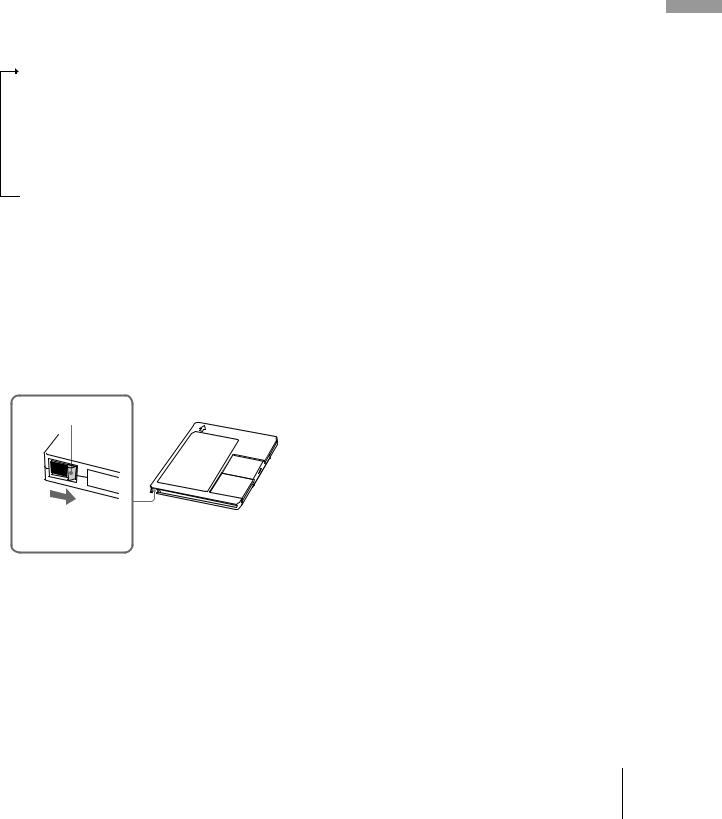
Operations you may want to do during recording
To |
Press |
|
|
|
|
Stop recording |
x |
|
|
|
|
Pause recording |
X |
|
|
|
|
Resume recording after |
H or X |
|
pausing |
||
|
||
|
|
|
Eject the MD |
EJECT A after stopping |
|
recording |
||
|
||
|
|
To change the display while recording
Press DISPLAY/CHAR (or DISPLAY) repeatedly to change the display.
Each press of the button changes the display as follows:
Track number and recorded time of the current track
r
Level of the input signal (setting value of the recording level)
r
Sampling frequency indication
“FS -- kHz” appears while the analog signal is input.
r
DF (digital filter) display
When you pause recording
The track number increases by one. For example, if you paused recording while recording track 4, the track number will be 5 when you resume recording.
To prevent accidental erasure of the recorded material
To protect an MD recording, slide the record-protect tab in the direction of the arrow (see illustration below) to open the slot. To enable re-recording, close the slot.
Record-protect tab
Slide in the direction of arrow
zYou can play the tracks you have just recorded
Press H immediately after stopping recording.
The deck starts to play from the first track of the material just recorded.
zYou can play from the first track of the MD after recording
1Press x again after stopping recording.
2Press H.
The deck starts to play from the first track of the MD.
Note
You cannot record over existing material when Shuffle Play (page 27) or Program Play (page 27) has been selected. “Impossible” appears in the display at this time.
MDs to Recording
15 GB
Recording to an MD

MDs to Recording
Notes on recording
About indications that appear during/ after recording
When “Tr” flashes in the display during recording
The MD deck is recording over existing track(s) (see “Recording to an MD” on page 14). The indication stops flashing when the deck reaches the end of the recorded portion.
When “TOC” lights up in the display after recording
Recording has finished but the TOC (Table of Contents) on the MD has not been updated to reflect the recording results. The recording will be lost if you disconnect the AC power cord while the indication is on. The TOC will be updated only when you eject the MD or turn off the MD deck.
When “TOC Writing” flashes in the display after recording
The deck is updating the TOC. Do not disconnect the AC power cord or move the deck while the indication flashes.
Automatic conversion of digital sampling rates during recording
A built-in sampling rate converter automatically converts the sampling frequency of various digital sources to the 44.1 kHz sampling rate of the MD deck. This allows you to monitor and record sources such as 32or 48-kHz DAT tape or satellite broadcasts, as well as the CDs and MDs.
Recording for long times
In addition to normal stereo recording, this deck has two long time recording modes: LP2 and LP4. When recording in LP2 Stereo mode, you can record 2 times the normal recordable time, and in LP4 Stereo mode, you can record 4 times the normal recordable time. In addition, the recordable time for monaural recording is approximately double the stereo recording time.
Note
MDs recorded in MD LP (LP2 or LP4 Stereo) mode cannot be played back on a deck that does not support MD LP mode. In addition, you cannot perform S.F Edit for MDs recorded in MD LP mode.
REC MODE
1Do steps 1 to 4 of “Recording to an MD” on page 14.
2Press REC MODE repeatedly to select the recording mode you want to record in.
To record in |
Set REC MODE to |
|
|
Stereo |
Blank (No indicator) |
|
|
LP2 Stereo |
LP2 |
|
|
LP4 Stereo |
LP4 |
|
|
Monaural |
MONO |
|
|
3Do steps 5 to 9 of “Recording to an MD” on page 14.
You can automatically add “LP:” at the beginning of a track name during a long time recording
The deck is set at the factory to add “LP:” automatically. This indication is displayed when the track is played on a deck that does not support long-time recording (page 57). To turn this function On/Off, press . or >.
zWhen you record to an MD in LP2 or LP4 Stereo mode
The MD LP indicator lights up when you press z in step 3 above.
Notes
•The recorded “LP:” is a confirmation stamp that is displayed to indicate that the track cannot be played back on a deck that does not support MD LP mode. It is not displayed on decks that support MD LP mode.
GB 16 Notes on recording/Recording for long times
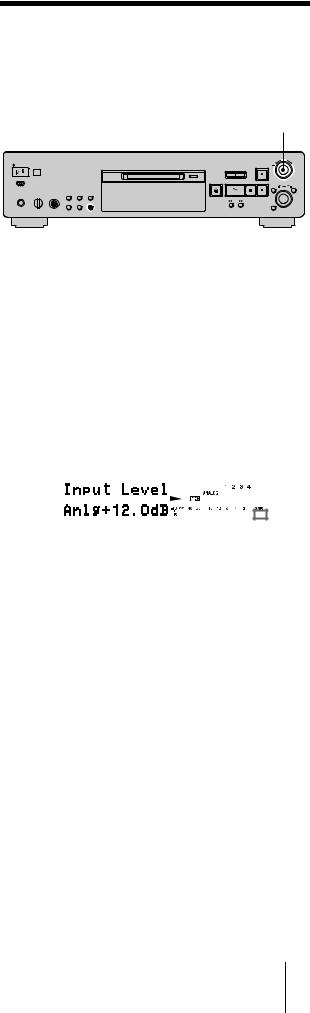
•If “LPstamp:On” is set, “LP:” is recorded as part of the track name, so the number of characters that can be input in a single MD is reduced. Furthermore, “LP:” is automatically copied if the track name is copied or if the track is divided by using the Divide function.
•MDs recorded in MD LP (LP2 or LP4 Stereo) mode should be played back on a deck that supports MD LP mode. These MDs cannot be played back on other decks.
•Even if you press REC MODE during recording or recording pause, you cannot change the recording mode.
•Even if you press REC MODE repeatedly to select MONO, the monitor signal during recording does not become monaural.
Adjusting the recording level
You can adjust the recording level for both analog and digital recordings.
REC LEVEL
|
|
|
|
|
|
|
|
|
|
|
|
|
|
|
|
|
|
|
|
|
|
|
|
|
|
|
|
|
|
|
|
|
|
|
|
|
|
|
|
|
|
|
|
|
|
|
|
|
|
|
|
|
Recording |
|
|
|
|
|
|
|
|
|
|
|
|
|
|
|
|
|
|
|
|
|
|
|
|
|
DISPLAY/CHAR |
||||||||||
|
|
|
|
|
|
|
|
||||||||||
1 |
|
|
Do steps 1 to 6 of “Recording to an MD” on |
to |
|||||||||||||
|
|
|
page 14. |
||||||||||||||
|
|
|
MDs |
||||||||||||||
2 |
|
|
Play the portion of the program source with the |
||||||||||||||
|
|
|
|||||||||||||||
|
|
|
strongest output. |
|
|||||||||||||
3 |
|
|
Press DISPLAY/CHAR (or DISPLAY) repeatedly |
|
|||||||||||||
|
|
|
until the level of the input signal appears. |
|
|||||||||||||
4 |
|
|
While monitoring the sound, turn REC LEVEL (or |
|
|||||||||||||
|
|
|
press REC LEVEL/ANALOG OUT LEVEL +/– |
|
|||||||||||||
|
|
|
repeatedly) to raise the recording level to its |
|
|||||||||||||
|
|
|
highest level without turning on the two rightmost |
|
|||||||||||||
|
|
|
indicators on the peak level meters. |
|
|||||||||||||
|
|
|
|
|
|
|
|
|
|
|
|
|
|
|
|
|
|
|
|
|
|
|
|
|
|
|
|
|
|
|
|
|
|
|
|
|
|
|
|
|
|
|
|
|
|
|
|
|
|
|
|
|
|
|
|
|
|
|
|
|
|
|
|
|
|
|
|
|
|
|
|
|
|
|
|
|
|
|
|
|
|
|
|
|
|
|
|
|
|
Avoid turning on these indicators
5Stop playing the program source.
6To start recording, continue from step 8 of “Recording to an MD” on page 14.
zYou can use the Peak Hold Function
The function freezes the peak level meters at the highest level reached by the input signal.
1While the deck is stopped or playing, press MENU/NO twice. “Setup Menu” appears in the display.
2Turn AMS (or press ./> repeatedly) until “P.Hold Off” (factory setting) appears, then press AMS or YES.
3Turn AMS (or press ./> repeatedly) to select “P.Hold On”, then press AMS or YES.
4Press MENU/NO.
To turn off the Peak Hold Function, select “P.Hold Off” in step 3 above.
zYou can use the remote to turn the Peak Hold Function on or off Z
Press P.HOLD to display “P.Hold On” or “P.Hold Off”.
17 GB
Recording for long times/Adjusting the recording level
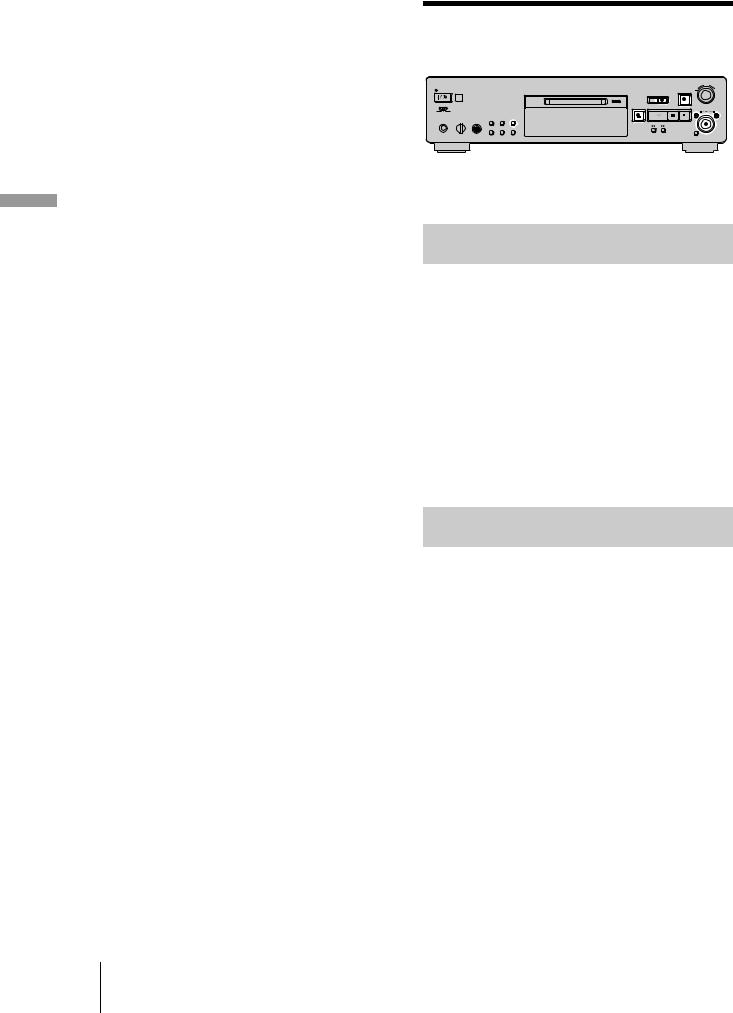
Note
The volume can only be increased up to +12.0 dB (for analog recording) or +18.0 dB (for digital recording). Therefore, if the output level of the connected component is low, it may not be possible to set the recording level to maximum.
Recording tips
TIME |
|
INPUT REC z MENU/NO |
|||||||||||||
|
|
|
|
|
|
|
|
|
|
|
|
|
|
|
|
|
|
|
|
|
|
|
|
|
|
|
|
|
|
|
|
|
|
|
|
|
|
|
|
|
|
|
|
|
|
|
|
|
|
|
|
|
|
|
|
|
|
|
|
|
|
|
|
|
|
|
|
|
|
|
|
|
|
|
|
|
|
|
|
|
|
|
|
|
|
|
|
|
|
|
|
|
|
|
|
|
|
|
|
|
|
|
|
|
|
|
|
|
|
|
|
|
|
|
|
|
|
|
|
|
|
|
|
|
|
|
|
|
|
|
|
|
|
|
|
|
|
|
|
|
|
|
|
|
|
|
|
|
|
|
|
|
|
|
|
|
|
|
|
MDs to Recording
EJECT A AMS |
YES |
Checking the remaining recordable time on the MD
Press TIME repeatedly.
While the deck is |
The following information |
|
appears |
||
|
||
|
|
|
|
Total number of tracks and total |
|
Stopped |
recorded time y Total number of |
|
tracks and remaining recordable time on |
||
|
||
|
the MD1) |
|
|
Track number and recorded time of the |
|
Recording |
current track y Track number and |
|
|
remaining recordable time2) on the MD |
1)Not shown for premasterd discs.
2)Time shown in the display differs depending on the setting of REC MODE.
Monitoring the input signal (Input Monitor)
You can monitor the selected input signal even when you are not recording it.
1Press EJECT A to eject the MD.
2Press INPUT repeatedly to select the jacks (connector) where the signal you want to monitor is being input.
3Press REC z.
When INPUT is set to ANALOG
The analog signal input from the ANALOG IN jacks is output to the DIGITAL OUT connector after A/D conversion, and then to the ANALOG OUT jacks and PHONES jack after D/A conversion. “AD – DA” appears in the display during this time.
When INPUT is set to OPT1, OPT2 or COAX
The digital signal input from the DIGITAL IN connector is output to the DIGITAL OUT connector after passing through the sampling rate converter, and then to the ANALOG OUT jacks and PHONES jack after D/A conversion. “ – DA” appears in the display during this time.
GB 18 Adjusting the recording level/Recording tips

To stop Input Monitor
Press x.
Erasing blank portions automatically (Smart Space/Auto Cut)
The deck can be set to automatically erase any blanks that are produced when the signal is interrupted during recording. The function that activates (Smart Space or Auto Cut) depends on the length of the interruption, as described below.
Smart Space
If the signal is interrupted for less than 30 seconds, Smart Space replaces the blank portion with a blank space of about three seconds, then continues the recording. “Smart Space” appears in the display during this time.
Auto Cut
If the signal is interrupted for about 30 seconds, Auto Cut replaces the blank portion with a blank space of about three seconds, then pauses the recording. “Auto Cut” appears in the display during this time.
Do the procedure below to turn Smart Space and Auto Cut on or off.
1While the deck is stopped, press MENU/NO twice.
“Setup Menu” appears in the display.
2Turn AMS (or press ./> repeatedly) until
“S.Space On” appears, then press AMS or YES.
3Turn AMS (or press ./> repeatedly) to select the setting, then press AMS or YES.
To |
Select |
Turn on Smart Space and
S.Space On (factory setting)
Auto Cut
Turn off Smart Space and
S.Space Off
Auto Cut
4 Press MENU/NO.
Notes
•If you start recording with no signal input, Smart Space and Auto Cut will not operate regardless of the setting.
•Smart Space does not affect the order of the track numbers being recorded, even if the blank space occurs in the middle of a track.
•Auto Cut is automatically turned on or off in tandem with Smart Space.
•If you turn off the deck or disconnect the AC power cord, the deck will store the last setting (“S.Space On” or “S.Space Off”) and recall it the next time you turn on the deck.
•If the deck continues recording pause for about 10 minutes after the Auto Cut activated, recording stops automatically.
Marking track numbers while recording (Track
Marking)
You can mark track numbers either manually or automatically while recording. By marking track numbers at specific points, you can quickly locate the points later or edit the MD easily.
REC z MENU/NO YES
AMS
Marking track numbers manually (Manual Track Marking)
While recording, press REC z at the point where you want to add a track number.
Marking track numbers automatically (Automatic Track Marking)
When recording from a CD player or MD deck connected to a DIGITAL IN connector, the deck marks track numbers in the same sequence as the source. When recording from other sources connected to the DIGITAL IN connector or a source connected to the ANALOG IN jacks, do the procedure below to mark track numbers automatically. However, you cannot mark track numbers automatically if the sound source to be recorded is noisy (e.g., tapes or radio programs).
1While the deck is stopped, press MENU/NO twice.
“Setup Menu” appears in the display.
2Turn AMS (or press ./> repeatedly) until
“T.Mark Lsyn” appears, then press AMS or YES.
3Turn AMS (or press ./> repeatedly) to select the setting, then press AMS or YES.
To |
Select |
|
|
|
|
Turn on Automatic Track |
T.Mark Lsyn (factory |
|
Marking |
setting) |
|
|
|
|
Turn off Automatic Track |
T.Mark Off |
|
Marking |
||
|
||
|
|
MDs to Recording
19 GB
Recording tips/Marking track numbers while recording

MDs to Recording
4Press MENU/NO.
When you set Automatic Track Marking to on, “L.SYNC” lights up.
The deck marks a track number whenever the input signal level drops to –50 dB (the trigger level for Automatic Track Marking) or below for at least 1.5 seconds.
To change the trigger level for Automatic Track Marking
Do the procedure below to change the signal level that triggers Automatic Track Marking.
1While the deck is stopped, press MENU/NO twice.
“Setup Menu” appears in the display.
2Turn AMS (or press ./> repeatedly) until
“LS(T)” appears, then press AMS or YES.
3Turn AMS (or press ./> repeatedly) to select the level, then press AMS or YES.
You can set the level at any value between –72 dB and 0 dB, in 2 dB increments.
4Press MENU/NO.
zAdditional information on Automatic Track Marking
•When recording from a CD player or an MD deck connected to the DIGITAL IN connector, the entire material might be recorded as a single track in the following cases:
—When you consecutively record the same track two or more times using single-track repeat play.
—When you consecutively record two or more tracks with the same track number but from different CDs or MDs.
—When you record tracks from certain CD or multi-disc players.
•A track number might not be marked for tracks less than 4 seconds long (in Stereo mode, Monaural mode, and LP2
Stereo mode) or 8 seconds long (in LP4 Stereo mode) during recording.
•When recording from a component connected to the ANALOG IN jacks with “T.Mark Off” selected or when recording from a DAT deck or DBS tuner connected to the DIGITAL IN connector, the entire material may be recorded as a single track.
•When recording from a DAT deck or DBS tuner connected to the DIGITAL IN connector, the deck will mark a track number whenever the sampling frequency of the input signal changes, regardless of the track marking parameter setting (“T.Mark Lsyn” or “T.Mark Off”).
zYou can mark track numbers even after recording has finished
See “Dividing tracks” on page 33.
Note
If you turn off the deck or disconnect the AC power cord, the deck will store the last settings (“T.Mark Lsyn” or “T.Mark Off” and the trigger level) and recall them the next time you turn on the deck.
Starting recording with six seconds of prestored audio data
Recording)
Whenever the deck is in recording pause, the deck’s buffer memory continuously stores the latest six seconds worth of audio data. When you press AMS (or T.REC), the recording then starts with the data in the buffer memory. Time Machine Recording thus allows you to avoid missing the beginning of material recorded live from an FM or satellite broadcast.
AMS
1Do steps 1 to 6 of “Recording to an MD” on page 14.
The deck changes to recording pause.
2Start playing the program source.
3Press AMS (or T.REC) at the point where you want to start recording.
Recording starts with the six seconds of prestored data in the buffer memory, then continues recording via the buffer memory thereafter.
To stop Time Machine Recording
Press x.
Note
The storage of data in the buffer memory starts from the moment the deck changes to recording pause. Thus, if you start recording less than six seconds after changing to recording pause, less than six seconds worth of data will be recorded from the buffer memory. The same is true if the program source had been playing for less than six seconds at the time you start recording.
GB 20 Marking track numbers while recording/Starting recording with six seconds of prestored audio data

Synchro-recording with Z the audio component of your choice
recording)
The Music Synchro-recording allows you to automatically synchronize recording to the MD deck with the playing of the selected program source. The Track Marking Function, however, will differ according to the program source. For details, see “Marking track numbers while recording” on page 19.
` / 1
Z
H X x
.> z
mM 
 MUSIC SYNC
MUSIC SYNC
X. >
Synchro-recording |
Z |
with a Sony CD player |
|
(CD Synchro-recording) |
|
When the deck is connected to a Sony CD player or Hi-Fi component system, you can easily copy the contents of CDs to the MD using the deck’s remote. Because the MD remote operates both the MD deck and the CD player or CD player section of the component system, make sure to place the MD deck and the CD player as close together as possible.
` / 1
Z
TIME
H X x
.> z
CD-SYNC START |
m M |
CD-SYNC STANDBY |
CD-SYNC STOP
X. >
CD PLAYER X
CD PLAYER ./>
MDs to Recording
1Do steps 1 to 5 of “Recording to an MD” on page 14.
2Press MUSIC SYNC.
The deck changes to recording pause.
3Start playing the program source.
Recording starts automatically.
To stop Music Synchro-recording
Press x.
Note
During Music Synchro-recording, Smart Space and Auto Cut will operate regardless of their setting (“S.Space On” or “S.Space Off”).
1Turn on the amplifier and the CD player, and select CD on the amplifier.
2Do steps 2 to 5 of “Recording to an MD” on page 14.
3Insert a CD into the CD player and select the playing mode (Shuffle Play, Program Play, etc.) on the CD player.
4Press CD-SYNC STANDBY.
The CD player changes to play standby and the MD deck changes to recording standby.
5Press CD-SYNC START.
The deck starts recording and the CD player starts to play.
The track number and elapsed recording time of the track appear in the display.
If the CD player does not start playing
Some CD players may not respond when you press CDSYNC START. Press X on the CD player’s remote instead to start play on the CD player.
21 GB
Synchro-recording with the audio component of your choice/Synchro-recording with a Sony CD player
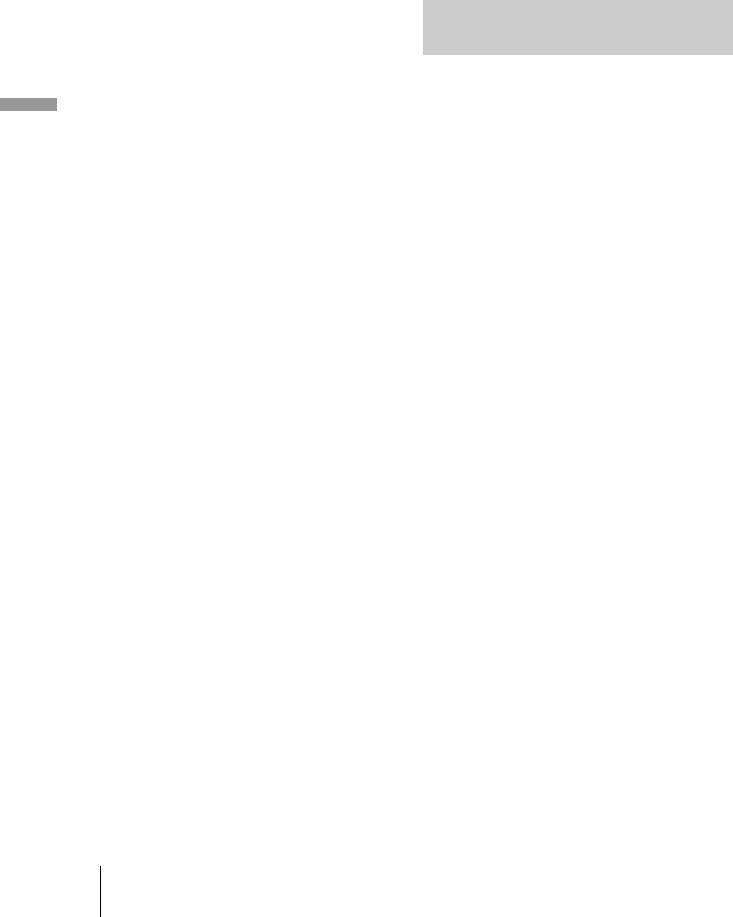
MDs to Recording
Operations you may want to do during CD Synchro-recording
To |
Press |
|
|
|
|
Stop recording |
CD-SYNC STOP |
|
|
|
|
Pause recording |
CD-SYNC STANDBY or CD |
|
PLAYER X |
||
|
||
|
|
|
Locate the next track to be |
|
|
recorded during recording |
CD PLAYER ./> |
|
pause |
|
|
|
|
|
Resume recording after |
CD-SYNC START or CD |
|
pausing |
PLAYER X |
|
|
|
|
Check the remaining |
TIME (page 18) |
|
recordable time on the MD |
||
|
||
|
|
zYou can use the remote of the CD player during CD
Synchro-recording
Press |
To change the deck to |
And change the CD |
|
|
player to |
H |
Recording |
Play |
|
|
|
x |
Recording pause |
Stop |
|
|
|
X |
Recording pause |
Pause |
|
|
|
zDuring CD Synchro-recording, track numbers are marked in the following ways:
•When the CD player is connected to the DIGITAL IN connector, track numbers are automatically marked as they appear on the CD.
•When the CD player is connected to the ANALOG IN jacks, track numbers are automatically marked when “T.Mark Lsyn” has been selected (page 19).
•When you resume recording after recording pause, a new track number is automatically marked, regardless of the track marking parameter setting (“T.Mark Lsyn” or “T.Mark Off”).
zYou can change CDs during CD Synchro-recording
1Press x on the CD player’s remote.
2Change the CD.
3Press H on the CD player’s remote. Recording resumes.
zYou can also perform synchro-recording with a Sony video CD player
By reprograming the MD’s remote, you can use the procedure above to perform synchro-recording with a Sony video CD player.
Press number button 2 while pressing down ?/1 on the MD deck’s remote. You can now operate the MD deck and the video CD player with the remote. To control the CD player again, press number button 2 while pressing down ?/1 on the MD deck’s remote.
zDuring CD Synchro-recording, the deck copies CD text information (CD text and disc memos) as it is to the MD (Disc Memo Copy Function)
The Disc Memo Copy Function operates when you make a CD Synchro-recording from a Sony CD player connected with a control A1ΙΙ cable (not supplied) to the MD deck.
Notes
•When performing CD Synchro-recording with a CD player with a mode selector, be sure to set the selector to CD1.
•When you record tracks from certain CD or multi-disc players, the entire material may be recorded as a single track.
•The Disc Memo Copy Function may not operate for extremely short CD tracks.
•Text information may not be copied for some CDs.
Making a CD Synchro-recording from a Sony CD player connected with a control A1ΙΙ cable
1Do steps 1 to 3 of “Synchro-recording with a Sony CD player” on page 21.
2Set the CD player to playing pause mode.
3Press REC z on the deck.
The MD deck changes to recording pause.
4Press H or X on the deck.
The deck starts recording and the CD player starts to play. When CD play finishes, recording stops.
GB 22 Synchro-recording with a Sony CD player
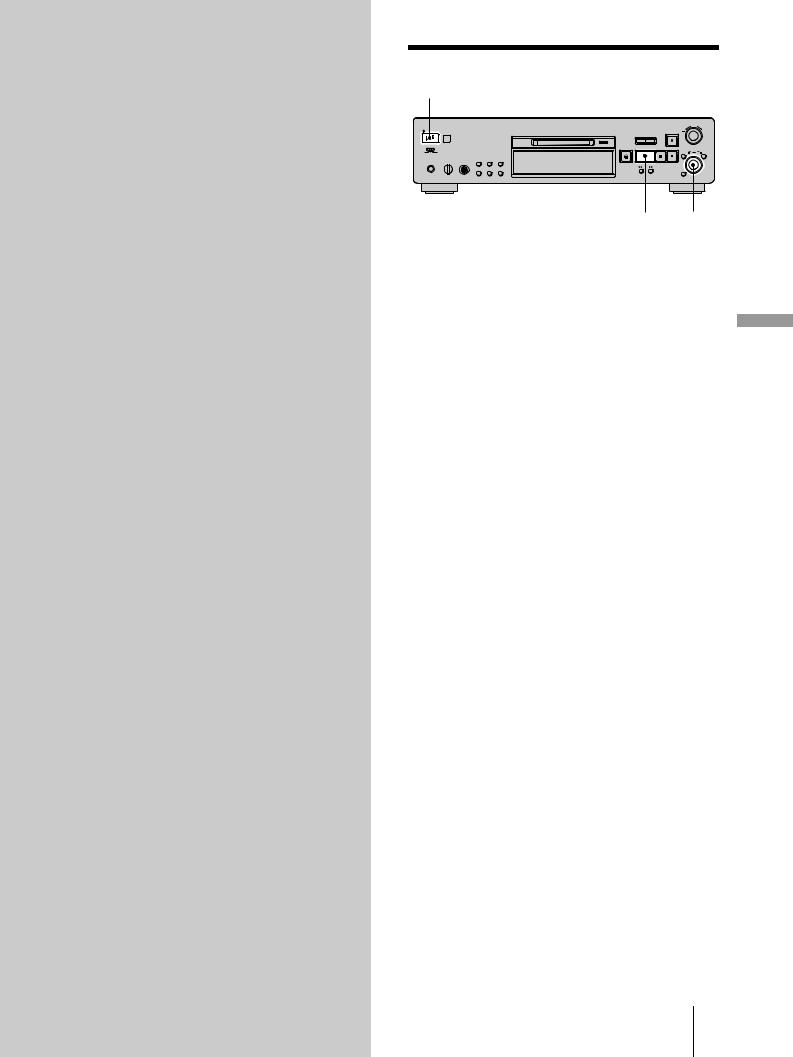
Playing MDs
This chapter explains the various ways to play MDs.
Playing an MD
?/1
H AMS
1Turn on the amplifier and select MD on the amplifier.
2Press ?/1 to turn on the deck.
The STANDBY indicator turns off.
3 Insert an MD. |
|
Playing |
|
|
|
4 If necessary, turn AMS (or press > repeatedly) to |
|
|
locate the track you want to start playing from. |
MDs |
|
If you want to play from the first track, skip this step |
||
and go to step 5. |
|
|
5 Press H. |
|
|
The deck starts to play. |
|
|
6 Adjust the volume on the amplifier. |
|
|
Operations you may want to do during play |
|
|
|
|
|
To |
Press or turn |
|
|
|
|
Stop play |
x |
|
|
|
|
Pause play |
X |
|
|
|
|
Resume play after pausing |
Hor X |
|
|
|
|
Locate a succeeding track |
AMS clockwise (or press > |
|
repeatedly) |
|
|
|
|
|
|
|
|
Locate the beginning of the |
AMS counterclockwise (or |
|
current track or a preceding |
|
|
press . repeatedly) |
|
|
track |
|
|
|
|
|
|
|
|
Eject the MD |
EJECT A after stopping play |
|
|
|
|
zWhen you play an MD recorded in LP2 or LP4 Stereo mode
The MD LP indicator lights up when you press Hin step 5 above.
zTo use headphones
Connect them to the PHONES jack. Turn PHONE LEVEL (or press REC LEVEL/ANALOG OUT LEVEL +/– repeatedly) to adjust the volume.
zYou can adjust the analog signal level output to the
ANALOG OUT jacks and the PHONES jack
1While the deck is playing, press DISPLAY/CHAR (or DISPLAY) repeatedly until the line output adjustment display appears.
2Press REC LEVEL/ANALOG OUT LEVEL +/– on the remote repeatedly to adjust the output signal level.
Playing an MD 23 GB
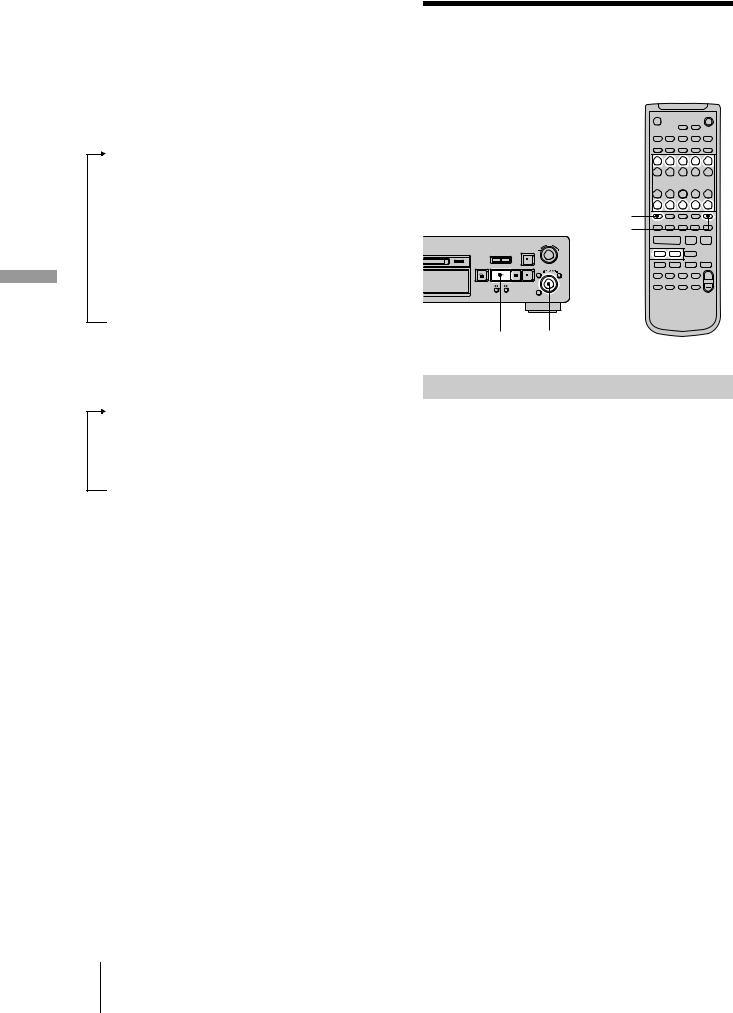
MDs Playing
Note
When you eject the MD or turn off the deck, the output level is reset to the factory setting (0.0 dB).
To change the display during playing
Press DISPLAY/CHAR (or DISPLAY) repeatedly to change the display.
Each press of the button changes the display as follows:
Track number and elapsed time of the current track
r
The contents of a program (only when “PGM” lights up)
r
Disc name and track name
r
Level of the output signal
r
Pitch display
r
DF (digital filter) display
zYou can check the remaining time
Press TIME during playback. Each press of the button changes the display as follows:
Track number and elapsed time of the current track
r
Track number and remaining time of the current track
r
Remaining time of all recorded tracks
zYou can check the track name while playing Z
Press SCROLL.
The track name appears and scrolls. While the track name is scrolling, press the button again to pause scrolling, and again to continue scrolling.
Playing a specific track
While the deck is playing or stopped, use the procedure below to quickly play any track.
` / 1
Z
Number buttons 





>25
M.SCAN
X x
./>  . > z
. > z
m M
X . >
HAMS
Locating a track with AMS1)
To go to |
Do the following: |
|
|
|
|
The next or a succeeding track |
Turn AMS clockwise (or press |
|
during play |
> repeatedly). |
|
|
|
|
A preceding track during play |
Turn AMS counterclockwise |
|
(or press .repeatedly). |
||
|
||
|
|
|
The beginning of the current |
Turn AMS counterclockwise |
|
track during play |
(or press .once). |
|
|
|
|
|
Turn AMS (or press ./ |
|
A specific track while the |
>repeatedly) until the track |
|
number you want to go to |
||
deck is stopped |
||
flashes in the display, then |
||
|
||
|
press AMS or H. |
|
|
|
|
A specific track by scanning |
Press M.SCAN before you |
|
start playing. When you find |
||
each track for six to twenty |
||
the track you want, press H |
||
seconds (Music Scan) Z |
||
to start playing. |
||
|
||
|
|
|
1) Automatic Music Sensor |
|
zYou can locate the last track of the MD quickly
While the deck is stopped, turn AMS counterclockwise (or press
. once).
zIf you locate a track while the deck is stopped or paused
The deck will still be stopped or paused at the beginning of the located track.
GB 24 Playing an MD/Playing a specific track

zYou can extend the playing time during Music Scan
1While the deck is stopped, press MENU/NO twice. “Setup Menu” appears in the display.
2Turn AMS (or press ./> repeatedly) until “M.Scan” appears, then press AMS or YES.
3Turn AMS (or press ./> repeatedly) to select the playing time within a range of six to twenty seconds (in one second steps), then press AMS or YES.
4Press MENU/NO.
Playing a track by entering the track number Z
Press the number button(s) to enter the track number of the track you want to play.
To enter a track number over 25
1Press >25.
2Enter the corresponding digits.
To enter 0, press 10 instead.
Examples:
•To play track number 30, press >25, then 3 and 10.
•To play track number 108, press >25 twice, then 1, 10, and 8.
zIf you enter a track number while the deck is paused
The deck will still be paused at the beginning of the track.
Locating a particular point in a track
You can locate a particular point in a track during play or play pause.
m/M |
|
|
|
|
|
|
|
|
|
|
Playing |
Locating a point while monitoring the |
|
|
|
|
|
sound |
|
|
During play, press down m/M until you reach the |
MDs |
|
point you want. |
||
You will hear intermittent playing as the disc goes forward or in reverse. When you reach the point you want, release the button.
Notes
•If the MD reaches the end while you’re pressing M, the deck stops.
•Tracks that are only a few seconds long may be too short for monitoring. For such tracks, play the MD at normal speed.
Locating a point by observing the time indication
During play pause, press down m/Muntil you reach the point you want.
When you reach the point you want, release the button. To start playing, press H or X. No sound is output during this time.
zWhen “– Over –” appears in the display
The MD has reached the end while you’re pressing M. Turn AMS counterclockwise (or press .) or press mto go back.
25 GB
Playing a specific track/Locating a particular point in a track

Playing tracks repeatedly
(Repeat Play)
You can play an entire MD repeatedly. This function can be used with Shuffle Play to repeat all the tracks in random order (page 27), or with Program Play to repeat all the tracks in the program you have created (page 27). You can also repeat a specific track or portion within a track.
` / 1
Z
Playing |
REPEAT |
|
|
AyB |
|
|
|
|
|
|
|
|
|
H |
X x |
MDs |
. > |
z |
|
m |
M |
|
|
|
M |
|
|
|
X |
. > |
|
REPEAT
Note
If you turn off the deck or disconnect the AC power cord, the deck will store the last setting of the repeat play (“Repeat All” or “Repeat 1”) and recall it the next time you turn on the deck.
Repeating all the tracks on the MD (Repeat All Play)
Press REPEAT repeatedly until “Repeat All” appears in the display.
When you play an MD, the deck repeats the tracks as follows:
When the play mode is |
The deck repeats |
|
|
|
|
Normal play (page 23) |
All the tracks in sequence |
|
|
|
|
Shuffle Play (page 27) |
All the tracks in random order |
|
|
|
|
Program Play (page 27) |
All the tracks in the program |
|
in sequence |
||
|
||
|
|
To stop Repeat All Play
Press x.
To resume normal play
Press REPEAT repeatedly until “Repeat Off” appears in the display.
Repeating the current track (Repeat 1 Play)
While the track you want to repeat is being played, press REPEAT repeatedly until “Repeat 1” appears in the display.
Repeat 1 Play starts.
To stop Repeat 1 Play
Press x.
To resume normal play
Press REPEAT repeatedly until “Repeat Off” appears in the display.
Repeating a specific portion within a track (Repeat A-B Play) Z
You can specify one portion within a track to be played repeatedly. Note that the portion that you specify must be within the boundaries of a single track.
1While the deck is playing, press AyB at the starting point (point A) of the portion to be played repeatedly.
“REP A-” lights up and “B” flashes in the display.
2Continue playing the track or press M to locate the ending point (point B), then press AyB.
“REP A-B” lights up and Repeat A-B Play starts.
To stop Repeat A-B Play and resume normal play
Press REPEAT or CLEAR.
zYou can set a new starting point and ending point during Repeat A-B Play
You can change the current ending point to a new starting point, then specify a new ending point to repeat a portion right after the current portion.
1During Repeat A-B Play, press AyB.
The current ending point changes to the new starting point (point A).
“REP A-” lights up and “B” flashes in the display.
2Locate the new ending point (point B) and press AyB. “REP A-B” lights up and the deck starts to repeat the newly specified portion.
GB 26 Playing tracks repeatedly

Playing tracks in random
order (Shuffle Play)
When you select Shuffle Play, the deck plays all the tracks on the MD in random order.
PLAY MODE |
H |
1While the deck is stopped, press PLAY MODE repeatedly (or SHUFFLE once) until “SHUF” lights up in the display.
2Press H.
Shuffle Play starts.
; appears while the deck is “shuffling” the tracks.
To resume normal play
While the deck is stopped, press PLAY MODE repeatedly (or CONTINUE once) until “SHUF” turns off.
zYou can locate tracks during Shuffle Play
Turn AMS (or press ./> repeatedly).
•To locate the next track or a later track to be played, turn AMS clockwise (or press > repeatedly).
•To locate the beginning of the current track, turn AMS counterclockwise (or press .). Note that you cannot locate
and play the tracks that have already been played once.
Creating your own
program (Program Play)
You can pick out the tracks that you like and specify the playing order in a program containing up to 25 tracks.
|
|
|
H |
|
MENU/NO YES |
|||||||||
|
|
|
|
|
|
|
|
|
|
|
|
|
|
|
|
|
|
|
|
|
|
|
|
|
|
|
|
|
|
|
|
|
|
|
|
|
|
|
|
|
|
|
|
|
|
|
|
|
|
|
|
|
|
|
|
|
|
|
|
|
|
|
|
|
|
|
|
|
|
|
|
|
|
|
|
|
|
|
|
|
|
|
|
|
|
|
|
|
|
|
|
|
|
|
|
|
|
|
|
|
|
|
|
|
|
|
|
|
|
|
|
|
|
|
|
|
|
|
|
|
|
|
|
|
|
|
|
|
|
|
|
|
|
|
|
|
|
|
|
|
|
|
|
|
|
|
|
|
|
PLAY MODE DISPLAY/CHAR |
m/MCLEAR |
AMS |
DISPLAY |
PROGRAM |
Playing |
|
` / 1 |
|
Z |
|
|
|
Number buttons |
MDs |
|
|
|
>25 |
|
|
HX x
./>  . > z
. > z
mM
X. >
Programing the tracks
1While the deck is stopped, press MENU/NO twice.
“Setup Menu” appears in the display.
2Turn AMS (or press ./> repeatedly) until
“Program ?” appears, then press AMS or YES.
3Turn AMS (or press ./> repeatedly) until the track number you want to add to the program appears, then press AMS or M(or use the number button(s) to enter the track directly).
If you entered the wrong track number
Press m/M repeatedly until the wrong track number flashes, then do step 3 above again or press
CLEAR to erase the track number. If “0” flashes, press m so that the last track number flashes, then enter a
correct number.
To enter a track number over 25 Z
Use >25. For details, see page 25.
27 GB
Playing tracks in random order/Creating your own program
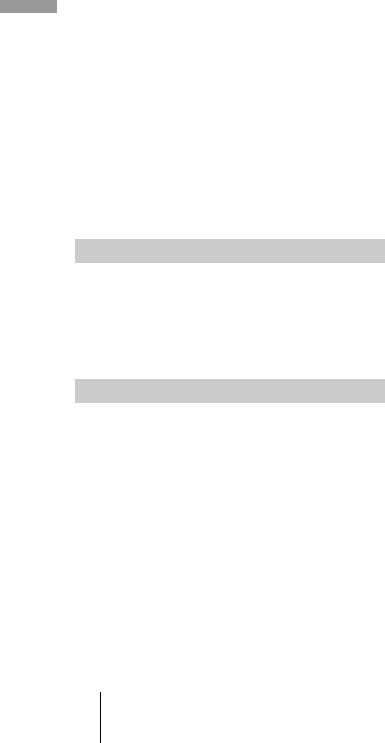
MDs Playing
4Repeat step 3 to enter other tracks.
The entered track is added to the location where the “0” flashes.
Each time you enter a track, the total program time appears in the display.
5Press YES.
“Complete!!” appears and the program is completed.
6Press PLAY MODE repeatedly (or PROGRAM once) until “PGM” lights up in the display.
7Press H.
Program Play starts.
To stop Program Play
Press x.
To resume normal play
Press PLAY MODE repeatedly (or CONTINUE once) until “PGM” turns off.
zThe program remains even after Program Play ends or is stopped
Press H to play the program again.
Notes
•If you turn off the deck or disconnect the AC power cord, the program will be lost.
•The display shows “- - - . - -” when the total playing time of the program exceeds 999 minutes.
•“ProgramFull” appears when you try to program the 26th track.
Checking the order of the program
While the deck is stopped and “PGM” lights up, press DISPLAY/CHAR (or DISPLAY) repeatedly.
The first several tracks in the program appear in the display. To see the rest of the program, turn AMS (or press
./> repeatedly).
Changing the contents of the program
While the deck is stopped and “PGM” lights up, do steps 1 and 2 of “Programing the tracks” on page 27, followed by one of the procedures below:
To |
Do the following: |
|
|
|
|
|
Press m/Mrepeatedly |
|
Erase a track |
until the number of the |
|
unwanted track flashes, then |
||
|
||
|
press CLEAR. |
|
|
|
|
Erase all tracks |
Press down CLEAR until all |
|
the track numbers disappear. |
||
|
||
|
|
|
|
Press mrepeatedly until “0” |
|
Add a track at the beginning |
flashes before the first track |
|
number, then do steps 3 to 5 of |
||
of the program |
||
“Programing the tracks” on |
||
|
||
|
page 27. |
|
|
|
To |
Do the following: |
|
|
|
|
|
Press m/M repeatedly |
|
|
until the track number which |
|
Add a track in the middle of |
will precede the new track |
|
flashes. Press AMS to display |
||
the program |
||
flashing “0,” then do steps 3 to |
||
|
||
|
5 of “Programing the tracks” |
|
|
on page 27. |
|
|
|
|
|
Press Mrepeatedly until “0” |
|
Add a track to the end of the |
flashes after the last track |
|
number, then do steps 3 to 5 of |
||
program |
||
“Programing the tracks” on |
||
|
||
|
page 27. |
|
|
|
|
|
Press m/M repeatedly |
|
|
until the number of the track to |
|
Replace a track |
be changed flashes, then do |
|
|
steps 3 to 5 of “Programing the |
|
|
tracks” on page 27. |
|
|
|
GB 28 Creating your own program

Tips for recording from MDs to tape
MENU/NO
AMS YES
Inserting blanks between tracks during play (Auto Space)
The MD deck can be set to automatically insert a threesecond blank between tracks during play. This function is useful when you’re recording from an MD to an analog tape. The three-second blank enables you to use the MultiAMS function later to locate the beginning of tracks on the tape.
1 |
While the deck is stopped, press MENU/NO twice. |
||
|
“Setup Menu” appears in the display. |
||
2 |
Turn AMS (or press ./> repeatedly) until |
||
|
“Auto Off” appears, then press AMS or YES. |
||
3 |
Turn AMS (or press ./> repeatedly) to select |
||
|
the setting, then press AMS or YES. |
||
|
|
|
|
|
|
To |
Select |
|
|
|
|
|
|
Turn on Auto Space |
Auto Space |
|
|
|
|
|
|
Turn off Auto Space |
Auto Off (factory setting) |
4 |
|
|
|
Press MENU/NO. |
|
||
zYou can use the remote to turn Auto Space on or off
Z
While the deck is stopped, press A.SPACE repeatedly until “Auto Space” or “Auto Off” appears in the display.
zWhen you turn on Auto Space
“Auto Space” appears when the deck is inserting a blank between tracks.
Notes
•If you select “Auto Space” and record a selection containing multiple track numbers (for example, a medley or symphony), blank spaces will be created on the tape between the various sections.
•If you turn off the deck or disconnect the AC power cord, the deck will store the last setting (“Auto Space” or “Auto Off”) and recall it the next time you turn on the deck.
Pausing after each track (Auto Pause)
You can set the MD deck so that it pauses after each track to give you time to locate the next track to be recorded.
1 While the deck is stopped, press MENU/NO twice.
“Setup Menu” appears in the display.
2 Turn AMS (or press ./> repeatedly) until
“Auto Off” appears, then press AMS or YES. |
|
||||
3 Turn AMS (or press ./> repeatedly) to select |
|
||||
the setting, then press AMS or YES. |
|
||||
|
|
|
|
|
|
|
To |
Select |
|
|
|
|
|
|
|
|
|
|
Turn on Auto Pause |
Auto Pause |
|
|
|
|
|
|
|
|
|
|
Turn off Auto Pause |
Auto Off (factory setting) |
|
|
|
|
|
|
|
|
|
4 Press MENU/NO. |
|
|
|
||
To resume play after pausing |
|
||||
Press H. |
|
|
|
||
zYou can use the remote to turn Auto Pause on or off |
|
||||
Z |
|
|
|
||
|
|
|
|||
While the deck is stopped, press A.SPACE repeatedly until |
Playing |
||||
“Auto Pause” or “Auto Off” appears in the display. |
|||||
|
|||||
zWhen you turn on Auto Pause |
MDs |
||||
|
|
|
|
||
“Auto Pause” appears during pause and disappears when the deck resumes play.
Note
If you turn off the deck or disconnect the AC power cord, the deck will store the last setting (“Auto Pause” or “Auto Off”) and recall it the next time you turn on the deck.
29 GB
Tips for recording from MDs to tape
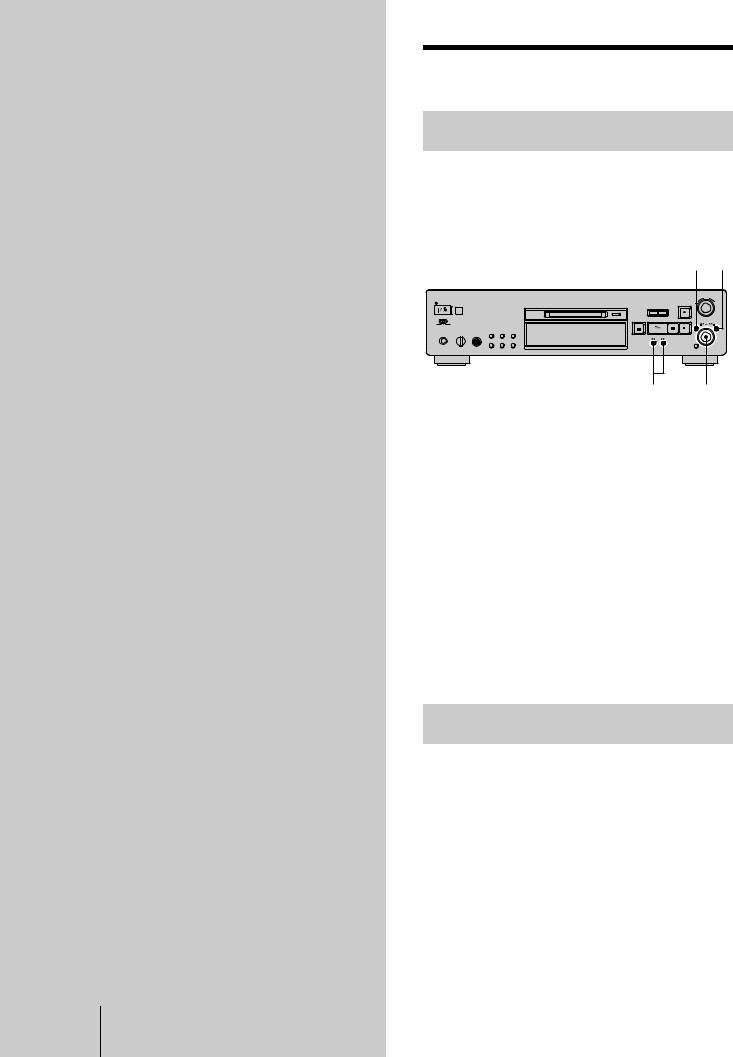
Editing
Recorded
MDs
This chapter explains how to edit the tracks that have been recorded to an MD.
GB 30 Before you start editing
Before you start editing
Brief descriptions of buttons and control used to edit MDs
The buttons and control below are used to erase, divide, move, or combine tracks on the MD.
Note
The operation of these buttons and the control is different when naming a track or MD. For details, see “Naming a track or MD” on page 35.
MENU/NO YES
m/M AMS
MENU/NO button: While the deck is stopped, playing, or paused, press to edit tracks. While editing, press to cancel editing.
AMS control: Turn to select an editing operation or track number, then press to enter your selection. You can also use the control to specify points in a track for erasure or track division.
YES button: Press this button instead of the AMS control to enter a selection.
m/M buttons: Press to specify the unit (minute, second, or frame) by which the MD is advanced when the AMS control is turned. You can also use these buttons to locate the end point of the portion to be erased.
For further details on the function of each button and control, see the following sections on editing operations.
About indication which appears while editing
When “Protected” appears while editing
The record-protect slot is open. To edit the MD, slide the tab to close the slot. For details, see “To prevent accidental erasure of the recorded material” on page 15.
