Sony MDS-W1 User Manual

S
Deck MiniDisc
W1-MDS
3-862-570-12(1)
MiniDisc Deck
Operating Instructions |
|
|
EN |
||
|
|
|
|
|
|
Mode d’emploi |
|
|
|
|
F |
|
|
|
|
||
Manual de instrucciones |
|
ES |
|||
|
|
||||
|
|
|
|
||
Manual de Instruções |
|
P |
|||
|
|
||||
MDS-W1
ã 1998 by Sony Corporation
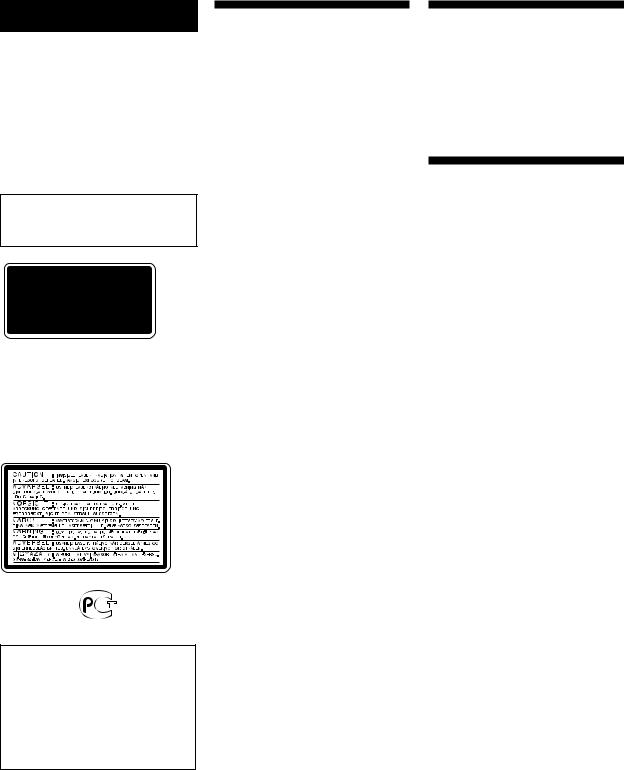
WARNING
To prevent fire or shock hazard, do not expose the unit to rain or moisture.
To avoid electrical shock, do not open the cabinet. Refer servicing to qualified personnel only.
The laser component in this product is capable of emitting radiation exceeding the limit for Class 1.
This appliance is classified as a CLASS 1 LASER product. The CLASS 1 LASER PRODUCT MARKING is located on the rear exterior.
The following caution label is located inside of the unit.
IN NO EVENT SHALL SELLER BE LIABLE FOR ANY DIRECT, INCIDENTAL OR CONSEQUENTIAL DAMAGES OF ANY NATURE, OR LOSSES OR EXPENSES RESULTING FROM ANY DEFECTIVE PRODUCT OR THE USE OF ANY PRODUCT.
Precautions Welcome!
On safety
Should any solid object or liquid fall into the cabinet, unplug the deck and have it checked by qualified personnel before operating it any further.
On power sources
•Before operating the deck, check that the operating voltage of the deck is identical with your local power supply. The operating voltage is indicated on the nameplate at the rear of the deck.
•The unit is not disconnected from the AC power source (mains) as long as it is connected to the wall outlet, even if the unit itself has been turned off.
•If you are not going to use the deck for a long time, be sure to disconnect the deck from the wall outlet. To disconnect the AC power cord, grasp the plug itself; never pull the cord.
•AC power cord must be changed only at the qualified service shop.
On operation
If the deck is brought directly from a cold to a warm location, or is placed in a very damp room, moisture may condense on the lenses inside the deck. Should this occur, the deck may not operate properly. In this case, remove the MD and leave the deck turned on for about an hour until the moisture evaporates.
On the MiniDisc cartridge
•Do not open the shutter to expose the MD.
•Do not place the cartridge where it will be subject to extremes of sunlight, temperature, moisture or dust.
On cleaning
Clean the cabinet, panel and controls with a soft cloth slightly moistened with a mild detergent solution. Do not use any type of abrasive pad, scouring powder or solvent such as alcohol or benzine.
If you have any questions or problems concerning your deck, please consult your nearest Sony dealer.
Thank you for purchasing the Sony MiniDisc Deck. Before operating the deck, please read this manual thoroughly and retain it for future reference.
About This Manual
Conventions
•Controls in the instructions are those on the deck; these may, however, be substituted by controls on the remote that are similarly named or, when different, appear in the instructions within brackets.
•The following icons are used in this manual:
ZIndicates a procedure that requires use of the remote.
zIndicates tips for making the task easier and hints.
Note
You can only operate this deck using the supplied remote. Optional remotes are not supported.
2EN

TABLE OF CONTENTS
Getting Started
Unpacking ........................................................................................................................... |
4 |
Hooking Up the System .................................................................................................... |
4 |
Setting the Clock ................................................................................................................ |
6 |
Recording on an MD ................................................................................................ |
7 |
|
|
Dubbing an MD (MD Synchro-Recording)....................................................... |
11 |
|
|
Playing an MD ........................................................................................................... |
13 |
|
|
|
|
|
|
Recording on MDs |
|
|
|
Notes on Recording .......................................................................................................... |
14 |
|
|
Useful Tips for Recording ............................................................................................... |
15 |
|
|
Recording Over Existing Tracks ..................................................................................... |
17 |
|
|
Marking Track Numbers While Recording .................................................................. |
17 |
|
|
Starting Recording With 6 Seconds of Prestored Audio Data |
|
|
|
(Time Machine Recording) .......................................................................................... |
18 |
|
EN |
Synchro-Recording With Audio Equipment of Your Choice |
19 |
|
|
(Music Synchro-Recording) ......................................................................................... |
|
|
|
Recording on Two MDs Continuously (Relay Recording) ........................................ |
20 |
|
|
Recording on an MD Using a Timer .............................................................................. |
21 |
|
|
|
|
|
|
Playing MDs |
|
|
|
Using the Display.............................................................................................................. |
23 |
|
|
Locating a Specific Track ................................................................................................. |
25 |
|
|
Locating a Particular Point in a Track ........................................................................... |
26 |
|
|
Playing Tracks Repeatedly .............................................................................................. |
26 |
|
|
Playing in Random Order (Shuffle Play) ...................................................................... |
28 |
|
|
Creating Your Own Program (Program Play) ............................................................. |
29 |
|
|
Changing the Pitch (Pitch Control Function) ............................................................... |
30 |
|
|
Playing Two MDs Continuously (Relay Play) ............................................................. |
31 |
|
|
|
|
|
|
Editing Recorded MDs |
|
|
|
Notes on Editing ............................................................................................................... |
32 |
|
|
Erasing Recordings (Erase Function) ............................................................................ |
32 |
|
|
Erasing a Part of a Track (a-b Erase Function)............................................................. |
33 |
|
|
Dividing Recorded Tracks (Divide Function) .............................................................. |
34 |
|
|
Combining Recorded Tracks (Combine Function) ..................................................... |
35 |
|
|
Moving Recorded Tracks (Move Function) .................................................................. |
36 |
|
|
Labeling Recordings (Name Function) ......................................................................... |
37 |
|
|
Undoing the Last Edit (Undo Function) ....................................................................... |
41 |
|
|
Editing Between Two MDs ............................................................................................. |
42 |
|
|
|
|
|
|
Additional Information |
|
|
|
Display Messages .............................................................................................................. |
44 |
|
|
System Limitations ........................................................................................................... |
44 |
|
|
Troubleshooting ................................................................................................................ |
45 |
|
|
Specifications ..................................................................................................................... |
46 |
|
|
Guide to the Serial Copy Management System ........................................................... |
47 |
|
|
Index .................................................................................................................................... |
48 |
|
|
Table of Setup Menus ....................................................................................................... |
50 |
|
|
Self-Diagnosis Function ................................................................................................... |
51 |
|
|
3EN
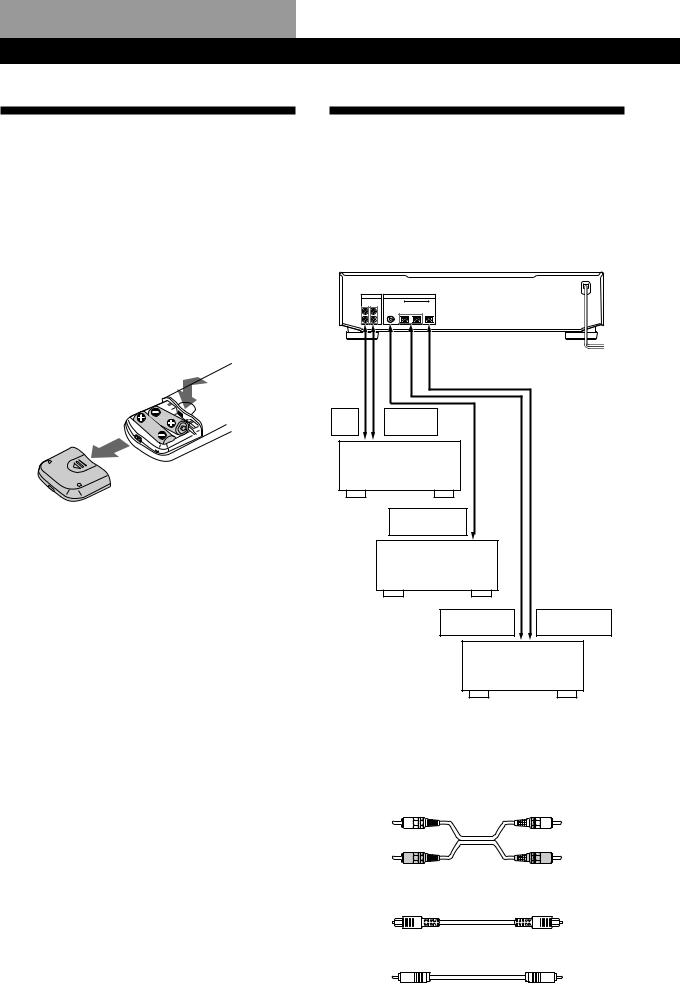
Getting Started
Unpacking
Check that you received the following items:
•Audio connecting cords (2)
•Optical cable (1)
•Remote commander (remote) RM-D21M (1)
•Sony R6 (size-AA) batteries (2)
Inserting batteries into the remote
You can control the deck using the supplied remote. Insert two R6 (size-AA) batteries by matching the + and – on the batteries. When using the remote, point it at the remote sensor gon the deck.
zWhen to replace batteries
With normal use, the batteries should last for about six months. When the remote no longer operates the deck, replace all the batteries with new ones.
Notes
•Do not leave the remote near an extremely hot or humid place.
•Do not drop any foreign object into the remote casing, particularly when replacing the batteries.
•Do not expose the remote sensor to direct sunlight or lighting apparatuses. Doing so may cause a malfunction.
•If you don’t use the remote for an extended period of time, remove the batteries to avoid possible damage from battery leakage and corrosion.
Hooking Up the System
Overview
This section describes how to hook up the MD deck to an amplifier or other components such as a CD player or DAT deck. Be sure to turn off the power of each component before connection.
LINE (ANALOG) |
|
DIGITAL |
|
|
|
|
|
COAXIAL |
OPTICAL |
|
|
|
IN OUT |
IN |
IN1 IN2 |
OUT |
|
|
L |
|
|
|
|
|
R |
|
|
|
|
ç |
ç |
ç |
ç |
ç |
/ |
|
|
|
|
|
to a wall outlet |
REC |
|
TAPE/MD |
|
||
OUT |
|
|
IN |
|
|
|
Amplifier |
|
|
||
|
|
|
DIGITAL |
|
|
|
|
COAXIAL OUT |
|
||
|
|
|
CD player or |
|
|
|
|
DAT deck, etc. |
|
||
|
|
|
|
DIGITAL |
DIGITAL |
|
|
|
|
OPTICAL OUT |
OPTICAL IN |
|
|
|
|
CD player, DAT deck, |
|
|
|
|
|
or MD deck, etc. |
|
ç: Signal flow
What cords will I need?
• Audio connecting cords (supplied) (2)
White |
White |
|
(L) |
(L) |
|
Red |
Red |
|
(R) |
||
(R) |
||
|
•Optical cables (only one supplied) (3)
•Coaxial digital connecting cable (not supplied) (1)
4EN
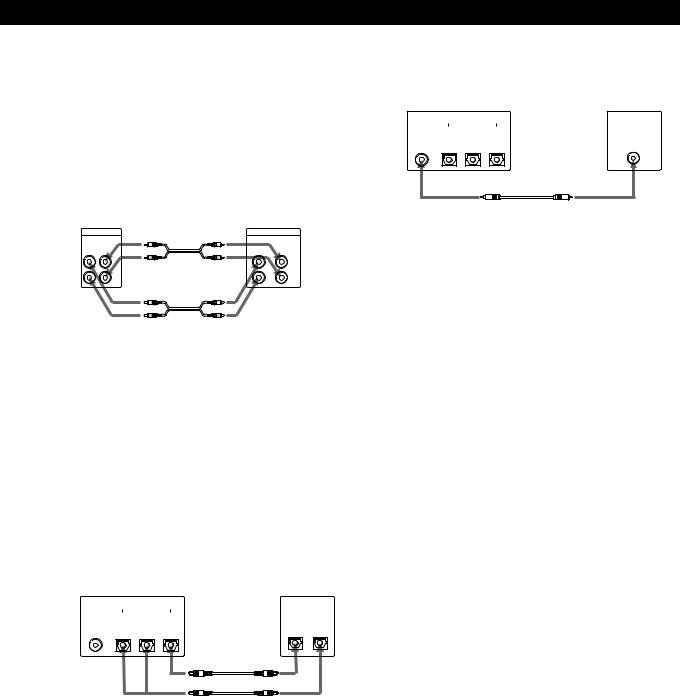
Getting Started
Hookups
Connecting the deck to an amplifier
Connect the amplifier to the LINE (ANALOG) IN/ OUT jacks using the audio connecting cords (supplied), making sure to match the color-coded cords to the appropriate jacks on the components: red (right) to red and white (left) to white. Be sure to make connections firmly to prevent hum and noise.
MD deck |
|
Amplifier |
LINE (ANALOG) |
ç |
TAPE / MD |
IN OUT |
|
OUT IN |
L |
|
L |
R |
|
R |
Ç
ç: Signal flow
Connecting the deck to a digital component such as a CD player, DAT deck, digital amplifier, or another MD deck
Connect the component through the DIGITAL OPTICAL IN1/IN2/OUT or DIGITAL COAXIAL IN connectors with two optical cables (only one supplied) and/or a coaxial digital connecting cable (not supplied).
When using the optical cables
Take the caps off the connectors and then insert the plugs parallelly until they click into place.
Be sure not to bend or tie together the optical cables.
|
MD deck |
Digital component |
||||
|
|
DIGITAL |
|
DIGITAL |
||
COAXIAL |
|
OPTICAL |
|
|
|
|
IN |
IN1 IN2 OUT |
|
OPTICAL |
|||
|
|
|
|
|
IN OUT |
|
ç
Ç
You can connect the optical cable to either OPTICAL IN1 or IN2.
ç: Signal flow
When using the coaxial digital connecting cable
|
MD deck |
|
|
Digital component |
|||
|
|
DIGITAL |
|
|
|
DIGITAL |
|
COAXIAL |
|
OPTICAL |
|
|
|
|
|
IN |
IN1 IN2 |
OUT |
|
COAXIAL |
|||
|
|
|
|
|
|
||
|
|
|
|
|
|
OUT |
|
Ç
ç: Signal flow
zIf “Din Unlock” and “C71” alternate in the display
The optical cables and/or the coaxial digital connecting cable are not connected properly. Check that the connections are secure.
zAutomatic conversion of digital sampling rates during recording
A built-in sampling rate converter automatically converts the sampling frequency of various digital sources to the 44.1 kHz sampling rate of your MD deck. This allows you to record sources such as 32and 48kHz DAT or satellite broadcasts, as well as compact discs and other MDs.
Note
If “Din Unlock” alternates with “C71”, or “Cannot Copy” flashes in the display, recording through the digital connector is not possible. In this case, record the program source through the LINE (ANALOG) IN jacks with “ANLG” selected by A-INPUT or B-INPUT.
Connecting the AC power cord
Connect the AC power cord to a wall outlet or to the outlet of a timer.
5EN

Getting Started
Setting the Clock
Once you set the MD deck’s internal clock, the MD deck will automatically record the date and time of all recordings. When playing a track, you can display the date and time the track was recorded (see page 24).
In addition, you can also use the timer recording function (page 21). This operation can be performed using the buttons for either deck A or deck B.
Time on this deck is displayed on a 24-hour clock.
MENU/NO
§EJECT |
§EJECT |
|
|
AMS ± |
AMS ± |
|
|
0 |
) |
r |
0 |
) |
r |
· P |
p |
· P |
p |
0/) AMS ± 0/)
EJECT
6
|
|
|
DECK |
|
RELAY |
|
DECK |
|
|
|
|
|
|
A |
|
|
|
B |
|
|
|
|
DISPLAY |
|
SCROLL |
|
TIME |
|
INPUT |
|
TIMER |
|
|
|
PLAY MODE |
|
|
DATE |
DATE |
||||
|
CONTINUE |
|
SHUFFLE |
PROGRAM RECORDED |
|
PRESENT |
||||
A |
|
B |
|
C |
|
D |
|
E |
|
|
F |
1 |
G |
2 |
H |
3 |
I |
4 |
J |
5 |
PRESENT |
K |
6 |
L |
7 |
M |
8 |
N |
9 |
O |
10 |
|
P |
11 |
Q |
12 |
R |
13 |
S |
14 |
T |
15 |
|
U |
16 |
V |
17 W 18 |
X |
19 |
Y |
20 |
|
||
1Press 1/u.
The STANDBY indicator starts flashing.
2While the deck is stopped, press MENU/NO twice to display SET UP menu.
3Turn AMS to select “CLOCK”, then press AMS. The day indication in the display starts flashing.
4Turn AMS to enter the current day, then press AMS.
The day indication stops flashing, and the month indication starts flashing.
5Repeat Step 4 to enter the month, year, hour, and minute.
“


 ” appears in the display and the clock is set.
” appears in the display and the clock is set.
zFor precise time and date stamping of recordings
Reset the time at least once a week.
Note
If the AC power cord is disconnected for a long time, the memorized clock settings will disappear and “0:00” will flash in the display the next time you plug in and turn on the deck. If this happens, reset the clock.
Displaying the current date and time Z
You can display the current date and time any time even when the deck is in standby status.
Press DATE PRESENT.
When you press DATE PRESENT, the date and time appear for approximately two seconds and then the display returns to the original display.
zThe deck shows the clock display when the deck is in standby status.
Changing the date and/or time
1Do Steps 1 to 3 in “Setting the Clock” on this page.
2Press AMS (or 0/)) repeatedly until the item you want to change flashes.
3Turn AMS to change the contents of the selected item.
4To complete the setting, press AMS. The clock starts working again.
Deactivating the demonstration mode
If the MD deck does not contain a disc, demonstration mode is activated automatically after about ten minutes.
To deactivate the demonstration mode, press any button on the MD deck or the remote.
To turn off the demonstration mode, press CLEAR on both decks A and B at the same time when there is no MD in either deck. The demonstration mode will not activate next until you disconnect the AC power cord and plug it in again.
6EN

|
|
|
|
Basic Operations |
Basic Operations |
|
|
|
Recording on an MD
2 9 |
5,8,10,13 |
4 |
5,8,10,13 |
9 |
STANDBY |
|
§EJECT |
RELAY MD SYNC |
|
§EJECT |
|
|
|
|
|
|
|
|||
A OUTPUT B |
|
|
|
|
|
|
|
PHONE LEVEL |
|
REC MENU/NO AMS ± YES |
|
|
MENU/NO AMS ± YES |
|
REC |
0 |
) |
r |
DISPLAY |
TIMER |
0 |
) |
r |
|
|
|
A-INPUT |
B-INPUT |
|
|
|
PHONES |
|
|
|
|
|
|
|
· |
P |
p |
A TIME/CHAR |
B TIME/CHAR |
· |
P |
p |
|
|
CLEAR |
|
|
CLEAR |
|
|
|
|
PUSH ENTER |
|
|
PUSH ENTER |
|
|
Selects the deck |
|
|
(A or B) for which |
14 |
|
sound is to be |
||
|
||
output. |
|
You can record on both decks.
Use the buttons for the deck containing a recordable MD. To record on deck A and deck B at the same time, see page 8.
zYou can easily perform Synchro-Recording from deck A to deck B
See “Dubbing an MD” on page 11.
Audio output
Output switches automatically to the audio of the deck newly set to recording standby.
You can also switch the output as desired by pressing OUTPUT.
|
6,7,11,12 |
14 |
1 |
Turn on the amplifier and play the program source you want |
|
to record. |
|
|
2 |
Press 1/u. |
|
The STANDBY indicator turns off. |
|
|
3 |
Insert a recordable MD into deck A or deck B. |
|
|
|
With the |
|
|
label side up |
With the arrow pointing this way
If the MD has a recorded material on it, the deck will automatically start recording from the end of the last recorded track.
(Continued)
Operations Basic
7EN

Basic Operations
zIf you insert MDs to both deck A and deck B, you can record on both decks at the same time
Setting A-INPUT and B-INPUT to the combinations marked with “®” in the table to the right lets you record on both deck A and deck B at the same time.
Notes
•While one deck is recording or in recording pause mode, if you attempt to record on the other deck using a combination marked with “—” in the table to the right, “ 

 Impossible” appears in the display. Select a combination marked with “®” to record on both decks.
Impossible” appears in the display. Select a combination marked with “®” to record on both decks.
•If you press A-INPUT or B-INPUT to change the input while both decks are recording or in recording pause mode, INPUT source that will result in a combination marked with “—” in the table to the right does not appear.
4 |
Press A-INPUT or B-INPUT repeatedly until the program |
source you want to record appears in the display. |
Press A-INPUT when you record on deck A or press B-INPUT when you record on deck B. With the remote, press DECK A or DECK B to select the deck, then press INPUT.
Recording the sound of a component connected to the deck
To record through |
Press A-INPUT or B-INPUT to select |
DIGITAL OPTICAL IN1 |
OPT1 |
|
|
DIGITAL OPTICAL IN2 |
OPT2 |
|
|
DIGITAL COAXIAL IN |
COAX |
|
|
LINE (ANALOG) IN |
ANLG |
|
|
Recording from deck A to deck B, or from deck B to deck A
Deck A nDeck B |
Press B-INPUT to select |
|
|
Digital recording |
A-MD |
|
|
Analog recording |
ANLG A-MD |
|
|
|
|
Deck B nDeck A |
Press A-INPUT to select |
|
|
Digital recording |
B-MD |
|
|
Analog recording |
ANLG B-MD |
|
|
Make sure the input for deck A (A-INPUT) and deck B (B-INPUT) is set to a combination marked with “®” in the table below. When a combination marked with “—” is selected, you can record on only one deck.
|
|
B-INPUT |
ANLG |
OPT1 |
OPT2 |
ANLG |
A-MD |
COAX |
||||||||||
A-INPUT |
A-MD |
|||||||||||||||||
|
|
|
|
|
|
|
|
|
|
|
||||||||
|
|
|
|
|
|
|
|
|
|
|
|
|
|
|
|
|
|
|
|
|
ANLG |
— |
® |
® |
— |
|
— |
® |
|
|
|||||||
|
|
|
|
|
|
|
|
|
|
|
|
|
|
|
|
|
|
|
|
|
OPT1 |
® |
— |
® |
— |
|
— |
® |
|
|
|||||||
|
|
|
|
|
|
|
|
|
|
|
|
|
|
|
|
|
|
|
|
|
OPT2 |
® |
® |
— |
— |
|
— |
® |
|
|
|||||||
|
|
|
|
|
|
|
|
|
|
|
|
|
|
|
|
|
|
|
|
|
ANLG |
— |
— |
— |
— |
|
— |
|
— |
||||||||
|
|
B-MD |
|
|
||||||||||||||
|
|
|
|
|
|
|
|
|
|
|
|
|
|
|||||
|
|
|
|
|
|
|
|
|
|
|
|
|
|
|
|
|
|
|
|
|
B-MD |
— |
— |
— |
— |
|
— |
|
— |
||||||||
|
|
|
|
|
|
|
|
|
|
|
|
|
|
|
|
|
|
|
|
|
COAX |
® |
® |
® |
— |
|
— |
|
— |
||||||||
|
|
|
|
|
|
|
|
|
|
|
|
|
|
|
|
|||
|
|
|
|
|
|
|
|
|
®: Simultaneous recording possible |
|||||||||
|
|
|
|
|
|
|
|
|
— : Simultaneous recording impossible |
|||||||||
|
|
A-INPUT source |
|
|
|
B-INPUT source |
||||||||||||
|
|
|
|
|
|
|
|
|
|
|
|
|
|
|
|
|
|
|
|
|
|
|
|
|
|
|
|
|
|
|
|
|
|
|
|
|
|
|
|
|
|
|
|
|
|
|
|
|
|
|
|
|
|
|
|
|
|
|
|
|
|
|
|
|
|
|
|
|
|
|
|
|
|
|
|
|
|
|
|
|
|
|
|
|
|
|
|
|
|
|
|
|
|
|
|
|
|
|
|
|
|
|
|
|
|
|
|
|
|
|
|
|
|
|
|
|
|
|
|
|
|
|
|
|
|
|
|
|
|
|
|
|
8EN
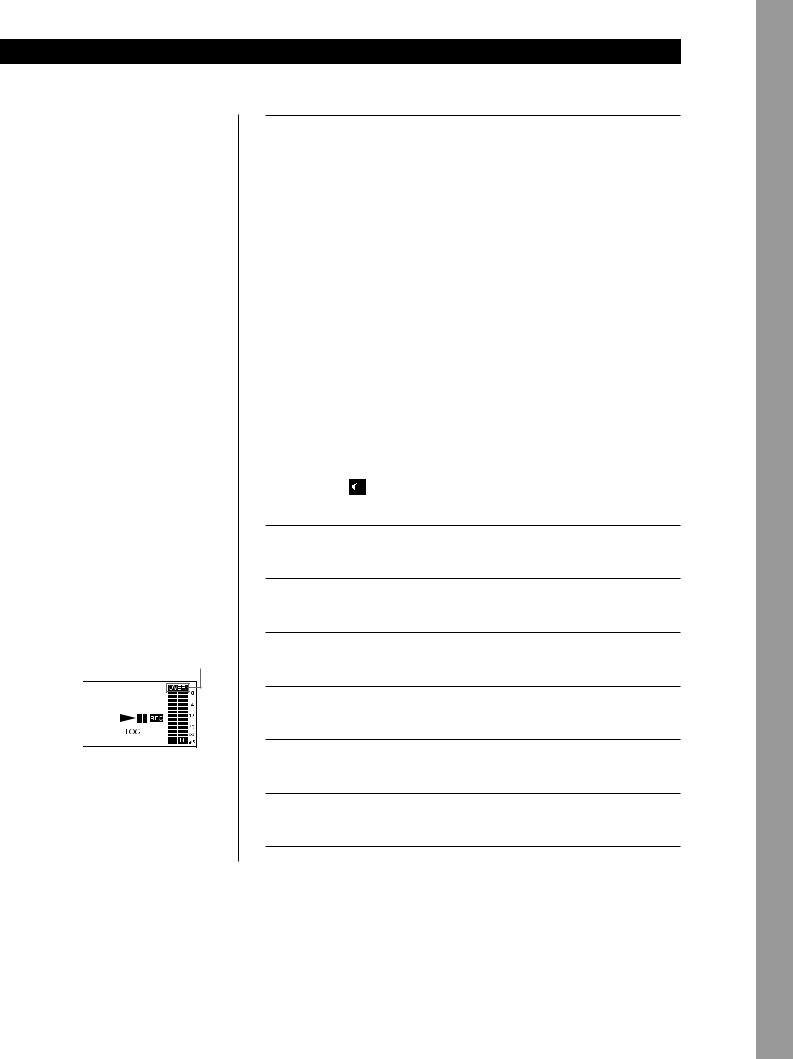
zYou can select SET UP menu with the remote
Press MENU SELECT 
 repeatedly until the desired menu appears, then press YES to enter it.
repeatedly until the desired menu appears, then press YES to enter it.
Monitor audio during recording
The monitor signal does not become monaural, even if you set the recording level to “MONO”.
Note
When you want to make a digital recording between deck A and deck B, “Cannot Copy” may flash in the display if the MD to be recorded is the second-generation MD recorded via digital-to-digital connection (see page 47). In this case, select ANLG A-MD or ANLG B-MD with the B-INPUT or A-INPUT button.
zTo accurately adjust the recording level
Play the portion of the source you want to record with the strongest signal level during recording pause.
Turn AMS at this time to adjust the recording level so that the red portion of the level meter does not light (so that “OVER” does not appear). (Occasional lighting of “OVER” is acceptable.)
OVER indication
The volume can only be increased up to +12.0 dB. Therefore, if the output level of the connected component is too low, it may not be possible to set the recording level to maximum.
Basic Operations
5 |
Press MENU/NO twice to display SET UP menu. |
||
6 |
Turn AMS to select “REC MODE”, then press AMS. |
||
|
|
|
|
7 |
Turn AMS to select the mode you want to record in, then press |
||
AMS. |
|
||
|
|
To record in |
Select |
|
|
|
|
|
|
Stereo sound |
STEREO |
|
|
|
|
|
|
Monaural sound* |
MONO |
|
|
|
|
|
|
* In the monaural recording, you can record about two times longer than in |
|
|
|
the stereo recording. |
|
|
|
||
|
8 |
Press MENU/NO once to quit the SET UP menu. |
|
|
|
|
|
9 |
Press rREC for the deck containing a recordable MD. |
||
The deck becomes ready to record. |
|||
When “
 Impossible” appears, see the table on the preceding page to check the combination of A-INPUT and B-INPUT.
Impossible” appears, see the table on the preceding page to check the combination of A-INPUT and B-INPUT.
10 Press MENU/NO twice to display SET UP menu.
11 Turn AMS to select “REC LVL”, then press AMS.
12 Turn AMS to adjust the recording level, then press AMS. With the remote, press REC LEVEL +/– repeatedly.
13 Press MENU/NO once to quit the SET UP menu.
14 Press ·or P. Recording starts.
15 Start playing the program source.
(Continued)
Operations Basic
9EN
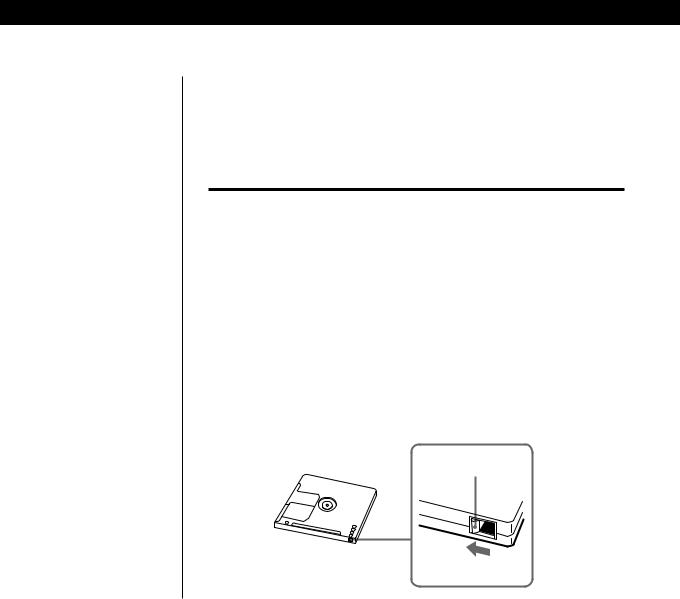
Basic Operations
When “TOC Writing” appears in the display
The deck is currently updating the Table Of Contents (TOC). Do not move the deck or pull out the AC power cord. Changes to an MD made through recording are saved only when you update the TOC by ejecting the MD or changing the deck to standby by pressing the 1/u switch.
Do not disconnect the deck from the power source immediately after recording
If you do, recorded material may not be saved to the MD. To save the material, after recording, press §EJECT to take out the MD or change the deck to standby by pressing 1/u. “TOC Writing” will appear at this time. After “TOC Writing” goes out, you can pull out the AC power cord.
To |
Press |
Stop recording |
p |
|
|
Pause recording* |
P. Press the button again or press ·to resume |
|
recording. |
|
|
Take out the MD |
§EJECT after stopping. You cannot take out the |
|
MD during recording. |
|
|
*Whenever you pause recording, the track number increases by one. For example, if you paused recording while recording on track 4, the track number increases by one and recording continues on the new track when restarted.
To protect an MD against accidental erasure
To make it impossible to record on an MD, slide the tab in the direction of arrow, opening the slot. To allow recording, close the slot.
Record-protect tab
Rear of the disc |
Slide the tab in the |
|
|
|
direction of arrow |
10EN
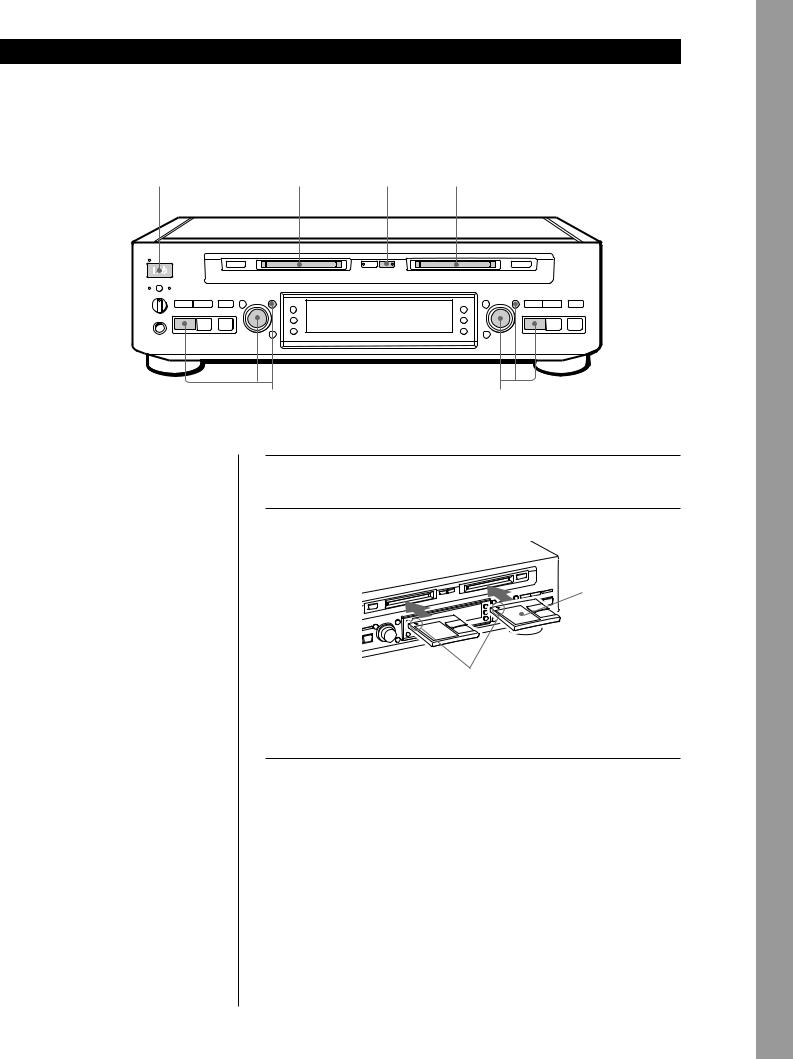
Basic Operations
Dubbing an MD (MD Synchro-Recording)
1 2 4 2
STANDBY |
§EJECT |
RELAY MD SYNC |
§EJECT |
|
|
|
|
||||
A OUTPUT B |
|
|
|
|
|
PHONE LEVEL |
REC |
MENU/NO AMS ± YES |
|
MENU/NO AMS ± YES |
REC |
0 |
) |
r |
DISPLAY |
TIMER |
0 |
) |
r |
|
|
|
A-INPUT |
B-INPUT |
|
|
|
PHONES |
|
|
|
|
|
|
|
· |
P |
p |
A TIME/CHAR |
B TIME/CHAR |
· |
P |
p |
|
|
|
CLEAR |
|
CLEAR |
|
|
|
|
|
PUSH ENTER |
|
PUSH ENTER |
|
|
|
|
|
5 |
|
5 |
|
|
The MD Synchro-Recording Function lets you dub an MD in deck A to an MD in deck B.
When you want to dub from deck B to deck A, see “Recording on an MD” on page 7. In this case, the MD is dubbed by normal recording instead of MD SynchroRecording.
zThere are three methods for dubbing an MD
•You can copy all tracks from deck A to deck B.
(All Tracks Dubbing)
•You can copy a single track from deck A to deck B. (One Track Dubbing)
•You can copy only the programed tracks from deck A to deck B.
(Program Dubbing)
Notes
•When you copy all tracks, use a recordable MD that has enough time remaining to record all the tracks on deck A.
•The deck may not mark track numbers for extremely short tracks.
•You cannot dub an MD when the RELAY indicator is on. Press RELAY to turn off the indicator before starting operations.
1 |
Press 1/u. |
The STANDBY indicator turns off. |
|
2 |
Insert a recorded MD into deck A and a recordable MD into |
deck B. |
|
|
With the |
|
label side up |
With the arrow pointing this way
If the MD has a recorded material on it, the deck will automatically start recording from the end of the last recorded track.
3 |
Select the desired dubbing method. |
|
Check the following table, then go to Step 4. |
||
|
To perform |
Make sure that |
|
|
|
|
All Tracks Dubbing |
the tracks are not selected while deck A |
|
|
is stopped. |
|
|
|
|
One Track Dubbing |
the track is selected while deck A is |
|
|
playing, pausing or stopped. |
|
|
|
|
Program Dubbing |
the Program Play mode in SET UP |
|
|
menu “PLAY MODE” is selected while |
|
|
deck A is stopped (page 29). |
|
|
|
(Continued)
Operations Basic
11EN
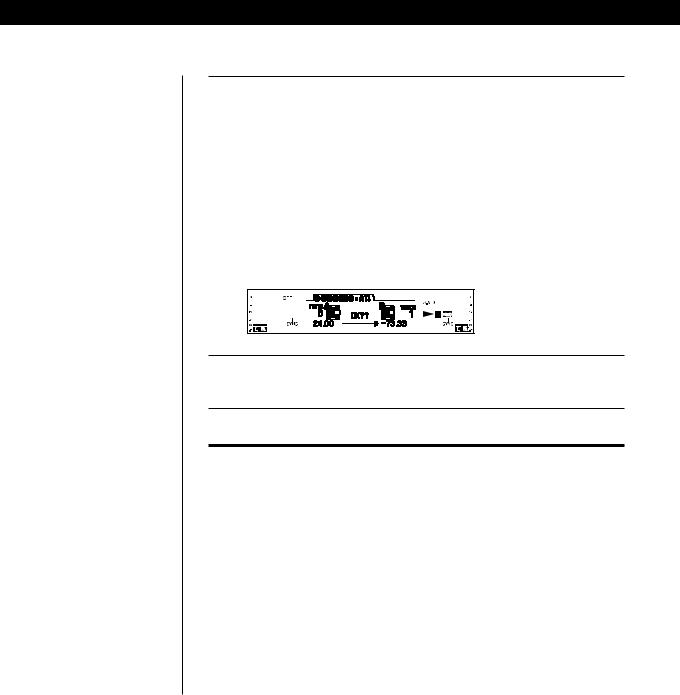
Basic Operations
zYou can copy the disc* and track titles from the MD in deck A to the MD in deck B (Title Copy Function)
If the MD in deck A has a disc title or track titles, they are all recorded on the MD in deck B. However, if the MD in deck B already has a title, the disc title cannot be copied. In addition, the disc and track titles of premastered MDs are not copied.
*The disc title is copied only when All Tracks Dubbing.
Note
You cannot display menu screens during MD Synchro-Recording.
If you press MENU/NO, recording stops.
When “TOC Writing” appears in the display
The deck is currently updating the Table Of Contents (TOC). Do not move the deck or pull out the AC power cord. Changes to an MD made through recording are saved only when you update the TOC by ejecting the MD or changing the deck to standby by pressing the 1/u switch.
4 |
Press MD SYNC. |
The MD SYNC indicator turns on and deck B becomes ready to |
record.
For All Tracks Dubbing and Program Dubbing,
“DUBBING : All” and “OK??” appear, then deck A changes to playing pause at the start of the first track to be recorded.
For One Track Dubbing, “DUBBING : 1Tr” and “OK??” appear, then deck A plays the selected track repeatedly. “A-MD” (digital recording) or “ANLG A-MD” (analog recording) is selected automatically according to the generation of the MD in deck A (see page 47).
5 |
Press AMS, ·or YES for either deck A or deck B. |
Recording starts. The sound of deck B is output. |
To |
Press |
|
|
Cancel the procedure |
MENU/NO |
|
|
Stop recording |
p |
|
|
Do not disconnect the deck from the power source immediately after recording
If you do, recorded material may not be saved to the MD. To save the material, after recording, press §EJECT to take out the MD or change the deck to standby by pressing 1/u. “TOC Writing” will appear at this time. After “TOC Writing” goes out, you can pull out the AC power cord.
zThe recording mode (stereo recording or monaural recording) and the recording level are the same as the MD in deck A.
12EN
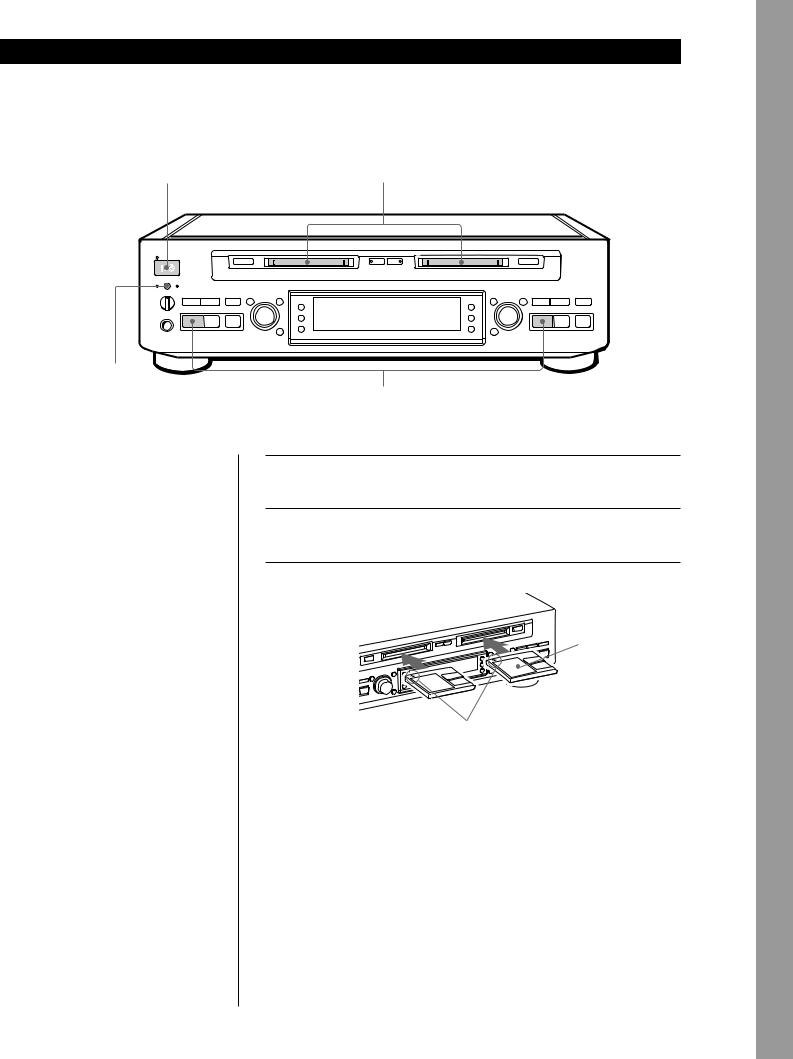
Basic Operations
Playing an MD
2 3
STANDBY |
|
§EJECT |
RELAY MD SYNC |
|
§EJECT |
|
|
|
|
|
|
|
|||
A OUTPUT B |
|
|
|
|
|
|
|
PHONE LEVEL |
|
REC MENU/NO AMS ± YES |
|
|
MENU/NO AMS ± YES |
|
REC |
|
|
|
|
|
|||
0 |
) |
r |
DISPLAY |
TIMER |
0 |
) |
r |
|
|
|
A-INPUT |
B-INPUT |
|
|
|
PHONES |
|
|
|
|
|
|
|
· |
P |
p |
A TIME/CHAR |
B TIME/CHAR |
· |
P |
p |
|
|
CLEAR |
|
|
CLEAR |
|
|
|
|
PUSH ENTER |
|
|
PUSH ENTER |
|
|
Selects the deck (A or B) for which sound is to be output.
You can use both decks for playback.
When using the controls on the deck
Use the buttons of the deck containing the MD you want to play.
When using the remote Z
Press DECK A or DECK B to select the deck.
Audio output
Output switches automatically to the audio of the deck which newly starts playing.
You can also switch the output as desired by pressing OUTPUT.
zYou can start playing with the track selected in Step 4
1Turn AMS (or press =or +) to select the track you want to play using the display*.
2Press AMS or ·.
*See “Using the Display” on page 23.
zTo use headphones
Connect them to PHONES jack. Use PHONE LEVEL to adjust the volume.
|
4 |
1 |
Turn on the amplifier and set the source selector to the position |
for MD deck. |
|
2 |
Press 1/u. |
The STANDBY indicator turns off. |
|
3 |
Insert an MD into deck A or deck B. |
|
With the |
|
label side up |
|
With the arrow pointing this way |
|
|
|
|
4 |
Press ·. |
|
The deck starts playing. Adjust the volume on the amplifier. |
||
|
|
|
|
|
|
To |
|
Do the following: |
|
|
|
Stop playing |
Press p. |
|
|
|
|
Pause playing |
Press P. Press the button again or press ·to |
|
|
|
resume playing. |
|
|
|
Go to the next track |
Turn AMS clockwise (or press +on the |
|
|
|
remote). |
|
|
|
Go to the current track |
Turn AMS counterclockwise (or press =on the |
|
or the preceding track |
remote). |
|
|
|
|
Take out the MD |
Press §EJECT after stopping playing. |
|
|
|
|
Operations Basic
13EN
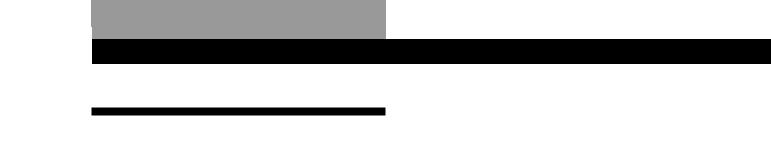
Recording on MDs
Notes on Recording
If “Protected!!  ” and “C11” appear in the display
” and “C11” appear in the display
The MD is record-protected. Close the slot to record on the disc (see “To protect an MD against accidental erasure” on page 10).
If “Din Unlock” and “C71” alternate in the display
•The digital program source is not connected as you selected with the A-INPUT or B-INPUT button in Step 4 on page 8.
To continue, connect the program source properly.
•The program source is not on. Turn on the program source.
Depending on the SET UP menu settings and source being recorded, track numbers are marked in following ways:
•When recording from a CD or MD connected through the digital input (DIGITAL OPTICAL IN1, IN2 or DIGITAL COAXIAL IN) connector with a digital input (OPT1, OPT2 or COAX) selected by the A-INPUT or B-INPUT button, or when making a digital recording between deck A and deck B with A-MD or B-MD selected by the B-INPUT or A-INPUT button:
The deck automatically marks track numbers in the same sequence as the original. If, however, a track is repeated two or more times (e.g. by single-track repeat play) or two or more tracks with the same track number (e.g. from different MDs or CDs) are played, the track or tracks are recorded as part of a single, continuous track with a single track number. If the source is an MD, track numbers may not be marked for tracks of less than 4 seconds.
•When recording from some CD players and multi disc players connected through one of the digital input connectors with a digital input selected by the A-INPUT or B-INPUT button:
The deck may not automatically mark track numbers. In these cases, mark the track numbers after recording, using the deck’s Divide Function (see “Dividing Recorded Tracks” on page 34).
•When recording from a source connected through the LINE (ANALOG) IN jacks with ANLG selected by the A-INPUT or B-INPUT button or when making an analog recording between deck A and deck B with ANLG A-MD or ANLG B-MD selected by the B-INPUT or A-INPUT button, or when recording from a DAT or satellite broadcast connected through one of the digital input connectors with a digital input selected by the A-INPUT or B-INPUT button and “LEVEL SYNC OFF” is selected in SET UP menu “LEVEL SYNC”:
The source will be recorded as a single track.
•Even while recording an analog source or a DAT or satellite broadcast, you can mark track numbers if “LEVEL SYNC ON” is selected in SET UP menu “LEVEL SYNC” (see “Marking Track Numbers While Recording” on page 17).
•When recording from DAT or satellite broadcasts with a digital input selected by the A-INPUT or B-INPUT button, the deck automatically marks a track number whenever the sampling frequency of the input signal changes regardless of SET UP menu “LEVEL SYNC” setting.
zYou can mark track numbers during or after recording
For details, see “Marking Track Numbers While Recording” (page 17) and “Dividing Recorded Tracks” (page 34).
When “TOC Writing” appears in the display
The deck is currently updating the Table Of Contents (TOC). Do not move the deck or pull out the AC power cord. Changes to an MD made through recording are saved only when you update the TOC by ejecting the MD or changing the deck to standby by pressing the 1/uswitch.
The MD deck uses the SCMS (Serial Copy Management System on page 47)
MDs recorded through digital input connector cannot be copied onto other MDs or DAT tapes through the digital output connector.
When the deck is recording or in recording pause, digital signals input through one of the digital input connectors are output to the DIGITAL OPTICAL OUT connector with the same sampling rate
To change the digital input signal to another sampling rate for output (without recording it to an MD), use Input Monitor Function (see page 15).
14EN
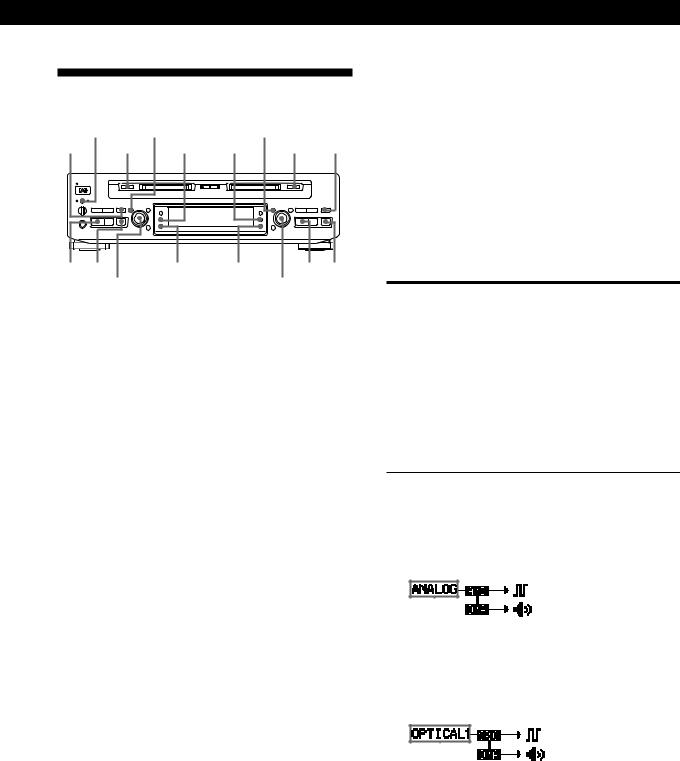
Useful Tips for Recording
OUTPUT |
MENU/NO |
MENU/NO |
|
|
||||
r REC |
§ EJECT |
A-INPUT |
B-INPUT |
§EJECT rREC |
||||
|
|
§EJECT |
|
|
|
§EJECT |
|
|
|
|
AMS ± |
|
|
|
AMS ± |
|
|
0 |
) |
r |
|
|
|
0 |
) |
r |
· |
P |
p |
|
|
|
· |
P |
p |
· p |
|
A TIME/CHAR |
B TIME/CHAR |
· p |
||||
AMS ± |
|
AMS ± |
|
|||||
Checking the remaining recordable time on the MD
Press A TIME/CHAR or B TIME/CHAR.
•When you press the button repeatedly while the deck is stopped, the display alternates between total disc playing time and remaining recordable time on the MD (see page 23).
•When you press the button repeatedly while recording, the display alternates between the recording time of the current track and the remaining recordable time on the MD.
Checking the remaining recordable time with the remote Z
Press DECK A or DECK B to select the deck, then press TIME.
Monitoring the input signal (Input Monitor)
Before starting recording, you can monitor the selected input signal through the deck’s output connectors. You can monitor the input signal of deck A or deck B respectively.
1Press §EJECT to remove the MD.
2Press A-INPUT or B-INPUT to select the input signal you want to monitor on each deck.
When an analog input (ANLG, ANLG A-MD or ANLG B-MD) is selected
The analog signal input to deck A or deck B is output to the DIGITAL OPTICAL OUT connector after A/D conversion, and then to the LINE (ANALOG) OUT jacks and the PHONES jack after D/A conversion.
Recording on MDs
When a digital input (OPT1, OPT2, COAX, A-MD or B-MD) is selected
After passing through the Sampling Rate Converter (SRC), the digital signal input to deck A or deck B is output to the DIGITAL OPTICAL OUT connector, and after D/A conversion to the LINE (ANALOG) OUT jacks and PHONES jack. Set A-INPUT and B-INPUT to the combinations marked with “®” in the table below. If a combination marked with “—” is selected, you cannot monitor the input signal.
Selectable input signal combinations
B-INPUT |
ANLG |
OPT1 |
OPT2 |
ANLG |
A-MD |
COAX |
|
A-INPUT |
|
|
|
A-MD |
|
|
|
|
|
|
|
|
|
|
|
ANLG |
— |
® |
® |
— |
® |
® |
|
|
|
|
|
|
|
|
|
OPT1 |
® |
® |
® |
® |
® |
® |
|
|
|
|
|
|
|
|
|
OPT2 |
® |
® |
® |
® |
® |
® |
|
|
|
|
|
|
|
|
|
ANLG |
— |
® |
® |
— |
— |
® |
|
B-MD |
|||||||
|
|
|
|
|
|
||
|
|
|
|
|
|
|
|
B-MD |
® |
® |
® |
— |
— |
® |
|
|
|
|
|
|
|
|
|
COAX |
® |
® |
® |
® |
® |
® |
®: possible
— : impossible
3Press rREC for the deck to be monitored. When the analog signal is input to the deck, the following display appears:
Only when the deck shows detail screen for deck A or B (see page 23), the selected analog input appears.
When the digital signal is input to the deck, the following display appears:
Only when the deck shows detail screen for deck A or B (see page 23), the selected digital input appears.
SRC = Sampling Rate Converter
4Press OUTPUT to turn on the A OUTPUT or B OUTPUT indicator.
You can monitor the input signal of the deck with the lighted indicator.
(Continued)
15EN

Recording on MDs
If “Auto Cut” appears in the display (Auto Cut)
There has been no sound input for about 30 seconds during recording. The 30 seconds of silence are replaced by a blank of about 3 seconds and the deck changes to recording pause.
If the deck continues pausing for about 10 minutes after the Auto Cut Function activated, recording stops automatically.
Note that this function does not activate even if there has been no sound input for about 30 seconds when the deck started recording from the blank portion.
zYou can turn off the Auto Cut Function
For details, see “To turn off the Smart Space Function and Auto Cut Function” below. Note that when you turn off the Auto Cut Function, the Smart Space Function is turned off automatically.
If “Smart Space” appears in the display (Smart Space)
There has been an extended silence of 4 to 30 seconds in length during recording. The silence is replaced with a blank of about 3 seconds and the deck continues recording. Note that new track numbers may not be marked for portions recorded while this function is activated. Also, the Smart Space Function does not activate even if there has been an extended silence of 4 to 30 seconds in length when the deck started recording from the blank portion.
To turn off the Smart Space Function and Auto Cut Function
1 While the deck is stopped, press MENU/NO twice to display SET UP menu.
2 Turn AMS to select “SMART SPACE”, then press AMS.
3 Turn AMS to select “SMART SPACE OFF”, then press AMS.
4 Press MENU/NO.
To turn on the Smart Space Function and Auto Cut Function again
1 Do Steps 1 and 2 in “To turn off the Smart Space Function and Auto Cut Function” above.
2 Turn AMS to select “SMART SPACE ON”, then press AMS.
3 Press MENU/NO.
Notes
•When you turn off the Smart Space Function, the Auto Cut Function is also turned off automatically.
•The Smart Space Function and Auto Cut Function are factory set to on.
•If you turn off the deck or disconnect the AC power cord, the deck will recall the last setting (SMART SPACE ON or OFF) of the Smart Space and Auto Cut Functions the next time you turn on the deck.
Playing back tracks just recorded
Do this procedure to immediately play back tracks that have just been recorded.
Press ·immediately after stopping recording. Playback starts from the first track of the material just recorded.
To play from the first track of the MD after recording
1Press pagain after stopping recording.
2Press ·.
Playback starts from the first track of the MD.
16EN
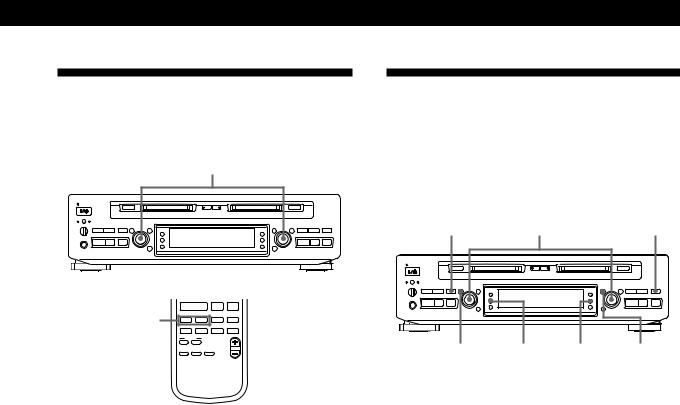
Recording on MDs
Recording Over Existing Tracks
Follow the procedure below to record over existing material just as you would on an analog cassette tape.
AMS ±
|
|
§EJECT |
§EJECT |
|
|
|
|
AMS ± |
AMS ± |
|
|
0 |
) |
r |
0 |
) |
r |
· |
P |
p |
· |
P |
p |
·P p
=/+ |
MUSIC SYNC |
= + r |
< > MD SYNC T.REC
0)
NAME IN |
< |
|
NAME |
CHAR |
|
MENU/NO |
YES |
CLEAR |
|
|
> |
REC LEVEL
MENU SELECT
1Do Steps 1 to 7 in “Recording on an MD” on pages 7 to 9.
2Turn AMS (or press = or +) until the number of the track to be recorded over appears.
3To record from the start of the track, continue from Step 8 in “Recording on an MD” on page 9.
zWhile “Over Write” flashes in the display
The deck is recording over an existing track.
zTo record from the middle of the track
1 After Step 2 above, press · to start playback. 2 Press Pwhere you want to start recording.
3 Continue from Step 8 in “Recording on an MD” on page 9.
Note
You cannot record from the middle of an existing track when “PGM” or “SHUF” is on.
Marking Track Numbers While
Recording
You can mark track numbers either manually or automatically. By marking track numbers at specific points, you can quickly locate the points later using the AMS Function or Editing Functions.
rREC |
AMS ± |
r REC |
§EJECT |
|
§EJECT |
|
|
AMS ± |
|
|
AMS ± |
|
|
0 |
) |
r |
|
|
0 |
) |
r |
· |
P |
p |
|
|
· |
P |
p |
|
MENU/NO |
A-INPUT |
B-INPUT |
MENU/NO |
|||
Marking track numbers manually
You can mark track numbers at any time while recording on an MD.
Press rREC at the place you want to add a track mark while recording.
Marking track numbers automatically (Level Synchro Function)
The deck adds track marks differently in the following cases:
•When recording from CDs or MDs with a digital input selected by the A-INPUT or B-INPUT button (when recording from a CD or MD connected through a digital input connector, or when making a digital recording between deck A and deck B):
The deck marks track numbers automatically. However, the deck may not automatically mark track numbers when recording from some CD players and multi disc players.
•When you make an MD Synchro-Recording (see page 11), the deck marks track numbers automatically.
(Continued)
17EN
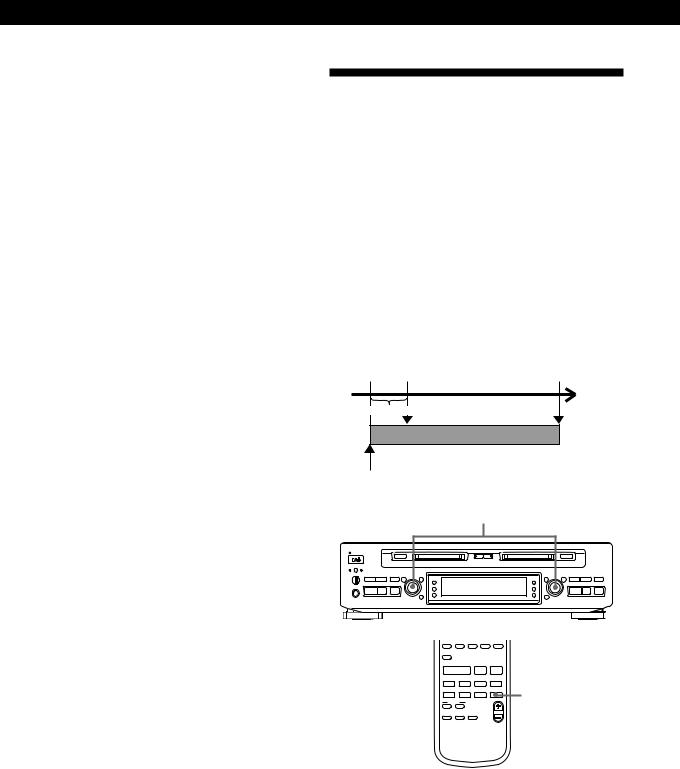
Recording on MDs
•In all other cases:
If “LEVEL SYNC ON” is selected in SET UP menu “LEVEL SYNC”, the deck marks a new track number whenever the signal drops to the specified level or below for about 1.5 seconds or longer, then rises to a specified level.
Set the “LEVEL SYNC” in SET UP menu to “ON” or “OFF” as follows:
1Press MENU/NO twice to display SET UP menu while the deck is stopped.
2Turn AMS to select “LEVEL SYNC”, then press AMS.
3Turn AMS to select “LEVEL SYNC ON” or “LEVEL SYNC OFF”, then press AMS.
If you select “LEVEL SYNC ON”, “L.SYNC” appears in the display.
4Press MENU/NO.
Note
If you turn off the deck or disconnect the AC power cord, the deck will recall the last setting of the Level Synchro Function (“LEVEL SYNC ON” or “LEVEL SYNC OFF”) the next time you turn on the deck.
Starting Recording With
6 Seconds of Prestored Audio
Data (Time Machine Recording)
When recording from an FM or satellite broadcast, the first few seconds of material are often lost due to the time it takes you to ascertain the contents and press the record button. To prevent the loss of this material, the Time Machine Recording Function constantly stores
6 seconds of the most recent audio data in a buffer memory so that when you begin recording the program source using this function, the recording actually begins with the 6 seconds of audio data stored in the buffer memory in advance as shown in the illustration below.
When you press |
End of the program |
AMS in Step 3 |
source to be recorded |
Time |
Audio data in 6-second buffer memory |
Recorded |
portion |
Beginning of the program source to be recorded
AMS ±
|
|
§EJECT |
|
|
|
§EJECT |
|
|
|
|
AMS ± |
|
|
|
AMS ± |
|
|
0 |
) |
r |
|
|
|
0 |
) |
r |
· |
P |
p |
|
|
|
· |
P |
p |
|
|
/ >25 |
REPEAT |
A B |
M.SCAN |
|
|
|
|
|
? ! |
( |
) |
|
|
|
|
|
|
OUTPUT |
|
|
|
|
|
|
|
|
|
· |
P |
p |
|
|
|
|
|
|
|
|
MUSIC SYNC |
|
|
|
|
|
= |
+ |
r |
|
|
|
|
|
|
< |
> |
MD SYNC |
T.REC |
T.REC |
|
|
|
|
0 |
) |
|
|
|
|
|
|
|
NAME IN |
|
< |
|
|
|
|
|
|
NAME |
CHAR |
|
|
|
|
|
|
|
MENU/NO |
YES |
CLEAR |
> |
|
|
|
|
|
|
|
|
|
|
|
|
REC LEVEL
MENU SELECT
1Do Steps 1 to 8 in “Recording on an MD” on pages 7 to 9.
The deck changes to recording pause.
2Start playing the program source you want to record.
The most recent 6 seconds of audio data is stored in the buffer memory.
18EN
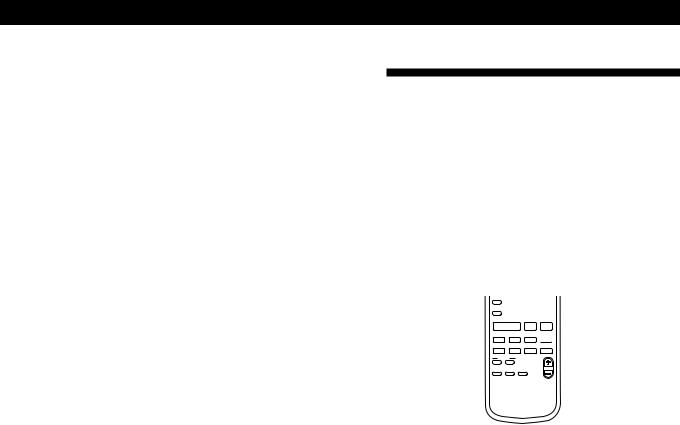
Recording on MDs
3Press AMS (or T.REC) to start Time Machine Recording.
Recording of the program source starts with the 6 seconds of audio data stored in the buffer memory.
To stop Time Machine Recording
Press p.
Note
The deck starts storing audio data when the deck is in recording pause and you start playing the program source. With less than 6 seconds of playing of the program source and audio data stored in the buffer memory, Time Machine Recording starts with less than 6 seconds of audio data.
Synchro-Recording With Audio
Equipment of Your Choice
(Music Synchro-Recording) Z
By using the MUSIC SYNC button on the remote, you can automatically start recording in sync with the signal input from the program source.
The method of marking track numbers differs, depending on the program source being recorded and the setting of the “LEVEL SYNC” in SET UP menu (see “Notes on Recording” on page 14).
REPEAT A˜B |
M.SCAN |
/ >25 ? !
! (
( )
)
OUTPUT
· P p
MUSIC SYNC
= + r  MUSIC SYNC
MUSIC SYNC
< |
> |
MD SYNC |
T.REC |
0)
NAME IN |
< |
|
NAME |
CHAR |
|
MENU/NO |
YES |
CLEAR |
|
|
> |
REC LEVEL
MENU SELECT
1Do Steps 1 to 7 in “Recording on an MD” on pages 7 to 9.
2Press MUSIC SYNC.
The deck changes to recording pause.
3Start playing the program source you want to record.
The deck starts recording automatically.
To stop Music Synchro-Recording
Press p.
Note
When Music Synchro-Recording, the Smart Space Function and the Auto Cut Function turn on automatically regardless of their setting (SMART SPACE ON or OFF) and type of input (digital or analog).
19EN

Recording on MDs
Recording on Two MDs Continuously (Relay Recording)
You can make a continuous recording that beings on an MD in deck A and ends on an MD in deck B.
r REC MENU/NO |
RELAY |
§EJECT |
§EJECT |
|
|
AMS ± |
AMS ± |
|
0 |
) |
r |
0 |
) r |
· P |
p |
· P p |
||
· |
P |
AMS ± |
|
|
1Insert recordable MDs into both decks.
2Do Steps 4 to 7 in “Recording on an MD” on pages 8 and 9.
3Press RELAY.
The RELAY indicator turns on.
4Press MENU/NO twice to display SET UP menu.
5Turn AMS to select “OVERLAP REC”, then press AMS.
6Turn AMS to select “ON” or “OFF”, then press AMS.
For details of operation when Overlap Recording is ON and OFF, see “Overlap Recording” to the right.
7Press MENU/NO.
8Press rREC on deck A.
Deck A changes to recording pause.
9Adjust the recording level (see page 9).
10Press ·or Pon deck A. Recording starts.
11Play the program source to be recorded.
To stop Relay Recording
Press pon the deck which is recording.
Notes
•During Relay Recording, the SET UP menu and the source you want to record are set automatically according to deck A.
•When the MD in deck A becomes full, recording on deck B (which is currently stopped) begins.
(Relay Recording cannot be performed when deck B is playing, recording or editing.)
•When Relay Recording has finished, press RELAY to turn off the RELAY indicator.
Overlap Recording
•If you set “OVERLAP REC” to “ON” in Step 6, deck B starts recording simultaneously from the point when there is 10 minutes remaining on the MD in deck A. This is useful when you do not want a track to be divided into two portions and recorded separately on two MDs while recording a music program, etc.
|
10 minutes |
0 minutes |
||||
|
remaining |
remaining |
||||
Deck A |
|
|
|
Recording stops |
||
|
|
|
||||
Deck B |
|
|
|
|
|
|
|
|
|
|
|
||
|
|
|
|
|
||
|
Recording |
|
|
|
|
|
|
starts |
The sound is |
||||
|
|
|
recorded in duplicate |
|||
|
|
|
on decks A and B |
|||
•If you set “OVERLAP REC” to “OFF” in Step 6, deck B starts recording immediately after deck A stops recording. This is useful for recording linguistic materials and talk shows, etc.
Deck A  Recording stops
Recording stops
Deck B
Recording starts
Note
To combine portions of the same track recorded on the MDs in decks A and B into a single track, perform the following operations.
1Move the longer portion from the MD on which it is recorded to the other MD using the 1Tr Move Function (see page 42).
2Combine the portions into a single track using the Combine Function (see page 35).
At this time, do not dub the longer portion or move the shorter portion in Step 1, as the sound may drop out partway through the track after the edit.
20EN

Recording on an MD Using a Timer
This function can begin recording at a specified starting time, continue recording until a specified ending time, and then turn off the deck. The Relay Recording function lets the deck continue recording on a second MD, making it possible to record even long programs.
Make sure you have set the clock (see page 6).
MENU/NO YES |
MENU/NO YES |
§EJECT |
§EJECT |
|
AMS ± |
AMS ± |
|
0 |
) r |
0 ) |
r |
· P p |
· P |
p |
|
|
AMS ± TIMER |
AMS ± |
|
1Connect the program source to a digital input connector on the deck, then select that source on the amplifier.
Refer to the instructions provided with each component, and set up the program source accordingly.
2Insert a recordable MD into deck A and/or deck B.
To record for a long time, insert MDs into both decks.
3Press MENU/NO twice to display SET UP menu.
4Turn AMS to select “TIMER REC”, then press AMS (or YES).
5Turn AMS to select “ONCE” or “WEEKLY”, then press AMS (or YES).
If you select “ONCE”, the recording timer activates only once. If you select “WEEKLY”, the timer activates at the set time on the selected day(s) of every week.
Recording on MDs
6Set the time to start recording.
1Turn AMS to select the day indication, then press AMS (or YES).
When you selected “WEEKLY” in Step 5, the number of the flashing day indications changes as follows:
When you activate |
Turn AMS until |
the timer |
|
|
|
From Sunday |
SU, MO, TU, WE, TH, FR, |
through Saturday |
SA indications flash |
|
|
From Monday |
MO to FR indications |
through Friday |
flash |
|
|
From Monday |
MO to SA indications |
through Saturday |
flash |
|
|
Any one day of the |
One of the SU to SA |
week |
indication flashes |
|
|
The hour indication starts flashing.
2 Turn AMS to set the hours, then press AMS (or YES).
The minute indication starts flashing.
3Turn AMS to set the minutes, then press AMS (or YES).
7Set the time to stop recording.
Set the hours and the minutes in the same manner as described in Step 6.
(Continued)
21EN
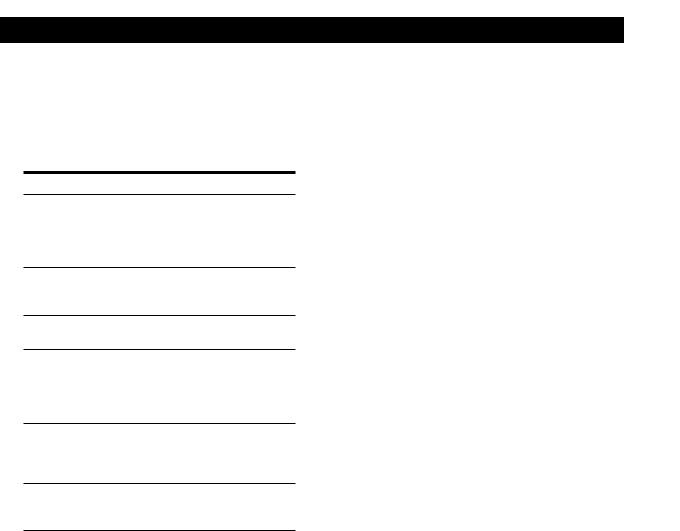
Recording on MDs
8Prepare for recording as necessary.
1Turn AMS to select the menu you want to make setting, then press AMS (or YES).
2Turn AMS to make the setting, then press AMS (or YES).
Menu |
You can select |
DISC : the deck in which you inserted the MD in Step 2 (“A”, “AnB” or “B”).
To perform Relay Recording, select “AnB”.
INPUT : the source you want to record (“ANLG”, “OPT1”, “OPT2” or “COAX”).
REC MODE : the recording mode (“STEREO” or “MONO”).
LEVEL SYNC : “ON” or “OFF”.
If you select “ON”, the deck marks track numbers automatically while recording (see page 17).
SMART SPACE : “ON” or “OFF”.
If you select “ON”, the Auto Cut and Smart Space Functions activate (see page 16).
OVERLAP REC : “ON” or “OFF”.
For details on Overlap
Recording, see page 20.
9Press TIMER.
The set contents appear in the display for about two or three seconds and then disappear. The deck turns off automatically.
To cancel timer recording
Press TIMER so that the clock indication disappears.
To check the set contents when the deck stands by for timer recording
Press DISPLAY.
Notes
•You cannot operate any of the controls while the deck is standing by for timer recording or during timer recording. To operate the deck, cancel the timer by pressing TIMER.
•During timer recording, new material is recorded from the end of the recorded portion on the MD.
•Material recorded during timer recording is saved to the MD when the deck turns off automatically after the recording finishes. “TOC Writing” appears in the display at this time. Do not move the deck or pull out the AC power cord while “TOC Writing” is displayed to ensure the complete recording.
•Timer recording will stop if the disc becomes full.
•The deck turns on and changes to recording pause status automatically 60 seconds before the recording start time. Do not operate any of the controls during the period after the deck turns on until the actual starting time is reached. Doing so may cause the timer function to fail to operate correctly.
•Be sure to set the clock before setting the timer.
•The ONCE timer and WEEKLY timer retain their respective start and stop times settings. To use the previous timer settings, press TIMER while the deck is stopped.
The timer check screen appears and then the deck turns off. At this time the “ONCE” or “WEEKLY” setting selected in the SET UP menu is valid.
•If you want to change the settings at the timer check screen, press MENU/NO before the deck turns off.
•Be sure to set different start and stop times.
22EN

|
|
|
|
|
|
|
Playing MDs |
Playing MDs |
|
|
|
Using the Display
You can use the display to check disc and track information such as the total track number, total playing time of the tracks, remaining recordable time of the disc, disc name, and the date when a track was recorded.
DISPLAY
§EJECT |
§EJECT |
|
|
AMS ± |
AMS ± |
|
|
0 |
) |
r |
0 |
) |
r |
· |
P |
p |
· |
P |
p |
|
|
A TIME/CHAR |
B TIME/CHAR |
|
|
DECK A |
|
EJECT |
|
|
|
|
|
|
|
|
DECK B |
|
|
|
6 |
|
DECK |
|
RELAY |
|
DECK |
|
|
|
|
DISPLAY |
|
|
|
A |
|
|
|
B |
|
|
TIME |
|
DISPLAY |
SCROLL |
TIME |
|
INPUT |
TIMER |
|||||||
|
|
|
PLAY MODE |
|
|
|
DATE |
DATE |
||||
SCROLL |
|
CONTINUE |
SHUFFLE PROGRAM RECORDED |
PRESENT |
||||||||
A B C D E |
|
|
||||||||||
F |
1 |
G |
2 |
H |
3 |
I |
4 |
J |
5 |
RECORDED |
||
|
||||||||||||
|
K |
6 |
L |
7 |
M |
8 |
N |
9 |
O |
10 |
Number |
|
|
P |
11 |
Q |
12 |
R |
13 |
S |
14 |
T |
15 |
||
|
U |
16 |
V |
17 W 18 |
X |
19 |
Y |
20 |
buttons |
|||
|
Z |
21 |
– |
22 |
|
23 |
. |
24 |
, |
25 |
|
|
|
|
>25 |
|
REPEAT |
A˜B |
|
|
|
M.SCAN |
|
||
|
/ |
? |
|
! |
|
( |
|
) |
|
|
||
OUTPUT
·P p
=/+ |
MUSIC SYNC |
= + r |
< > MD SYNC T.REC
0 )
Detail screen for deck A
Detail screen for deck B
Note
If you press any controls for deck B (or deck A) while the deck shows detail screen for deck A (or deck B), the display changes to A/B divided screen.
Checking the total track number, total disc playing time and remaining recordable time of the disc
Each time you press A TIME/CHAR or
B TIME/CHAR (or TIME after selecting the deck by pressing DECK A or DECK B) while the deck is stopped, you can change the display as follows: (The display below shows detail screen for deck A.)
Total track number and total playing time of all recorded tracks
Changing the display
Each time you press DISPLAY while the deck is stopped or playing, you can change the display as follows:
nA/B divided screen
↓
Detail screen for deck A
↓
A/B divided screen
↓
Detail screen for deck B
A/B divided screen
Press
Total track number and remaining recordable time of the disc (Recorded MDs only)
The remaining recordable time of the disc is not shown for premastered MDs.
Press
zYou can check all the track titles on the MD
If you turn AMS while “$” appears in the display, the display shows the rest of the track titles and playing time of each track on the MD.
Press AMS to start playing the desired track while it is selected.
(Continued)
23EN

Playing MDs
When you insert an MD, the disc name, total number of tracks and total disc playing time appear in the display as follows:
(The display below shows detail screen for deck A.)
Total number of tracks
Disc name |
|
|
|
|
|
Total disc playing time |
||||||||||||
|
|
|
|
|
|
|
|
|
|
|
|
|
|
|
|
|
|
|
|
|
|
|
|
|
|
|
|
|
|
|
|
|
|
|
|
|
|
|
|
|
|
|
|
|
|
|
|
|
|
|
|
|
|
|
|
|
|
|
|
|
|
|
|
|
|
|
|
|
|
|
|
|
|
|
|
|
|
|
|
|
|
|
|
|
|
|
|
|
|
|
|
|
|
|
|
|
|
|
|
Track number |
Playing time of |
|
|
and track title |
each track |
|
Checking the playing time, remaining time, and track number
Each time you press A TIME/CHAR or
B TIME/CHAR (or TIME after selecting the deck by pressing DECK A or DECK B) while playing an MD, you can change the display as follows:
(The display below shows detail screen for deck A.)
Track number and playing time of the current track
Press
Track number and remaining time of the current track
Press |
Next track to be played
The bar in the display “
 ” indicates how much of the current track has been played back.
” indicates how much of the current track has been played back.
zThe deck displays the disc and/or track title* any time
If no title is recorded, “No Name” appears instead of a title.
To label a recordable disc and its tracks, see “Labeling Recordings” on page 37.
*Only when the dislpay shows detail screen for deck A or B.
zYou can scroll a title of 8 or more characters (in A/B divided screen) or 17 or more characters (in detail screen for deck A and B) Z
Press SCROLL.
Since the display shows up to 7 characters (in A/B divided screen) or 16 characters (in detail screen for deck A and B) at a time, press SCROLL to see the rest of the title if the title has 8 (or 17) characters or more. Press SCROLL again to pause scrolling, and again to continue scrolling.
Displaying the recording date Z
When the internal clock has been set, the deck automatically records the recording date and time of all recordings. You can then check the recording date and time of a track.
1Locate the track for which you want to check the recording date and time.
When the deck is |
Press |
stopped |
=or + |
|
|
playing or on play pause =, +, or number buttons
2Press DATE RECORDED.
“
 No Date!!” appears if the internal clock has not been set or the track was recorded on another MD deck without a date and time stamp function.
No Date!!” appears if the internal clock has not been set or the track was recorded on another MD deck without a date and time stamp function.
24EN
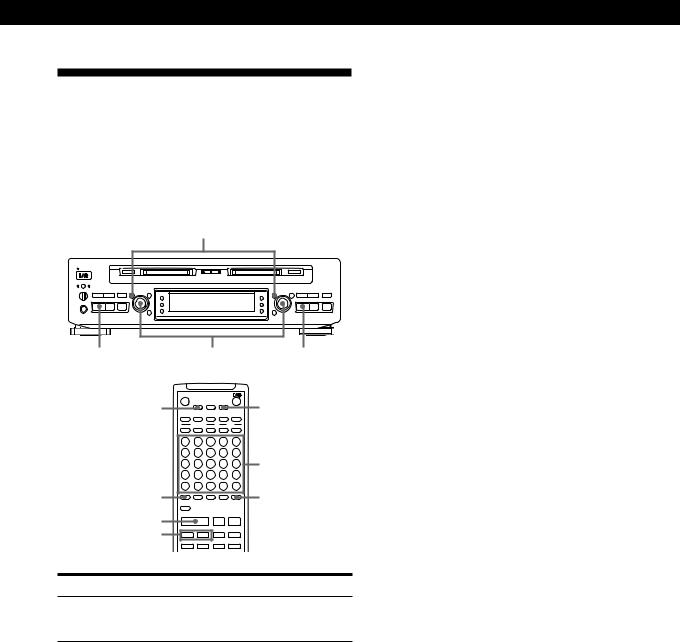
Playing MDs
Locating a Specific Track
You can quickly locate any track while playing a disc by using the AMS (Automatic Music Sensor) control, =and +buttons, number buttons, or M.SCAN button on the remote.
When using the remote, press DECK A or DECK B to select the deck to be operated.
MENU/NO
§EJECT |
§EJECT |
|
AMS ± |
|
AMS ± |
|
0 ) r |
|
0 ) r |
||
· |
P p |
|
· |
P p |
· |
|
AMS ± |
· |
|
EJECT
6
DECK A |
|
|
|
DECK |
|
RELAY |
|
DECK |
|
|
DECK B |
|
|
|
A |
|
|
|
B |
|
|
||
|
DISPLAY |
|
SCROLL |
|
TIME |
INPUT |
|
TIMER |
|
||
|
|
|
PLAY MODE |
|
|
DATE |
|
||||
|
|
CONTINUE |
|
SHUFFLE |
PROGRAM RECORDED |
PRESENT |
|
||||
|
A |
|
B |
|
C |
|
D |
|
E |
|
|
|
F |
1 |
G |
2 |
H |
3 |
I |
4 |
J |
5 |
|
|
K |
6 |
L |
7 |
M |
8 |
N |
9 |
O |
10 |
Number |
|
P |
11 |
Q |
12 |
R |
13 |
S |
14 |
T |
15 |
|
|
buttons |
||||||||||
|
U |
16 |
V |
17 W 18 |
X |
19 |
Y |
20 |
|||
>25 |
Z |
21 |
– |
22 |
|
23 |
. |
24 |
, |
25 |
M.SCAN |
|
>25 |
|
REPEAT |
|
A˜B |
|
|
|
M.SCAN |
||
|
/ |
? |
|
! |
|
( |
|
) |
|
|
|
|
|
OUTPUT |
|
|
|
|
|
|
|
|
|
· |
|
|
· |
|
|
P |
|
|
p |
|
|
|
|
|
|
|
|
|
|
||||
=/+ |
|
< |
|
> |
|
|
|
MUSIC SYNC |
|
||
|
|
|
MD SYNC |
T.REC |
|
||||||
|
|
= |
|
+ |
|
r |
|
|
|
|
|
0)
To locate |
Do the following: |
The next or succeeding During playback, turn AMS clockwise tracks (or press +repeatedly) until you
find the track.
The current or |
During playback, turn AMS |
|
preceding tracks |
counterclockwise (or press = |
|
|
repeatedly) until you find the track. |
|
|
|
|
A specific track |
Press number buttons to enter the |
|
directly Z |
track number. |
|
|
|
|
A specific track by |
1 |
Turn AMS until the track number |
using AMS |
|
you want to locate appears while |
|
|
the deck is stopped. (The track |
|
2 |
number is flashing.) |
|
Press AMS or ·. |
|
|
|
|
By scanning each track |
1 |
Press M.SCAN before you start |
for 6 seconds (music |
2 |
playing. |
scan) Z |
When you find the track you want, |
|
|
|
press ·to start playing. |
|
|
|
zWhen you directly locate a track with a number over
25Z
You must press >25 first, before entering the corresponding digits.
Press >25 once if it is a 2-digit track number, and twice if it is a 3-digit track number.
To enter “0”, press button 10. Examples: • To play track number 30
Press >25 once, then 3 and 10.
•To play track number 100
Press >25 twice, then 1, 10 and 10.
zYou can extend the playing time during music scan
1While the deck is stopped, press MENU/NO twice to display SET UP menu.
2Turn AMS to select “MUSIC SCAN”, then press AMS.
3Turn AMS to select the desired playing time (6, 10 or 20 seconds), then press AMS.
4Press MENU/NO.
zTo pause playing at the beginning of a track
Turn AMS (or press =or +) after pausing playback.
zTo go quickly to the beginning of the last track
Turn AMS counterclockwise (or press =) while the display shows the total track number, total disc playing time or remaining recordable time of the disc (recordable disc only), or disc name (see page 23).
25EN
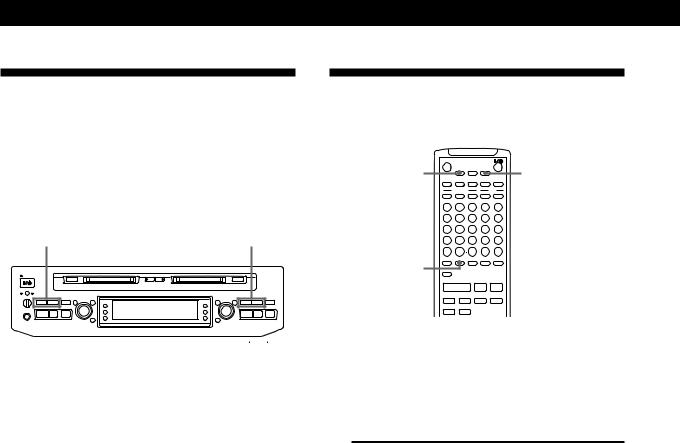
Playing MDs
Locating a Particular Point in a
Track
You can also use the 0and )buttons to locate a particular point in a track during playback or playback pause.
When using the remote, press DECK A or DECK B to select the deck to be operated.
0/) |
0/) |
§EJECT |
§EJECT |
|
|
AMS ± |
AMS ± |
|
|
0 |
) |
r |
0 |
) |
r |
· |
P |
p |
· |
P |
p |
|
|
|
|
|
|
|
|
|
|
|
|
|
|
To locate a point |
Press |
|||||
|
|
|
|
|
|
|
While monitoring the |
)(forward) or 0(backward) and |
|||||
sound |
keep pressing until you find the point. |
|||||
|
|
|
|
|
|
|
Quickly by observing |
)or 0and keep pressing until |
|||||
the display during |
you find the point. There is no sound |
|||||
playback pause |
output during this operation. |
|||||
|
|
|
|
|
|
|
zIf “Over” appears while you are pressing )during playback pause
The disc has reached to its end. Press 0(or =) or turn AMS counterclockwise to go back.
Notes
•If the disc reaches the end while you are pressing ) during sound monitoring, the deck stops.
•Tracks that are only a few seconds long may be too short to scan using the search function. For such tracks, it is better to play the MD at normal speed.
Playing Tracks Repeatedly Z
You can play tracks repeatedly in any play mode.
|
EJECT |
|
|
|
|
|
|
|
|
DECK A |
6 |
|
DECK |
|
RELAY |
|
DECK |
|
DECK B |
|
|
|
|
|
|||||
|
|
|
A |
|
|
|
B |
|
|
|
DISPLAY |
|
SCROLL |
|
TIME |
INPUT |
|
TIMER |
|
|
|
PLAY MODE |
|
|
DATE |
||||
|
CONTINUE |
|
SHUFFLE |
PROGRAM RECORDED |
|
PRESENT |
|||
A |
|
B |
|
C |
|
D |
|
E |
|
F |
1 |
G |
2 |
H |
3 |
I |
4 |
J |
5 |
K |
6 |
L |
7 |
M |
8 |
N |
9 |
O |
10 |
P |
11 |
Q |
12 |
R |
13 |
S |
14 |
T |
15 |
U |
16 |
V |
17 W 18 |
X |
19 |
Y |
20 |
||
Z |
21 |
– |
22 |
|
23 |
. |
24 |
, |
25 |
|
>25 |
|
REPEAT |
|
A˜B |
|
|
|
M.SCAN |
/ |
? |
|
! |
|
( |
|
) |
|
|
REPEAT |
OUTPUT |
|
|
|
|
|
|
|
|
|
|
· |
|
|
P |
|
|
p |
|
|
|
|
|
|
|
|
MUSIC SYNC |
||
|
= |
|
+ |
|
r |
|
|
|
|
|
< |
|
> |
|
MD SYNC |
T.REC |
|||
0) 

1Press DECK A or DECK B to select the deck to be operated.
2Press REPEAT repeatedly until “REP” appears in the display.
The deck repeats the tracks as follows:
When the MD is played in |
The deck repeats |
Normal play (page 13) |
All the tracks |
|
|
Shuffle Play (page 28) |
All the tracks in random |
|
order |
|
|
Program Play (page 29) |
The same program |
|
|
To cancel repeat play
Press REPEAT several times until “REP” disappears.
zYou can also use the controls on the deck to play tracks repeatedly
1 Press MENU/NO twice to display SET UP menu.
2 Turn AMS to select “REPEAT”, then press AMS.
3 Turn AMS to select “REPEAT ALL”, then press AMS. To cancel repeat play, select “OFF” in Step 3 above.
26EN
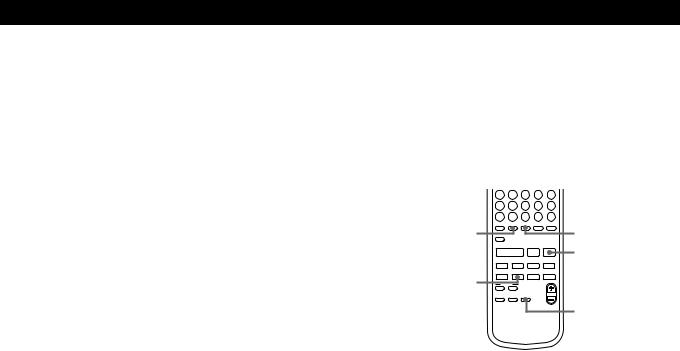
Playing MDs
Repeating the current track
While the track you want to repeat is playing in normal, Shuffle or Program Play, press REPEAT several times until “REP 1” appears in the display. If you select “REP 1” while the deck is stopped, the deck repeats the next track to be played.
zYou can also use the controls on the deck to repeat the current track
1While the track you want to repeat is playing, press MENU/NO twice to display SET UP menu.
2Turn AMS to select “REPEAT”, then press AMS.
3Turn AMS to select “REPEAT 1”, then press AMS.
To cancel repeat play, select “OFF” in Step 3 above.
Repeating a specific portion (a-b Repeat)
Z
You can play a specific portion of a track repeatedly. This might be useful when you want to memorize lyrics. Note that you can only repeat a portion within the boundaries of a single track.
|
P 11 |
Q |
12 R |
13 |
S |
14 |
T |
15 |
|
|
U 16 |
V |
17 W 18 |
X |
19 |
Y |
20 |
|
|
|
Z 21 |
– |
22 |
23 |
. |
24 |
, |
25 |
|
|
/ >25 |
|
REPEAT |
A˜B |
|
|
|
M.SCAN |
|
REPEAT |
? |
! |
|
( |
|
) |
|
A˜B |
|
OUTPUT |
|
|
|
|
|
|
|
||
|
|
· |
|
P |
|
|
p |
p |
|
|
|
|
|
|
|
|
MUSIC SYNC |
|
|
|
= |
|
+ |
|
r |
|
|
|
|
|
< |
|
> |
MD SYNC |
T.REC |
|
|||
) |
0 |
|
) |
|
|
|
|
|
|
NAME IN |
|
|
|
< |
|
|
|||
NAME |
|
CHAR |
|
|
|
|
|
||
|
MENU/NO |
|
YES |
CLEAR |
|
|
> |
|
|
|
|
|
|
|
|
|
|
|
|
|
|
|
|
|
|
|
REC LEVEL |
CLEAR |
|
|
|
|
|
|
|
|
MENU SELECT |
||
1While playing a disc, press A˜B at the starting point (point a) of the portion to be played repeatedly.
“an” appears and “b” flashes in the display.
2Continue playing the track or press )until you reach the ending point (point b), then press A˜B again.
“a˜b” lights continuously. The deck starts to play the specified portion repeatedly.
To cancel a-b Repeat
Press REPEAT, CLEAR or p.
Setting new starting and ending points
You can repeat the portion immediately after the currently specified portion by changing the starting and ending points.
1Press A˜B while “a˜b” appears.
The current ending point b becomes the new starting point a, “an” lights continuously, and “b” flashes in the display.
2Continue playing the track or press )until you reach the new ending point (point b), then press A˜B again.
“a˜b” lights continuously and the deck starts playing repeatedly the newly specified portion.
27EN
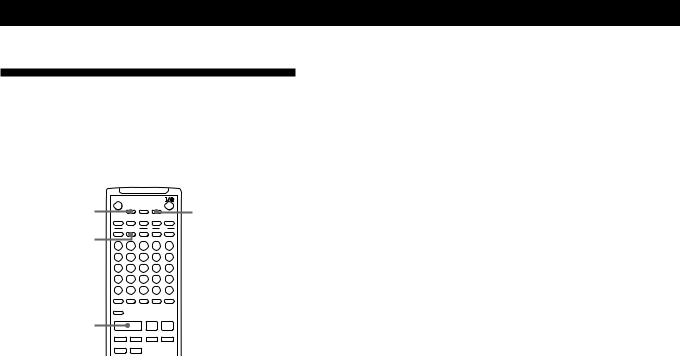
Playing MDs
Playing in Random Order
(Shuffle Play) Z
You can have the deck “shuffle” tracks and play them in random order.
|
|
EJECT |
|
|
|
|
|
|
|
|
|
DECK A |
|
6 |
|
DECK |
|
RELAY |
|
DECK |
|
DECK B |
|
|
|
|
|
|
|
||||||
|
|
|
|
A |
|
|
|
B |
|
|
|
|
DISPLAY |
|
SCROLL |
|
TIME |
INPUT |
TIMER |
||||
|
|
|
PLAY MODE |
|
|
DATE |
|
||||
|
|
CONTINUE |
|
SHUFFLE |
PROGRAM RECORDED |
PRESENT |
|||||
SHUFFLE |
A |
|
B |
|
C |
|
D |
|
E |
|
|
F |
1 |
G |
2 |
H |
3 |
I |
4 |
J |
5 |
||
|
|||||||||||
|
K |
6 |
L |
7 |
M |
8 |
N |
9 |
O |
10 |
|
|
P |
11 |
Q |
12 |
R |
13 |
S |
14 |
T |
15 |
|
|
U |
16 |
V |
17 W 18 |
X |
19 |
Y |
20 |
|||
|
Z |
21 |
– |
22 |
|
23 |
. |
24 |
, |
25 |
|
|
|
>25 |
|
REPEAT |
|
A˜B |
|
|
M.SCAN |
||
|
/ |
? |
|
! |
|
( |
|
) |
|
||
|
|
OUTPUT |
|
|
|
|
|
|
|
|
|
· |
|
|
· |
|
|
P |
|
p |
|||
|
|
|
|
|
|
|
|
MUSIC SYNC |
|||
|
|
= |
|
+ |
|
r |
|
|
|
||
|
|
< |
|
> |
|
MD SYNC |
T.REC |
||||
0) 

1Press DECK A or DECK B to select the deck to be operated.
2Press SHUFFLE when the deck is stopped. “SHUF” appears in the display.
3Press ·to start Shuffle Play.
“Shuffle” appears in the display while the deck is “shuffling” the tracks.
To cancel Shuffle Play
Press CONTINUE when the deck is stopped so that “SHUF” disappears.
zYou can specify tracks during Shuffle Play
•To play the next track, press +(or turn AMS clockwise).
•To play from the beginning of the current track again, press = (or turn AMS counterclockwise). You cannot use = (or AMS) to go to tracks that have already been played.
zYou can also use the controls on the deck to set the Shuffle Play mode
1 Press MENU/NO twice to display SET UP menu.
2 Turn AMS to select “PLAY MODE”, then press AMS. 3 Turn AMS to select “SHUFFLE”, then press AMS.
4 Press ·to start Shuffle Play.
To cancel Shuffle Play, select “CONTINUE” in Step 3 above.
28EN
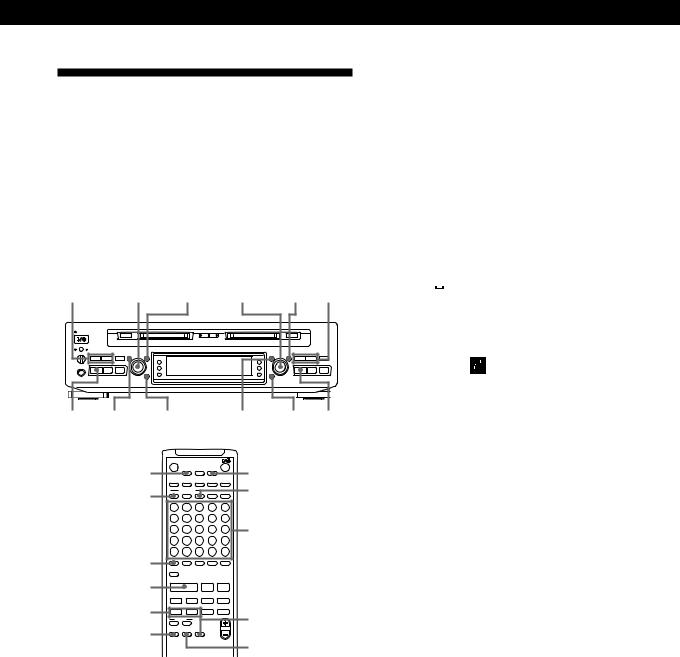
Playing MDs
Creating Your Own Program
(Program Play)
You can specify the playback order of the tracks on an MD and create your own programs containing up to 25 tracks.
When using the remote, press DECK A or DECK B to select the deck to be operated.
Note
You cannot create a program containing tracks from both deck A and deck B.
0/) AMS ± YES AMS ± YES 0/)
§EJECT |
§EJECT |
|
|
AMS ± |
|
|
AMS ± |
|
|
0 |
) |
r |
|
|
0 |
) |
r |
· |
P |
p |
|
|
· |
P |
p |
· MENU/NO |
CLEAR |
MENU/NO |
CLEAR |
· |
|||
|
|
EJECT |
|
|
|
|
|
|
|
|
|
DECK A |
|
6 |
|
DECK |
|
RELAY |
|
DECK |
|
|
DECK B |
|
|
|
|
|
|
|
|||||
|
|
|
|
A |
|
|
|
B |
|
|
|
|
DISPLAY |
|
SCROLL |
|
TIME |
INPUT |
|
TIMER |
|
||
CONTINUE |
|
|
PLAY MODE |
|
|
DATE |
PROGRAM |
||||
|
CONTINUE |
|
SHUFFLE |
PROGRAM RECORDED |
PRESENT |
||||||
A |
|
B |
|
C |
|
D |
|
E |
|
|
|
|
F |
1 |
G |
2 |
H |
3 |
I |
4 |
J |
5 |
|
|
K |
6 |
L |
7 |
M |
8 |
N |
9 |
O |
10 |
Number |
|
P |
11 |
Q |
12 |
R |
13 |
S |
14 |
T |
15 |
|
|
U |
16 |
V |
17 W 18 |
X |
19 |
Y |
20 |
buttons |
||
|
|
||||||||||
>25 |
Z |
21 |
– |
22 |
|
23 |
. |
24 |
, |
25 |
|
|
>25 |
|
REPEAT |
|
A˜B |
|
|
|
M.SCAN |
|
|
|
/ |
? |
|
! |
|
( |
|
) |
|
|
|
|
|
OUTPUT |
|
|
|
|
|
|
|
|
|
· |
|
|
· |
|
|
P |
|
|
p |
|
|
|
|
|
|
|
|
|
|
MUSIC SYNC |
|
||
|
|
= |
|
+ |
|
r |
|
|
|
|
|
0/) |
|
< |
|
> |
|
MD SYNC |
T.REC |
|
|||
|
0 |
|
) |
|
|
< |
|
CLEAR |
|||
|
|
NAME |
|
CHAR |
|
|
|
|
|||
|
|
NAME IN |
|
|
|
|
|
|
|
||
MENU/NO |
MENU/NO |
|
YES |
|
CLEAR |
|
> |
|
|
||
|
|
|
|
|
|
|
|
|
|||
|
|
|
|
|
|
|
|
|
REC LEVEL |
YES |
|
|
|
|
|
|
|
|
|
|
MENU SELECT |
||
1While the deck is stopped, press MENU/NO twice to display SET UP menu.
2Turn AMS to display “PROGRAM”, then press AMS (or YES).
3Do either a) or b) to create a program:
a)When using the controls on the deck
1Turn AMS until the track number you want appears in the display.
2Press AMS.
If you enter the wrong track number
Press 0or )until the wrong track number flashes, turn AMS to set the correct track number, then press AMS.
b)When using the remote
Press the number buttons to enter the tracks you want to program in the order you want. To program a track with a number over 25, use the >25 button (see page 25).
If you enter the wrong track number
Press 0or )until the wrong track number flashes, then enter the correct track number with the number buttons.
4Repeat Step 3 to enter other tracks.
The entered track is added to the location where the “ ” (cursor) flashes.
Each time you enter a track, the total program time is added up and appears in the display.
5After finishing programming, press YES. “Complete 


 ” appears and programming is completed.
” appears and programming is completed.
6Set the Program Play mode.
a)When using the controls on the deck
1Press MENU/NO twice to display SET UP menu.
2Turn AMS to select “PLAY MODE”, then press AMS.
3Turn AMS to select “PROGRAM”, then press AMS.
“PGM” appears in the display.
b)When using the remote
Press PROGRAM so that “PGM” appears in the display.
7Press ·to start Program Play.
To cancel Program Play
While the deck is stopped, select “CONTINUE” instead of “PROGRAM” in Step 6 above (or press CONTINUE on the remote).
“PGM” disappears.
zThe program remains even after Program Play ends
When you press ·, you can play the same program again.
(Continued)
29EN

Playing MDs
Notes
•The display shows “- -m - -s” instead of the total playing time when the total playing time of the program exceeds 199 minutes.
•“  Program Full” appears when you program over 25 tracks. Erase the unnecessary tracks to enter other tracks.
Program Full” appears when you program over 25 tracks. Erase the unnecessary tracks to enter other tracks.
Changing the track order
You can change the order of the tracks in your program before you start playing.
To |
|
Do the following procedure |
|||||
|
|
after Steps 1 and 2 in |
|||||
|
|
“Creating Your Own |
|||||
|
|
Program”: |
|
|
|
||
|
|
|
|
|
|
||
Erase |
a track |
Press 0or )until the track |
|||||
|
|
number you want to erase |
|||||
|
|
flashes, then press CLEAR. |
|||||
|
|
|
|
|
|
||
|
the whole |
Keep pressing CLEAR until all |
|||||
|
program |
programmed track numbers |
|||||
|
|
disappear. |
|
|
|
||
|
|
|
|
|
|
|
|
Add a |
to the |
1 |
Press 0until “ |
|
” (cursor) |
||
track |
beginning of |
|
flashes at the left of the first |
||||
|
the program |
2 |
track. |
|
|
|
|
|
|
Do Steps 3 to 5 on page 29. |
|||||
|
|
|
|
|
|
||
|
in the middle |
1 |
Press 0or )until the |
||||
|
of the program |
|
track which precedes the track |
||||
|
|
2 |
to be added flashes. |
||||
|
|
Press AMS so that “ |
|
” |
|||
|
|
|
(cursor) flashes, then do Steps |
||||
|
|
|
3 to 5 on page 29. |
|
|
|
|
|
|
|
|
|
|
|
|
|
to the end of |
1 |
Press 0until “ |
|
” (cursor) |
||
|
the program |
|
flashes at the right of the last |
||||
|
|
2 |
track. |
|
|
|
|
|
|
Do Steps 3 to 5 on page 29. |
|||||
|
|
|
|
|
|||
Change a track in the |
1 |
Press 0or )until the |
|||||
program |
|
|
track number you want to |
||||
|
|
2 |
change flashes. |
|
|
|
|
|
|
Do Steps 3 to 5 on page 29. |
|||||
|
|
|
|
|
|
|
|
Changing the Pitch (Pitch
Control Function)
You can change the MD playback speed (pitch). The tone rises at higher pitches, and falls at lower pitches.
MENU/NO
§EJECT |
§EJECT |
|
|
AMS ± |
AMS ± |
|
|
0 |
) |
r |
0 |
) |
r |
· |
P |
p |
· |
P |
p |
AMS ±
1While the deck is playing, press MENU/NO twice to display SET UP menu.
2Turn AMS to select “PITCH”, then press AMS.
3Turn AMS to change the pitch within a range of –98.5% to +12.5% (in 0.1% steps), then press AMS. When you press CLEAR, the setting returns to the initial value (0%).
4Press MENU/NO.
Notes
•When you change the pitch, the playback sound drops out momentarily.
•The pitch setting returns to the initial value (0%) when you turn off the deck or eject the MD.
30EN
