SONY MEX-N5000BT User Manual
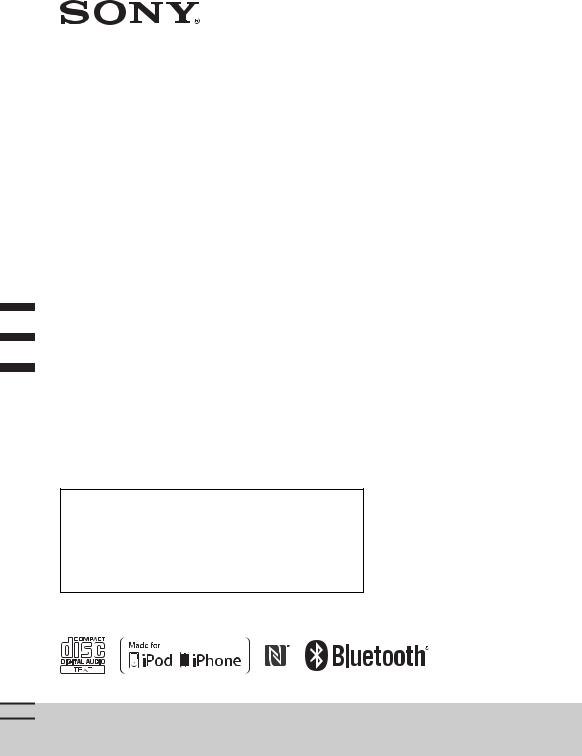
Bluetooth®
Audio System
4-480-657-22(1)
Operating Instructions |
GB |
|
|
|
|
Bedienungsanleitung |
DE |
|
|
|
|
Mode d’emploi |
FR |
|
|
|
|
Istruzioni per l’uso |
IT |
|
|
|
|
Gebruiksaanwijzing |
NL |
|
|
|
|
To cancel the demonstration (DEMO) display, see page 16. Zum Deaktivieren der Demo-Anzeige (DEMO) schlagen Sie bitte auf Seite 17 nach.
Pour annuler la démonstration (DEMO), reportez-vous à la page 17.
Per annullare la dimostrazione (DEMO), vedere pagina 17. Om de demonstratie (DEMO) te annuleren, zie pagina 17.
MEX-N5000BT
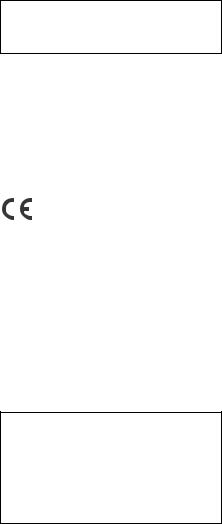
Be sure to install this unit in the dashboard of the car for safety.
For installation and connections, see the supplied installation/connections manual.
Made in Thailand
Laser Diode Properties
Emission Duration: Continuous
Laser Output: Less than 53.3 μW
(This output is the value measurement at a distance of 200 mm from the objective lens surface on the Optical Pick-up Block with 7 mm aperture.)
The nameplate indicating operating voltage, etc., is located on the bottom of the chassis.
Hereby, Sony Corp., declares that this MEXN5000BT is in compliance with the essential requirements and other relevant provisions of Directive 1999/5/EC.
For details, please access the following URL: http://www.compliance.sony.de/
Notice for customers: the following information is only applicable to equipment sold in countries applying EU Directives
Manufacturer: Sony Corporation, 1-7-1 Konan Minato-ku Tokyo, 108-0075 Japan
For EU product compliance: Sony Deutschland GmbH, Hedelfinger Strasse 61, 70327 Stuttgart, Germany
Warning if your car’s ignition has no ACC position
Be sure to set the AUTO OFF function (page 16). The unit will shut off completely and automatically in the set time after the unit is turned off, which prevents battery drain. If you do not set the AUTO OFF function, press and hold OFF until the display disappears each time you turn the ignition off.
2GB
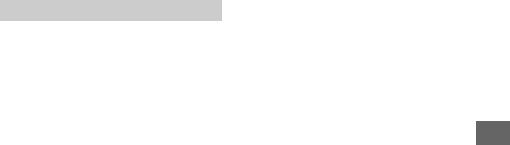
Notes on BLUETOOTH function
Caution
IN NO EVENT SHALL SONY BE LIABLE FOR ANY INCIDENTAL, INDIRECT OR CONSEQUENTIAL DAMAGES OR OTHER DAMAGES INCLUDING, WITHOUT LIMITATION, LOSS OF PROFITS, LOSS OF REVENUE, LOSS OF DATA, LOSS OF USE OF THE PRODUCT OR ANY ASSOCIATED EQUIPMENT, DOWNTIME, AND PURCHASER’S TIME RELATED TO OR ARISING OUT OF THE USE OF THIS PRODUCT, ITS HARDWARE AND/OR ITS SOFTWARE.
IMPORTANT NOTICE!
Safe and efficient use
Changes or modifications to this unit not expressly approved by Sony may void the user’s authority to operate the equipment.
Please check for exceptions, due to national requirement or limitations, in usage of BLUETOOTH equipment before using this product.
Driving
Check the laws and regulations on the use of cellular phones and handsfree equipment in the areas where you drive.
Always give full attention to driving and pull off the road and park before making or answering a call if driving conditions so require.
Connecting to other devices
When connecting to any other device, please read its user guide for detailed safety instructions.
Radio frequency exposure
RF signals may affect improperly installed or inadequately shielded electronic systems in cars, such as electronic fuel injection systems, electronic antiskid (antilock) braking systems, electronic speed control systems or air bag systems. For installation or service of this device, please consult with the manufacturer or its representative of your car. Faulty installation or service may be dangerous and may invalidate any warranty that may apply to this device.
Consult with the manufacturer of your car to ensure that the use of your cellular phone in the car will not affect its electronic system.
Check regularly that all wireless device equipment in your car is mounted and operating properly.
Emergency calls
This BLUETOOTH car handsfree and the electronic device connected to the handsfree operate using radio signals, cellular, and landline networks as well as user-programmed function, which cannot guarantee connection under all conditions. Therefore do not rely solely upon any electronic device for essential communications (such as medical emergencies).
Remember, in order to make or receive calls, the handsfree and the electronic device connected to the handsfree must be switched on in a service area with adequate cellular signal strength.
Emergency calls may not be possible on all cellular phone networks or when certain network services and/or phone features are in use.
Check with your local service provider.
3GB
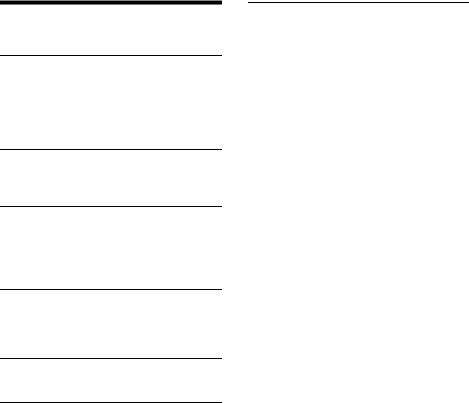
Table of Contents
Guide to Parts and Controls . . . . . . . . . . . . . . . . . . . 5
Getting Started
Detaching the Front Panel . . . . . . . . . . . . . . . . . . . . 6
Setting the Clock . . . . . . . . . . . . . . . . . . . . . . . . . . . . 6
Preparing a BLUETOOTH Device. . . . . . . . . . . . . . . . 7
Connecting an iPod/USB Device . . . . . . . . . . . . . . . 8
Connecting Other Portable Audio Device . . . . . . . . 9
Listening to the Radio
Listening to the Radio. . . . . . . . . . . . . . . . . . . . . . . . 9 Using Radio Data System (RDS) . . . . . . . . . . . . . . . 10
Playback
Playing a Disc . . . . . . . . . . . . . . . . . . . . . . . . . . . . . 11
Playing an iPod/USB Device. . . . . . . . . . . . . . . . . . 11
Playing a BLUETOOTH Device. . . . . . . . . . . . . . . . . 11
Searching and Playing Tracks. . . . . . . . . . . . . . . . . 12
Handsfree Calling
Receiving a Call . . . . . . . . . . . . . . . . . . . . . . . . . . . . 13 Making a Call . . . . . . . . . . . . . . . . . . . . . . . . . . . . . . 13 Available Operations during Call . . . . . . . . . . . . . . 14
Useful Functions
App Remote with iPhone/Android Phone . . . . . . 14
Settings
Canceling the DEMO Mode . . . . . . . . . . . . . . . . . . 16 Basic Setting Operation . . . . . . . . . . . . . . . . . . . . . 16 GENERAL Setup . . . . . . . . . . . . . . . . . . . . . . . . . . . . 16 SOUND Setup. . . . . . . . . . . . . . . . . . . . . . . . . . . . . . 16 EQ10 PRESET . . . . . . . . . . . . . . . . . . . . . . . . . . . 16 EQ10 SETTING . . . . . . . . . . . . . . . . . . . . . . . . . . 16 POSITION (listening position). . . . . . . . . . . . . . 17 RB ENH (rear bass enhancer) . . . . . . . . . . . . . . 17 SW DIREC (subwoofer direct connection) . . . . 17 DISPLAY Setup . . . . . . . . . . . . . . . . . . . . . . . . . . . . . 18
COLOR (preset color - dynamic color illuminator) . . . . . . . . . . . . . . . . . . . . . . . . . . . . 18 CUSTOM-C (custom color) . . . . . . . . . . . . . . . . 18 SND SYNC (sound synchronization). . . . . . . . . 18 WHT MENU (white menu). . . . . . . . . . . . . . . . . 18 START-WHT (start white). . . . . . . . . . . . . . . . . . 18
BT (BLUETOOTH) Setup . . . . . . . . . . . . . . . . . . . . . . 18 BT INIT (BLUETOOTH initialize) . . . . . . . . . . . . . 18 APP REM (App Remote) Setup . . . . . . . . . . . . . . . . 18
Additional Information
Precautions . . . . . . . . . . . . . . . . . . . . . . . . . . . . . . . 19
Maintenance . . . . . . . . . . . . . . . . . . . . . . . . . . . . . . 21
Specifications . . . . . . . . . . . . . . . . . . . . . . . . . . . . . 21
Troubleshooting . . . . . . . . . . . . . . . . . . . . . . . . . . . 22
4GB
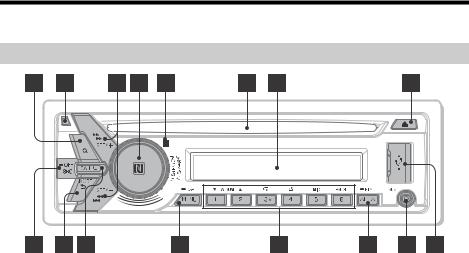
Guide to Parts and Controls
Main unit
The number 3/ (repeat) button has a tactile dot.
(repeat) button has a tactile dot.
 (browse) (page 12)
(browse) (page 12)
Enter the browse mode during playback.
Front panel release button
SEEK +/–
Tune in radio stations automatically. Press and hold to tune manually.
/ (prev/next)
/ (fast-reverse/fast-forward)
Control dial
Rotate to adjust the volume.
ENTER
Enter the selected item.
Press SRC, rotate then press to change the source.
VOICE (page 14)
Activate voice dial.
When the App Remote function is on, the voice recognition is activated (Android™ phone only).
-APP
Press and hold for more than 2 seconds to establish App Remote function (connection).
N-Mark
Touch the control dial with Android phone to make BLUETOOTH connection.
Receptor for the remote commander
Disc slot
Display window
(disc eject)
SRC (source)
Turn on the power. Change the source.
-OFF
Press and hold for 1 second to turn off the power.
Press and hold for more than 2 seconds to turn off the power and the display.
 (back)
(back)
Return to the previous display.
MODE (page 9, 11, 14)
CALL 
Enter the call menu. Receive/end a call. Press and hold more than 2 seconds to switch the BLUETOOTH signal.
MENU
Open the setup menu.
-DSPL (display)
Press and hold, then press to change display items.
Number buttons (1 to 6)
Receive stored radio stations. Press and hold to store stations.
Call a stored phone number. Press and hold to store a phone number.
ALBUM /
Skip an album for audio device. Press and hold to skip albums continuously.
 (repeat)
(repeat)
 (shuffle) MIC (page 14) PAUSE
(shuffle) MIC (page 14) PAUSE
5GB
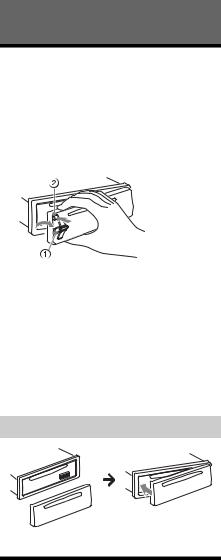
AF (alternative frequencies)/TA (traffic announcement)
Set AF and TA.
-PTY (program type)
Press and hold to select PTY in RDS.
AUX input jack
USB port
Getting Started
Detaching the Front Panel
You can detach the front panel of this unit to prevent theft.
1Press and hold OFF .
The unit is turned off.
2Press the front panel release button , then remove the panel by pulling it towards you.
Caution alarm
If you turn the ignition switch to the OFF position without detaching the front panel, the caution alarm will sound for a few seconds. The alarm will only sound if the built-in amplifier is used.
Serial numbers
Make sure the serial numbers on the bottom of the unit and the back of the front panel are matched correctly. Otherwise you cannot make BLUETOOTH pairing, connection and disconnection by NFC.
Attaching the front panel
Setting the Clock
1Press MENU, rotate the control dial to select [GENERAL], then press it.
2Rotate the control dial to select [CLOCKADJ], then press it.
The hour indication flashes.
6GB

3Rotate the control dial to set the hour and minute.
To move the digital indication, press SEEK +/–.
4After setting the minute, press MENU.
The setup is complete and the clock starts.
To display the clock, press DSPL.
Preparing a BLUETOOTH Device
You can enjoy music, or perform handsfree calling, by connecting a suitable BLUETOOTH device. For details on connecting, refer to the operating instructions supplied with the device.
Before connecting the device, turn down the volume of this unit; otherwise, loud sound may result.
Pairing and connecting with a
BLUETOOTH device
When connecting a BLUETOOTH device (cellular phone, audio device, etc.) for the first time, mutual registration (called “pairing”) is required. Pairing enables this unit and other devices to recognize each other.
1Place the BLUETOOTH device within 1 m (3 ft) of this unit.
2Press CALL, rotate the control dial to select [PAIRING], then press it.
 flashes.
flashes.
The unit enters pairing standby mode.
3Perform pairing on the BLUETOOTH device so it detects this unit.
4Select [Sony Car Audio] shown in the display of the BLUETOOTH device.
If [Sony Car Audio] does not appear, repeat from step 2.
5If passkey* input is required on the BLUETOOTH device, input [0000].
* Passkey may be called “Passcode,” “PIN code,” “PIN number” or “Password,” etc., depending on the device.
Input passkey |
[0000] |
When pairing is made,  stays lit.
stays lit.
6Select this unit on the BLUETOOTH device to establish the BLUETOOTH connection.
 or
or  lights up when the connection is made.
lights up when the connection is made.
Note
While connecting to a BLUETOOTH device, this unit cannot be detected from another device. To enable detection, enter the pairing mode and search for this unit from another device.
To cancel pairing
Perform step 2 to cancel the pairing mode after this unit and the BLUETOOTH device are paired.
Connecting with a paired BLUETOOTH device
To use a paired device, connection with this unit is required. Some paired devices will connect automatically.
1Press CALL, rotate the control dial to
select [BT SIGNL], then press it.
Make sure that  lights up.
lights up.
2Activate the BLUETOOTH function on the BLUETOOTH device.
3Operate the BLUETOOTH device to
connect to this unit.
 or
or  lights up.
lights up.
Icons in the display:
Lights up when a cellular phone is connected to the unit.
Lights up when an audio device is connected to the unit.
Indicates the signal strength status of connected cellular phone.
7GB
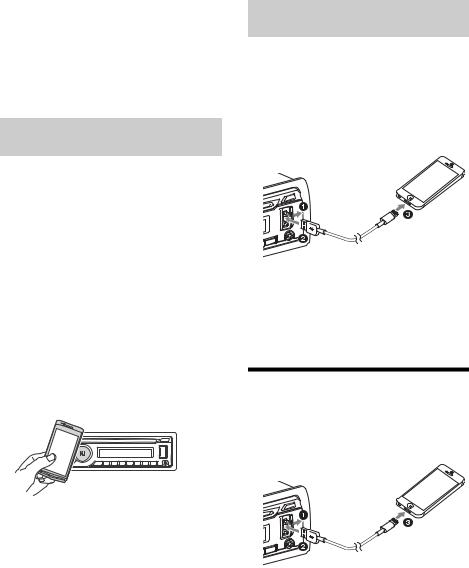
To connect the last-connected device from this unit
Activate the BLUETOOTH function on the BLUETOOTH device.
Press SRC.
Select [BT PHONE] or [BT AUDIO].
Press ENTER to connect with the cellular phone, or PAUSE to connect with the audio device.
Note
While streaming BLUETOOTH audio, you cannot connect from this unit to the cellular phone. Connect from the cellular phone to this unit instead.
Tip
With BLUETOOTH signal on: when the ignition is turned to on, this unit reconnects automatically to the lastconnected cellular phone.
To install the microphone
For details on how to connect the microphone, refer to the supplied “Installation/Connections” guide.
Connecting with a Smartphone by One touch (NFC)
By touching the control dial on the unit with an NFC* compatible smartphone, the unit is paired and connected with the smartphone automatically.
*NFC (Near Field Communication) is a technology enabling short-range wireless communication between various devices, such as mobile phones and IC tags. Thanks to the NFC function, data communication can be achieved easily just by touching the relevant symbol or designated location on NFC compatible devices.
For a smartphone with Android OS 4.0 or lower installed, downloading the app “NFC Easy Connect” available at Google Play™ is required. The app may not be downloadable in some countries/regions.
1Activate the NFC function on the smartphone.
For details, refer to the operating instructions supplied with the smartphone.
2Touch the N-Mark part of the unit with the N-Mark part of the smartphone.
Make sure that  lights up on the display of the unit.
lights up on the display of the unit.
To disconnect by One touch
Touch the N-Mark part of the unit with the N-Mark part of the smartphone again.
Notes
When making the connection, handle the smartphone carefully to prevent scratches.
One touch connection is not possible when the unit is already connected to another NFC compatible device. In this case, disconnect the other device, and make connection with the smartphone again.
Connecting with an iPhone/iPod (BLUETOOTH Auto Pairing)
When an iPhone/iPod with iOS5 or later installed is connected to the USB port, the unit is paired and connected with the iPhone/iPod automatically.
To enable BLUETOOTH Auto Pairing, make sure [AUTO PAIRING] in BT setup is set to [ON] (page 18).
1Activate the BLUETOOTH function on the iPhone/iPod.
2 Connect an iPhone/iPod to the USB port.
Make sure that  lights up on the display of the unit.
lights up on the display of the unit.
Note
BLUETOOTH Auto Pairing is not possible if the unit is already connected to another BLUETOOTH device. In this case, disconnect the other device, then connect the iPhone/iPod again.
Connecting an iPod/USB Device
1 Turn down the volume on the unit.
2Connect the iPod/USB device to the unit.
To connect an iPod/iPhone, use the USB connection cable for iPod (not supplied).
When connecting iPhone 5
8GB
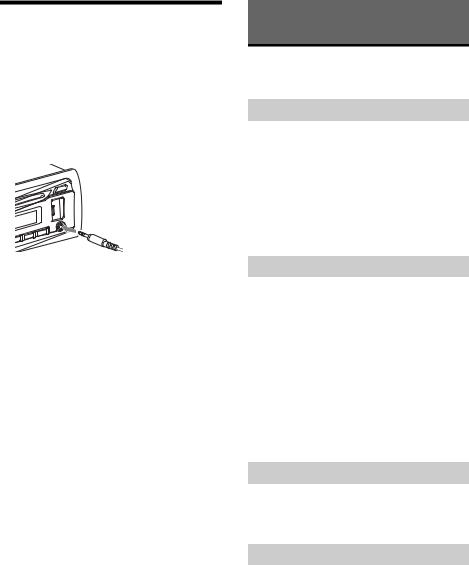
Connecting Other Portable
Audio Device
1 Turn off the portable audio device.
2 Turn down the volume on the unit.
3Connect the portable audio device to the AUX input jack (stereo mini jack) on the unit with a connecting cord (not supplied)*.
* Be sure to use a straight type plug.
4 Press SRC to select [AUX].
To match the volume level of the connected device to other sources
Start playback of the portable audio device at a moderate volume, and set your usual listening volume on the unit.
Press MENU and rotate the control dial. Select [SOUND] [AUX VOL] (page 18).
Listening to the Radio
Listening to the Radio
To listen to the radio, press SRC to select [TUNER].
Storing automatically (BTM)
1Press MODE to change the band (FM1, FM2, FM3, MW or LW).
2Press MENU, rotate the control dial to select [GENERAL], then press it.
3Rotate the control dial to select [BTM], then press it.
The unit stores stations in order of frequency on the number buttons.
Tuning
1Press MODE to change the band (FM1, FM2, FM3, MW or LW).
2Perform tuning.
To tune manually
Press and hold SEEK +/– to locate the approximate frequency, then press SEEK +/– repeatedly to fine adjust to the desired frequency.
To tune automatically
Press SEEK +/–.
Scanning stops when the unit receives a station. Repeat this procedure until the desired station is received.
Storing manually
1While receiving the station that you want to store, press and hold a number button (1 to 6) until [MEM] appears.
Receiving the stored stations
1Select the band, then press a number button (1 to 6).
9GB
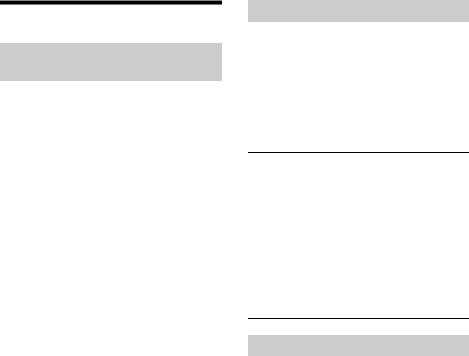
Using Radio Data System (RDS)
Setting alternative frequencies (AF) and traffic announcement (TA)
AF continuously retunes the station to the strongest signal in a network, and TA provides current traffic information or traffic programs (TP) if received.
1Press AF/TA to select [AF-ON], [TA-ON], [AF/TA-ON] or [AF/TA-OFF].
To store RDS stations with the AF and TA setting
You can preset RDS stations along with an AF/TA setting. Set AF/TA, then store the station with BTM or manually. If you preset manually, you can also preset non-RDS stations.
To receive emergency announcements
With AF or TA on, emergency announcements will automatically interrupt the currently selected source.
To adjust the volume level during a traffic announcement
Level will be stored into memory for subsequent traffic announcements, independently from the regular volume level.
To stay with one regional program (REGIONAL)
When the AF and REGIONAL functions are on, you will not be switched to another regional station with a stronger frequency. If you leave this regional program’s reception area, set [REG-OFF] in GENERAL setup during FM reception (page 16). This function does not work in the UK and some other areas.
Local Link function (UK only)
This function enables you to select other local stations in the area, even if they are not stored on your number buttons.
During FM reception, press a number button (1 to 6) on which a local station is stored. Within 5 seconds, press again a number button of the local station.
Repeat this procedure until the local station is received.
Selecting program types (PTY)
Use PTY to display or search for a desired program type.
1 Press and hold PTY during FM reception.
2Rotate the control dial until the desired program type appears, then press it.
The unit starts to search for a station broadcasting the selected program type.
Type of programs
NEWS (News), AFFAIRS (Current Affairs), INFO (Information), SPORT (Sports), EDUCATE (Education), DRAMA (Drama), CULTURE (Culture), SCIENCE (Science), VARIED (Varied), POP M (Pop Music), ROCK M (Rock Music), EASY M (M.O.R. Music), LIGHT M (Light classical), CLASSICS (Serious classical), OTHER M (Other Music), WEATHER (Weather), FINANCE (Finance), CHILDREN (Children’s program), SOCIAL A (Social Affairs),
RELIGION (Religion), PHONE IN (Phone In), TRAVEL
(Travel), LEISURE (Leisure), JAZZ (Jazz Music), COUNTRY (Country Music), NATION M (National Music), OLDIES (Oldies Music), FOLK M (Folk Music), DOCUMENT (Documentary)
Setting clock time (CT)
The CT data from the RDS transmission sets the clock.
1 Set [CT-ON] in GENERAL setup (page 16).
10GB
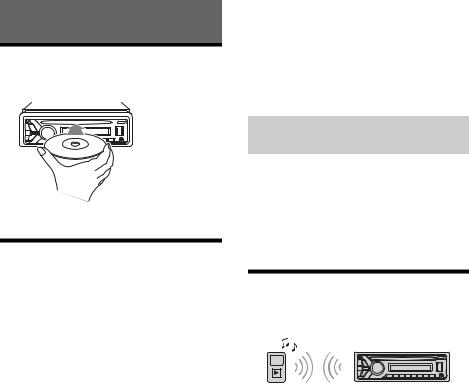
Playback
Playing a Disc
1 Insert the disc (label side up).
Playback starts automatically.
Playing an iPod/USB Device
In these Operating Instructions, “iPod” is used as a general reference for the iPod functions on an iPod and iPhone, unless otherwise specified by the text or illustrations.
For details on the compatibility of your iPod, see “About iPod” (page 19) or visit the support site on the back cover.
MSC (Mass Storage Class)-type USB devices (such as a USB flash drive, digital media player, Android phone) compliant with the USB standard can be used.
Depending on the digital media player or Android phone, setting the USB connection mode to MSC is required.
Notes
For details on the compatibility of your USB device, visit the support site on the back cover.
Playback of the following MP3/WMA/WAV files is not supported.
lossless compression files
copyright-protected files
DRM (Digital Rights Management) files
Multi-channel audio files
1Connect an iPod/USB device to the USB port (page 8).
Playback starts.
If a device is already connected, to start playback, press SRC to select [USB] ([IPD] appears in the display when the iPod is recognized).
2 Adjust the volume on this unit.
To stop playback
Press and hold OFF for 1 second.
To remove the device
Stop playback, then remove the device.
Caution for iPhone
When you connect an iPhone via USB, phone call volume is controlled by the iPhone, not the unit. Do not inadvertently increase the volume on the unit during a call, as sudden loud sound may result when the call ends.
Operating an iPod directly (Passenger control)
Press and hold MODE during playback until [MODE IPOD] appears to enable operation by the iPod directly.
Note that the volume can be adjusted only by the unit.
To exit passenger control
Press and hold MODE until [MODE AUDIO] appears.
Playing a BLUETOOTH Device
You can play contents on a connected device that supports BLUETOOTH A2DP (Advanced Audio Distribution Profile).
1Make BLUETOOTH connection with the audio device (page 7).
2 Press SRC to select [BT AUDIO].
3Operate the audio device to start playback.
4 Adjust the volume on this unit.
Notes
Depending on the audio device, information such as title, track number/time and playback status may not be displayed on this unit.
Even if the source is changed on this unit, playback of the audio device does not stop.
[BT AUDIO] does not appear in the display while running the “App Remote” application via the BLUETOOTH function.
To match the volume level of the BLUETOOTH device to other sources
Start playback of the BLUETOOTH audio device at a moderate volume, and set your usual listening volume on the unit.
Press MENU and rotate the control dial. Select [SOUND] [BTA VOL] (page 18).
11GB
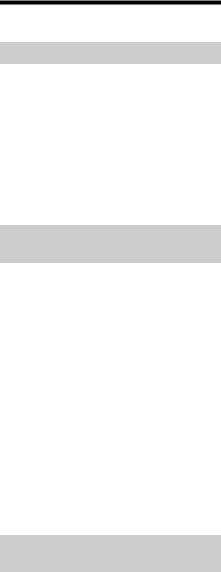
Searching and Playing Tracks
Repeat play and shuffle play
1During playback, press  (repeat) for Repeat play, or
(repeat) for Repeat play, or  (shuffle) for Shuffle play.
(shuffle) for Shuffle play.
2Press  (repeat) or
(repeat) or  (shuffle) repeatedly to select the desired play mode.
(shuffle) repeatedly to select the desired play mode.
Playback in selected play mode may take time to start.
Available play modes differ depending on the selected sound source.
Searching a track by name (QuickBrowZer™)
1During CD, USB or BT audio device*1 playback, press  (browse)*2 to display the list of search categories.
(browse)*2 to display the list of search categories.
When the track list appears, press  (back) repeatedly to display the desired search category.
(back) repeatedly to display the desired search category.
*1 Available only for audio devices supporting AVRCP (Audio Video Remote Control Profile) 1.4 or above.
*2 During USB playback, press  (browse) for more than 2 seconds to directly return to the beginning of the category list.
(browse) for more than 2 seconds to directly return to the beginning of the category list.
2Rotate the control dial to select the desired search category, then press it to confirm.
3Repeat step 2 to search the desired track.
Playback starts.
To exit the Quick-BrowZer mode
Press  (browse).
(browse).
Searching by skipping items (Jump mode)
1 Press  (browse).
(browse).
2 Press SEEK +.
3Rotate the control dial to select the item.
The list is jumped in steps of 10% of the total number of items.
4Press ENTER to return to the QuickBrowZer mode.
The selected item appears.
5Rotate the control dial to select the desired item, then press it.
Playback starts.
12GB
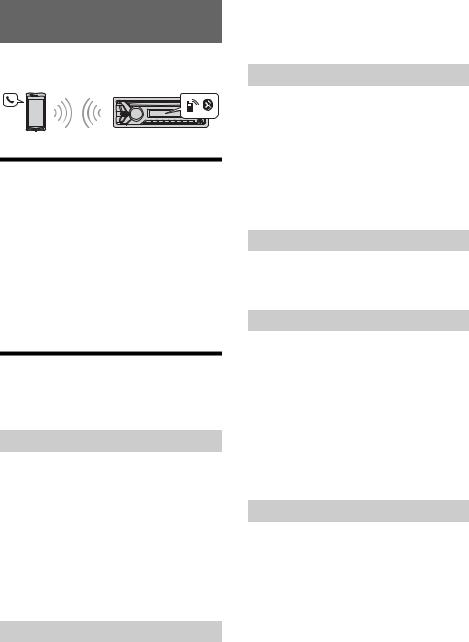
Handsfree Calling
To use a cellular phone, connect it with this unit. For details, see “Preparing a BLUETOOTH Device” (page 7).
Receiving a Call
1Press CALL when a call is received with a ringtone.
The phone call starts.
Note
The ringtone and talker’s voice are output only from the front speakers.
To reject the call
Press and hold OFF for 1 second.
To end the call
Press CALL again.
Making a Call
You can make a call from the phonebook or call history when a cellular phone supporting PBAP (Phone Book Access Profile) is connected.
Calling from the phonebook
1Press CALL, rotate the control dial to select [PHONEBOOK], then press it.
2Rotate the control dial to select an initial from the initial list, then press it.
3Rotate the control dial to select a name from the name list, then press it.
4Rotate the control dial to select a number from the number list, then press it.
The phone call starts.
Calling from the call history
1Press CALL, rotate the control dial to select [RECENT CALL], then press it.
A list of the call history appears.
2Rotate the control dial to select a name or phone number from the call history, then press it.
The phone call starts.
Calling by phone number input
1Press CALL, rotate the control dial to select [DIAL NUMBER], then press it.
2Rotate the control dial to enter the phone number, and lastly select [ ] (space), then press ENTER*.
The phone call starts.
* To move the digital indication, press SEEK +/–.
Note
[_] appears instead of [#] on the display.
Calling by redial
1Press CALL, rotate the control dial to select [REDIAL], then press it.
The phone call starts.
Presetting phone numbers
You can store up to 6 contacts in the preset dial.
1Select a phone number that you want to store in the preset dial, from the phonebook, call history or by inputting the phone number directly.
The phone number appears in the display of this unit.
2Press and hold a number button (1 to 6) until [MEM] appears.
The contact is stored in the selected preset number.
Calling by preset number
1Press SRC, rotate the control dial to select [BT PHONE], then press it.
2Press a number button (1 to 6) to select the contact you want to call.
3Press ENTER.
The phone call starts.
13GB
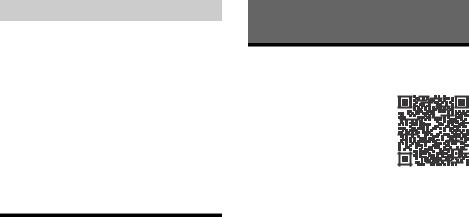
Calling by voice tags
You can make a call by saying the voice tag stored in a connected cellular phone that has a voice dialing function.
1Press CALL, rotate the control dial to select [VOICE DIAL], then press it.
Alternatively, press ENTER while the App Remote function is off.
2Say the voice tag stored on the cellular phone.
Your voice is recognized, and the call is made.
To cancel voice dialing
Press ENTER.
Available Operations during Call
To preset the volume of the ringtone and talker’s voice
You can preset the volume level of the ringtone and talker’s voice.
Adjusting the ringtone volume:
Rotate the control dial while receiving a call.
Adjusting the talker’s voice volume:
Rotate the control dial during a call.
To adjust the volume for the other party (Mic gain adjustment)
Press MIC.
Adjustable volume levels: [MIC-LOW], [MIC-MID], [MIC-HI].
To reduce echo and noise (Echo Canceler/ Noise Canceler Mode)
Press and hold MIC.
Settable mode: [EC/NC-1], [EC/NC-2].
To transfer a call
In order to activate/deactivate the appropriate device (this unit/cellular phone), press MODE or use your cellular phone.
Note
Depending on the cellular phone, handsfree connection may be cut off when call transfer is attempted.
To check the status of SMS/email*
 flashes when a new SMS/email is received, and stays lit when there are unread messages.
flashes when a new SMS/email is received, and stays lit when there are unread messages.
*Available only for a cellular phone supporting MAP (Message Access Profile).
Useful Functions
App Remote with iPhone/ Android Phone
Downloading the “App Remote” application is required from the App Store for iPhone or from Google Play for Android phone. Using the “App Remote” application, the following features are available:
Operate the unit to launch and control compatible applications on iPhone/Android phone.
Operate iPhone/Android phone with simple finger gestures to control the source of the unit.
Launch an application/audio source or search the keyword on the application by saying a word or phrase into the microphone (Android phone only).
Read out incoming text messages, SMS, email, Twitter, Facebook, Calendar, etc., automatically, and the text messages, SMS and email can be replied (Android phone only).
Adjust the sound settings (EQ10, Balance/Fader, Listening Position) of the unit via iPhone/ Android phone.
Notes
For your safety, follow your local traffic laws and regulations, and do not operate the application while driving.
Available operations differ depending on the applications. For details on available applications, visit the support site on the back cover.
App Remote ver. 2.0 via USB is compatible with iOS 5/ iOS 6 installed iPhones.
App Remote ver. 2.0 via BLUETOOTH is compatible with Android devices with Android 2.2, 2.3, 3.*, 4.0, 4.1 or 4.2 installed.
Voice recognition function does not work depending on your smartphone. In that case, go to [Settings] – select [Voice Recognition].
SMS/E-mail/Notification reading is available for Android devices with TTS engine installed.
The “Smart Connect” application, provided by Sony Mobile Communications, is necessary for Twitter/ Facebook/Calendar, etc., notification read out.
14GB
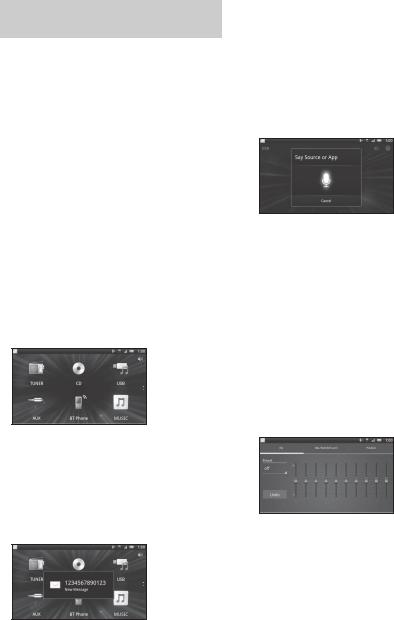
Establishing the App Remote connection
1Connect iPhone to the USB port or Android phone with the BLUETOOTH function.
2 Launch the “App Remote” application.
3Press and hold APP on the unit for more than 2 seconds.
Connection to iPhone/Android phone starts. For details on the operations on iPhone/ Android phone, see the help of the application.
If the device number appears
Make sure that the same numbers are displayed (e.g., 123456) in this unit and the mobile device, then press ENTER on this unit and select [Yes] on the mobile device.
To terminate connection
Press and hold APP.
Selecting the source or application
You can operate the unit to select the desired source or application on your smartphone.
1Rotate the control dial to select the desired source or application, then press it.
To select another source or application, press SRC then rotate the control dial to select the desired source or application.
Announcement of various information by voice guide (Android phone only)
When SMS/E-mail, Twitter/Facebook/Calendar notifications, etc., are received, they are automatically announced through the car speakers.
For details on settings, refer to the help of the application.
Activating voice recognition (Android phone only)
By registering applications, you can control an application by voice command. For details, refer to the help of the application.
To activate voice recognition
1 Press ENTER to activate voice recognition.
2Say the desired voice command into the microphone when [Say Source or App] appears on the Android phone.
Notes
Voice recognition may not be available in some cases.
Voice recognition may not work properly depending on the performance of the connected Android phone.
Operate under conditions where noise such as engine sound is minimized during voice recognition.
When a music or video application is selected*
Press 1 or 2 to enter HID mode, and press SEEK +/– to select a playback item, then press ENTER to start playback.
*Available only for an Android phone supporting HID (Human Interface Device Profile).
Making sound settings
You can adjust the settings for EQ, BAL/FAD/SW Level and Position via your smartphone.
For details on settings, refer to the help of the application.
15GB
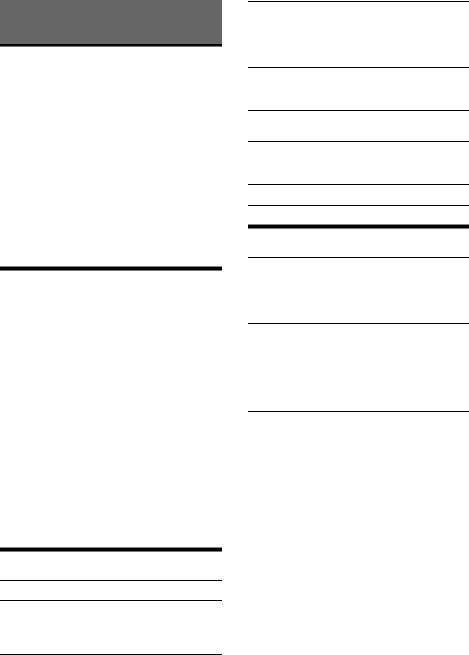
Settings
Canceling the DEMO Mode
You can cancel the demonstration display which appears while this unit is turned off.
1Press MENU, rotate the control dial to select [DISPLAY], then press it.
2Rotate the control dial to select [DEMO], then press it.
3Rotate the control dial to select [DEMOOFF], then press it.
The setting is complete.
4Press  (back) twice.
(back) twice.
The display returns to normal reception/play mode.
Basic Setting Operation
You can set items in the menu to the following procedure.
The following items can be set depending on the source and setting.
1 Press MENU.
2Rotate the control dial to select the setup category, then press it.
Setup categories are follows:
GENERAL setup (page 16)
SOUND setup (page 16)
DISPLAY setup (page 18)
BT (BLUETOOTH) setup (page 18)
APP REM (App Remote) setup (page 18)
3Rotate the control dial to select the options, then press it.
To return to the previous display
Press  (back).
(back).
GENERAL Setup
CLOCK-ADJ (clock adjust) (page 6)
CAUT ALM (caution alarm)
Activates the caution alarm: [ON], [OFF]
(page 6). (Available only when the unit is turned off.)
BEEP
Activates the beep sound: [ON], [OFF].
AUTO OFF
Shuts off automatically after a desired time when the unit is turned off: [NO], [30S] (30 seconds), [30M] (30 minutes), [60M] (60 minutes).
AUX-A (AUX audio)
Activates the AUX source display: [ON], [OFF]. (Available only when the unit is turned off.)
CT (clock time)
Activates the CT function: [ON], [OFF] (page 10).
REGIONAL
Restricts reception to a specific region: [ON], [OFF]. (Available only when FM is received.)
BTM (page 9)
SOUND Setup
C.AUDIO+ (clear audio+)
Reproduces sound by optimizing the digital signal with the Sony recommended sound settings: [ON], [OFF]. (Automatically sets to [OFF] when [EQ10 PRESET] is changed).
EQ10 PRESET
Selects an equalizer curve from 10 equalizer curves or off: [R AND B], [ROCK], [POP], [DANCE], [HIP-HOP], [ELECTRONICA], [JAZZ], [SOUL], [COUNTRY], [CUSTOM], [OFF].
The equalizer curve setting can be memorized for each source.
EQ10 SETTING
Sets [CUSTOM] of EQ10.
BASE
Selects a preset equalizer curve as a basis for further customizing: [BAND1] 32 Hz, [BAND2] 63 Hz, [BAND3] 125 Hz, [BAND4] 250 Hz, [BAND5] 500 Hz, [BAND6] 1 kHz, [BAND7] 2 kHz, [BAND8] 4 kHz, [BAND9] 8 kHz, [BAND10] 16 kHz.
The volume level is adjustable in 1 dB steps, from -6 dB to +6 dB.
16GB
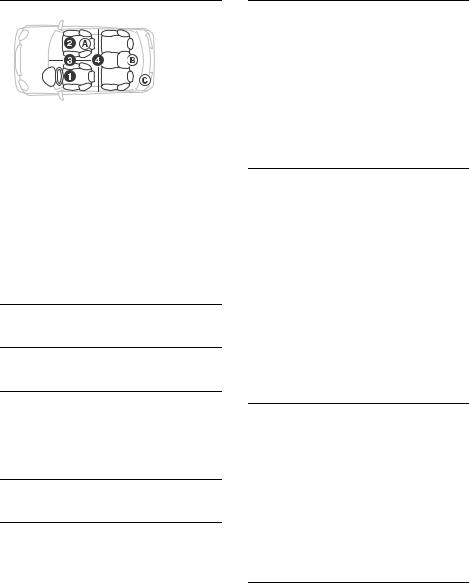
POSITION (listening position)
SET F/R POS (set front/rear position) Simulates a natural sound field by delaying the sound output from front/rear speaker to suit your position.
FRONT L ( ): Front left FRONT R ( ): Front right FRONT ( ): Center front
ALL ( ): In the center of your car CUSTOM: Position set by App Remote OFF: No position set
ADJ POSITION* (adjust position) Fine-tunes the listening position setting. Adjustable range: [+3] – [CENTER] – [-3]. SET SW POS* (set subwoofer position) NEAR ( ): Near
NORMAL ( ): Normal FAR ( ): Far
BALANCE
Adjusts the sound balance: [RIGHT-15] – [CENTER] – [LEFT-15].
FADER
Adjusts the relative level: [FRONT-15] – [CENTER]
– [REAR-15].
DSEE (digital sound enhancement engine) Improves digitally compressed sound by restoring high frequencies lost in the compression process.
This setting can be memorized for each source other than the tuner.
Selects the DSEE mode: [ON], [OFF].
LOUDNESS
Reinforces bass and treble for clear sound at low volume levels: [ON], [OFF].
AAV (advanced auto volume)
Adjust the playback volume level of all playback sources to the optimum level: [ON], [OFF].
RB ENH (rear bass enhancer)
Rear Bass Enhancer enhances the bass sound by applying a low pass filter setting to the rear speakers. This function allows the rear speakers to work as a subwoofer if one is not connected. (Available only when [SW DIREC] is set to [OFF].) RBE MODE (rear bass enhancer mode)
Selects the rear bass enhancer mode: [1], [2], [3], [OFF].
LPF FREQ (low pass filter frequency)
Selects the subwoofer cut-off frequency: [50Hz], [60Hz], [80Hz], [100Hz], [120Hz].
LPF SLOP (low pass filter slope) Selects the LPF slope: [1], [2], [3].
SW DIREC (subwoofer direct connection)
You can use the subwoofer without a power amplifier when it is connected to the rear speaker cord. (Available only when [RBE MODE] is set to [OFF].)
Be sure to connect a 4 - 8 ohm subwoofer to either of the rear speaker cords. Do not connect a speaker to the other rear speaker cord.
SW MODE (subwoofer mode)
Selects the subwoofer mode: [1], [2], [3], [OFF]. SW PHASE (subwoofer phase)
Selects the subwoofer phase: [NORM], [REV]. SW POS* (subwoofer position)
Selects the subwoofer position: [NEAR], [NORMAL], [FAR].
LPF FREQ (low pass filter frequency)
Selects the subwoofer cut-off frequency: [50Hz], [60Hz], [80Hz], [100Hz], [120Hz].
LPF SLOP (low pass filter slope) Selects the LPF slope: [1], [2], [3].
S.WOOFER (subwoofer)
SW LEVEL (subwoofer level)
Adjusts the subwoofer volume level: [+10 dB] – [0 dB] – [-10 dB].
([ATT] is displayed at the lowest setting.) SW PHASE (subwoofer phase)
Selects the subwoofer phase: [NORM], [REV]. SW POS* (subwoofer position)
Selects the subwoofer position: [NEAR], [NORMAL], [FAR].
LPF FREQ (low pass filter frequency)
Selects the subwoofer cut-off frequency: [50Hz], [60Hz], [80Hz], [100Hz], [120Hz].
LPF SLOP (low pass filter slope) Selects the LPF slope: [1], [2], [3].
HPF (high pass filter)
HPF FREQ (high pass filter frequency)
Selects the front/rear speaker cut-off frequency: [OFF], [50Hz], [60Hz], [80Hz], [100Hz], [120Hz]. HPF SLOP (high pass filter slope)
Selects the HPF slope (effective only when [HPF FREQ] is set to other than [OFF]): [1], [2], [3].
17GB
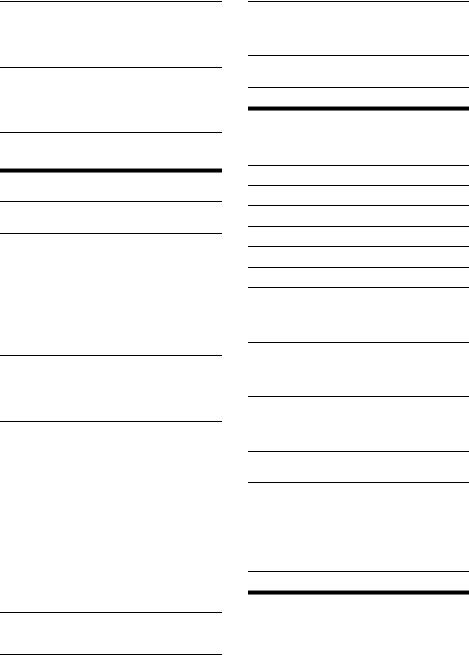
AUX VOL (AUX volume level)
Adjusts the volume level for each connected auxiliary device: [+18 dB] – [0 dB] – [-8 dB]. This setting negates the need to adjust the volume level between sources.
BTA VOL (BLUETOOTH audio volume level) Adjusts the volume level for each connected BLUETOOTH device: [+6 dB] – [0 dB] – [-6 dB]. This setting negates the need to adjust the volume level between sources.
* Does not appear when [SET F/R POS] is set to [OFF].
DISPLAY Setup
DEMO (demonstration)
Activates the demonstration: [ON], [OFF].
DIMMER
Changes the display brightness. AT (auto)
Dims the display automatically when you turn lights on. (Available only when the illumination control lead is connected.)
ON
Dims the display.
OFF
Deactivates the dimmer.
COLOR (preset color - dynamic color illuminator) Sets a preset color for the display and buttons on the main unit.
Selects from 12 preset colors, 1 customized color and 5 preset patterns.
CUSTOM-C (custom color)
Registers a customized color for the display and buttons.
BASE
Selects a preset color as a basis for further customizing: [RGB RED], [RGB GRN],
[RGB BLUE].
Adjustable color range: [0] – [32] ([0] cannot be set for all color ranges).
DAYNIGHT
Sets a different color for DAY/NIGHT mode according to the dimmer setting.
[DAY]: [DIMMER] sets to [OFF] or [AUTO] (turn off the head light).
[NIGHT]: [DIMMER] sets to [ON] or [AUTO] (turn on the head light).
SND SYNC (sound synchronization)
Selects the color with sound synchronization: [ON], [OFF].
WHT MENU (white menu)
You can display the menu more clearly (white) without concern for color setting: [ON], [OFF].
START-WHT (start white)
When SRC is pressed, the display and buttons on the main unit turn white once, then change to the customized color: [ON], [OFF].
AUTO SCR (auto scroll)
Scrolls long items automatically: [ON], [OFF].
BT (BLUETOOTH) Setup
This setup menu can be also opened by pressing CALL.
PAIRING (page 7)
PHONEBOOK (page 13)
REDIAL (page 13)
RECENT CALL (page 13)
VOICE DIAL (page 14)
DIAL NUMBER (page 13)
RINGTONE
Selects whether this unit or the connected cellular phone outputs the ringtone: [1] (this unit), [2] (cellular phone).
AUTO ANS (auto answer)
Sets this unit to answer an incoming call automatically: [OFF], [1] (about 3 seconds), [2] (about 10 seconds).
AUTO PAIRING
Start BLUETOOTH pairing automatically when iOS device version 5.0 or later is connected via USB: [ON], [OFF]. (Setup menu only)
BT SIGNL (BLUETOOTH signal) (page 7)
Activates the BLUETOOTH function: [ON], [OFF].
BT INIT (BLUETOOTH initialize)
Initializes all the BLUETOOTH related settings (pairing information, preset number, device information, etc.).
When disposing the unit, initialize all the settings. (Available only when the unit is turned off.) (Setup menu only)
APP REM (App Remote) Setup
Establish and terminate App Remote function (connection).
18GB

Additional Information
Precautions
Cool off the unit beforehand if your car has been parked in direct sunlight.
Do not leave the front panel or audio devices brought in inside the car, or it may cause malfunction due to high temperature in direct sunlight.
Power antenna (aerial) extends automatically.
Moisture condensation
Should moisture condensation occur inside the unit, remove the disc and wait for about an hour for it to dry out; otherwise the unit will not operate properly.
To maintain high sound quality
Do not splash liquid onto the unit or discs.
Notes on discs
Do not expose discs to direct sunlight or heat sources such as hot air ducts, nor leave it in a car parked in direct sunlight.
Before playing, wipe the discs
with a cleaning cloth from the center out. Do not use
solvents such as benzine, thinner, commercially available cleaners.
This unit is designed to play back discs that conform to the
Compact Disc (CD) standard.
DualDiscs and some of the music discs encoded with copyright protection technologies do not conform to the Compact Disc (CD) standard, therefore, these discs may not be playable by this unit.
Discs that this unit CANNOT play
Discs with labels, stickers, or sticky tape or paper attached. Doing so may cause a malfunction, or may ruin the disc.
Discs with non-standard shapes (e.g., heart, square, star). Attempting to do so may damage the unit.
8 cm (3 1/4 in) discs.
Notes on CD-R/CD-RW discs
The maximum number of: (CD-R/CD-RW only)
folders (albums): 150 (including root folder)
files (tracks) and folders: 300 (may less than 300 if folder/file names contain many characters)
displayable characters for a folder/file name: 32 (Joliet)/64 (Romeo)
If the multi-session disc begins with a CD-DA session, it is recognized as a CD-DA disc, and other sessions are not played back.
Discs that this unit CANNOT play
CD-R/CD-RW of poor recording quality.
CD-R/CD-RW recorded with an incompatible recording device.
CD-R/CD-RW which is finalized incorrectly.
CD-R/CD-RW other than those recorded in music CD format or MP3 format conforming to ISO9660 Level 1/Level 2, Joliet/Romeo or multisession.
Playback order of MP3/WMA files
MP3/WMA |
Folder (album) |
|
MP3/WMA file (track) |
About iPod
You can connect to the following iPod models. Update your iPod devices to the latest software before use.
Compatible iPhone/iPod models
Compatible Model |
USB |
|
|
iPhone 5 |
|
|
|
iPhone 4S |
|
|
|
iPhone 4 |
|
|
|
iPhone 3GS |
|
|
|
iPhone 3G |
|
|
|
iPod touch (5th generation) |
|
|
|
iPod touch (4th generation) |
|
|
|
iPod touch (3rd generation) |
|
|
|
iPod touch (2nd generation) |
|
|
|
iPod classic |
|
|
|
iPod nano (7th generation) |
|
|
|
iPod nano (6th generation) |
|
|
|
iPod nano (5th generation) |
|
|
|
iPod nano (4th generation) |
|
|
|
iPod nano (3rd generation) |
|
|
|
19GB

“Made for iPod” and “Made for iPhone” mean that an electronic accessory has been designed to connect specifically to iPod or iPhone, respectively, and has been certified by the developer to meet Apple performance standards. Apple is not responsible for the operation of this device or its compliance with safety and regulatory standards. Please note that the use of this accessory with iPod or iPhone may affect wireless performance.
About BLUETOOTH function
What is BLUETOOTH technology?
BLUETOOTH wireless technology is a short-range wireless technology that enables wireless data communication between digital devices, such as a cellular phone and a headset. BLUETOOTH wireless technology operates within a range of about 10 m (33 ft). Connecting two devices is common, but some devices can be connected to multiple devices at the same time.
You do not need to use a cable for connection since BLUETOOTH technology is a wireless technology, neither is it necessary for the devices to face one another, such is the case with infrared technology. For example, you can use such a device in a bag or pocket.
BLUETOOTH technology is an international standard supported by millions of companies all over the world, and employed by various companies worldwide.
On BLUETOOTH communication
BLUETOOTH wireless technology operates within a range of about 10 m (33 ft).
Maximum communication range may vary depending on obstacles (person, metal, wall, etc.) or electromagnetic environment.
The following conditions may affect the sensitivity of BLUETOOTH communication.
There is an obstacle such as a person, metal, or wall between this unit and BLUETOOTH device.
A device using 2.4 GHz frequency, such as a wireless LAN device, cordless telephone, or microwave oven, is in use near this unit.
Because BLUETOOTH devices and wireless LAN (IEEE802.11b/g) use the same frequency, microwave interference may occur and result in communication speed deterioration, noise, or invalid connection if this unit is used near a wireless LAN device. In such as case, perform the following.
Use this unit at least 10 m (33 ft) away from the wireless LAN device.
If this unit is used within 10 m (33 ft) of a wireless LAN device, turn off the wireless LAN device.
Install this unit and BLUETOOTH device as near to each other as possible.
Microwaves emitting from a BLUETOOTH device may affect the operation of electronic medical devices. Turn off this unit and other BLUETOOTH devices in the following locations, as it may cause an accident.
where inflammable gas is present, in a hospital, train, airplane, or petrol station
near automatic doors or a fire alarm
This unit supports security capabilities that comply with the BLUETOOTH standard to provide a secure connection when the BLUETOOTH wireless technology is used, but security may not be enough depending on the setting. Be careful when communicating using BLUETOOTH wireless technology.
We do not take any responsibility for the leakage of information during BLUETOOTH communication.
Connection with all BLUETOOTH devices cannot be guaranteed.
A device featuring BLUETOOTH function is required to conform to the BLUETOOTH standard specified by BLUETOOTH SIG, and be authenticated.
Even if the connected device conforms to the above mentioned BLUETOOTH standard, some devices may not be connected or work correctly, depending on the features or specifications of the device.
While talking on the phone hands free, noise may occur, depending on the device or communication environment.
Depending on the device to be connected, it may require some time to start communication.
Others
Using the BLUETOOTH device may not function on cellular phones, depending on radio wave conditions and location where the equipment is being used.
If you experience discomfort after using the BLUETOOTH device, stop using the BLUETOOTH device immediately. Should any problem persist, consult your nearest Sony dealer.
If you have any questions or problems concerning your unit that are not covered in this manual, consult your nearest Sony dealer.
20GB
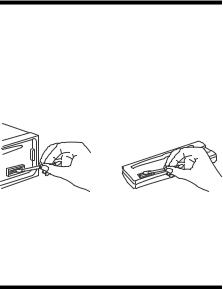
Maintenance
Cleaning the connectors
The unit may not function properly if the connectors between the unit and the front panel are not clean. In order to prevent this, detach the front panel (page 6) and clean the connectors with a cotton swab. Do not apply too much force. Otherwise, the connectors may be damaged.
Notes
For safety, turn off the ignition before cleaning the connectors, and remove the key from the ignition switch.
Never touch the connectors directly with your fingers or with any metal device.
Specifications
Tuner section
FM
Tuning range: 87.5 – 108.0 MHz
Antenna (aerial) terminal:
External antenna (aerial) connector
Intermediate frequency: 25 kHz
Usable sensitivity: 8 dBf
Selectivity: 75 dB at 400 kHz
Signal-to-noise ratio: 80 dB (stereo)
Separation: 50 dB at 1 kHz
Frequency response: 20 – 15,000 Hz
MW/LW
Tuning range:
MW: 531 – 1,602 kHz LW: 153 – 279 kHz
Antenna (aerial) terminal:
External antenna (aerial) connector Intermediate frequency:
9,124.5 kHz or 9,115.5 kHz/4.5 kHz Sensitivity: MW: 26 μV, LW: 45 μV
CD Player section
Signal-to-noise ratio: 120 dB Frequency response: 10 – 20,000 Hz
Wow and flutter: Below measurable limit Corresponding codec: MP3 (.mp3) and WMA (.wma)
USB Player section
Interface: USB (High-speed)
Maximum current: 1 A
The maximum number of recognizable tracks: 10,000
Corresponding codec:
MP3 (.mp3), WMA (.wma) and WAV (.wav)
Wireless Communication
Communication System: BLUETOOTH Standard version 3.1
Output:
BLUETOOTH Standard Power Class 2 (Max. +4 dBm)
Maximum communication range: Line of sight approx. 10 m (33 ft)*1
Frequency band:
2.4 GHz band (2.4000 – 2.4835 GHz) Modulation method: FHSS
Compatible BLUETOOTH Profiles*2:
A2DP (Advanced Audio Distribution Profile) 1.3 AVRCP (Audio Video Remote Control Profile) 1.5 HFP (Handsfree Profile) 1.6
PBAP (Phone Book Access Profile) SPP (Serial Port Profile)
MAP (Message Access Profile)
HID (Human Interface Device Profile)
*1 The actual range will vary depending on factors such as obstacles between devices, magnetic fields around a microwave oven, static electricity, reception sensitivity, antenna (aerial)’s performance, operating system, software application, etc.
*2 BLUETOOTH standard profiles indicate the purpose of BLUETOOTH communication between devices.
Power amplifier section
Output: Speaker outputs Speaker impedance: 4 – 8 ohms
Maximum power output: 55 W × 4 (at 4 ohms)
General
Outputs:
Audio outputs terminal (front, rear, sub) Power antenna (aerial)/Power amplifier control
terminal (REM OUT) Inputs:
Remote controller input terminal Antenna (aerial) input terminal MIC input terminal
AUX input jack (stereo mini jack) USB port
Power requirements: 12 V DC car battery (negative ground (earth))
Dimensions:
Approx. 178 mm × 50 mm × 177 mm (7 1/8 in × 2 in × 7 in) (w/h/d)
Mounting dimensions:
Approx. 182 mm × 53 mm × 160 mm (7 1/4 in × 2 1/8 in × 6 5/16 in) (w/h/d)
Mass: Approx. 1.2 kg (2 lb 11 oz)
21GB
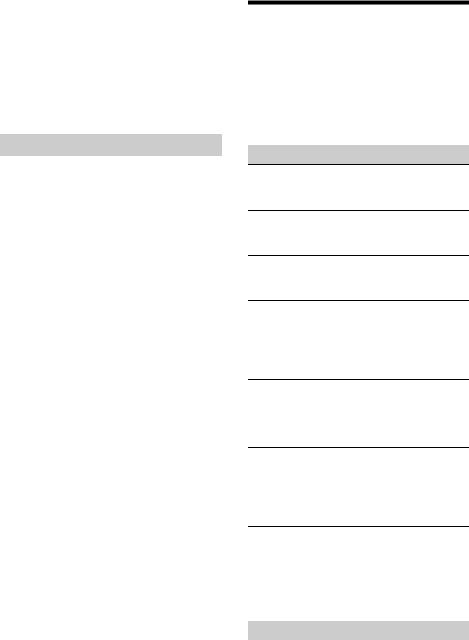
Package contents: Main unit (1) Microphone (1)
Parts for installation and connections (1 set)
Your dealer may not handle some of the above listed accessories. Please ask the dealer for detailed information.
Design and specifications are subject to change without notice.
Copyrights
The Bluetooth® word mark and logos are registered trademarks owned by Bluetooth SIG, Inc. and any use of such marks by Sony Corporation is under license. Other trademarks and trade names are those of their respective owners.
The N-Mark is a trademark or registered trademark of NFC Forum, Inc. in the United States and in other countries.
Windows Media is either a registered trademark or trademark of Microsoft Corporation in the United States and/or other countries.
This product is protected by certain intellectual property rights of Microsoft Corporation. Use or distribution of such technology outside of this product is prohibited without a license from Microsoft or an authorized Microsoft subsidiary.
iPhone, iPod, iPod classic, iPod nano, and iPod touch are trademarks of Apple Inc., registered in the U.S. and other countries. App Store is a service mark of Apple Inc.
MPEG Layer-3 audio coding technology and patents licensed from Fraunhofer IIS and Thomson.
Google, Google Play and Android are trademarks of Google Inc.
Troubleshooting
The following checklist will help you remedy problems you may encounter with your unit. Before going through the checklist below, check the connection and operating procedures.
For details on using the fuse and removing the unit from the dashboard, refer to the installation/ connections manual supplied with this unit.
If the problem is not solved, visit the support site on the back cover.
General
No sound.
The position of the fader control [FADER] is not set for a 2-speaker system.
No beep sound.
An optional power amplifier is connected and you are not using the built-in amplifier.
The contents of the memory have been erased.
The power supply lead or battery has been disconnected or not connected properly.
Stored stations and correct time are erased. The fuse has blown.
Makes a noise when the position of the ignition is switched.
The leads are not matched correctly with the car’s accessory power connector.
During playback or reception, the demonstration mode starts.
If no operation is performed for 5 minutes with
[DEMO-ON] set, the demonstration mode starts.Set [DEMO-OFF] (page 18).
The display disappears from/does not appear in the display window.
The dimmer is set to [DIM-ON] (page 18).
The display disappears if you press and hold OFF.Press OFF on the unit until the display appears.
The connectors are dirty (page 21).
The operation buttons do not function. The disc will not eject.
Press AF/TA/PTY and  (back)/MODE for more than 2 seconds to reset the unit.
(back)/MODE for more than 2 seconds to reset the unit.
The contents stored in memory are erased. For your safety, do not reset the unit while you are driving.
Radio reception
Stations cannot be received.
The sound is hampered by noises.
The connection is not correct.
Check the connection of the car antenna (aerial).
22GB
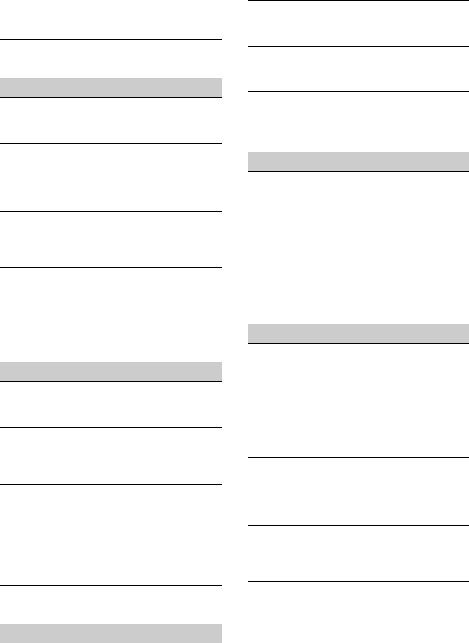
If the auto antenna (aerial) will not extend, check the connection of the power antenna (aerial) control lead.
Preset tuning is not possible.
The broadcast signal is too weak.
RDS
The SEEK starts after a few seconds of listening.
The station is non-TP or has weak signal.Deactivate TA (page 10).
No traffic announcements.
Activate TA (page 10).
The station does not broadcast any traffic
announcements despite being TP.Tune in another station.
PTY displays [- - - - - - - -].
The current station is not an RDS station.
RDS data has not been received.
The station does not specify the program type.
Program service name flashes.
There is no alternative frequency for the current station.
Press SEEK +/– while the program service name is flashing. [PI SEEK] appears and the unit starts searching for another frequency with the same PI (program identification) data.
CD playback
The disc does not play back.
Defective or dirty disc.
The CD-R/CD-RW is not for audio use (page 19).
MP3/WMA files cannot be played back.
The disc is incompatible with the MP3/WMA format and version. For details on playable discs and formats, visit the support site.
MP3/WMA files take longer to play back than others.
The following discs take a longer time to start playback.
A disc recorded with a complicated tree structure.
A disc recorded in Multi Session.
A disc to which data can be added.
The sound skips.
Defective or dirty disc.
USB playback
You cannot play back items via a USB hub.
This unit cannot recognize USB devices via a USB hub.
A USB device takes longer to play back.
The USB device contains files with a complicated tree structure.
The sound is intermittent.
The sound may be intermittent at a high-bit-rate of more than 320 kbps.
Application name is mismatched with the actual application in App Remote.
Launch the application again from the “App Remote” application.
NFC function
One touch connection (NFC) is not possible.
If the smartphone does not respond to the touching.
Check that the NFC function of the smartphone is turned on.
Move the N-Mark part of the smartphone closer to the N-Mark part on this unit.
If the smartphone is in a case, remove it.
NFC receiving sensitivity depends on the device. If One touch connection with the smartphone fails several times, make BLUETOOTH connection manually.
BLUETOOTH function
The connecting device cannot detect this unit.
Before the pairing is made, set this unit to pairing standby mode.
While connected to a BLUETOOTH device, this unit cannot be detected from another device.
Disconnect the current connection and search for this unit from another device.
When the device pairing is made, set the BLUETOOTH signal output to on (page 7).
Connection is not possible.
The connection is controlled from one side (this unit or BLUETOOTH device), but not both.
Connect to this unit from a BLUETOOTH device or vice versa.
The name of the detected device does not appear.
Depending on the status of the other device, it may not be possible to obtain the name.
No ringtone.
Adjust the volume by rotating the control dial while receiving a call.
Depending on the connecting device, the ringtone may not be sent properly.
Set [RINGTONE] to [1] (page 18).
The front speakers are not connected to the unit.
Connect the front speakers to the unit. The ringtone is output only from the front speakers.
23GB

The talker’s voice cannot be heard.
The front speakers are not connected to the unit.
Connect the front speakers to the unit. The talker’s voice is output only from the front speakers.
A call partner says that the volume is too low or high.
Adjust the volume accordingly using mic gain adjustment (page 14).
Echo or noise occurs in phone call conversations.
Lower the volume.
Set EC/NC Mode to [EC/NC-1] or [EC/NC-2] (page 14).
If the ambient noise other than the phone call sound is loud, try reducing this noise.
E.g.: If a window is open and road noise, etc., is loud, shut the window. If an air conditioner is loud, lower the air conditioner.
The phone is not connected.
When BLUETOOTH audio is played, the phone is
not connected even if you press CALL.Connect from the phone.
The phone sound quality is poor.
Phone sound quality depends on reception conditions of cellular phone.
Move your car to a place where you can enhance the cellular phone’s signal if the reception is poor.
The volume of the connected audio device is low (high).
Volume level will differ depending on the audio device.
Adjust the volume of the connected audio device or this unit.
The sound skips during playback of a BLUETOOTH audio device.
Reduce the distance between the unit and the BLUETOOTH audio device.
If the BLUETOOTH audio device is stored in a case which interrupts the signal, remove the audio device from the case during use.
Several BLUETOOTH devices or other devices which emit radio waves are in use nearby.
Turn off the other devices.
Increase the distance from the other devices.
The playback sound stops momentarily when the connection between this unit and the cellular phone is being made. This is not a malfunction.
The connected BLUETOOTH audio device cannot be controlled.
Check that the connected BLUETOOTH audio device supports AVRCP.
Some functions do not work.
Check if the connecting device supports the functions in question.
A call is answered unintentionally.
The connecting phone is set to answer a call automatically.
Pairing failed due to time out.
Depending on the connecting device, the time
limit for pairing may be short.
Try completing the pairing within the time.
BLUETOOTH function cannot operate.
Turn off the unit by pressing OFF for more than 2 seconds, then turn the unit on again.
No sound is output from the car speakers during handsfree call.
If the sound is output from the cellular phone, set the cellular phone to output the sound from the car speakers.
Application name is mismatched with the actual application in App Remote.
Launch the application again from the “App Remote” application.
While running the “App Remote” application via BLUETOOTH, the display automatically switches to [BT AUDIO].
The “App Remote” application or BLUETOOTH
function has failed.
Run the application again.
Error displays/Messages
ERROR
The disc is dirty or inserted upside down.
Clean or insert the disc correctly.
A blank disc has been inserted.
The disc cannot play due to a problem.
Insert another disc.
USB device was not automatically recognized.
Connect it again.
Press to remove the disc.
HUB NO SUPRT (hubs not supported)USB hub is not supported on this unit.
IPD STOP (iPod stop)
When repeat play is not set, playback of the last track in album finished.
The music application in the iPod/iPhone is
terminated.
Press PAUSE to start playback again.
NO AF (no alternative frequencies)
There is no alternative frequency for the current station.
24GB
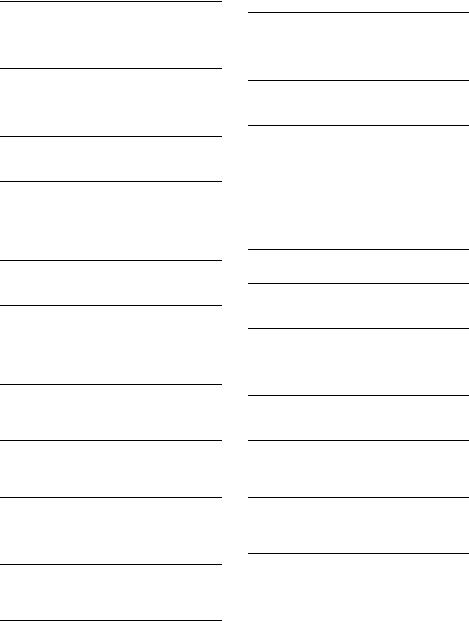
Press SEEK +/– while the program service name is flashing. The unit starts searching for another frequency with the same PI (program identification) data ([PI SEEK] appears).
NO DEV (no device)
[USB] is selected as source without a USB device connected. A USB device or a USB cable has been
disconnected during playback.
Be sure to connect a USB device and USB cable.
NO MUSIC
The disc or USB device does not contain a music file.
Insert a music CD.
Connect a USB device with a music file in it.
NO TP (no traffic programs)
The unit will continue searching for available TP stations.
OVERLOAD
USB device is overloaded.
Disconnect the USB device, then change the source by pressing SRC.
The USB device has a fault, or an unsupported device is connected.
PUSH EJT (push eject)
The disc cannot be ejected.Press (eject).
READ
The unit is reading all track and album information on the disc.
Wait until reading is complete and playback starts automatically. Depending on the disc structure, it may take more than a minute.
USB NO SUPRT (USB not supported)
The connected USB device is not supported.
For details on the compatibility of your USB device, visit the support site.
[


 ] or [
] or [ 


 ]
]
During reverse or fast-forward, you have reached the beginning or the end of the disc and you cannot go any further.
[  ]
]
The character cannot be displayed.
For BLUETOOTH function:
BT BUSY (BLUETOOTH busy)
The phonebook and the call history of the cellular
phone are not accessible from this unit.Wait for a while, and then try again.
ERROR
BT Initialize failed.
Phonebook access failed.
Phonebook content was changed while accessing the cellular phone.
Access the phonebook in the cellular phone again.
MEM FAILURE (memory failure)
This unit failed to store the contact in the preset dial.
Make sure that the number you intend to store is correct (page 13).
MEMORY BUSY
This unit is storing data.
Wait until storing has finished.
NO DEV (no device)
BLUETOOTH audio source is selected without a BLUETOOTH audio device connected. A BLUETOOTH audio device has been disconnected during a call.
Be sure to connect a BLUETOOTH audio device.
BLUETOOTH phone source is selected without a cellular phone connected. A cellular phone has been disconnected during a call.
Be sure to connect a cellular phone.
P EMPTY (preset number empty)The preset dial is empty.
UNKNOWN
Name or phone number cannot be displayed when browsing phonebook or call history.
WITHHELD
Phone number is hidden by caller.
For App Remote operation:
APP -------- (application)
Connection with the application is not made.Establish iPhone connection again.
APP DISCNCT (application disconnected)
App Remote connection is not made.
Establish the App Remote connection (page 15).
APP MENU (application menu)
Button operation cannot be performed while a
menu on iPhone/Android phone is open.Exit the menu on iPhone/Android phone.
APP NO DEV (application no device)
The device with the application installed is not connected.
Connect the device, then establish iPhone connection.
25GB
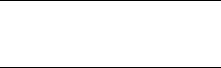
APP SOUND (application sound)
Button operation cannot be performed while a sound menu on iPhone/Android phone is open.
Exit the sound menu on iPhone/Android phone.
OPEN APP (open application)
The “App Remote” application is not running.Launch the iPhone’s application.
If these solutions do not help improve the situation, consult your nearest Sony dealer.
If you take the unit to be repaired because of CD playback trouble, bring the disc that was used at the time the problem began.
26GB
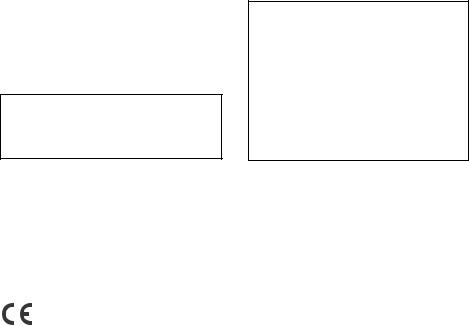
Für mögliche spätere Service-Anfragen, notieren Sie sich bitte vor der Installation Ihres Gerätes hier die Seriennummer:
S/N: ___________________________
Hinweis: Die 7-stellige Seriennummer finden Sie oben auf der Verpackung des Gerätes oder unten auf dem Gerät selber.
Montieren Sie dieses Gerät aus Sicherheitsgründen im Armaturenbrett des Fahrzeugs.
Zur Installation und zum Anschluss siehe die mitgelieferte Installations-/Anschlussanleitung.
Hergestellt in Thailand
Eigenschaften der Laserdiode
Emissionsdauer: kontinuierlich
Laserausgangsleistung: weniger als 53,3 μW (Gemessen im Abstand von etwa 200 mm von der Linsenoberfläche am optischen Sensorblock mit einer Öffnung von 7 mm.)
Das Typenschild mit Betriebsspannung usw. befindet sich an der Geräteunterseite.
Hiermit erklärt Sony Corp., dass sich dieser MEX-N5000BT in Übereinstimmung mit den grundlegenden Anforderungen und den anderen relevanten Vorschriften der Richtlinie 1999/5/EG befindet.
Weitere Informationen erhältlich unter: http://www.compliance.sony.de/
Hinweis für Kunden: Die folgenden Informationen gelten nur für Geräte, die in Ländern verkauft werden, in denen EU-Richtlinien gelten
Hersteller: Sony Corporation, 1-7-1 Konan Minato-ku Tokio, 108-0075 Japan
Für EU Produktkonformität: Sony Deutschland GmbH, Hedelfinger Strasse 61, 70327 Stuttgart, Deutschland
Warnhinweis, wenn die Zündung Ihres Fahrzeugs nicht über eine Zubehörposition (ACC oder I) verfügt
Aktivieren Sie unbedingt die Abschaltautomatik (AUTO OFF) (Seite 18). Nach dem Ausschalten wird das Gerät dann nach der voreingestellten Zeit automatisch vollständig abgeschaltet, so dass der Autobatterie kein Strom mehr entzogen wird. Wenn Sie die Abschaltautomatik (AUTO OFF) nicht aktivieren, müssen Sie jedes Mal, wenn Sie die Zündung ausschalten, die Taste OFF gedrückt halten, bis die Anzeige ausgeblendet wird.
2DE
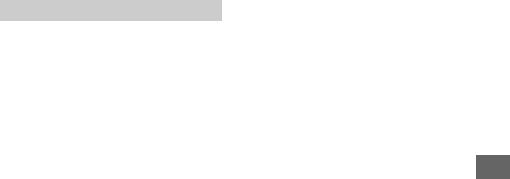
Hinweise zur BLUETOOTH-Funktion
Achtung
UNTER KEINEN UMSTÄNDEN ÜBERNIMMT SONY DIE HAFTUNG FÜR INDIREKTE, NEBENODER FOLGESCHÄDEN ODER FÜR IRGENDWELCHE SCHÄDEN. DIESER HAFTUNGSAUSSCHLUSS GILT OHNE JEDE EINSCHRÄNKUNG FÜR ENTGANGENEN GEWINN, ENTGANGENES EINKOMMEN, DATENVERLUST, NUTZUNGSAUSFALL DES PRODUKTS ODER ZUGEHÖRIGER GERÄTE, AUSFALLZEITEN UND ZEITAUFWAND DES KÄUFERS, DIE AUF DIE VERWENDUNG DIESES PRODUKTS, DER HARDWARE UND/ODER SEINER SOFTWARE ZURÜCKGEHEN ODER IN VERBINDUNG DAMIT AUFTRETEN.
WICHTIGER HINWEIS!
Sicherer und effizienter Gebrauch
Jegliche Änderungen am Gerät, die ohne die ausdrückliche Genehmigung von Sony durchgeführt werden, können die Befugnis des Betreibers zur Verwendung des Geräts aufheben. Bitte überprüfen Sie vor dem Gebrauch dieses Produkts, ob es auf nationaler Ebene Vorschriften oder Bestimmungen gibt, die die Verwendung von BLUETOOTH-Geräten einschränken.
Führen von Fahrzeugen
Erkundigen Sie sich in den Gebieten, in denen Sie unterwegs sind, nach Gesetzen und Vorschriften zum Gebrauch von Mobiltelefonen und Freisprecheinrichtungen.
Richten Sie Ihre Aufmerksamkeit beim Fahren immer uneingeschränkt auf das Verkehrsgeschehen. Wenn die Verkehrssituation es erfordert, fahren Sie an den Straßenrand und halten Sie, bevor Sie einen Anruf tätigen oder entgegennehmen.
Herstellen einer Verbindung zu anderen Geräten
Wenn Sie eine Verbindung zu einem anderen Gerät herstellen, lesen Sie in der dazugehörigen Bedienungsanleitung bitte die ausführlichen Sicherheitshinweise.
Hochfrequenzstrahlung
HF-Signale beeinträchtigen möglicherweise nicht ordnungsgemäß installierte oder unzureichend abgeschirmte elektronische Systeme in Kraftfahrzeugen, wie z. B. elektronische Kraftstoffeinspritzsysteme, elektronische Antiblockiersysteme, elektronische Geschwindigkeitsregelsysteme oder AirbagSysteme. Zur Installation oder Wartung dieses Geräts wenden Sie sich bitte an den Fahrzeughersteller oder einen Vertreter des Herstellers. Eine fehlerhafte Installation oder Wartung kann gefährlich sein und zum Erlöschen
der für dieses Gerät gültigen Gewährleistung führen.
Wenden Sie sich bitte an den Fahrzeughersteller und klären Sie ab, ob der Gebrauch von Mobiltelefonen im Fahrzeug die Fahrzeugelektronik in ihrer Funktionsfähigkeit beeinträchtigen könnte. Überprüfen Sie regelmäßig, ob alle drahtlosen Geräte in Ihrem Fahrzeug richtig montiert sind und ordnungsgemäß funktionieren.
Notrufe
Diese BLUETOOTH-Freisprecheinrichtung für das Auto und das elektronische Gerät, das mit der Freisprecheinrichtung verbunden ist, arbeiten mit Radiosignalen, Mobilfunkund Festnetzen sowie benutzerprogrammierten Funktionen, bei denen nicht unter allen Umständen eine Verbindung garantiert werden kann.
Verlassen Sie sich daher bei wichtigen Mitteilungen (wie z. B. medizinischen Notfällen) nicht ausschließlich auf elektronische Geräte.
Wenn Sie Anrufe tätigen oder empfangen wollen, denken Sie daran, dass die Freisprecheinrichtung und das elektronische Gerät, das mit der Freisprecheinrichtung verbunden ist, eingeschaltet sein müssen und nur in Gebieten mit ausreichender Mobilfunksignalstärke verwendet werden können. Notrufe sind unter Umständen nicht bei allen Mobilfunknetzen möglich oder stehen bei Verwendung bestimmter Netzwerkdienste und/ oder Telefonfunktionen nicht zur Verfügung. Weitere Informationen erhalten Sie bei Ihrem lokalen Mobilfunkanbieter.
3DE
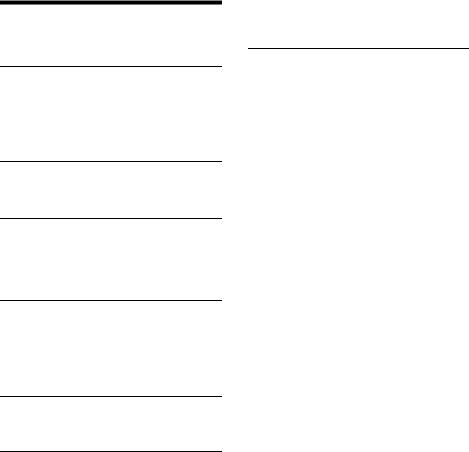
Inhalt
Lage und Funktion der Teile und
Bedienelemente . . . . . . . . . . . . . . . . . . . . . . . . . 5
Vorbereitungen
Abnehmen der Frontplatte. . . . . . . . . . . . . . . . . . . . 6 Einstellen der Uhr . . . . . . . . . . . . . . . . . . . . . . . . . . . 7 Vorbereiten eines BLUETOOTH-Geräts . . . . . . . . . . 7 Anschließen eines iPod/USB-Geräts. . . . . . . . . . . . 9 Anschließen eines tragbaren Audiogeräts . . . . . . . 9
Radioempfang
Radioempfang. . . . . . . . . . . . . . . . . . . . . . . . . . . . . 10
Das Radiodatensystem (RDS). . . . . . . . . . . . . . . . . 10
Wiedergabe
Wiedergeben von Discs . . . . . . . . . . . . . . . . . . . . . 11 Wiedergabe mit einem iPod/USB-Gerät. . . . . . . . 11 Wiedergabe mit einem BLUETOOTH-Gerät . . . . . 12 Suchen und Wiedergeben von Titeln . . . . . . . . . . 12
Telefonieren mit
Freisprecheinrichtung
Entgegennehmen eines Anrufs . . . . . . . . . . . . . . . 13 Tätigen eines Anrufs . . . . . . . . . . . . . . . . . . . . . . . . 13 Während eines Anrufs verfügbare
Funktionen. . . . . . . . . . . . . . . . . . . . . . . . . . . . . 15
Weitere nützliche Funktionen
App Remote mit iPhone/Android-
Mobiltelefon . . . . . . . . . . . . . . . . . . . . . . . . . . . 15
Einstellungen
Beenden des DEMO-Modus. . . . . . . . . . . . . . . . . . 17 Grundlegende Einstellschritte . . . . . . . . . . . . . . . . 17 GENERAL-Konfiguration . . . . . . . . . . . . . . . . . . . . . 18 SOUND-Konfiguration. . . . . . . . . . . . . . . . . . . . . . . 18 EQ10 PRESET . . . . . . . . . . . . . . . . . . . . . . . . . . . 18 EQ10 SETTING . . . . . . . . . . . . . . . . . . . . . . . . . . 18 POSITION (Hörposition) . . . . . . . . . . . . . . . . . . 18
RB ENH (Verstärker für Bässe über Hecklautsprecher) . . . . . . . . . . . . . . . . . . . . . . . 19 SW DIREC (Direktverbindung mit Tiefsttonlautsprecher) . . . . . . . . . . . . . . . . . . . 19
DISPLAY-Konfiguration . . . . . . . . . . . . . . . . . . . . . . 20 COLOR (Voreingestellte Farbe – dynamische farbige Beleuchtung) . . . . . . . . . . . . . . . . . . . . 20 CUSTOM-C (Benutzerdefinierte Farbe) . . . . . . 20 SND SYNC (Sound-Synchronisation) . . . . . . . . 20 WHT MENU (Weißes Menü) . . . . . . . . . . . . . . . 20 START-WHT (Weiß beim Start) . . . . . . . . . . . . . 20
BT (BLUETOOTH)-Konfiguration. . . . . . . . . . . . . . . 20
BT INIT (BLUETOOTH-Initialisierung) . . . . . . . . 20
APP REM (App Remote)-Konfiguration. . . . . . . . . 20
Weitere Informationen
Sicherheitsmaßnahmen. . . . . . . . . . . . . . . . . . . . . 21
Wartung. . . . . . . . . . . . . . . . . . . . . . . . . . . . . . . . . . 23
Technische Daten . . . . . . . . . . . . . . . . . . . . . . . . . . 23
Störungsbehebung . . . . . . . . . . . . . . . . . . . . . . . . 25
4DE
