Sony MEX-BT3000 User Manual [de]
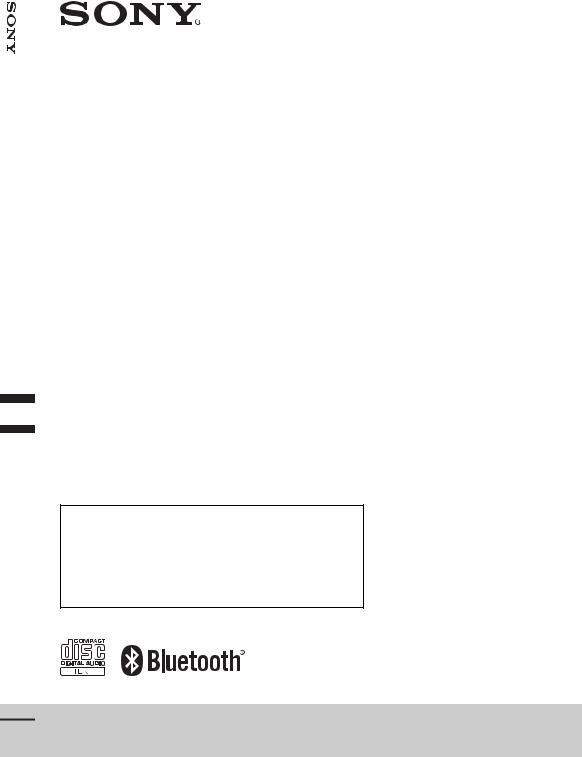
System Audio Bluetooth®
Bluetooth®
Audio System
4-295-765-11(1)
Operating Instructions |
GB |
|
|
|
|
|
|
|
Bedienungsanleitung |
DE |
|
|
|
|
|
|
|
Mode d’emploi |
FR |
|
|
|
|
|
|
|
Istruzioni per l’uso |
IT |
|
|
|
|
|
|
|
Gebruiksaanwijzing |
NL |
|
|
|
|
|
|
|
To cancel the demonstration (DEMO) display, see page 6.
Zum Deaktivieren der Demo-Anzeige (DEMO) schlagen Sie bitte auf Seite 6 nach.
Pour annuler la démonstration (DEMO), reportez-vous à la page 6.
Per annullare la dimostrazione (DEMO), vedere pagina 6. Om de demonstratie (DEMO) te annuleren, zie pagina 6.
MEX-BT3000
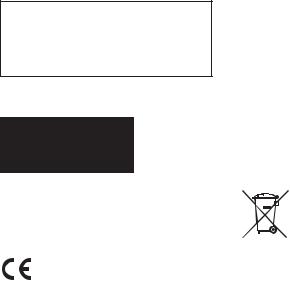
Be sure to install this unit in the dashboard of the car for safety. For installation and connections,
see the supplied installation/connections manual.
This label is located on the bottom of the chassis.
The nameplate indicating operating voltage, etc., is located on the bottom of the chassis.
Hereby, Sony Corp., declares that this MEX-BT3000 is in compliance with the essential requirements and other relevant provisions of Directive 1999/5/EC.
For details, please access the following URL: http://www.compliance.sony.de/
Italy: Use of the RLAN network is governed:
–with respect to private use, by the Legislative Decree of 1.8.2003, no. 259 (“Code of Electronic Communications”). In particular Article 104 indicates when the prior obtainment of a general authorization is required and Art. 105 indicates when free use is permitted;
–with respect to the supply to the public of the RLAN access to telecom networks and services, by the Ministerial Decree 28.5.2003, as amended, and Art. 25 (general authorization for electronic communications networks and services) of the Code of electronic communications.
Norway: Use of this radio equipment is not allowed in the geographical area within a radius of 20 km from the centre of Ny-Alesund, Svalbard.
Notice for customers: the following information is only applicable to equipment sold in countries applying EU Directives
The manufacturer of this product is Sony Corporation, 1-7-1 Konan Minato-ku Tokyo, 108-0075 Japan. The Authorized Representative for EMC and product safety is Sony Deutschland GmbH, Hedelfinger Strasse 61, 70327 Stuttgart, Germany. For any service or guarantee matters please refer to the addresses given in separate service or guarantee documents.
Disposal of Old Electrical & Electronic Equipment (Applicable in the European Union and other European  countries with separate collection systems)
countries with separate collection systems)
This symbol on the product or on its packaging indicates that this product shall not be treated as household waste. Instead it shall be handed over to the applicable collection point for the recycling of electrical and electronic equipment.
By ensuring this product is disposed of correctly, you will help prevent potential negative consequences for the environment and human health, which could otherwise be caused by inappropriate waste handling of this product. The recycling of materials will help to conserve natural resources. For more detailed information about recycling of this product, please contact your local Civic Office, your household waste disposal service or the shop where you purchased the product.
The Bluetooth word mark and logos are owned by the Bluetooth SIG, Inc. and any use of such marks by Sony Corporation is under license. Other trademarks and trade names are those of their respective owners.
Windows Media is either a registered trademark or trademark of Microsoft Corporation in the United States and/or other countries.
2
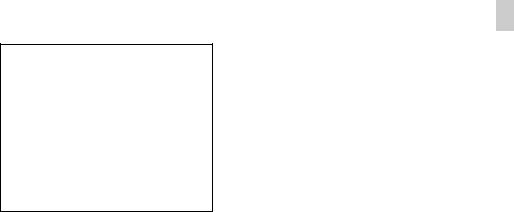
This product contains technology subject to certain intellectual property rights of Microsoft. Use or distribution of this technology outside of this product is prohibited without the appropriate license(s) from Microsoft.
MPEG Layer-3 audio coding technology and patents licensed from Fraunhofer IIS and Thomson.
Warning if your car’s ignition has no ACC position
Be sure to set the Auto Off function (page 22). The unit will shut off completely and automatically in the set time after the unit is turned off, which prevents battery drain. If you do not set
the Auto Off function, press and holduntil the display
disappears each time you turn the ignition off.
3

Table of contents
Getting Started . . . . . . . . . . . . . . . . . . . . . . . . . . . . . . . . . . . . . . . . . . . . . . . . . . . . . 5
Notes on Bluetooth function . . . . . . . . . . . . . . . . . . . . . . . . . . . . . . . . . . . . . . . . . . . . . . . 5 Canceling the DEMO mode . . . . . . . . . . . . . . . . . . . . . . . . . . . . . . . . . . . . . . . . . . . . . . . . 6 Setting the clock . . . . . . . . . . . . . . . . . . . . . . . . . . . . . . . . . . . . . . . . . . . . . . . . . . . . . . . . . . 6 Detaching the front panel . . . . . . . . . . . . . . . . . . . . . . . . . . . . . . . . . . . . . . . . . . . . . . . . . . 6
Location of controls. . . . . . . . . . . . . . . . . . . . . . . . . . . . . . . . . . . . . . . . . . . . . . . . . 7 Radio . . . . . . . . . . . . . . . . . . . . . . . . . . . . . . . . . . . . . . . . . . . . . . . . . . . . . . . . . . . . . 9
Storing and receiving stations . . . . . . . . . . . . . . . . . . . . . . . . . . . . . . . . . . . . . . . . . . . . . . 9 RDS. . . . . . . . . . . . . . . . . . . . . . . . . . . . . . . . . . . . . . . . . . . . . . . . . . . . . . . . . . . . . . . . . . . . . 9
CD . . . . . . . . . . . . . . . . . . . . . . . . . . . . . . . . . . . . . . . . . . . . . . . . . . . . . . . . . . . . . . 11
Playing a disc. . . . . . . . . . . . . . . . . . . . . . . . . . . . . . . . . . . . . . . . . . . . . . . . . . . . . . . . . . . . 11 Playing tracks in various modes. . . . . . . . . . . . . . . . . . . . . . . . . . . . . . . . . . . . . . . . . . . . 11
Connecting Bluetooth devices . . . . . . . . . . . . . . . . . . . . . . . . . . . . . . . . . . . . . . . 12
Bluetooth operations . . . . . . . . . . . . . . . . . . . . . . . . . . . . . . . . . . . . . . . . . . . . . . . . . . . . . 12 Pairing . . . . . . . . . . . . . . . . . . . . . . . . . . . . . . . . . . . . . . . . . . . . . . . . . . . . . . . . . . . . . . . . . 13 Connection . . . . . . . . . . . . . . . . . . . . . . . . . . . . . . . . . . . . . . . . . . . . . . . . . . . . . . . . . . . . . 14 Handsfree calling . . . . . . . . . . . . . . . . . . . . . . . . . . . . . . . . . . . . . . . . . . . . . . . . . . . . . . . . 15 Music streaming . . . . . . . . . . . . . . . . . . . . . . . . . . . . . . . . . . . . . . . . . . . . . . . . . . . . . . . . . 18 Initializing Bluetooth Settings . . . . . . . . . . . . . . . . . . . . . . . . . . . . . . . . . . . . . . . . . . . . . 19
Sound Settings and Setup Menu . . . . . . . . . . . . . . . . . . . . . . . . . . . . . . . . . . . . . 20
Changing the sound settings . . . . . . . . . . . . . . . . . . . . . . . . . . . . . . . . . . . . . . . . . . . . . . 20 Adjusting setup items . . . . . . . . . . . . . . . . . . . . . . . . . . . . . . . . . . . . . . . . . . . . . . . . . . . . 21
Using optional equipment . . . . . . . . . . . . . . . . . . . . . . . . . . . . . . . . . . . . . . . . . . 23
Auxiliary audio equipment . . . . . . . . . . . . . . . . . . . . . . . . . . . . . . . . . . . . . . . . . . . . . . . . 23 RM-X114 Remote commander . . . . . . . . . . . . . . . . . . . . . . . . . . . . . . . . . . . . . . . . . . . . 23
Additional Information. . . . . . . . . . . . . . . . . . . . . . . . . . . . . . . . . . . . . . . . . . . . . 24
Precautions . . . . . . . . . . . . . . . . . . . . . . . . . . . . . . . . . . . . . . . . . . . . . . . . . . . . . . . . . . . . . 24
Maintenance . . . . . . . . . . . . . . . . . . . . . . . . . . . . . . . . . . . . . . . . . . . . . . . . . . . . . . . . . . . . 26
Specifications . . . . . . . . . . . . . . . . . . . . . . . . . . . . . . . . . . . . . . . . . . . . . . . . . . . . . . . . . . . 27
Troubleshooting . . . . . . . . . . . . . . . . . . . . . . . . . . . . . . . . . . . . . . . . . . . . . . . . . . . . . . . . . 28
4

Getting Started
Notes on Bluetooth function
Caution
IN NO EVENT SHALL SONY BE LIABLE FOR ANY INCIDENTAL, INDIRECT OR CONSEQUENTIAL DAMAGES OR OTHER DAMAGES INCLUDING, WITHOUT LIMITATION, LOSS OF PROFITS, LOSS OF REVENUE, LOSS OF DATA, LOSS OF USE OF THE PRODUCT OR ANY ASSOCIATED EQUIPMENT, DOWNTIME, AND PURCHASER’S TIME RELATED TO OR ARISING OUT OF THE USE OF THIS PRODUCT, ITS HARDWARE AND/OR ITS SOFTWARE.
IMPORTANT NOTICE!
Safe and efficient use
Changes or modifications to this unit not expressly approved by Sony may void the user’s authority to operate the equipment.
Please check for exceptions, due to national requirement or limitations, in usage of Bluetooth equipment before using this product.
Driving
Check the laws and regulations on the use of cellular phones and handsfree equipment in the areas where you drive.
Always give full attention to driving and pull off the road and park before making or answering a call if driving conditions so require.
Connecting to other devices
When connecting to any other device, please read its user guide for detailed safety instructions.
Radio frequency exposure
RF signals may affect improperly installed or inadequately shielded electronic systems in cars, such as electronic fuel injection systems, electronic antiskid (antilock) braking systems, electronic speed control systems or air bag systems. For installation or service of this device, please consult with the manufacturer or its representative of your car. Faulty installation or service may be dangerous and may invalidate any warranty that may apply to this device.
Consult with the manufacturer of your car to ensure that the use of your cellular phone in the car will not affect its electronic system.
Check regularly that all wireless device equipment in your car is mounted and operating properly.
Emergency calls
This Bluetooth car handsfree and the electronic device connected to the handsfree operate using radio signals, cellular, and landline networks as well as user-programmed function, which cannot guarantee connection under all conditions.
Therefore do not rely solely upon any electronic device for essential communications (such as medical emergencies).
Remember, in order to make or receive calls, the handsfree and the electronic device connected to the handsfree must be switched on in a service area with adequate cellular signal strength.
Emergency calls may not be possible on all cellular phone networks or when certain network services and/or phone features are in use.
Check with your local service provider.
5
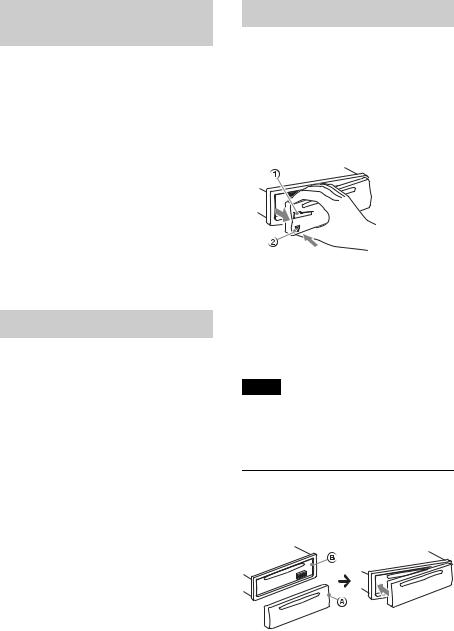
Canceling the DEMO mode
You can cancel the demonstration display which appears while this unit is turned off.
1Press and hold the select button.
The setup display appears.
2Rotate the control dial until “DEMO” appears, then press it.
3Rotate the control dial to select “DEMO-OFF,” then press it.
The setting is complete.
4Press  (BACK).
(BACK).
The display returns to normal reception/ play mode.
Setting the clock
The clock uses a 24-hour digital indication.
1Press and hold the select button.
The setup display appears.
2Rotate the control dial until “CLOCKADJ” appears, then press it.
The hour indication flashes.
3Rotate the control dial to set the hour and minute.
To move the digital indication, press
–/+.
4After setting the minute, press the select button.
The setup is complete and the clock starts.
To display the clock, press .
Detaching the front panel
You can detach the front panel of this unit to prevent theft.
1Press and hold .
The unit is turned off.
2Press the front panel release button , then remove the panel by pulling it towards you.
Caution alarm
If you turn the ignition switch to the OFF position without detaching the front panel, the caution alarm will sound for a few seconds. The alarm will only sound if the built-in amplifier is used.
Note
Do not subject the front panel to heat/high temperature or moisture. Avoid leaving it in a parked car or on a dashboard/rear tray.
Attaching the front panel
Engage part of the front panel with partof the unit, as illustrated, and push the left side into position until it clicks.
6
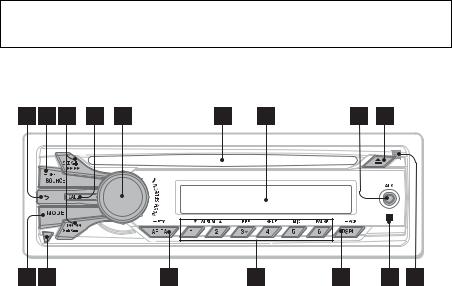
Location of controls
Main unit
This section contains instructions on the location of controls and basic operations.
 (BACK) button
(BACK) button
To return to the previous display.
SOURCE/OFF button
Press to turn on the power/change the source (Radio/CD/AUX/Bluetooth audio/Bluetooth phone).
Press and hold for 1 second to turn off the power.
Press and hold for more than 2 seconds to turn off the power and the display disappears.
SEEK +/– buttons
Radio:
To tune in stations automatically (press); find a station manually (press and hold).
CD:
To skip a track (press); skip tracks continuously (press, then press again within about 1 second and hold); reverse/fast-forward a track (press and hold).
Bluetooth Audio*1:
To skip a track (press); reverse/fastforward a track (press and hold).
CALL button page 12
To enter the call menu (press); switch the Bluetooth signal (press and hold more than 2 seconds).
Control dial/select/ (handsfree) button page 16, 17, 20, 21
(handsfree) button page 16, 17, 20, 21
To adjust volume (rotate); select items (press and rotate); receive/end a call (press).
Disc slot
Insert the disc (label side up), playback starts.
Display window
AUX input jack page 23
(eject) button
To eject the disc.
MODE button page 9, 17
Radio:
To select the radio band (FM/MW/ LW).
7
Bluetooth phone:
To activate/deactivate the appropriate device (this unit/cellular phone).
Front panel release button page 6
AF (Alternative Frequencies)/ TA (Traffic Announcement)/ PTY (Program Type) button page 9, 10
To set AF and TA (press); select PTY (press and hold) in RDS.
Number buttons
Radio: page 9
To receive stored stations (press); store stations (press and hold).
CD:
/ : ALBUM / (during MP3/
WMA playback)
To skip an album (press); skip albums continuously (press and
hold).
: REP*2 page 11: SHUF page 11
: PAUSE
To pause playback. Press again to resume playback.
Bluetooth Audio*1:
/ : ALBUM /
: REP*2 page 19: SHUF page 19
: PAUSE
To pause playback. Press again to resume playback.
Bluetooth phone: page 17, 18
To call a stored phone number (press); to store a phone number as a preset (press and hold) (in the call menu).: MIC (during a call) page 17
To set the MIC gain (press); to select Echo Canceller/Noise Canceller mode (press and hold).
DSPL (display)/SCRL (scroll) button page 9, 11, 15, 19
To change display items (press); scroll a display item (press and hold).
Receptor for the remote
commander
8
Microphone (on the inner panel)
To make the handsfree function work properly, do not cover the microphone with tape, etc.
*1 When a Bluetooth audio device (supports AVRCP of Bluetooth technology) is connected. Depending on the device, certain operations may not be available.
*2 This button has a tactile dot.
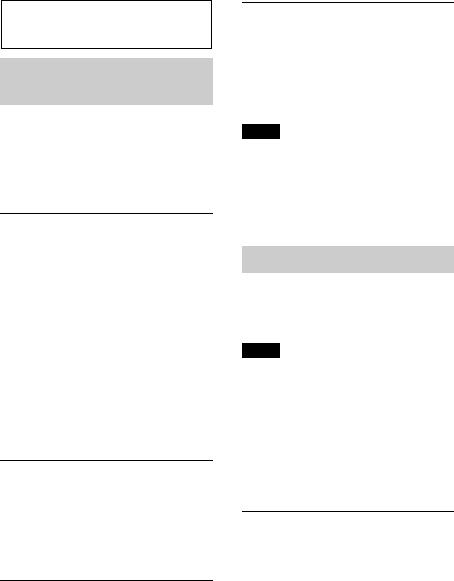
Radio
Storing and receiving stations
Caution
When tuning in stations while driving, use Best Tuning Memory (BTM) to prevent an accident.
Storing automatically — BTM
1Press repeatedly until
“TUNER” appears.
To change the band, press repeatedly. You can select from FM1, FM2, FM3, MW or LW.
2Press and hold the select button.
The setup display appears.
3Rotate the control dial until “BTM” appears, then press it.
The unit stores stations in order of frequency on the number buttons.
Storing manually
1While receiving the station that you
want to store, press and hold a number button ( to ) until “MEM” appears.
Receiving the stored stations
1Select the band, then press a number button ( to ).
Tuning automatically
1Select the band, then press +/– to search for the station.
Scanning stops when the unit receives a station. Repeat this procedure until the desired station is received.
Tip
If you know the frequency of the station you want to listen to, press and hold +/– to locate
the approximate frequency, then press+/– repeatedly to fine adjust to the
desired frequency (manual tuning).
RDS
FM stations with Radio Data System (RDS) service send inaudible digital information along with the regular radio program signal.
Notes
•Depending on the country/region, not all RDS functions may be available.
•RDS will not work if the signal strength is too weak, or if the station you are tuned to is not transmitting RDS data.
Changing display items
Press .
Setting AF (Alternative
Frequencies) and TA (Traffic
Announcement)
AF continuously retunes the station to the strongest signal in a network, and TA provides current traffic information or traffic programs (TP) if received.
9
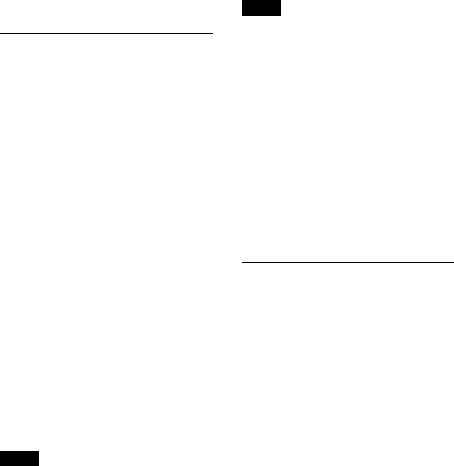
1Press repeatedly until the desired setting appears.
Select |
To |
AF-ON |
activate AF and deactivate |
|
TA. |
|
|
TA-ON |
activate TA and deactivate |
|
AF. |
|
|
AF/TA-ON |
activate both AF and TA. |
|
|
AF/TA-OFF |
deactivate both AF and TA. |
|
|
Storing RDS stations with the AF and TA setting
You can preset RDS stations along with the AF/TA setting. If you use the BTM function, only RDS stations are stored with the same AF/TA setting.
If you preset manually, you can preset both RDS and non-RDS stations with an AF/TA setting for each.
1Set AF/TA, then store the station with BTM or manually.
Receiving emergency announcements
With AF or TA on, emergency announcements will automatically interrupt the currently selected source.
Tip
If you adjust the volume level during a traffic announcement, that level will be stored into memory for subsequent traffic announcements, independently from the regular volume level.
Staying with one regional program
— REGIONAL
When the AF function is on: this unit’s factory setting restricts reception to a specific region, so you will not be switched to another regional station with a stronger frequency.
If you leave this regional program’s reception area, set “REG-OFF” in setup during FM reception (page 22).
Note
This function does not work in the UK and some other areas.
Local Link function (UK only)
This function enables you to select other local stations in the area, even if they are not stored on your number buttons.
1During FM reception, press a number button ( to ) on which a local station
is stored.
2Within 5 seconds, press again a number button of the local station.
Repeat this procedure until the local station is received.
Selecting PTY (Program Type)
Use PTY to display or search for a desired program type.
1Press and hold (PTY) during
FM reception.
The current program type name appears if the station is transmitting PTY data.
2Rotate the control dial until the desired program type appears, then press it.
The unit starts to search for a station broadcasting the selected program type.
10
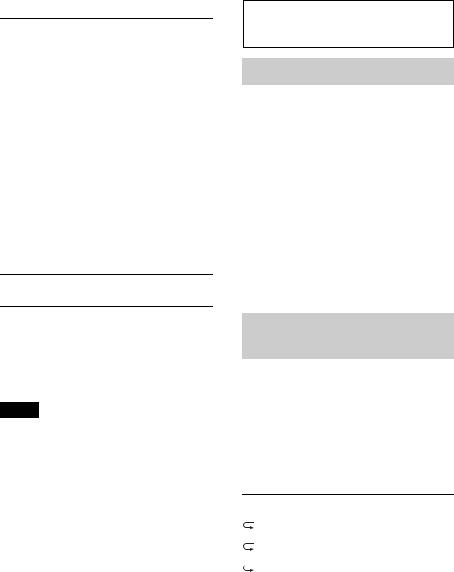
Type of programs
NEWS (News), AFFAIRS (Current Affairs), INFO (Information), SPORT (Sports), EDUCATE (Education), DRAMA (Drama), CULTURE (Culture), SCIENCE (Science), VARIED (Varied), POP M (Pop Music), ROCK M (Rock Music), EASY M (M.O.R. Music), LIGHT M (Light classical), CLASSICS (Serious classical), OTHER M (Other Music), WEATHER (Weather),
FINANCE (Finance), CHILDREN
(Children’s program), SOCIAL A (Social Affairs), RELIGION (Religion), PHONE IN (Phone In), TRAVEL (Travel), LEISURE (Leisure), JAZZ (Jazz Music), COUNTRY (Country Music), NATION M (National Music), OLDIES (Oldies Music), FOLK M (Folk Music), DOCUMENT (Documentary)
CD
Playing a disc
This unit can play CD-DA (also containing CD TEXT) and CD-R/CD-RW (MP3/ WMA files (page 25)).
1Insert the disc (label side up).
Playback starts automatically.
To eject the disc, press .
Changing display items
Press .
Displayed items may differ depending on the disc type, recording format and settings.
Setting CT (Clock Time)
The CT data from the RDS transmission sets the clock.
1 Set “CT-ON” in setup (page 22).
Note
The CT function may not work properly even though an RDS station is being received.
Playing tracks in various modes
You can listen to tracks repeatedly (repeat play) or in random order (shuffle play).
1During playback, press (REP) or(SHUF) repeatedly until the desired play mode appears.
Repeat play
Select |
To play |
|
TRACK |
track repeatedly. |
|
|
|
|
ALBUM* |
album repeatedly. |
|
|
|
|
OFF |
track in normal order |
|
|
(Normal play). |
|
|
|
|
Shuffle play |
|
|
|
|
|
Select |
To play |
|
|
|
|
SHUF ALBUM* |
album in random |
|
|
order. |
|
|
|
|
SHUF DISC |
disc in random order. |
11 |
|
|
|
|
|
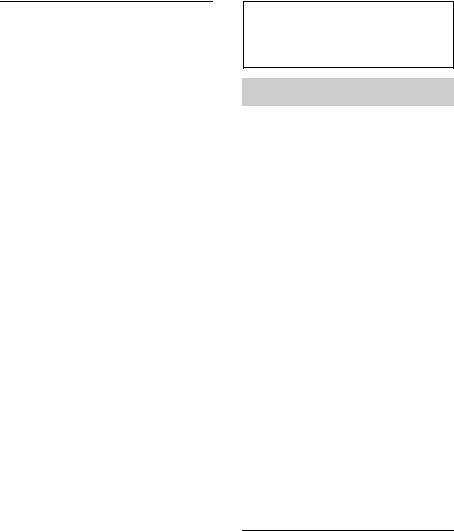
SHUF OFF |
track in normal order |
|
(Normal play). |
|
|
* When an MP3/WMA is played.
Connecting Bluetooth devices
Bluetooth operations
The Bluetooth function allows for handsfree calling and music streaming via this unit. To use the Bluetooth function, the following procedure is necessary.
Pairing
When connecting Bluetooth devices for the first time, mutual registration is required. This is called “pairing.” Registration is required only for the first time, as this unit and the other devices will recognize each other automatically thereafter.
Connection
To use the device after pairing is made, start the connection. Sometimes pairing allows for connection automatically.
Handsfree calling/Music streaming
You can talk handsfree and listen to music when the connection is made.
If pairing is not possible, your device may not be compatible with this unit. For details on compatible devices, visit the support site on the back cover.
Operating the Bluetooth functions
1Press .
The call menu appears.
2Rotate the control dial until the desired item appears, then press it.
3Press  (BACK)*.
(BACK)*.
The source returns to the Bluetooth phone.
12
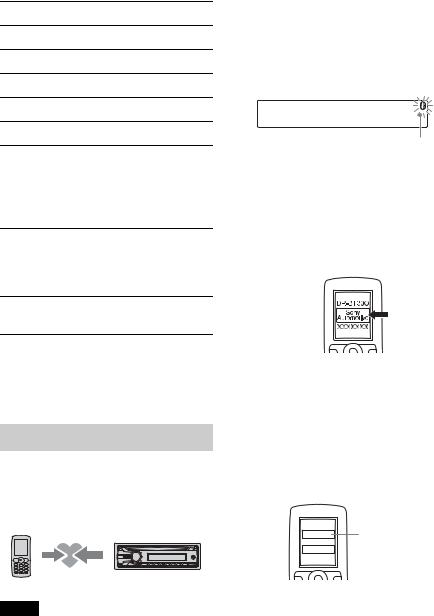
*For SET PAIRING, REDIAL, VOICE DIAL and SET BT SIGNL settings, step 3 is not necessary.
The following items can be set:
SET PAIRING (page 13)
PHONEBOOK (page 16)
REDIAL (page 17)
RECENT CALL (page 16)
VOICE DIAL (page 18)
DIAL NUMBER (page 17)
RINGTONE*
Selects whether this unit or the connected cellular phone outputs the ringtone: “1 (this unit)”- “2 (cellular phone).”
AUTO ANSWER
Sets this unit to answer an incoming call automatically: “OFF”-“1 (about 3 seconds)”-“2 (about 10 seconds).”
SET BT SIGNL (Set Bluetooth Signal) (page 14, 15)
*Depending on the cellular phone, this unit’s ringtone may be output even if set to “2 (cellular phone).”
Pairing
The Bluetooth device (cellular phone, audio device, etc.) and this unit need to be “paired” before use between each other via the Bluetooth function.
Tips
•For details on pairing for a Bluetooth device, refer to the operating instructions supplied with the device.
•You can pair up to 9 Bluetooth devices with this unit.
1Place the Bluetooth device within 1 m (3 ft) of this unit.
2Press and rotate the control dial until “SET PAIRING” appears, then press it.
The unit enters pairing standby mode.
Flashing
3Set the Bluetooth device to search for this unit.
A list of detected devices appears in the display of the device to be connected. This unit is displayed as “Sony Automotive” on the device to be connected.
4If passkey* input is required in the display of the device to be connected, input “0000.”
If the device supports Bluetooth version 2.1, passkey input is not required.
* Passkey may be called “passcode,” “PIN code,” “PIN number” or “Password,” etc., depending on the device.
Input passkey


 “0000”
“0000”
This unit and the Bluetooth device memorize each other’s information, and when pairing is made,  stays lit.
stays lit.
13
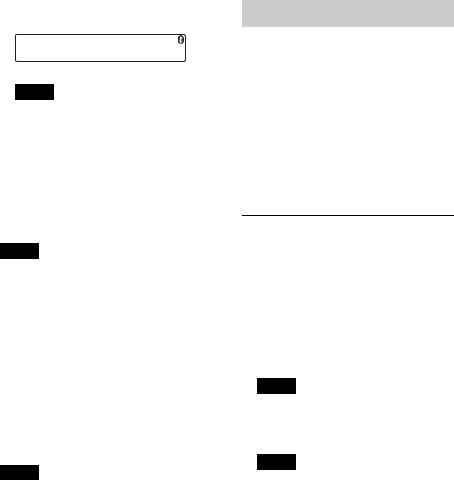
The unit is ready for connection to the device.
Note
If “ ” continues to flash, the Bluetooth device may not be compatible with this unit. For details on compatible devices, visit the support site on the back cover.
” continues to flash, the Bluetooth device may not be compatible with this unit. For details on compatible devices, visit the support site on the back cover.
5Select this unit on the Bluetooth device to be connected.
“ ” or “
” or “ ” appears when the connection is made.
” appears when the connection is made.
Notes
•While connecting to a Bluetooth device, this unit cannot be detected from another device. To enable detection, enter the pairing mode and search for this unit from another device.
•It may take time to search or connect.
•Depending on the device, the confirmation display of the connection appears before inputting the passkey.
•The time limit for inputting the passkey differs depending on the device. If the time expires, perform the pairing procedure from the beginning again.
•This unit cannot be connected to a device that supports only HSP (Head Set Profile).
Tip
Connection between this unit and the Bluetooth device may be automatic, depending on the device.
Cancelling pairing
Perform step 2 to cancel the pairing mode after this unit and the Bluetooth device are paired.
Connection
To use the device after pairing is made, start the connection. Sometimes pairing allows for connection automatically.
If pairing has already been achieved, start operation from here.
Connecting a cellular phone
1Press and rotate the control dial until “SET BT SIGNL” appears, then press it.
“ ” lights up when Bluetooth signal is activated.
” lights up when Bluetooth signal is activated.
Note
When the Bluetooth signal for this unit is already ON, selecting “SET BT SIGNL” deactivates the Bluetooth signal.
Tip
You can also output the Bluetooth signal from this unit by pressing and holding on
this unit more than two seconds.
2Turn on the cellular phone and activate the Bluetooth signal.
3Connect to this unit using the cellular phone.
“ ” appears when the connection is made. If you select the Bluetooth Phone source after the connection is made, the network name and the connected
” appears when the connection is made. If you select the Bluetooth Phone source after the connection is made, the network name and the connected
14
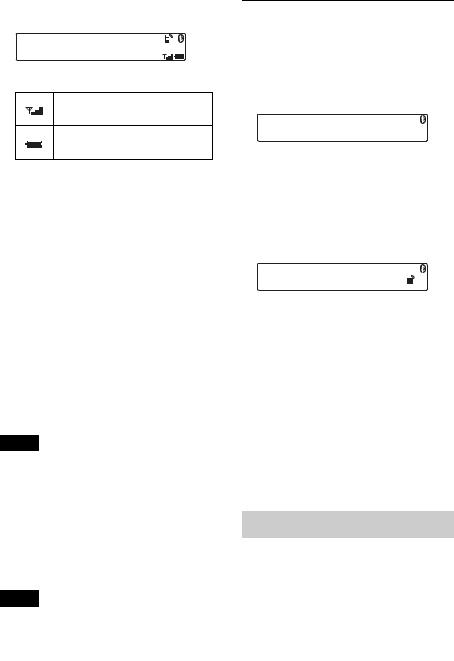
cellular phone name appear in the display.
Icons in the display:
Signal strength status of connected cellular phone.*
Remaining battery status of connected cellular phone.*
*Turns off without handsfree connection. Differs in the case of a cellular phone.
Changing display items
Press .
Connecting the last-connected cellular phone from this unit
1Make sure the Bluetooth signal of the cellular phone is activated.
2Press repeatedly until “BT
PHONE” appears.
3Press  (handsfree).
(handsfree).
“ ” flashes while the connection is being made, then stays lit while connected.
” flashes while the connection is being made, then stays lit while connected.
Notes
•Some cellular phones require permission to access their phonebook data during handsfree connection to this unit. Obtain permission via the cellular phone.
•While streaming Bluetooth audio, you cannot connect from this unit to the cellular phone. Connect from the cellular phone to this unit instead. A connecting noise may be heard over playback sound.
Tip
With Bluetooth signal on: when the ignition is turned to on, this unit reconnects automatically to the last-connected cellular phone. But automatic connection also depends on the cellular phone’s specification. If automatic connection is not made, connect manually.
Connecting an audio device
1Press and rotate the control dial until “SET BT SIGNL” appears, then press it.
“ ” lights up when Bluetooth signal is activated.
” lights up when Bluetooth signal is activated.
2Turn on the audio device and activate the Bluetooth signal.
3Connect to this unit using the audio device.
“ ” appears when the connection is made.
” appears when the connection is made.
Connecting the last-connected audio device from this unit
1Make sure the Bluetooth signal of the audio device is activated.
2Press repeatedly until “BT
AUDIO” appears.
3Press (PAUSE).
“ ” flashes while the connection is being made, then stays lit while connected.
” flashes while the connection is being made, then stays lit while connected.
Handsfree calling
Once the unit is connected to the cellular phone, you can make/receive handsfree calls by operating this unit.
Before handsfree calling, check the |
|
following: |
15 |
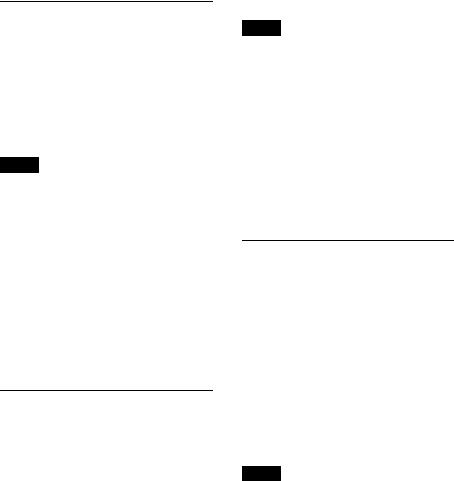
Make sure that “ ” and “
” and “ ” appear in the display.
” appear in the display.
If “ ” and “
” and “ ” do not appear, perform the connection procedure (page 14).
” do not appear, perform the connection procedure (page 14).
If you cannot connect this unit and the cellular phone via the Bluetooth function, perform the pairing procedure (page 13).
Receiving calls
When receiving a call, a ringtone is output from your car speakers or the connected cellular phone. The caller’s name or phone number appear in the display.
1Press  (handsfree) when a call is received with a ringtone.
(handsfree) when a call is received with a ringtone.
The phone call starts.
Notes
•Depending on the cellular phone, the caller’s name may appear.
•The built-in microphone of this unit is located on the inner panel (page 8). Do not cover the microphone with tape, etc.
Rejecting a call
Press and hold for 1 second.
Ending a call
Press  (handsfree) again.
(handsfree) again.
Calling from the phonebook
You can make a call from the phonebook of the cellular phone*.
*To access the cellular phone’s phonebook from this unit, the cellular phone must support PBAP (Phone Book Access Profile).
1 Press and rotate the control dial until “PHONEBOOK” appears, then press it.
The phonebook appears.
16
2Rotate the control dial to select an initial from the initial list, and then press it.
3Rotate the control dial to select a name from the name list, and then press it.
4Rotate the control dial to select a number from the number list, and then press it.
The phone call starts.
Note
Depending on the cellular phone, contacts displayed on the unit may differ from the phonebook of the cellular phone.
Note on phonebook data
Prior to disposal or changing ownership of your car with this unit still installed, be sure to initialize all the Bluetooth related settings in this unit to prevent possible unauthorized access (page 19).
Disconnecting the power supply lead will also erase all the phonebook data.
Calling from the call history
You can access to the call history of the cellular phone, and make a call. This unit stores up to 20 calls in the call history.
1Press and rotate the control dial until “RECENT CALL” appears, then press it.
The call history list appears.
2Rotate the control dial to select a name or phone number from the call history, then press it.
The phone call starts.
Note
The call history may not change even if the cellular phone’s call history is deleted.
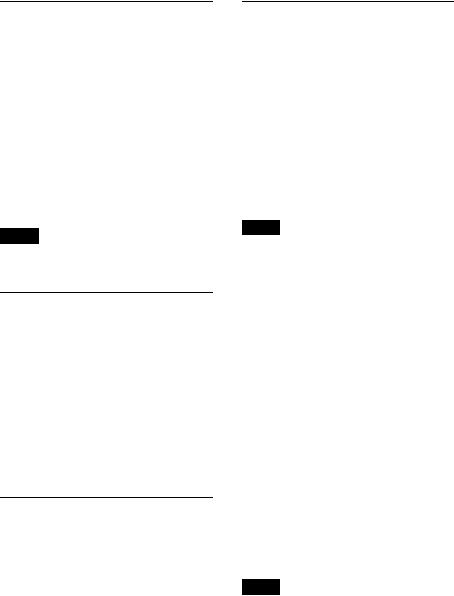
Calling by phone number input
1Press and rotate the control dial until “DIAL NUMBER” appears, then press it.
2Rotate the control dial to enter the phone number, and lastly select “ ” (space), then press the  (handsfree) button*.
(handsfree) button*.
The phone call starts.
* To move the digital indication, press
–/+.
Note
“_” appears instead of “#” on the display.
Calling by preset number
You can store up to 6 contacts in the preset dial. For details on how to store, see “Preset dial” (page 18).
1 Press .
2Press a number button ( to ) to select the contact you want to call.
3Press  (handsfree).
(handsfree).
The phone call starts.
Calling by redial
1Press and rotate the control dial until “REDIAL” appears, then press it.
The phone call starts.
Operations during a call
Presetting the volume of the ringtone and talker’s voice
You can preset the volume level of the ringtone and talker’s voice.
To adjust the ringtone volume:
Rotate the control dial while receiving a call. Ringtone volume can be adjusted.
To adjust the talker’s voice volume:
Rotate the control dial during a call. The talker’s voice volume can be adjusted.
Note
If the Bluetooth Phone source is selected, rotating the control dial will only adjust the talker’s volume.
Mic gain adjustment
You can adjust the volume for the other party. Press (MIC) to adjust the volume levels (“MIC-LOW,” “MIC-MID,” “MICHI”).
EC/NC Mode (Echo Canceller/Noise Canceller Mode)
You can reduce echo and noise.
Press and hold (MIC) to set to “EC/ NC-1” or “EC/NC-2.”
Call transfer
In order to activate/deactivate the
appropriate device (this unit/cellular phone). Press or use your cellular
phone.
Notes
•For details on cellular phone operation, refer to your cellular phone manual.
•Depending on the cellular phone, handsfree connection may be cut off when call transfer is attempted.
17
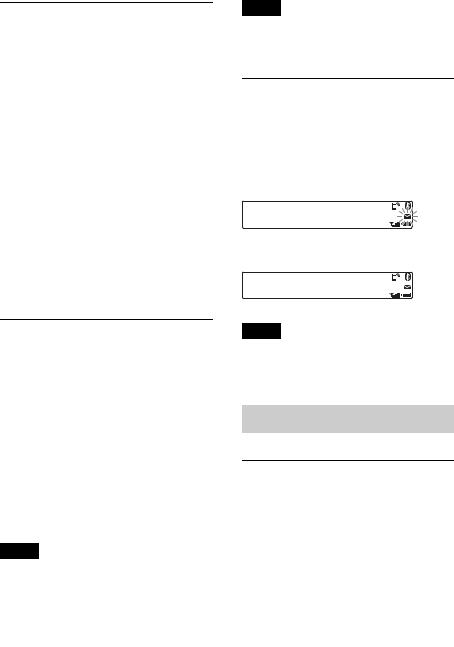
Preset dial
Contacts (up to 6) in the phonebook can be stored in the preset dial.
1Select a phone number that you want to store in the preset dial, from the phonebook, call history* or by inputting the phone number directly.
The phone number appears in the display of this unit.
* For the call history, you can also select from the caller name. In this case, the caller name appears in the display of this unit.
2Press and hold a number button ( to ) to select the preset number to store until “MEM” appears.
The contact is stored in the selected preset number.
Voice dial activation
You can activate voice dialing with a cellular phone connected to this unit by saying the voice tag stored on the cellular phone, then make a call.
1Press and rotate the control dial until “VOICE DIAL” appears, then press it.
2Say the voice tag stored on the cellular phone.
Your voice is recognized, and the call is made.
Notes
•Check that the unit and cellular phone are connected beforehand.
•Store a voice tag on your cellular phone beforehand.
•If you activate voice dialing with a cellular phone connected to this unit, this function may not always work in some cases.
•Voice dialing may not work in some situations, depending on the effectiveness of the cellular phone’s recognition function. For details, see
18 |
the support site on the back cover. |
|
Tip
Store voice tags while seated in the car, via this unit with “BT PHONE” source selected.
SMS indicator
While connecting a cellular phone to this unit, the SMS indicator informs you of any incoming or unread SMS messages.
If you receive a new SMS message, the SMS indicator flashes.
If there are any unread SMS messages, the SMS indicator stays lit.
Note
Function of the SMS indicator may depend on the cellular phone.
Music streaming
Listening to music from an audio device
You can listen to music from an audio device on this unit if the audio device supports A2DP (Advanced Audio Distribution Profile) of Bluetooth technology.
1 Turn down the volume on this unit.

2Press repeatedly until
“BT AUDIO” appears.
3Operate the audio device to start playback.
4 Adjust the volume on this unit.
Changing display items
Press .
Adjusting the volume level
The volume level is adjustable for any difference between the unit and the Bluetooth audio device.
1Start playback of the Bluetooth audio device at a moderate volume.
2 Set your usual listening volume on the unit.
3 Press the select button.
4Rotate the control dial until “BTA VOL” appears, and rotate the volume control dial to adjust the input level (“+18dB” – “0dB” – “– 8dB”).
Operating an audio device with this unit
You can perform the following operations on this unit if the audio device supports AVRCP (Audio Video Remote Control Profile) of Bluetooth technology. (The operation differs depending on the audio device.)
To |
Do this |
Skip albums |
Press / (ALBUM / ) |
|
[press once for each album] |
Repeat play |
Press (REP)*1 |
Shuffle play |
Press (SHUF)*1 |
Play |
Press (PAUSE)*2 on |
|
this unit. |
Pause |
Press (PAUSE)*2 on |
|
this unit. |
Skip tracks |
Press –/+ ( / |
|
) [press once for each |
|
track] |
Reverse/ |
Press and hold –/+ |
Fast-forward |
( / ) [hold to |
|
desired point] |
*1 Press repeatedly until the desired setting appears.
*2 Depending on the device, it may be necessary to press twice.
Operations other than the above should be performed on the audio device.
Notes
•Depending on the audio device, information, such as title, track number/time, playback status, etc., may not be displayed on this unit. The information is displayed during Bluetooth audio playback only.
•Even if the source is changed on this unit, playback of the audio device does not stop.
Initializing Bluetooth
Settings
You can initialize all the Bluetooth related settings (pairing information, phonebook, call history, preset number, device information, etc.) from this unit.
1Press and hold for 1 second to turn off the power.
2Press and hold the select button.
The menu list appears.
3Rotate the control dial to select “BT INIT,” then press it.
The confirmation appears.
4Rotate the control dial to select “INITYES,” then press it.
“INITIAL” flashes while initializing the Bluetooth settings; “COMPLETE” appears when initializing has finished.
19
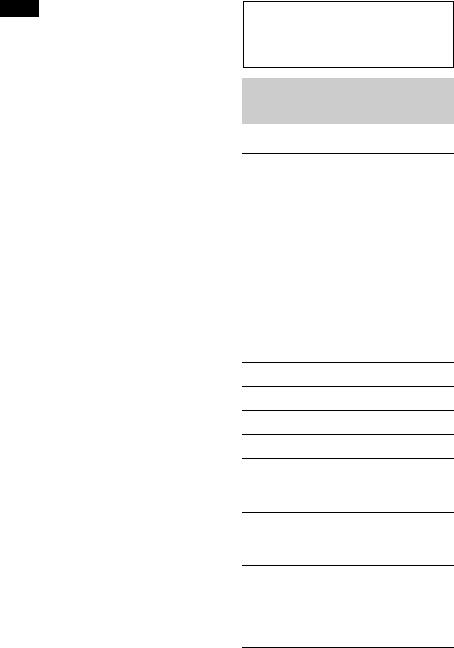
Note
When disposing of this unit, preset numbers should be deleted with “BT INIT.”
Sound Settings and
Setup Menu
Changing the sound settings
Adjusting the sound characteristics
1During reception/playback, press the select button.
2Rotate the control dial until the desired menu item appears, then press it.
3Rotate the control dial to select the setting, then press it.
4 Press  (BACK).
(BACK).
The following items can be set:
EQ3 PRESET (page 21)
EQ3 LOW*1 (page 21)
EQ3 MID*1 (page 21)
EQ3 HIGH*1 (page 21)
BALANCE
Adjusts the sound balance: “RIGHT-15”
– “CENTER” – “LEFT-15.”
FADER
Adjusts the relative level: “FRONT-15” – “CENTER” – “REAR-15.”
SW LEVEL (Subwoofer Level)*2 Adjusts the subwoofer volume level: “+10 dB” – “0 dB” – “–10 dB.” (“ATT” is displayed at the lowest setting.)
20

AUX VOL (AUX Volume level)*3 Adjusts the volume level for each connected auxiliary equipment: “+18 dB” – “0 dB” – “–8 dB.”
This setting negates the need to adjust the volume level between sources.
BTA VOL (Bluetooth Audio Volume
Level)*4 (page 19)
*1 When EQ3 is activated (page 21).
*2 When the audio output is set to “SUB-OUT” (page 22).
“ATT” is displayed at the lowest setting, and can be adjusted up to 21 steps.
*3 When AUX source is activated (page 23).
*4 When Bluetooth audio source is activated.
Selecting the sound quality
— EQ3 Preset
You can select an equalizer curve from 7 equalizer curves (XPLOD, VOCAL, EDGE, CRUISE, SPACE, GRAVITY, CUSTOM or OFF).
1During reception/playback, press the select button.
2Rotate the control dial until “EQ3 PRESET” appears, then press it.
3Rotate the control dial until the desired equalizer curve appears, then press it.
4 Press  (BACK).
(BACK).
To cancel the equalizer curve, select “OFF” in step 3.
Tip
The equalizer curve setting can be memorized for each source.
Customizing the equalizer curve — EQ3
“CUSTOM” of EQ3 allows you to make your own equalizer settings.
1Select a source, then press the select button.
2Rotate the control dial until “EQ3 LOW,” “EQ3 MID” or “EQ3 HIGH” appears, then press it.
3Rotate the control dial to adjust the volume level, then press it.
The volume level is adjustable in 1 dB steps, from –10 dB to +10 dB.
Repeat steps 2 and 3 to adjust the equalizer curve.
To restore the factory-set equalizer curve, press and hold the select button before the setting is complete.
4 Press  (BACK).
(BACK).
Adjusting setup items
1Press and hold the select button.
The setup display appears.
2Rotate the control dial until the desired item appears, then press it.
3Rotate the control dial to select the setting, then press it.*
The setting is complete.
4 Press  (BACK).
(BACK).
*For CLOCK-ADJ and BTM settings, step 4 is not necessary. And for BT SIGNL and PAIRING settings, step 3 and 4 are not necessary.
The following items can be set depending on the source and setting:
21
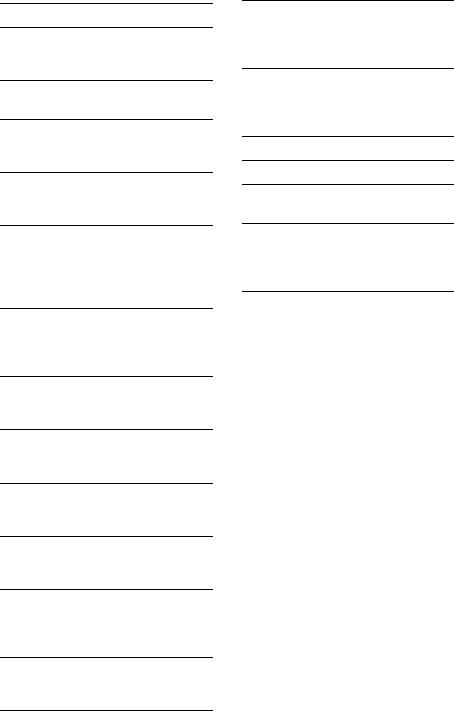
CLOCK-ADJ (Clock Adjust) (page 6)
CT (Clock Time)
Activates the CT function: “ON,” “OFF” (page 11).
BEEP
Activates the beep sound: “ON,” “OFF.”
CAUT ALM (Caution Alarm)*1 Activates the caution alarm: “ON,” “OFF” (page 6).
AUX-A (AUX Audio)*1
Activates the AUX source display: “ON,” “OFF” (page 23).
AUTO OFF
Shuts off automatically after a desired time when the unit is turned off: “NO,” “30S (Seconds),” “30M (Minutes),” “60M (Minutes).”
REAR/SUB*1
Switches the audio output: “REAROUT” (power amplifier), “SUB-OUT” (subwoofer).
DEMO (Demonstration)
Activates the demonstration: “ON,” “OFF.”
DIMMER
Changes the display brightness: “ON,” “OFF.”
AUTO SCR (Auto Scroll)
Scrolls long items automatically: “ON,” “OFF.”
REGIONAL*2
Restricts reception to a specific region: “ON,” “OFF” (page 10).
LPF (Low Pass Filter)*3
Selects the subwoofer cut-off frequency: “OFF,” “80Hz,” “100Hz,” “120Hz,” “140Hz,” “160Hz.”
SW PHASE (Subwoofer Phase)*3 Selects the subwoofer phase: “SUB NORM,” “SUB REV.”
HPF (High Pass Filter)
Selects the front/rear speaker cut-off frequency: “OFF,” “80Hz,” “100Hz,” “120Hz,” “140Hz,” “160Hz.”
LOUDNESS
Reinforces bass and treble for clear sound at low volume levels: “ON,” “OFF.”
BTM (Best Tuning Memory) (page 9)
BT INIT (Bluetooth Initialize)*1 (page 19)
BT SIGNL (Bluetooth Signal)
Turns the Bluetooth signal on/off.
PAIRING
Turns the pairing mode on/off. Memorizes the information between this unit and the Bluetooth device.
*1 When the unit is turned off.
*2 When FM is received.
*3 When the audio output is set to “SUB-OUT.”
22
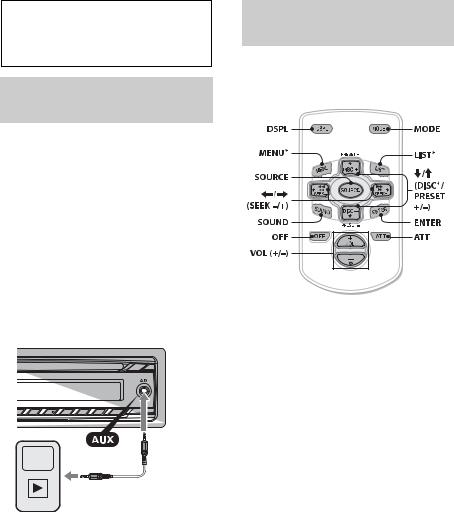
Using optional equipment
Auxiliary audio equipment
By connecting an optional portable audio device to the AUX input jack (stereo mini jack) on the unit and then simply selecting the source, you can listen on your car speakers.
Connecting a portable audio device
1 Turn off the portable audio device.
2 Turn down the volume on the unit.
3Connect the portable audio device to the unit with a connecting cord (not supplied)*.
* Be sure to use a straight type plug.
Adjusting the volume level
Be sure to adjust the volume for each connected audio device before playback.
1 Turn down the volume on the unit.
2Press repeatedly until
“AUX” appears.
3Start playback of the portable audio device at a moderate volume.
4 Set your usual listening volume on the unit.
5 Adjust the input level (page 21).
RM-X114 Remote commander
The corresponding buttons on the remote commander control the same functions as those on this unit.
The following buttons on the remote commander have also different buttons/ functions from the unit.
•DSPL (display) button
To change display items.
•SOURCE button
To turn on the power; change the source (Radio/CD/AUX/Bluetooth audio/ Bluetooth phone).
•/ (SEEK –/+) buttons
To control Radio/CD/Bluetooth audio, the same as –/+ on the unit.
•SOUND button
The same as the select button on the unit.
•OFF button
To turn off; stop the source; reject a call.
•/ (DISC*/PRESET +/–) buttons
To control CD/Bluetooth audio, the same as / (ALBUM / ) buttons on the unit.
•ENTER button
To apply a setting; receive a call; end a call.
•ATT (attenuate) button
To attenuate the sound. To cancel, press again.
23
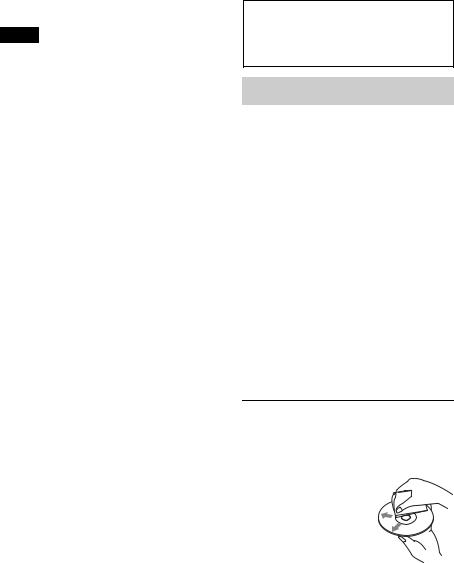
* Not available for this unit.
Note
If the unit is turned off and the display
disappears, it cannot be operated with the remote commander unless on the unit
is pressed, or a disc is inserted to activate the unit first.
Additional
Information
Precautions
•Cool off the unit beforehand if your car has been parked in direct sunlight.
•Do not leave the front panel or audio devices brought in inside the car, or it may cause malfunction due to high temperature in direct sunlight.
•Power antenna (aerial) extends automatically.
Moisture condensation
Should moisture condensation occur inside the unit, remove the disc and wait for about an hour for it to dry out; otherwise the unit will not operate properly.
To maintain high sound quality
Do not splash liquid onto the unit or discs.
Notes on discs
•Do not expose discs to direct sunlight or heat sources such as hot air ducts, nor leave it in a car parked in direct sunlight.
•Before playing, wipe the discs with a cleaning cloth
from the center out. Do not use solvents such as benzine, thinner, commercially available cleaners.
•This unit is designed to play back discs that conform to the Compact Disc (CD) standard. DualDiscs and some of the music discs encoded with copyright protection technologies do not conform to the Compact Disc (CD) standard, therefore, these discs may not be playable by this unit.
24
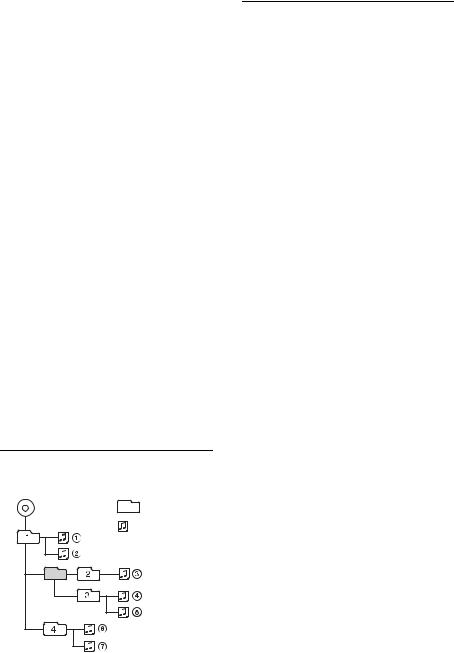
•Discs that this unit CANNOT play
–Discs with labels, stickers, or sticky tape or paper attached. Doing so may cause a malfunction, or may ruin the disc.
–Discs with non-standard shapes (e.g., heart, square, star). Attempting to do so may damage the unit.
–8 cm (3 1/4 in) discs.
Notes on CD-R/CD-RW discs
•The maximum number of: (CD-R/CD-RW only)
–folders (albums): 150 (including root folder)
–files (tracks) and folders: 300 (may less than 300 if folder/file names contain many characters)
–displayable characters for a folder/file name: 32 (Joliet)/64 (Romeo)
•If the multi-session disc begins with a CDDA session, it is recognized as a CD-DA disc, and other sessions are not played back.
•Discs that this unit CANNOT play
–CD-R/CD-RW of poor recording quality.
–CD-R/CD-RW recorded with an incompatible recording device.
–CD-R/CD-RW which is finalized incorrectly.
–CD-R/CD-RW other than those recorded in music CD format or MP3 format conforming to ISO9660 Level 1/Level 2, Joliet/Romeo or multi-session.
Playback order of MP3/WMA files
MP3/WMA |
Folder |
|
(album) |
||
|
||
|
MP3/WMA file |
|
|
(track) |
About Bluetooth function
What is Bluetooth technology?
•Bluetooth wireless technology is a shortrange wireless technology that enables wireless data communication between digital devices, such as a cellular phone and a headset. Bluetooth wireless technology operates within a range of about 10 m (about 33 feet). Connecting two devices is common, but some devices can be connected to multiple devices at the same time.
•You do not need to use a cable for connection since Bluetooth technology is a wireless technology, neither is it necessary for the devices to face one another, such is the case with infrared technology. For example, you can use such a device in a bag or pocket.
•Bluetooth technology is an international standard supported by millions of companies all over the world, and employed by various companies worldwide.
On Bluetooth communication
•Bluetooth wireless technology operates within a range of about 10 m.
Maximum communication range may vary depending on obstacles (person, metal, wall, etc.) or electromagnetic environment.
•The following conditions may affect the sensitivity of Bluetooth communication.
–There is an obstacle such as a person, metal, or wall between this unit and Bluetooth device.
–A device using 2.4 GHz frequency, such as a wireless LAN device, cordless telephone, or microwave oven, is in use near this unit.
•Because Bluetooth devices and wireless LAN (IEEE802.11b/g) use the same frequency, microwave interference may occur and result in communication speed deterioration, noise, or invalid connection if this unit is used near a wireless LAN device. In such as case, perform the following.
–Use this unit at least 10 m away from the wireless LAN device.
–If this unit is used within 10 m of a wireless LAN device, turn off the wireless LAN device.
–Install this unit and Bluetooth device as near
to each other as possible. |
25 |
|
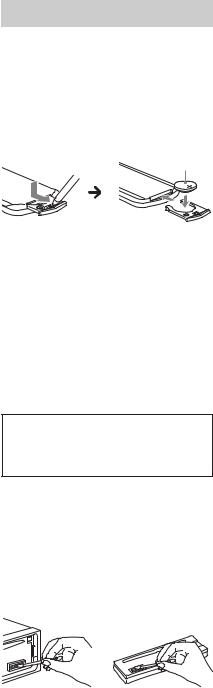
•Microwaves emitting from a Bluetooth device may affect the operation of electronic medical devices. Turn off this unit and other Bluetooth devices in the following locations, as it may cause an accident.
–where inflammable gas is present, in a hospital, train, airplane, or petrol station
–near automatic doors or a fire alarm
•This unit supports security capabilities that comply with the Bluetooth standard to provide a secure connection when the Bluetooth wireless technology is used, but security may not be enough depending on the setting. Be careful when communicating using Bluetooth wireless technology.
•We do not take any responsibility for the leakage of information during Bluetooth communication.
•Connection with all Bluetooth devices cannot be guaranteed.
–A device featuring Bluetooth function is required to conform to the Bluetooth standard specified by Bluetooth SIG, and be authenticated.
–Even if the connected device conforms to the above mentioned Bluetooth standard, some devices may not be connected or work correctly, depending on the features or specifications of the device.
–While talking on the phone hands free, noise may occur, depending on the device or communication environment.
•Depending on the device to be connected, it may require some time to start communication.
Others
•Using the Bluetooth device may not function on cellular phones, depending on radio wave conditions and location where the equipment is being used.
•If you experience discomfort after using the Bluetooth device, stop using the Bluetooth device immediately. Should any problem persist, consult your nearest Sony dealer.
If you have any questions or problems concerning your unit that are not covered in this manual, consult your nearest Sony dealer.
Maintenance
Replacing the lithium battery of the remote commander
When the battery becomes weak, the range of the remote commander becomes shorter. Replace the battery with a new CR2025 lithium battery. Use of any other battery may present a risk of fire or explosion.
+ side up
Notes on the lithium battery
•Keep the lithium battery out of the reach of children. Should the battery be swallowed, immediately consult a doctor.
•Wipe the battery with a dry cloth to assure a good contact.
•Be sure to observe the correct polarity when installing the battery.
•Do not hold the battery with metallic tweezers, otherwise a short-circuit may occur.
•Do not expose the battery to excessive heat such as direct sunlight, fire or the like.
WARNING
Battery may explode if mistreated.
Do not recharge, disassemble, or dispose of in fire.
Cleaning the connectors
The unit may not function properly if the connectors between the unit and the front panel are not clean. In order to prevent this, detach the front panel (page 6) and clean the connectors with a cotton swab. Do not apply too much force. Otherwise, the connectors may be damaged.
26
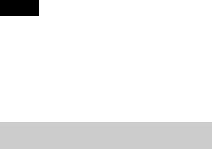
Notes
•For safety, turn off the ignition before cleaning the connectors, and remove the key from the ignition switch.
•Never touch the connectors directly with your fingers or with any metal device.
Specifications
Tuner section
FM
Tuning range: 87.5 – 108.0 MHz
Antenna (aerial) terminal:
External antenna (aerial) connector
Intermediate frequency: 25 kHz Usable sensitivity: 8 dBf Selectivity: 75 dB at 400 kHz Signal-to-noise ratio: 80 dB (stereo) Separation: 50 dB at 1 kHz Frequency response: 20 – 15,000 Hz
MW/LW
Tuning range:
MW: 531 – 1,602 kHz LW: 153 – 279 kHz
Antenna (aerial) terminal:
External antenna (aerial) connector
Intermediate frequency:
9,124.5 kHz or 9,115.5 kHz/4.5 kHz Sensitivity: MW: 26 μV, LW: 45 μV
CD Player section
Signal-to-noise ratio: 120 dB Frequency response: 10 – 20,000 Hz
Wow and flutter: Below measurable limit
Wireless Communication
Communication System:
Bluetooth Standard version 2.1 + EDR
Output:
Bluetooth Standard Power Class 2 (Max. +4 dBm)
Maximum communication range:
Line of sight approx. 10 m (33 ft)*1
Frequency band:
2.4 GHz band (2.4000 – 2.4835 GHz)
Modulation method: FHSS Compatible Bluetooth Profiles*2:
A2DP (Advanced Audio Distribution Profile) 1.2
AVRCP (Audio Video Remote Control Profile) 1.3
HFP (Handsfree Profile) 1.5
PBAP (Phone Book Access Profile)
*1 The actual range will vary depending on factors such as obstacles between devices, magnetic fields around a microwave oven, static electricity, reception sensitivity, antenna (aerial)’s performance, operating system, software application, etc.
*2 Bluetooth standard profiles indicate the purpose of Bluetooth communication between devices.
Power amplifier section
Output: Speaker outputs
Speaker impedance: 4 – 8 ohms
Maximum power output: 52 W × 4 (at 4 ohms)
General
Outputs:
Audio outputs terminal (rear/sub switchable) Power antenna (aerial) relay control terminal Power amplifier control terminal
Inputs:
Telephone ATT control terminal Remote controller input terminal Antenna (aerial) input terminal AUX input jack (stereo mini jack)
Tone controls:
Low: ±10 dB at 60 Hz (XPLOD)
Mid: ±10 dB at 1 kHz (XPLOD)
High: ±10 dB at 10 kHz (XPLOD)
Power requirements: 12 V DC car battery (negative ground (earth))
Dimensions: Approx. 178 × 50 × 179 mm (7 1/8 × 2 × 7 1/8 in) (w/h/d)
Mounting dimensions: Approx. 182 × 53 × 162 mm (7 1/4 × 2 1/8 × 6 1/2 in) (w/h/d)
Mass: Approx. 1.2 kg (2 lb 11 oz)
Supplied accessories:
Parts for installation and connections (1 set)
Optional accessories/equipment:
Remote commander: RM-X114
Your dealer may not handle some of the above listed accessories. Please ask the dealer for detailed information.
Design and specifications are subject to change without notice.
27
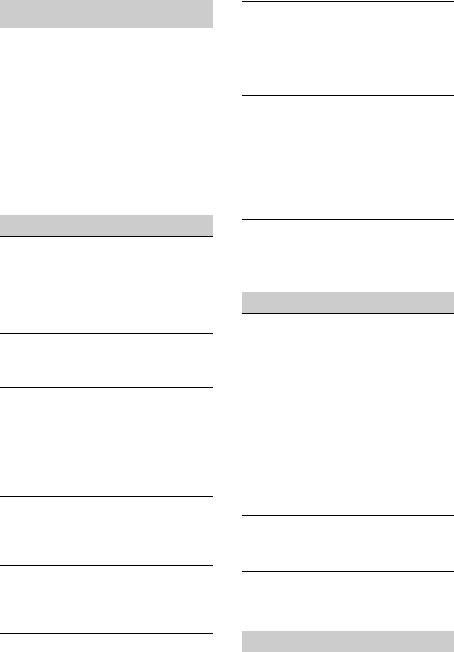
Troubleshooting
The following checklist will help you remedy problems you may encounter with your unit. Before going through the checklist below, check the connection and operating procedures.
For details on using the fuse and removing the unit from the dashboard, refer to the installation/connections manual supplied with this unit.
If the problem is not solved, visit the support site on the back cover.
General
No power is being supplied to the unit.
Check the connection or fuse.
If the unit is turned off and the display disappears, it cannot be operated with the remote commander.
– Turn on the unit.
The power antenna (aerial) does not extend.
The power antenna (aerial) does not have a relay box.
No sound.
The ATT function is activated, or the Telephone ATT function (when the interface cable of a car telephone is connected to the ATT lead) is activated.
The position of the fader control “FADER” is not set for a 2-speaker system.
No beep sound.
The beep sound is cancelled (page 22).
An optional power amplifier is connected and you are not using the built-in amplifier.
The contents of the memory have been erased.
The power supply lead or battery has been disconnected or not connected properly.
|
Stored stations and correct time are erased. |
|
The fuse has blown. |
|
Makes noise when the position of the |
|
ignition is switched. |
28 |
The leads are not matched correctly with the |
car’s accessory power connector. |
During playback or reception, demonstration mode starts.
If no operation is performed for 5 minutes with “DEMO-ON” set, demonstration mode starts.
– Set “DEMO-OFF” (page 22).
The display disappears from/does not appear in the display window.
The dimmer is set to “DIM-ON” (page 22).
The display disappears if you press and hold
.
–Press on the unit until the display appears.
The connectors are dirty (page 26).
The Auto Off function does not operate.
The unit is turned on. The Auto Off function activates after turning off the unit.
– Turn off the unit.
Radio reception
Stations cannot be received.
The sound is hampered by noises.
The connection is not correct.
–Connect a power antenna (aerial) control lead (blue) or accessory power supply lead (red) to the power supply lead of a car’s antenna (aerial) booster (only when your car has a built-in radio antenna (aerial) in the rear/side glass).
–Check the connection of the car antenna (aerial).
–If the auto antenna (aerial) will not go up, check the connection of the power antenna (aerial) control lead.
Preset tuning is not possible.
Store the correct frequency in the memory.
The broadcast signal is too weak.
Automatic tuning is not possible.
The broadcast signal is too weak.
– Perform manual tuning.
RDS
The SEEK starts after a few seconds of listening.
The station is non-TP or has weak signal.
– Deactivate TA (page 9).
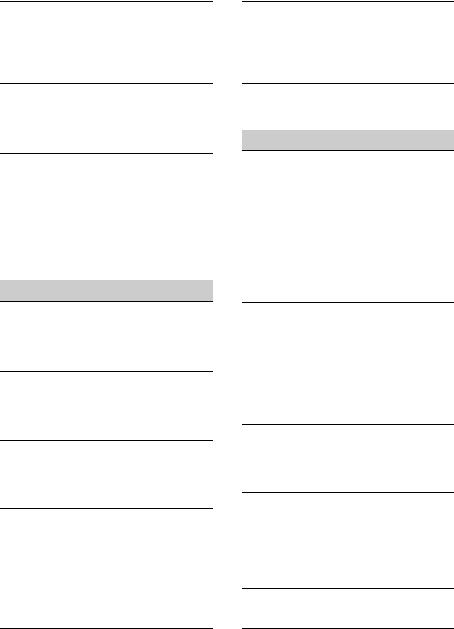
No traffic announcements.
Activate TA (page 9).
The station does not broadcast any traffic announcements despite being TP.
– Tune in another station.
PTY displays “- - - - - - - -.”
The current station is not an RDS station.
RDS data has not been received.
The station does not specify the program type.
Program service name flashes.
There is no alternative frequency for the current station.
–Press +/– while the program service name is flashing. “PI SEEK” appears and the unit starts searching for another frequency with the same PI (Program Identification) data.
CD playback
The disc cannot be loaded.
Another disc is already loaded.
The disc has been forcibly inserted upside down or in the wrong way.
The disc does not play back.
Defective or dirty disc.
The CD-Rs/CD-RWs are not for audio use (page 25).
MP3/WMA files cannot be played back.
The disc is incompatible with the MP3/WMA format and version. For details on playable discs and formats, visit the support site.
MP3/WMA files take longer to play back than others.
The following discs take a longer time to start playback.
–a disc recorded with a complicated tree structure.
–a disc recorded in Multi Session.
–a disc to which data can be added.
The display items do not scroll.
For discs with very many characters, those may not scroll.
“AUTO SCR” is set to “OFF.”
–Set “A.SCRL-ON” (page 22).
–Press and hold (SCRL).
The sound skips.
Installation is not correct.
–Install the unit at an angle of less than 45° in a sturdy part of the car.
Defective or dirty disc.
The disc will not eject.
Press (eject) (page 7).
Bluetooth function
The connecting device cannot detect this unit.
Before the pairing is made, set this unit to pairing standby mode.
While connected to a Bluetooth device, this unit cannot be detected from another device.
–Disconnect the current connection and search for this unit from another device.
When the device pairing is made, set the Bluetooth signal output to on (page 14, 15, 22).
Connection is not possible.
The connection is controlled from one side (this unit or Bluetooth device), but not both.
–Connect to this unit from a Bluetooth device or vice versa.
Check the pairing and connection procedures in the manual of the other device, etc., and perform the operation again.
The name of the detected device does not appear.
Depending on the status of the other device, it may not be possible to obtain the name.
No ringtone.
Adjust the volume by rotating the control dial while receiving a call.
Depending on the connecting device, the ringtone may not be sent properly.
– Set “RINGTONE” to “1” (page 13).
The talker’s voice volume is low.
Adjust the volume level.
A call partner says that the volume is too low or high.
Adjust the volume accordingly using mic gain adjustment (page 17).
29
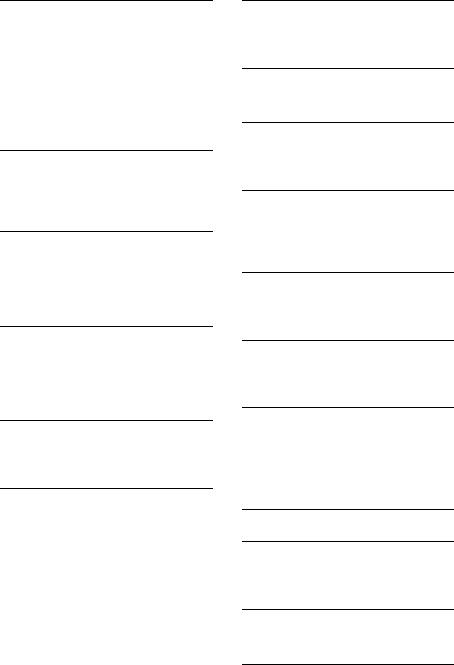
Echo or noise occurs in phone call conversations.
Lower the volume.
Set EC/NC Mode to “EC/NC-1” or “EC/NC-2” (page 17).
If the ambient noise other than the phone call sound is loud, try reducing this noise.
E.g.: If a window is open and road noise, etc., is loud, shut the window. If an air conditioner is loud, lower the air conditioner.
The phone is not connected.
When Bluetooth audio is played, the phone is not connected even if you press  (handsfree).
(handsfree).
– Connect from the phone.
The phone sound quality is poor.
Phone sound quality depends on reception conditions of cellular phone.
–Move your car to a place where you can enhance the cellular phone’s signal if the reception is poor.
The volume of the connected audio device is low (high).
Volume level will differ depending on the audio device.
–Adjust the volume of the connected audio device or this unit.
No sound is heard from the Bluetooth audio device.
The audio device is paused.
– Cancel pause of the audio device.
The sound skips during playback of a
Bluetooth audio device.
Reduce the distance between the unit and the Bluetooth audio device.
If the Bluetooth audio device is stored in a case which interrupts the signal, remove the audio device from the case during use.
Several Bluetooth devices or other devices which emit radio waves are in use nearby.
–Turn off the other devices.
–Increase the distance from the other devices.
The playback sound stops momentarily when the connection between this unit and the cellular phone is being made. This is not a malfunction.
30
The connected Bluetooth audio device cannot be controlled.
Check that the connected Bluetooth audio device supports AVRCP.
Some functions do not work.
Check if the connecting device supports the functions in question.
The name of the other party does not appear when a call is received.
The calling phone is not set to send the phone number.
A call is answered unintentionally.
The connecting phone is set to answer a call automatically.
“AUTO ANSWER” of this unit is set to “ANS- 1” or “ANS-2” (page 13).
Pairing failed due to time out.
Depending on the connecting device, the time limit for pairing may be short.
– Try completing the pairing within the time.
Bluetooth function cannot operate.
Turn off the unit by pressing for more than 2 seconds, then turn the unit on again.
No sound is output from the car speakers during handsfree call.
If the sound is output from the cellular phone, set the cellular phone to output the sound from the car speakers.
Error displays/Messages
BT BUSY (Bluetooth Busy)
The phonebook and the call history of the cellular phone are not accessible from this unit.
– Wait for a while, and then try again.
EMPTY
The call history is empty.
The phonebook is empty.
ERROR
The disc is dirty or inserted upside down.
– Clean or insert the disc correctly.
