Sony MHC-771 User Manual

2 Sony Corporation Printed in Malaysia
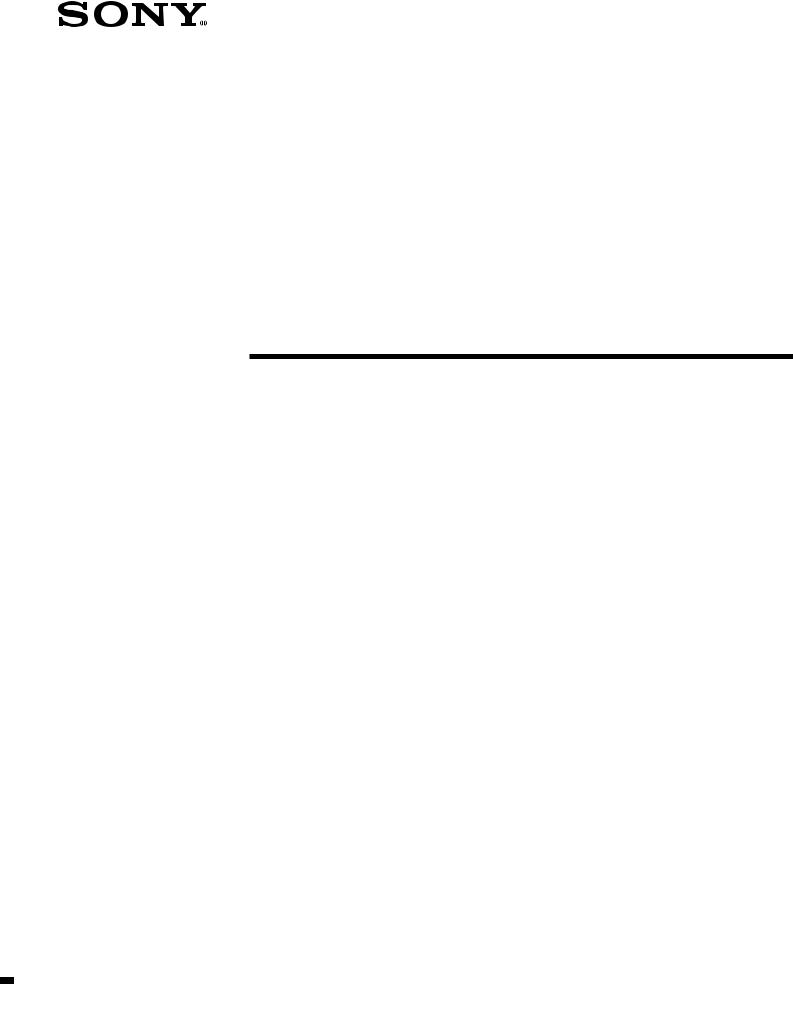
3-810-989-51(1)
Mini Hi-Fi
Component System
Operating Instructions |
EN |
|
|
f
MHC-771
©1996 by Sony Corporation
3
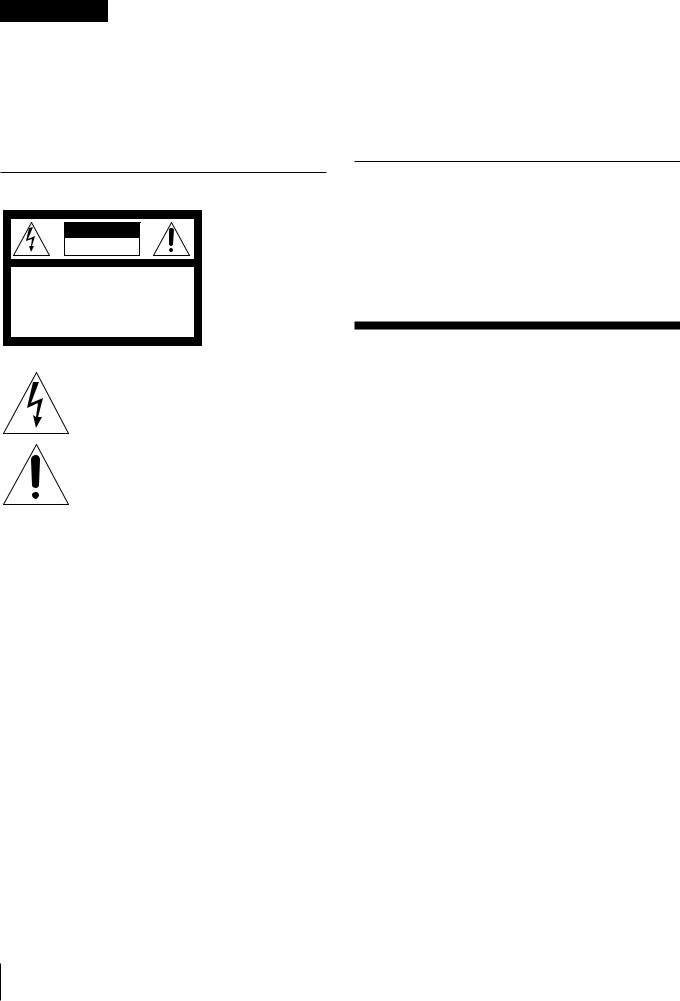
WARNING
To prevent fire or shock hazard, do not expose the unit to rain or moisture.
To avoid electrical shock, do not open the cabinet. Refer servicing to qualified personnel only.
Do not install the appliance in a confined space, such as a bookcase or built-in cabinet.
Note on CATV system installer:
This reminder is provided to call CATV system installer’s attention to Article 820–40 of the NEC that provides guidelines for proper grounding and, in particular, specifies that the cable ground shall be connected to the grounding system of the building, as close to the point of cable entry as practical.
CAUTION
The use of optical instruments with this product will increase eye hazard.
NOTICE FOR THE CUSTOMERS IN THE U. S. A.
CAUTION |
RISK OF ELECTRIC SHOCK |
DO NOT OPEN |
CAUTION : TO REDUCE THE RISK OF ELECTRIC SHOCK,
DO NOT REMOVE COVER (OR BACK).
NO USER-SERVICEABLE PARTS INSIDE.
REFER SERVICING TO QUALIFIED SERVICE PERSONNEL.
This symbol is intended to alert the user to the presence of uninsulated “dangerous voltage” within the product’s enclosure that may be of sufficient magnitude to constitute a risk of electric shock to persons.
This symbol is intended to alert the user to the presence of important operating and maintenance (servicing) instructions in the literature accompanying the appliance.
Owner’s Record
The model and serial numbers are located on the rear panel.
Record the serial number in the space provided below. Refer to them whenever you call upon your Sony dealer regarding this product. Model No. MHC-771 Serial No. ____________________________
INFORMATION
This equipment has been tested and found to comply with the limits for a Class B digital device, pursuant to Part 15 of the FCC Rules. These limits are designed to provide reasonable protection against harmful interference in a residential installation. This equipment generates, uses, and can radiate radio frequency energy and, if not installed and used in accordance with the instructions, may cause harmful interference to radio communications. However, there is no guarantee that interference will not occur in a particular installation. If this equipment does cause harmful interference to radio or television reception, which can be determined by turning the equipment off and on, the user is encouraged to try to correct the interference by one or more of the following measures:
—Reorient or relocate the receiving antenna.
—Increase the separation between the equipment and receiver.
—Connect the equipment into an outlet on a circuit different from that to which the receiver is connected.
—Consult the dealer or an experienced radio/TV technician for help.
CAUTION
You are cautioned that any changes or modifications not expressly approved in this manual could void your authority to operate this equipment.
NOTICE FOR THE CUSTOMERS IN CANADA
CAUTION:
TO PREVENT ELECTRIC SHOCK, DO NOT USE THIS POLARIZED AC PLUG WITH AN EXTENSION CORD, RECEPTACLE OR OTHER OUTLET UNLESS THE BLADES CAN BE FULLY INSERTED TO PREVENT BLADE EXPOSURE.
Welcome!
Thank you for purchasing the Sony Mini Hi-Fi Component System. This series is packed with fun features. Here are just a few:
•DBFB (Dynamic Bass Feedback) system that boosts low frequency range audio provide deep, powerful bass sound
•A preset feature that lets you store and recall up to 30 of your favorite radio stations
•An amplifier that lets you adjust the audio quality to fit a variety of music types and environments
•A timer that lets you set the CD player, tape player or radio to turn on and off whenever you want
•A dual tape deck that lets you record from the radio, CD player or from the other tape deck and relay play from both decks
•A CD player that lets you play up to three CDs in a row and seamlessly advance (or reverse) through all the tracks on all the discs on the CD tray
•A music clip feature that lets you create groups of favorite tracks from your CDs
•A remote that lets you control your system from your seat
•A loop play feature that lets you play a CD with sound effect like sampler play
•The MHC-771 consists of following things:
—Main unit: HCD-H771
—Speaker system: SS-H771
2

Table of
Contents
Chapter 1: Setting Up
Connecting the Stereo 4
Inserting the Batteries 6
Setting the Clock 6
Chapter 2: the CD Player
Playing CDs (normal play) 7
Playing Tracks in Random Order (shuffle play) 8 Playing Tracks in the Desired Order (program play) 9 Playing Tracks Repeatedly (repeat play) 9
Grouping Tracks (music clip) 10
Playing Tracks: Repeating a Specified Portion (loop play) 10
Chapter 3: the Radio
Listening to the Radio 12
Presetting Radio Stations 13
Playing Preset Radio Stations 13
Chapter 4: the Tape Player
Playing a Tape 14
Recording a CD 15
Recording a CD: Selecting Tape Length Automatically (tape select edit) 15 Recording a CD: Specifying Tape Length (time edit) 16
Recording a CD: Specifying Track Order (program edit) 17 Recording From the Radio 17
Recording From Another Tape (dubbing) 18
Chapter 5: Sound Adjustment
Adjusting the Sound 19
Selecting the Audio Emphasis 19
Adjusting the Audio Emphasis 20
Making a Personal Audio Emphasis File (personal file) 21
Chapter 6: Additional Features
Falling Asleep to Music 22
Waking Up to Music 22
Timer-Recording Radio Programs 23
Microphone Mixing 24
Karaoke: Singing Along 24
Connecting Optional Equipment 25
For Your Information
Precautions 27
Troubleshooting Guide 27
Maintenance 28
Specifications 29
Index to Parts and Controls 30
Index 31
3
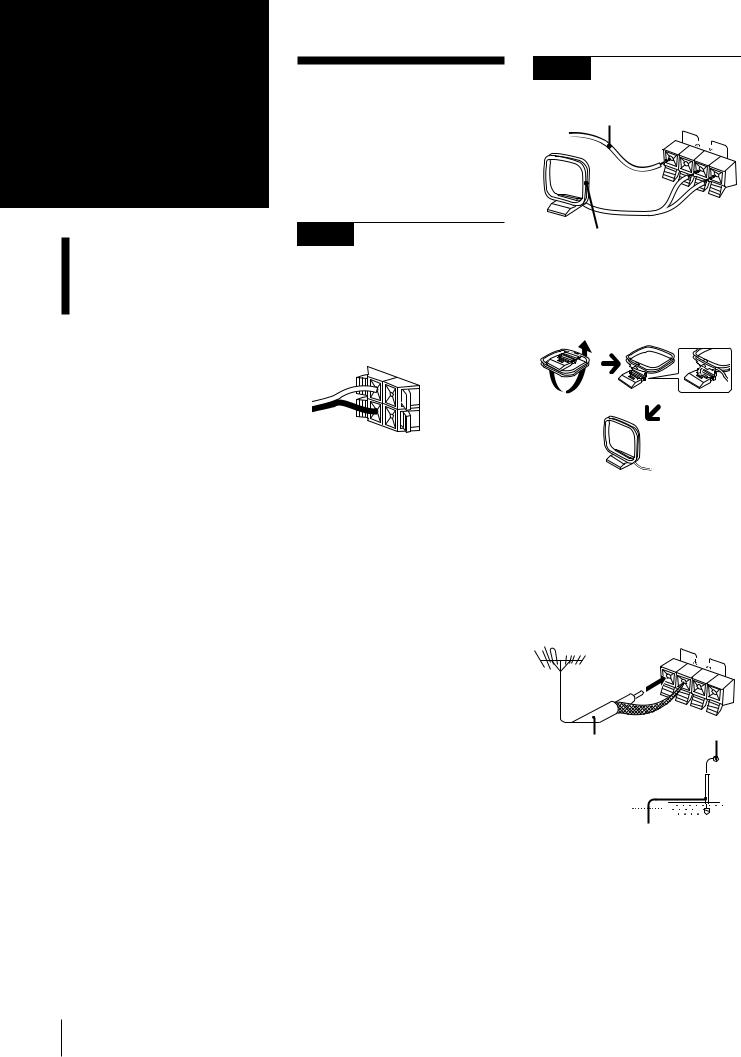
Chapter 1:
Setting
Up
Connecting the Stereo
Inserting the Batteries
Setting the Clock
Connecting the
Stereo
Use the illustrations below to connect your stereo.
If you want to connect any optional components to the stereo, see “Connecting Optional Equipment” in Chapter 6.
STEP 1 Connecting the
Speakers
To connect the speakers
Connect the right speaker to the SPEAKER R connectors and the left speaker to the SPEAKER L connectors with the red cords to ‘and the black cords to ’.
R
‘L


 ‘
‘
’
’
STEP 2 Connecting the
Antennas
FM lead antenna* (supplied)
FM |
|
75Ω |
AM |
|
AM loop antenna (supplied)
* Note: Extend it horizontally
AM loop antenna connection
Connect the supplied loop antenna to the AM and the yterminals.
To improve the FM reception
Connect an external FM antenna to the FM 75Ω and yterminals, using a 75-ohm coaxial cable.
Important
Ground the external antenna from y terminal against lightning with the screw clamp. To prevent a gas explosion, do not connect the ground wire to a gas pipe.
FM |
|
75Ω |
AM |
|
Screw clamp
75-ohm coaxial cable (not supplied)
y
Ground wire (not supplied)
4 Chapter 1: Setting Up
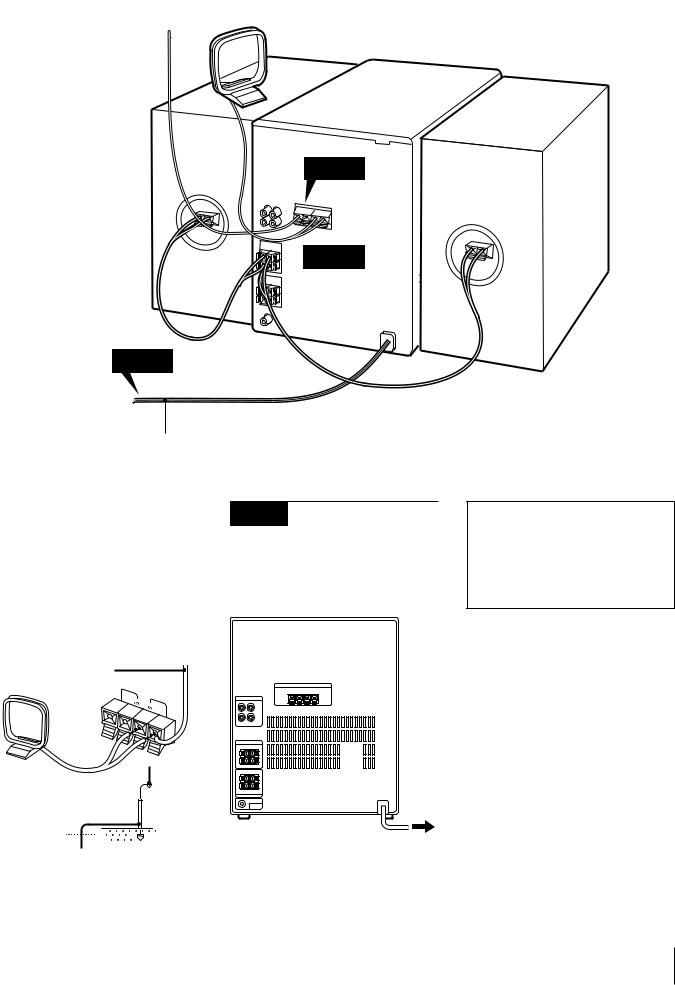
AM loop antenna (supplied)
FM lead antenna |
Right speaker |
|
(supplied) |
||
|
Left speaker
STEP 2
STEP 1
STEP 3
to a wall outlet 
!Do this connection last!
To improve the AM reception |
STEP 3 Connecting the |
||
After you connect the AM antenna, connect |
|||
a 6- to 15-meter (20to 50-feet) insulated |
Power |
||
wire to the AM terminal. Connect the y |
|
||
terminal to earth. |
|
|
Connect the AC power cord to a wall outlet |
Important |
|
|
after you have made all the above |
|
|
connections. |
|
Ground the external antenna against |
|
||
lightning from the yterminal. To prevent a |
|
||
gas explosion, do not connect the ground |
|
||
wire to a gas pipe. |
|
|
|
Insulated wire |
|
|
|
(not supplied) |
FM |
|
|
|
|
|
|
|
75Ω |
AM |
|
|
|
|
|
Screw clamp
y
to a wall outlet
Ground wire (not supplied)
Demo mode
The demo mode appears in the display when you connect the AC power cord to a wall outlet.
To deactivate the demo mode, press DISPLAY/DEMO with the system power turned off.
Chapter 1: Setting Up 5

Inserting the
Batteries
Install two R6 (size AA) batteries in the supplied remote for remote control.
1 Open the lid.
2 Insert two R6 (size AA) batteries. Match the + and – indications to the diagram in the battery compartment.
]
}}
 ]
]
3 Close the lid.
Battery life
You can expect the remote to operate for about six months (using Sony SUM-3 (NS) batteries) before the batteries run down. When the batteries no longer operate the remote, replace all the batteries with new ones.
To avoid battery leakage
If you are not going to use the remote for a long time, remove the batteries to avoid damage caused by corrosion from battery leakage.
Setting the Clock
The built-in clock shows the time in the display even if the power is off. You need to set the clock to utilize the timer-activated features of your stereo system.
Use the buttons on the unit to do this operation.
DISPLAY/DEMO
1
4,6
2 |
3,5 |
1 Press TIMER.
2 Press CLOCK SET.
The “AM” and hour indication begin flashing.
flashing
3 Set the current hour by turning the JOG dial until the correct hour appears.
flashing
4 Press ENTER/NEXT.
The minutes indication begins flashing.
flashing
5 Set the current minute by turning the JOG dial until the correct minute appears.
flashing
6 Press ENTER/NEXT.
The clock starts running and the upper dot flashes. Use the time signal to set the clock accurately.
The upper dot flashes for the first half of a minute (0 to 29 seconds), and the lower dot flashes for the last half of a minute (30 to 59 seconds).
flashing
To check the time
Press DISPLAY/DEMO a few times. The current time is displayed for eight seconds.
To correct the clock setting
Repeat steps 1 through 6.
6 Chapter 1: Setting Up

Chapter 2:
the CD
Player
Playing CDs (normal play)
Playing Tracks in Random
Order (shuffle play)
Playing Tracks in the Desired Order (program play)
Playing Tracks Repeatedly
(repeat play)
Grouping Tracks
(music clip)
Playing Tracks: Repeating a Specified Portion (loop play)
Playing CDs (normal play)
You can play all the tracks on up to three discs consecutively in their original order (normal play).
You can play 12 cm and 8 cm CDs. If the CD is supplied with an adaptor, remove it before playing the CD.
Before you play the CD, decrease the sound level by turning the VOLUME control counterclockwise, to prevent damage to the speakers.
Use the buttons both on the unit and the remote to do this operation.
POWERnON |
|
|
fl |
|
2 |
1,3 |
|
5 |
||
|
||
4 |
|
JOG dial
|
/ |
|
/ |
5 |
2 |
1 Press §OPEN/CLOSE and place up to two CDs (with the label side facing up) on the disc tray.
2 Press DISC SKIP EX-CHANGE to insert a third disc, if necessary.
The disc tray rotates so that you can place another CD.
3 Press §OPEN/CLOSE again to close the disc tray.
4 Press 1/ALL DISCS to choose “1 DISC” or “ALL DISCS”.
Choose |
|
|
|
To play |
||||||
1 DISC |
|
|
|
|
Only the CD you have |
|||||
|
|
|
|
|
|
selected. |
||||
|
|
|
|
|
|
|||||
ALL DISCS |
|
|
|
|
All CDs consecutively |
|||||
|
|
|
|
|
|
in order of disc number. |
||||
|
|
|
|
|
|
Empty disc trays are |
||||
|
|
|
|
|
|
skipped. |
||||
|
|
|
|
|
|
|
|
|
|
|
|
|
|
|
|
|
|
|
|
|
VOLUME |
|
|
|
|
|
|
|
|
|
|
DOLBY NR OFF |
|
63 |
125 |
250 |
500 |
1k |
2k |
4k |
8k |
16k(Hz) |
|
CLIP |
ALL1DISC |
|
|
|
|
|
|
|
|
|
5 Press one of the DISC 1 – 3 buttons to select the disc tray.
Play starts from the CD loaded on the tray whose button is lit green.
Music calendar
VOLUME
DOLBY NR OFF
63 |
125 |
250 |
500 |
1k |
2k |
4k |
8k |
16k(Hz) |
ALL1DISC
CLIP
Track number Playing time
To
Stop play
Pause
Resume play
Go forward to another track
Press
(  *1)
*1)
fl(  *1)
*1)
fl(CD  *1 or
*1 or
*1)
During play or pause, rotate the JOG dial clockwise. Release when you reach the track you desire.*2 Or use AMS*3  on the remote.
on the remote.
Go back to a |
During play or pause, |
||
previous track |
|
rotate the JOG dial |
|
|
|
counterclockwise. |
|
|
|
Release when you |
|
|
|
reach the track you |
|
|
|
desire.*2 |
|
|
|
Or use AMS*3 |
on |
|
|
the remote. |
|
Select a particular CD directly
Remove the CD
Exchange other CDs while playing
Corresponding DISC 1 – 3 button*4 or press DISC SKIP EX-CHANGE repeatedly in stop mode
§OPEN/CLOSE
DISC SKIP
EX-CHANGE
continue to next page
Chapter 2: the CD Player 7
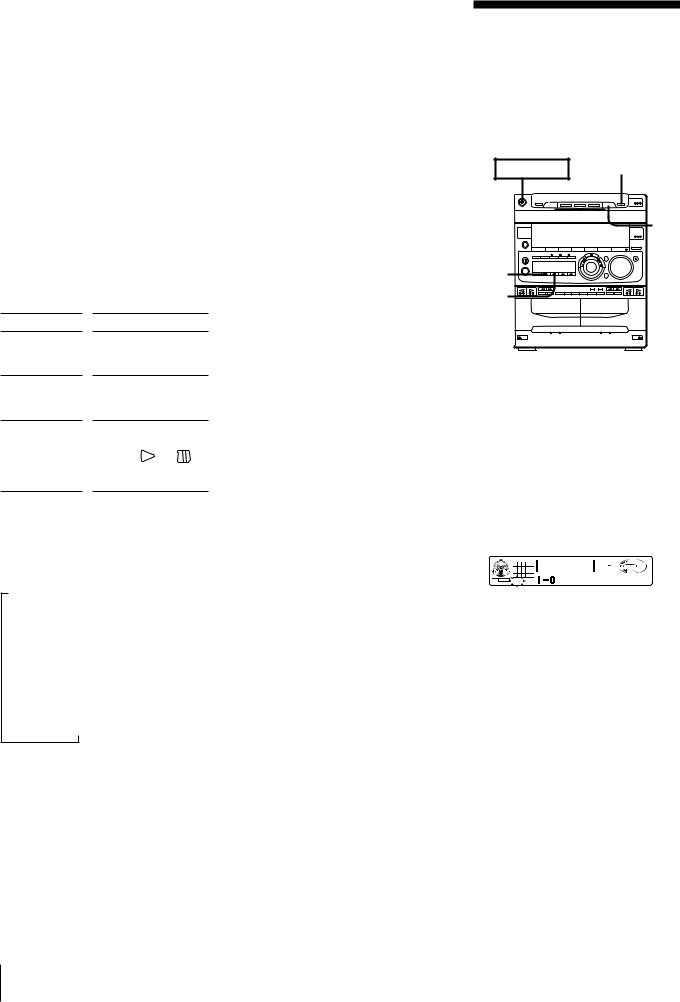
continued
*1 |
Remote |
*2 |
You can use the JOG dial to search |
|
quickly through tracks on different discs |
|
(seamless feature). |
*3 |
Automatic Music Sensor |
*4 |
If no disc is loaded at that number, the |
|
tray will emerge. |
DISC SKIP EX-CHANGE functions differently depending on a different situation.
To select a particular CD, press DISC SKIP EX-CHANGE while you stop playing a CD. To remove or exchange CDs while playing or pause playing a CD, press DISC SKIP EX-CHANGE.
To find a point in a track
You can find a particular point in a track while the track is playing or while it’s in pause mode. Use the buttons on the remote to operate this feature.
To
Go forward quickly in a track
Go backwards quickly in a track
Search quickly without listening
Press
 on the remote and release it at the desired point.
on the remote and release it at the desired point.
 on the remote and release it at the desired point.
on the remote and release it at the desired point.
 , then press
, then press  or
or  on the remote.
on the remote.
Press CD or again at the desired point.
To check the remaining time during playback
Press DISPLAY/DEMO repeatedly. Each time you press the button, the display changes as follows:
mPlaying time on the current track
µ
Remaining time on the current track
µ
Remaining time on the current CD*1 or “PLAY” display*2
µ
Clock display (for eight seconds)
µ
Effect (or P FILE) name or “EFFECT ON (OFF)”
*1 1 DISC mode
*2 ALL DISCS mode
To check the total playing time and the total number of tracks
Press DISPLAY/DEMO in stop mode. When you press DISPLAY/DEMO again, the display shows the clock display for eight seconds and returns to the previous indication.
Notes
•You cannot check the total playing time during program play.
•The disc number, total playing time and number of tracks also appear in the display when you press §OPEN/CLOSE to close the disc tray.
•“--.--” appears in the display when the total playing time is 100 minutes or more.
One Touch Play feature
Press flon the CD player (or CD  on the remote) when the power is off. When a CD is in the player, you will be able to start listening to the CD without pressing any other buttons.
on the remote) when the power is off. When a CD is in the player, you will be able to start listening to the CD without pressing any other buttons.
The Music Calendar Display
This display lights according to the number of tracks on the CD. As each track is played, the corresponding number disappears.
Tracks numbered in excess of 20 are not displayed.
What the green and orange DISC 1-3 button indicators indicate
Indicators are provided on the DISC buttons for each of the respective disc trays (DISC 1–3).
•A green indicator shows that the tray is selected (either during playback or standby, or when the tray is open) no matter if there is a CD inside or not.
•An orange indicator shows that there is a CD on the tray but the tray is not selected.
•When the indicator is off, there is no CD on the tray and the tray is not selected.
Automatic Source Selection
If the CD player has been in the normal play mode, you can select the CD player just by pressing flor the DISC 1 – 3 buttons.
If the CD player has been in the program play or the shuffle play mode, only flcan be used for this function.
If there is no CD in the player
“CD NO DISC” appears in the display. Press fl(or CD  on the remote) while the indication is on, then the disc tray will open automatically.
on the remote) while the indication is on, then the disc tray will open automatically.
Playing Tracks in Random Order (shuffle play)
You can play all the tracks on one CD or all CDs in random order.
Use the buttons on the unit to do this operation.
POWERnON DISC 1-3




 5 2
5 2  1
1
3
4
1 Press FUNCTION repeatedly until “CD” appears in the display.
2 Press §OPEN/CLOSE and place the CDs on the disc tray. Then, press
§OPEN/CLOSE again to close the disc tray.
3 Press 1/ALL to choose “1 DISC” or “ALL DISCS”.
4 Press PLAY MODE repeatedly until “SHUFFLE” appears in the display.
|
|
|
|
|
|
|
|
|
DOLBY NR OFF |
|
63 |
125 |
250 |
500 |
1k |
2k |
4k |
8k |
16k(Hz) |
CLIP |
SHUFFLE |
|
|
|
|
|
|
|
|
 VOLUME
VOLUME
5 Press fl.
“ J” appears and then all the tracks play in random order.
To stop shuffle play
Press on the CD player.
To cancel shuffle play
Press PLAY MODE repeatedly until “SHUFFLE” disappears from the display. The tracks continue playing in their original order.
To select a desired CD
Press DISC 1 – 3 during shuffle play.
To skip an undesired track
Turn the JOG dial clockwise (or press  on the remote).
on the remote).
8 Chapter 2: the CD Player
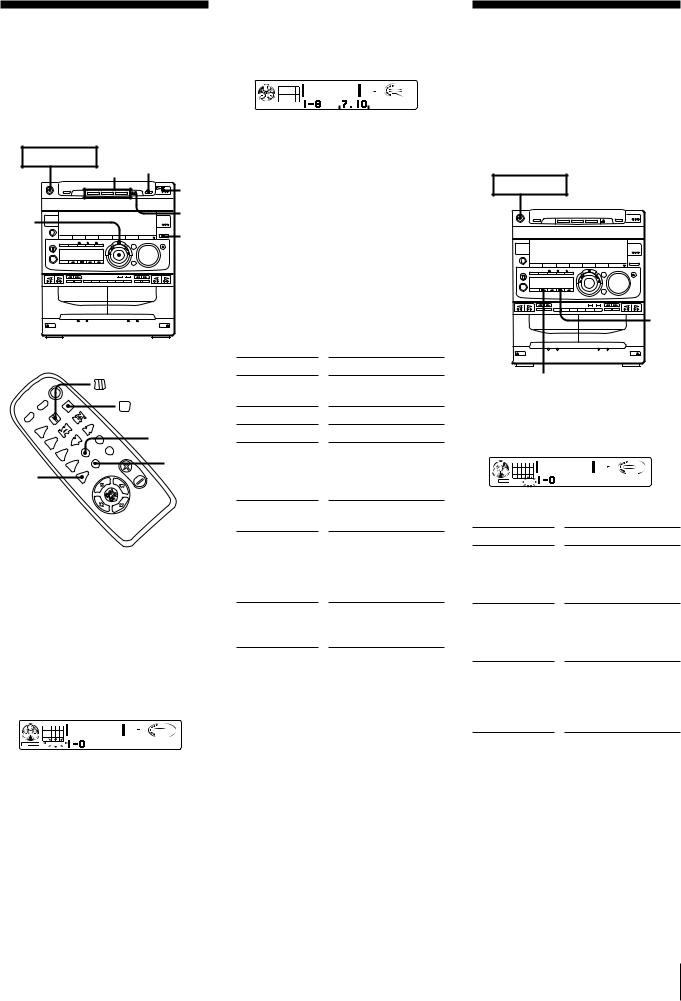
Playing Tracks in the Desired Order (program play)
You can make a program of up to
32 tracks from all the CDs in the order you want them to be played.
POWERnON 4 |
|
|
|
8 |
|
6 |
2 |
|
1 |
||
|
3
 5
5
CHECK
CLEAR
1
1 Press FUNCTION repeatedly until “CD” appears in the display.
2 Press §OPEN/CLOSE and place the CDs on the disc tray. Then, press
§OPEN/CLOSE again to close the disc tray.
3 Press PLAY MODE repeatedly until “PROGRAM” and “DISC” appear in the display.
CD
VOLUME
DOLBY NR OFF
63 |
125 |
250 |
500 |
1k |
2k |
4k |
8k |
16k(Hz) |
DISC PROGRAM
CLIP
4 Press DISC 1 – 3 to choose a CD.
5 Turn the JOG dial to choose a track. The track number and the total playing time appear.
Track number
CD |
|
|
|
|
|
|
|
|
|
|
|
|
|
|
|
|
|
|
|
|
|
|
VOLUME |
|
8 |
|
|
|
|
|
|
|
|
DOLBY NR OFF |
|
63 |
125 |
250 |
500 |
1k |
2k |
4k |
8k |
16k(Hz) |
|||
DISC PROGRAM |
|
|
|
|
|
|
|
|
|
||
|
|
|
|
|
|
|
|
|
|
|
|
|
|
|
|
|
|
|
|
|
|
|
|
Total playing time
6 Press ENTER/NEXT.
The chosen track number lights up inthe music calendar. If the track number
and the total playing time disappear before you press ENTER/NEXT, go back to step 5.
7 Repeat steps 5 and 6 to program additional tracks from the same CD. Repeat steps 4 to 6 to program additional tracks from another CD.
8 Press fl.
All the tracks play in the order you choose.
To
Check the program
Program a pause
Stop play
Cancel program play
Erase a track from the end
Erase a specific track
Erase the entire program
Press
CHECK on the remote repeatedly*1
 on the remote*2
on the remote*2
(  on the remote)
on the remote)
PLAY MODE*3 repeatedly until “PROGRAM” or “SHUFFLE” disappears
CLEAR on the remote in stop mode
CHECK on the remote repeatedly so that the number of the track lights up, and press CLEAR on the remote
(  on the remote) once in stop mode or twice while playing
on the remote) once in stop mode or twice while playing
*1 After the last track appeared “CHECK END” appears in the display.
*2 “P” appears and the total playing time is reset to 0.00.
*3 The program is erased.
To change the order of programmed tracks
To change the order, erase the entire program and create a new one.
Notes
•The program you made remains in the CD player even after it has been played back. Press flto play the same program again.
•If “--.--” appears instead of the total playing time during programming, this means:
–you have programmed a track number which exceeds 20, or
–the total playing time has exceeded 100 minutes.
Playing Tracks Repeatedly (repeat play)
The repeat play function repeats a single CD or all CDs in normal play, shuffle play and program play.
Use the buttons on the unit to do this operation.
POWERnON
 2
2
1
1/ALL DISCS
Repeating all the tracks
1Press REPEAT a few times until “REPEAT” appears in the display.
|
CD |
|
|
|
|
|
|
|
|
|
|
|
1 |
2 |
3 |
4 |
5 |
|
|
|
|
|
|
|
VOLUME |
6 |
7 |
8 |
|
|
|
|
|
|
|
|
|
|
|
|
|
|
|
|
|
|
|
DOLBY NR OFF |
|||
|
|
|
|
63 |
125 |
250 |
500 |
1k |
2k |
4k |
8k |
16k(Hz) |
CLIP |
REPEAT1 |
2 Press fl.
To
Repeat all the tracks on the current CD
Repeat all the tracks on all CDs
Repeat only one track (in normal play only)
Press
1/ALL DISCS repeatedly until “1 DISC” appears in the display.
1/ALL DISCS repeatedly until “ALL DISCS” appears in the display.
REPEAT repeatedly until “REPEAT 1” appears in the display while playing the track you want to repeat.
To cancel repeat play
Press REPEAT so that “REPEAT” or “REPEAT 1” disappears from the display.
Chapter 2: the CD Player 9
