Sony MEX-BT5750U User Manual
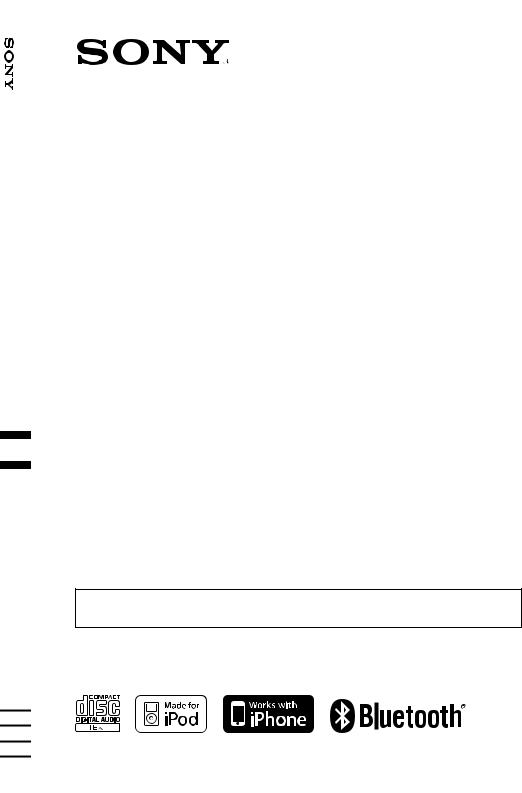
System Audio ®Bluetooth
4-138-929-41 (1)
Bluetooth®
Audio System
Operating Instructions |
|
|
GB |
Manual de instrucciones |
|
|
|
|
ES |
||
To cancel the demonstration (Demo) display, see page 7.
Para cancelar la pantalla de demostración (Demo), consulte la página 7.
MEX-BT5750U
©2009 Sony Corporation

Be sure to install this unit in the dashboard of the car for safety. For installation and connections, see the supplied installation/ connections manual.
This label is located on the bottom of the chassis.
Note on the lithium battery
Do not expose the battery to excessive heat such as direct sunlight, fire or the like.
The Bluetooth word mark and logos are owned by the Bluetooth SIG, Inc. and any use of such marks by Sony Corporation is under license.
Other trademarks and trade names are those of their respective owners.
ZAPPIN is a trademark of Sony Corporation.
Windows Media, and the
Windows logo are trademarks
or registered trademarks of Microsoft Corporation in the
United States and/or other countries.
iPod is a trademark of Apple Inc., registered in the U.S. and other countries.
iPhone is a trademark of Apple Inc.
MPEG Layer-3 audio coding technology and patents licensed from Fraunhofer IIS and Thomson.
This product is protected by certain intellectual property rights of Microsoft Corporation. Use or distribution of such technology outside of this product is prohibited without a license from Microsoft or an authorized Microsoft subsidiary.
Content providers are using the digital rights management technology for Windows Media contained in this device (“WM-DRM”) to protect the integrity of their content (“Secure Content”) so that their intellectual property, including copyright, in such content is not misappropriated.
This device uses WM-DRM software to play Secure Content (“WM-DRM Software”). If the security of the WM-DRM Software in this device has been compromised, owners of Secure Content (“Secure Content Owners”) may request that Microsoft revoke the WM-DRM Software’s right to acquire new licenses to copy, display and/or play Secure Content. Revocation does not alter the WM-DRM Software’s ability to play unprotected content. A list of revoked WM-DRM Software is sent to your device whenever you download a license for Secure Content from the Internet or from a PC. Microsoft may, in conjunction with such license, also download revocation lists onto your device on behalf of Secure Content Owners.
2
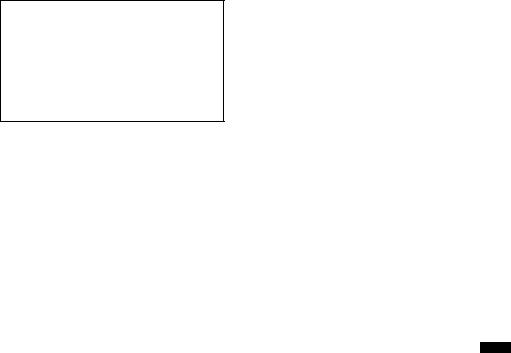
Warning if your car’s ignition has no ACC position
Be sure to set the Auto Off function (page 31). The unit will shut off completely and automatically in the set time after the unit is turned off, which prevents battery drain.
If you do not set the Auto Off function, press and hold (OFF) until the display disappears each time you turn the ignition off.
3
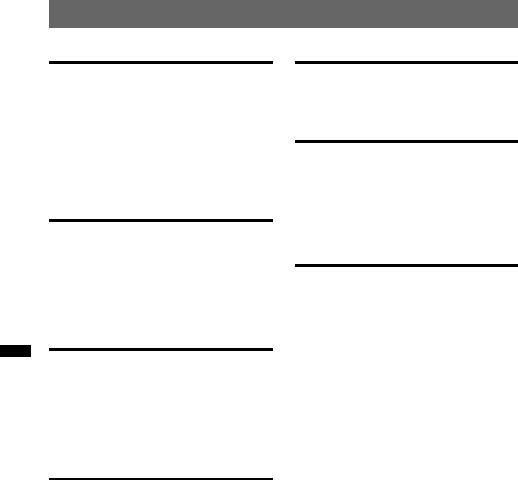
Table of Contents
Getting Started
Playable discs on this unit . . . . . . . . . . . . . . . . . 6 Notes on Bluetooth . . . . . . . . . . . . . . . . . . . . . . 6 Resetting the unit. . . . . . . . . . . . . . . . . . . . . . . . 7 Canceling the DEMO mode . . . . . . . . . . . . . . . 7 Preparing the card remote commander . . . . . . . 8 Setting the clock . . . . . . . . . . . . . . . . . . . . . . . . 8 Detaching the front panel . . . . . . . . . . . . . . . . . 8
Attaching the front panel . . . . . . . . . . . . . . . 9
Location of controls and basic operations
Main unit. . . . . . . . . . . . . . . . . . . . . . . . . . . 10 Card remote commander RM-X307 . . . . . . 12 Searching for a track . . . . . . . . . . . . . . . . . . . . 14
Searching a track by name
— Quick-BrowZer . . . . . . . . . . . . . . . . . . . 14 Searching a track by listening to track passages
— ZAPPIN™ . . . . . . . . . . . . . . . . . . . . . . . 15
Radio
Storing and receiving stations . . . . . . . . . . . . . 15 Storing automatically — BTM . . . . . . . . . . 15 Storing manually. . . . . . . . . . . . . . . . . . . . . 15 Receiving the stored stations . . . . . . . . . . . 15 Tuning automatically . . . . . . . . . . . . . . . . . 15 Receiving a station through a list
— LIST . . . . . . . . . . . . . . . . . . . . . . . . . . . . 16
CD
Playing a disc. . . . . . . . . . . . . . . . . . . . . . . . . . 16 Display items . . . . . . . . . . . . . . . . . . . . . . . 16 Repeat and shuffle play. . . . . . . . . . . . . . . . 17
USB devices
Playing back a USB device. . . . . . . . . . . . . . . 17 Display items . . . . . . . . . . . . . . . . . . . . . . . 18 Repeat and shuffle play . . . . . . . . . . . . . . . 18
iPod
Playing back iPod . . . . . . . . . . . . . . . . . . . . . . 19 Display items . . . . . . . . . . . . . . . . . . . . . . . 20 Setting the play mode . . . . . . . . . . . . . . . . . . . 20 Repeat and shuffle play . . . . . . . . . . . . . . . 20
Operating an iPod directly
— Passenger control . . . . . . . . . . . . . . . . . . . . 21
Bluetooth (Handsfree calling and Music streaming)
Before using the Bluetooth function. . . . . . . . 21 Bluetooth operations . . . . . . . . . . . . . . . . . 21 Configuring Bluetooth Settings . . . . . . . . . 22 External microphone XA-MC10 . . . . . . . . 23 Pairing. . . . . . . . . . . . . . . . . . . . . . . . . . . . . . . 23
Searching for a Bluetooth device from
this unit. . . . . . . . . . . . . . . . . . . . . . . . . . . . 23 Searching for this unit from a Bluetooth device . . . . . . . . . . . . . . . . . . . . . . . . . . . . . 24 About Bluetooth icons . . . . . . . . . . . . . . . . 24
Connection . . . . . . . . . . . . . . . . . . . . . . . . . . . 24 Connecting a cellular phone. . . . . . . . . . . . 24 Connecting an audio device . . . . . . . . . . . . 25 Handsfree calling . . . . . . . . . . . . . . . . . . . . . . 25 Making calls . . . . . . . . . . . . . . . . . . . . . . . . 25 Receiving calls . . . . . . . . . . . . . . . . . . . . . . 26 Call transfer . . . . . . . . . . . . . . . . . . . . . . . . 26
Accessing a Phonebook in a cellular phone
— Phonebook Access . . . . . . . . . . . . . . . . 27 Using the Phonebook . . . . . . . . . . . . . . . . . 27 Using the Preset Dial . . . . . . . . . . . . . . . . . 28 Voice Dial Activation . . . . . . . . . . . . . . . . 28 Music streaming . . . . . . . . . . . . . . . . . . . . . . . 29
Listening to music from an audio
device . . . . . . . . . . . . . . . . . . . . . . . . . . . . . 29 Operating an audio device with this
unit . . . . . . . . . . . . . . . . . . . . . . . . . . . . . . . 29 Other settings . . . . . . . . . . . . . . . . . . . . . . . . . 29 Initializing Bluetooth Settings . . . . . . . . . . 29
4
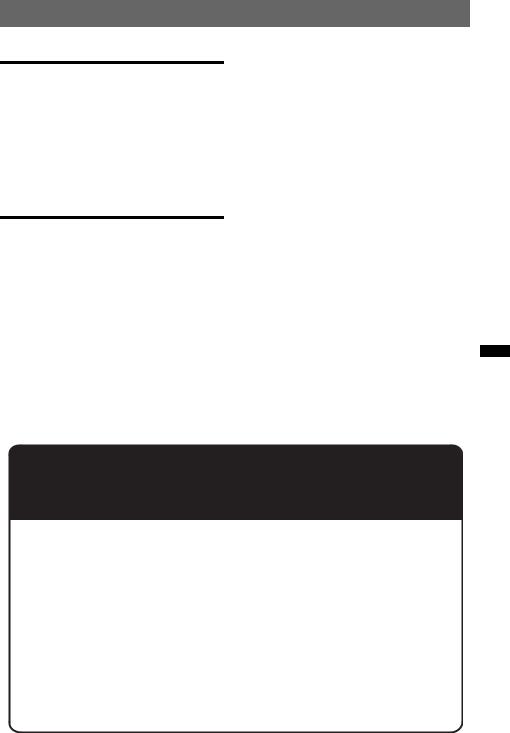
Other functions
Changing the sound settings . . . . . . . . . . . . . . 30 Adjusting the sound characteristics . . . . . . 30 Customizing the equalizer curve
— EQ3 Parametric Tune. . . . . . . . . . . . . . . 30 Adjusting setup items — SET . . . . . . . . . . . . . 31 Using optional equipment . . . . . . . . . . . . . . . . 32 Auxiliary audio equipment . . . . . . . . . . . . . 32 CD changer . . . . . . . . . . . . . . . . . . . . . . . . . 32 Rotary commander RM-X4S . . . . . . . . . . . 33
Additional Information
Precautions . . . . . . . . . . . . . . . . . . . . . . . . . . . 34 Notes on discs . . . . . . . . . . . . . . . . . . . . . . . 34 Playback order of MP3/WMA/AAC
files . . . . . . . . . . . . . . . . . . . . . . . . . . . . . . . 34 About iPod . . . . . . . . . . . . . . . . . . . . . . . . . 34 About Bluetooth function . . . . . . . . . . . . . . 35 Maintenance . . . . . . . . . . . . . . . . . . . . . . . . . . 35 Removing the unit . . . . . . . . . . . . . . . . . . . . . . 36 Specifications . . . . . . . . . . . . . . . . . . . . . . . . . 37 Troubleshooting. . . . . . . . . . . . . . . . . . . . . . . . 38 Error displays/Messages . . . . . . . . . . . . . . . 40
Support site
If you have any questions or for the latest support information on this product, please visit the web site below:
Customers in Latin America:
http://esupport.sony.com/ES/LA/
Customers in Pan Asia:
http://www.sony-asia.com/section/support http://www.sony-asia.com/caraudio/
Provides information on:
• Models and manufacturers of compatible digital audio players
• Supported MP3/WMA/AAC files
• Models and manufacturers of compatible cellular phones and the FAQ
about Bluetooth function
5
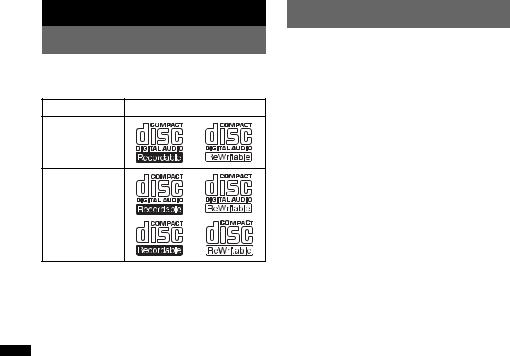
Getting Started
Playable discs on this unit
This unit can play CD-DA (also containing CD TEXT) and CD-R/CD-RW (MP3/WMA/AAC files (page 34)).
Type of discs |
Label on the disc |
CD-DA
MP3
WMA
AAC
Notes on Bluetooth
Caution
IN NO EVENT SHALL SONY BE LIABLE FOR ANY INCIDENTAL, INDIRECT OR CONSEQUENTIAL DAMAGES OR OTHER DAMAGES INCLUDING, WITHOUT LIMITATION, LOSS OF PROFITS, LOSS OF REVENUE, LOSS OF DATA, LOSS OF USE OF THE PRODUCT OR ANY ASSOCIATED EQUIPMENT, DOWNTIME, AND PURCHASER’S TIME RELATED TO OR ARISING OUT OF THE USE OF THIS PRODUCT, ITS HARDWARE AND/OR ITS SOFTWARE.
IMPORTANT NOTICE!
Safe and efficient use
Changes or modifications to this unit not expressly approved by Sony may void the user’s authority to operate the equipment.
Please check for exceptions, due to national requirement or limitations, in usage of Bluetooth equipment before using this product.
Driving
Check the laws and regulations on the use of cellular phones and handsfree equipment in the areas where you drive.
Always give full attention to driving and pull off the road and park before making or answering a call if driving conditions so require.
Connecting to other devices
When connecting to any other device, please read its user guide for detailed safety instructions.
6
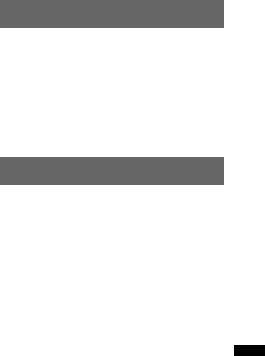
Radio frequency exposure
RF signals may affect improperly installed or inadequately shielded electronic systems in cars, such as electronic fuel injection systems, electronic antiskid (antilock) braking systems, electronic speed control systems or air bag systems. For installation or service of this device, please consult with the manufacturer or its representative of your car. Faulty installation or service may be dangerous and may invalidate any warranty that may apply to this device.
Consult with the manufacturer of your car to ensure that the use of your cellular phone in the car will not affect its electronic system.
Check regularly that all wireless device equipment in your car is mounted and operating properly.
Emergency calls
This Bluetooth car handsfree and the electronic device connected to the handsfree operate using radio signals, cellular, and landline networks as well as user-programmed function, which cannot guarantee connection under all conditions. Therefore do not rely solely upon any electronic device for essential communications (such as medical emergencies).
Remember, in order to make or receive calls, the handsfree and the electronic device connected to the handsfree must be switched on in a service area with adequate cellular signal strength.
Emergency calls may not be possible on all cellular phone networks or when certain network services and/or phone features are in use.
Check with your local service provider.
Resetting the unit
Before operating the unit for the first time, or after replacing the car battery or changing the connections, you must reset the unit.
Detach the front panel (page 8) and press the RESET button (page 10) with a pointed object, such as a ball-point pen.
Note
Pressing the RESET button will erase the clock setting and some stored contents.
Canceling the DEMO mode
You can cancel the demonstration display which appears during turning off.
1Press and hold the select button.
The setup display appears.
2Rotate the control dial until “Demo” appears, then press the select button.
3Rotate the control dial to select “off.” then press the select button.
The setting is complete.
4Press  (BACK).
(BACK).
The display returns to normal play/reception mode.
7
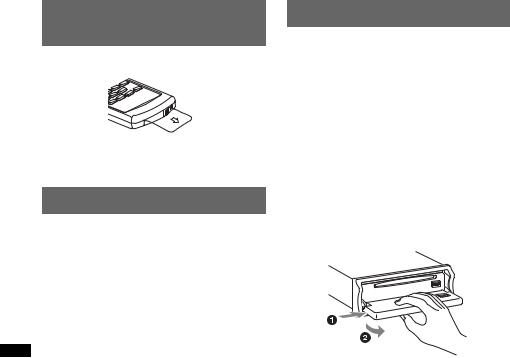
Preparing the card remote commander
Remove the insulation film.
Tip
For how to replace the battery, see page 35.
Setting the clock
The clock uses a 12-hour digital indication.
1Press and hold the select button.
The setup display appears.
2Rotate the control dial until “Clock Adjust” appears.
3Press the select button.
4Rotate the control dial to set the hour, then press the select button.
5Rotate the control dial to set the minute, then press the select button.
To move the digital indication, press (SEEK) +/–.
The setup is complete and the clock starts.
Detaching the front panel
You can detach the front panel of this unit to prevent theft.
Caution alarm
If you turn the ignition switch to the OFF position without detaching the front panel, the caution alarm will sound for a few seconds. The alarm will only sound if the built-in amplifier is used.
1Press (OFF).
The unit is turned off.
2Press (OPEN).
The front panel is flipped down.
3Slide the front panel to the right, then gently pull out the left end of the front panel.
Notes
•Do not drop or put excessive pressure on the front panel and display window.
•Do not subject the front panel to heat/high temperature or moisture. Avoid leaving it in a parked car or on a dashboard/rear tray.
•Do not detach the front panel during playback of the USB device, otherwise USB data may be damaged.
8
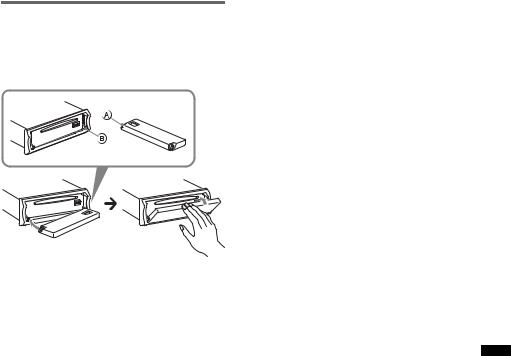
Attaching the front panel
Place the hole A of the front panel onto the spindle B on the unit, then lightly push the left side in.
Press (SOURCE) on the unit (or insert a disc) to operate the unit.
Note
Do not put anything on the inner surface of the front panel.
9
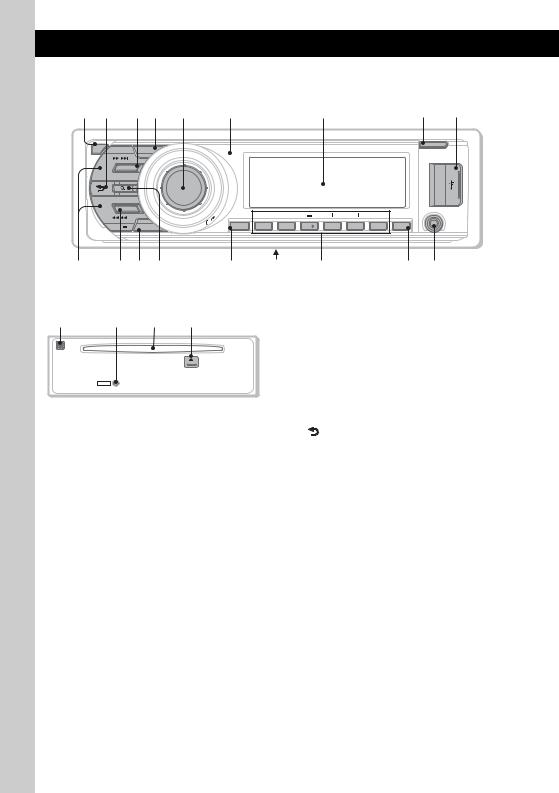
Location of controls and basic operations
Main unit
12 34 5 |
6 |
7 |
8 9 |
 OFF SEEK
OFF SEEK
 ZAP
ZAP
SOURCE
BLUETOOTH
|
BT |
|
|
P |
|
|
U |
|
|
|
S |
SEEK |
MODE |
H |
|
|
|
|
|
REP |
SHUF |
E |
|
|
|
/ |
|
|
|
|
/ |
SCRL |
1 |
2 |
|
|
U |
|||||
NTE |
EM |
|
||||
|
R/ SOUND/M |
|
|
|
|
|
OPEN
AUX
ALBUM |
|
DM |
PAUSE |
|
3 |
4 |
5 |
6 |
DSPL |
q; |
qaqsqd |
qf |
qg |
qh |
qj qk |
Front panel removed |
|
This section contains instructions on the location |
|||
ql |
w; wa |
ws |
of controls and basic operations. For details, see |
||
the respective pages. |
|
||||
|
|
|
The corresponding buttons on the card remote |
||
|
|
|
commander control the same functions as those |
||
|
|
|
on the unit. |
|
|
|
RESET |
|
A OFF button page 26 |
||
|
|
|
To power off; stop the source. |
||
|
|
|
|
||
|
|
|
|
Bluetooth phone: |
|
|
|
|
|
To end or reject a call. |
|
|
|
|
B |
(BACK) button page 14, 22, 30, 31 |
|
To return to the previous display.
C SOURCE button
To power on; change the source (Radio/CD/ USB/AUX/Bluetooth audio/Bluetooth phone)*1.
D ZAP button page 15
To enter ZAPPIN™ mode.
E Control dial/select/ (handsfree)/
(handsfree)/
 (end call) button
(end call) button
To adjust volume (rotate); select setup items (press and rotate).
Bluetooth phone:
To enter the CALL menu; receive/end a call.
F Receptor for the card remote commander
G Display window
H OPEN button page 8
I USB terminal page 17
To connect to the USB device.
10
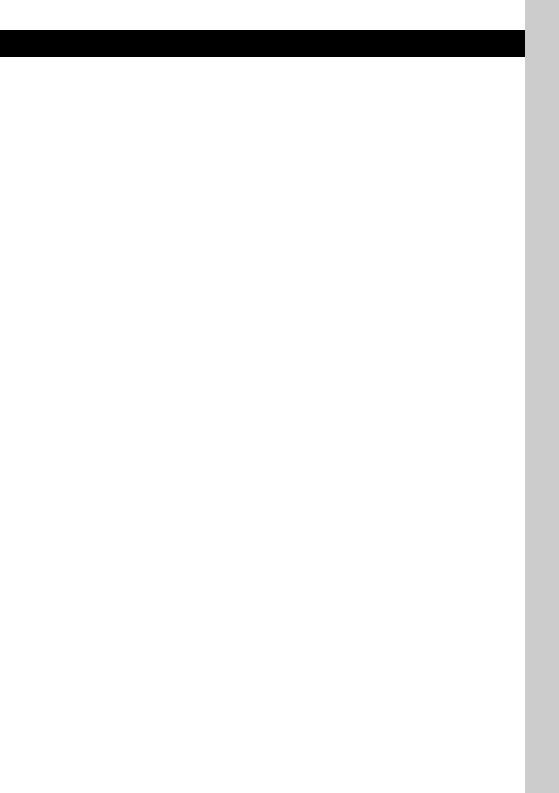
JSEEK +/– buttons
CD/USB:
To skip tracks (press); skip tracks continuously (press, then press again within about 1 second and hold); reverse/fastforward a track (press and hold).
Radio:
To tune in stations automatically (press); find a station manually (press and hold).
Bluetooth audio device*2:
To skip tracks (press); reverse/fastforward a track (press and hold).
KBT (BLUETOOTH) button page 22, 23, 25, 29
To enter the Bluetooth settings menu.
LMODE button page 15, 19, 21, 27
Press to: Select the radio band (FM/AM)/ select the play mode of iPod.
Press and hold to: Enter/cancel the passenger control.
M  (LIST/BROWSE) button page 14, 16, 27, 28
(LIST/BROWSE) button page 14, 16, 27, 28
To list up (Radio); enter the Quick-BrowZer mode (CD/USB).
Bluetooth phone*3:
To enter the Phonebook Access menu.
NSCRL (scroll) button
To scroll the display item.
OFrequency select switch (located on the bottom of the unit)
See “Frequency select switch” in the supplied installation/connections manual.
P Number buttons
CD/USB:
(1): REP page 17, 18, 20
(2): SHUF page 17, 18, 20
(3)/(4): ALBUM –/+ page 20
To skip albums (press); skip albums continuously (press and hold).
(5): DM+
Improves digitally compressed sound, such as MP3.
To activate the DM+ function, set “on.” To cancel, set “off.”
(6): PAUSE
To pause playback. To cancel, press again.
Radio:
To receive stored stations (press); store stations (press and hold).
Bluetooth audio device*2:
(1): REP page 29
(2): SHUF page 29
(3)/(4): ALBUM –/+ page 29
(6): PAUSE
To pause playback. To cancel, press again.
Bluetooth phone: To call stored dials.
QDSPL (display) button page 16, 18, 20
To change display items.
RAUX input jack page 32
To connect a portable audio device.
S Built-in Microphone
Note
Do not cover the microphone, the handsfree function may not work properly.
T RESET button page 7
UDisc slot
To insert the disc.
VZ (eject) button
To eject the disc.
*1 In the case of a CD changer being connected; when (SOURCE) is pressed, “CD” and the unit number will appear in the display. Furthermore, if (MODE) is pressed, you can switch the changer.
*2 When a Bluetooth audio device (supports AVRCP of Bluetooth technology) is connected. Depending on the device, certain operations may not be available.
*3 Supports PBAP, handsfree connection only.
11
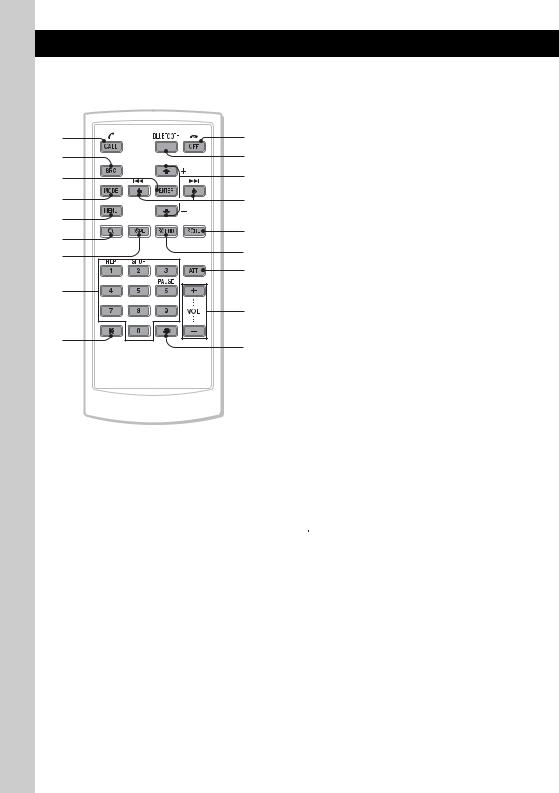
Card remote commander RM-X307
1 |
0 |
|
2 |
qa |
|
3 |
qs |
|
4 |
qd |
|
5 |
qf |
|
6 |
||
qg |
||
7 |
||
qh |
||
|
||
8 |
|
|
|
qj |
|
9 |
qk |
|
|
Some of the following buttons on the card remote commander have different functions, or are different from the unit. Remove the insulation film before use (page 8).
ACALL/ (handsfree) button page 25
(handsfree) button page 25
Bluetooth phone:
To enter the CALL menu; receive a call.
BSOURCE button
To power on; change the source (Radio/CD/ USB/AUX/Bluetooth audio/Bluetooth phone)*.
CENTER button
To apply a setting.
DMODE button
Press to: Select the radio band (FM/AM)/ select the play mode of iPod.
Press and hold to: Enter/cancel the passenger control.
EMENU button
To enter menu.
F (LIST/BROWSE) button
(LIST/BROWSE) button
To list up (Radio); enter the Quick-BrowZer mode (CD/USB).
Bluetooth phone:
To enter the Phonebook Access menu.
GDSPL (display) button
To change display items
HNumber buttons page 23, 26
To input numbers (phone number, passcode, etc.).
Buttons 1 to 6 share the same functions as the number buttons on the unit.
I  button page 26
button page 26
JOFF/ (end call) button page 26
(end call) button page 26
To power off; stop the source; end or reject a call.
KBLUETOOTH button
To enter the Bluetooth Setting menu.
LM (+)/m (–) buttons
To control CD/USB/Bluetooth Audio, the same as (3)/(4) (ALBUM –/+) on the unit. Setup, sound setting, etc., can be operated by
M m.
12
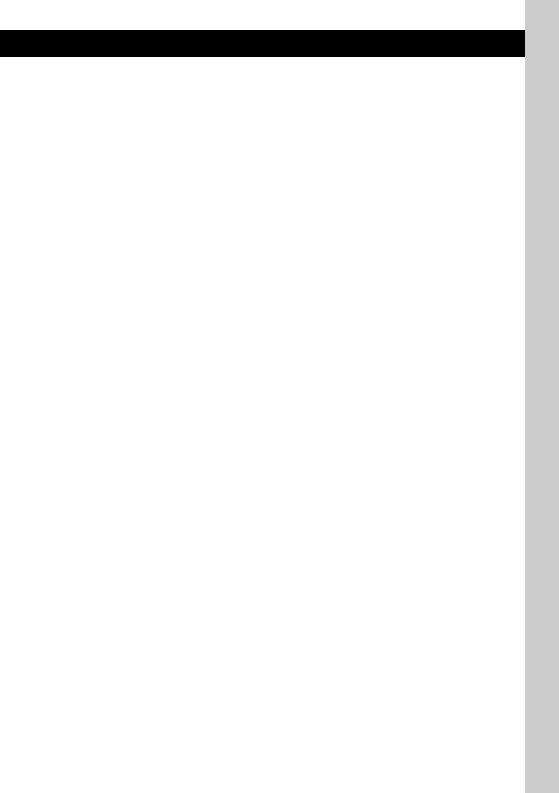
M< (.)/, (>) buttons
To control CD/radio/USB/Bluetooth Audio, the same as (SEEK) –/+ on the unit.
Setup, sound setting, etc., can be operated by
< ,.
NSCRL (scroll) button
To scroll the display item.
OSOUND button
To enter sound setting.
PATT (attenuate) button
To attenuate the sound. To cancel, press again.
QVOL (volume) +/– buttons
To adjust volume.
R  button page 26
button page 26
*In the case of a CD changer being connected; when (SOURCE) is pressed, “CD” and the unit number will appear in the display. Furthermore, if (MODE) is pressed, you can switch the changer.
Note
If the unit is turned off and the display disappears, it cannot be operated with the card remote commander unless (SOURCE) on the unit is pressed, or a disc is inserted to activate the unit first.
13
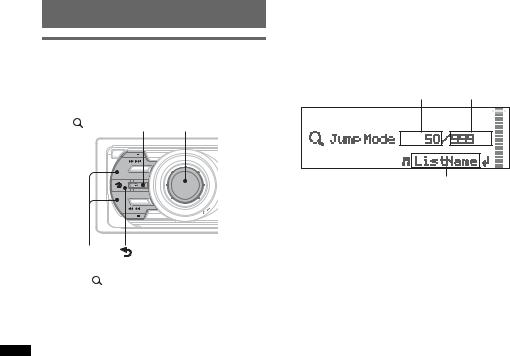
Searching for a track
Searching a track by name
— Quick-BrowZer
You can search for a track in a CD or USB device easily by category.
(LIST/BROWSE) |
|
Control dial/ |
|||
|
select button |
||||
|
OFF SEEK |
ZAP |
|
|
|
|
SOURCE |
|
|
|
|
|
BLUETOOTH |
|
|
|
|
|
BT |
|
|
|
|
|
|
P |
|
|
|
|
|
U |
|
/ |
|
|
|
|
S |
|
|
|
SEEK |
MODE |
H |
ENTE |
/ |
|
|
EMU |
|||
|
|
|
|
|
R/ SOUND/M |
SEEK +/– |
(BACK) |
|
|||
1 Press |
(LIST/BROWSE). |
||||
The unit enters the Quick-BrowZer mode, and the list of search categories appears.
2Rotate the control dial to select the desired search category, then press it to confirm.
3Repeat step 2 until the desired track is selected.
Playback starts.
To return to the previous display
Press (BACK).
(BACK).
To exit the Quick-BrowZer mode
Press  (LIST/BROWSE).
(LIST/BROWSE).
Note
When entering the Quick-BrowZer mode, the repeat/ shuffle setting is canceled.
Searching by skip items
— Jump mode
When many items are in a category, you can search the desired item quickly.
1Press (SEEK) + in Quick-BrowZer mode. The following display appears.
A B
C
A Current item number
B Total item number in the current layer C Item name
Then the item name will appear.
2Rotate the control dial to select the desired item, or one near the desired item.
It skips in steps of 10% of the total item number.
3Press the select button.
The display returns to the Quick-BrowZer mode and the selected item appears.
4Rotate the control dial to select the desired item and press it.
Playback starts if the selected item is a track.
To cancel Jump mode
Press  (BACK) or (SEEK) –.
(BACK) or (SEEK) –.
14
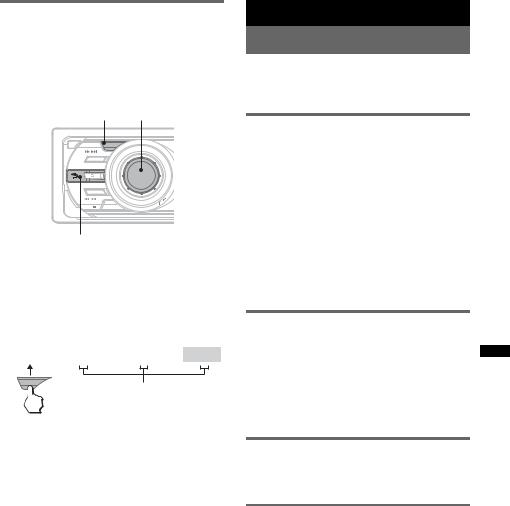
Searching a track by listening to track passages — ZAPPIN™
While playing back short track passages in a CD or USB device in sequence, you can search for a track you want to listen to.
ZAPPIN mode is suitable for searching for a track in shuffle or shuffle repeat mode.
ZAP |
|
|
Select button |
|
OFF SEEK |
ZAP |
|
|
|
SOURCE |
|
|
|
|
BLUETOOTH |
|
|
|
|
BT |
|
|
|
|
|
P |
|
|
|
|
US |
|
/ |
|
SEEK |
MODE |
H |
ENTE |
/ |
|
EMU |
|||
|
|
|
|
R/ SOUND/M |
 (BACK)
(BACK)
1Press (ZAP) during playback.
Playback starts from a passage of the next track.
The passage is played for the set time, then a click sounds and the next passage starts.
Track
1 |
|
|
2 |
|
|
|
3 |
|
|
|
4 |
|
|
|
|
|
|
|
|
|
|
|
|
|
|
|
|
ZAP
The part of each track to playback in ZAPPIN mode.
2Press the select button or (ZAP) when a track you want to listen is played back.
The track that you select returns to normal play mode from the beginning.
To search a track by ZAPPIN mode again, repeat steps 1 and 2.
Tips
•You can select the playback time from about 6 seconds/9 seconds/30 seconds (page 32).You cannot select the passage of the track to playback.
•Press (SEEK) –/+ or (3)/(4) (ALBUM –/+) in ZAPPIN mode to skip a track or album.
• Pressing  (BACK) also confirms a track to playback.
(BACK) also confirms a track to playback.
Radio
Storing and receiving stations
Caution
When tuning in stations while driving, use Best Tuning Memory (BTM) to prevent an accident.
Storing automatically — BTM
1Press (SOURCE) repeatedly until
“TUNER” appears.
To change the band, press (MODE) repeatedly. You can select from FM1, FM2, FM3, AM1, or AM2.
2Press and hold the select button.
The setup display appears.
3Rotate the control dial until “BTM” appears, then press the select button.
The unit stores stations in order of frequency on the number buttons.
A beep sounds when the setting is stored.
Storing manually
1While receiving the station that you want to store, press and hold a number button ((1) to (6)) until
“MEM” appears.
Note
If you try to store another station on the same number button, the previously stored station will be replaced.
Receiving the stored stations
1Select the band, then press a number button ((1) to (6)).
Tuning automatically
1Select the band, then press (SEEK) +/– to search for the station.
Scanning stops when the unit receives a station. Repeat this procedure until the desired station is received.
Tip
If you know the frequency of the station you want to listen to, press and hold (SEEK) +/– to locate the approximate frequency, then press (SEEK) +/– repeatedly to fine adjust to the desired frequency (manual tuning).
15
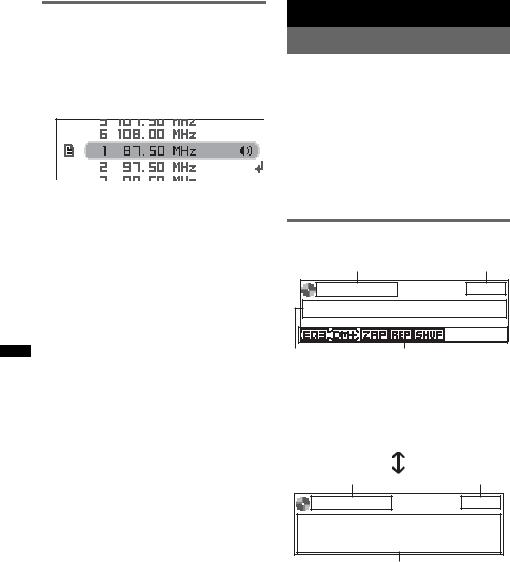
Receiving a station through a list
— LIST
You can list up the frequency.
1Select the band, then press  (LIST).
(LIST).
The preset list appears.
2Rotate the control dial until the desired station appears.
3Press the select button to receive the station.
The display returns to normal reception mode.
CD
Playing a disc
1Press (OPEN).
2Insert the disc (label side up).
3Close the front panel.
Playback starts automatically.
Ejecting the disc
1Press (OPEN).
2Press Z.
The disc is ejected.
3Close the front panel.
Display items
To change display items, press (DSPL).
A B
C D
A Source
B Clock
C Track name*, Artist name*, Disc/album name*
DEQ3 Parametric Preset/DM+ Advanced/ ZAPPIN/Repeat/Shuffle
A B
E
A Source
B Clock
EArtist name*, Disc/album name*, Track name*, Disc/Album number, Track number, Elapsed playing time
*The information of a CD TEXT, MP3/WMA/AAC is displayed.
Tip
Displayed items will differ depending on the disc type, recording format and settings.
16

Repeat and shuffle play
1During playback, press (1) (REP) or
(2) (SHUF) repeatedly until the desired setting appears.
Select |
To play |
Repeat Track |
track repeatedly. |
|
|
Repeat Album* |
album repeatedly. |
|
|
Shuffle Album* |
album in random order. |
|
|
Shuffle Disc |
disc in random order. |
|
|
* When an MP3/WMA/AAC is played.
To return to normal play mode, select “Repeat off” or “Shuffle off.”
USB devices
For details on the compatibility of your USB device, visit the support site.
Support site
Customers in Latin America:
http://esupport.sony.com/ES/LA/
Customers in Pan Asia: http://www.sony-asia.com/section/support http://www.sony-asia.com/caraudio/
•MSC (Mass Storage Class) and MTP (Media Transfer Protocol) type USB devices compliant with the USB standard can be used.
•Corresponding codec is MP3 (.mp3), WMA (.wma) and AAC (.m4a).
•Backup of data in a USB device is recommended.
Note
Connect the USB device after starting the engine. Depending on the USB device, malfunction or damage may occur if it is connected before starting the engine.
Playing back a USB device
1 Slide the USB cover.
2Connect the USB device to the USB terminal.
When using a cable, use the one supplied with the USB device to connect.
Playback starts.
continue to next page t
17
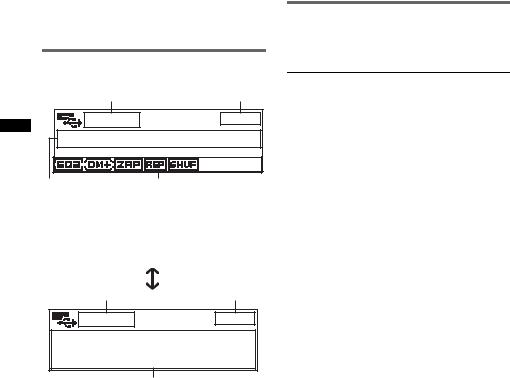
If a USB device is already connected, to start playback, press (SOURCE) repeatedly until “USB” appears.
Press (OFF) to stop playback.
Removing the USB device
1Stop the USB device playback.
2Remove the USB device.
If you remove your USB device during playback, data in the USB device may be damaged.
Notes
•Do not use USB devices so large or heavy that they may fall down due to vibration, or cause a loose connection.
•Do not detach the front panel during playback of the USB device, otherwise USB data may be damaged.
•This unit cannot recognize USB devices via a USB hub.
•If the USB is disconnected during playback, “NO Device” appears in the display of the unit.
Display items
To change display items, press (DSPL).
A B
C D
A Source
B Clock
C Track name, Artist name, Album name
DEQ3 Parametric Preset/DM+ Advanced/ ZAPPIN/Repeat/Shuffle
A B
E
A Source
B Clock
EArtist name, Album name, Track name, Album number, Track number, Elapsed playing time
Notes
•Displayed items will differ, depending on the USB device, recorded format and settings.
•The maximum number of displayable data is as follows.
–folders (albums): 128
–files (tracks) per folder: 512
•Do not leave a USB device in a parked car, as malfunction may result.
•It may take time for playback to begin, depending on the amount of recorded data.
•DRM (Digital Rights Management) files may not be played.
•During playback or fast-forward/reverse of a VBR (Variable Bit Rate) MP3/WMA/AAC file, elapsed playing time may not display accurately.
•Playback of the following MP3/WMA/AAC files is not supported.
–lossless compression
–copyright-protected
Repeat and shuffle play
1During playback, press (1) (REP) or
(2) (SHUF) repeatedly until the desired setting appears.
Select |
To play |
Repeat Track |
track repeatedly. |
|
|
Repeat Album |
album repeatedly. |
|
|
Shuffle Album |
album in random order. |
|
|
Shuffle Device |
device in random order. |
|
|
After 3 seconds, the setting is complete.
To return to normal play mode, select “Repeat off” or “Shuffle off.”
18
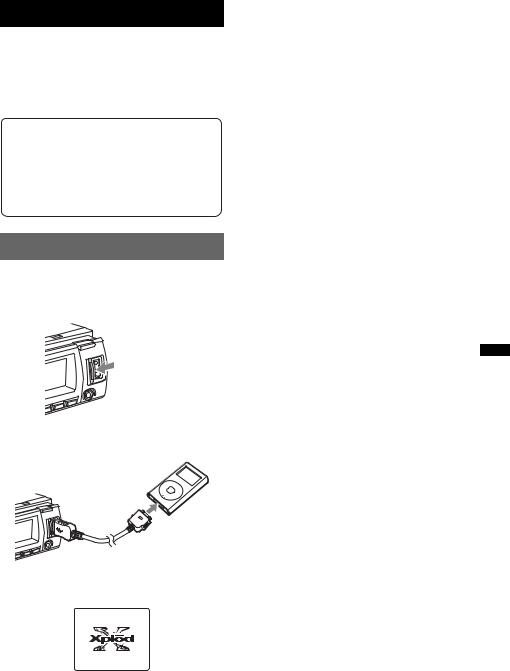
iPod
For details on the compatibility of your iPod, see “About iPod” on page 34 or visit the support site.
In these Operating Instructions, “iPod” is used as a general reference for the iPod functions on the iPod and iPhone, unless otherwise specified by the text or illustrations.
Support site
Customers in Latin America:
http://esupport.sony.com/ES/LA/
Customers in Pan Asia: http://www.sony-asia.com/section/support http://www.sony-asia.com/caraudio/
Playing back iPod
Before connecting the iPod, turn down the volume of the unit.
1 Slide the USB cover.
2Connect the iPod to the USB terminal via the dock connector to USB cable.
MENU
The iPod will turn on automatically, and the display will appear on the iPod screen as below.*
Tip
We recommend the RC-100IP USB cable (not supplied) to connect the dock connector.
The tracks on the iPod start playing automatically from the point last played. If an iPod is already connected, to start
playback press (SOURCE) repeatedly until “USB” or “iPod” appears.
*If the iPod was played back in the passenger control last time, this will not appear.
3Press (MODE) to select the play mode.
The mode changes as follows:
Resuming Mode t Album Mode t Track Mode t Podcast Mode* t Genre Mode t Playlist Mode t Artist
Mode
* May not appear depending on iPod setting.
4 Adjust the volume.
Press (OFF) to stop playback.
Removing the iPod
1Stop the iPod playback.
2Remove the iPod.
Caution for iPhone
When you connect an iPhone via USB, telephone volume is controlled by iPhone itself. In order to avoid sudden loud sound after a call, do not increase the volume on the unit during a telephone call.
Notes
•Do not detach the front panel during playback of the iPod, otherwise data may be damaged.
•This unit cannot recognize iPod via a USB hub.
Tips
•When the ignition key is turned to the ACC position, and the unit is on, the iPod will be recharged.
•If the iPod is disconnected during playback, “NO Device” appears in the display of the unit.
Resuming mode
When the iPod is connected to the dock connector, the mode of this unit changes to resuming mode and playback starts in the mode set by the iPod.
In resuming mode, the following buttons do not function.
–(1) (REP)
–(2) (SHUF)
19
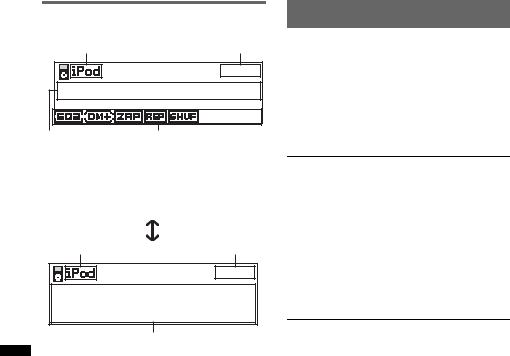
Display items
To change display items, press (DSPL).
A B
C D
A Source (iPod) indication B Clock
C Track name, Artist name, Album name
DEQ3 Parametric Preset/DM+ Advanced/ ZAPPIN*/Repeat*/Shuffle*
A B
E
A Source (iPod) indication
B Clock
EArtist name, Album name, Track name, Track number*, Total track number*, Elapsed playing time*
* Hidden during Passenger control.
Tip
When album/podcast/genre/artist/playlist is changed, its item number appears momentarily.
Note
Some letters stored in iPod may not be displayed correctly.
Setting the play mode
1During playback, press (MODE).
The mode changes as follows:
Album Mode t Track Mode t Podcast Mode* t Genre Mode t Playlist Mode t Artist Mode
* May not appear depending on iPod setting.
Skipping albums, podcasts, genres, playlists and artists
To |
Press |
Skip |
(3)/(4) (ALBUM –/+) |
|
[press once for each] |
|
|
Skip |
(3)/(4) (ALBUM –/+) |
continuously |
[hold to desired point] |
|
|
|
|
Repeat and shuffle play
1During playback, press (1) (REP) or
(2) (SHUF) repeatedly until the desired setting appears.
Select |
To play |
Repeat Track |
track repeatedly. |
|
|
Repeat Album |
album repeatedly. |
|
|
Repeat Podcast |
podcast repeatedly. |
|
|
Repeat Artist |
artist repeatedly. |
|
|
Repeat Playlist |
playlist repeatedly. |
|
|
Repeat Genre |
genre repeatedly. |
|
|
Shuffle Album |
album in random order. |
|
|
Shuffle Podcast |
podcast in random order. |
|
|
Shuffle Artist |
artist in random order. |
|
|
Shuffle Playlist |
playlist in random order. |
|
|
Shuffle Genre |
genre in random order. |
|
|
Shuffle Device |
device in random order. |
|
|
After 3 seconds, the setting is complete.
To return to normal play mode, select “Repeat off” or “Shuffle off.”
20
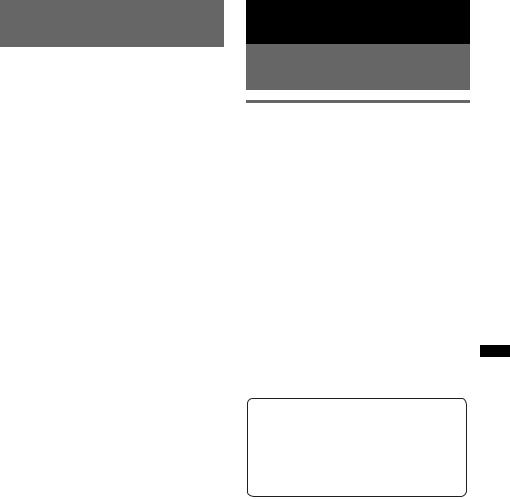
Operating an iPod directly
— Passenger control
You can operate an iPod connected to the dock connector directly.
1During playback, press and hold
(MODE).
“Mode iPod” appears and you will be able to operate the iPod directly.
To exit the passenger control
Press and hold (MODE).
Then “Mode Audio” will appear and the play mode will change to “Resuming Mode.”
Notes
•The volume can be adjusted only by the unit.
•If this mode is canceled, the repeat setting will be turned off.
Bluetooth (Handsfree calling and Music streaming)
Before using the Bluetooth function
Bluetooth operations
To use the Bluetooth function, the following procedure is necessary.
1Pairing
When connecting Bluetooth devices for the
first time, mutual registration is required. This is called “pairing.” This registration (pairing) is required only for the first time, as this unit and the other devices will recognize each other automatically from the next time. You can pair up to 9 devices. (Depending on the device, you may need to input a passcode for each connection.)
2Connection
To use the device after pairing is made, start the connection. Sometimes pairing allows to connect automatically.
3Handsfree calling/Music streaming
You can talk handsfree and listen to music when the connection is made.
For details of usable devices, visit the following support site.
Support site
Customers in Latin America:
http://esupport.sony.com/ES/LA/
Customers in Pan Asia: http://www.sony-asia.com/section/support http://www.sony-asia.com/caraudio/
21
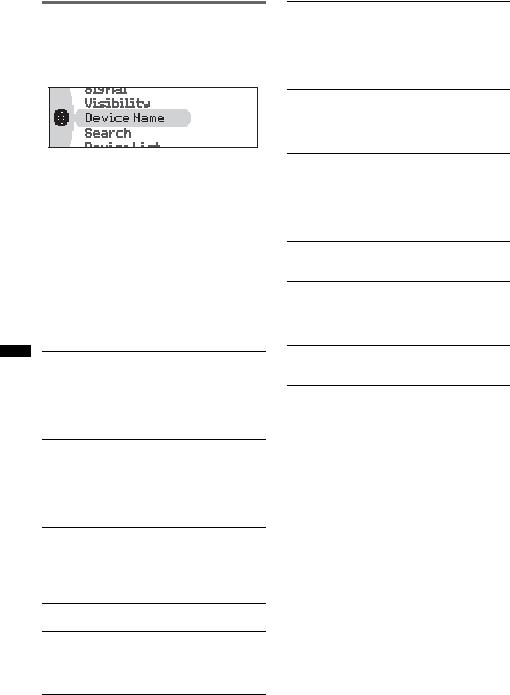
Configuring Bluetooth Settings
Before connecting to a Bluetooth device, configure the Bluetooth Settings on this unit.
1Press (BT).
The Bluetooth settings menu appears.
2Rotate the control dial until the desired menu item appears, then press the select button.
Depending on the setting, by rotating the control dial again, other items can be set.
3Rotate the control dial to select the setting, then press the select button.
To return to the previous display
Press  (BACK).
(BACK).
To exit the Bluetooth settings menu
Press (BT).
Bluetooth Settings menu
Signal
Switches the Bluetooth signal output of this unit to “on” or “off.”
–“on”: to output the Bluetooth signal.
–“off”: to not output the Bluetooth signal.
Be sure to set to “on” when you connect from a Bluetooth device.
Visibility
Allows other Bluetooth devices to search for this unit.
–“Show”: to allow the other device to search.
–“Hide”: to not allow the other device to search. Be sure to set to “Show” when you search for this unit from a Bluetooth device.
Device Name
Changes the name of this unit displayed on connected device. (Default setting: “XPLOD”) Select “Rename” and input characters. Up to 13 characters can be input.
To restore “XPLOD,” select “Default.”
Search
Searches for other Bluetooth devices (page 23).
Device List
Shows the list of registered devices. Select the name of device to connect / to disconnect from this unit.
To delete all devices, select “Delete All.”
Auto Answer
“off”: to not start a call until  (handsfree) is pressed.
(handsfree) is pressed.
–“Short”: to start a call automatically when received, about 3seconds later.
–“Long”: to start a call automatically when received, about 10seconds later.
Ringtone
Switches the ring tone.
–“Cellular*1”: to output the ring tone set with the cellular phone.
–“Default”: to output this unit’s ring tone.
EC/NC Mode*2 (Echo Canceller/Noise Canceller Mode)
Reduces echo and noise in phone call conversations.
Set to “Mode 1” normally. If the quality of the outgoing sound is unsatisfactory, set to “Mode 2” or “off.”
MIC Gain*2
Changes the volume level: “–2,” “–1,” “0,” “+1,” “+2.”
MIC Select*3
–“External”: to automatically switch to the external microphone when it is connected.
–“Internal”: to select only the Built-in Microphone.
Initialize
Initializes all Bluetooth-related settings (page 29).
*1 Depending on the cellular phone, this unit’s ring tone may be output even if set to “Cellular.”
*2 Configurable during a call.
*3 Cannot be switched during a call.
Notes
•For details on the settings of other Bluetooth devices, see their respective manuals.
•If you select “Initialize,” all stored settings of the Call menu and Bluetooth Settings menu are deleted.
22
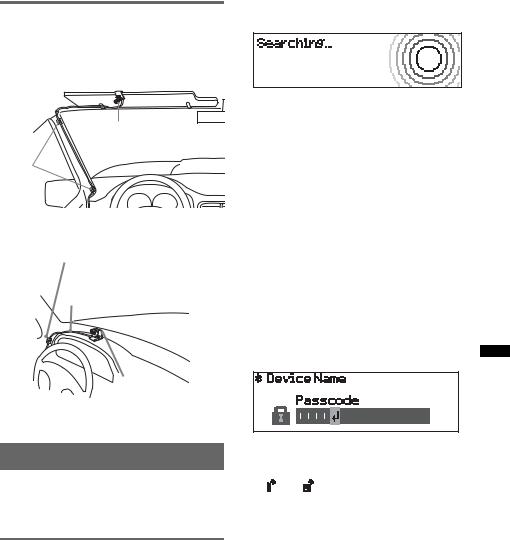
External microphone XA-MC10
By connecting an external microphone to the microphone input connector, you can improve audio quality while talking through this unit.
Installing on the sun visor
External microphone
 Connecting cord
Connecting cord
Clamps
Installing on the dashboard
Clamps
Connecting cord
External microphone
Tip
You can set microphone priority (page 22).
Pairing
First, register (“pair”) a Bluetooth device (cellular phone, etc.) and this unit with each other. You can pair up to 9 devices. Once pairing is established, there is no need for pairing again.
Searching for a Bluetooth device from this unit
Check that the other Bluetooth device is set to allow for searching (discoverable) beforehand.
1Press (BT).
The Bluetooth settings menu appears.
2Rotate the control dial to select “Search,” then press the select button.
The process of searching for a connectable device begins, then the detected device name(s) appear in a list. If a device name cannot be received, Bluetooth Device Address will be displayed.
Search time varies depending on the number of Bluetooth devices.
3Rotate the control dial to select the device, then press the select button.
4Select your desired connection, “Handsfree Connect” or “Audio Connect.”
Pairing starts.
5Input a passcode*.
Input the same passcode for this unit and the connecting device using control dial or card remote commander. The passcode can be either your own selected number or the number determined by the connecting device. For details, see the manual of the connecting device.
6Press the select button to confirm.
“Connection Complete” appears and connection is complete.
“ ” or “ ” appears during connection.
*Passcode may be called “passkey,” “PIN code,” “PIN number” or “Password,” etc., depending on the device.
23
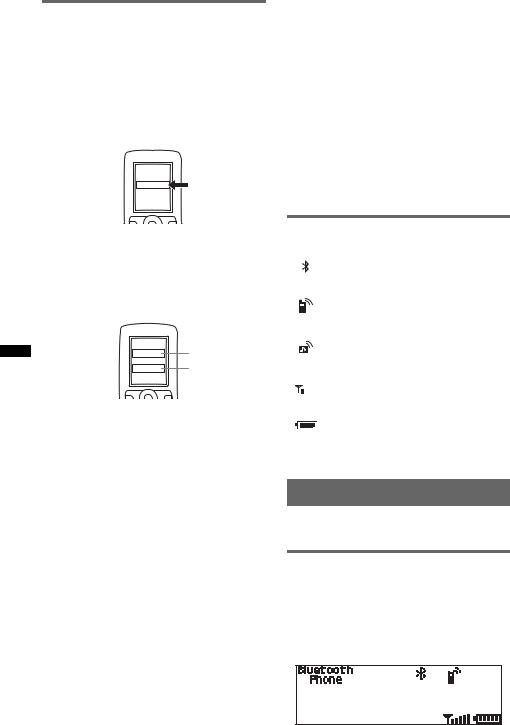
Searching for this unit from a Bluetooth device
Check Bluetooth Settings: “Signal” set to “on” and “Visibility” set to “Show” (page 22).
1Set the Bluetooth device to search for this unit.
A list of detected devices appears in the display of the device to be connected. This unit is displayed as “XPLOD*1” on the device to be connected.
DR-BT30Q
XPLOD
XXXXXXX
Notes
•While connecting to a Bluetooth device, this unit cannot be detected from another device. To enable detection, disconnect the current connection and search for this unit from another device.
•Depending on the device, searching from this unit may not be possible. In this case, search for this unit from the connecting device.
•If you search for this unit and the connecting device mutually at the same time, this unit will not recognize the connecting device.
•It may take time to search or connect.
•Depending on the device, the confirmation display of the connection appears before inputting the passcode.
•The time limit for inputting the passcode differs depending on the device.
•This unit cannot be connected to a device that supports only HSP (Head Set Profile).
2If Passcode*2 input is required on the display of the device to be connected, input the passcode.
Input the same passcode (e.g., “0000”) for the connecting device and this unit using control dial or card remote commander.
Input passcode.
XXXX “0000”
This unit and the Bluetooth device memorize each other’s information, and when pairing is made, the unit is ready for connection to the device.
3Set the Bluetooth device to connect to this unit.
“Connection Complete” appears and connection is complete.
“ ” or “
” or “ ” appears when the connection is made.
” appears when the connection is made.
*1 Default, can be changed.
*2 Passcode may be called “passkey,” “PIN code,” “PIN number” or “Password,” etc., depending on the device.
About Bluetooth icons
The following icons are used by this unit.
|
|
|
|
|
lit: |
Bluetooth signal on |
|
|
|
|
|
off: |
Bluetooth signal off |
|
|
|
|
|
|
|
|
|
|
|
|
lit: |
Connection successful |
|
|
|
|
|
flashing: |
Connecting |
|
|
|
|
|
off: |
No connection |
|
|
|
|
|
|
|
|
|
|
|
|
lit: |
Connection successful |
|
|
|
|
|
flashing: |
Connecting |
|
|
|
|
|
off: |
No connection |
|
|
|
|
|
|
|
|
|
|
|
|
|
Signal strength indication |
|
|
|
|
|
|
of the connecting cellular |
|
|
|
|
|
|
|
|
|
|
|
|
|
phone* |
|
|
|
|
|
|
|
|
|
|
|
|
|
Battery remaining of the |
|
|
|
|
|
|
connecting cellular phone* |
|
|
|
|
|
|
|
*Turns gray without handsfree connection. Differs in the case of a cellular phone.
Connection
If pairing has already been achieved, start operation from here.
Connecting a cellular phone
1Be sure that both this unit and the cellular phone are switched to Bluetooth signal on.
2Connect to this unit using the cellular phone.
“ ”appears when the connection is made.
”appears when the connection is made.
24
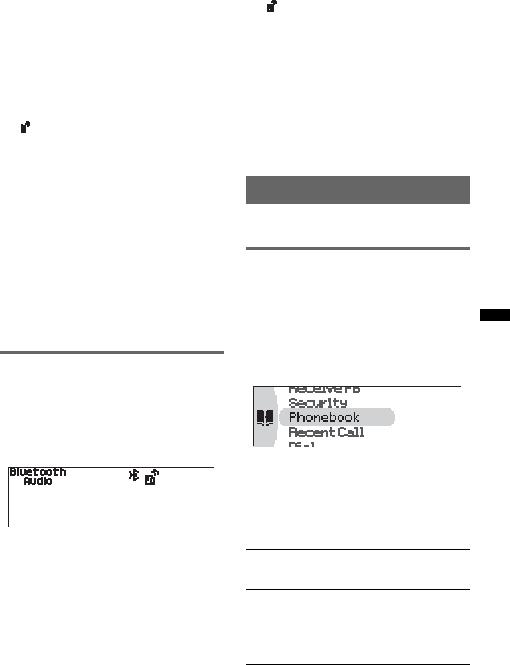
Connecting to registered devices
1Press (BT).
The Bluetooth settings menu appears.
2Rotate the control dial to select “Device List,” then press the select button.
The list of registered devices appears.
3Select the device to connect.
4Select “Handsfree Connect.”
“Connection Complete” appears and connection is complete.
“ ” appears during connection.
To stop the connection
Select “Handsfree Disconnect” in step 4.
Deleting the registration of a connected device
Select “Delete” in step 4.
Note
While streaming Bluetooth audio, connection noise may be heard over playback sound.
Tip
With Bluetooth signal on: when the ignition is switched to on, this unit reconnects automatically to the lastconnected cellular phone. But automatic connection also depends on the cellular phone’s specification. If this unit does not reconnect automatically, connect manually.
Connecting an audio device
1Be sure that both this unit and the audio device are switched to Bluetooth signal on.
2Connect to this unit using the audio device.
“ ” appears when the connection is made.
” appears when the connection is made.
Connecting to registered devices
1Press (BT).
The Bluetooth settings menu appears.
2Rotate the control dial to select “Device List,” then press the select button.
The list of registered devices appears.
3Select the device to connect.
4Select “Audio Connect.”
“Connection Complete” appears and connection is complete.
“ ” appears during connection.
Connecting the last-connected audio device from this unit
Press (6) with the “Bluetooth Audio” source selected.
To stop the connection
Select “Audio Disconnect” in step 4.
Deleting the registration of a connected device
Select “Delete” in step 4.
Handsfree calling
Check that the unit and cellular phone are connected beforehand.
Making calls
You can make a call from the connected cellular phone by operating this unit.
You can call from the phonebook in a cellular phone via this unit (page 27).
1Press (SOURCE) repeatedly until
“Bluetooth Phone” appears.
2Press  (handsfree).
(handsfree).
The CALL menu appears.
3Rotate the control dial until the desired menu item appears, then press the select button.
Depending on the setting, by rotating the control dial again, other items can be set.
Call menu
Phonebook*1
Selects from the phonebook list in the unit (page 27) (Maximum storable contacts: 300).
Recent Call*1
Selects from the dialed / received call history. (Maximum storable name and phone numbers:20)
Select “Delete” to delete the name and phone number, “Delete All” to clear the history.
continue to next page t 25

Dial
Inputs the phone number using the control dial or card remote commander.
Receive PB*1*2 (Receive Phonebook) Receives and stores the phonebook data from a cellular phone (page 27).
Security
Locks the personal information by setting a 4-digit password.
If you set the security, “Security Code” appears when the above menus are operated.
To unlock the security, input the password. You can operate this unit without input password until it is turned off.
*1 If “Security” is set, “Security Code” appears and operation is not possible.
*2 If a character that cannot be displayed on this unit is used, it is not displayed correctly.
Calling from the phonebook in the unit
1Rotate the control dial to select “Phonebook,” then press the select button.
2Select an initial from the initial list.
3Select a name from the name list.
4Select a phone number from the number list.
5 Select “Call.”
Calling from the call history in this unit
1Rotate the control dial to select “Recent Call,” then press the select button.
2Select a name and number from the call history.
3Select “Call.”
Note
You can call from the call history of this unit only.
Calling by phone number input
1Rotate the control dial to select “Dial,” then press the select button.
2Input the phone number using number buttons, the control dial or card remote commander.
3Select “Yes.”
To input “+,” press and hold the 0 button on the card remote commander.
Calling by preset number
You must store a phone number to the Preset Dial beforehand (page 28).
1Press (1) - (6) with the “Bluetooth Phone” source selected.
26 2 Select “Yes.”
Presetting the volume of ring tone and talker’s voice
You can preset the volume level of the ring tone and talker’s voice.
To adjust the ring tone:
Rotate the control dial while the phone is ringing. “Ring Volume” appears and ring tone volume is set.
To adjust the talker’s voice:
Rotate the control dial with the “Bluetooth Phone” source selected. “Talk Volume” appears and the talker’s voice volume is set.
Sending DTMF (Dual Tone Multiple Frequency) tones
You can send DTMF tones.
To send DTMF tones, press the required number buttons (0 – 9,  or
or  ) on the card remote commander during a call.
) on the card remote commander during a call.
To end a call
Press  (handsfree) again, or (OFF).
(handsfree) again, or (OFF).
Note
Even if the call is ended, the Bluetooth connection is not canceled.
Mic Gain adjustment
You can switch the volume levels (“–2,” “–1,” “0,” “+1,” “+2”) to set a suitable level for the other party during a call.
Tip
If you set “Auto Answer” to on, the phone call is automatically started in the set time (page 22).
Receiving calls
When receiving a call, ring tone is output from your car speakers.
1Press  (handsfree) when a call is received with a ring tone.
(handsfree) when a call is received with a ring tone.
The phone call starts.
Note
The Built-in Microphone of this unit is located on the rear of the front panel (page 10). Do not cover the microphone with tape, etc.
To reject a call
Press (OFF).
Call transfer
In order to activate/deactivate the appropriate device (this unit/cellular phone), check the following.
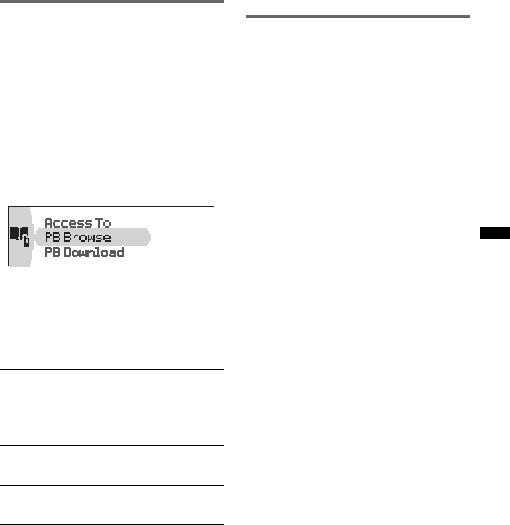
1Press (MODE) or use your cellular phone.
For details on cellular phone operation, refer to your cellular phone manual.
Note
Depending on the cellular phone, handsfree connection may be cut off when call transfer is attempted.
Accessing a Phonebook in a cellular phone — Phonebook Access
You can access the phonebook in a cellular phone via this unit.
This function may not be available, depending on the cellular phone.
Note on PBAP
Cellular phone supports PBAP, handsfree connection only.
1Press (SOURCE) repeatedly until
“Bluetooth Phone” appears.
2Press  (LIST/BROWSE).
(LIST/BROWSE).
The Phonebook Access menu appears.
3Rotate the control dial until the desired menu item appears, then press the select button.
Depending on the setting, by rotating the control dial again, other items can be set.
Phonebook Access menu
Access To
Switches the Phonebook access of a cellular phone to “Local” or “SIM.”
–“Local”: to access the phonebook data in a cellular phone’s memory.
–“SIM”: to access the phonebook data on SIM.
PB Browse
Browses the phonebook in a cellular phone to make a call.
PB Download*
Downloads phonebook data from a cellular phone (page 27).
*If “Security” is set, “Security Code” appears and operation is not possible.
Note
Keep the cellular phone in standby mode.
Calling from the phonebook in a cellular phone
1Rotate the control dial to select “PB Browse,” then press the select button.
2Select an initial from the initial list.
3Select a name from the name list.
4Select a phone number from the number list.
5Select “Yes.”
Using the Phonebook
Notes on phonebook data
•Downloaded phonebook data from a cellular phone cannot be overwritten by subsequent data. However, some data (name, etc.,) may be duplicated as a result.
•Phonebook data may be lost if this unit is damaged.
•When disposing of this unit, phonebook data should be deleted with “Initialize” (page 29).
•Up to 300 contacts can be stored in the Phonebook. If you try to register more than 300 numbers, “Memory Full” appears.
Downloading phonebook data from Phonebook Access
Cellular phone supports PBAP, handsfree connection only.
1Press  (LIST/BROWSE).
(LIST/BROWSE).
2Rotate the control dial to select “PB Download,” then press the select button.
3“Downloading...” appears.
4“Complete” appears when downloading is complete.
Receiving phonebook data from a cellular phone
1Press  (handsfree).
(handsfree).
2Rotate the control dial to select “Receive PB,” then press the select button.
“Waiting…” appears.
3Send the phonebook data by operating the cellular phone.
“Data Receiving…” appears while receiving the phonebook data.
“Complete” appears when receiving is complete.
Notes
•Before receiving phonebook data, disconnect any cellular phone or audio device.
•To cancel the transfer of phonebook data, operate the cellular phone.
continue to next page t
27
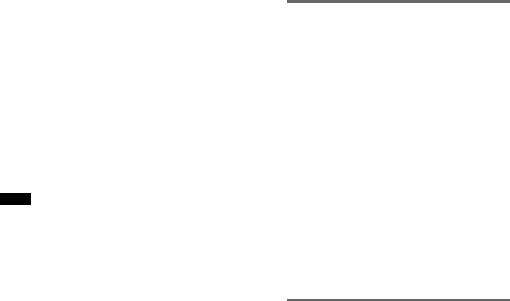
Storing the numbers from call history
1Press  (handsfree).
(handsfree).
2Rotate the control dial to select “Recent Call,” then press the select button.
3Select a name and number from the call history.
4Select “Save to PB.”
5Input a name.
Up to 40 characters can be input.
Changing a name in the Phonebook
You can select this function in CALL menu only.
1Enter a Phonebook (page 28).
2Select a name to change.
3Select “Edit Name.”
4Edit a name.
Up to 40 characters can be input.
Tip
To change a phone number, by adding a new number and then deleting the current one.
To enter the Phonebook
Phonebook Access:
PB Access may not be available, depending on the cellular phone.
1Press  (LIST/BROWSE).
(LIST/BROWSE).
2Rotate the control dial to select “PB Browse,” then press the select button.
“Listing...” appears while accessing the phonebook.
Phonebook in this unit:
1Press  (handsfree).
(handsfree).
2Rotate the control dial to select “Phonebook,” then press the select button.
Storing a number individually from Phonebook Access
1Enter a phonebook (page 28).
2Select contacts.
3Select “Save to Phonebook.”
4Select “Yes.”
Deleting from the Phonebook in this unit
You can select this function in CALL menu only.
1Enter a Phonebook (page 28).
2Select a name to delete.
3Select “Delete Contact.”
4Select “Yes.”
To clear all phonebook data, select “Delete All” in step 1. After clearing, confirm that all phonebook data has been cleared properly.
Using the Preset Dial
You can store a phone number in the phonebook/ call history to the Preset Dial.
Storing to the Preset Dial from a phonebook
You can select this function in CALL menu only.
1Enter a Phonebook (page 28).
2Select the phone number to store, then select “Preset Memory.”
3Select the preset number (P1 – P6) to store.
Storing to the Preset Dial from call history
1Press  (handsfree).
(handsfree).
2Rotate the control dial to select “Recent Call,” then press the select button.
3Select the name or phone number to store, then select “Preset Memory.”
4Select the preset number (P1 – P6) to store.
Voice Dial Activation
You can activate voice dialing with a cellular phone connected to this unit by saying the voice tag stored on the cellular phone, then make a call.
1Press (SOURCE) repeatedly until
“Bluetooth Phone” appears.
2Press and hold  (handsfree).
(handsfree).
The cellular phone enters voice dialing mode.
3Say the voice tag stored on the cellular phone.
Your voice is recognized, and the call is made.
28

Notes
•Check that unit and cellular phone are connected beforehand.
•Store a voice tag on your cellular phone beforehand.
•If you activate voice dialing with a cellular phone connected to this unit, this function may not work in some cases.
•Noises such as the engine running may interfere with sound recognition. In order to improve recognition, operate under conditions where noise is minimized.
•Voice dialing may not work in some situations, depending on the effectiveness of the cellular phone’s recognition function. For details, see the support site.
•Do not use voice dialing on the cellular phone during handsfree device connection.
Tips
•Speak in the same way as you did when you stored the voice tag.
•Store a voice tag while seated in the car, via this unit with “Bluetooth Phone” source selected.
Music streaming
Listening to music from an audio device
You can listen to music of an audio device on this unit if the audio device supports A2DP (Advanced Audio Distribution Profile) of Bluetooth technology.
1Connect this unit and the Bluetooth audio device (page 25).
“ ” appears during connection.
2Turn down the volume on this unit.
3Press (SOURCE) repeatedly until
“Bluetooth Audio” appears.
4Operate the audio device to start playback.
5Adjust the volume on this unit.
Adjusting the volume level
The volume level is adjustable for any difference between the unit and the Bluetooth audio device.
1Start playback of the Bluetooth audio device at a moderate volume.
2Set your usual listening volume on the unit.
3Press the select button.
4Rotate the control dial to select “Bluetooth Audio Level,” then press the select button.
5Rotate the control dial to adjust the input level (“+18dB” – “0dB” – “–8dB”).
Operating an audio device with this unit
You can perform the following operations on this unit if the audio device supports AVRCP (Audio Video Remote Control Profile) of Bluetooth technology. (The operation differs depending on the audio device.)
To |
Press |
|
Play |
(6) |
(PAUSE)*1 on this unit |
Pause |
(6) |
(PAUSE)*1 on this unit |
Skip tracks |
(SEEK) –/+ (./>) [once |
|
|
for each track] |
|
|
|
|
Reverse/ |
and hold (SEEK) –/+ (./ |
|
Fastforward |
>) |
|
|
|
|
Repeat play |
(1) |
(REP) on this unit*2 |
Shuffle play |
(2) |
(SHUF) on this unit*2 |
Skip albums |
(3)/(4) (ALBUM –/+) |
|
|
|
|
*1 Depending on the device, it may be necessary to press twice.
*2 Press repeatedly until the desired setting appears.
Operations other than the above should be performed on the audio device.
Notes
•Depending on the audio device, its information, such as title, track number/time, playback status, etc., may not be displayed on this unit. The information is displayed during Bluetooth Audio playback only.
•Even if the source is changed on this unit, playback of the audio device does not stop.
Tip
You can connect a cellular phone that supports A2DP (Advanced Audio Distribution Profile) as an audio device and listen to music.
Other settings
Initializing Bluetooth Settings
You can initialize the all Bluetooth-related settings from this unit.
1Press (BT).
The Bluetooth settings menu appears.
2Rotate the control dial to select “Initialize,” then press the select button
The confirmation appears.
3Select “Yes.”
“Initializing...” appears while initializing the Bluetooth settings.
Note
When disposing of this unit, phonebook data should
be deleted with “Initialize.” |
29 |
|
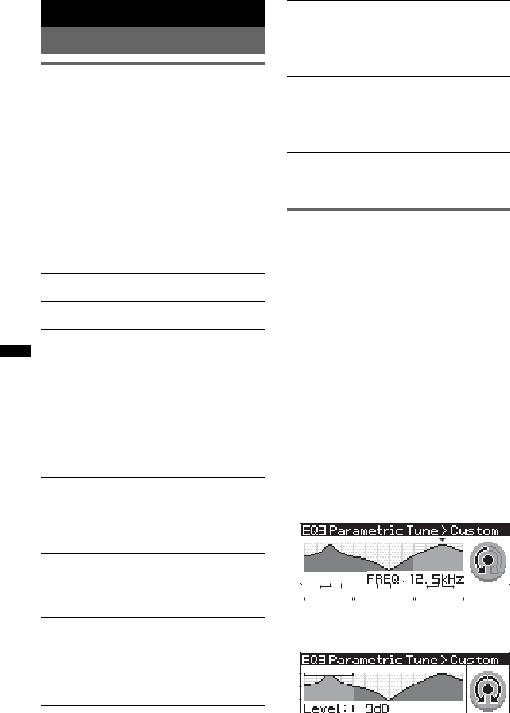
Other functions
Changing the sound settings
Adjusting the sound characteristics
1Press the select button.
2Rotate the control dial until the desired menu item appears, then press the select button.
Depending on the setting, by rotating the control dial again, other items can be set.
3Rotate the control dial to select the setting, then press the select button.
4Press  (BACK).
(BACK).
The setting is complete and the display returns to normal play/reception mode.
The following items can be set:
EQ3 Parametric Preset
Selects an equalizer curve from 7 music types.
EQ3 Parametric Tune*1
Custom equalizer settings.
Subwoofer Tune & LPF
Phase
Selects the phase (effective only when LPF is on): “Normal,” “Reverse.”
FREQ
Selects the subwoofer cut-off frequency: “80Hz,” “100Hz,” “120Hz,” “140Hz,” “160Hz,” “OFF.”
Level
Adjusts the subwoofer volume: “+10dB” – “0dB” – “–10dB.”
(“– ∞” is displayed at the lowest setting.)
HPF & Speaker Select
Speaker
Selects the Speaker: “All,” “Front”, or “Rear.”
FREQ
Selects the cut-off frequency: “OFF,” “80Hz,” “100Hz,” “120Hz,” “140Hz,” “160Hz.”
DSO (Dynamic Soundstage Organizer) Creates a more ambient sound field.
To select the DSO mode: “1,” “2,” “3,” or “off.” The larger the number, the more enhanced the effect.
Fader & Balance
Fader
Adjusts the relative level: “Front:15”– “Center”
– “Rear:15.”
Balance
Adjusts the sound balance: “Right:15”– “Center” – “Left:15.”
AUX Level*2
Adjusts the volume level for each connected auxiliary equipment: “+18dB” – “0dB” – “– 8dB.”
This setting negates the need to adjust the volume level between sources.
Bluetooth Audio Level*3
Adjusts the volume level for each connected Bluetooth audio device: “+18dB” – “0dB” – “–8dB.”
This setting negates the need to adjust the volume level between sources.
*1 Hidden when EQ3 Parametric Preset is set to “off.” *2 When AUX source is activated.
*3 When Bluetooth Audio source is activated.
Customizing the equalizer curve
— EQ3 Parametric Tune
“Custom” of EQ3 Parametric Preset allows you to make your own equalizer settings.
Select “Custom” of EQ3 Parametric Preset.
1Select a source, then press the select button.
2Rotate the control dial to select “EQ3 Parametric Tune,” then press it.
3Setting the equalizer curve.
You can adjust the equalizer center frequency, volume level and bandwidth in each range from “Low,” “Mid”, or “Hi.”
1Rotate the control dial until the desired menu item appears, then press the select button.
2Rotate the control dial to select the setting, then press the select button.
Selectable frequency in each range:
Low: 60 Hz or 100 Hz Mid: 500 Hz or 1.0 kHz Hi: 10.0 kHz or 12.5 kHz
60Hz 100Hz |
500Hz 1.0kHz |
10.0kHz 12.5kHz |
LOW |
MID |
HI |
Adjustable volume level: “+10dB” – “0dB”
– “–10dB.”
+10dB
0dB
-10dB
30
