Sony MEXN4300BT User Manual
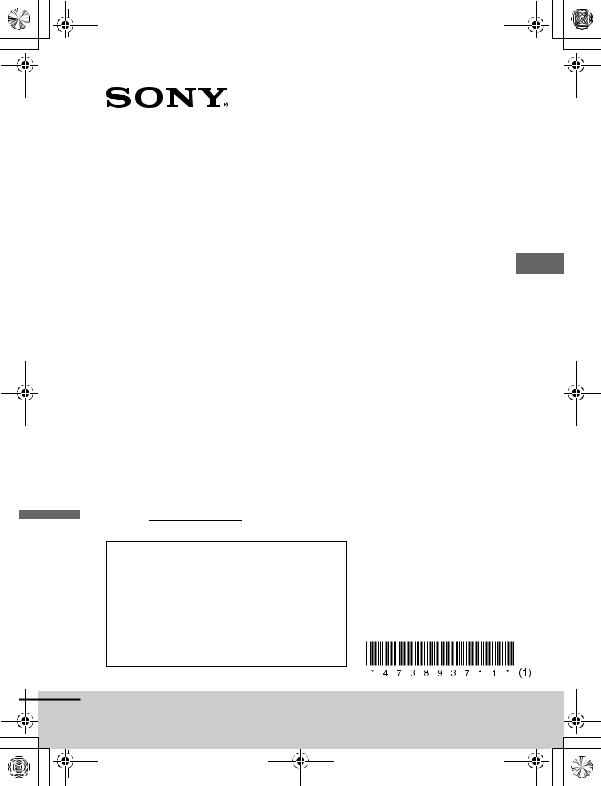
F:\+DTP\TAWAN_BT\-11_UC (WM)\4738937111\4738937111MEXN4300BTUC\00COVmasterpage:- Cover
MEXN4300BTUC\010COV.fm
010COV.fm Page 1 Monday, June 25, 2018 4:07 PM
4-738-937-11(1)
FM/AM |
Operating Instructions |
GB |
CD Bluetooth® |
|
|
Mode d’emploi |
FR |
|
Car Audio |
|
|
|
|
|
|
|
Manual de instrucciones ES
Owner’s Record
The model and serial numbers are located on the bottom of the unit.
Record the serial number in the space provided below. Refer to these numbers whenever you call upon your Sony dealer regarding this product.
Model No. MEX-N4300BT
Serial No.
To cancel the demonstration (DEMO) display, see page 19.
For the connection/installation, see page 33.
Pour annuler l’affichage de démonstration (DEMO), reportez-vous à la page 22.
Pour le raccordement/l’installation, reportez-vous à la page 38.
Para cancelar la pantalla de demostración (DEMO), consulte la página 20.
Para la conexión/instalación, consulte la página 36.
MEX-N4300BT
MEX-N4300BT 4-738-937-11(1)
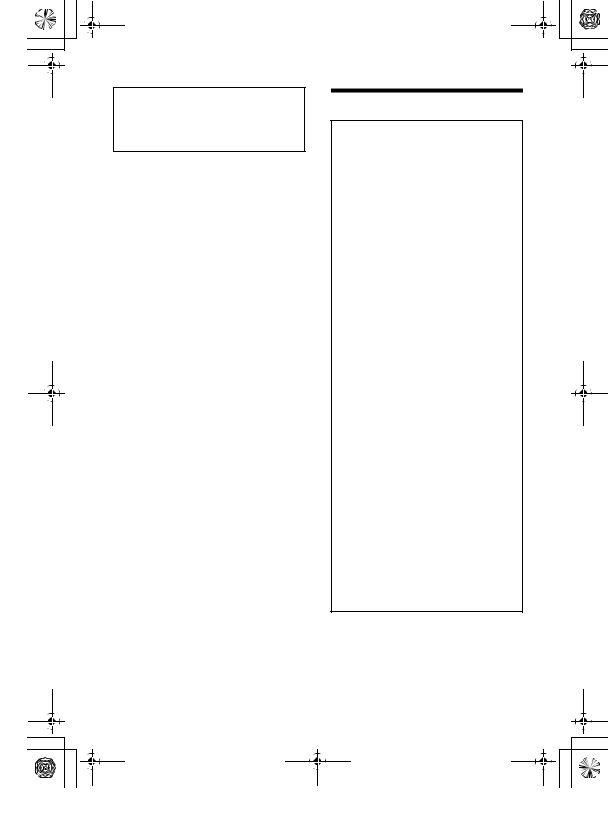
F:\+DTP\TAWAN_BT\-11_UC (WM)\4738937111\4738937111MEXN4300BTUC\01GB- |
masterpage: Left |
MEXN4300BTUC\020INT.fm |
010COV.book Page 2 Monday, July 30, 2018 10:13 AM |
For safety, be sure to install this unit in the dashboard of the car as the rear side of the unit becomes hot during use.
For details, see “Connection/Installation” (page 33).
This product is classified as a Class 1 Laser product under IEC/EN 60825-1:2007 and IEC/ EN 60825-1:2014 and Class I Laser product under 21 CFR Part 1040.10.
Emission Duration: Continuous
Laser Output: Less than 55.8 μW
Wavelength: 775 nm to 800 nm
The nameplate indicating operating voltage, etc., is located on the bottom of the chassis.
The validity of the CE marking is restricted to only those countries where it is legally enforced, mainly in the countries EEA (European Economic Area) and Switzerland.
Warning
FOR THE CUSTOMERS IN THE USA. NOT APPLICABLE IN CANADA, INCLUDING IN THE PROVINCE OF QUEBEC.
POUR LES CLIENTS AUX ÉTATS-UNIS. NON APPLICABLE AU CANADA, Y COMPRIS LA PROVINCE DE QUÉBEC.
This equipment has been tested and found to comply with the limits for a Class B digital device, pursuant to Part 15 of the FCC Rules.
These limits are designed to provide reasonable protection against harmful interference in a residential installation. This equipment generates, uses, and can radiate radio frequency energy and, if not installed and used in accordance with the instructions, may cause harmful interference to radio communications. However, there is no guarantee that interference will not occur in a particular installation. If this equipment does cause harmful interference to radio or television reception, which can be determined by turning the equipment off and on, the user is encouraged to try to correct the interference by one or more of the following measures:
–Reorient or relocate the receiving antenna.
–Increase the separation between the equipment and receiver.
–Connect the equipment into an outlet on a circuit different from that to which the receiver is connected.
–Consult the dealer or an experienced radio/TV technician for help.
You are cautioned that any changes or modifications not expressly approved in this manual could void your authority to operate this equipment.
2GB
MEX-N4300BT 4-738-937-11(1)
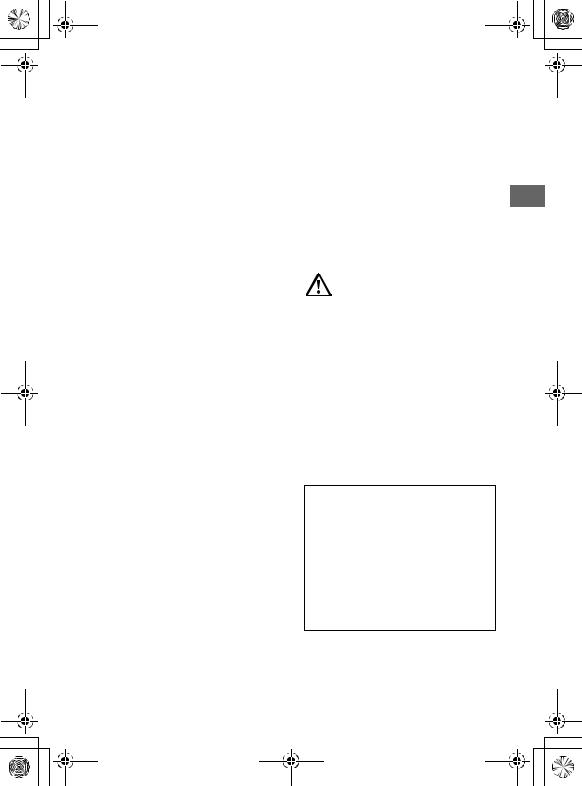
F:\+DTP\TAWAN_BT\-11_UC (WM)\4738937111\4738937111MEXN4300BTUC\01GB-
MEXN4300BTUC\020INT.fm
010COV.book Page 3 Monday, July 30, 2018 10:13 AM
masterpage: Right_S
ideIndex |
This device complies with part 15 of FCC Rules and Innovation, Science and Economic Development Canada’s licence-exempt RSS(s). Operation is subject to the following two conditions:
(1)this device may not cause harmful interference, and
(2)this device must accept any interference received, including interference that may cause undesired operation.
This transmitter must not be co-located or operated in conjunction with any other antenna or transmitter.
Under Industry Canada regulations, this radio transmitter may only operate using an antenna of a type and maximum (or lesser) gain approved for the transmitter by Industry Canada. To reduce potential radio interference to other users, the antenna type and its gain should be so chosen that the equivalent isotropically radiated power (e.i.r.p.) is not more than that necessary for successful communication.
This equipment complies with FCC/IC radiation exposure limits set forth for an uncontrolled environment and meets the FCC radio frequency (RF) Exposure Guidelines and RSS-102 of the IC radio frequency (RF) Exposure rules. This equipment has very low levels of RF energy that is deemed to comply without maximum permissive exposure evaluation (MPE).
If you have any questions about this product:
Visit: www.sony.com/support
Contact: Sony Customer Information Service Center at 1-800-222-7669
Write: Sony Customer Information Service Center 12451 Gateway Blvd., Fort Myers, FL 33913
Supplier’s Declaration of Conformity Trade Name: SONY
Model: MEX-N4300BT
Responsible Party: Sony Electronics Inc. Address: 16535 Via Esprillo, San Diego, CA 92127 U.S.A.
Telephone Number: 858-942-2230
This device complies with part 15 of the FCC rules. Operation is subject to the following two conditions:
(1)This device may not cause harmful interference, and
(2)this device must accept any interference received,
including interference that may cause undesired operation.
CAUTION
The use of optical instruments with this product will increase eye hazard.
For the State of California, USA only
Perchlorate Material – special handling may apply, See www.dtsc.ca.gov/hazardouswaste/ perchlorate
WARNING: Do not ingest
battery, Chemical Burn Hazard.
The remote commander contains a coin/button cell battery. If the coin/button cell battery is swallowed, it can cause severe internal burns in just 2 hours and can lead to death.
Keep new and used batteries away from children. If the battery compartment does not close securely, stop using the product and keep it away from children.
If you think batteries might have been swallowed or placed inside any part of the body, seek immediate medical attention.
Note on the lithium battery
Do not expose the battery to excessive heat such as direct sunlight, fire or the like.
Warning if your car’s ignition has no ACC position
Be sure to set the AUTO OFF function (page 20). The unit will shut off completely and automatically in the set time after the unit is turned off and the clock is displayed (i.e. press and hold OFF for 1 second), which prevents battery drain. If you do not set the AUTO OFF function, press and hold OFF until the display disappears each time you turn the ignition off.
3GB
MEX-N4300BT 4-738-937-11(1)
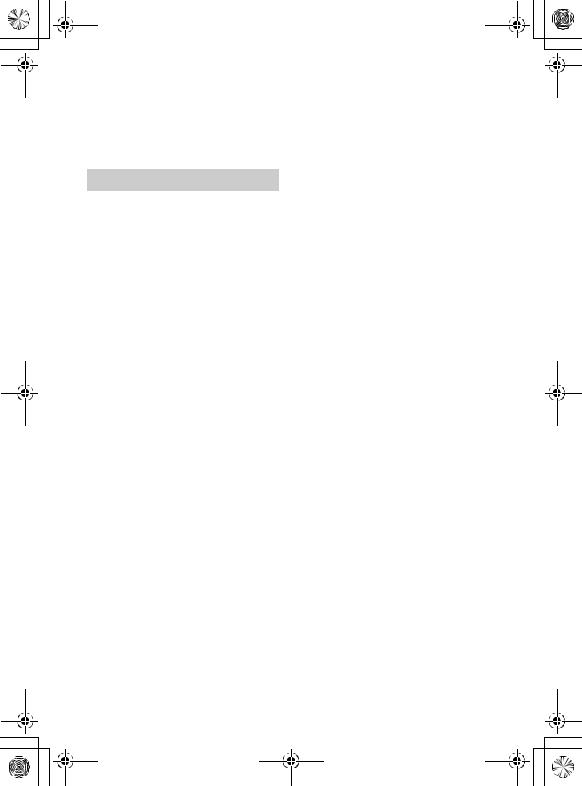
F:\+DTP\TAWAN_BT\-11_UC (WM)\4738937111\4738937111MEXN4300BTUC\01GB- |
masterpage: Left |
MEXN4300BTUC\020INT.fm |
010COV.book Page 4 Monday, July 30, 2018 10:13 AM |
Disclaimer regarding services offered by third parties
Services offered by third parties may be changed, suspended, or terminated without prior notice. Sony does not bear any responsibility in these sorts of situations.
Important notice
Caution
IN NO EVENT SHALL SONY BE LIABLE FOR ANY INCIDENTAL, INDIRECT OR CONSEQUENTIAL DAMAGES OR OTHER DAMAGES INCLUDING, WITHOUT LIMITATION, LOSS OF PROFITS, LOSS OF REVENUE, LOSS OF DATA, LOSS OF USE OF THE PRODUCT OR ANY ASSOCIATED EQUIPMENT, DOWNTIME, AND PURCHASER’S TIME RELATED TO OR ARISING OUT OF THE USE OF THIS PRODUCT, ITS HARDWARE AND/OR ITS SOFTWARE.
Dear customer, this product includes a radio transmitter.
Please check your vehicle operation manual or contact the manufacturer of your vehicle or your vehicle dealer, before you install this product into your vehicle.
Emergency calls
This BLUETOOTH car handsfree and the electronic device connected to the handsfree operate using radio signals, cellular, and landline networks as well as user-programmed function, which cannot guarantee connection under all conditions. Therefore do not rely solely upon any electronic device for essential communications (such as medical emergencies).
On BLUETOOTH communication
Microwaves emitting from a BLUETOOTH device may affect the operation of electronic medical devices. Turn off this unit and other BLUETOOTH devices in the following locations, as it may cause an accident.
–where inflammable gas is present, in a hospital, train, airplane, or petrol station
–near automatic doors or a fire alarm
This unit supports security capabilities that comply with the BLUETOOTH standard to provide a secure connection when the BLUETOOTH wireless technology is used, but security may not be enough depending on the setting. Be careful when communicating using BLUETOOTH wireless technology.
We do not take any responsibility for the leakage of information during BLUETOOTH communication.
If you have any questions or problems concerning your unit that are not covered in this manual, consult your nearest Sony dealer.
4GB
MEX-N4300BT 4-738-937-11(1)
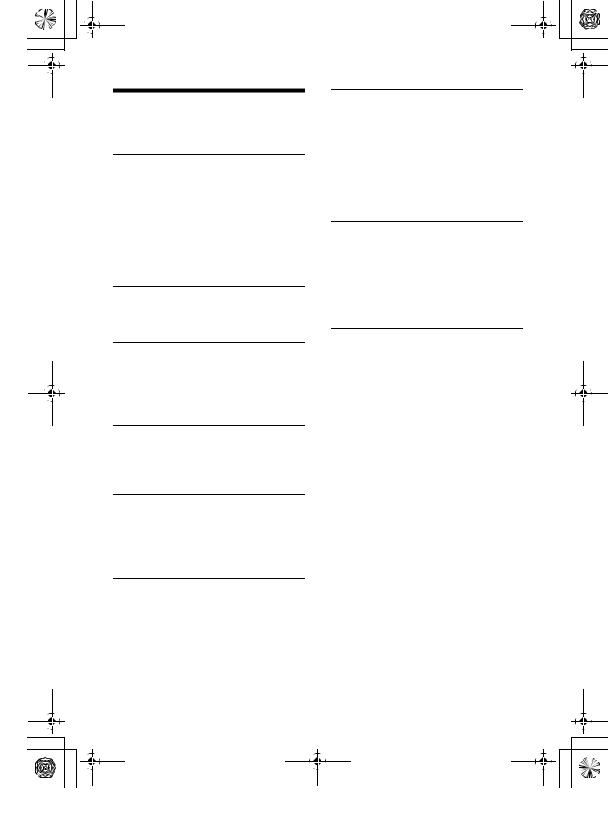
F:\+DTP\TAWAN_BT\-11_UC (WM)\4738937111\4738937111MEXN4300BTUC\01GB- |
masterpage: Right |
MEXN4300BTUC\030TOC.fm |
010COV.book Page 5 Monday, July 30, 2018 10:13 AM |
Table of Contents
Warning . . . . . . . . . . . . . . . . . . . . . . . . . . . . . 2 Guide to Parts and Controls. . . . . . . . . . . . . 6
Getting Started
Detaching the Front Panel . . . . . . . . . . . . . . 8
Resetting the Unit. . . . . . . . . . . . . . . . . . . . . 8
Setting the Clock. . . . . . . . . . . . . . . . . . . . . . 8
Checking the Battery Voltage . . . . . . . . . . . 8
Preparing a BLUETOOTH Device . . . . . . . . . 9
Connecting a USB Device. . . . . . . . . . . . . . 10
Connecting Other Portable Audio
Device . . . . . . . . . . . . . . . . . . . . . . . . . . . 11
Listening to the Radio
Listening to the Radio . . . . . . . . . . . . . . . . . 11 Using Radio Data System (RDS). . . . . . . . . 12
Settings
Canceling the DEMO Mode . . . . . . . . . . . . 19
Basic Setting Operation. . . . . . . . . . . . . . . 19
General Setup (GENERAL) . . . . . . . . . . . . . 20
Sound Setup (SOUND) . . . . . . . . . . . . . . . . . 21
Display Setup (DISPLAY) . . . . . . . . . . . . . . . 21
BLUETOOTH Setup (BLUETOOTH) . . . . . . . 22
“Sony | Music Center” Setup
(SONY APP) . . . . . . . . . . . . . . . . . . . . . . 22
Additional Information
Updating the Firmware . . . . . . . . . . . . . . . 23
Precautions . . . . . . . . . . . . . . . . . . . . . . . . . 23
Maintenance. . . . . . . . . . . . . . . . . . . . . . . . 24
Specifications . . . . . . . . . . . . . . . . . . . . . . . 25
Troubleshooting . . . . . . . . . . . . . . . . . . . . . 27
Messages . . . . . . . . . . . . . . . . . . . . . . . . . . 30
Playback
Playing a Disc . . . . . . . . . . . . . . . . . . . . . . . 12
Playing a USB Device . . . . . . . . . . . . . . . . . 12
Playing a BLUETOOTH Device . . . . . . . . . . 13
Searching and Playing Tracks . . . . . . . . . . 13
Listening to Pandora®
Setting up Pandora®. . . . . . . . . . . . . . . . . . 14 Streaming Pandora® . . . . . . . . . . . . . . . . . . 14 Available Operations in Pandora® . . . . . . . 15
Connection/Installation
Cautions . . . . . . . . . . . . . . . . . . . . . . . . . . . 33 Parts List for Installation . . . . . . . . . . . . . . 33 Connection . . . . . . . . . . . . . . . . . . . . . . . . . 34 Installation . . . . . . . . . . . . . . . . . . . . . . . . . 36
Handsfree Calling (via
BLUETOOTH only)
Receiving a Call. . . . . . . . . . . . . . . . . . . . . . 15
Making a Call. . . . . . . . . . . . . . . . . . . . . . . . 15
Available Operations During Call . . . . . . . 16
Useful Functions
“Sony | Music Center” with iPhone/ Android™ Smartphone . . . . . . . . . . . . 17
Using Voice Recognition (Android Smartphone only). . . . . . . . . . . . . . . . . 18
Using “Siri Eyes Free” . . . . . . . . . . . . . . . . . 18
5GB
MEX-N4300BT 4-738-937-11(1)
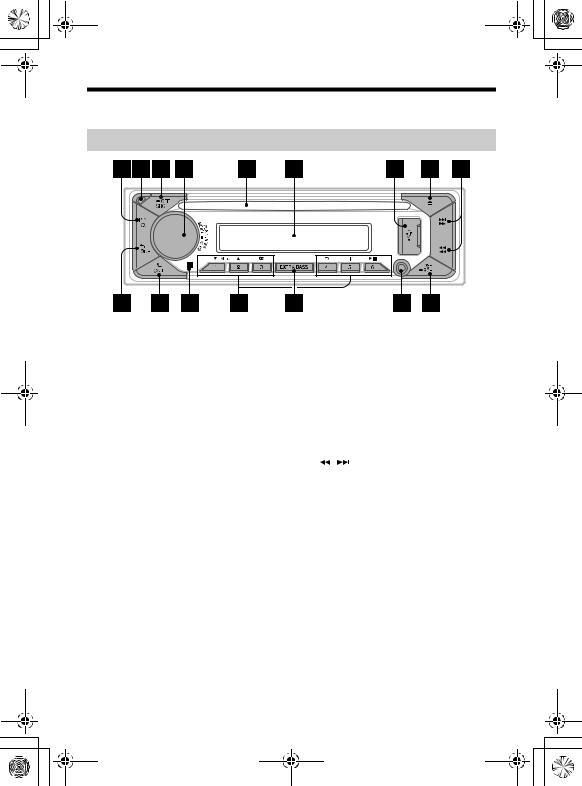
F:\+DTP\TAWAN_BT\-11_UC (WM)\4738937111\4738937111MEXN4300BTUC\01GB- |
masterpage: Left |
MEXN4300BTUC\040CD.fm |
010COV.book Page 6 Monday, July 30, 2018 10:13 AM |
Guide to Parts and Controls
Main unit
PTY (program type)
Select PTY in RDS.
 (browse) (page 13, 14, 15)
(browse) (page 13, 14, 15)
Enter the browse mode during playback. (Not available when a USB device in Android mode or iPod is connected.)
Front panel release button
SRC (source)
Turn on the power. Change the source.
 OFF
OFF
Press and hold for 1 second to turn the source off and display the clock.
Press and hold for more than 2 seconds to turn off the power and the display. If the unit is turned off and the display disappears, operation by the remote commander is not available.
Control dial
Rotate to adjust the volume.
PUSH ENTER
Enter the selected item.
Press SRC, rotate then press to change the source (timeout in 2 seconds).
MENU
Open the setup menu.
 VOICE (page 16, 18, 19)
VOICE (page 16, 18, 19)
Press and hold for more than 2 seconds to activate voice dial, voice recognition (Android smartphone only), or the Siri function (iPhone only).
Disc slot
Display window
USB port
(disc eject)
 /
/  (SEEK –/+)
(SEEK –/+)
Tune in radio stations automatically. Press and hold to tune manually.
/ (prev/next)
/ (fast-reverse/fast-forward)
 (back)
(back)
Return to the previous display.
MODE (page 11)
 CALL
CALL
Enter the call menu. Receive/end a call. Press and hold for more than 2 seconds to switch the BLUETOOTH signal.
Receptor for the remote commander
6GB
MEX-N4300BT 4-738-937-11(1)
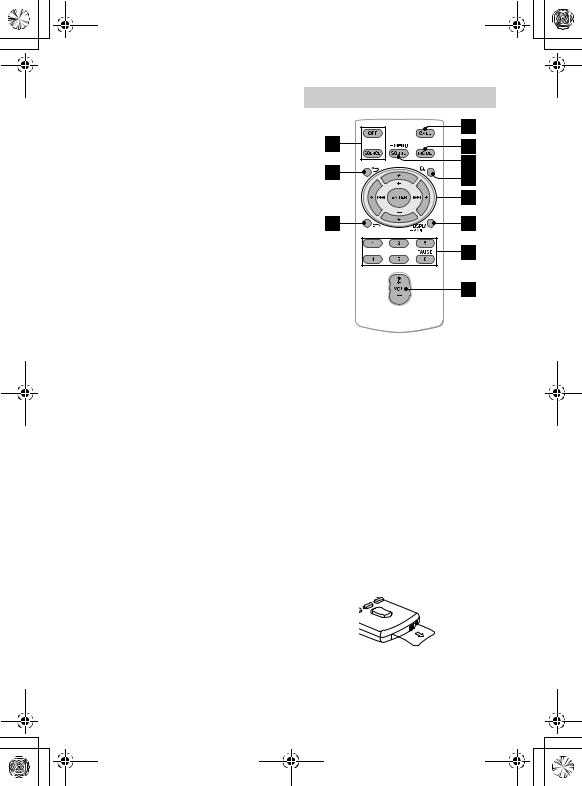
F:\+DTP\TAWAN_BT\-11_UC (WM)\4738937111\4738937111MEXN4300BTUC\01GB- |
masterpage: Right |
MEXN4300BTUC\040CD.fm |
010COV.book Page 7 Monday, July 30, 2018 10:13 AM |
Number buttons (1 to 6)
Receive stored radio stations. Press and hold to store stations.
ALBUM /
Skip an album for audio device. Press and hold to skip albums continuously.
(Not available when a USB device in
Android mode or iPod is connected.) Press to thumbs up, or to thumbs down in Pandora® (page 15).
 (repeat)
(repeat)
(Not available when a USB device in Android mode is connected.)
 (shuffle)
(shuffle)
(Not available when a USB device in Android mode is connected.)
MIC (page 16)
(play/pause)
EXTRA BASS
Reinforces bass sound in synchronization with the volume level. Press to change the EXTRA BASS setting: [1], [2], [OFF].
AUX input jack
DSPL (display)
Press to change display items.
 SCRL (scroll)
SCRL (scroll)
Press and hold to scroll a display item.
RM-X231 Remote commander
The VOL (volume) + button has a tactile dot.
SOUND
Open the SOUND menu directly.
 MENU
MENU
Press and hold to open the setup menu.
/ / /
Select a setup item, etc.
ENTER
Enter the selected item.
Press and hold for more than 2 seconds to establish or terminate the “Sony | Music Center” function.
/ (prev/next)
+/– (album +/–)
VOL (volume) +/–
Remove the insulation film before use.
7GB
MEX-N4300BT 4-738-937-11(1)
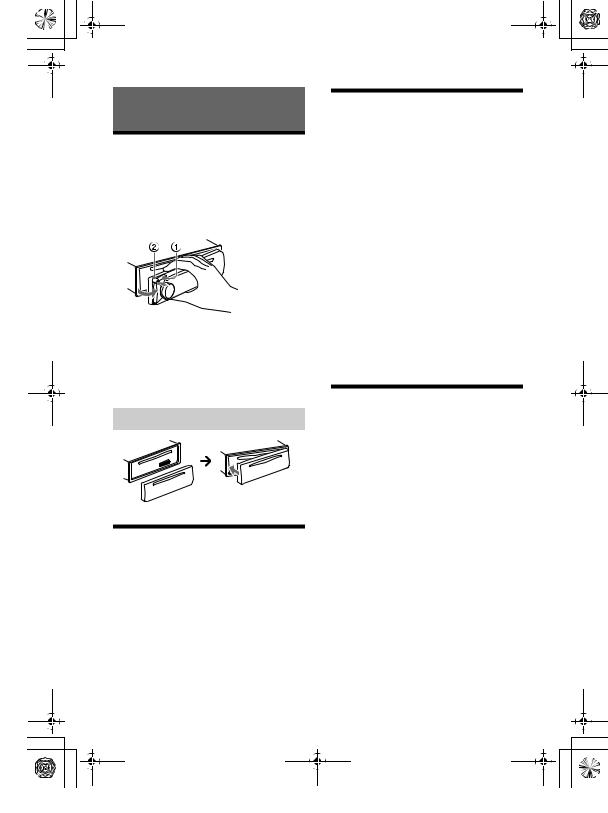
F:\+DTP\TAWAN_BT\-11_UC (WM)\4738937111\4738937111MEXN4300BTUC\01GB- |
masterpage: Left |
MEXN4300BTUC\040CD.fm |
010COV.book Page 8 Monday, July 30, 2018 10:13 AM |
Getting Started
Detaching the Front Panel
You can detach the front panel of this unit to prevent theft.
1Press and hold OFF until the unit
turns off, press the front panel release button , then pull the panel towards you to remove.
Caution alarm
If you turn the ignition switch to the OFF position without detaching the front panel, the caution alarm will sound for a few seconds. The alarm will only sound if the built-in amplifier is used.
Setting the Clock
1Press MENU, rotate the control dial to select [GENERAL], then press it.
2Rotate the control dial to select [SET CLOCK], then press it.
3Rotate the control dial to select [MANUAL], then press it.
The hour indication flashes.
4Rotate the control dial to set the hour and minute.
To move the digital indication, press/ (SEEK –/+).
5After setting the minute, press MENU.
The setup is complete and the clock starts.
To display the clock
Press DSPL.
To set the clock automatically
Select [AUTO <RDS>] in step 3.
Attaching the front panel
Checking the Battery
Voltage
You can check the current battery voltage. (Not available while the source is off and the clock is displayed.)
1 Press DSPL repeatedly until the battery voltage display appears.
Resetting the Unit
Before operating the unit for the first time, after replacing the car battery, or changing the connections, you must reset the unit.
1Press DSPL and CALL for more than 2 seconds.
Note
Resetting the unit will erase the clock setting and some stored contents.
8GB
MEX-N4300BT 4-738-937-11(1)

F:\+DTP\TAWAN_BT\-11_UC (WM)\4738937111\4738937111MEXN4300BTUC\01GB- |
masterpage: Right |
MEXN4300BTUC\040CD.fm |
010COV.book Page 9 Monday, July 30, 2018 10:13 AM |
Preparing a BLUETOOTH
Device
You can enjoy music, or perform handsfree calling depending on the BLUETOOTH compatible device such as a smartphone, cellular phone and audio device (hereafter “BLUETOOTH device” if not otherwise specified). For details on connecting, refer to the operating instructions supplied with the device.
Before connecting the device, turn down the volume of this unit; otherwise, loud sound may result.
6Select [MEX-N4300BT] shown in the display of the BLUETOOTH device.
If your model name does not appear, repeat from step 2.
7If passkey* input is required on the BLUETOOTH device, input [0000].
* Passkey may be called “Passcode,” “PIN code,” “PIN number” or “Password,” etc., depending on the device.
Pairing and connecting with a BLUETOOTH device
When connecting a BLUETOOTH device for the first time, mutual registration (called “pairing”) is required. Pairing enables this unit and other devices to recognize each other. This unit can connect two BLUETOOTH devices (two cellular phones, or a cellular phone and an audio device).
1Place the BLUETOOTH device within 1 m (3 ft) of this unit.
2Press MENU, rotate the control dial to select [BLUETOOTH], then press it.
3Rotate the control dial to select [SET PAIRING], then press it.
4Rotate the control dial to select [SET DEVICE 1]* or [SET DEVICE 2]*, then press it.
 flashes while the unit is in pairing standby mode.
flashes while the unit is in pairing standby mode.
*[SET DEVICE 1] or [SET DEVICE 2] will be changed to the paired device name after pairing is complete.
Input passkey |
[0000] |
When pairing is made,  stays lit.
stays lit.
8Select this unit on the BLUETOOTH device to establish the BLUETOOTH connection.
 or
or  lights up when the connection is made.
lights up when the connection is made.
Note
While connecting to a BLUETOOTH device, this unit cannot be detected from another device. To enable detection, enter the pairing mode and search for this unit from another device.
To start playback
For details, see “Playing a BLUETOOTH Device” (page 13).
To disconnect the paired device
Perform steps 2 to 4 to disconnect after this unit and the BLUETOOTH device are paired.
5Perform pairing on the BLUETOOTH device so it detects this unit.
9GB
MEX-N4300BT 4-738-937-11(1)
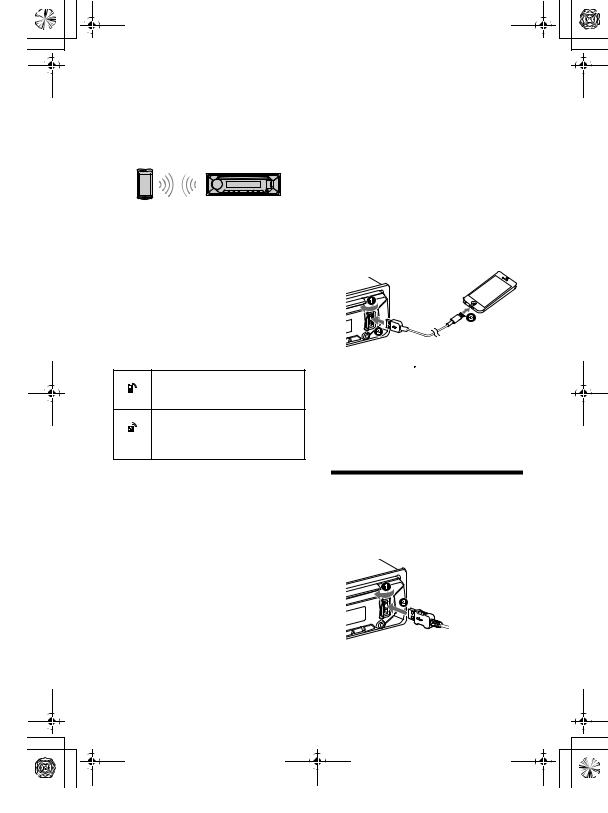
F:\+DTP\TAWAN_BT\-11_UC (WM)\4738937111\4738937111MEXN4300BTUC\01GB- |
masterpage: Left |
MEXN4300BTUC\040CD.fm |
010COV.book Page 10 Monday, July 30, 2018 10:13 AM |
Connecting with a paired |
|
Connecting with an iPhone/iPod |
BLUETOOTH device |
|
(BLUETOOTH Auto Pairing) |
|
|
|
To use a paired device, connection with this unit is required. Some paired devices will connect automatically.
1Press MENU, rotate the control dial to select [BLUETOOTH], then press it.
2Rotate the control dial to select [SET BT SIGNL], then press it.
Make sure that  lights up.
lights up.
3Activate the BLUETOOTH function on the BLUETOOTH device.
4Operate the BLUETOOTH device to connect to this unit.
 or
or  lights up.
lights up.
Icons in the display:
Lights up when handsfree calling is available by enabling the HFP (Handsfree Profile).
Lights up when the audio device is playable by enabling the A2DP (Advanced Audio Distribution Profile).
To connect the last-connected device from this unit
Activate the BLUETOOTH function on the BLUETOOTH device.
To connect with the audio device, press SRC to select [BT AUDIO] and press (play/ pause).
To connect with the cellular phone, press CALL.
Note
While streaming BLUETOOTH audio, you cannot connect from this unit to the cellular phone. Connect from the cellular phone to this unit instead.
Tip
With BLUETOOTH signal on: when the ignition is turned to on, this unit reconnects automatically to the last-connected cellular phone.
When an iPhone/iPod with iOS5 or later installed is connected to the USB port, the unit is paired and connected with the iPhone/iPod automatically.
To enable BLUETOOTH Auto Pairing, make sure [SET AUTOPAIR] in [BLUETOOTH] is set to [ON] (page 22).
1Activate the BLUETOOTH function on the iPhone/iPod.
2Connect an iPhone/iPod to the USB port.
Make sure that  lights up on the display of the unit.
lights up on the display of the unit.
Notes
•BLUETOOTH Auto Pairing is not possible if the unit is already connected to two BLUETOOTH devices. In this case, disconnect either device, then connect the iPhone/iPod again.
•If BLUETOOTH Auto Pairing is not established, see “Preparing a BLUETOOTH Device” (page 9).
Connecting a USB Device
1 Turn down the volume on the unit.
2Connect the USB device to the unit.
To connect an iPod/iPhone, use the USB connection cable for iPod (not supplied).
10GB
MEX-N4300BT 4-738-937-11(1)
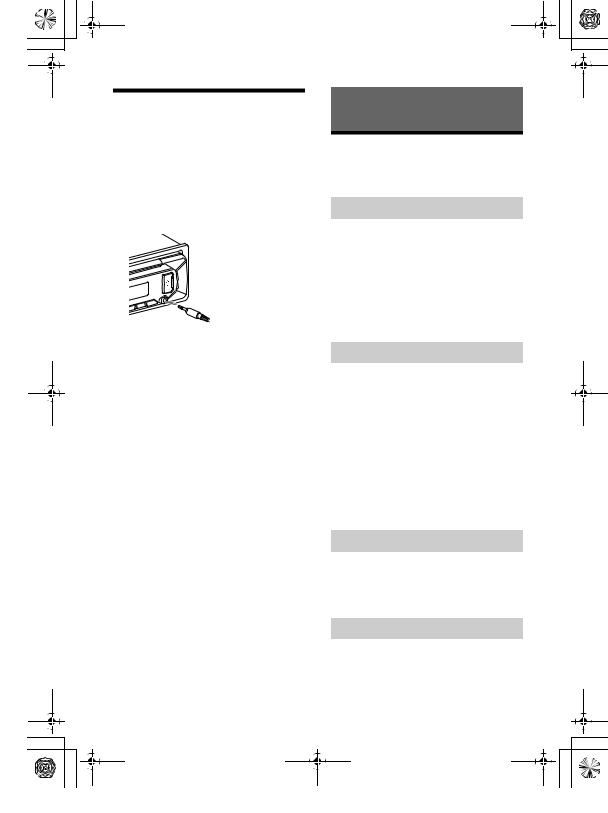
F:\+DTP\TAWAN_BT\-11_UC (WM)\4738937111\4738937111MEXN4300BTUC\01GB- |
masterpage: Right |
MEXN4300BTUC\040CD.fm |
010COV.book Page 11 Monday, July 30, 2018 10:13 AM |
Connecting Other Portable
Audio Device
1 Turn off the portable audio device.
2 Turn down the volume on the unit.
3Connect the portable audio device to the AUX input jack (stereo mini jack) on the unit with a connecting cord (not supplied)*.
* Be sure to use a straight type plug.
4 Press SRC to select [AUX].
To match the volume level of the connected device to other sources
Start playback of the portable audio device at a moderate volume, and set your usual listening volume on the unit.
Press MENU, then select [SOUND] [SET AUX VOL] (page 21).
Listening to the Radio
Listening to the Radio
To listen to the radio, press SRC to select [TUNER].
Storing automatically (BTM)
1Press MODE to change the band (FM1, FM2, FM3, AM1 or AM2).
2Press MENU, rotate the control dial to select [GENERAL], then press it.
3Rotate the control dial to select [SET BTM], then press it.
The unit stores stations in order of frequency on the number buttons.
Tuning
1Press MODE to change the band (FM1, FM2, FM3, AM1 or AM2).
2Perform tuning.
To tune manually
Press and hold / (SEEK –/+) to
locate the approximate frequency, then press / (SEEK –/+) repeatedly to fine adjust to the desired frequency.
To tune automatically
Press / (SEEK –/+).
Scanning stops when the unit receives a station.
Storing manually
1While receiving the station that you want to store, press and hold a number button (1 to 6) until [MEM] appears.
Receiving the stored stations
1Select the band, then press a number button (1 to 6).
11GB
MEX-N4300BT 4-738-937-11(1)
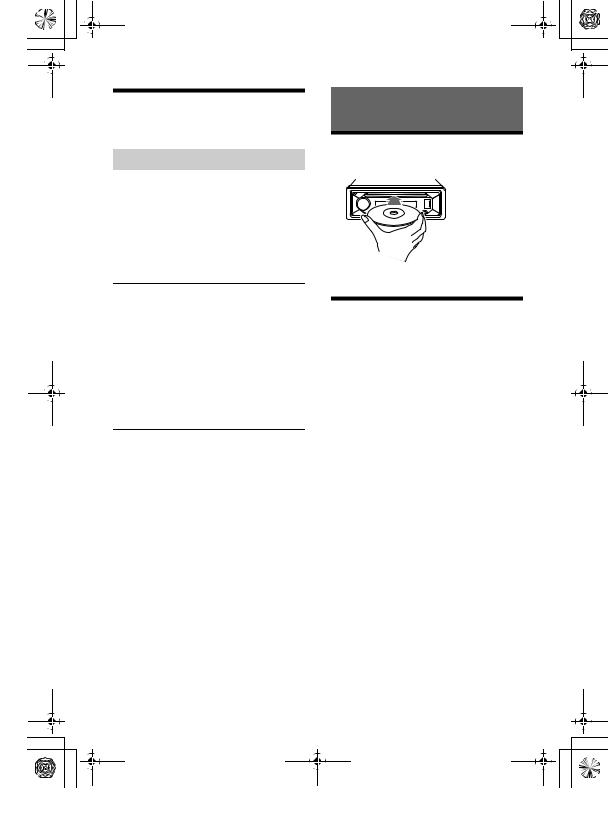
F:\+DTP\TAWAN_BT\-11_UC (WM)\4738937111\4738937111MEXN4300BTUC\01GB- |
masterpage: Left |
MEXN4300BTUC\040CD.fm |
010COV.book Page 12 Monday, July 30, 2018 10:13 AM |
Using Radio Data System (RDS)
Selecting program types (PTY)
1 Press PTY during FM reception.
2Rotate the control dial until the desired program type appears, then press it.
The unit starts to search for a station broadcasting the selected program type.
Type of programs
NEWS (News), INFORM (Information), SPORTS (Sports), TALK (Talk), ROCK (Rock), CLS ROCK (Classic Rock), ADLT HIT (Adult Hits), SOFT RCK (Soft Rock), TOP 40 (Top 40), COUNTRY (Country), OLDIES (Oldies), SOFT (Soft),
NOSTALGA (Nostalgia), JAZZ (Jazz), CLASSICL
(Classical), R & B (Rhythm and Blues), SOFT R&B (Soft Rhythm and Blues), LANGUAGE (Foreign Language), REL MUSC (Religious Music), REL TALK (Religious Talk), PERSNLTY (Personality),
PUBLIC (Public), COLLEGE (College), HABL ESP
(Spanish Talk), MUSC ESP (Spanish Music), HIP HOP (Hip-Hop), WEATHER (Weather)
Playback
Playing a Disc
1 Insert the disc (label side up).
Playback starts automatically.
Playing a USB Device
In these Operating Instructions, “iPod” is used as a general reference for the iPod functions on an iPod and iPhone, unless otherwise specified by the text or illustrations.
For details on the compatibility of your iPod, see “About iPod” (page 24) or visit the support site on the back cover.
AOA (Android Open Accessory) 2.0, MSC (Mass Storage Class) and MTP (Media Transfer Protocol) type USB devices* compliant with the USB standard can be used. Depending on the USB device, the Android mode or MSC/MTP mode can be selected on the unit.
Some digital media players or Android smartphones may require setting to MTP mode.
*e.g., a USB flash drive, digital media player, Android smartphone
Notes
•For details on the compatibility of your USB device, visit the support site on the back cover.
•Smartphones with Android OS 4.1 or higher installed support Android Open Accessory 2.0 (AOA 2.0). However, some smartphones may not fully support AOA 2.0 even if Android OS 4.1 or higher is installed.
For details on the compatibility of your Android smartphone, visit the support site on the back cover.
12GB
MEX-N4300BT 4-738-937-11(1)
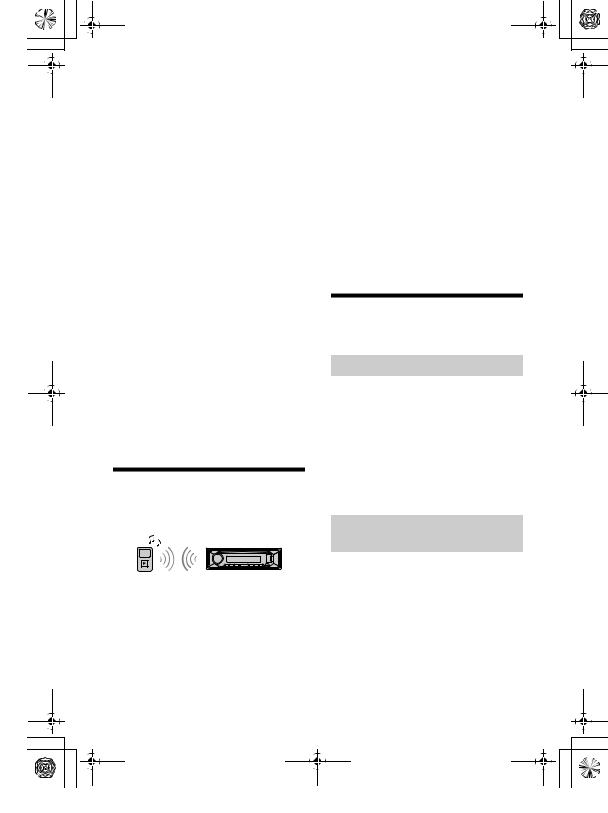
F:\+DTP\TAWAN_BT\-11_UC (WM)\4738937111\4738937111MEXN4300BTUC\01GB- |
masterpage: Right |
MEXN4300BTUC\040CD.fm |
010COV.book Page 13 Monday, July 30, 2018 10:13 AM |
•Playback of the following files is not supported.
MP3/WMA/AAC/FLAC:
–copyright-protected files
–DRM (Digital Rights Management) files
–Multi-channel audio files
MP3/WMA/AAC:
– lossless compression files
Before making a connection, select the USB mode (Android mode or MSC/MTP mode) depending on the USB device (page 20).
1Connect a USB device to the USB port (page 10).
Playback starts.
If a device is already connected, to start playback, press SRC to select [USB] ([IPD] appears in the display when the iPod is recognized).
2 Adjust the volume on this unit.
To stop playback
Press and hold OFF for 1 second.
To remove the device
Stop playback, then remove the device.
Caution for iPhone
When you connect an iPhone via USB, phone call volume is controlled by the iPhone, not the unit. Do not inadvertently increase the volume on the unit during a call, as a sudden loud sound may result when the call ends.
Playing a BLUETOOTH Device
You can play contents on a connected device that supports BLUETOOTH A2DP (Advanced Audio Distribution Profile).
1Make BLUETOOTH connection with the audio device (page 9).
To select the audio device, press MENU, then select [BLUETOOTH] [SET AUDIODEV] (page 22).
2 Press SRC to select [BT AUDIO].
3Operate the audio device to start playback.
4 Adjust the volume on this unit.
Notes
•Depending on the audio device, information such as title, track number/time and playback status may not be displayed on this unit.
•Even if the source is changed on this unit, playback of the audio device does not stop.
•[BT AUDIO] does not appear in the display while running the “Sony | Music Center” application via the BLUETOOTH function.
To match the volume level of the BLUETOOTH device to other sources
Start playback of the BLUETOOTH audio device at a moderate volume, and set your usual listening volume on the unit.
Press MENU, then select [SOUND] [SET BTA VOL] (page 21).
Searching and Playing
Tracks
Repeat play and shuffle play
Not available when a USB device in Android mode is connected.
1During playback, press  (repeat) or
(repeat) or
 (shuffle) repeatedly to select the desired play mode.
(shuffle) repeatedly to select the desired play mode.
Playback in the selected play mode may take time to start.
Available play modes differ depending on the selected sound source.
Searching a track by name (“Quick-BrowZer™”)
Not available when a USB device in Android mode or iPod is connected.
1During CD or USB playback, press  (browse)* to display the list of search categories.
(browse)* to display the list of search categories.
When the track list appears, press  (back) repeatedly to display the desired search category.
(back) repeatedly to display the desired search category.
* During USB playback, press  (browse) for more than 2 seconds to directly return to the beginning of the category list.
(browse) for more than 2 seconds to directly return to the beginning of the category list.
13GB
MEX-N4300BT 4-738-937-11(1)
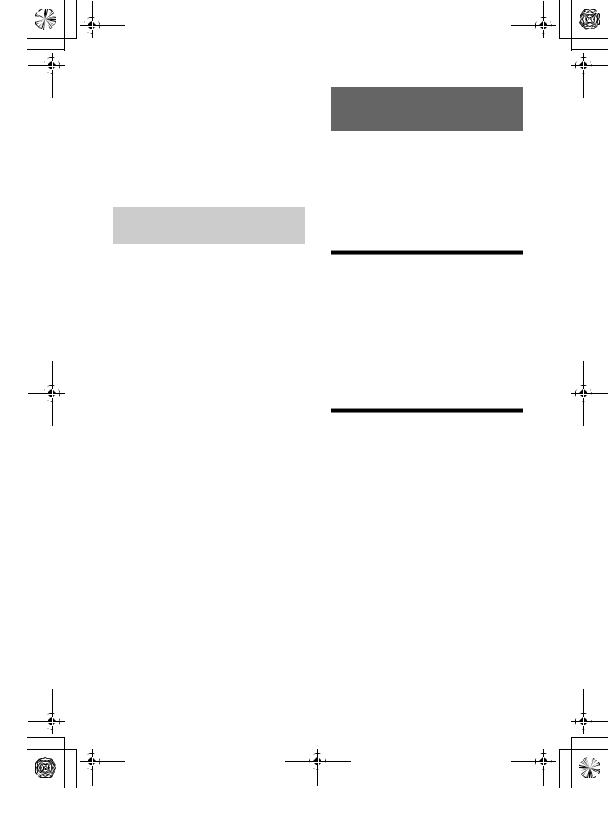
F:\+DTP\TAWAN_BT\-11_UC (WM)\4738937111\4738937111MEXN4300BTUC\01GB- |
masterpage: Left |
MEXN4300BTUC\040CD.fm |
010COV.book Page 14 Monday, July 30, 2018 10:13 AM |
2Rotate the control dial to select the desired search category, then press it to confirm.
3Repeat step 2 to search the desired track.
Playback starts.
To exit the “Quick-BrowZer” mode
Press  (browse).
(browse).
Searching by skipping items (Jump mode)
Not available when a USB device in Android mode or iPod is connected.
1During CD or USB playback, press  (browse).
(browse).
2 Press (SEEK +).
3Rotate the control dial to select the item.
The list is jumped in steps of 10% of the total number of items.
4Press ENTER to return to the “QuickBrowZer” mode.
The selected item appears.
5Rotate the control dial to select the desired item, then press it.
Playback starts.
Listening to Pandora®
Pandora® is available to stream music through your iPhone. You can control Pandora® on a BLUETOOTH connected iPhone/Android smartphone from this unit. Pandora® is only available in certain countries. Please visit http://www.pandora.com/legal
for more information.
Setting up Pandora®
1Check the compatibility of your mobile device by visiting the support site on the back cover.
2Download the latest version of the Pandora® application from your smartphone’s app store. A list of compatible devices can be found at www.pandora.com/everywhere/ mobile
Streaming Pandora®
1Make BLUETOOTH connection with the audio device (page 9).
To select the audio device, press MENU, then select [BLUETOOTH] [AUDIODEV] (page 22).
2 Press SRC to select [PANDORA].
3Launch Pandora® application on your mobile device.
4Press (play/pause) to start playback.
If the device number appears
Make sure that the same numbers are displayed (e.g., 123456) in this unit and the mobile device, then press ENTER on this unit and select [Yes] on the mobile device.
14GB
MEX-N4300BT 4-738-937-11(1)
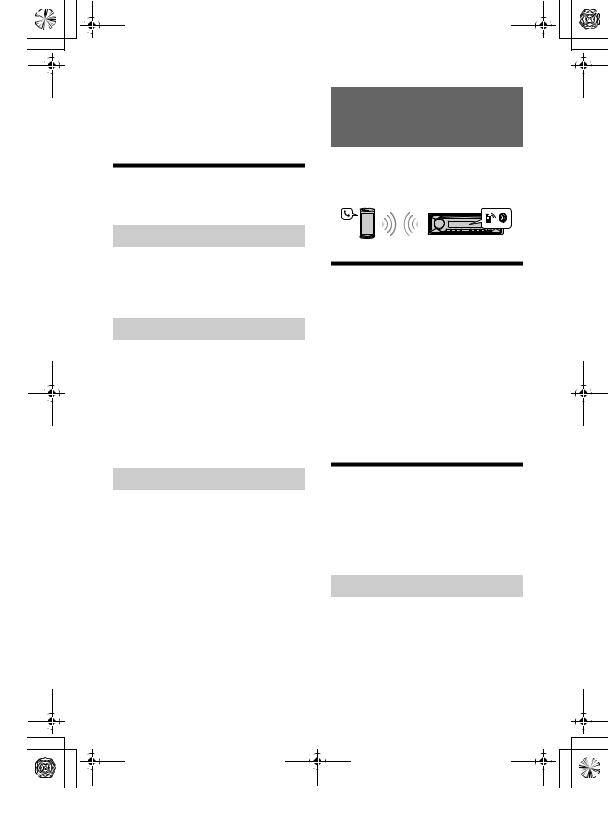
F:\+DTP\TAWAN_BT\-11_UC (WM)\4738937111\4738937111MEXN4300BTUC\01GB- |
masterpage: Right |
MEXN4300BTUC\040CD.fm |
010COV.book Page 15 Monday, July 30, 2018 10:13 AM |
When activating the BLUETOOTH function
You can adjust the volume level.
Press MENU, then select [SOUND] [SET BTA VOL] (page 21).
Available Operations in
Pandora®
“Thumbs” feedback
“Thumbs Up” or “Thumbs Down” feedback allows you to personalize stations.
1During playback, press (Thumbs Up) or (Thumbs Down).
Using the station list
The station list allows you to easily select a desired station.
1 During playback, press  (browse).
(browse).
2Press (SEEK +) to select the sorting order [BY DATE] or [A TO Z].
3Rotate the control dial to select the desired station, then press it.
Playback starts.
Handsfree Calling (via
BLUETOOTH only)
To use a cellular phone, connect it with this unit. You can connect two cellular phones to the unit. For details, see “Preparing a BLUETOOTH Device” (page 9).
Receiving a Call
1Press CALL when a call is received with a ringtone.
The phone call starts.
Note
The ringtone and talker’s voice are output from the front speakers. To select the speakers for handsfree calling, press MENU, then select [BLUETOOTH] [SET VOICE-OUT] (page 22).
To reject the call
Press and hold OFF for 1 second.
To end the call
Press CALL again.
Bookmarking
The track currently being played can be bookmarked and stored in your Pandora® account.
1 During playback, press MODE.
Making a Call
You can make a call from the phonebook or call history when a cellular phone supporting PBAP (Phone Book Access Profile) is connected.
When two cellular phones are connected to the unit, select either phone.
From the phonebook
1Press CALL.
When two cellular phones are connected to the unit, rotate the control dial to select either phone, then press it.
2Rotate the control dial to select [PHONE BOOK], then press it.
15GB
MEX-N4300BT 4-738-937-11(1)
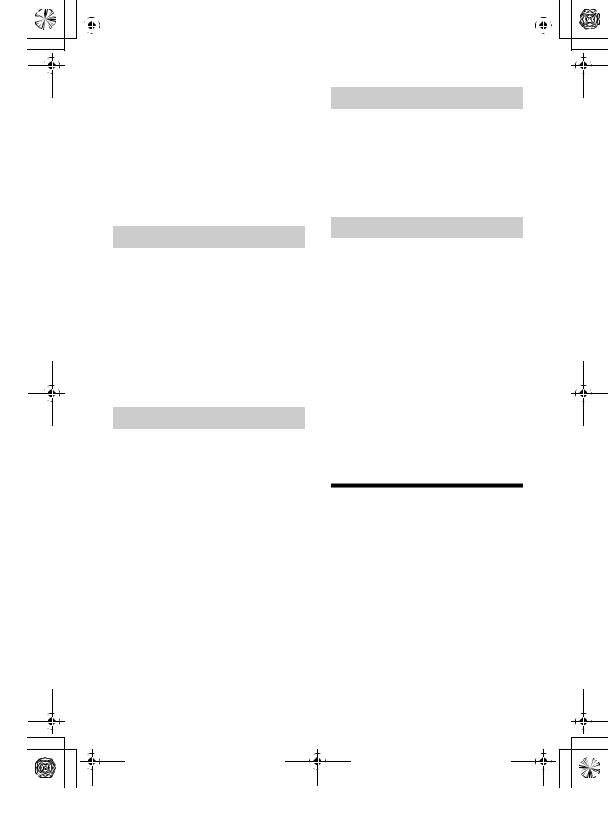
|
F:\+DTP\TAWAN_BT\-11_UC (WM)\4738937111\4738937111MEXN4300BTUC\01GB- |
masterpage: Left |
|||
|
MEXN4300BTUC\040CD.fm |
|
|
|
|
|
|
|
|
|
|
|
010COV.book Page 16 Monday, July 30, 2018 10:13 AM |
|
|
|
|
3Rotate the control dial to select an initial from the initial list, then press it.
4Rotate the control dial to select a name from the name list, then press it.
5Rotate the control dial to select a number from the number list, then press it.
The phone call starts.
By redial
1Press CALL.
When two cellular phones are connected to the unit, rotate the control dial to select either phone, then press it.
2Rotate the control dial to select [REDIAL], then press it.
The phone call starts.
From the call history
1Press CALL.
When two cellular phones are connected to the unit, rotate the control dial to select either phone, then press it.
2Rotate the control dial to select [RECENT CALL], then press it.
A list of the call history appears.
3Rotate the control dial to select a name or phone number from the call history, then press it.
The phone call starts.
By phone number input
1Press CALL.
When two cellular phones are connected to the unit, rotate the control dial to select either phone, then press it.
2Rotate the control dial to select [DIAL NUMBER], then press it.
3Rotate the control dial to enter the phone number, and lastly select [ ] (space), then press ENTER*.
The phone call starts.
* To move the digital indication, press / (SEEK –/+).
Note
[_] appears instead of [#] on the display.
By voice tags
You can make a call by saying the voice tag stored in a connected cellular phone that has a voice dialing function.
1Press CALL.
When two cellular phones are connected to the unit, rotate the control dial to select either phone, then press it.
2Rotate the control dial to select [VOICE DIAL], then press it.
Alternatively, press and hold VOICE for more than 2 seconds.
3Say the voice tag stored on the cellular phone.
Your voice is recognized, and the call is made.
To cancel voice dialing
Press VOICE.
Available Operations During
Call
To adjust the ringtone volume
Rotate the control dial while receiving a call.
To adjust the talker’s voice volume
Rotate the control dial during a call.
To adjust the volume for the other party (Mic gain adjustment)
Press MIC.
Adjustable volume levels: [MIC-LOW], [MICMID], [MIC-HI].
16GB
MEX-N4300BT 4-738-937-11(1)
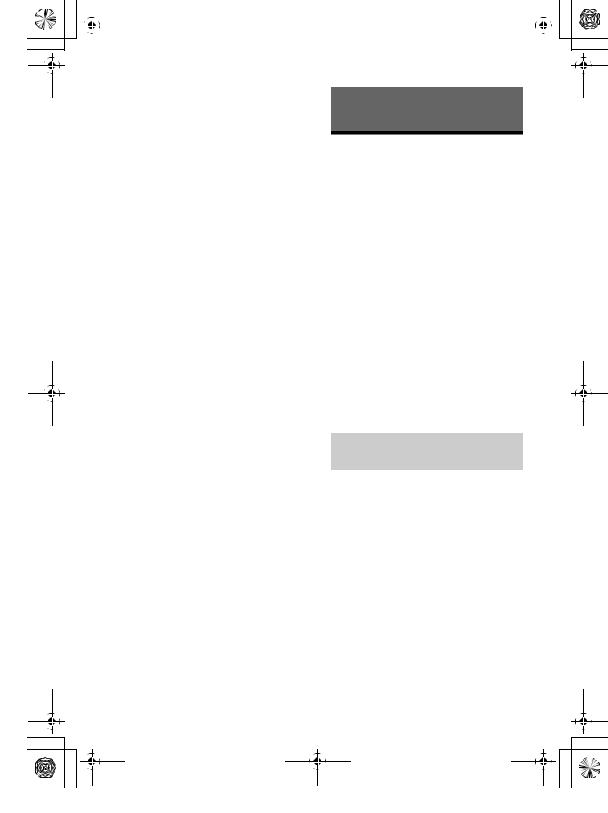
|
F:\+DTP\TAWAN_BT\-11_UC (WM)\4738937111\4738937111MEXN4300BTUC\01GB- |
masterpage: Right |
|||
|
MEXN4300BTUC\040CD.fm |
|
|
|
|
|
|
|
|
|
|
|
010COV.book Page 17 Monday, July 30, 2018 10:13 AM |
|
|
|
|
To reduce echo and noise (Echo Canceler/Noise Canceler Mode)
Press and hold MIC.
Settable mode: [EC/NC-1], [EC/NC-2].
To switch between handsfree mode and handheld mode
During a call, press MODE to switch the phone call audio between the unit and cellular phone.
Note
Depending on the cellular phone, this operation may not be available.
Useful Functions
“Sony | Music Center” with iPhone/Android™ Smartphone
Downloading the latest version of “Sony | Music Center” application is required from the App Store for iPhone or from available on Google Play for Android smartphone.
Notes
•For your safety, follow your local traffic laws and regulations, and do not operate the application while driving.
•“Sony | Music Center” is an app for controlling Sony audio devices which are compatible with “Sony | Music Center”, by your iPhone/Android smartphone.
•What you can control with “Sony | Music Center” varies depending on the connected device.
•To make use of “Sony | Music Center” features, see the details on your iPhone/Android smartphone.
•For further details on “Sony | Music Center,” visit the following URL: http://www.sony.net/smcqa/
•Visit the website below and check the compatible iPhone/Android smartphone models.
For iPhone: visit the App Store
For Android smartphone: visit Google Play
Establishing the “Sony | Music Center” connection
1Make the BLUETOOTH connection with iPhone/Android smartphone (page 9).
To select the audio device, press MENU, then select [BLUETOOTH] [SET AUDIODEV] (page 22).
2Launch the “Sony | Music Center” application.
3Press MENU, rotate the control dial to select [SONY APP], then press it.
Connection to iPhone/Android smartphone starts.
For details on the operations on iPhone/ Android smartphone, see the help of the application.
17GB
MEX-N4300BT 4-738-937-11(1)
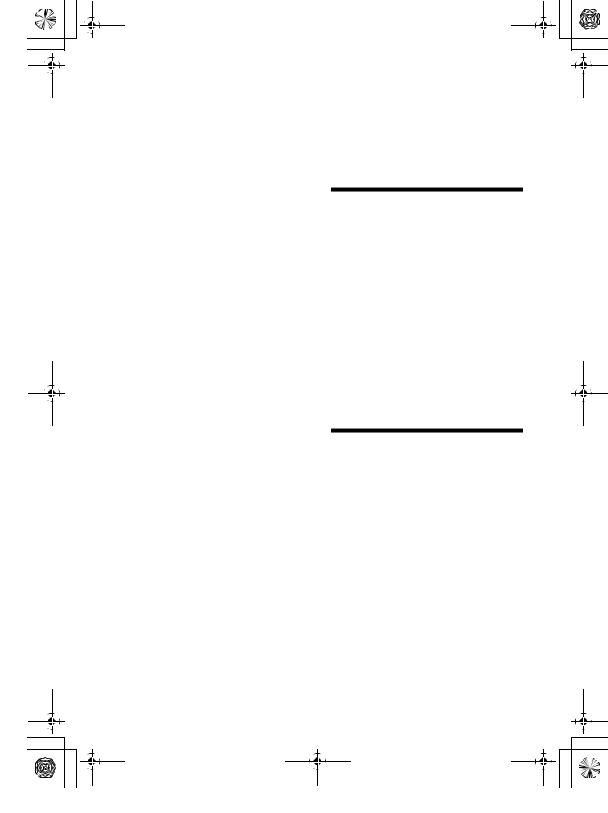
F:\+DTP\TAWAN_BT\-11_UC (WM)\4738937111\4738937111MEXN4300BTUC\01GB- |
masterpage: Left |
MEXN4300BTUC\040CD.fm |
010COV.book Page 18 Monday, July 30, 2018 10:13 AM |
If the device number appears
Make sure that the number is displayed (e.g., 123456), then select [Yes] on the iPhone/Android smartphone.
To terminate connection
Press MENU, rotate the control dial to select [SONY APP], then press it.
Making sound and display settings
You can adjust the settings relating to sound and display via iPhone/Android smartphone.
For details on settings, refer to the help of the application.
Selecting the source or application
You can operate to select the desired source or application on iPhone/Android smartphone.
To select the source
Press SRC repeatedly. Alternatively, press SRC, rotate the control dial to select the desired source, then press ENTER.
To display the source list
Press SRC.
Announcement of SMS by voice guide (Android smartphone only)
Messages of SMS are automatically read out through the car speakers when they are received.
For details on settings, refer to the help of the application.
Replying a message of SMS (Android smartphone only)
You can reply a message by touching the reply icon.
1Activate the “Sony | Music Center” application, then touch the [Reply] (reply) icon.
The message input display appears on the “Sony | Music Center” application.
2Input a reply message by voice recognition.
The list of message candidates appears on the “Sony | Music Center” application.
3Rotate the control dial to select the desired message, then press it.
The message is sent out.
Using Voice Recognition (Android Smartphone only)
1Press and hold VOICE to activate voice recognition.
2Say the desired voice command into the microphone.
To deactivate voice recognition
Press VOICE.
Notes
•Voice recognition may not be available in some cases.
•Voice recognition may not work properly depending on the performance of the connected Android smartphone.
•Operate under conditions where noise such as engine sound is minimized during voice recognition.
Using “Siri Eyes Free”
“Siri Eyes Free” allows you to use an iPhone handsfree by simply speaking into the microphone. This function requires you to connect an iPhone to the unit via BLUETOOTH. Availability is limited to iPhone 4s or later. Make sure that your iPhone is running the latest iOS version.
You must complete BLUETOOTH registration and connection configurations for the iPhone with the unit in advance. For details, see “Preparing a BLUETOOTH Device” (page 9). To select the iPhone, press MENU, then select [BLUETOOTH] [SET AUDIODEV] (page 22).
18GB
MEX-N4300BT 4-738-937-11(1)
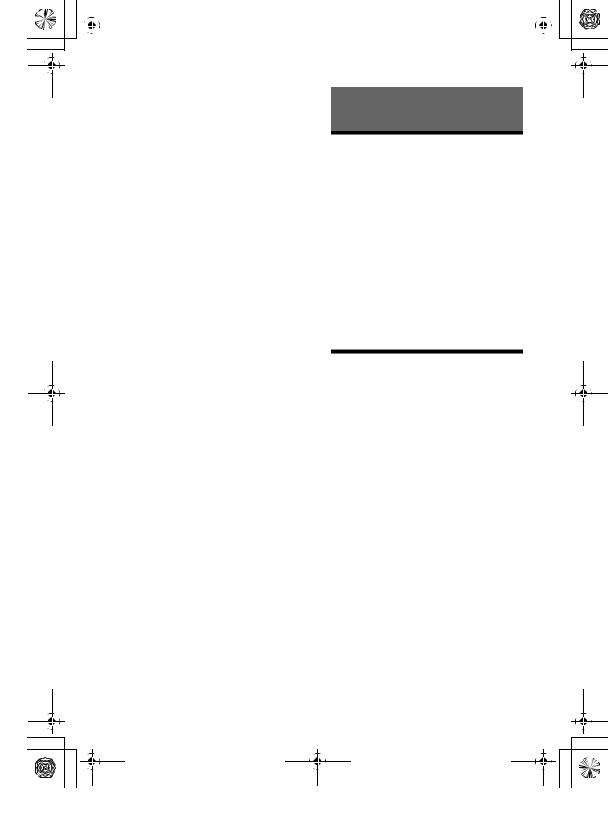
|
F:\+DTP\TAWAN_BT\-11_UC (WM)\4738937111\4738937111MEXN4300BTUC\01GB- |
masterpage: Right |
|||
|
MEXN4300BTUC\040CD.fm |
|
|
|
|
|
|
|
|
|
|
|
010COV.book Page 19 Monday, July 30, 2018 10:13 AM |
|
|
|
|
1Activate the Siri function on the iPhone.
For details, refer to the operating instructions supplied with the iPhone.
2Press and hold VOICE for more than 2 seconds.
The voice command display appears.
3After the iPhone beeps, speak into the microphone.
The iPhone beeps again, then Siri starts responding.
To deactivate “Siri Eyes Free”
Press VOICE.
Notes
•The iPhone may not recognize your voice depending on usage conditions. (For example, if you are in a moving car.)
•“Siri Eyes Free” may not function properly, or the response time may lag in locations where iPhone signals are difficult to receive.
•Depending on the iPhone’s operating condition, “Siri Eyes Free” may not function properly, or may quit.
•If you play a track with an iPhone using the BLUETOOTH audio connection, when the track starts playback via BLUETOOTH, “Siri Eyes Free” automatically quits and the unit switches to the BLUETOOTH audio source.
•When “Siri Eyes Free” is activated during audio playback, the unit may switch to the BLUETOOTH audio source even if you do not specify a track to play.
•When connecting the iPhone to the USB port, “Siri Eyes Free” may not function properly, or may quit.
•When connecting the iPhone to the unit via USB, do not activate Siri with the iPhone. “Siri Eyes Free” may not function properly, or may quit.
•There is no audio sound while “Siri Eyes Free” is activated.
Settings
Canceling the DEMO Mode
You can cancel the demonstration display which appears when the source is off and the clock is displayed.
1Press MENU, rotate the control dial to select [GENERAL], then press it.
2Rotate the control dial to select [SET DEMO], then press it.
3Rotate the control dial to select [SET DEMO-OFF], then press it.
The setting is complete.
4Press  (back) twice.
(back) twice.
The display returns to normal reception/ play mode.
Basic Setting Operation
You can set items in the following setup categories:
General setup (GENERAL), Sound setup (SOUND), Display setup (DISPLAY), BLUETOOTH setup (BLUETOOTH), “Sony | Music Center” setup (SONY APP)
1 Press MENU.
2Rotate the control dial to select the setup category, then press it.
The items that can be set differ depending on the source and settings.
3Rotate the control dial to select the options, then press it.
To return to the previous display
Press  (back).
(back).
19GB
MEX-N4300BT 4-738-937-11(1)
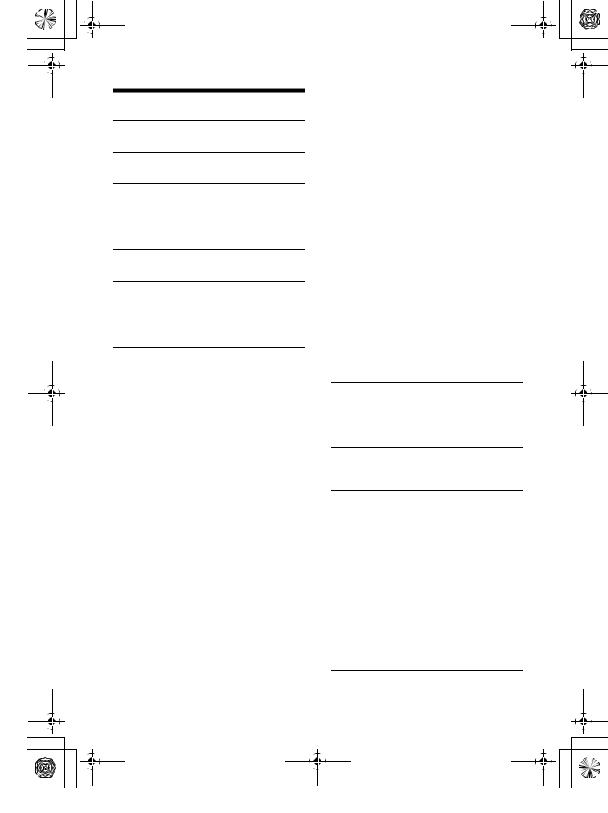
F:\+DTP\TAWAN_BT\-11_UC (WM)\4738937111\4738937111MEXN4300BTUC\01GB- |
masterpage: Left |
MEXN4300BTUC\040CD.fm |
010COV.book Page 20 Monday, July 30, 2018 10:13 AM |
General Setup (GENERAL)
DEMO (demonstration)
Activates the demonstration: [ON], [OFF].
CLOCK (clock) (page 8)
Sets the clock: [AUTO <RDS>], [MANUAL].
CAUT ALM (caution alarm)
Activates the caution alarm: [ON], [OFF] (page 8).
(Available only while the source is off and the clock is displayed.)
BEEP (beep)
Activates the beep sound: [ON], [OFF].
AUTO OFF (auto off)
Shuts off automatically after a certain time when the unit is turned off and the clock is displayed (i.e. press and hold OFF for 1 second): [ON] (30 minutes), [OFF].
STEERING (steering) Registers/resets the setting of the steering wheel remote control.
(Available only while the source is off and the clock is displayed.)
STR CONTROL (steering control)
Selects the input mode of the connected remote control. To prevent a malfunction, be sure to match the input mode with the connected remote control before use.
CUSTOM (custom)
Input mode for the steering wheel remote control
PRESET (preset)
Input mode for the wired remote control excluding the steering wheel remote control
(Automatically selected when [RESET CUSTOM] is performed.)
EDIT CUSTOM (edit custom) Registers the functions (SOURCE, ATT,
VOL +/–, SEEK +/–, VOICE, ON HOOK, OFF HOOK) to the steering wheel remote control:
Rotate the control dial to select the function you want to assign to the steering wheel remote control, then press it.
While [REGISTER] is blinking, press and hold the button on the steering wheel remote control you want to assign the function to. When registration is complete, [REGISTERED] is displayed.
To register other functions, repeat steps and .
(Available only when [STR CONTROL] is set to [CUSTOM].)
RESET CUSTOM (reset custom) Resets the registered functions of the steering wheel remote control: [YES], [NO].
(Available only when [STR CONTROL] is set to [CUSTOM].)
Notes
•While making settings, only button operation on the unit is available. For safety, park your car before making this setting.
•If an error occurs while registering, all the previously-registered information remains. Restart registration from the function where the error occurred.
•This function may not be available on some vehicles. For details on the compatibility of your vehicle, visit the support site on the back cover.
USB MODE (USB mode)
Changes the USB mode: [ANDROID], [MSC/MTP].
(Available only when the USB source is selected.)
BTM (best tuning memory) (page 11) (Available only when the tuner is selected.)
FIRMWARE (firmware)
(Available only while the source is off and the clock is displayed.)
Checks/updates the firmware version. For details, visit the support site on the back cover.
FW VERSION (firmware version) Displays current firmware version. FW UPDATE (firmware update)
Enters firmware update process: [YES], [NO].
Updating the firmware takes a few minutes to complete. During the update, do not turn the ignition to the OFF position, nor remove the USB device.
20GB
MEX-N4300BT 4-738-937-11(1)
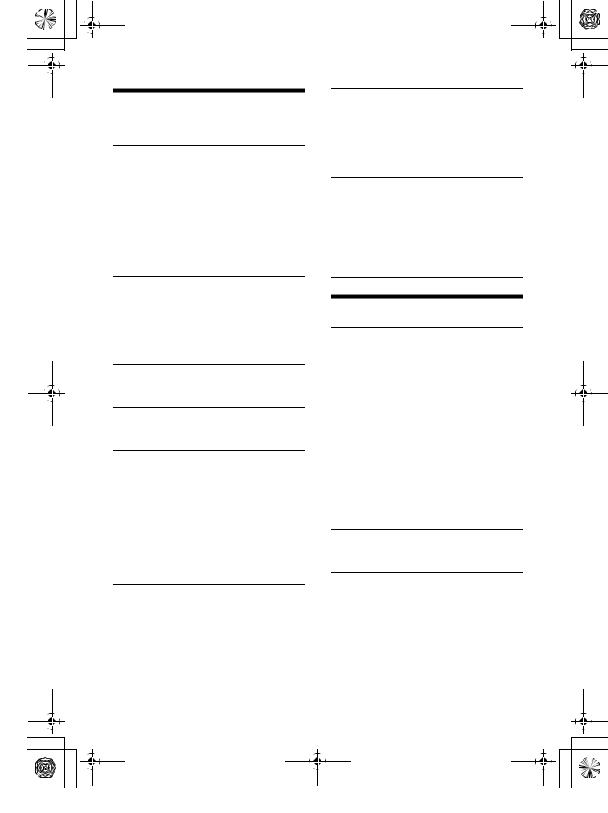
F:\+DTP\TAWAN_BT\-11_UC (WM)\4738937111\4738937111MEXN4300BTUC\01GB- |
masterpage: Right |
MEXN4300BTUC\040CD.fm |
010COV.book Page 21 Monday, July 30, 2018 10:13 AM |
Sound Setup (SOUND)
This setup menu is not available when the source is off and the clock is displayed.
EQ10 PRESET (EQ10 preset)
Selects an equalizer curve from 10 equalizer curves or off:
[OFF], [R&B], [ROCK], [POP], [HIP-HOP], [EDM], [JAZZ], [SOUL], [COUNTRY], [KARAOKE]*, [CUSTOM].
The equalizer curve setting can be memorized for each source.
*[KARAOKE] reduces the vocal sound but cannot fully remove it during playback. Also, using a microphone is not supported.
EQ10 CUSTOM (EQ10 custom) Sets [CUSTOM] of EQ10.
Setting the equalizer curve: [BAND1] – [BAND10] (32 Hz, 63 Hz, 125 Hz, 250 Hz, 500 Hz, 1 kHz, 2 kHz, 4 kHz, 8 kHz, 16 kHz). The volume level is adjustable in 1 dB steps, from -6 dB to +6 dB.
BALANCE (balance)
Adjusts the sound balance: [RIGHT-15] – [CENTER] – [LEFT-15].
FADER (fader)
Adjusts the relative level: [FRONT-15] – [CENTER] – [REAR-15].
S.WOOFER (subwoofer)
SW LEVEL (subwoofer level)
Adjusts the subwoofer volume level: [+6 dB] – [0 dB] – [-6 dB].
([ATT] is displayed at the lowest setting.) SW PHASE (subwoofer phase)
Selects the subwoofer phase: [SUB NORM], [SUB REV].
LPF FREQ (low pass filter frequency) Selects the subwoofer cut-off frequency: [80Hz], [100Hz], [120Hz].
HPF FREQ (high pass filter frequency) Selects the front/rear speaker cut-off frequency: [OFF], [80Hz], [100Hz], [120Hz].
AUX VOL (AUX volume)
Adjusts the volume level for each connected auxiliary device:
[+18 dB] – [0 dB] – [-8 dB].
This setting negates the need to adjust the volume level between sources. (Available only when the AUX is selected.)
BTA VOL (BLUETOOTH audio volume) Adjusts the volume level for each connected BLUETOOTH device: [+6 dB] – [0 dB] – [-6 dB].
This setting negates the need to adjust the volume level between sources. (Available only when the BT audio, application or Pandora® is selected.)
Display Setup (DISPLAY)
DIMMER (dimmer)
Change the display brightness: [OFF], [ON], [CLK] (clock).
To set this function to be active only during a fixed period, select [CLK], then set the start and end times.
–To set the brightness when the dimmer function is activated:
Set [DIMMER] to [ON], then adjust [BRIGHTNESS].
–To set the brightness when the dimmer function is deactivated:
Set [DIMMER] to [OFF], then adjust [BRIGHTNESS].
The brightness setting is stored and applied when the dimmer function is activated or deactivated.
BRIGHTNESS (brightness)
Adjusts the display brightness. The brightness level is adjustable: [1] – [10].
SND SYNC (sound synchronization) Activates the synchronization of the illumination with the sound: [ON], [OFF]. (Not available when no source is selected and the clock is displayed.)
21GB
MEX-N4300BT 4-738-937-11(1)
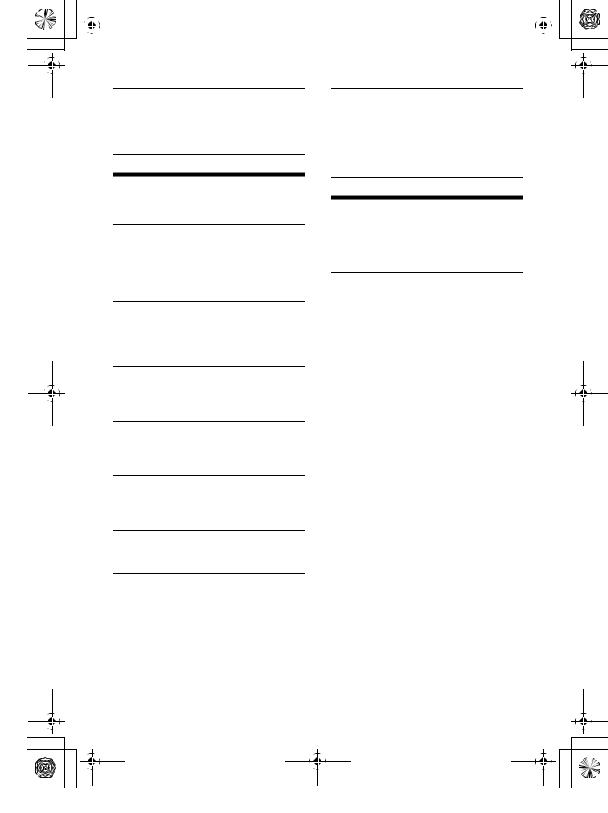
|
F:\+DTP\TAWAN_BT\-11_UC (WM)\4738937111\4738937111MEXN4300BTUC\01GB- |
masterpage: Left |
|||
|
MEXN4300BTUC\040CD.fm |
|
|
|
|
|
|
|
|
|
|
|
010COV.book Page 22 Monday, July 30, 2018 10:13 AM |
|
|
|
|
AUTO SCR (auto scroll)
Scrolls long items automatically: [ON], [OFF].
(Not available when the AUX or tuner is selected.)
VOICE-OUT (voice output)
Selects the speakers for handsfree calling: [VOICE FRONT] (front speakers), [VOICE REAR] (rear speakers), [VOICE ALL] (all speakers).
(Available only while the source is off and the clock is displayed.)
BLUETOOTH Setup (BLUETOOTH)
PAIRING (pairing) (page 9)
Connects up to two BLUETOOTH devices: [DEVICE 1], [DEVICE 2].
[DEVICE 1] or [DEVICE 2] will be changed to the paired device name after pairing is complete.
AUDIODEV (audio device) Selects the audio device.
[*] appears on the device paired with [DEVICE 1] or the current A2DP compatible audio device.
RINGTONE (ringtone)
Selects whether this unit or the connected cellular phone outputs the ringtone: [1] (this unit), [2] (cellular phone).
AUTO ANS (auto answer)
Sets this unit to answer an incoming call automatically: [OFF], [1] (about 3 seconds), [2] (about 10 seconds).
AUTOPAIR (auto pairing)
Starts BLUETOOTH pairing automatically when iOS device version 5.0 or later is connected via USB: [ON], [OFF].
BT SIGNL (BLUETOOTH signal) (page 10) Activates/deactivates the BLUETOOTH function.
BT INIT (BLUETOOTH initialize) Initializes all the BLUETOOTH related settings (pairing information, device information, etc.): [YES], [NO].
When disposing the unit, initialize all the settings.
(Available only while the source is off and the clock is displayed.)
“Sony | Music Center” Setup
(SONY APP)
Establish and terminate “Sony | Music Center” function (connection).
22GB
MEX-N4300BT 4-738-937-11(1)
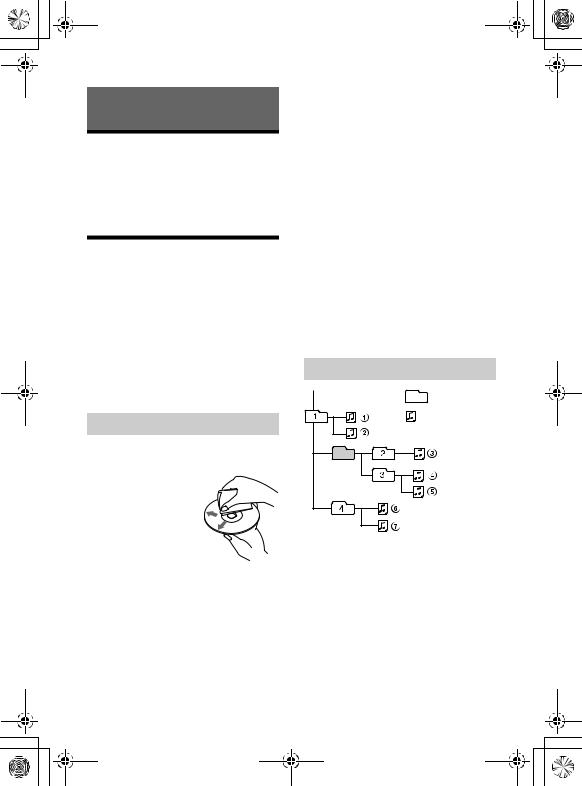
F:\+DTP\TAWAN_BT\-11_UC (WM)\4738937111\4738937111MEXN4300BTUC\01GB- |
masterpage: Right |
MEXN4300BTUC\040CD.fm |
010COV.book Page 23 Monday, July 30, 2018 10:13 AM |
Additional Information
Updating the Firmware
To update the firmware, visit the support site on the back cover, then follow the online instructions.
Note
During the update, do not remove the USB device.
Precautions
•Do not leave the front panel or audio devices on the dashboard.
•When the unit is turned on, the power antenna (aerial) extends automatically.
•Do not splash liquid onto the unit.
Moisture condensation
Do not splash liquid onto the discs. When moisture condensation occur inside the unit, remove the disc and wait for about an hour for it to dry out; otherwise the unit will not operate properly.
Notes on discs
•Do not expose discs to direct sunlight or heat sources such as hot air ducts, nor leave it in a car parked in direct sunlight.
•Wipe the discs with a
cleaning cloth from the center out. Do not use solvents such as benzine, thinner, commercially available cleaners.
•This unit is designed to play discs that conform
to the Compact Disc (CD) standard. DualDiscs and some of the music discs encoded with copyright protection technologies do not conform to the Compact Disc (CD) standard, therefore, these discs may not be playable by this unit.
•Discs that this unit CANNOT play
–Discs with labels, stickers, or sticky tape or paper attached. Doing so may cause a malfunction, or may ruin the disc.
–Discs with non-standard shapes (e.g., heart, square, star). Attempting to do so may damage the unit.
–8 cm (3 1/4 in) discs.
Notes on CD-R/CD-RW discs
•If the multi-session disc begins with a CDDA session, it is recognized as a CD-DA disc, and other sessions are not played.
•Discs that this unit CANNOT play
–CD-R/CD-RW of poor recording quality.
–CD-R/CD-RW recorded with an incompatible recording device.
–CD-R/CD-RW which is finalized incorrectly.
–CD-R/CD-RW other than those recorded in music CD format or MP3 format conforming to ISO9660 Level 1/Level 2, Joliet/Romeo or multi-session.
Playback order of audio files
Folder (album) |
Audio file (track) |
23GB
MEX-N4300BT 4-738-937-11(1)
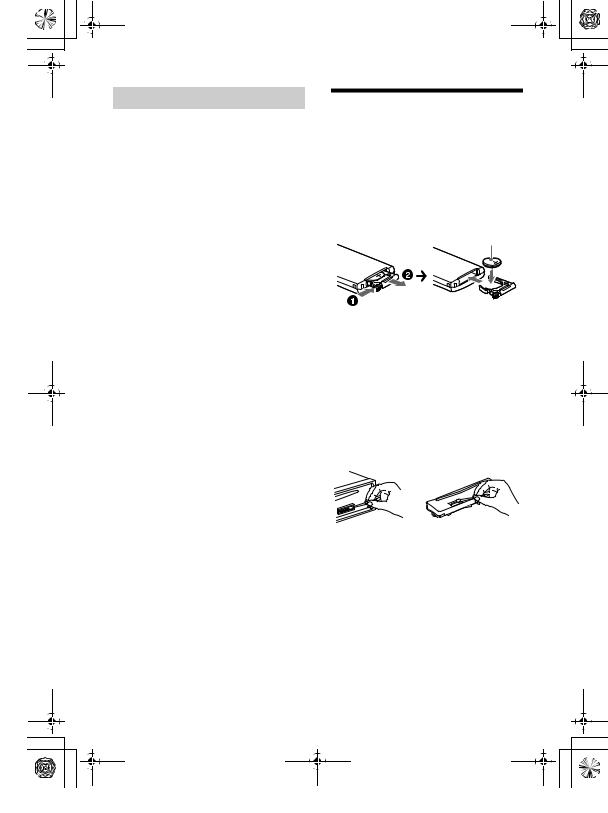
F:\+DTP\TAWAN_BT\-11_UC (WM)\4738937111\4738937111MEXN4300BTUC\01GB- |
masterpage: Left |
MEXN4300BTUC\040CD.fm |
010COV.book Page 24 Monday, July 30, 2018 10:13 AM |
About iPod
•You can connect to the following iPod models. Update your iPod devices to the latest software before use.
Compatible iPhone/iPod models
Compatible |
Bluetooth® |
USB |
|
Model |
|||
|
|
||
|
|
|
|
iPhone X |
|
|
|
|
|
|
|
iPhone 8 |
|
|
|
|
|
|
|
iPhone 8 Plus |
|
|
|
|
|
|
|
iPhone 7 |
|
|
|
|
|
|
|
iPhone 7 Plus |
|
|
|
|
|
|
|
iPhone SE |
|
|
|
|
|
|
|
iPhone 6s |
|
|
|
|
|
|
|
iPhone 6s Plus |
|
|
|
|
|
|
|
iPhone 6 |
|
|
|
|
|
|
|
iPhone 6 Plus |
|
|
|
|
|
|
|
iPhone 5s |
|
|
|
|
|
|
|
iPhone 5c |
|
|
|
|
|
|
|
iPhone 5 |
|
|
|
|
|
|
|
iPhone 4s |
|
|
|
|
|
|
|
iPod touch |
|
|
|
(6th generation) |
|||
|
|
||
|
|
|
|
iPod touch |
|
|
|
(5th generation) |
|||
|
|
||
|
|
|
|
iPod nano |
|
|
|
(7th generation) |
|
||
|
|
||
|
|
|
•Use of the Made for Apple badge means that an accessory has been designed to connect specifically to the Apple product(s) identified in the badge, and has been certified by the developer to meet Apple performance standards. Apple is not responsible for the operation of this device or its compliance with safety and regulatory standards.
Please note that the use of this accessory with an Apple product may affect wireless performance.
If you have any questions or problems concerning your unit that are not covered in this manual, consult your nearest Sony dealer.
24GB
Maintenance
Replacing the lithium battery (CR2025) of the remote commander
When the battery becomes weak, the range of the remote commander becomes shorter.
CAUTION
Danger of explosion if battery is incorrectly replaced. Replace only with the same or equivalent type.
Lithium battery (CR2025) + side up
Note on the lithium battery
Keep the lithium battery out of the reach of children. Should the battery be swallowed, immediately consult a doctor.
Cleaning the connectors
Avoid touching the connectors directly. The unit may not function properly if the connectors between the unit and the front panel are not clean. In order to prevent this, detach the front panel (page 8) and clean the connectors with a cotton swab. Do not apply too much force. Otherwise, the connectors may be damaged.
Note
For safety, do not remove the front panel while driving.
MEX-N4300BT 4-738-937-11(1)
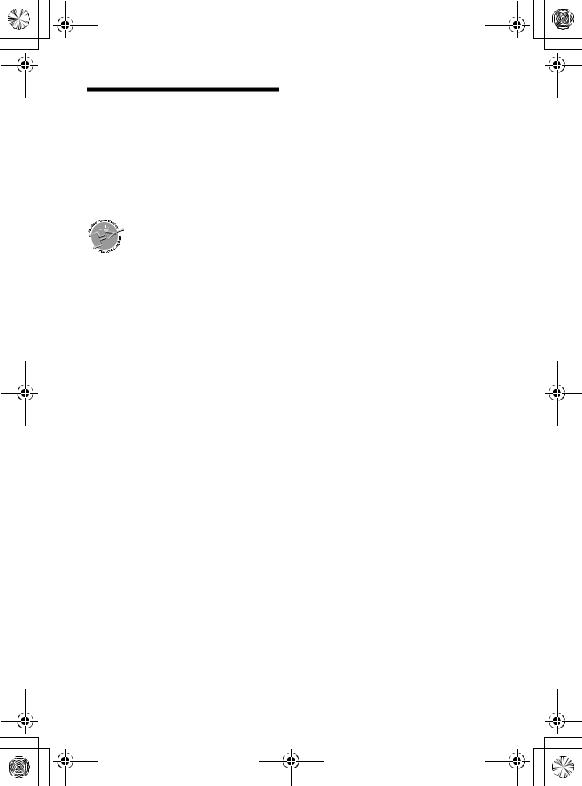
F:\+DTP\TAWAN_BT\-11_UC (WM)\4738937111\4738937111MEXN4300BTUC\01GB- |
masterpage: Right |
MEXN4300BTUC\040CD.fm |
010COV.book Page 25 Monday, July 30, 2018 10:13 AM |
Specifications
FOR THE CUSTOMERS IN THE USA. NOT APPLICABLE IN CANADA, INCLUDING IN THE PROVINCE OF QUEBEC.
POUR LES CLIENTS AUX ÉTATS-UNIS. NON APPLICABLE AU CANADA, Y COMPRIS LA PROVINCE DE QUÉBEC.
AUDIO POWER SPECIFICATIONS
CTA2006 Standard
Power Output: 20 Watts RMS × 4
at 4 Ohms < 1% THD+N
SN Ratio: 80 dBA
(reference: 1 Watt into 4 Ohms)
Tuner section
FM
Tuning range: 87.5 MHz – 107.9 MHz Usable sensitivity: 7 dBf Signal-to-noise ratio: 73 dB Separation: 50 dB at 1 kHz
AM
Tuning range: 530 kHz – 1,710 kHz Sensitivity: 26 μV
CD Player section
Signal-to-noise ratio: 95 dB
Frequency response: 20 Hz – 20,000 Hz Maximum number*1 of:
Folders (albums)*2: 150
Files (tracks) and folders*3: 300 Displayable characters for a folder/file
name:
32 (Joliet)/64 (Romeo) Corresponding codec: MP3 (.mp3), WMA
(.wma), AAC (.m4a)
*1 CD-R/CD-RW only
*2 including the root folder
*3 may be less than the measured value if folder/ file names contain many characters
USB Player section
Interface: USB (Full speed) Maximum current: 1 A
Maximum number of recognizable folders and files:
Folders (albums): 256
Files (tracks) per folder: 256
Compatible Android Open Accessory protocol (AOA): 2.0
Corresponding codec: MP3 (.mp3)
Bit rate: 8 kbps – 320 kbps (Supports VBR (Variable Bit Rate))
Sampling rate: 16 kHz – 48 kHz WMA (.wma)
Bit rate: 32 kbps – 192 kbps (Supports VBR (Variable Bit Rate))
Sampling rate: 32 kHz, 44.1 kHz, 48 kHz
AAC (.m4a, .mp4)
Bit rate: 16 kbps – 320 kbps (stereo) Sampling rate: 8 kHz – 48 kHz
FLAC (.flac)
Bit depth: 16 bit, 24 bit Sampling rate: 44.1 kHz, 48 kHz
Supported file system: FAT16, FAT32
Wireless Communication
Communication System: BLUETOOTH Standard version 3.0
Output:
BLUETOOTH Standard Power Class 2 (Max. +4 dBm)
Maximum communication range*1: Line of sight approx. 10 m (33 ft)
Frequency band: 2.4 GHz band
(2.4000 GHz – 2.4835 GHz) Modulation method: FHSS Compatible BLUETOOTH Profiles*2:
A2DP (Advanced Audio Distribution Profile) 1.3
AVRCP (Audio Video Remote Control Profile) 1.3
HFP (Handsfree Profile) 1.6
PBAP (Phone Book Access Profile) SPP (Serial Port Profile)
Corresponding codec: SBC (.sbc), AAC (.m4a)
*1 The actual range will vary depending on factors such as obstacles between devices, magnetic fields around a microwave oven, static electricity, reception sensitivity, antenna (aerial)’s performance, operating system, software application, etc.
*2 BLUETOOTH standard profiles indicate the purpose of BLUETOOTH communication between devices.
25GB
MEX-N4300BT 4-738-937-11(1)
