Sony MDS-JE640 User Manual
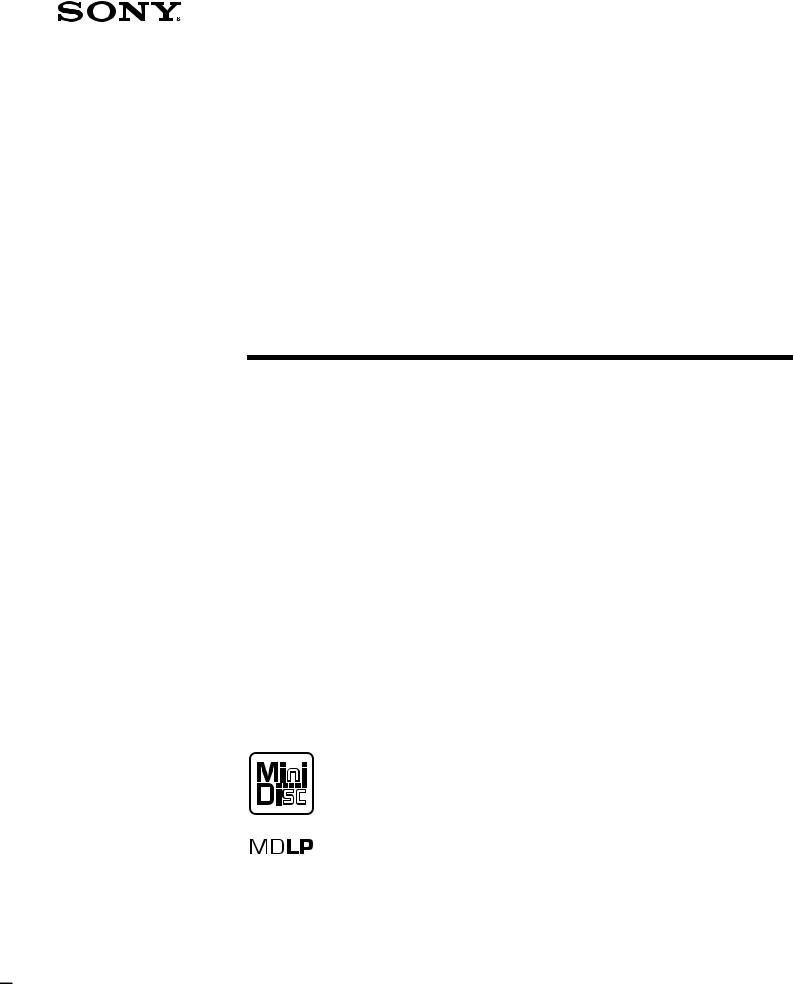
4-229-587-15(1)
MiniDisc Deck
Operating Instructions
MDS-JE640
MDS-JE440
©2000 Sony Corporation
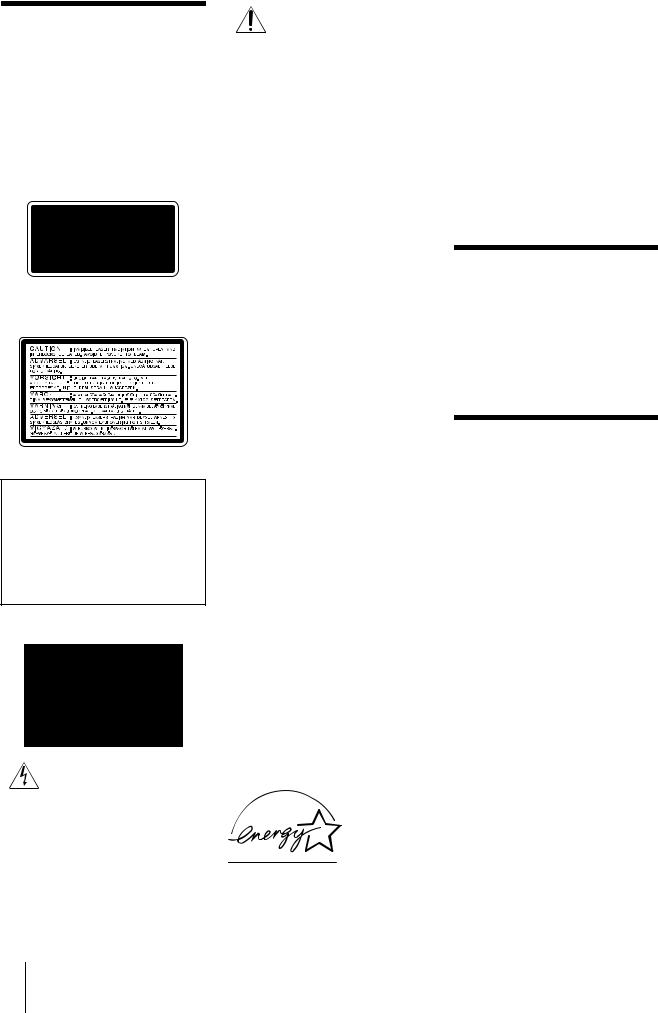
WARNING
To prevent fire or shock hazard, do not expose the unit to rain or moisture.
This appliance is classified as a CLASS 1 LASER product.
The CLASS 1 LASER PRODUCT MARKING is located on the rear exterior.
The following caution label is located inside the unit.
IN NO EVENT SHALL SELLER BE LIABLE FOR ANY DIRECT, INCIDENTAL OR CONSEQUENTIAL DAMAGES OF ANY NATURE, OR LOSSES OR EXPENSES RESULTING FROM ANY DEFECTIVE PRODUCT OR THE USE OF ANY PRODUCT.
For customers in the U.S.A.
This symbol is intended to alert the user to the presence of uninsulated “dangerous voltage” within the product’s enclosure that may be of sufficient magnitude to constitute a risk of electric shock to persons.
This symbol is intended to alert the user to the presence of important operating and maintenance (servicing) instructions in the literature accompanying the appliance.
CAUTION
You are cautioned that any changes or modification not expressly approved in this manual could void your authority to operate this equipment.
INFORMATION
This equipment has been tested and found to comply with the limits for a Class B digital device, pursuant to Part 15 of the FCC Rules. These limits are designed to provide reasonable protection against harmful interference in a residential installation. This equipment generates, uses, and can radiate radio frequency energy and, if not installed and used in accordance with the instructions, may cause harmful interference to radio communications. However, there is no guarantee that interference will not occur in a particular installation. If this equipment does cause harmful interference to radio or television reception, which can be determined by turning the equipment off and on, the user is encouraged to try to correct the interference by one or more of the following measures:
•Reorient or relocate the receiving antenna.
•Increase the separation between the equipment and receiver.
•Connect the equipment into an outlet on a circuit different from that to which the receiver is connected.
•Consult the dealer or an experienced radio/TV technician for help.
Owner’s Record
The model and serial numbers are located on the rear of the unit. Record the serial number in the space provided below. Refer to them whenever you call upon your Sony dealer regarding this product.
Model No.____________
Serial No.____________
ENERGY STAR® is a U.S. registered mark.
As an ENERGY STAR® Partner, Sony Corporation has determined that this
product meets the ENERGY STAR® guidelines for energy efficiency.
For customers in Canada
This Class B digital apparatus complies With Canadian ICES-003.
CAUTION
TO PREVENT ELECTRIC SHOCK, DO NOT USE THIS POLARIZED AC PLUG WITH AN EXTENSION CORD, RECEPTACLE OR OTHER OUTLET UNLESS THE BLADES CAN BE FULLY INSERTED TO PREVENT BLADE EXPOSURE.
Welcome!
Thank you for purchasing the Sony MiniDisc Deck. Before operating the deck, please read this manual thoroughly and retain it for future reference.
About this manual
The instructions in this manual are for models MDS-JE640 and MDS-JE440. The MDS-JE640 is the model used for illustration purposes. Any difference in operation is clearly indicated in the text, for example, “MDS-JE640 only”.
Conventions
•Controls in these instructions are those on the deck; these may, however, be substituted by controls on the supplied remote that are similarly named, or, when different, appear in the instructions within parentheses.
Example: Turn AMS clockwise (or press > repeatedly).
•The following icons are used in this manual:
Z Indicates a procedure that requires use of the remote.
zIndicates hints and tips for making the task easier.
2
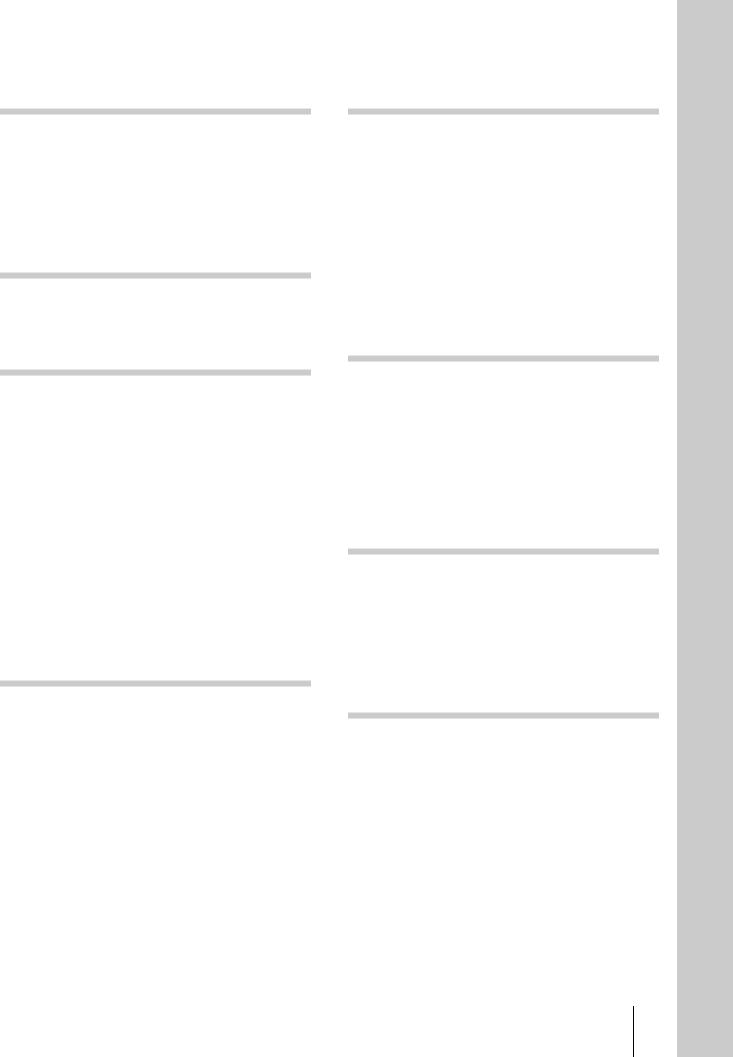
TABLE OF CONTENTS
Location and Function of
Controls
Front panel description 4
Rear panel description 6
Remote control description 6
Display window description 8
Getting Started
Before you start the hookup 10
Hooking up the audio components 11
Recording to MDs
Recording to an MD 13
Notes on recording 15
Recording for long times 15
Adjusting the recording level 16
Recording tips 17
Marking track numbers while recording (Track Marking) 19
Starting recording with six seconds of prestored audio data (Time Machine Recording) 20
Synchro-recording with the audio component of your choice (Music Synchro-recording) 20
Synchro-recording with a Sony CD player (CD Synchrorecording) 21
Playing MDs
Playing an MD 23
Playing a specific track 24
Locating a particular point in a track 25 Playing tracks repeatedly (Repeat Play) 26
Playing tracks in random order (Shuffle Play) 27
Creating your own program (Program Play) 27
Tips for recording from MDs to tape (MDS-JE640 only) 29
Editing Recorded MDs
Before you start editing 30
Erasing tracks (ERASE) 31
Dividing tracks (DIVIDE) 33
Combining tracks (COMBINE) 34
Moving tracks (MOVE) 34
Naming a track or MD (NAME) 35 Changing the recorded level after recording
(S.F EDIT) 37
Undoing the last edit (UNDO) 39
Other Functions
Changing the pitch (Pitch Control Function) (MDS-JE640 only) 40
Fading in and fading out 41
Falling asleep to music (Sleep Timer) 42 Using a timer (MDS-JE640 only) 43
Using the CONTROL A1ΙΙ control system (MDS-JE640 only) 44
Operating the MD Deck Using
a Keyboard
Setting the keyboard 46
Naming a track or MD using the keyboard 47
Operating the deck using the keyboard |
48 |
Assigning characters to keyboard keys |
48 |
Additional Information
Precautions 50
Handling MDs 51
System limitations 51
Troubleshooting 52
Self-diagnosis function 53
Display messages 54
Specifications 55
Edit menu table 56
Setup menu table 56
Index 58
3
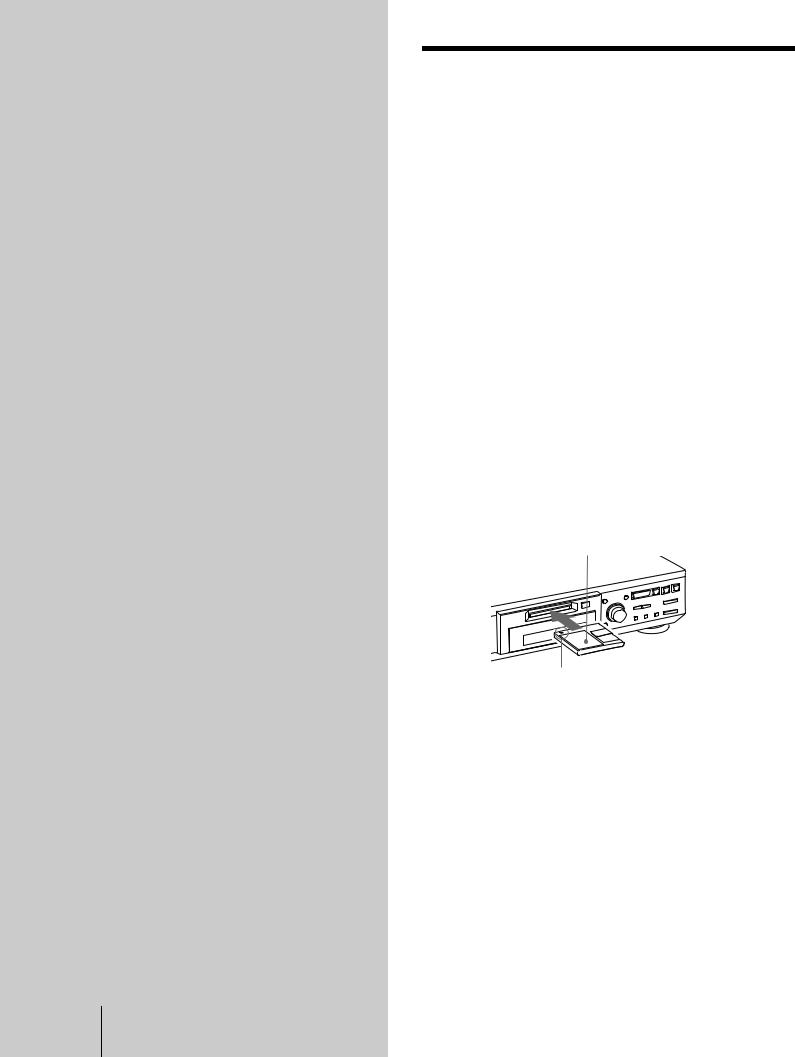
Location and
Function of
Controls
This chapter describes the location and function of the various buttons, controls, and jacks on the deck and the supplied remote. Further details are provided on the pages indicated in the parentheses.
It also describes the information that appears in the display window.
Front panel description
A?/1 (power) switch/STANDBY indicator (13) (23)
Press to turn on the deck. When you turn on the deck, the STANDBY indicator turns off. When you press the switch again, the deck turns off and the indicator lights up.
BRemote sensor (MDS-JE640 only) (10)
Point the remote toward this sensor ( ) for remote operations. For MDS-JE440, the remote sensor is
) for remote operations. For MDS-JE440, the remote sensor is
located on the display window.
CMD insertion slot (13) (23)
Insert an MD as illustrated below.
With the labeled side up
With the arrow pointing toward the deck
DMD LP indicator (15) (23)
Lights when the deck is playing or recording to an MD in LP2 or LP4 Stereo mode.
EA button (14) (23)
Press to eject the MD.
FMENU/NO button (17) (27) (30) (46) (56)
Press to display the Edit Menu or Setup Menu.
GYES button (17) (27) (30) (46)
Press to carry out the selected operation.
4 Front panel description
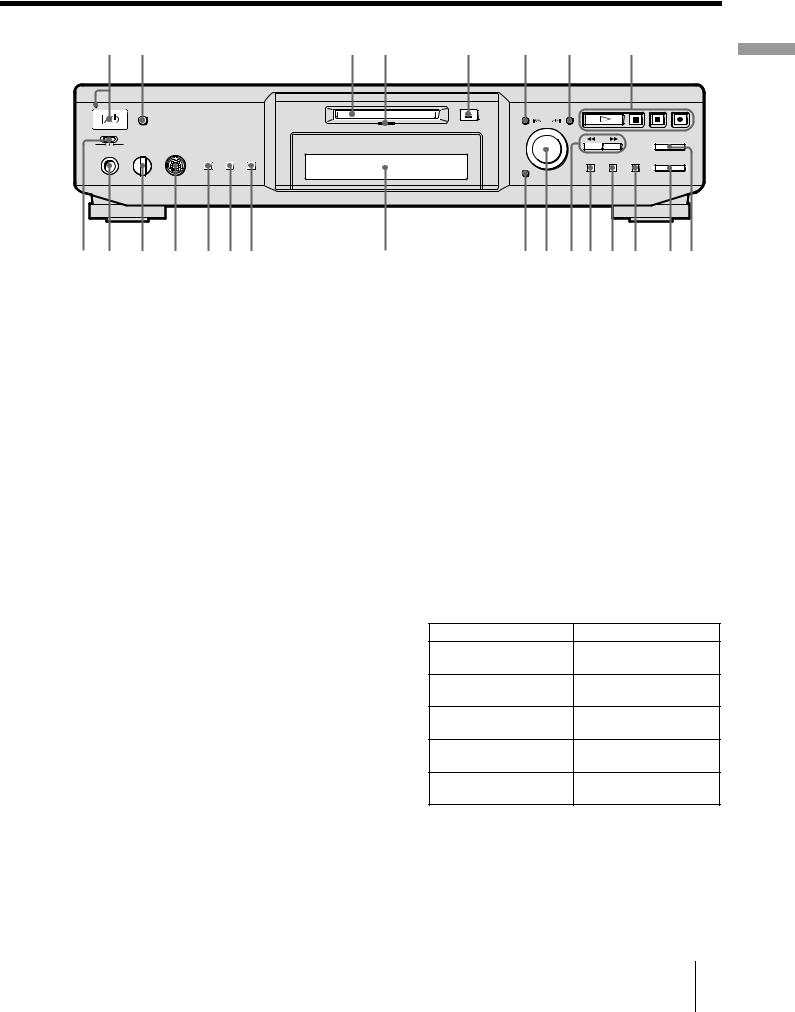
1 2 |
3 4 |
5 |
6 |
7 |
8 |
STANDBY |
|
|
|
|
Location |
|
|
|
MENU/NO |
YES |
and |
|
|
|
|
AMS |
|
|
|
|
MD LP |
PUSH ENTER |
|
|
|
|
|
|
|
TIMER |
|
|
|
|
|
|
|
|
|
|
REC MODE |
REC OFF PLAY |
LEVEL |
KEYBOARD IN |
|
|
ControlsofFunction |
PHONES |
|
|
|
||
|
PITCH |
TIME |
LEVEL/ |
|
|
|
|
CONTROL S.F EDIT |
PLAY MODE REPEAT DISPLAY/CHAR |
INPUT |
|
|
|
|
CLEAR |
|
|
9 q; qa qs qdqfqg |
qh |
qjqk qlw;wa ws wdwf |
H H button (13) (23) |
|
P Display window (8) |
Press to start play. |
|
Shows various information. |
X button (13) (23)
Press to pause play or recording. Press again to resume play or recording.
QCLEAR button (27) (35)
Press to cancel the selection.
R AMS control (13) (23) (30) (40) (46)
x button (14) (23)
Press to stop play or recording, or cancel the selected operation.
Turn to locate tracks, select the input characters, or select a menu item and a setting value.
S m/M buttons (25) (27) (30) (35)
z button (13) (17) (19)
Press to record to the MD, monitor the input signal, or mark track numbers.
Press to locate a portion within a track, change the contents of a program, or change the input character.
T PLAY MODE button (27) (43)
ITIMER selector (MDS-JE640 only) (43)
Use to set the timer for recording (REC) or playing (PLAY). Set to OFF to turn off the timer.
JPHONES jack (MDS-JE640 only) (23)
Connect headphones to this jack.
KLEVEL control (MDS-JE640 only) (23)
Turn to adjust the volume of the headphones.
LKEYBOARD IN jack (MDS-JE640 only) (46)
Connect a keyboard to this jack to operate the deck using the keyboard.
MPITCH CONTROL button (MDS-JE640 only) (40)
Press to set the MD playback speed (pitch). When you have set the pitch to a value other than “0”, the button lights up during play.
NS.F EDIT button (MDS-JE640 only) (37)
Press to change the recorded level after recording. The button lights up during the operation.
OTIME button (MDS-JE640 only) (17) (21)
Press to display the remaining time.
SCROLL button (MDS-JE440 only) (24)
Press to scroll the name of a track or an MD.
Press to select Shuffle Play or Program Play or resume normal play.
UREPEAT button (26)
Press to play tracks repeatedly.
VLEVEL/DISPLAY/CHAR button (9) (14) (16) (24) (27) (35)
Press while the deck is To
Recording or recording
Adjust the recording level
pause
Stopped
Display disc information or the contents of a program
Recording
Display information on the track being recorded
Playing
Display information on the current track
Editing
Select the type of characters to be input
WINPUT button (13)
Press to select the input jack (or connector) of the program source to be recorded.
XREC MODE button (15)
Press to set the REC MODE to stereo, LP2, LP4 or MONO.
Front panel description 5
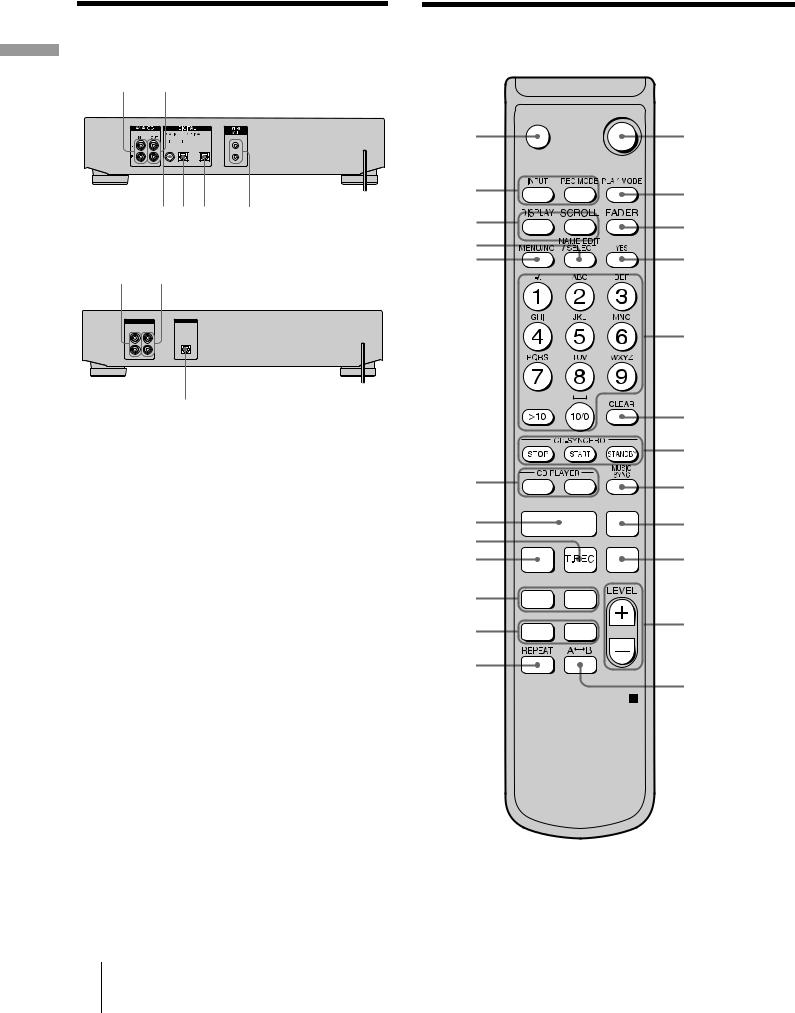
Controls of Function and Location
Rear panel description
MDS-JE640
1
 2
2

345 6

MDS-JE440
1
 2
2

ANALOG |
DIGITAL |
IN OUT |
OPTICAL |
|
|
|
IN |
L
R
4
AANALOG IN jacks (11) (13)
Use to input analog signals from other components.
BANALOG OUT jacks (11)
Use to output analog signals to other components.
CDIGITAL COAXIAL IN jack (MDS-JE640 European models only) (11) (13)
Connect a digital coaxial cable to input digital signals from other components.
DDIGITAL OPTICAL IN connector (11) (13)
Connect a digital optical cable to input digital signals from other components. If your deck has IN1 and IN2 connectors, you can use either connector.
EDIGITAL OPTICAL OUT connector (11)
Connect a digital optical cable to output digital signals to other components.
F CONTROL A1ΙΙ jacks (11) (44)
Remote control description
` / 1
wf

wd

ws
wa w;
ql |
. > |
|
qk |
H |
X |
qj |
|
|
qh |
z |
x |
qg |
. > |
|
qf |
m M |
|
qd |
|
|
1

2

3

4

5

6

7

8

9

0

qa

qs

6 Rear panel description/Remote control description
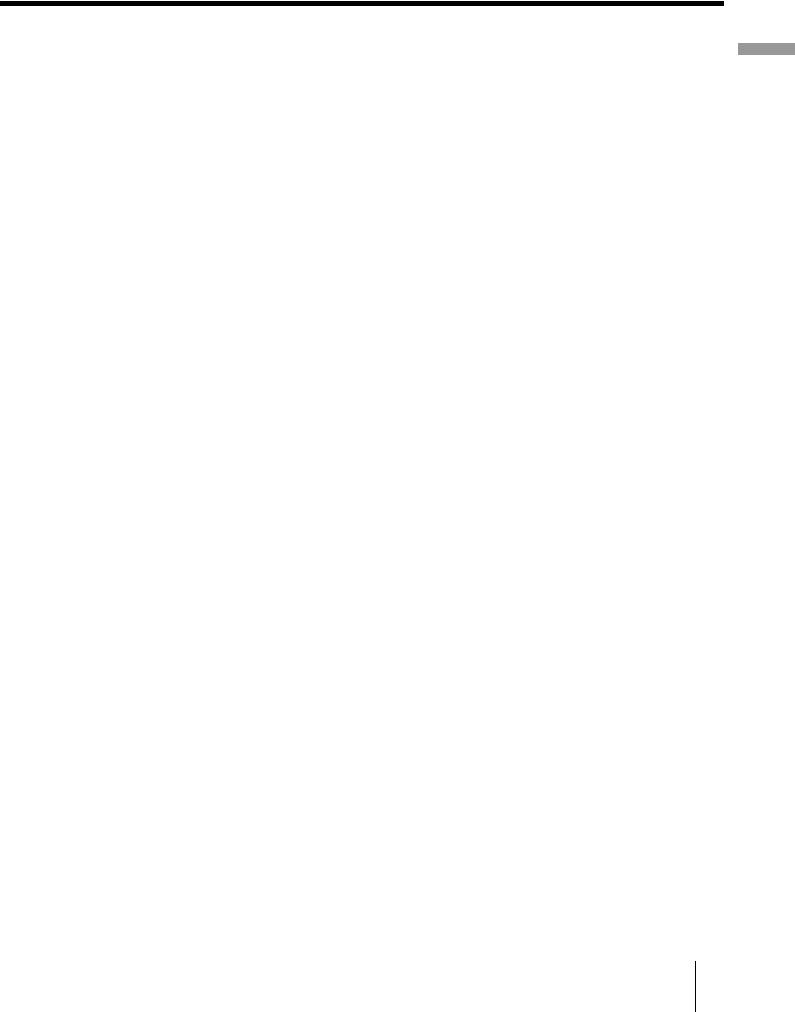
A?/1 (power) switch (13) (23)
Press to turn on the deck. When you turn on the deck, the STANDBY indicator on the deck turns off. When you press the switch again, the deck turns off and the indicator lights up.
BPLAY MODE button (27) (43)
Press to select Shuffle Play or Program Play or resume normal play.
CFADER button (41) Z
Press to perform Fade-in Play/Recording or Fade-out Play/Recording.
DYES button (17) (27) (30) (46)
Press to carry out the selected operation.
ELetter/number buttons (24) (35) Z
Press to input letters or numbers or select a track.
FCLEAR button (27) (35)
Press to cancel the selection.
GCD-SYNCRO STOP button (21) Z
Press to stop CD Synchro-recording.
CD-SYNCRO START button (21) Z
Press to start CD Synchro-recording.
CD-SYNCRO STANDBY button (21) Z
Press to enter standby for CD Synchro-recording.
HMUSIC SYNC button (20) Z
Press to start Music Synchro-recording.
I X button (13) (23)
Press to pause play or recording. Press again to resume play or recording.
Jx button (14) (23)
Press to stop play or recording, or cancel the selected operation.
KLEVEL +/– buttons (16) (23) Z
Press to adjust the recording level or analog output level (MDS-JE640 only).
LAyB button (26) Z
Press to select Repeat A-B Play.
MREPEAT button (26)
Press to play tracks repeatedly.
Nm/M buttons (25) (27) (30) (35)
Press to locate a portion within a track, change the contents of a program, or shift the cursor to the right.
O./> buttons (13) (23) (31) (40) (46)
Press to locate tracks, adjust the recording level or select a menu item.
Pz button (13) (17) (19)
Press to record to the MD, monitor the input signal, or mark track numbers.
QT.REC button (20) Z
Press to start Time Machine Recording.
RH button (13) (23)
Press to start play.
SCD PLAYER ./> buttons (21) Z
Press to locate tracks on the CD.
TMENU/NO button (17) (27) (30) (46) (56)
Press to display the Edit Menu or Setup Menu.
UNAME EDIT/SELECT button (35) Z
Press to add the name, change the name of a track or an MD or select the type of characters to be input.
VDISPLAY button (9) (14) (16) (24) (27)
Press to select the information to be displayed in the window.
SCROLL button (24) Z
Press to scroll the name of a track or an MD.
WINPUT button (13)
Press to select the input jack (or connector) of the program source to be recorded.
REC MODE button (15)
Press to set the REC MODE to stereo, LP2, LP4 or MONO.
XZ button (14) (23)
Press to eject the MD.
Controls of Function and Location
Remote control description 7
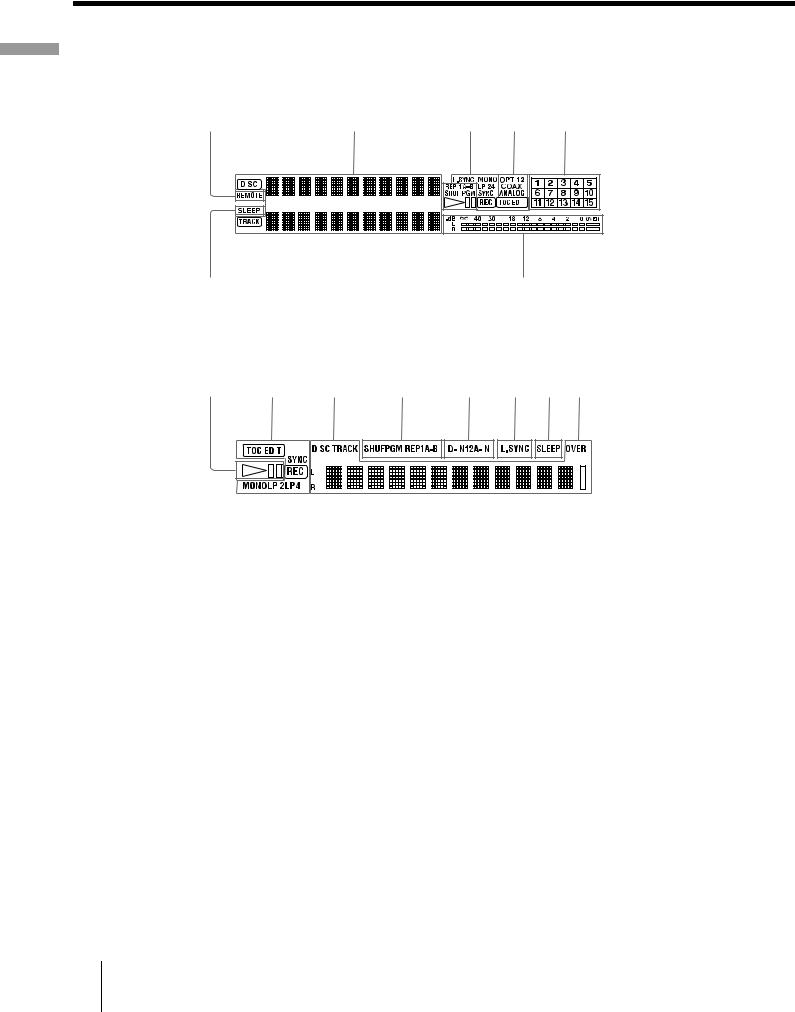
Controls of Function and Location
Display window description
MDS-JE640
1 |
2 |
3 4 |
5 |
6 |
||||
|
|
|
|
|
|
|
|
|
|
|
|
|
|
|
|
|
|
|
|
|
|
|
|
|
|
|
|
|
|
|
|
|
|
|
|
|
|
|
|
|
|
|
|
|
7 |
8 |
MDS-JE440
3 |
4 |
2 |
3 |
5 |
4 7 8 |
|
|
|
|
|
|
|
|
|
|
|
|
|
|
|
|
|
|
|
|
|
|
|
|
|
|
|
|
|
AREMOTE indicator
Lights when the MD is being controlled by an external device connected to the deck.
BDisc name and track name indicators display
DISC indicator
Lights when the disc information (etc.) is shown.
Name display
Displays disc and track names, Edit Menu parameters, and Setup Menu parameters (etc.).
The track name appears instead of the disc name during play. When the MD or the track has no name, “No Name” appears.
TRACK indicator
Lights when the track information (etc.) is shown.
CPlayback indicators
REP indicators (26)
Light when the deck is set to Repeat Play.
•“REP” lights when the deck is set to repeat the entire disc.
•“REP 1” lights when the deck is set to repeat just one track.
•“REP A-B” lights when the deck is set to repeat a specific portion within a track.
SHUF indicator (27)
Lights when the deck is set to Shuffle Play.
PGM indicator (27)
Lights when the deck is set to Program Play.
HS indicator
Lights during playing or playing pause.
8 Display window description
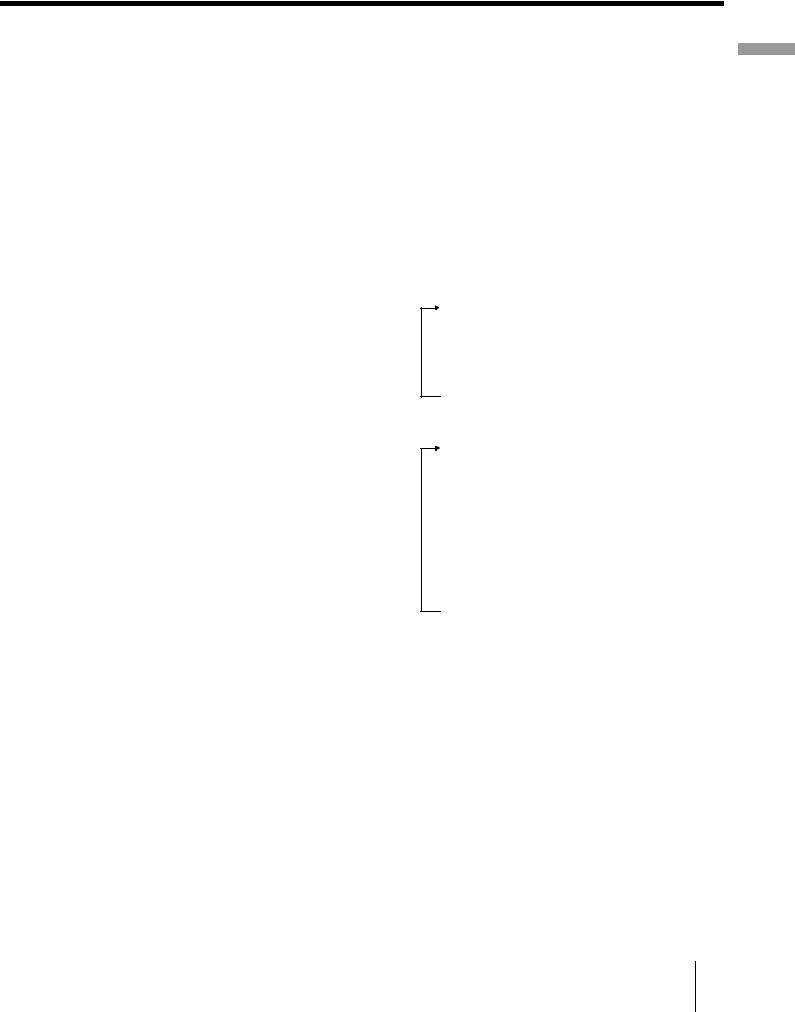
DRecording and editing indicators
L.SYNC indicator (19)
Lights when the deck is set to assign track numbers automatically during analog recording.
Rec mode indicators (15)
These indicators turn off during stereo recording/ playback.
•“MONO” lights when the deck is set to Monaural Recording mode or playing an MD recorded in Monaural Recording mode.
•“LP2” lights when the deck is set to LP2 Stereo Recording mode or playing an MD recorded in LP2 Stereo Recording mode.
•“LP4” lights when the deck is set to LP4 Stereo Recording mode or playing an MD recorded in LP4 Stereo Recording mode.
SYNC indicator (20)
Lights during synchro-recording.
REC indicator
Lights during recording.
TOC indicators (15) (31)
•“TOC” lights to indicate the presence of TOC data that has not been written to the disc. “TOC” flashes when the TOC data is being written.
•“TOC EDIT” lights during edit operations.
EINPUT indicators (13)
•“OPT” or “D-IN” lights when the program source connected to the DIGITAL OPTICAL IN connector is selected. For models with two digital input connectors, “OPT1 (2)” lights when the program source connected to the DIGITAL OPTICAL IN1
(2) connector is selected.
•“COAX” lights when the program source connected to the DIGITAL COAXIAL IN jack (MDS-JE640 European models only) is selected.
•“ANALOG” or “A-IN” lights when the program source connected to the ANALOG IN jacks is selected.
FMusic calender
Shows all the track numbers within a grid if the MD is a premastered disc, or without a grid if the MD is a
recordable disc. If the total number of tracks exceeds 15, B appears to the right of number 15 in the music calendar.
GSLEEP indicator (42)
Lights when the deck is set to turn off automatically after specified minutes.
HLevel meters
Display the audio signal levels during playing and recording.
Note
The display format that you have selected in each of the deck statuses (play, recording, etc.) will appear whenever the deck enters that status and you press LEVEL/DISPLAY/CHAR (or DISPLAY) or TIME (MDS-JE640 only) until you change the format to another (see the following sections for details). If you disconnect the AC power cord, however, all the displays will revert to their default (i.e., the factory set display) the next time you turn on the deck.
To change the display in stop mode
Press LEVEL/DISPLAY/CHAR (or DISPLAY) repeatedly to change the display.
Each press of the button changes the display as follows:
MDS-JE640
Total number of tracks, total recorded time and disc name1)
r
The contents of a program (only when “PGM” lights up)
r
Level of the input signal (setting value of the recording level)
MDS-JE440
Total number of tracks and total recorded time
r
Remaining recordable time2) on the MD (recordable MDs only)
r
The contents of a program (only when “PGM” lights up)
r
Total playing time of the program (only when “PGM” lights up)
r
Disc name1)
1)“No Name” appears when the disc has no name.
2)Time shown in the display differs depending on the setting of
REC MODE.
Controls of Function and Location
Display window description 9
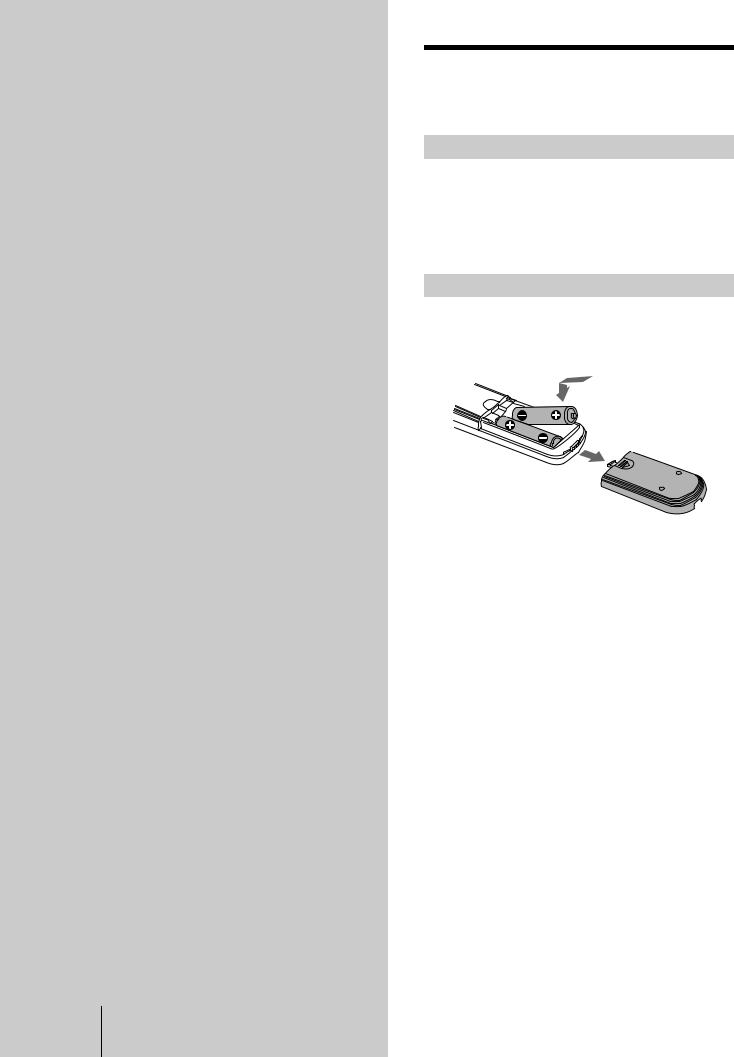
Getting
Started
This chapter provides information on the supplied accessories and hookups. Be sure to read this chapter thoroughly before you actually connect any equipment to the deck.
Before you start the hookup
Checking the supplied accessories
This MD deck comes with the following items:
•Audio connecting cords (2)
•Optical cable (1)
•Remote commander (remote) (1)
•R6 (size-AA) batteries (2)
Inserting batteries into the remote
Insert two R6 (size-AA) batteries into the battery compartment with the + and – properly oriented to the markings. When using the remote, point it at the remote sensor  on the deck.
on the deck.
zWhen to replace the batteries
Under normal conditions, the batteries should last for about six months. When the remote no longer operates the deck, replace both batteries with new ones.
Notes
•Do not leave the remote in an extremely hot or humid place.
•Do not drop any foreign object into the remote casing, particularly when replacing the batteries.
•Do not use a new battery with an old one.
•Do not expose the remote sensor to direct sunlight or lighting apparatus. Doing so may cause a malfunction.
•If you don’t use the remote for an extended period of time, remove the batteries to avoid possible damage from battery leakage and corrosion.
10 Before you start the hookup
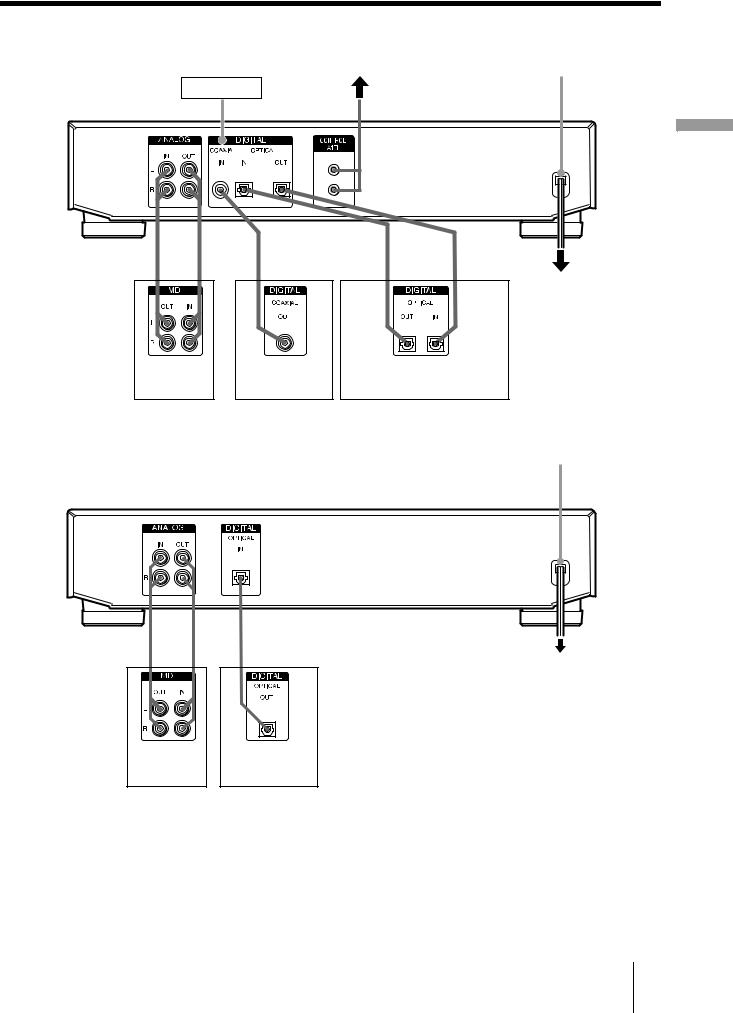
Hooking up the audio components
MDS-JE640 |
CONTROL A1ΙΙ |
AC power cord |
See page 12
D
Started Getting
A |
C |
B |
|
|
to a wall outlet |
Amplifier, etc. |
CD player, DBS |
CD player, DBS tuner, etc.1), |
|
tuner |
Digital amplifier, DAT deck, MD |
|
|
deck, etc.2) |
MDS-JE440 |
|
AC power cord |
AB
to a wall outlet
Amplifier, etc. |
CD player, DBS |
|
tuner |
1)Digital equipment with a DIGITAL OUT connector only
2)Digital equipment with both DIGITAL IN and OUT connectors
Hooking up the audio components 11
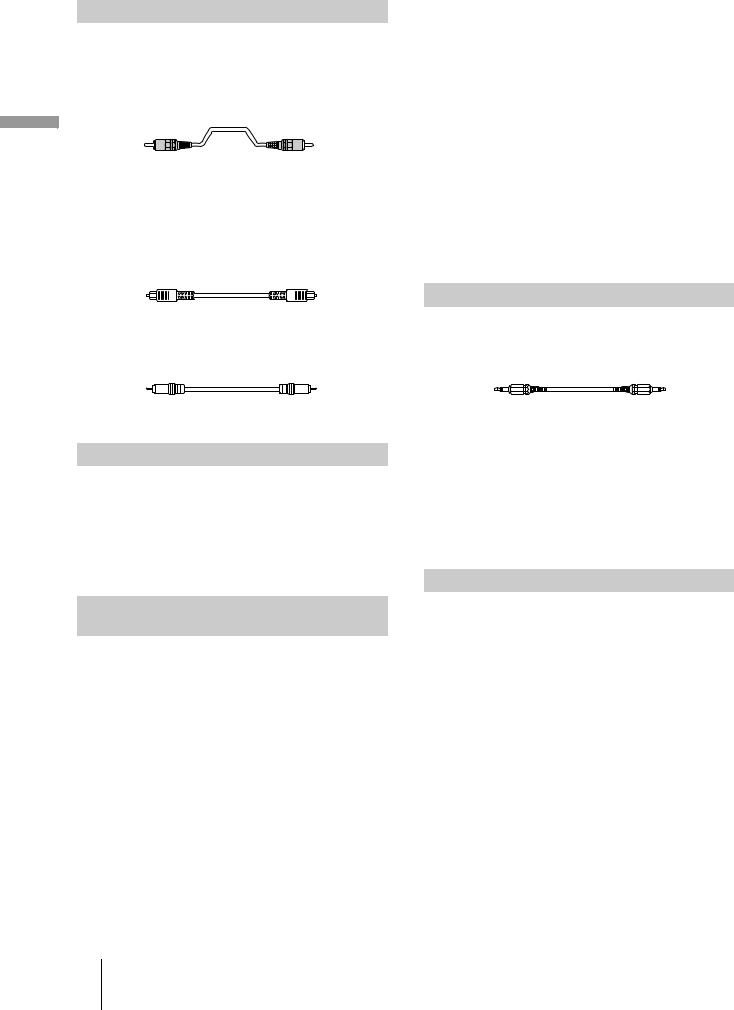
Required cords
A Audio connecting cords (2) (supplied)
When connecting an audio connecting cord, be sure to match the color-coded pins to the appropriate jacks: white (left) to white and red (right) to red.
White (L) 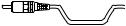
 White (L)
White (L)
Getting |
|
Red (R) |
Red (R) |
|
B Optical cables (2 for MDS-JE640 European models/3 |
||||
Started |
||||
|
for all other models) (only one supplied) |
|
||
|
|
|
||
|
• |
When connecting an optical cable, take the caps off the |
||
|
|
connectors and insert the cable plugs straight in until they click |
||
|
|
into place. |
|
|
|
• |
Do not bend or tie the optical cables. |
|
|
CCoaxial digital connecting cable (for MDS-JE640 European models only) (1) (not supplied)
Hookup considerations
•Turn off the power of all components before making any connections.
•Do not connect any AC power cord until all the connections are completed.
•Be sure the connections are firm to prevent hum and noise.
Jacks (connectors) for connecting audio components
For MDS-JE640 European models
Connect |
To the |
|
|
Amplifiers |
ANALOG IN/OUT jacks |
|
|
|
DIGITAL COAXIAL IN jack |
CD players or DBS tuners |
or DIGITAL OPTICAL IN |
|
connector |
|
|
Digital amplifiers, DAT decks, |
DIGITAL OPTICAL IN/OUT |
or another MD deck |
connectors |
|
|
For MDS-JE640 (except for the European models)
Connect |
To the |
|
|
|
|
Amplifiers |
ANALOG IN/OUT jacks |
|
|
|
|
CD players or DBS tuners |
DIGITAL OPTICAL IN1) |
|
connector |
||
|
||
|
|
|
Digital amplifiers, DAT decks, |
DIGITAL OPTICAL IN1)/ |
|
or another MD deck |
OUT connectors |
|
|
|
1) There is no distinction of IN1 and IN2 connectors.
For MDS-JE440
Connect |
To the |
|
|
|
|
Amplifiers |
ANALOG IN/OUT jacks |
|
|
|
|
CD players or DBS tuners |
DIGITAL OPTICAL IN |
|
connector |
||
|
||
|
|
Other connections (MDS-JE640 only)
To connect a CONTROL A1ΙΙ compatible component
D Monaural (2P) mini-plug cables (2) (not supplied)
For details, see “Using the CONTROL A1ΙΙ control system” on page 44.
To connect the AC power cord
Connect the AC power cord of the deck to a wall outlet.
Note
If you use a timer, connect the AC power cord to the outlet of the timer.
Demonstration mode
When you turn on the MD deck and there is no MD in the deck, demonstration mode is activated automatically after about ten minutes. To deactivate the demonstration mode, press any button on the deck or on the remote.
zTo turn off the demonstration mode
Press xand CLEAR simultaneously when there is no MD in the deck.
“Demo Off” appears in the display.
To turn on the demonstration mode again, perform the same procedure described above.
“Demo On” appears in the display.
12 Hooking up the audio components
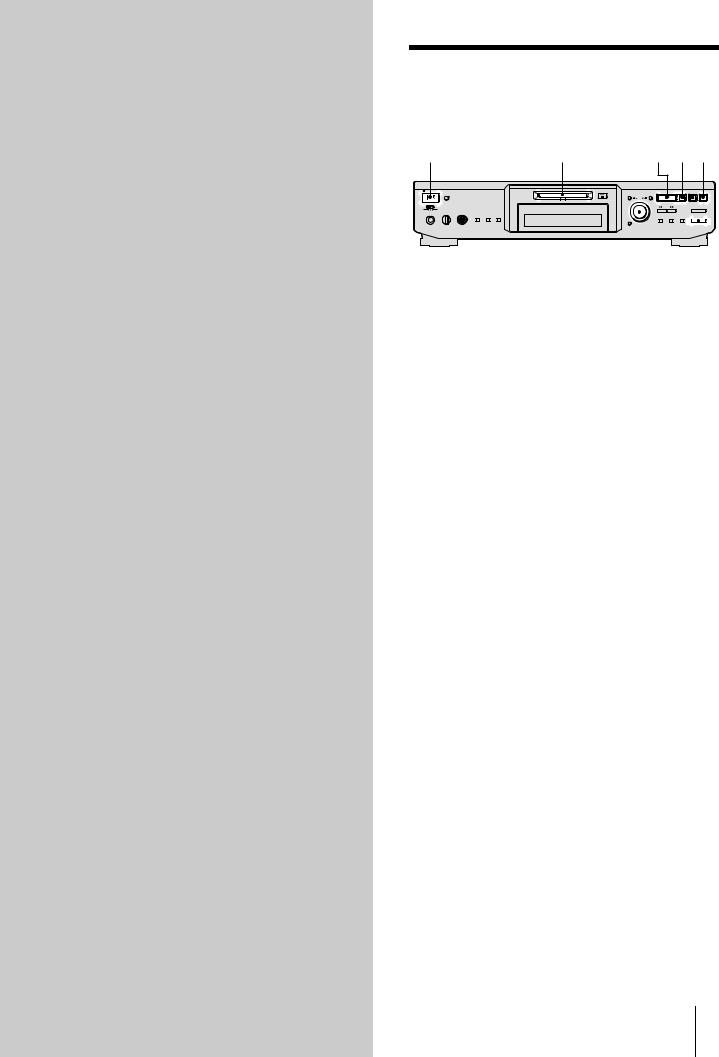
Recording to MDs
This chapter explains the various ways to record to an MD, as well as how to mark track numbers and perform synchro-recording with other components. See also “System limitations” on page 51 before recording.
Recording to an MD
If the MD has been partially recorded, recording starts after the recorded tracks.
`/1 |
slot |
H X z |
AMS |
|
|
|
|
|
|
|
|
|
|
|
|
|
|
|
|
|
|
|
|
|
|
|
|
|
|
|
|
|
|
|
|
|
|
|
|
|
|
|
|
|
|
|
|
|
|
|
|
|
|
|
|
|
|
|
|
|
|
|
|
|
|
|
|
|
|
|
|
|
|
|
|
|
|
|
|
|
|
|
|
|
|
|
|
|
|
|
|
|
|
|
|
|
|
|
|
|
|
|
|
|
|
|
|
|
|
|
|
|
|
|
|
|
|
|
|
|
|
|
|
|
|
|
|
|
|
|
|
|
|
|
Recording |
|
|
|
|
|
|
|
|
|
|
|
AMS |
INPUT |
|||||||||
|
|
|
|
|
|
|
|
|
|
|
|
||||||||||
1 Turn on the amplifier and program source, and |
|
||||||||||||||||||||
|
|
|
select the source on the amplifier. |
|
|
|
|
|
|
|
|
|
|
to |
|||||||
2 Press ?/1 to turn on the deck. |
|
|
|
|
|
|
|
|
|
|
|||||||||||
|
|
|
|
|
|
|
|
|
|
MDs |
|||||||||||
|
|
|
The STANDBY indicator turns off. |
|
|
|
|
|
|
|
|
|
|
||||||||
3 Insert a recordable MD into the slot. |
|
|
|
|
|
|
|
|
|||||||||||||
4 Press INPUT repeatedly to select the input jacks |
|
||||||||||||||||||||
|
|
|
(connector) connected to the program source. |
|
|||||||||||||||||
|
|
|
|
|
|
|
|
|
|
|
|
|
|
|
|
|
|
|
|
|
|
|
|
|
When the source is connected to |
|
Set INPUT to |
|
|
||||||||||||||
|
|
|
the |
|
|
|
|||||||||||||||
|
|
|
|
|
|
|
|
|
|
|
|
|
|
||||||||
|
|
|
|
|
|
|
|
|
|
|
|
|
|
|
|
|
|
|
|
|
|
|
|
|
DIGITAL OPTICAL IN1 or IN2 |
|
OPT1 or OPT2 |
|
|
||||||||||||||
|
|
|
connector |
|
|
|
|||||||||||||||
|
|
|
|
|
|
|
|
|
|
|
|
|
|
||||||||
|
|
|
|
|
|
|
|
|
|
|
|
|
|
|
|
|
|
|
|
|
|
|
|
|
DIGITAL OPTICAL IN connector |
|
OPT or D-IN |
|
|
||||||||||||||
|
|
|
|
|
|
|
|
|
|
|
|
|
|
|
|
|
|
|
|
|
|
|
|
|
DIGITAL COAXIAL IN jack1) |
|
COAX |
|
|
|
|
|
|
|
|
||||||||
|
|
|
ANALOG IN jacks |
|
ANALOG or A- |
|
|
||||||||||||||
|
|
|
|
IN |
|
|
|
|
|
|
|
|
|||||||||
|
|
|
|
|
|
|
|
|
|
|
|
|
|
|
|
|
|
|
|
||
|
|
|
|
|
|
|
|
|
|
|
|
|
|
|
|
|
|
|
|
|
|
|
|
|
1) MDS-JE640 European models only |
|
|
|
|
|
|
|
|
|
|
|
|||||||
5If necessary, locate the point on the MD to start recording from.
If you want to record to a new MD or start recording from the end of the recorded portion, skip this step and go to step 6.
To record over from the beginning of an existing
MD track
Turn AMS (or press ./> repeatedly) until the number of the track to be recorded over appears.
To record over from the middle of an MD track
Turn AMS (or press ./> repeatedly) until the
number of the track to be recorded over appears, then press Hto start play. Press Xat the point you want to start recording from.
6Press z.
The deck changes to recording pause.
7If necessary, adjust the recording level.
For details, see “Adjusting the recording level” on page 16.
8Press H or X.
Recording starts.
Recording to an MD 13
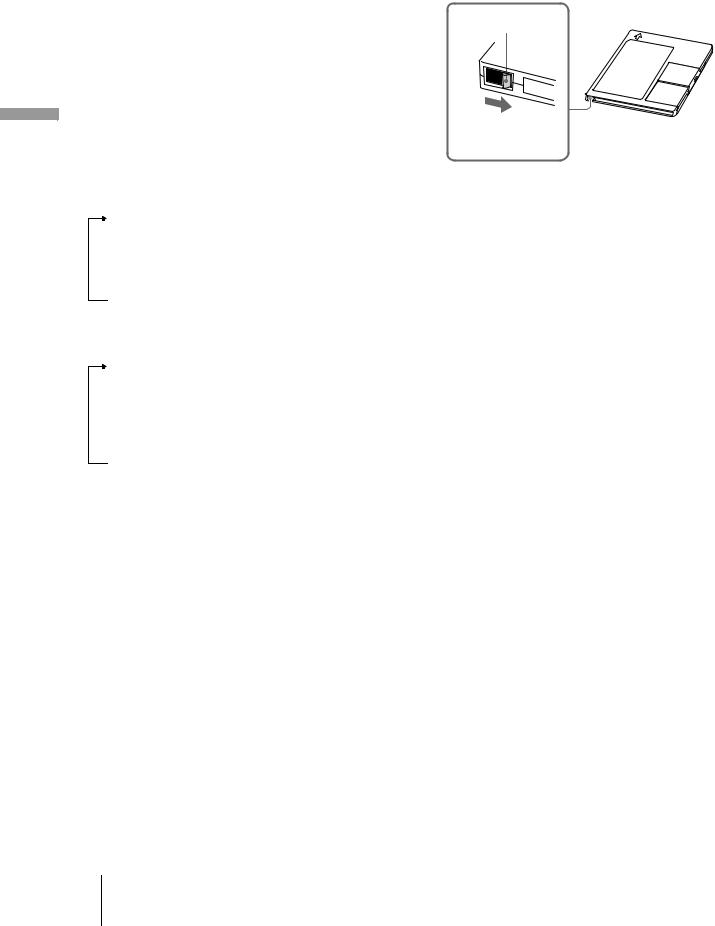
MDs to Recording
9 Start playing the program source.
Operations you may want to do during recording
To |
Press |
|
|
|
|
Stop recording |
x |
|
|
|
|
Pause recording |
X |
|
|
|
|
Resume recording after |
Hor X |
|
pausing |
||
|
||
|
|
|
Eject the MD |
Aafter stopping recording |
|
|
|
To change the display while recording
Press LEVEL/DISPLAY/CHAR (or DISPLAY) repeatedly to change the display.
Each press of the button changes the display as follows:
MDS-JE640
Track number and recorded time of the current track
r
Level of the input signal (setting value of the recording level)
r
Sampling frequency indication
“FS -- kHz” appears while the analog signal is input.
MDS-JE440
Track number and recorded time of the current track
r
Remaining recordable time1) on the MD
r
Level of the input signal
r
Track name2)
1)Time shown in the display differs depending on the setting of
REC MODE.
2)“No Name” appears when the track has no name.
When you pause recording
The track number increases by one. For example, if you paused recording while recording track 4, the track number will be 5 when you resume recording.
To prevent accidental erasure of the recorded material
To protect an MD recording, slide the record-protect tab in the direction of the arrow (see illustration below) to open the slot. To enable re-recording, close the slot.
Record-protect tab
Slide in the direction of arrow
zYou can play the tracks you have just recorded
Press Himmediately after stopping recording.
The deck starts to play from the first track of the material just recorded.
zYou can play from the first track of the MD after recording
1Press x again after stopping recording.
2Press H.
The deck starts to play from the first track of the MD.
Note
You cannot record over existing material when Shuffle Play (page 27) or Program Play (page 27) has been selected. “Impossible” appears in the display at this time.
14 Recording to an MD

Notes on recording
About indications that appear during/ after recording
When “Tr” flashes in the display during recording
The MD deck is recording over existing track(s) (see “Recording to an MD” on page 13). The indication stops flashing when the deck reaches the end of the recorded portion.
When “TOC” lights up in the display after recording
Recording has finished but the TOC (Table of Contents) on the MD has not been updated to reflect the recording results. The recording will be lost if you disconnect the AC power cord while the indication is on. The TOC will be updated only when you eject the MD or turn off the MD deck.
When “TOC Writing” flashes in the display after recording
The deck is updating the TOC. Do not disconnect the AC power cord or move the deck while the indication flashes.
Automatic conversion of digital sampling rates during recording
A built-in sampling rate converter automatically converts the sampling frequency of various digital sources to the 44.1 kHz sampling rate of the MD deck. This allows you to monitor and record sources such as 32or 48-kHz DAT tape or satellite broadcasts, as well as the CDs and MDs.
Recording for long times
In addition to normal stereo recording, this deck has two long time recording modes: LP2 and LP4. When recording in LP2 Stereo mode, you can record 2 times the normal recordable time, and in LP4 Stereo mode, you can record 4 times the normal recordable time. In addition, the recordable time for monaural recording is approximately double the stereo recording time.
Note
MDs recorded in MD LP (LP2 or LP4 Stereo) mode cannot be played back on a deck that does not support MD LP mode. In addition, you cannot perform S.F Edit for MDs recorded in MD LP mode.
REC MODE
AMS
1Do steps 1 to 4 of “Recording to an MD” on page 13.
2Press REC MODE repeatedly to select the recording mode you want to record in.
To record in |
Set REC MODE to |
|
|
Stereo |
Blank (No indicator) |
|
|
LP2 Stereo |
LP2 |
|
|
LP4 Stereo |
LP4 |
|
|
Monaural |
MONO |
|
|
3Do steps 5 to 9 of “Recording to an MD” on page 13.
You can automatically add “LP:” at the beginning of a track name during a long time recording
The deck is set at the factory to add “LP:” automatically. This indication is displayed when the track is played on a deck that does not support long-time recording (page 57). To turn this function On/Off, press . or >.
zWhen you record to an MD in LP2 or LP4 Stereo mode
The MD LP indicator lights up when you press z in step 3 above.
Notes
•The recorded “LP:” is a confirmation stamp that is displayed to indicate that the track cannot be played back on a deck that does not support MD LP mode. It is not displayed on decks that support MD LP mode.
MDs to Recording
Notes on recording/Recording for long times 15
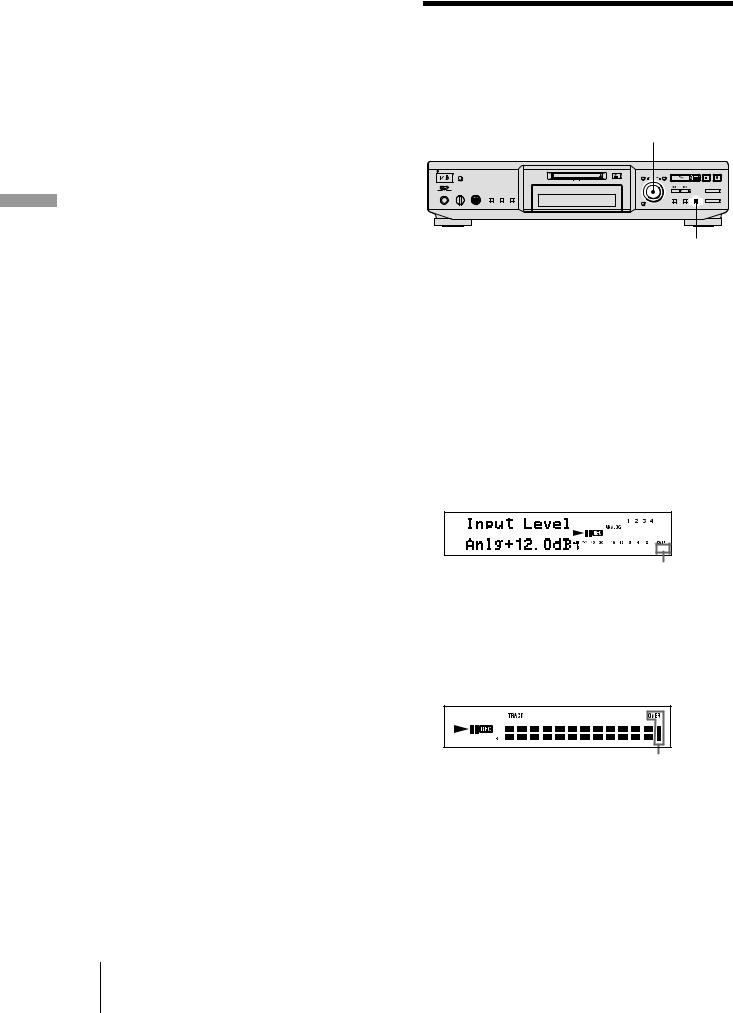
•If “LPstamp On” is set, “LP:” is recorded as part of the track name, so the number of characters that can be input in a single MD is reduced. Furthermore, “LP:” is automatically copied if the track name is copied or if the track is divided by using the Divide function.
•MDs recorded in MD LP (LP2 or LP4 Stereo) mode should be played back on a deck that supports MD LP mode. These MDs cannot be played back on other decks.
•Even if you press REC MODE during recording or recording pause, you cannot change the recording mode.
•Even if you press REC MODE repeatedly to select MONO, the monitor signal during recording does not become monaural.
MDs to Recording
Adjusting the recording level
You can adjust the recording level for both analog and digital recordings.
AMS
AMS
LEVEL/DISPLAY/CHAR
1Do steps 1 to 6 of “Recording to an MD” on page 13.
2Play the portion of the program source with the strongest output.
3Press LEVEL/DISPLAY/CHAR (or DISPLAY) repeatedly until the level of the input signal appears.
4MDS-JE640
While monitoring the sound, turn AMS (or press LEVEL +/– repeatedly) to raise the recording level to its highest level without turning on the two rightmost indicators on the peak level meters.
MDS-JE640
Avoid turning on these indicators
MDS-JE440
While monitoring the sound, turn AMS (or press
./>repeatedly) to raise the recording level to its highest level without turning on “OVER” on the peak level meters.
MDS-JE440
Avoid turning on these indicators
5Stop playing the program source.
6To start recording, continue from step 8 of “Recording to an MD” on page 13.
zYou can adjust the recording level using the remote Z
During recording or recording pause, press LEVEL +/– repeatedly.
16 Recording for long times/Adjusting the recording level
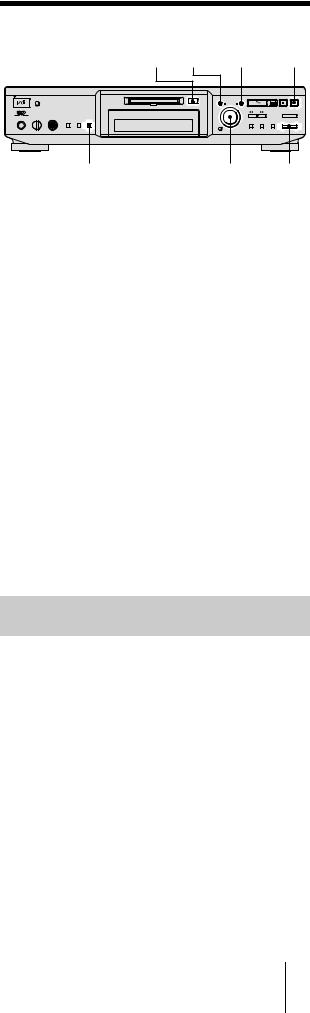
z(MDS-JE640 only) You can use Setup Menu to adjust the recording level
You can adjust the recording level regardless of the source selected with the INPUT button.
1During recording or recording pause, press MENU/NO twice. “Setup Menu” appears in the display.
2Turn AMS (or press ./> repeatedly) until “Ain,” “Coax,” “Opt,” “Opt1,” or “Opt2” appears, then press AMS or YES.
3Turn AMS (or press ./> repeatedly) to adjust the recording level, then press AMS or YES.
4Press MENU/NO.
zYou can use the Peak Hold Function
The function freezes the peak level meters at the highest level reached by the input signal.
1While the deck is stopped or playing, press MENU/NO twice. “Setup Menu” appears in the display.
2Turn AMS (or press ./>repeatedly) until “P.Hold Off” (factory setting) appears, then press AMS or YES.
3Turn AMS (or press ./> repeatedly) to select “P.Hold On”, then press AMS or YES.
4Press MENU/NO.
To turn off the Peak Hold Function, select “P.Hold Off” in step 3 above.
Note
The volume can only be increased up to +12.0 dB (for analog recording) or +18.0 dB (for digital recording). Therefore, if the output level of the connected component is low, it may not be possible to set the recording level to maximum.
Recording tips
A MENU/NO YES |
z |
AMS |
|
TIME AMS INPUT
|
|
|
|
|
|
|
|
Recording |
|
For MDS-JE640: |
|
|
||
Checking the remaining recordable time |
|
|
||
on the MD |
|
|
|
|
Press TIME repeatedly. |
to |
|||
MDs |
||||
|
|
|
||
While the deck is |
The following information |
|
||
appears |
|
|||
|
|
|
||
|
|
|
|
|
|
Total number of tracks and total |
|
|
|
Stopped |
recorded time yTotal number of |
|
|
|
tracks and remaining recordable time on |
|
|
||
|
|
|
||
|
the MD1) |
|
|
|
|
Track number and recorded time of the |
|
|
|
Recording |
current track y Track number and |
|
|
|
|
remaining recordable time2) on the MD |
|
|
|
1)Not shown for premasterd discs.
2)Time shown in the display differs depending on the setting of
REC MODE.
For MDS-JE440:
Press DISPLAY on the remote repeatedly.
For the information in stop mode, see page 9.
For the information during recording, see page 14.
Monitoring the input signal (Input Monitor)
You can monitor the selected input signal even when you are not recording it.
1Press A to eject the MD.
2Press INPUT repeatedly to select the jacks (connector) where the signal you want to monitor is being input.
3Press z.
When an analog input is selected
The analog signal input from the ANALOG IN jacks is output to the DIGITAL OUT connector (MDS-JE640 only) after A/D conversion, and then to the ANALOG OUT jacks and PHONES jack (MDS-JE640 only) after D/A conversion. “AD – DA” appears in the display during this time.
Adjusting the recording level/Recording tips 17

MDs to Recording
When a digital input is selected
The digital signal input from the DIGITAL IN connector is output to the DIGITAL OUT connector (MDS-JE640 only) after passing through the sampling rate converter, and then to the ANALOG OUT jacks and PHONES jack (MDS-JE640 only) after D/A conversion. “ – DA” appears in the display during this time.
To stop Input Monitor
Press x.
Erasing blank portions automatically (Smart Space/Auto Cut)
The deck can be set to automatically erase any blanks that are produced when the signal is interrupted during recording. The function that activates (Smart Space or Auto Cut) depends on the length of the interruption, as described below.
Smart Space
If the signal is interrupted for less than 30 seconds, Smart Space replaces the blank portion with a blank space of about three seconds, then continues the recording. “Smart Space” appears in the display during this time.
Auto Cut
If the signal is interrupted for about 30 seconds, Auto Cut replaces the blank portion with a blank space of about three seconds, then pauses the recording. “Auto Cut” appears in the display during this time.
Do the procedure below to turn Smart Space and Auto Cut on or off.
1While the deck is stopped, press MENU/NO twice.
“Setup Menu” appears in the display.
2Turn AMS (or press ./> repeatedly) until
“S.Space On” appears, then press AMS or YES.
3Turn AMS (or press ./> repeatedly) to select the setting, then press AMS or YES.
To |
Select |
Turn on Smart Space and
S.Space On (factory setting)
Auto Cut
Turn off Smart Space and
S.Space Off
Auto Cut
4 Press MENU/NO.
Notes
•If you start recording with no signal input, Smart Space and Auto Cut will not operate regardless of the setting.
•Smart Space does not affect the order of the track numbers being recorded, even if the blank space occurs in the middle of a track.
•Auto Cut is automatically turned on or off in tandem with Smart Space.
•If you turn off the deck or disconnect the AC power cord, the deck will store the last setting (“S.Space On” or “S.Space Off”) and recall it the next time you turn on the deck.
•If the deck continues recording pause for about 10 minutes after the Auto Cut activated, recording stops automatically.
18 Recording tips
