Sony MDS-JE770, MDS-JE470 User Manual

4-233-926-13(1)
MiniDisc Deck
Operating Instructions
Owner’s Record
The model and serial numbers are located on the rear of the unit. Record the serial number in the space provided below. Refer to them whenever you call upon your Sony dealer regarding this product.
Model No.____________ |
Serial No.____________ |
MDS-JE770
MDS-JE470
©2001 Sony Corporation
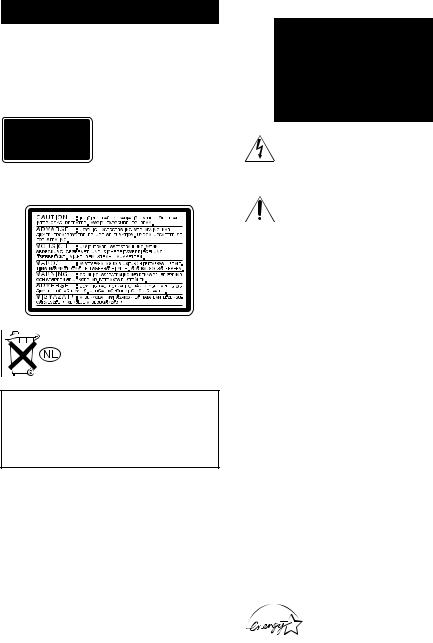
WARNING
To prevent fire or shock hazard, do not expose the unit to rain or moisture.
To prevent fire, do not Cover the ventilation of the apparatus with news papers, table-cloths, curtains, etc. And don’t place lighted candles on the apparatus.
To prevent fire or shock hazard, do not place objects filled with liquids, such as vases, on the apparatus.
This appliance is classified as a CLASS 1 LASER product.
This label is located on the rear exterior.
The following caution label is located inside the apparatus.
Don’t throw a battery, dispose it as the injurious wastes.
IN NO EVENT SHALL SELLER BE LIABLE FOR ANY DIRECT, INCIDENTAL OR CONSEQUENTIAL DAMAGES OF ANY NATURE, OR LOSSES OR EXPENSES RESULTING FROM ANY DEFECTIVE PRODUCT OR THE USE OF ANY PRODUCT.
For customers in the U.S.A.
This symbol is intended to alert the user to the presence of uninsulated “dangerous voltage” within the product’s enclosure that may be of sufficient magnitude to constitute a risk of electric shock to persons.
This symbol is intended to alert the user to the presence of important operating and maintenance (servicing) instructions in the literature accompanying the appliance.
CAUTION
You are cautioned that any changes or modifications not expressly approved in this manual could void your authority to operate this equipment.
WARNING
This equipment has been tested and found to comply with the limits for a Class B digital device, pursuant to Part 15 of the FCC Rules. These limits are designed to provide reasonable protection against harmful interference in a residential installation. This equipment generates, uses, and can radiate radio frequency energy and, if not installed and used in accordance with the instructions, may cause harmful interference to radio communications. However, there is no guarantee that interference will not occur in a particular installation. If this equipment does cause harmful interference to radio or television reception, which can be determined by turning the equipment off and on, the user is encouraged to try to correct the interference by one or more of the following measures:
—Reorient or relocate the receiving antenna.
—Increase the separation between the equipment and receiver.
—Connect the equipment into an outlet on a circuit different from that to which the receiver is connected.
—Consult the dealer or an experienced radio/TV technician for help.
ENERGY STAR® is a U.S. registered mark.
As an ENERGY STAR® Partner, Sony Corporation has determined that this product meets the ENERGY STAR® guidelines for energy efficiency.
2

For customers in Canada
This Class B digital apparatus complies with Canadian ICES-003.
CAUTION
TO PREVENT ELECTRIC SHOCK, DO NOT USE THIS POLARIZED AC PLUG WITH AN EXTENSION CORD, RECEPTACLE OR OTHER OUTLET UNLESS THE BLADES CAN BE FULLY INSERTED TO PREVENT BLADE EXPOSURE.
About this manual
The instructions in this manual are for models MDSJE770 and MDS-JE470. The MDS-JE770 is the model used for illustration purposes. Any difference in operation is clearly indicated in the text, for example, “MDS-JE770 only”.
Conventions
Controls in these instructions are those on the deck; these may, however, be substituted by controls on the supplied remote that are similarly named, or, when different, appear in the instructions within parentheses.
3
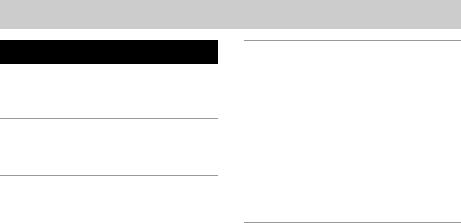
Table of Contents |
|
Parts Identification |
|
Main unit ................................................. |
6 |
Remote control........................................ |
7 |
Getting Started |
|
Hooking up the audio components ......... |
8 |
Recording to MDs |
|
Recording to an MD.............................. |
11 |
Recording tracks in groups |
|
(MDS-JE770 only) |
|
— Group Function.......................... |
12 |
Notes on recording ................................ |
13 |
Recording tips ....................................... |
14 |
— Recording for long times/Marking |
|
track numbers/Smart Space/Adjusting |
|
the recording level/Checking the |
|
remaining recordable time/Input |
|
monitor |
|
Starting recording with 6 seconds of |
|
prestored audio data |
|
— Time Machine Recording .......... |
18 |
Synchro-recording with the audio |
|
component of your choice |
|
— Music Synchro-recording .......... |
18 |
Synchro-recording with a Sony CD player |
|
— CD Synchro-recording............... |
18 |
Playing MDs |
|
Loading an MD..................................... |
20 |
Playing an MD — Normal Play/Shuffle |
|
Play/Repeat Play ............................ |
20 |
Playing only the tracks in the desired |
|
group (MDS-JE770 only)............... |
22 |
Creating your own program |
|
— Program Play ............................. |
22 |
Tips for recording from MDs to tape |
|
(MDS-JE770 only) ......................... |
24 |
Editing Recorded MDs |
|
Erasing recordings |
|
— Erase Function........................... |
25 |
Dividing recorded tracks |
|
— Divide Function......................... |
27 |
Combining recorded tracks |
|
— Combine Function ..................... |
28 |
Moving recorded tracks |
|
— Move Function .......................... |
28 |
Naming a track or an MD |
|
— Name Function .......................... |
29 |
Naming a group (MDS-JE770 only) |
|
— Name Function .......................... |
31 |
Registering recorded tracks into a new |
|
group (MDS-JE770 only) |
|
— Create Function ......................... |
32 |
Releasing group registrations |
|
(MDS-JE770 only) |
|
— Release Function ....................... |
32 |
Changing the recorded level after |
|
recording — S.F EDIT ................... |
33 |
Undoing the last edit — UNDO ........... |
34 |
4
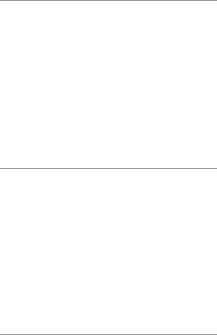
Other Functions |
|
Changing the Pitch (MDS-JE770 only) |
|
— Pitch Control Function............... |
35 |
Fading in and fading out ....................... |
36 |
Falling asleep to music |
|
— Sleep Timer................................ |
36 |
Using a timer (MDS-JE770 only) ......... |
37 |
Using the CONTROL A1ΙΙ control |
|
system (MDS-JE770 only) ............. |
38 |
Operating the MD Deck Using a Keyboard (MDS-JE770 only)
Setting the keyboard ............................. |
39 |
Naming a track or MD using the |
|
keyboard ......................................... |
40 |
Operating the deck using the |
|
keyboard ......................................... |
40 |
Assigning characters to keyboard |
|
keys ................................................. |
41 |
Additional Information |
|
Precautions ............................................ |
42 |
Note on MDs......................................... |
42 |
System limitations................................. |
42 |
Troubleshooting .................................... |
44 |
Self-diagnosis function ......................... |
44 |
Display messages .................................. |
45 |
Setup menu table................................... |
46 |
Specifications ........................................ |
47 |
5
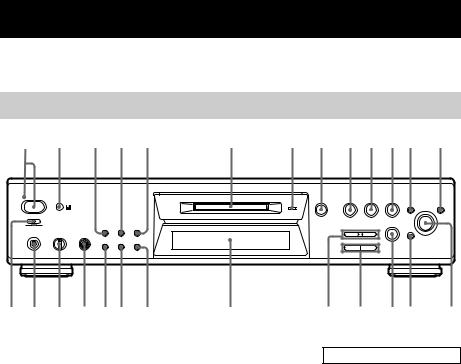
Parts Identification
The items are arranged in alphabetical order.
Refer to the pages indicated in parentheses ( ) for details.
Main unit
1 2 3 4 5 |
6 |
7 8 9 0 qa qs qd |
||||||
STANDBY |
|
|
|
|
|
|
|
|
|
|
|
|
EJECT |
|
|
MENU/ |
|
?/1 |
|
|
|
MDLP |
|
|
NO |
YES |
|
|
|
A |
H |
X |
x |
l AMS L |
|
|
|
|
|
|||||
TIMER |
|
|
|
|
|
|
|
|
REC OFF PLAY |
GROUP |
|
|
|
|
|
REC |
|
ON/OFF SKIP |
TIME |
|
|
INPUT |
REC MODE |
CLEAR |
|
|
|
|
|
|
|
|
|||
PHONES PHONE LEVEL |
PC LINK |
|
|
|
|
|
z |
|
|
|
LEVEL/ |
|
|
|
|
|
PUSH ENTER |
|
|
|
|
|
|
|
|
|
|
PLAY MODE REPEAT |
DISPLAY/CHAR |
|
|
|
|
|
|
|
|
|
|
|
m |
M |
|
|
MIN MAX |
(KEYBOARD) |
|
|
|
|
|
|
|
qf |
qg |
qh |
qj qk ql |
w; |
wa |
ws |
wd |
wf wg |
wh |
AMS wh (15) (20) (25) (35) (39) CLEAR wg (23) (30) (40) Display window wa
EJECT A8 (11) (20) (25) GROUP ON/OFF1) 3 (13) (22)
(31)
GROUP SKIP1) 4 (13) (22) (31) INPUT ws (11) LEVEL/DISPLAY/CHAR w;
(11) (21) (29) MD insertion slot 6
MDLP indicator 7 (14) (21) MENU/NO qs (15) (22) (25) (35)
(39)
PC LINK (KEYBOARD)1) qj (39)
PHONE LEVEL1) qh (21) PHONES jack1) qg (17) (21) (36) PLAY MODE qk (20) (37)
REC MODE ws (14) (22) REC zwf (11)
Remote sensor2) 2 REPEAT ql (20)
STANDBY indicator 1 (11) (20) TIME1) 5 (17) (21)
TIMER1) qf (37)
YES qd (15) (23) (25) (35) (39)
BUTTON DESCRIPTIONS
?/11 (11) (20) (25) H 9 (11) (20) (37) (40) X0 (11) (20) (39) (40)
xqa (11) (20) (25) (37) (40) m/M wd (20) (26) (40)
1)MDS-JE770 only.
2)MDS-JE770 only. For MDSJE470, the remote sensor is located on the display window.
6
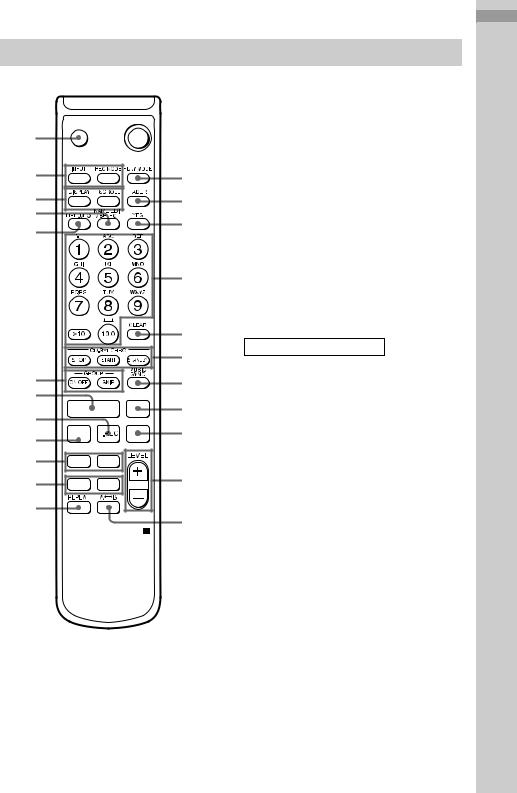
Remote control
` / 1
wf A  1
1

wd |
2 |
ws |
|
|
3 |
wa |
|
|
4 |
w; |
|
|
|
|
|
|
|
|
|
|
5 |
|
|
|
6 |
|
|
|
7 |
ql |
|
|
8 |
qk |
|
|
|
qj |
H |
X |
9 |
|
|
|
|
qh |
z |
x |
0 |
|
|
|
|
qg |
. > |
|
|
qf |
m M |
|
qa |
|
|
||
qd |
|
|
|
|
|
|
qs |
AyB qs (20)
CD PLAYER ./>1) ql CD-SYNCHRO STANDBY 7 (19) CD-SYNCHRO START 7 (19) CD-SYNCHRO STOP 7 (19) CLEAR 6 (23) (30) (40) DISPLAY ws (11) (21)
FADER 3 (36)
GROUP ON/OFF2) ql (13) (22) (31) GROUP SKIP2) ql (13) (22) (31) INPUT wd (11)
Letter/number buttons 5 (30) LEVEL +/– qa (16) (21)
MENU/NO w; (15) (22) (25) (35) (39) MUSIC SYNC 8 (18) (34)
NAME EDIT/SELECT wa (30) PLAY MODE 2 (20) (37) REC MODE wd (14) (22) REPEAT qd (20)
SCROLL ws (21) T.REC qj (18)
YES 4 (15) (23) (25) (35) (39)
BUTTON DESCRIPTIONS
?/1 1 (11) (20) (25) X 9 (11) (20) (39) (40)
x 0 (11) (20) (25) (37) (40) m/M qf (20) (26) (40)
./> qg (15) (20) (25) (35) (39) z qh (11)
H qk (11) (20) (37) (40) A wf (11) (20) (25)
1)MDS-JE470 only
2)MDS-JE770 only
Identification Parts
7
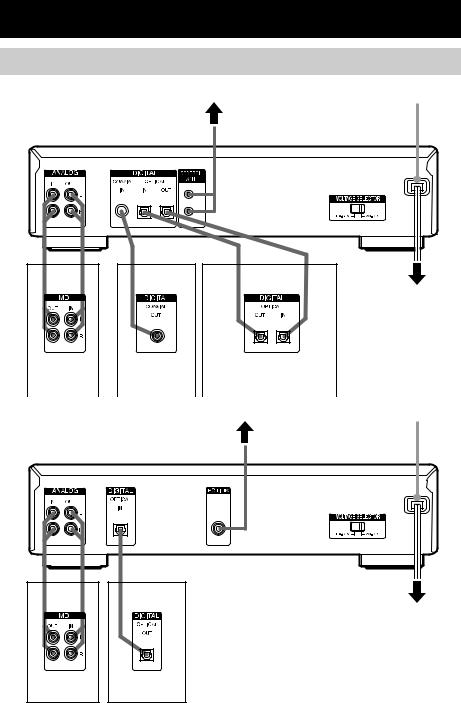
Getting Started
Hooking up the audio components
MDS-JE770 |
CONTROL A1ΙΙ |
AC power cord |
D
A C1) B
to a wall outlet
|
Amplifier, etc. |
|
CD player, DBS |
CD player, DBS tuner, etc.2), |
|
|
|
|
|
tuner |
Digital amplifier, DAT deck, |
|
|
|
|
|
|
|
MD deck, etc.3) |
|
|
|
|
|
|
|
|
MDS-JE470 |
|
|
|
PC LINK |
AC power cord |
|
E
A |
B |
to a wall outlet
Amplifier, etc. |
CD player, DBS |
|
tuner |
1)European model only
2)Digital equipment with a DIGITAL OUT connector only
3)Digital equipment with both DIGITAL IN and OUT connectors
8
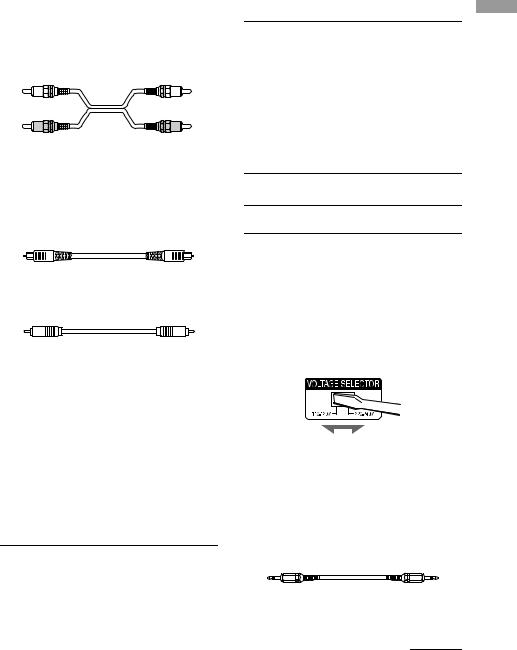
Required cords
A Audio connecting cords (2) (supplied)
When connecting an audio connecting cord, be sure to match the color-coded pins to the appropriate jacks: white (left) to white and red (right) to red.
White (L) |
White (L) |
Red (R) |
Red (R) |
BOptical cables (2 for MDS-JE770 European model/3 for all other models)
(only one supplied)
•When connecting an optical cable, take the caps off the connectors and insert the cable plugs straight in until they click into place.
•Do not bend or tie the optical cables.
CCoaxial digital connecting cable (for MDS-JE770 European model only) (1) (not supplied)
Hookup considerations
•Turn off the power of all components before making any connections.
•Do not connect any AC power cord until all the connections are completed.
•Be sure the connections are firm to prevent hum and noise.
Jacks (connectors) for connecting audio components
For MDS-JE770 European model
Connect |
To the |
Amplifiers |
ANALOG IN/OUT jacks |
|
|
CD players or DBS |
DIGITAL COAXIAL IN |
tuners |
jack or DIGITAL |
|
OPTICAL IN connector |
|
|
Digital amplifiers, DAT |
DIGITAL OPTICAL IN/ |
decks, or another MD |
OUT connectors |
deck |
|
|
|
For MDS-JE770 (except for the European model)
Connect |
To the |
Amplifiers |
ANALOG IN/OUT jacks |
|
|
CD players or DBS |
DIGITAL OPTICAL IN1) |
tuners |
connector |
|
|
Digital amplifiers, DAT |
DIGITAL OPTICAL IN1)/ |
decks, or another MD |
OUT connectors |
deck |
|
|
|
1)There is no distinction of IN1 and IN2 connectors.
For MDS-JE470
Connect |
To the |
Amplifiers |
ANALOG IN/OUT jacks |
CD players or DBS tuners DIGITAL OPTICAL IN connector
Setting the voltage selector (only on models supplied with a voltage selector)
Check that the voltage selector on the rear panel of the deck is set to the local power line voltage. If not, set the selector to the correct position using a screwdriver before connecting the AC power cord to a wall outlet.
Other connections
To connect a CONTROL A1ΙΙ compatible component (MDSJE770 only)
DMonaural (2P) mini-plug cables (2) (not supplied)
For details, see “Using the CONTROL A1ΙΙ control system (MDS-JE770 only)” on page 38.
continued
Started Getting
9
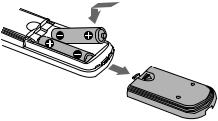
Hooking up the audio component (continued)s
To connect a PC
E PC connecting kit (not supplied)
Use the PC connecting kit to connect a PC to the MD deck. By connecting the MD deck to a PC, you will be able to select and play MD tracks and do various editing operations on the PC. For details, refer to the manual supplied with the PC connecting kit.
Tip
You can connect a PC to the PC LINK (KEYBOARD) connector on the front panel of the MDS-JE770.
To connect the AC power cord
Connect the AC power cord of the deck to a wall outlet.
Note
If you use a timer, connect the AC power cord to the outlet of the timer.
Inserting batteries into the remote
Insert two R6 (size-AA) batteries into the battery compartment with the + and – properly oriented to the markings. When using the remote, point it at the remote sensor  on the deck.
on the deck.
Tip
When the remote no longer operates the deck, replace both batteries with new ones.
Notes
•Do not leave the remote in an extremely hot or humid place.
•Do not drop any foreign object into the remote casing, particularly when replacing the batteries.
•Do not use a new battery with an old one.
•Do not expose the remote sensor to direct sunlight or lighting apparatus. Doing so may cause a malfunction.
•If you don’t use the remote for an extended period of time, remove the batteries to avoid possible damage from battery leakage and corrosion.
Demonstration mode
When you turn on the MD deck and there is no MD in the deck, demonstration mode is activated automatically after about ten minutes. To deactivate demonstration mode, press any button on the deck or on the remote.
Tip
To turn off demonstration mode, press xand CLEAR simultaneously when there is no MD in the deck. “Demo Off” appears in the display.
To turn on demonstration mode again, perform the same procedure described above.
“Demo On” appears in the display.
10
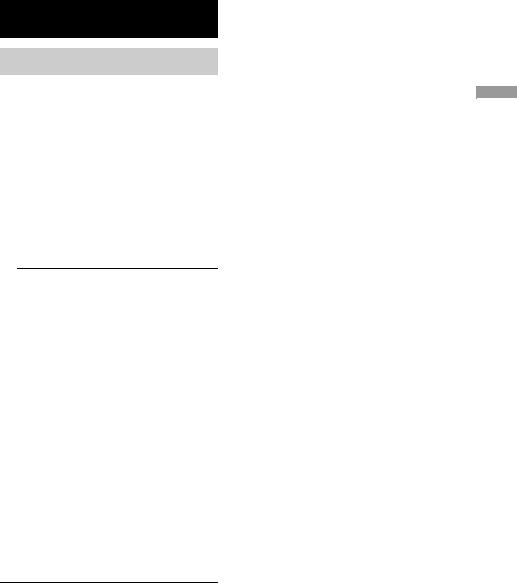
Recording to MDs
Recording to an MD
If the MD has been partially recorded, recording starts after the recorded tracks.
1 Turn on the amplifier and program source, and select the source on the amplifier.
2 Press ?/1 to turn on the deck.
The STANDBY indicator turns off.
3 Load a recordable MD into the slot (page 20).
4 Press INPUT repeatedly to select the input jacks (connector) connected to the program source.
When the source is |
Set INPUT to |
connected to the |
|
|
|
DIGITAL OPTICAL IN1 or |
OPT1 or OPT2 |
IN2 connector |
|
|
|
DIGITAL OPTICAL IN |
OPT or D-IN |
connector |
|
|
|
DIGITAL COAXIAL IN jack1) |
COAX |
ANALOG IN jacks |
ANALOG or |
|
A-IN |
|
|
1)MDS-JE770 European model only
5 Press REC z.
The deck changes to recording pause.
6 If necessary, adjust the recording level.
For details, see “Adjusting the recording level” on page 16.
7 Press H or X.
8 Start playing the program source.
Operations you may want to do during recording
To |
Press |
Stop recording |
x |
|
|
Pause recording |
X |
|
|
Resume recording after |
Hor X |
pausing2) |
|
Eject the MD |
EJECT Aafter stopping |
|
recording |
|
|
2)The track number increases by one.
To change the display while recording
Press LEVEL/DISPLAY/CHAR (or DISPLAY) repeatedly to change the display.
Each press of the button changes the display cyclically as follows:
MDS-JE770
Track number and recorded time of the current track t Level of the input signal (setting value of the recording level) t Sampling frequency indication3)
3)“FS -- kHz” appears while the analog signal is input.
MDS-JE470
Track number and recorded time of the current track t Remaining recordable time4) on the MD t Level of the input signal t Track name5)
4)Time shown in the display differs depending on the setting of REC MODE.
5)“No Name” appears when the track has no name.
MDs to Recording
11
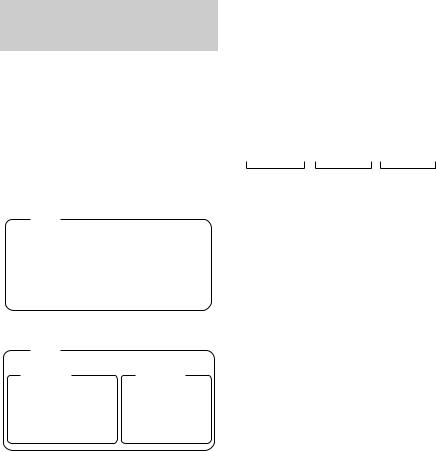
Recording tracks in groups (MDS-JE770 only)
— Group Function
What is the Group function?
The Group function allows you to play, record and edit the tracks on an MD in groups. This is convenient for managing multiple CD albums recorded in MDLP mode onto a single MD. The Group function is turned on and off by pressing GROUP ON/OFF.
Group Function: Off
Disc
Track |
|
|
|
|
|
|
|
|
|
|
|
|
|
|
|
||||||
|
1 |
|
2 |
|
3 |
|
4 |
|
5 |
|
6 |
|
7 |
8 |
|
9 |
|||||
Group Function: On |
|
|
|
|
|
|
|
|
|
||||||||||||
|
|
|
|
|
Disc |
|
|
|
|
|
|
|
|
|
|
|
|
|
|
|
|
|
|
|
|
|
|
|
|
|
|
|
|
|
|
|
|
||||||
|
|
|
|
Group 1 |
|
|
|
|
|
|
|
Group 2 |
|
||||||||
|
Track |
|
|
|
|
|
|
|
Track |
|
|
|
|
||||||||
|
|
|
|
|
|
|
|
|
|
|
|
|
|
|
|
|
|
|
|
|
|
|
1 |
|
2 |
|
3 |
|
4 |
|
5 |
|
|
1 |
|
2 |
|
3 |
|
4 |
|||
|
|
|
|
|
|
|
|
|
|
|
|
|
|
|
|
|
|
|
|
|
|
Operations using the Group function
•Playing only the tracks in the desired group (page 22)
•Naming a group (page 31)
•Registering recorded tracks into a new group (page 32)
•Releasing track group registrations (page 32)
Note
MDs recorded using the Group function of this deck can be used with other system that supports the Group function. However, note that the Group function operations of other system may differ from the operations for this deck.
How is group information recorded?
When recording using the Group function, the group management information is automatically recorded on the MD as the disc name. Specifically, a character string such as the following is written in the disc name recording area.
Disc name recording area
0 ; Favorites // 1 – 5 ; Rock // 6 – 9 ; Pops // ...
1 2 3
1 The disc name is “Favorites”.
2 Tracks 1 to 5 are registered in the “Rock” group.
3Tracks 6 to 9 are registered in the “Pops” group.
Therefore, when an MD recorded using the Group function is loaded on a system that does not support the Group function or on this deck with the Group function turned off, the above character string is displayed in its entirety as the disc name.
Note that if you perform the procedure for “Renaming a track or an MD” on page 30 and rewrite this character string by mistake, you may be unable to use the Group function of that MD.1)
1)The GROUP ON/OFF button flashes. To use the Group function again, first perform the procedure for “Releasing the registrations of all tracks on an MD” on page 33 and release the registrations of all tracks on the MD.
Notes
•The Group function setting is stored even if you eject the MD or turn off the deck.
•When the Group function is activated, tracks which are not registered to a group are not displayed and cannot be played.
•You cannot change the group order.
•If you load a disc with group management information written in other than the proper format, the GROUP ON/OFF button flashes. In this case you cannot use the Group function.
12
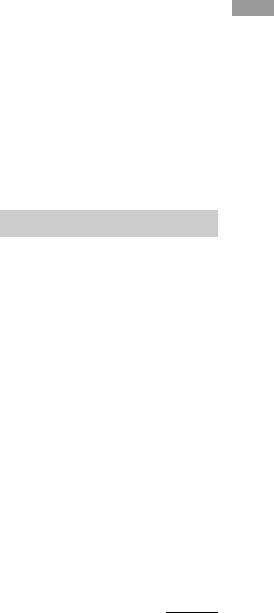
Recording into a new group
You can create new groups by CD album or artist, etc.
1 Do steps 1 to 4 of “Recording to an MD” on page 11.
2 Press GROUP ON/OFF.
The GROUP ON/OFF button lights up. Press TIME to display the remaining recordable time.
3 Press REC z.
“New Group” flashes and the deck changes to recording pause.
4 Do steps 6 to 8 of “Recording to an MD” on page 11.
To continue and record into another new group, press x repeatedly after the recording to display the disc name and the total number of groups, then do steps 3 and 4.
If “Group Full!” appears when you press REC z to start recording
You cannot start recording because there is insufficient character space for group management.
Delete unnecessary characters (disc name or track names) until group recording is possible (see page 31).
Notes
•The new group is added after any existing groups with tracks registered into them.
•Up to 99 groups can be registered on a single MD.
•If “Group Full!” appears while recording, track numbers are not marked.
Recording into an existing group
You can add tracks to an existing group.
1 Do steps 1 to 4 of “Recording to an MD” on page 11.
2 Press GROUP ON/OFF.
The GROUP ON/OFF button lights up.
3 Press GROUP SKIP repeatedly until the group you want to record in appears.
4 Press REC z.
“New Track” flashes and the deck changes to recording pause.
5 Do steps 6 to 8 of “Recording to an MD” on page 11.
If “Group Full!” appears when you press REC z to start recording
You cannot start recording because there is insufficient character space for group management.
Delete unnecessary characters (disc name or track names) until group recording is possible (see page 31).
Notes
•The recorded track is added to the end of the group.
•When you newly record a track into an existing group, the track numbers following the newly recorded track may change when the Group function is turned off.
•If “Group Full!” appears while recording, track numbers are not marked.
Notes on recording
After recording
Press EJECT A to remove the MD or press ?/1 to turn off the deck.
“TOC” or “TOC Writing” starts flashing. The TOC is updated and recording is completed.
Before disconnecting the AC power cord
MD recording is completed when the MD Table of Contents (TOC) is updated. The TOC is updated when you eject the MD or press ?/1to turn off the deck. Do not disconnect the AC power cord before updating the TOC (while “TOC” is lit) or while updating the TOC (while “TOC Writing” is flashing) to ensure a complete recording.
Automatic conversion of digital sampling rates
A built-in sampling rate converter automatically converts the sampling frequency of various digital sources to the 44.1 kHz sampling rate of the MD deck. This allows you to monitor and record sources such as 32or 48-kHz DAT tape or satellite broadcasts, as well as the CDs and MDs.
continued
MDs to Recording
13
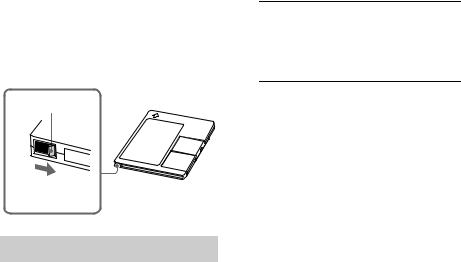
Notes on recording (continued)
To prevent accidental erasure of the recorded material
To protect an MD recording, slide the recordprotect tab in the direction of the arrow (see illustration below) to open the slot. To enable re-recording, close the slot.
Record-protect tab
Slide in the direction of arrow
Recording tips
— Recording for long times/Marking track numbers/Smart Space/Adjusting the recording level/Checking the remaining recordable time/Input monitor
All of the functions described here can be used even when the Group function is on (MDSJE770 only). For a detailed description of the Group function, see page 12.
Recording for long times
This deck has two long time recording modes: LP2 and LP4 (MDLP recording). When recording in LP2 Stereo mode, you can record 2 times the normal recordable time, and in LP4 Stereo mode, you can record 4 times the normal recordable time. In addition, the recordable time for monaural recording is approximately double the stereo recording time.
LP4 Stereo mode (4× long time recording mode) achieves a long stereo recording time by use of a special compression system. When placing emphasis on sound quality, Stereo recording or LP2 Stereo recording (2× long time recording mode) is recommended.
1 Do steps 1 to 4 of “Recording to an MD” on page 11.
2 Press REC MODE repeatedly to select the recording mode.
To record in |
Set REC MODE to |
Stereo |
Blank (No indicator) |
|
|
LP2 Stereo |
LP2 |
|
|
LP4 Stereo |
LP4 |
|
|
Monaural |
MONO |
3 Do steps 5 to 8 of “Recording to an MD” on page 11.
Tips
•The MDLP indicator lights up when you select LP2 or LP4 in step 2 above.
•The deck is set at the factory to add “LP:” at the beginning of a track name automatically. This indication is displayed when the track is played on a deck that does not support long-time recording.
To turn off this function, do the following procedure.
1While the deck is stopped, playing, or paused, press MENU/NO.
2Turn AMS (or press ./> repeatedly) until “Setup?” appears, then press AMS or YES.
3Turn AMS (or press ./> repeatedly) until “LPstamp On” (factory setting) appears, then press AMS or YES.
4Turn AMS (or press ./> repeatedly) to select “LPstamp Off”, and then press AMS or YES.
5Press MENU/NO.
To add “LP:” automatically again, select “LPstamp On” in step 4 above.
Notes
•The recorded “LP:” is a stamp which appears to indicate that the track cannot be played back when you try to play the track on a system that does not support MDLP mode. It does not appear for systems that support MDLP mode.
•When set to “On”, “LP:” is recorded as the track name, so the number of characters that can be input to an MD is reduced. If you divide an “LP:” track using the Divide function, “LP:” is also added to the latter track.
•The selected recording mode is kept even after recording has finished, so be sure to check the recording mode before recording.
•Tracks recorded in MDLP (LP2 or LP4) Stereo mode cannot be played back on a system that does not support MDLP mode.
•Even if you press REC MODE during recording, you cannot change the recording mode.
•Even if you press REC MODE repeatedly to select MONO, the monitor signal during recording does not become monaural.
•You cannot use S.F Edit and some other MD edit functions for tracks recorded in MDLP mode.
14
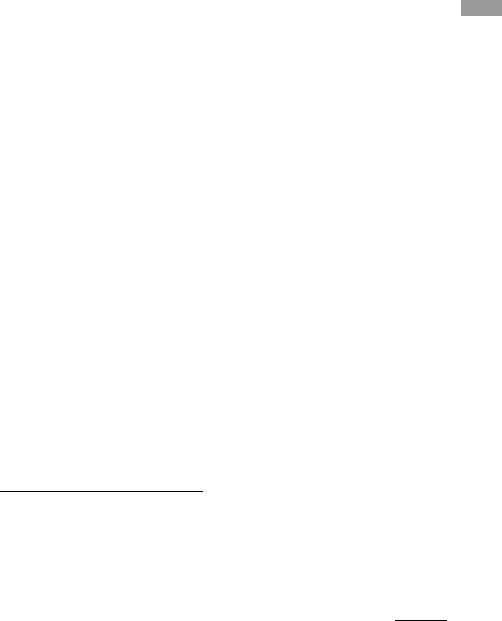
Marking track numbers while recording
— Manual/Automatic Track Marking
You can mark track numbers either manually or automatically while recording. By marking track numbers at specific points, you can quickly locate the points later or edit the MD easily.
Marking track numbers manually (Manual Track Marking)
While recording, press REC z at the point where you want to add a track number.
Marking track numbers automatically (Automatic Track Marking)
When recording from a CD player or MD deck connected to a DIGITAL IN connector, the deck marks track numbers in the same sequence as the source. When recording from other sources connected to the DIGITAL IN connector or a source connected to the ANALOG IN jacks, do the procedure below to mark track numbers automatically. However, you cannot mark track numbers automatically if the sound source to be recorded is noisy (e.g., tapes or radio programs).
1 While the deck is stopped, press MENU/ NO.
2 Turn AMS (or press ./> repeatedly) until “Setup?” appears, then press AMS or YES.
3 Turn AMS (or press ./> repeatedly) until “T.Mark LSyn(c)” appears, then press AMS or YES.
4 Turn AMS (or press ./> repeatedly) to select the setting, then press AMS or YES.
To |
Select |
Turn on Automatic |
T.Mark LSyn(c) (factory |
Track Marking |
setting) |
|
|
Turn off Automatic |
T.Mark Off |
Track Marking |
|
|
|
5 Press MENU/NO.
When you set Automatic Track Marking to on, “L.SYNC” lights up.
The deck marks a track number whenever the input signal level drops to –50 dB1) (the trigger level for Automatic Track Marking) or below for at least 1.5 seconds.
1)Factory setting
To change the trigger level for Automatic Track Marking
Do the procedure below to change the signal level that triggers Automatic Track Marking.
1 While the deck is stopped, press MENU/ NO.
2 Turn AMS (or press ./> repeatedly) until “Setup?” appears, then press AMS or YES.
3 Turn AMS (or press ./> repeatedly) until “LS(T)” appears, then press AMS or YES.
4 Turn AMS (or press ./> repeatedly) to select the level, then press AMS or YES.
You can set the level at any value between –72 dB and 0 dB, in 2 dB increments (–50 dB is the factory setting).
5 Press MENU/NO.
Tips for automatic track marking
•When recording from a CD player or an MD deck connected to the DIGITAL IN connector, the entire material might be recorded as a single track in the following cases:
—When you consecutively record the same track two or more times using single-track repeat play.
—When you consecutively record two or more tracks with the same track number but from different CDs or MDs.
—When you record tracks from certain CD or multi-disc players.
•A track number might not be marked for tracks less than 4 seconds long (in Stereo mode, Monaural mode, and LP2 Stereo mode) or 8 seconds long (in LP4 Stereo mode) during recording.
•When recording from a component connected to the ANALOG IN jacks with “T.Mark Off” selected or when recording from a DAT deck or DBS tuner connected to the DIGITAL IN connector, the entire material may be recorded as a single track.
continued
MDs to Recording
15
