Sony KLV-32W672F, KLV-32W622F, KLV-32R422F Operating Instructions
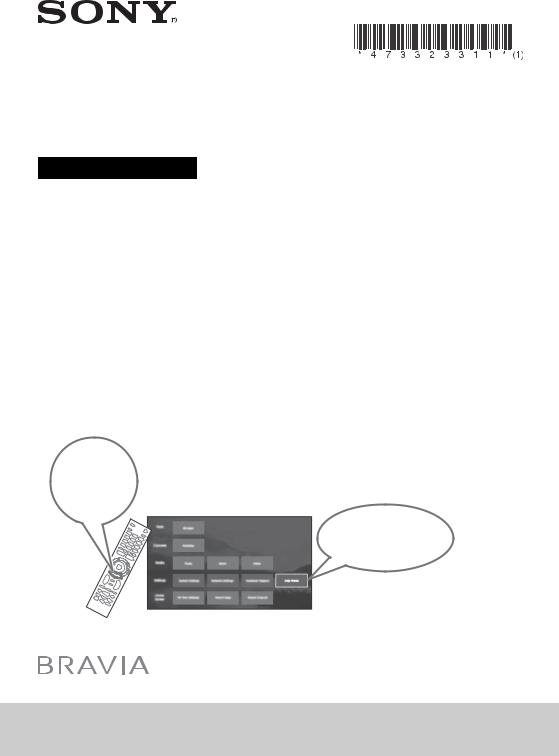
4-733-233-11(1)
Television
Operating Instructions
HOME
Help Guide
(KLV-32W672F / 32W622F)
KLV-32W672F / 32W622F / 32R422F

Table of Contents
Safety Information . . . . . . . . . . . . . . . . . . . . . 3
Precautions . . . . . . . . . . . . . . . . . . . . . . . . . . . 5
Parts and Controls
TV. . . . . . . . . . . . . . . . . . . . . . . . . . . . . . . . . 7
Remote Control . . . . . . . . . . . . . . . . . . . . . 8
Connecting TV to the Internet
Setting up the Internet Connection . . . . 10
Type 1: Secured network with Wi-Fi Protected Setup™ (WPS) . . . . . . . . . . . . . . . 10 Type 2: Secured network without Wi-Fi Protected Setup™ (WPS) . . . . . . . . . . . . . . . 11 Type 3: Unsecured network with any type
of wireless LAN router . . . . . . . . . . . . . . . . . 11 Type 4: Wired network setup . . . . . . . . . . . 11 Preparing a Wired Network . . . . . . . . . . . . . 12 Viewing the Network Status . . . . . . . . . . . . 12
If You Cannot Connect to the
Internet . . . . . . . . . . . . . . . . . . . . . . . . . . . 12 USB Tethering . . . . . . . . . . . . . . . . . . . . . . 12 Privacy Policy . . . . . . . . . . . . . . . . . . . . . . 13
Watching TV
Changing the Viewing Style . . . . . . . . . . 14
Changing the Wide Mode . . . . . . . . . . . . . . 14
Setting Scene Select . . . . . . . . . . . . . . . . . . . 14
Navigating through Home Menu
Apps . . . . . . . . . . . . . . . . . . . . . . . . . . . . . . 15
All Apps . . . . . . . . . . . . . . . . . . . . . . . . . . . . . 15 Photo Sharing Plus . . . . . . . . . . . . . . . . . . . . 15 Using the TV as a Photo Frame Mode. . . . . 16 Listening to FM Radio. . . . . . . . . . . . . . . . . . 16
Channels . . . . . . . . . . . . . . . . . . . . . . . . . . 17
Favourites . . . . . . . . . . . . . . . . . . . . . . . . . . . 17
Media . . . . . . . . . . . . . . . . . . . . . . . . . . . . . 17
Playback Photo/Music/Video via USB . . . . 17
Playback Photo/Music/Video via Home
Network . . . . . . . . . . . . . . . . . . . . . . . . . . . . . 18
Settings . . . . . . . . . . . . . . . . . . . . . . . . . . .19
System Settings . . . . . . . . . . . . . . . . . . . . . . 19
Network Setup . . . . . . . . . . . . . . . . . . . . . . .26
Customer Support . . . . . . . . . . . . . . . . . . . .26
Help Guide . . . . . . . . . . . . . . . . . . . . . . . . . .26
Home Screen . . . . . . . . . . . . . . . . . . . . . . .27
Recommendations Row. . . . . . . . . . . . . . . . 27
Recent Apps . . . . . . . . . . . . . . . . . . . . . . . . . 27
Recent Channels . . . . . . . . . . . . . . . . . . . . . . 27
Viewing Pictures from
Connected Equipment
Connection Diagram. . . . . . . . . . . . . . . . 28 Using Audio and Video Equipment . . . . 29 Using Screen mirroring . . . . . . . . . . . . . . 29
Additional Information
Installing the TV to the Wall . . . . . . . . . . 30 Troubleshooting . . . . . . . . . . . . . . . . . . . 34
Picture . . . . . . . . . . . . . . . . . . . . . . . . . . . . . .34 Sound. . . . . . . . . . . . . . . . . . . . . . . . . . . . . . .34 Channels . . . . . . . . . . . . . . . . . . . . . . . . . . . . 35 Network . . . . . . . . . . . . . . . . . . . . . . . . . . . . . 35 General . . . . . . . . . . . . . . . . . . . . . . . . . . . . .36
Specifications . . . . . . . . . . . . . . . . . . . . . .37
2GB
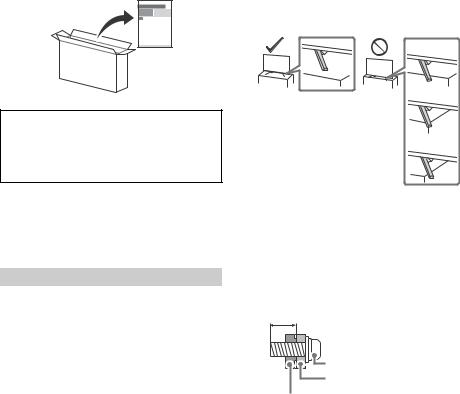
Introduction
Thank you for choosing this Sony product.
Before operating the TV, please read this manual thoroughly and retain it for future reference.
Note
•Before operating the TV, please read the “Safety Information” (page 3).
•Instructions about “Installing the TV to the Wall” are included within this TV’s instructions manual.
•Images and illustrations used in the Setup Guide and this manual are for reference only and may differ from the actual product.
Attaching the Table-Top Stand to the TV
Refer to the Setup Guide on top of the cushion.
Help Guide (Manual) (Only on limited region/country/TV model)
For more detailed information, press HOME on the remote control, then select [Help Guide] under [Settings] menu. You can also check the Help Guide from your PC or smartphone (information provided on the back cover).
Location of the identification label
Labels for the TV Model No. and Power Supply rating are located on the rear of the TV.
For models with supplied AC adapter:
Labels for the AC adapter Model No. and Serial No. are located on the bottom of the AC adapter.
Safety Information
WARNING
Caution
Risk of explosion if the battery is replaced by an incorrect type. Batteries must not be exposed to excessive heat such as sunshine, fire or the like or extremely low air pressure that can result in an explosion or leakage of flammable liquid or gas.
Stability Hazard
The television set may fall, causing serious personal injury or death.
Never place a television set in an unstable location. A television set may fall, causing serious personal injury or death. Many injuries, particularly to children, can be avoided by taking simple precautions such as:
•Using cabinets or stands recommended by the manufacturer of the television set.
•Only using furniture that can safely support the television set.
•Ensuring the television set is not overhanging the edge of the supporting furniture.
•Not placing the television set on tall furniture (for example, cupboards or bookcases) without anchoring both the furniture and the television set to a suitable support.
•Not placing the television set on cloth or other materials that may be located between the television set and supporting furniture.
•Educating children about the dangers of climbing on furniture to reach the television set or its controls.
If your existing television set is being retained and relocated, the same considerations as above should be applied.
Installation/Set-up
Install and use the TV set in accordance with the instructions below in order to avoid any risk of fire, electric shock or damage and/or injuries.
Apparatus connected to the protective earthing of the building installation through the mains connection or through other apparatus with a connection to protective earthing – and to a television distribution system using coaxial cable, may in some circumstances create a fire hazard. Connection to a television distribution system therefore has to be provided through a device providing electrical isolation below a certain frequency range (galvanic isolator, see EN 60728-11).
Installation
•The TV set should be installed near an easily accessible AC power outlet (mains socket).
•Place the TV set on a stable, level surface to prevent it from falling over and causing personal injury or property damage.
•Install the TV so that the TV’s Table-Top Stand does not protrude out from the TV stand (not supplied). If the Table-Top Stand protrudes out from the TV stand, it may cause TV set to topple over, fall down, and cause personal injury or damage to the TV.
•Only qualified service personnel should carry out wall-mount installations.
•For safety reasons, it is strongly recommended that you use Sony accessories, including:
Wall-Mount Bracket: SU-WL450
•Be sure to use the screws supplied with the Wall-Mount Bracket when attaching the Wall-Mount Bracket to the TV set. The supplied screws are designed as indicated by illustration when measured from the attaching surface of the Wall-Mount Bracket. The diameter and length of the screws differ depending on the Wall-Mount Bracket model.
Use of screws other than those supplied may result in internal damage to the TV set or cause it to fall, etc.
8 mm - 12 mm
Screw (M6) |
Wall-Mount Bracket |
 TV’s rear cover
TV’s rear cover
3GB

Transporting
•Before transporting the TV set, disconnect all cables.
•Two or three people are needed to transport a large TV set.
•When transporting the TV set by hand, hold it as shown below. Do not put stress on the LCD panel and the frame around the screen.
•When lifting or moving the TV set, hold it firmly from the bottom.
•When transporting the TV set, do not subject it to jolts or excessive vibration.
•When transporting the TV set for repairs or when moving, pack it using the original carton and packing material.
Topple prevention (Except models with supplied support belt kit)
8 mm - 12 mm
M6 screw (not supplied)
1
1.5 N·m/1,5 N·m
{15 kgf·cm}
Cord
(not supplied) 
 Screw
Screw
(not supplied)
Ventilation
•Never cover the ventilation holes or insert anything in the cabinet.
•Leave space around the TV set as shown below.
•It is strongly recommended that you use a Sony Wall-Mount Bracket in order to provide adequate air circulation.
Installed on the wall
|
|
|
|
|
|
|
|
|
|
30 cm |
|
|
|
|
|
||
10 cm |
|
|
|
|
|
|
|
|
|
|
10 cm |
||||||
|
|
|
|
|
|
|
|
|
|
|
|
|
|
|
|
|
|
|
|
|
|
|
|
|
|
|
|
|
|
|
|
|
|
|
|
|
|
|
|
|
|
|
|
|
10 cm |
|
|
|
|
|
|||
|
|
|
|
|
|
|
|
|
|
|
|
||||||
Leave at least this space around the set. |
|||||||||||||||||
Installed with stand |
|
|
|
|
|
|
|
|
|
|
|
|
|||||
|
|
|
|
|
|
30 cm |
|
|
|
|
|
||||||
10 cm |
|
|
|
|
|
|
|
|
10 cm |
|
|
|
|
6 cm |
|||
|
|
|
|
|
|
|
|
|
|
|
|
||||||
|
|
|
|
|
|
|
|
|
|
|
|
|
|
|
|
|
|
|
|
|
|
|
|
|
|
|
|
|
|
|
|
|
|
|
|
|
|
|
|
|
|
|
|
|
|
|
|
|
|
|
|
|
|
Leave at least this space around the set.
•To ensure proper ventilation and prevent the collection of dirt or dust:
Do not lay the TV set flat, install upside down, backwards, or sideways.
Do not place the TV set on a shelf, rug, bed or in a closet.
Do not cover the TV set with a cloth, such as curtains, or items such as newspapers, etc.
Do not install the TV set as shown below.
Air circulation is blocked.
Wall |
Wall |
AC power cord (mains lead)
Handle the AC power cord (mains lead) and outlet (mains socket) as follows in order to avoid any risk of fire, electric shock or damage and/or injuries:
•The shape of AC power plug (mains plug), which is supplied with the TV set, varies depending on the regions. Be sure to connect the appropriate supplied AC power cord (mains lead) with the plug that fits into the AC power outlet (mains socket).
•Use only Sony supplied AC power cords (mains lead), not those of other brands.
•Insert the plug fully into the AC power outlet (mains socket).
•Operate the TV set on a 100 V – 240 V AC supply only.
•When wiring cables, be sure to unplug the AC power cord (mains lead) for your safety and take care not to catch your feet on the cables.
•Disconnect the AC power cord (mains lead) from the AC power outlet (mains socket) before working on or moving the TV set.
•Keep the AC power cord (mains lead) away from heat sources.
•Unplug the AC power plug (mains plug) and clean it regularly. If the plug is covered with dust and it picks up moisture, its insulation may deteriorate, which could result in a fire.
Note
•Do not use the supplied AC power cord (mains lead) on any other equipment.
•Do not pinch, bend, or twist the AC power cord (mains lead) excessively. The core conductors may be exposed or broken.
•Do not modify the AC power cord (mains lead).
•Do not put anything heavy on the AC power cord (mains lead).
•Do not pull on the AC power cord (mains lead) itself when disconnecting the AC power cord (mains lead).
•Do not connect too many appliances to the same AC power outlet (mains socket).
•Do not use a poor fitting AC power outlet (mains socket).
NOTE ON AC ADAPTER (models with supplied AC adapter only)
Warning
To reduce the risk of fire or electric shock, do not expose this apparatus to rain or moisture.
To prevent fire or shock hazard, do not place objects filled with liquids, such as vases, on the apparatus.
Do not install this equipment in a confined space, such as a bookshelf or similar unit.
•Please ensure that the AC power outlet (mains socket) is installed near the equipment and shall be easily accessible.
•Be sure to use the supplied AC adapter and AC power cord (mains lead). Otherwise it may cause a malfunction.
•Connect the AC adapter to an easily accessible AC power outlet (mains socket).
•Do not coil the AC power cord (mains
lead) around the AC adapter. The core wire may be cut and/or it may cause a malfunction of the TV.
• Do not touch the AC adapter with wet hands.
4GB

•If you notice an abnormality in the AC adapter, disconnect it from the AC power outlet (mains socket) immediately.
•The set is not disconnected from the AC source as long as it is connected to the AC power outlet (mains socket), even if the set itself has been turned off.
•As the AC adapter will become warm when it is used for a long time, you may feel hot when touching it by hand.
Prohibited Usage
Do not install/use the TV set in locations, environments or situations such as those listed below, or the TV set may malfunction and cause a fire, electric shock, damage and/or injuries.
Locations:
•Outdoors (in direct sunlight), at the seashore, on a ship or other vessel, inside a vehicle, in medical institutions, unstable locations, near water, rain, moisture or smoke.
Environments:
•Places that are hot, humid, or excessively dusty; where insects may enter; where it might be exposed to mechanical vibration, near flammable objects (candles, etc.). The TV set shall not be exposed to dripping or splashing and no objects filled with liquids, such as vases, shall be placed on the TV.
Situations:
•Use when your hands are wet, with the cabinet removed, or with attachments not recommended by the manufacturer. Disconnect the TV set from AC power outlet (mains socket) and antenna (aerial) during lightning storms.
•Install the TV so that it sticks out into an open space. Injury or damage from a person or object bumping into the TV may result.
• Place the TV in a humid or dusty space, or in a room with oily smoke or steam (near cooking tables or humidifiers). Fire, electric shock, or warping may result.
•Install the TV in places subject to extreme temperature such as in direct sunlight, near a radiator or a heating vent. The TV may overheat in such condition which can cause deformation of the enclosure and/or TV malfunction.
• If the TV is placed in the changing room of a public bath or hot spring, the TV may be damaged by airborne sulfur, etc.
•For best picture quality, do not expose the screen to direct illumination or sunlight.
•Avoid moving the TV from a cold area to a warm area. Sudden room temperature changes may cause moisture condensation. This may cause the TV to show poor picture and/or poor colour. Should this occur, allow moisture to evaporate completely before powering the TV on.
Broken pieces:
•Do not throw anything at the TV set. The screen glass may break by the impact and cause serious injury.
•If the surface of the TV set cracks, do not touch it until you have unplugged the AC power cord (mains lead). Otherwise this may cause an electric shock.
When not in use
•If you will not be using the TV set for several days, the TV set should be disconnected from the AC power (mains) for environmental and safety reasons.
•As the TV set is not disconnected from the AC power (mains) when the TV set is just turned off, pull the plug from the AC power outlet (mains socket) to disconnect the TV set completely.
•Some TV sets may have features that require the TV set to be left in standby to work correctly.
For children
•Do not allow children to climb on the TV set.
•Keep small accessories out of the reach of children, so that they are not mistakenly swallowed (e.g., digital audio connector adapter (availability depends on countries/regions/TV models), screw, etc.).
If the following problems occur...
Turn off the TV set and unplug the AC power cord (mains lead) immediately if any of the following problems occur.
Ask your dealer or Sony service centre to have it checked by qualified service personnel.
When:
•AC power cord (mains lead) is damaged.
•Poor fitting of AC power outlet (mains socket).
•TV set is damaged by being dropped, hit or having something thrown at it.
•Any liquid or solid object falls through openings in the cabinet.
About LCD TV Temperature
When the LCD TV is used for an extended period, the panel surrounds become warm. You may feel hot when touching there by the hand.
Precautions
Viewing the TV
•View the TV in moderate light, as viewing the TV in poor light or during long period of time, strains your eyes.
•When using headphones, adjust the volume so as to avoid excessive levels, as hearing damage may result.
LCD Screen
•Although the LCD screen is made with high-precision technology and 99.99 % or more of the pixels are effective, black dots may appear or bright points of light (red, blue, or green) may appear constantly on the LCD screen. This is a structural property of the LCD screen and is not a malfunction.
•Do not push or scratch the front filter, or place objects on top of this TV set. The image may be uneven or the LCD screen may be damaged.
•If this TV set is used in a cold place, a smear may occur in the picture or the picture may become dark. This does not indicate a failure. These phenomena disappear as the temperature rises.
•Ghosting may occur when still pictures are displayed continuously. It may disappear after a few moments.
•The screen and cabinet get warm when this TV set is in use. This is not a malfunction.
•The LCD screen contains a small amount of liquid crystal. Follow your local ordinances and regulations for disposal.
Handling and cleaning the screen surface/ cabinet of the TV set
Be sure to unplug the AC power cord (mains lead) connected to the TV set from AC power outlet (mains socket) before cleaning. To avoid material degradation or screen coating degradation, observe the following precautions.
•To remove dust from the screen surface/cabinet, wipe gently with a soft cloth. If dust is persistent, wipe with a soft cloth slightly moistened with a diluted mild detergent solution.
•Never spray water or detergent directly on
the TV set. It may drip to the bottom of the screen or exterior parts and enter the TV set, and may cause damage to the TV set.
5GB

•Never use any type of abrasive pad, alkaline/acid cleaner, scouring powder, or volatile solvent, such as alcohol, benzene, thinner or insecticide. Using such materials or maintaining prolonged contact with rubber or vinyl materials may result in damage to the screen surface and cabinet material.
•Periodic vacuuming of the ventilation openings is recommended to ensure proper ventilation.
•When adjusting the angle of the TV set, move it slowly so as to prevent the TV set from moving or slipping off from its table stand.
Optional Equipment
Keep optional components or any equipment emitting electromagnetic radiation away from the TV set. Otherwise picture distortion and/or noisy sound may occur.
Wireless Function of the unit
•Do not operate this unit near medical equipment (pacemaker, etc.), as this may result in the malfunction of the medical equipment.
•Although this unit transmits/receives scrambled signals, be careful of unauthorised interception. We cannot be responsible for any trouble as a result.
Caution about handling the remote control
•Observe the correct polarity when inserting batteries.
•Do not use different types of batteries together or mix old and new batteries.
•Dispose of batteries in an environmentally friendly way. Certain regions may regulate the disposal of batteries. Please consult your local authority.
•Handle the remote control with care. Do not drop or step on it, or spill liquid of any kind onto it.
•Do not place the remote control in a location near a heat source, a place subject to direct sunlight, or a damp room.
Disposal of the TV set
Disposal of old electrical & electronic equipment (applicable in the European Union and other countries with separate collection systems)
Disposal of old electrical & electronic equipment (applicable in Republic of India)
This symbol and its variations indicate that this product and its components, consumables, parts or spares thereof shall not be treated as household waste and may not be dropped in garbage bins. Product owners are advised to deposit their product at the nearest collection
point for the recycling of electrical and electronic equipment. Your co-operation shall facilitate proper disposal and help prevent potential negative consequences/hazards to the environment and human health, which could otherwise be caused by inappropriate waste disposal including improper handling, accidental breakage, damage and/ or improper recycling of e-waste. The recycling of materials will help to conserve natural resources. For more detailed information about recycling of this product, please contact your local civic office, your household waste disposal service provider or the store where you made the purchase. You may contact our company’s toll free number in India for assistance.
Toll Free: 1800-103-7799
Visit: www.sony.co.in for product recycling
Reduction in the Use of Hazardous Substances in Electrical & Electronic Equipment (Applicable in Republic of India)
This product and its components, consumables, parts or spares comply with the hazardous substances restriction of India’s E-Waste (Management) Rules. The maximum allowable concentrations of the restricted substances are 0.1% by weight in homogenous materials for Lead, Mercury, Hexavalent Chromium, Polybrominated Biphenyls (PBB) and Polybrominated Diphenyl Ethers (PBDE), and 0.01% by weight in homogenous materials for Cadmium, except for the exemptions specified in Schedule II of the aforesaid Rules.
ATTENTION:
This product is qualified for the BEE Star rating in the ‘Home’ Mode.
The Objectives of Star Labeling Program is designed to promote energy efficient products and practices.
When the television is initially set up, it is designed to meet the BEE Star Labeling requirements while maintaining optimum picture quality.
•Changes to certain functionalities of this television (TV Guide, Picture/sound etc) may change the power consumption.
•Depending upon such changed setting (eg., Retail mode), the power consumption may vary which possibly could
exceed the stated energy consumption.
To reset the television to Star rating qualified settings, select ‘Home’ mode from the initial set-up procedure in ‘factory settings’ under the ‘Set-up’ menu.
*Attention statement is subject matter of BEE, and applicable if function is available. For “Factory Settings”, go to “Customer
Support” menu.
** “Home mode” conditions are as per BEE guideline only.
6GB
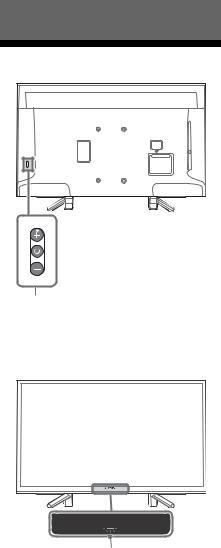
Parts and Controls
TV
1
2
(Power) / + / –
Short press to turn the TV on. Long press until the TV turn off.
When the TV is on, Volume
Press + or – button to increase/decrease the
volume.
You can also press until  notification is displayed. Increases/decreases the volume by pressing the + or – button.
notification is displayed. Increases/decreases the volume by pressing the + or – button.
Input
Press until  notification is displayed.
notification is displayed.
Moves the selected input source by pressing + (up) or – (down) button.
Programme
Press until PROG notification is displayed. Select the programme by pressing + (up) or
– (down) button.
(Sensors/LED indicator)
• Receives signals from the remote control. Do not put anything over the sensor. Doing so may affect its function.
• Lights up in amber when the [Sleep Timer]* or [On Timer]* is set, or the TV is in Photo Frame Mode*.
• Lights up in white when [Power Saving]* is set to [Picture Off]*.
• Lights up in white when the TV is turned on.
• Does not light up when the TV is in standby mode.
• Flashes while the remote control is being operated.
(Only on limited region/country/TV model)
*For more detailed information, press HOME on the remote control, then select [Help Guide] under [Settings] menu.
Note
•Make sure that the TV is completely turned off before unplugging the AC power cord (mains lead).
•To disconnect the TV from the AC power (mains) completely, pull the plug from the AC power outlet (mains socket).
•Please wait for a while when perform input selection to change to other input.
7GB
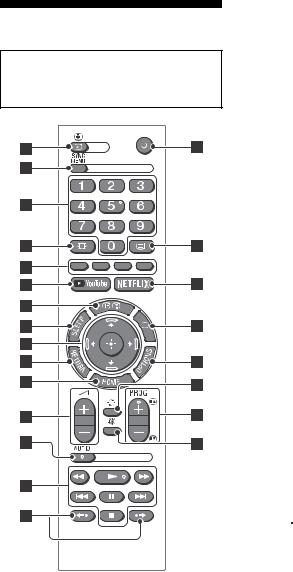
Remote Control
The remote control shape, location, availability and function of remote control buttons may vary depending on your region/country/TV model.
 /
/  (Input select / Text hold)
(Input select / Text hold)
•Displays and selects the input source.
•In text mode, holds the current page.
SYNC MENU
Press to display the BRAVIA Sync Menu and then select connected HDMI equipment from [Device Selection].
The following options can be selected from BRAVIA Sync Menu.
Device Control:
Use the [Device Control] to operate equipment that is compatible with BRAVIA Sync Control. Select options from [Home (Menu)], [Options], [Content List] and [Power Off] to operate the equipment.
Speakers:
Select [TV Speakers] or [Audio System] to output the TV’s sound from the TV speakers or connected audio equipment.
TV Control:
Use the [TV Control] menu to operate the TV from the [Home (Menu)] or [Options] menu.
Return to TV:
Select this option to return to the TV programme.
Number buttons
•Select channels. For channel numbers 10 and above, enter the next digit quickly.
•In text mode, enter the three digit page number to select the page.
 (Wide Mode)
(Wide Mode)
Adjusts the screen display. Press repeatedly to select the desired wide mode.
Colour buttons
Displays operation guide (when colour buttons are available).
 YouTube (Only on limited region/ country/TV model)
YouTube (Only on limited region/ country/TV model)
Accesses the “YouTube” online service.
 /
/  (Info / Text reveal)
(Info / Text reveal)
•Displays information. Press once to display information about the programme/input you are viewing. Press again to remove the display from the screen.
•In text mode, reveals hidden information (e.g. answers to a quiz).
8GB
SLEEP
Press repeatedly until the TV displays the time in minutes ([Off]/[15 min]/[30 min]/ [45 min]/[60 min]/[90 min]/[120 min]) that you want the TV to remain on before shutting off. To cancel the sleep timer, press SLEEP repeatedly until [Off] appears.
/ / / /  (Item select / Enter)
(Item select / Enter)
•Select or adjust items.
•Confirm selected items.
RETURN
•Returns to the previous screen of any displayed menu.
•Stops playback when playing photo/ music/video file.
HOME
Displays or cancels the menu.
+/– (Volume)
Adjusts the volume.
AUDIO
Select the sound of multilingual source or dual sound for the programme currently being viewed (Depend on programme source).
/ / / / / /
•Operate media contents on the TV and connected BRAVIA Sync-compatible device.
•This key also can be used to operate VOD (Video on demand) service playback. Availability is depend on VOD service. (Except KLV-32R422F)



Replays the scene/briefly fast forwards the scene.
(TV standby)
Turns the TV on or switches to standby mode.
(Text)
In text mode, displays Text broadcast.
Each time you press , the display changes
cyclically as follows:
Text Text over the TV picture (mix mode) No Text (exit the Text service)
NETFLIX (Only on limited region/ country/TV model)
Accesses the “NETFLIX” online service.

Exit Text mode, or switches to a TV display when displaying external input.
OPTIONS
Displays a list that contains shortcuts to some setting menus.
The listed options vary depending on the current input and content.
 (Jump)
(Jump)
Returns to the previous channel or input viewed more than 15 seconds.
PROG +/–/ /
/
•Selects the next (+) or previous (–) channel.
•In text mode, selects the next ( ) or previous (
) or previous ( ) page.
) page.
(Mute)
Mutes the sound. Press again to restore the sound.
Hint
•The number 5, , PROG + and AUDIO buttons have tactile dots. Use the tactile dots as references when operating the TV.
9GB

Connecting TV to the Internet
(Except KLV-32R422F)
Setting up the Internet
Connection
To use the network features of your TV it needs to be connected to the Internet. The setup procedure differs depending on the type of network and LAN router. Before setting up the Internet connection, be sure to set up a LAN router. Check your wireless LAN environment using the following chart.
Wireless LAN
Secure Wireless LAN? |
NO |
|
|
k Type 3 |
|
YES m |
|
|
|
|
|
Do you use a wireless LAN |
NO |
|
router compatible with Wi-Fi |
||
k Type 2 |
||
Protected Setup™ (WPS)? |
||
|
||
|
|
|
YES m |
|
|
Type 1* |
|
Wired LAN , Type 4
*Type 1 is easier to set up if your router has an automatic setting button, e.g. Air Station One-Touch Secure System (AOSS). Most of the latest routers have this function. Check your router.
Type 1: Follow the configuration for Secured network with Wi-Fi Protected Setup™ (WPS).
Type 2: Follow the configuration for Secured network without Wi-Fi Protected Setup™ (WPS).
Type 3: Follow the configuration for Unsecured network with any type of wireless LAN router.
Type 4: Follow the configuration for Wired network setup.
Type 1: Secured network with Wi-Fi Protected Setup™ (WPS)
The WPS standard makes security of a wireless home network as straightforward as pressing the WPS button on the wireless LAN router. Before setting up a wireless LAN, check the location of the WPS button on the router and verify how to use it.
For security purpose, [WPS (PIN)] provides a PIN code for your router. PIN code is renewed every time you select [WPS (PIN)].
1Press HOME, then select [Settings]* [System Settings] [Setup] [Network] [Network Setup].
2 IP Address setting/Proxy server:
– automatic setting:
[Set up network connection] [Easy]
– manual setting:
[Set up network connection] [Expert] [Wired Setup] or [Wireless Setup]
3Select [WPS (Push Button)] for Push Button method or [WPS (PIN)] for PIN method.
Note
Button name of the WPS may differ depending on the router (e.g. AOSS button).
4Follow the instructions on the setup screen.
Note
•If you use WPS for network setup, the security settings of the wireless LAN router activate, and any equipment previously connected to the wireless LAN in a non-secure status will be disconnected from the network.
In this case, activate the security settings of the disconnected equipment and then reconnect. Or, you can deactivate the security settings of the wireless LAN router, and then connect the equipment to a TV in a non-secure status.
•To use the network with IPv6, select [Settings]* [System Settings] [Setup] [Network] [IPv6/IPv4 Priority] [IPv6], then select [Easy] in [Set up network connection].
•When IPv6 is selected, HTTP Proxy cannot be set.
10GB

Type 2: Secured network without Wi-Fi Protected Setup™ (WPS)
To set up a wireless LAN, SSID (wireless network name) and security key (WEP or WPA key) will be required. If you do not know them, consult the instruction manual of your router.
1Press HOME, then select [Settings]* [System Settings] [Setup] [Network] [Network Setup].
2 IP Address setting/Proxy server:
– automatic setting:
[Set up network connection] [Easy]
– manual setting:
[Set up network connection] [Expert] [Wired Setup] or [Wireless Setup]
3Select [Scan], then select a network from the list of scanned wireless networks.
4Follow the instructions on the setup screen.
Note
•To use the network with IPv6, select [Settings]* [System Settings] [Setup] [Network] [IPv6/IPv4 Priority] [IPv6], then select [Easy] in [Set up network connection].
•When IPv6 is selected, HTTP Proxy cannot be set.
•Please make sure your surrounding is secure when you key in your password.
Type 3: Unsecured network with any type of wireless LAN router
To set up a wireless LAN, SSID (wireless network name) will be required.
1Press HOME, then select [Settings]* [System Settings] [Setup] [Network] [Network Setup].
2 IP Address setting/Proxy server:
– automatic setting:
[Set up network connection] [Easy]
– manual setting:
[Set up network connection] [Expert] [Wired Setup] or [Wireless Setup]
3Select [Scan], then select a network from the list of scanned wireless networks.
4Follow the instructions on the setup screen.
Note
•Security key (WEP or WPA key) will not be required because you do not need to select any security method in this procedure.
•To use the network with IPv6, select [Settings]* [System Settings] [Setup] [Network] [IPv6/IPv4 Priority] [IPv6], then select [Easy] in [Set up network connection].
•When IPv6 is selected, HTTP Proxy cannot be set.
Type 4: Wired network setup
Enter the respective alphanumeric values for your router if necessary. The items that need to be set (e.g. IP Address, Subnet Mask, DHCP) may differ depending on the Internet service provider or router. For details, refer to the instruction manuals provided by your Internet service provider, or those supplied with the router.
1Press HOME, then select [Settings]* [System Settings] [Setup] [Network] [Network Setup].
2 IP Address setting/Proxy server:
– automatic setting:
[Set up network connection] [Easy]
– manual setting:
[Set up network connection] [Expert] [Wired Setup] or [Wireless Setup]
3Follow the instructions on the setup screen.
11GB

[Network Setup] can also be set from [Auto Startup] menu.
Note
•Allows automatic configuration of your wired/
wireless network.
When connecting with LAN cable: WiredWhen connecting with built-in Wireless LAN:
Wireless
When connecting with both of the cables: Wired
•Set to [Easy], sets the IP address automatically. For proxy server is not use.
•To use the network with IPv6, select [Settings]* [System Settings] [Setup] [Network] [IPv6/IPv4 Priority] [IPv6], then select [Easy] in [Set up network connection].
•When IPv6 is selected, HTTP Proxy cannot be set.
Preparing a Wired Network
TV
 Internet
Internet
Modem with router functions
or

 Router
Router

 Modem
Modem
 Internet
Internet
Note
•For LAN connections, use a Category 7 cable (not supplied).
Viewing the Network Status
You can confirm your network status.
1Press HOME, then select [Settings]* [System Settings] [Setup] [Network] [Network Setup].
2Select [View Network setting and status].
* Only on limited region/country/TV model.
If You Cannot Connect to the Internet
Use the diagnosis to check possible causes for network connection failures, and settings.
1Press HOME, then select [Settings]* [System Settings] [Setup] [Network] [Network Setup].
2Select [View Network setting and status].
3Select [Check Connection].
This may take several minutes. You cannot cancel the diagnosis after selecting [Check Connection].
* Only on limited region/country/TV model.
USB Tethering
(Except KLV-32R422F)
Your smartphone (depending on models/ compatible OS version) can be used as a wireless modem to share its mobile data connection with the TV via USB cable.
Your TV will automatically detect USB Tethering connection if a compatible mobile with USB Tethering turned ON is connected.
To confirm your USB Tethering status
Press HOME, then select [Settings]* [System Settings] [Setup] [Network] [USB Tethering Status].
* Only on limited region/country/TV model.
12GB
