Sony KF-E42A10, KF-E50A10 User Manual
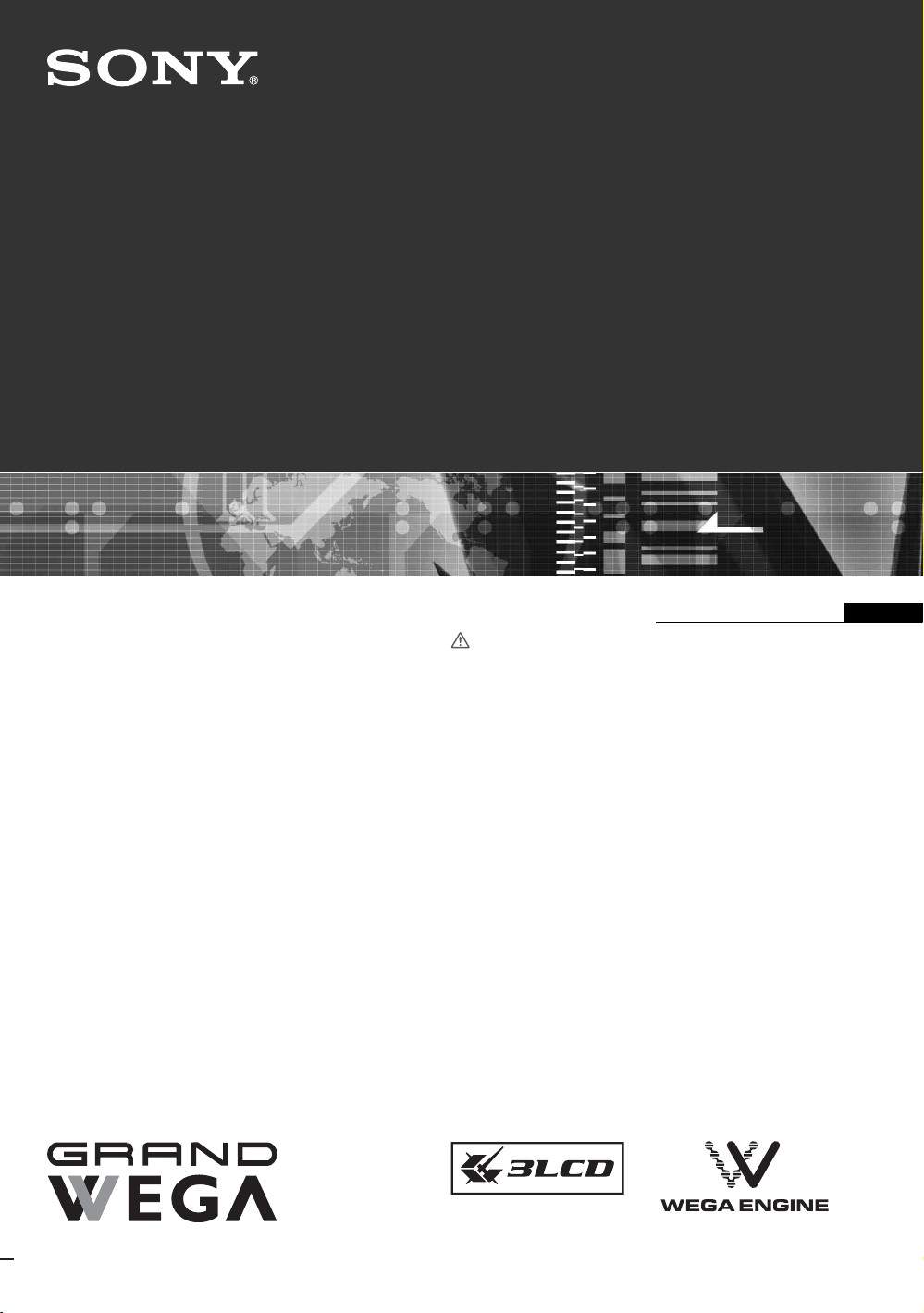
KF-E50A10
KF-E42A10
© 2005 Sony Corporation
LCD Projection TV
2-662-489-12(2)
GB
Operatin
g
Instructions
Before operating the TV, please read the “Safety
Information” section of this manual.
Retain this manual for future reference.
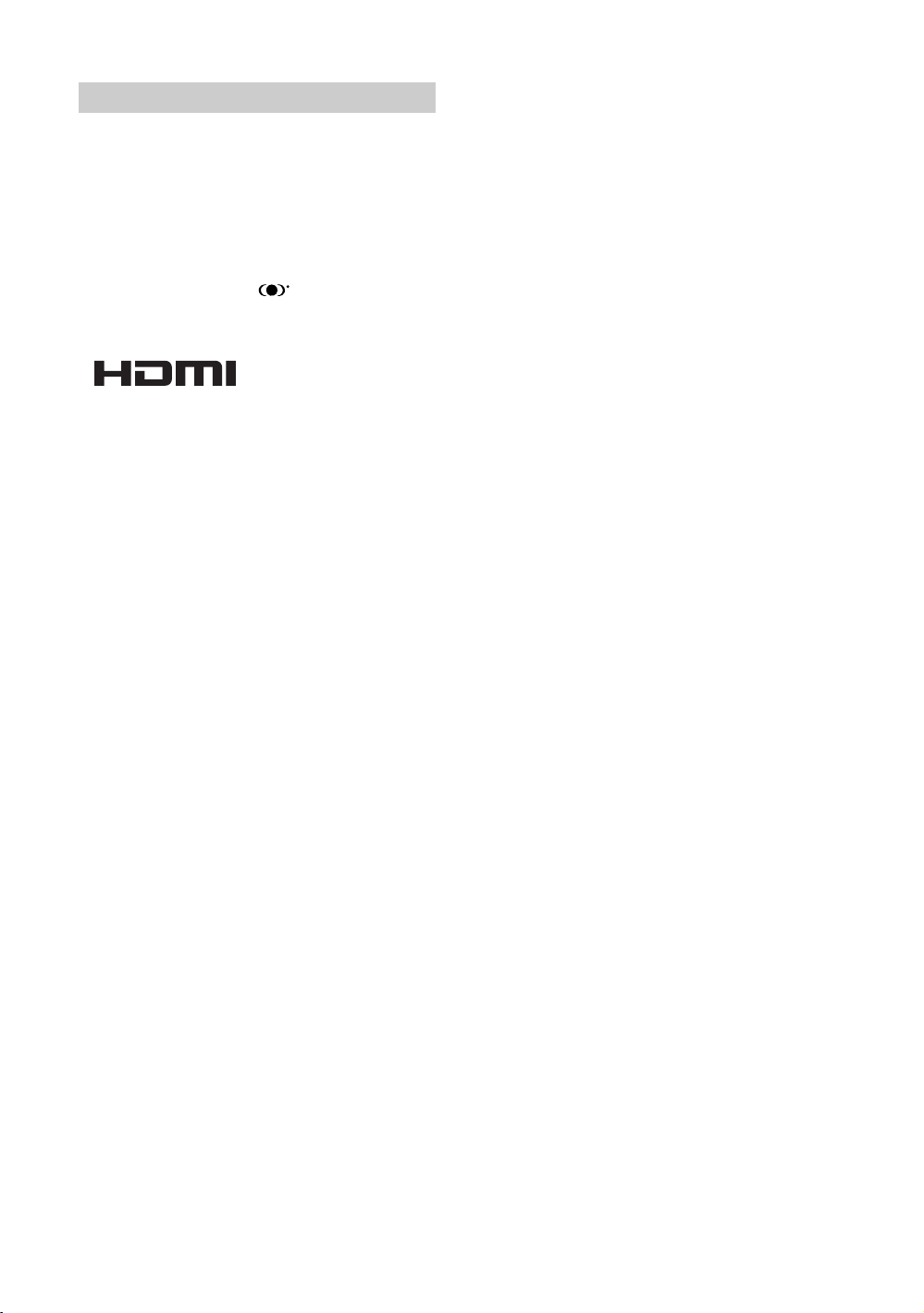
2
GB
Thank you for choosing this Sony product.
Before operating the TV, please read this manual
thoroughly and retain it for future reference.
Trademark information
• Licensed by BBE Sound, Inc. under USP4638258,
4482866. “BBE” and BBE symbol are trademarks of BBE
Sound, Inc.
• TruSurround XT, SRS and symbol are trademarks
of SRS Labs, Inc.
• TruSurround XT technology is incorporated under license
from SRS Labs, Inc.
• This TV incorporates
High-Definition Multimedia
Interface (HDMI™) technology. HDMI, the HDMI logo
and High-Definition Multimedia Interface are trademarks
or registered trademarks of HDMI Licensing LLC.
• WEGA, Grand WEGA, WEGA GATE, Steady Sound,
Digital Reality Creation and CineMotion are registered
trademarks of Sony Corporation.
Introduction
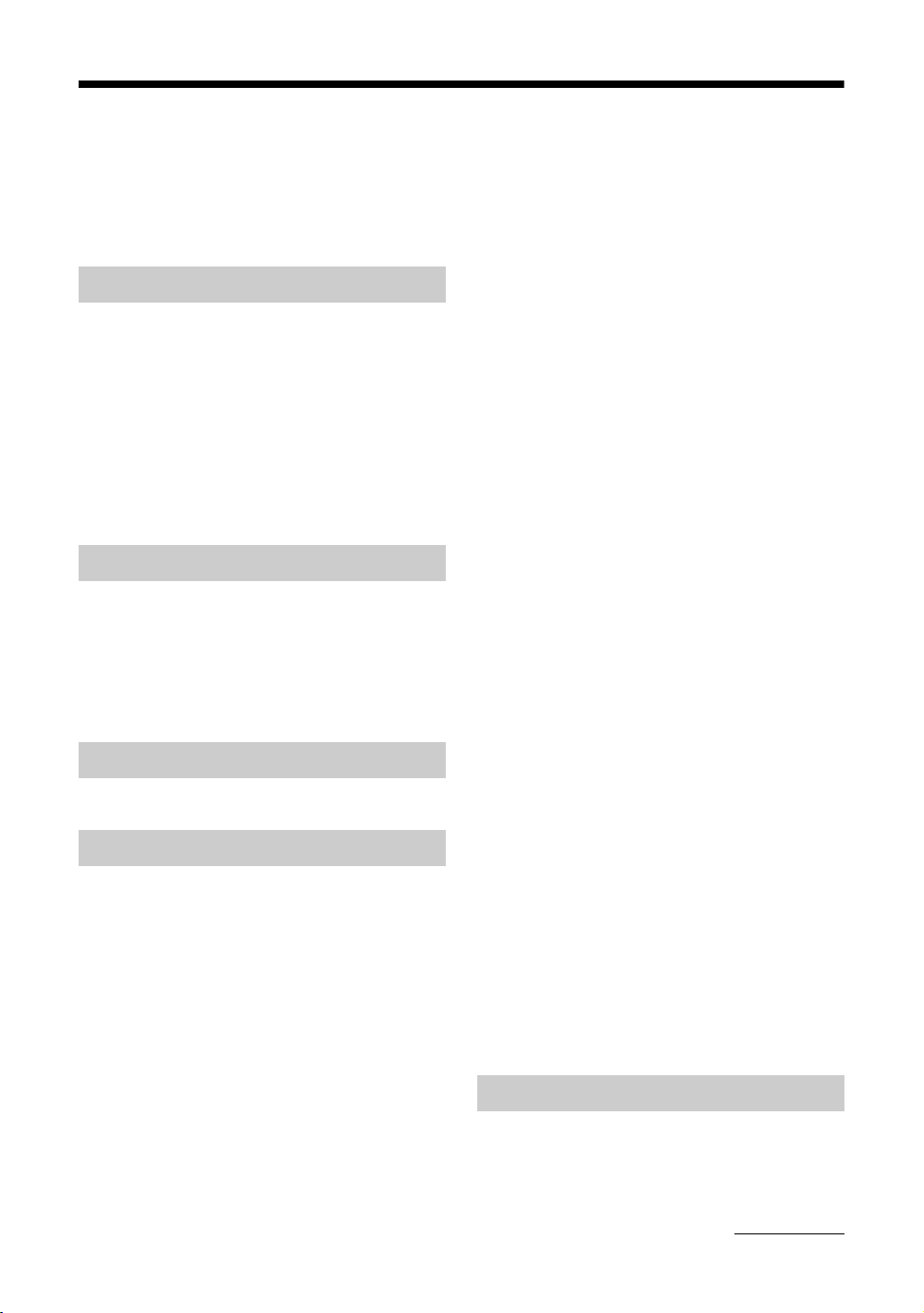
3
GB
Table of Contents
Safety Information ....................................... 5
Overview of the remote ............................ 8
Overview of the TV buttons and
indicators ............................................ 10
1: Installing the TV .................................... 12
Recommended Viewing Area.......................... 12
Carrying Your TV ............................................. 12
Preventing the TV from Toppling Over ............ 13
2: Inserting batteries into the remote......... 13
3: Connecting an antenna/VCR ................ 14
4: Switching on the TV .............................. 15
5: Selecting the language.......................... 16
6: Auto-programming the TV..................... 16
Watching TV.............................................. 18
TOOLS operation (for TV)................................ 20
Viewing pictures from connected
equipment ............................................ 21
TOOLS operation
(for connected equipment)........................ 21
Overview of WEGA GATE ........................ 24
Overview of the Settings ........................... 26
Picture menu ............................................. 28
Picture Mode .................................................. 28
Display Mode ................................................. 28
Reset .............................................................. 28
Iris/Picture/Brightness /Color/Hue .................. 29
Color Temperature ......................................... 29
Sharpness ...................................................... 29
Noise Reduction ............................................. 29
DRC Mode ...................................................... 29
DRC Palette .................................................... 30
Advanced Video ............................................. 30
Sound menu .............................................. 31
Sound Mode ....................................................31
Reset ...............................................................31
Treble/Bass/Balance .......................................31
Steady Sound ..................................................31
Volume Level ...................................................32
Effect ...............................................................32
BBE .................................................................32
Speaker ...........................................................32
Audio Out ........................................................32
Screen menu ............................................. 33
Wide Mode ......................................................33
Auto Wide ........................................................33
4:3 Default .......................................................33
Display Area ....................................................34
Screen Shift .....................................................34
Vertical Size .....................................................34
Auto Adjustment ..............................................34
Phase/Pitch .....................................................34
Horizontal Center/Vertical Center ....................34
Program menu ........................................... 35
Auto Program ..................................................35
Manual Program ..............................................35
1Digit Direct ....................................................36
Program Label .................................................36
Program Block .................................................36
Program Sorting ..............................................37
Twin Picture menu ..................................... 38
Twin Picture .....................................................38
Setup menu ............................................... 39
Game Mode ....................................................39
Power Management ........................................39
Video Label .....................................................39
Language ........................................................39
Video2(Component) ........................................40
Image Shift ......................................................40
High Altitude ....................................................40
Cinema Drive ...................................................40
Color System ...................................................40
Initial Reset ......................................................40
Timer menu ...............................................41
Sleep Timer .....................................................41
On Timer ..........................................................41
Connecting optional equipment .................42
Programming the remote...........................45
Using other equipment with the remote ...........46
Getting Started
Watching TV
Introducing WEGA GATE
Using Settings
Using Optional Equipment
Continued
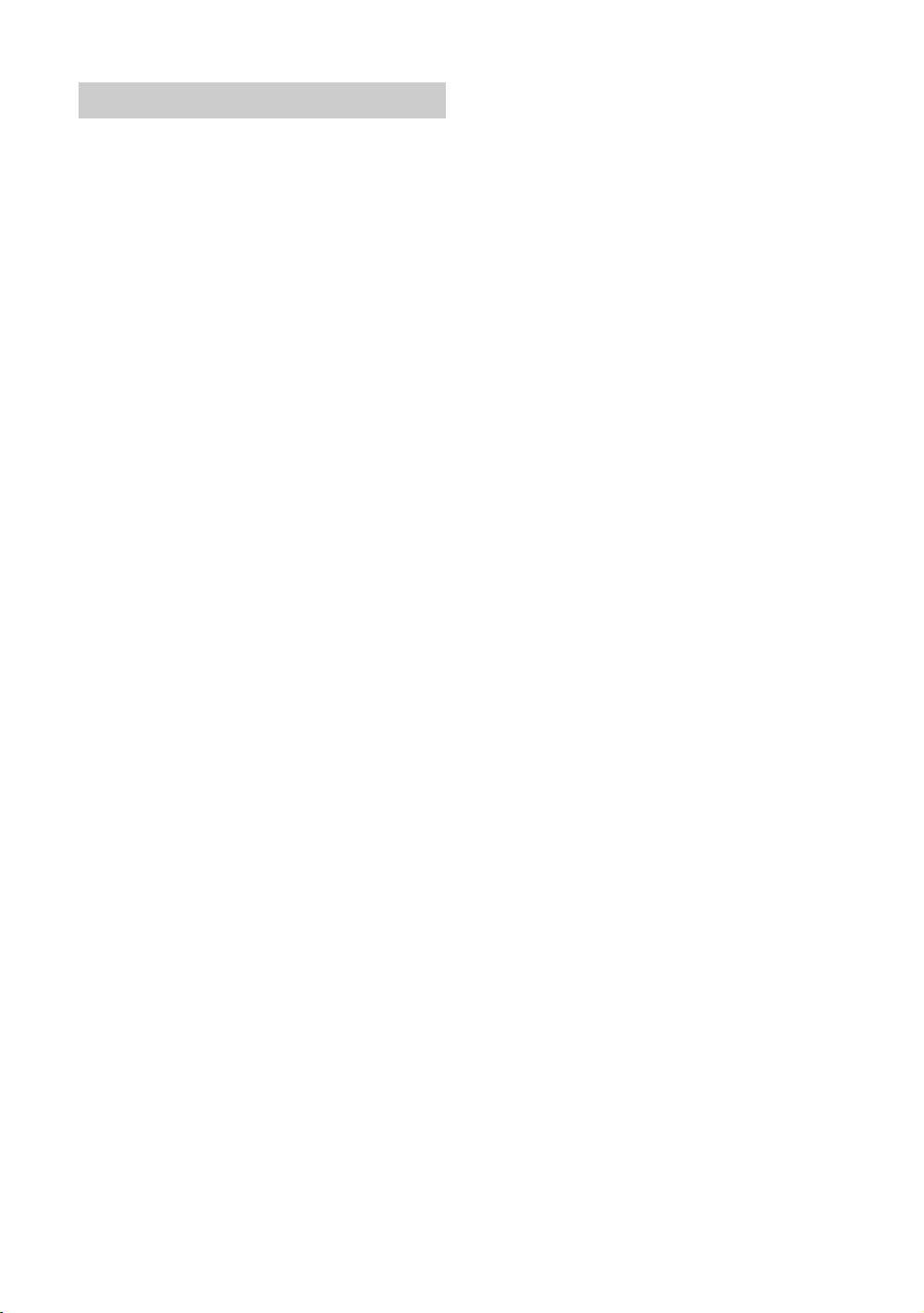
4
GB
Replacing the lamp ................................... 48
Specifications ............................................ 50
Troubleshooting ........................................ 52
Index ......................................................... 56
Additional Information
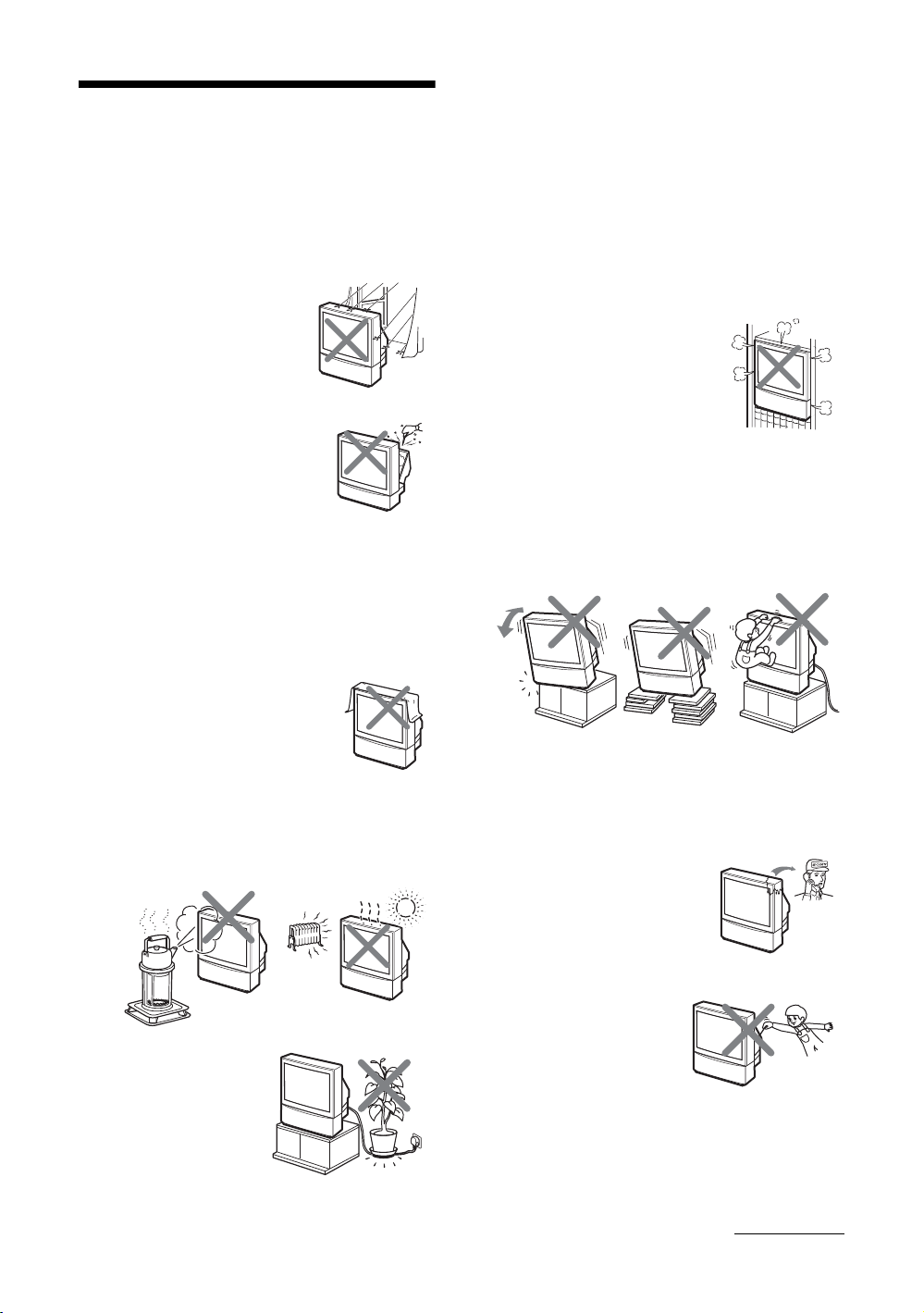
5
GB
Safety Information
To prevent fire or shock hazard, do not expose the LCD
projection TV to rain or moisture.
Dangerously high voltages are present inside the LCD
projection TV. Do not open the cabinet. Refer servicing to
qualified personnel only.
For general safety:
• Do not expose the LCD projection
TV to rain or moisture.
• Do not open the rear cover.
• This set should be operated only from
the type of power source indicated on the serial/model
plate.
If you are not sure of the type of electrical power supplied
to your home, consult your dealer or local power
company. For those sets designed to operate from battery
power, refer to the operating instructions.
For safe installation:
• Never cover the slots and openings with
a cloth or other materials.
• Do not block the ventilation openings.
• Do not use power-line operated sets near water — for
example, near a bathtub, washbowl, kitchen sink,
swimming pool, etc.
• Do not install the LCD projection TV in hot, humid or
excessively dusty places.
• Do not allow anything to
rest on or roll over the
power cord, and do not
place the set where the
power cord is subject to
wear or abuse.
• Do not install the LCD
projection TV where it may
be exposed to mechanical
vibrations.
• Avoid operating the LCD projection TV at temperatures
below 5ºC.
• If the LCD projection TV is transported directly from a
cold to a warm location, or if the room temperature has
changed suddenly, the picture may be blurred or show
poor color. This is because moisture has condensed on the
mirror or lenses inside. If this happens, let the moisture
evaporate before using the LCD projection TV.
• If direct sunlight or other strong illumination shines on the
screen, part of the screen may appear white due to
reflections from behind the screen. This is a structural
property of the LCD projection TV.
Do not expose the screen to direct illumination or sunlight.
• Do not install the appliance in a
confined space, such as a bookcase
or built-in cabinet.
• Do not place the set on an unstable cart, stand, table or
shelf. The set may fall, causing serious injury to a child or
an adult and serious damage to the set. Use only a cart or
stand recommended by the manufacturer for the specific
model of LCD projection TV. An appliance and cart
combination should be moved with care. Quick stops,
excessive force, and uneven surfaces may cause the
appliance and cart combination to overturn.
• When the set exhibits a distinct change in performance, it
indicates a need for service.
For safe operations:
• Do not operate the LCD projection TV on anything but
220-240 V AC, 50/60 Hz.
• Do not operate the LCD projection
TV if any liquid or solid object
falls in it — have it checked
immediately.
• Never push objects of any
kind into the set through the
cabinet slots as they may
touch dangerous voltage
points or short out parts that
could result in a fire or
electric shock. Never spill
liquid of any kind on the set.
• Leave enough space between the LCD projection TV or
furniture and an outlet so that you can plug in/out easily.
Continued
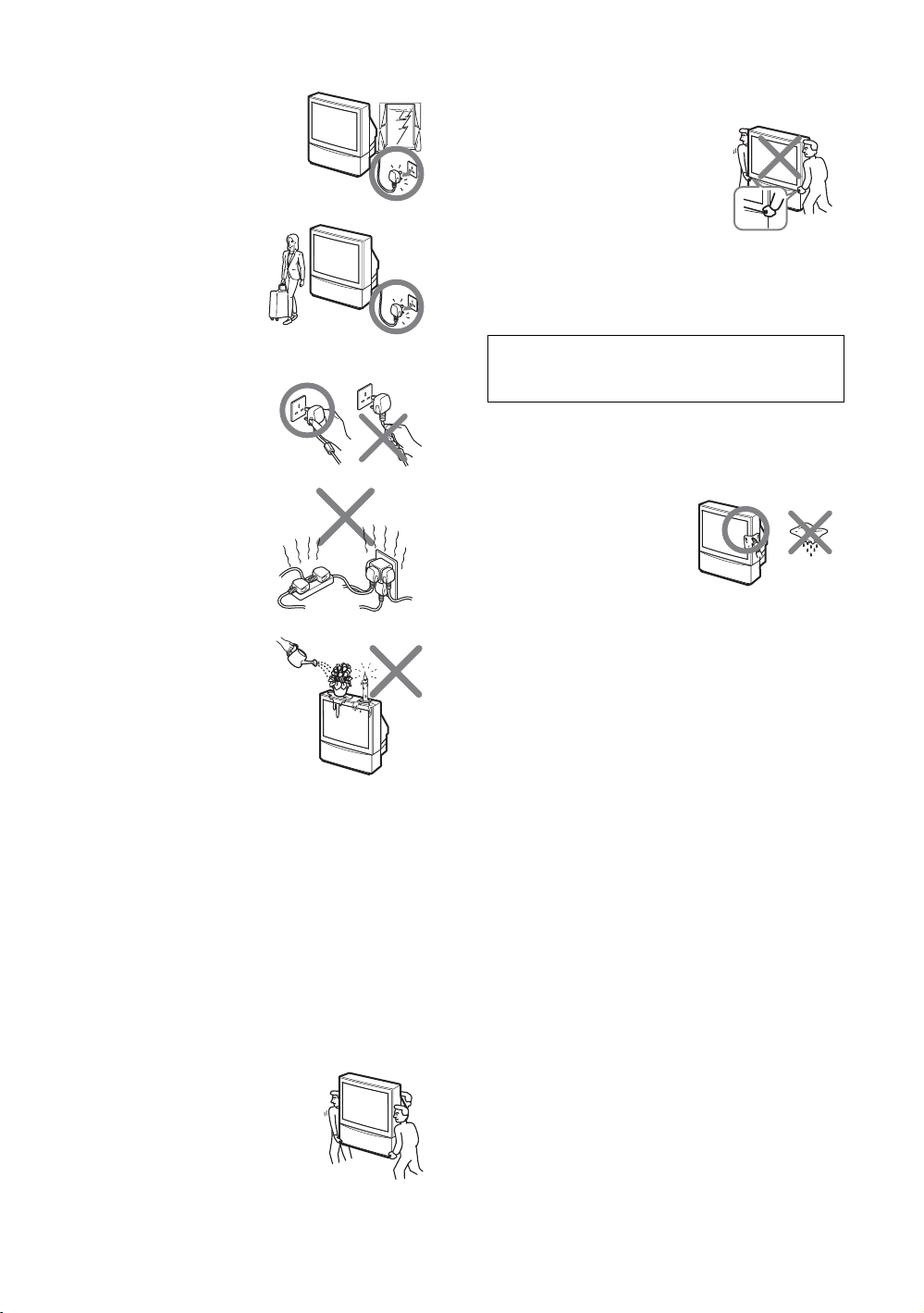
6
GB
• Unplug the AC power cord during
lightning storm.
• Do not keep the LCD
projection TV plugged in if
you are not going to use it
for several days. Even if
your LCD projection TV is
turned off, it is still
connected to AC power
when plugged into an
outlet.
• Do not pull the power cord to
disconnect the LCD
projection TV. Pull it out by
the plug.
• Do not plug in too many
appliances to the same
power jack. Do not damage
the power cord.
• Do not place any objects on
the LCD projection TV. The
apparatus shall not be
exposed to dripping or
splashing and that no objects
filled with liquids, such as
vases, shall be placed on the
apparatus.
• To prevent fire, keep
inflammable objects or naked lights (e.g. candles) away
from the LCD projection TV.
• If a snapping or popping sound from a TV set is
continuous or frequent while the TV is operating, unplug
the TV and consult your dealer or service technician. It is
normal for some TV sets to make occasional snapping or
popping sounds, particularly when being turned on or off.
• Give careful consideration to the environment when
disposing of batteries.
Carry the LCD projection TV in the specified manner
If you carry the LCD projection TV in a manner other than
the specified manner and without the specified number of
persons, it may drop and a serious injury may be caused. Be
sure to follow the instructions mentioned below.
• Carry the LCD projection TV with
the specified number of persons (see
page 12).
• Do not carry the LCD projection TV
holding the speaker grill.
• Hold the LCD projection TV tightly when carrying it.
• Before carrying the LCD projection TV, disconnect any
accessories or cables.
• Do not carry the LCD projection TV
holding the screen edges.
Caution
Do not use the LCD projection TV at altitudes higher than
4000 m, as doing so might cause malfunctions.
Cleaning
• To remove hard contamination, use a cloth moistene d with
a solution of mild detergent and water. Do not use a spray
cleaning solution directly to the TV. It should only be used
to moisten the cleaning cloth.
• Clean the cabinet of the LCD
projection TV with a dry soft
cloth. To remove dust from the
screen, wipe it gently with a
soft cloth. Stubborn stains may
be removed with a cloth
slightly dampened with a
solution of mild soap and warm water. Never use strong
solvents such as thinner or benzine for cleaning. If picture
brightness decreases over time, it may be necessary to
clean the inside of the LCD projection TV. Consult
qualified service personnel.
• Unplug the AC power cord when cleaning this unit. If not,
it may result in electric shock.
• Do not rub, touch, or tap the surface of the screen with
sharp or abrasive items, like a ball point pen or a screw
driver. This type of contact may result in a scratched
screen.
About the LCD projection TV
• Although the LCD projection TV is made with high-
precision technology, black dots may appear or bright
points of light (red, blue, or green) may appear constantly
on the screen. This is a structural property of the panel and
is not a malfunction.
• When High contrast non-moving images such as station
logos and channel numbers are displayed for a long period
of time, there may be some image retention on the screen.
This is only a temporary condition. Turning off the power
for a while or letting the TV run on another channel will
eliminate the retained image.
About the AC power cord
The shape of AC plug varies, depending on the regions.
Clean the rear cover area of the LCD projection TV
regularly. Dust in rear cover area may cause a problem
with the cooling system of the LCD projection TV set.
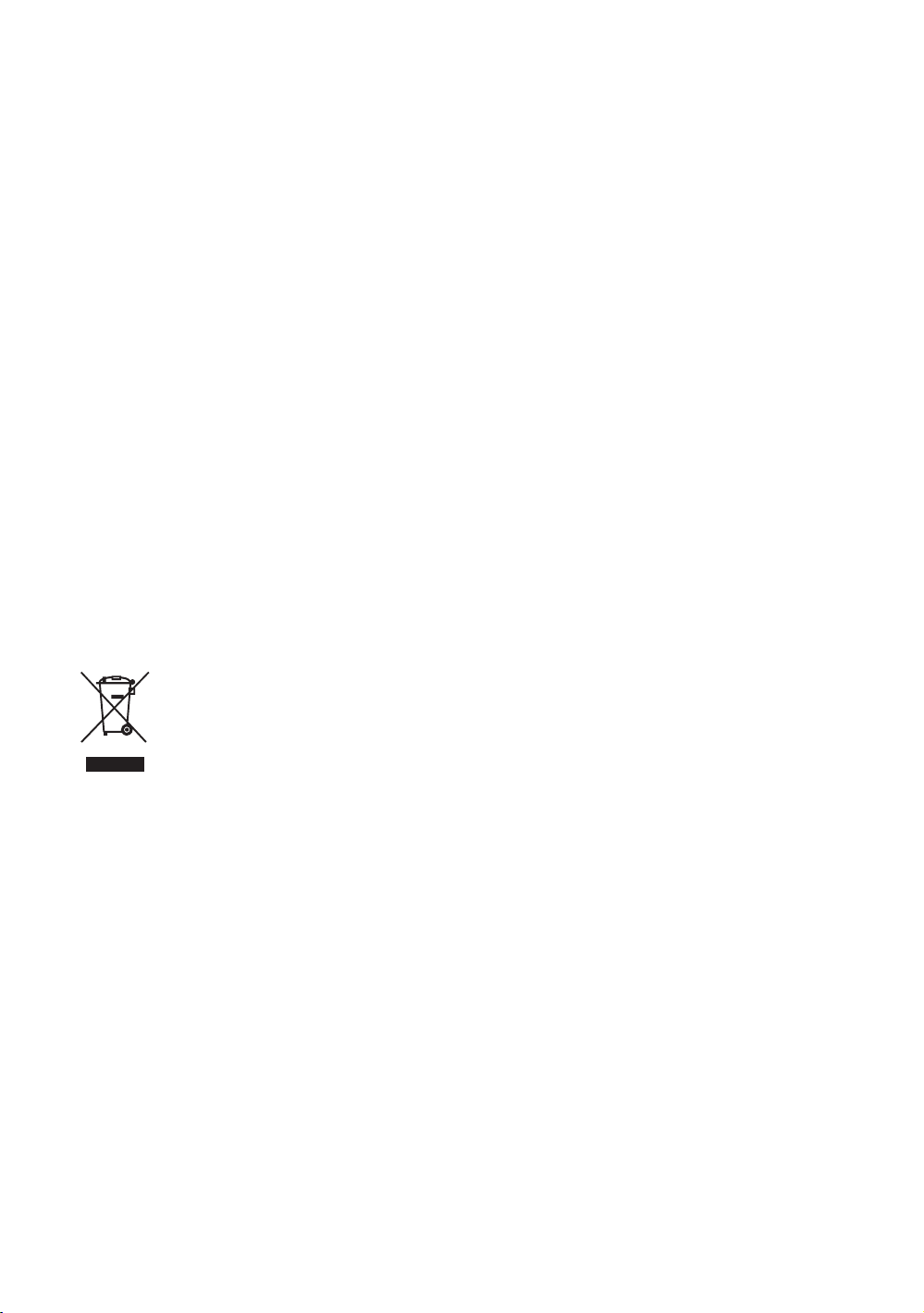
7
GB
Projection lamp
• Your LCD projection TV uses a projection lamp as its
light source. It is time to replace the lamp with a new one
(not supplied) when:
– the lamp replacem ent indicator on the front panel bl inks
in red,
– screen images become dark,
– no image appears on the display after prolonged use.
• In rare instances, the bulb may pop inside the lamp unit,
but the lamp unit is designed to contain all of broken glass
pieces inside the lamp unit. (See “Replacing the lamp” on
page 48.)
• When the lamp eventually burns out, you may hear a
noticeable pop sound. This is normal and is inhe rent in this
type of lamp.
• This television’s lamp contains mercury and should be
disposed of properly. Consult your local authorities
regarding safe disposal. If the lamp is broken during use,
a small amount of mercury may be released. In this
situation, move away from the product and ventilate the
area. In case of accidental contact or inhalation, or if you
feel unwell, consult a physician promptly.
Cooling fan
This LCD projection TV uses a cooling fan. You may hear
some fan noise (depending on the placement of the LCD
projection TV), which may be more noticeable during the
night, or when ambient noise is particularly low.
Disposal of Old Electrical & Electronic Equipment
(Applicable in the European Union and other
European countries with separate collection
systems)
This symbol is on the remote control.

8
GB
Overview of the remote
1 / – Input select / Text hold
In TV mode (page 21): Selects the input source from equipment connected to the
TV jacks.
In Text mode (page 19): Holds the current page.
2 % – Muting (page 18)
Mutes the sound.
3 Function buttons (page 45)
• Selects the connected equipment you want to operate with this remote. The
button of the equipment which the remote can operate lights up when
operation buttons are pressed.
• Used to program the remote to operate Sony video/audio equipment.
4 Number buttons
In TV mode (page 18): Selects channels.
In Text mode (page 19): Enters the three-digit page number to select the page.
5 / – Text (page 19)
Displays Text.
6
This button does not work with this model.
7 M/m/</,/ (page24)
Selects the item and setting when operating WEGA GATE.
8 RETURN
Returns to the previous page when operating WEGA GATE.
9 WEGA GATE (page 24)
Displays WEGA GATE which includes TV List, External Inputs, and Settings.
0 TOOLS (page 20)
Enables you to access various viewing options and change/make adjustments
according to the source and screen mode.
qa / – Info / Text reveal
In TV mode (page 18): Displays information such as current channel number and
screen mode.
In Text mode (page 19): Reveals hidden information (e.g., answers to quizzes).
qs /-/-- – Previous channel (page 18)
Returns to the previous channel watched (for more than five seconds).
When operating DVD, it works as the “Execute” button (page 46).
qd TV "/1 – TV standby (page 18)
Switches off the TV temporarily. The 1 (standby) indicator on the front of the
TV lights up. Press again to switch on the TV from the standby mode.
qf "/1 – Power (page 46)
Switches the VCR, DVD, or audio equipment connected to the TV on or off.
1
2
3
4
5
6
7
8
9
q
a
q
;
q
d
q
f
q
s
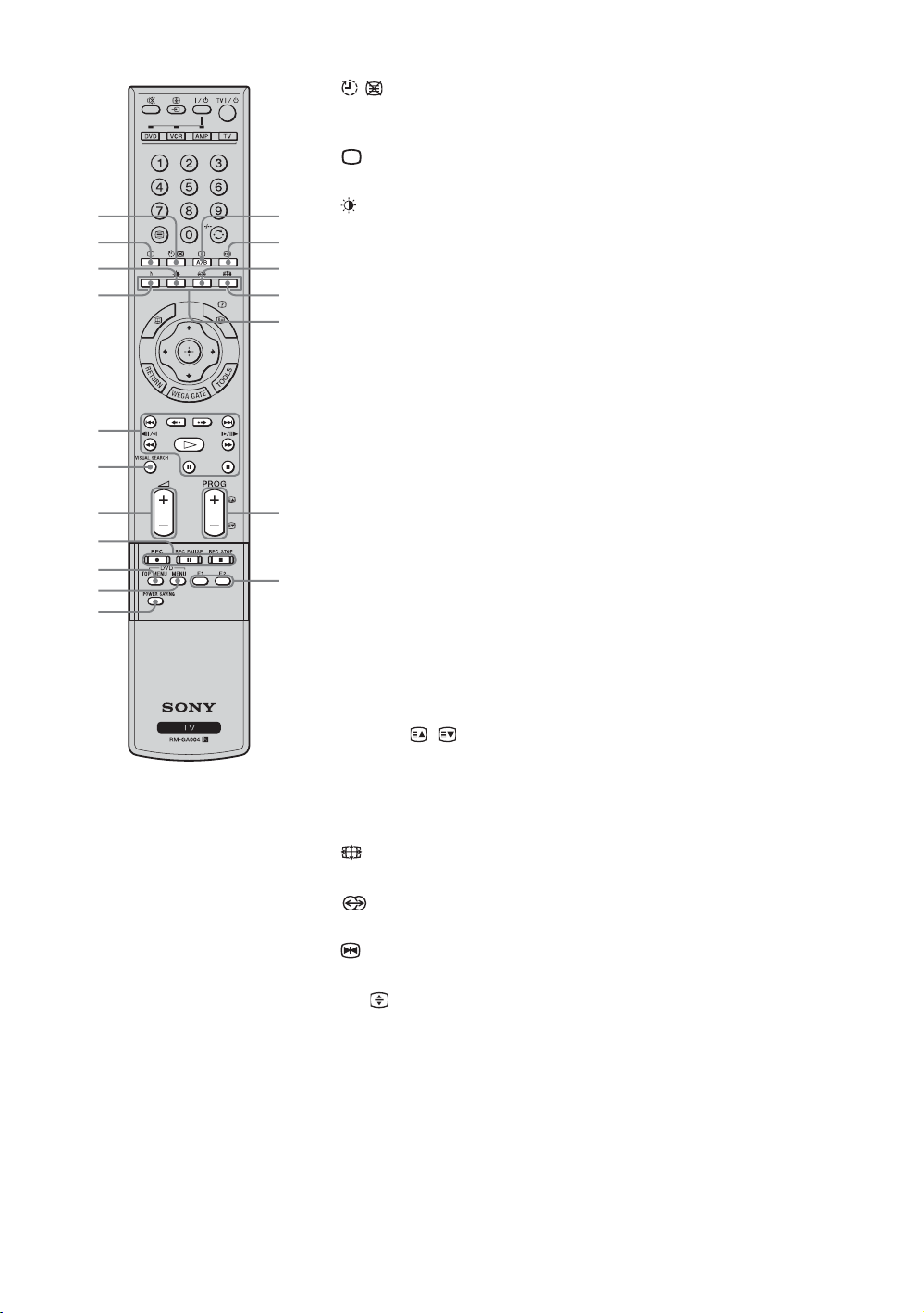
9
GB
qg / – Sleep Timer (page 41)
In TV mode (page 41): Activates Sleep Timer.
In Text mode (page 19): Stands by the Text page.
qh – TV mode (page 21)
Exits Text mode, or returns to TV mode.
qj – Picture mode (page 28)
Selects the picture mode.
qk 9 – Sound mode (page 31)
Selects the sound mode.
ql DVD/VCR operating buttons (page 45)
Operates the connected DVD and VCR.
w; VISUAL SEARCH (page 46)
Works with connected equipment which has the visual search function.
wa 2 +/- – Volume (page 18)
Adjusts the volume.
ws DVD/VCR record buttons (page 45)
REC: Records the source
REC PAUSE: Pauses recording
REC STOP: Stops recording
wd DVD TOP MENU (page 46)
Displays the top menu of the connected DVD equipment.
wf DVD MENU (page 46)
Displays the menu of a DVD.
wg POWER SAVING
This function does not work with this model.
wh F1/F2 (page 46)
Selects the function of connected equipment.
wj PROG +/-/ / (page 18)
In TV mode (page 18): Selects the next (+) or previous (-) channel.
In Text mode (page 19): Selects the next (+) or previous (-) page.
wk Colored buttons
In Text mode (page 19): Used for Fastext.
wl
– Screen mode (page 20)
Selects the type of the wide mode.
e; – Surround (page 32)
Selects the surround sound effect.
ea – Picture Freeze (page 19)
Freezes the current picture to display it on the left screen.
es
A/B/ – Text enlarge
In TV mode (page 18): Switches the sound between stereo and mono, or
languages in bilingual programs.
In Text mode (page 19): Switches the text size.
Tip
The PROG+, H (Play), A/B and number 5 buttons have tactile dots. Use the tactile dots
as references when operating the TV.
qg
qh
es
ea
qj
qk
ql
w;
wa
ws
wd
wf
wg
e;
wl
wk
wj
wh
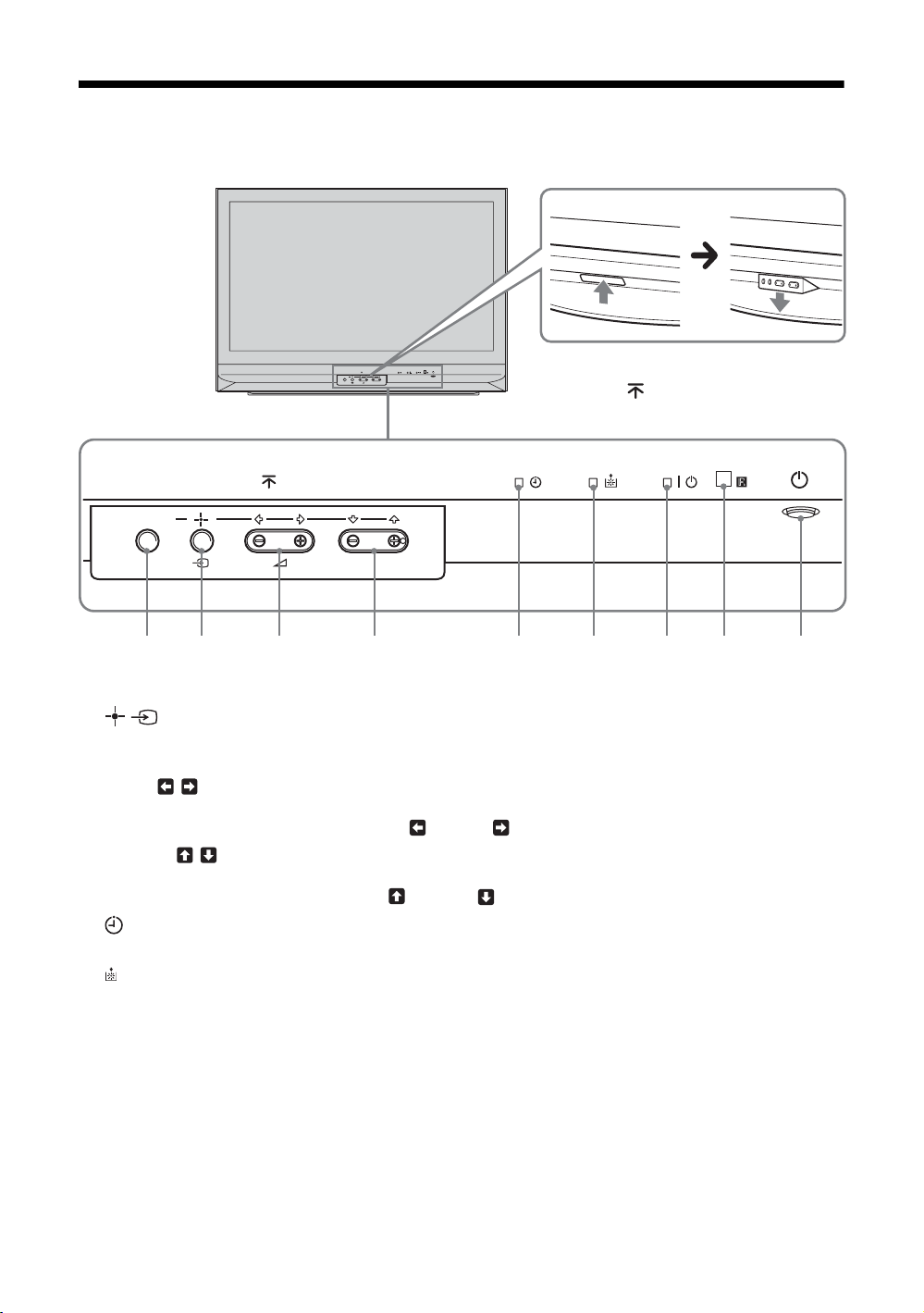
10
GB
Overview of the TV buttons and indicators
1 WEGA GATE (page 24)
Displays WEGA GATE.
2
Confirms the selection or setting.
Selects the video equipment connected to the TV’s video inputs.
3 2 +/-/ /
• Increases (+) or decreases (-) the volume.
• In TV menu: Moves through the options left ( ) or right ( ).
4 PROG +/-/ /
In TV mode: Selects the next (+) or previous (-) channel.
In TV menu: Moves through the options up ( ) or down ( ).
5 indicator (page 41)
Lights up in amber when the Sleep Timer/On Timer is set.
6 indicator
Flashes up in red when the lamp for the light source has burned out.
7 \ 1 indicator
Flashes in green when the light source is preparing to turn on. Lights up in green when the TV is switched on.
Lights up in red when the TV is in standby mode. When the lamp door or the lamp itself is not securely attached, the
red indicator will continue to flash in intervals of three blinks at a time (see page 49).
8 Remote control sensor
Point the remote here.
9 1 (page 15)
Switches the TV on or off.
WEGA GATE
PROG
WEGA GATE
PROG
215934 678
To open the panel
To open the front panel of your TV,
push up the panel door just under
the mark.
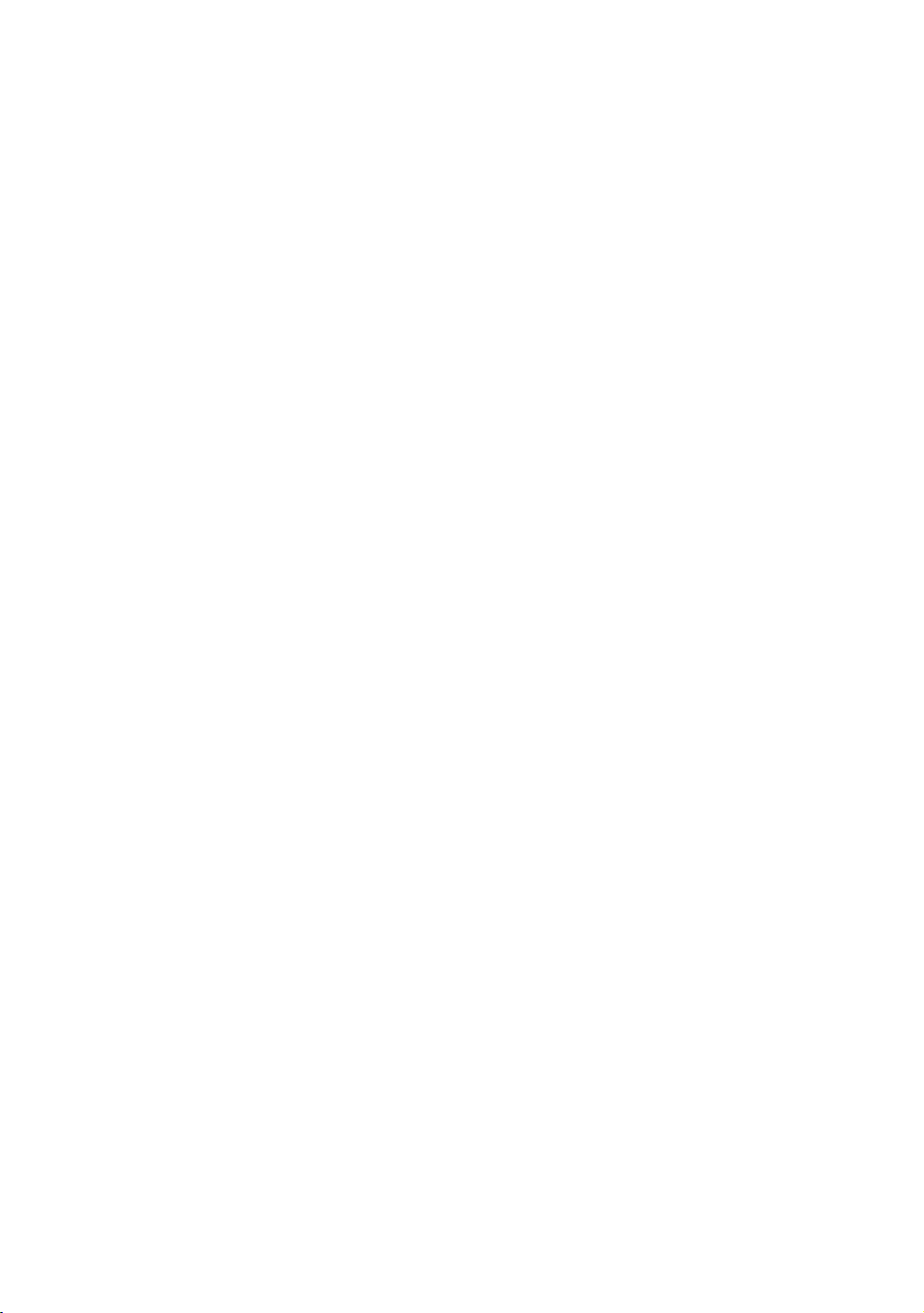
11
GB
Projection Lamp
Your TV uses a projection lamp as its light source. As
with any lamp, it has lifespan and needs to be replaced
when the lamp indicator flashes or the screen becomes
darker.
Notes
After turning on your TV, it may take a while (1 minute or
less) before the picture appears.
When the projection lamp wears out, the screen goes dark.
Replace the lamp with a new Sony XL-2400 replacement
lamp (not supplied). How to replace the lamp, see page 48.
Warning
The light emitted from the lamp is quite bright when your TV
is in use. To avoid eye discomfort or injury, do not look into
the light housing when the power is on.

12
GB
1: Installing the TV
Recommended Viewing Area
Your viewing position may affect the picture quality.
For the best picture quality, install your TV within the
areas shown below.
Carrying Your TV
Carrying the TV requires at least two people. Do not
hold by the pedestal or the front panel of the TV.
Doing so may cause these parts to break off.
When moving the TV, place one hand in the hole on
the lower portion of the TV while grasping the top
with the other hand, as shown in the illustration below.
If you have connected cables and cords, be sure to
unplug them before moving the TV.
Notes
• To ensure the safety of children and the TV, keep children
away from the TV during installation. Climbing on or
pushing the TV or its stand may cause it to fall and damage
the TV.
• When installing your TV against a wall, keep your TV at
least 10 cm away from the wall to provide proper
ventilation.
Getting Started
Model Viewing distance
KF-E42A10 min. 1.8 m
KF-E50A10 min. 2.0 m
30˚
30˚
KF-E50A10
min. 2.0 m
KF-E42A10
min. 1.8 m
65.
65.
65
65
˚
65˚
65˚
KF-E50A10
KF-E50A10
min. 2.0 m
min. 2.0 m
KF-E50A10
min. 2.0 m
KF-E42A10
KF-E42A10
min. 1.8 m
min. 1.8 m
KF-E42A10
min. 1.8 m
Horizontal Viewing Area
Vertical Viewing Area
Do not grasp the
pedestal or the front
panel of the TV.
KF-E50A10
KF-E42A10

Getting Started
13
GB
Preventing the TV from Toppling Over
As a protective measure, secure the TV as follows.
Using the TV stand with support belts
Sony strongly recommends using the TV stand SU-
RG11S (for KF-E42A10)/SU-RG11M (for KF-
E50A10) with a support belt designed for your TV.
Note
When using the SU-RG11S for KF-E42A10 (not supplied)/
SU-RG11M for KF-E50A10 (not supplied) stand for your
TV, you must use the support belt.
2: Inserting batteries
into the remote
Notes
• Observe the correct polarity when inserting batteries.
• Dispose of batteries in an environmentally friendly way.
Certain regions may regulate disposal of the battery.
Please consult your local authority.
• Do not use different types of batteries together or mix old
and new batteries.
• Handle the remote with care. Do not drop or step on it, or
spill liquid of any kind onto it.
• Do not place the remote in a location near a heat source, or
in a place subject to direct sunlight, or in a damp room.
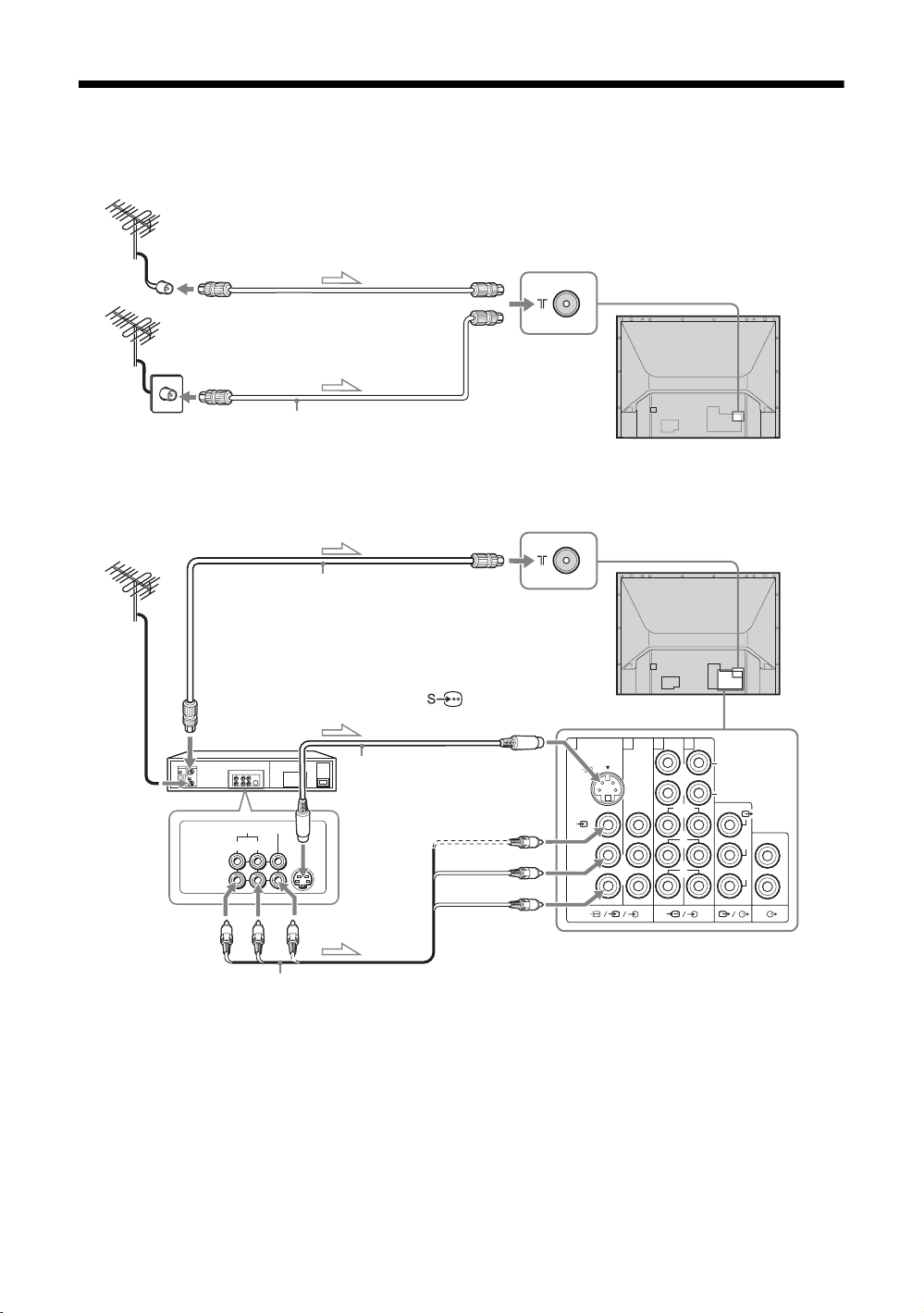
14
GB
3: Connecting an antenna/VCR
A
Antenna cable (not supplied)
Or
To 8 VHF/UHF
(antenna)
1
Rear of the TV
L
(
MONO
)
R
L
P
R/CR
Y
1312
PB/CB
R
L
R
S
S
VIDEO
VIDEO IN
VIDEO OUT
AUDIO
R L
To 8 VHF/UHF
(antenna)
VCR
Antenna cable
(not supplied)
To antenna
output
To video and
audio outputs
Audio/Video cable
(not supplied)
To S video
output
S video cable
(not supplied)
To 1
(S video input)
To t1/3 (video input)
L (MONO) (audio input)
R (audio input)
l: Signal flow
B
Rear of the TV
1
2
2

Getting Started
15
GB
1 Connect your antenna with the antenna
cable (not supplied).
If connecting to an antenna only (A)
Connect the male plug to the
8 VHF/UHF
(antenna) jack on the rear of the TV.
Notes
• Note that one end of the cable has a male plug fitted
while the other end is fitted with a female jack.
• Do not connect the power cord until all other
connections are complete; otherwise, a minimal
current leakage through the antenna and/or other
terminals to the ground could occur.
If connecting to a VCR with an antenna (B)
Connect your antenna to the input jack on your
VCR.
Notes
• If you connect a monaural VCR, connect the yellow
plug to
t VIDEO (the yellow jack) and the black
plug to AUDIO-L (MONO) (the white jack).
• If you connect a VCR to the 8 VHF/UHF (antenna)
jack, preset the signal output from the VCR to the
program number 0 on the TV.
• If the S video cable is connected to this TV and the
VCR, the S video signal is automatically selected.
2 Connect your VCR.
Connect the output jack on your VCR to the input
jack on the rear of the TV.
4: Switching on the TV
1 Connect the AC power cord to the AC
power jack (220-240 V AC, 50/60 Hz).
2 Press 1 on the TV (front side).
When you switch on the TV for the first time, the
language menu appears on the screen, then go to
“5: Selecting the language” on page 16.
When the TV is in standby mode (+ 1 indicator on
the front of the TV is red), press TV +/1 on the
remote to switch on the TV.
WEGA GATE
PROG
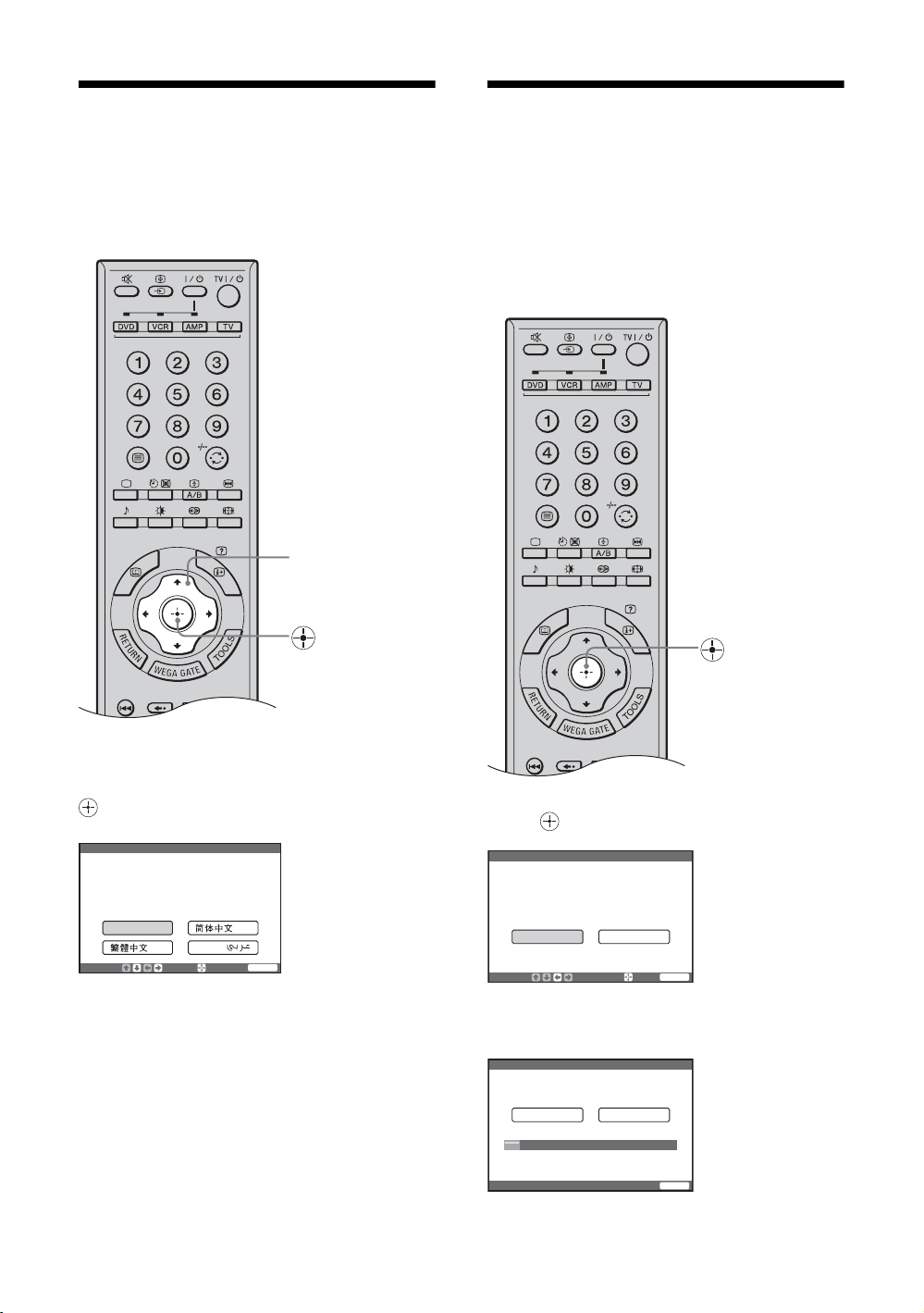
16
GB
5: Selecting the
language
When you switch on the TV for the first time, the
language menu appears on the screen.
Press M/m/</, to select the language
displayed on the menu screens, then press
.
The message confirming that the TV starts auto
program appears on the screen, then go to “6: Auto-
programming the TV”.
6: Auto-programming
the TV
After selecting the language, a message confirming
that the TV starts auto program appears on the screen.
You must tune the TV to receive channels (TV
broadcasts). Do the following to search and store all
available channels.
Press to select “Yes”.
M/m/</,
Please select your language
Initial Setup
Select:
Enter:
End:
English
WEGA GATE
Please connect cable / antenna
before starting auto program
Start auto program now?
Select:
Enter:
Ye s
No
Initial Setup
End:
WEGA GATE
01
Program TV System
VHF Low
Press any key to cancel
Auto
Initial Setup
End:
WEGA GATE
m
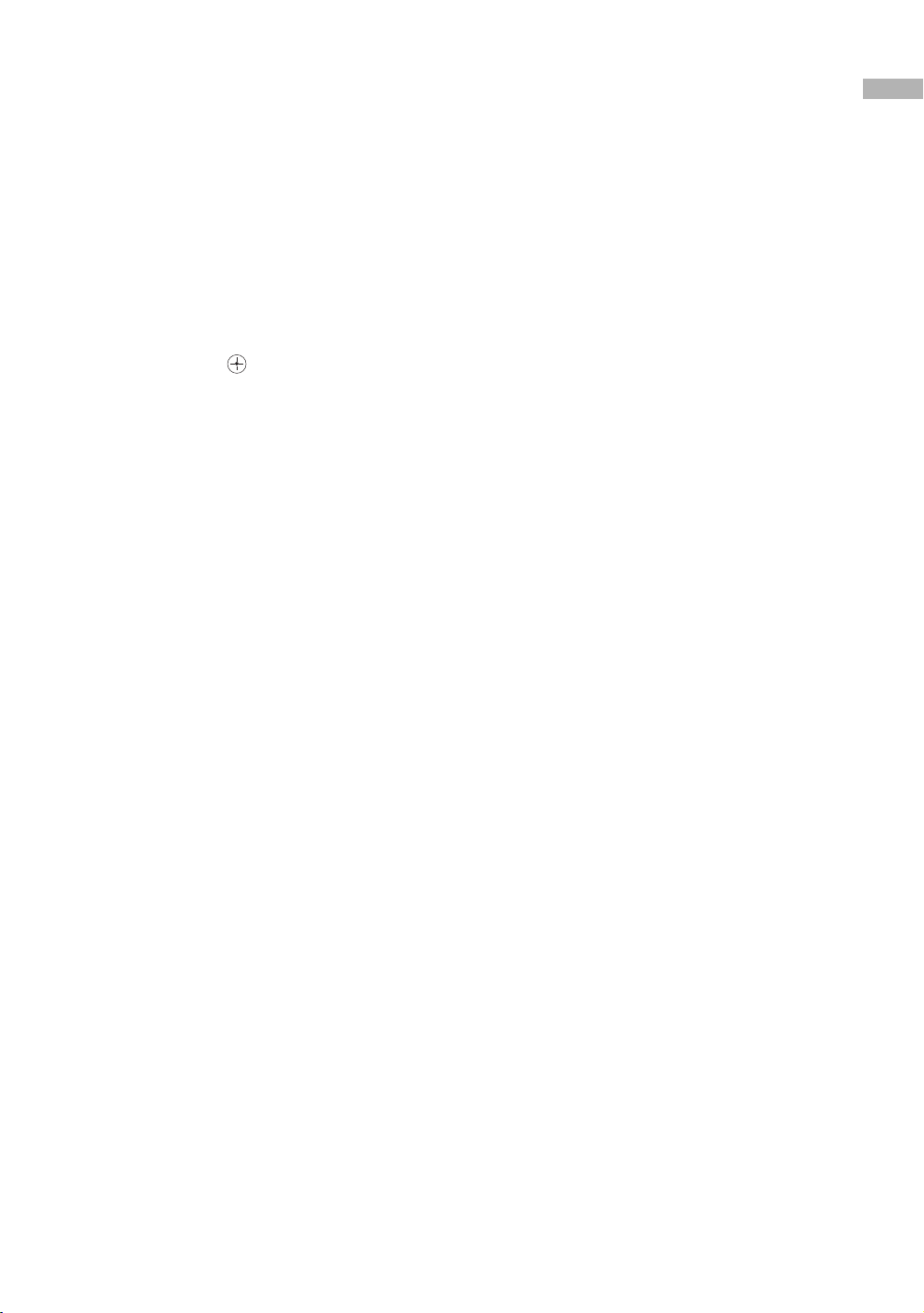
Getting Started
17
GB
The TV starts searching for all available channels.
This may take some time. Do not press any buttons on
the TV or remote until it is completed.
Once all available channels have been stored, the TV
returns to normal operation, displaying the channel
stored on channel number 1.
Tip
If you press any of the buttons during auto-programming,
auto-programming operation is canceled. To perform auto-
programming again, activate “Initial Reset” in the “Setup”
menu (page 40).
When a message appears for you to confirm the
antenna connections
No channels are found. Check all the antenna
connections and press to start auto-program again.
To change the order in which the channels
are stored on the TV
See page 37.
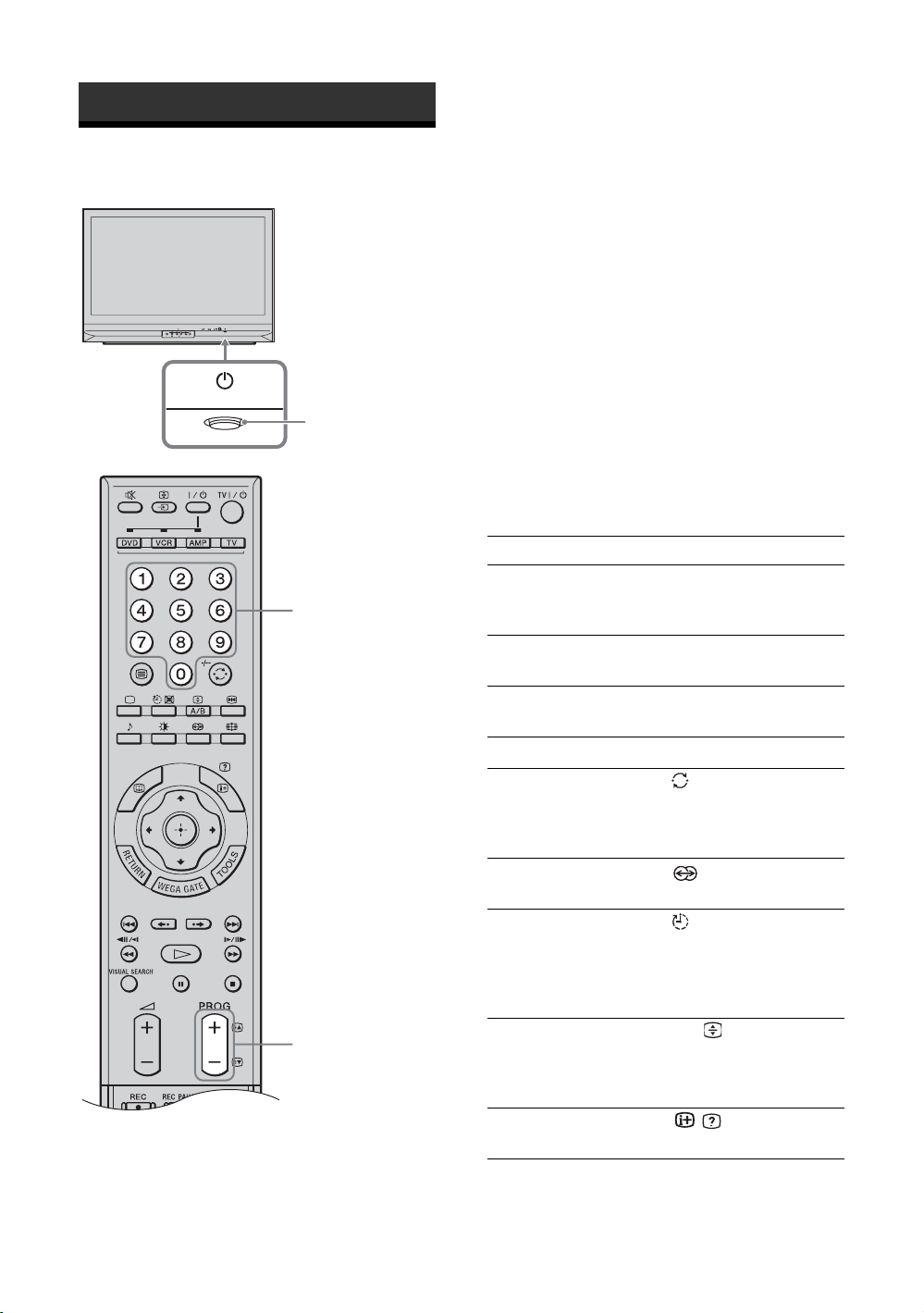
18
GB
Watching TV
1 Press 1 on the TV (front side) to switch on
the TV.
When the TV is in standby mode (" 1 indicator on
the front of the TV is red), press TV "/1 on the
remote to switch on the TV.
2 Press the number buttons or PROG +/- to
select a TV channel.
To select one-digit channel numbers, press 0 and
the channel number.
Tips
• If you press the number button without pressing 0 to select
a one-digit channel, you must wait for two seconds until
receiving the channel.
• You can have one-digit channels selected immediately
when you press the number buttons after setting “1Digit
Direct” to “On” (page 36).
Additional operations
Watching TV
WEGA GATE
PROG
2
1
2
To Do this
Turn off the TV
temporarily
(Standby mode)
Press TV "/1.
Turn off the TV
completely
Press 1 on the front side of the
TV.
Adjust the volume Press 2 + (increase)
/- (decrease).
Mute the sound Press %. Press again to restore.
Return to the
previous channel
watched (for more
than five seconds)
Press /-/--.
Select the surround
sound effect
Press . For details, see
page 32.
Switch the TV
automatically to the
standby mode after a
specified time period
– Sleep
Press . For details, see
page 41.
Switch the sound
between stereo and
mono, or languages
in bilingual programs
Press A/B/
.
Display the on-scr een
information
Press / .
