Sony KP-41T35, KP-46C36, KP-48S35, KP-53S35, KP-61S35 Operating Manual
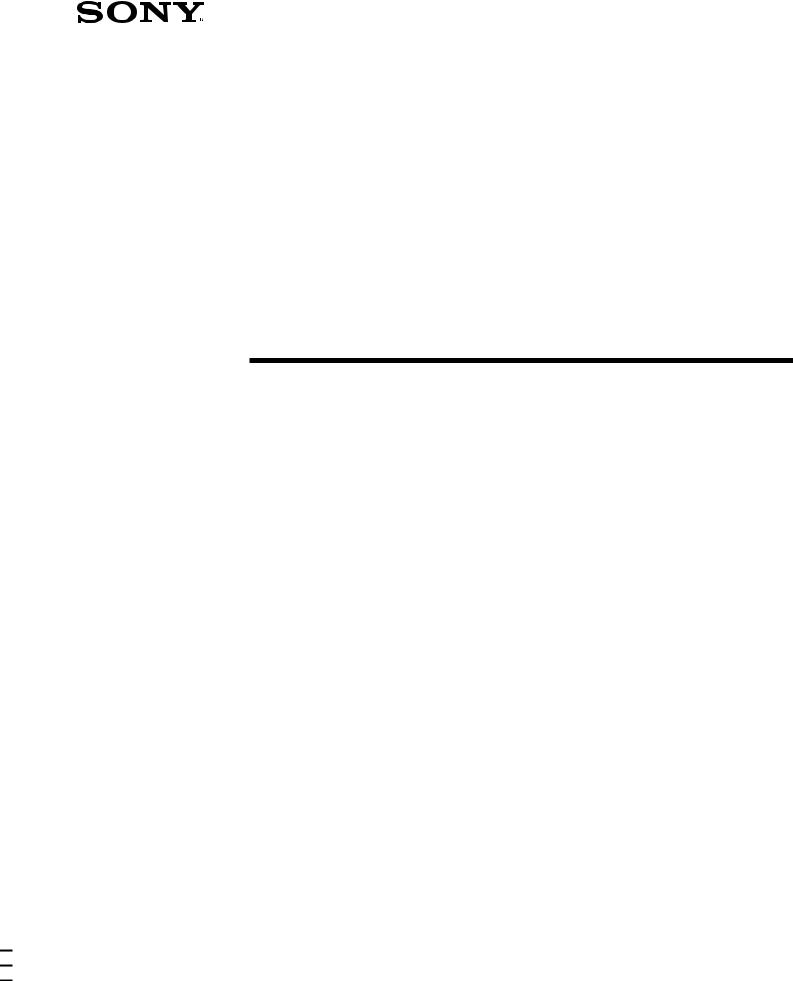
3-859-371-31 (2)
Color Rear Video
Projector
Operating Instructions |
|
|
EN |
|
|
|
|
Manual de instrucciones |
|
|
ES |
KP-41T35
KP-46C36
KP-48S35
KP-53S35
KP-61S35
© 1997 by Sony Corporation
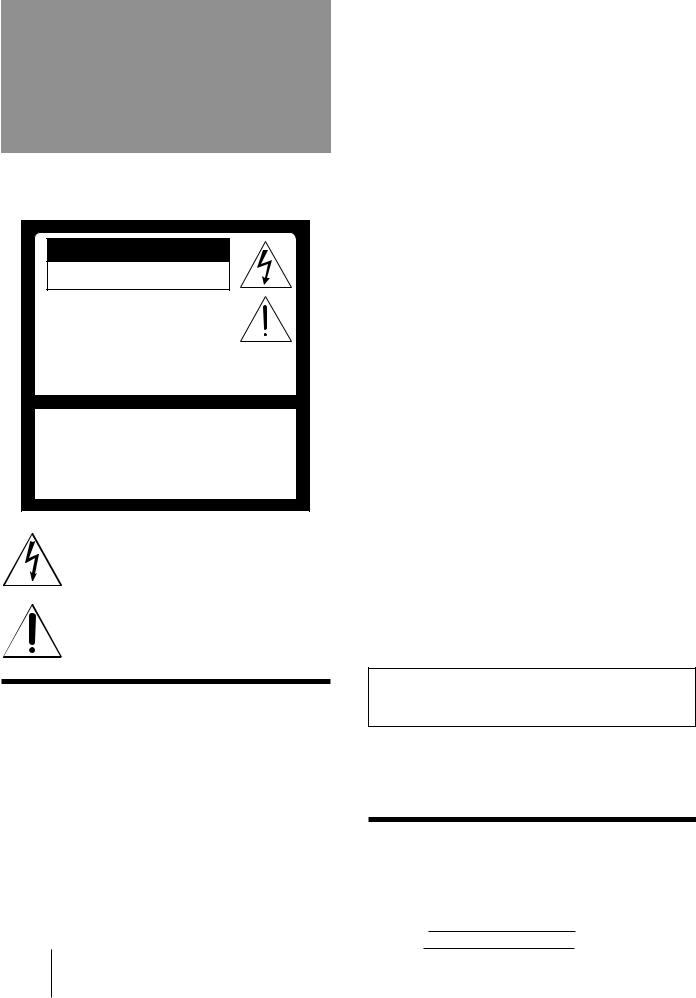
WARNING
To prevent fire or shock hazard, do not expose the unit to rain or moisture.
CAUTION
RISK OF ELECTRIC SHOCK
DO NOT OPEN
ATTENTION
RISQUE DE CHOC ELECTRIQUE,
NE PAS OUVRIR
PRECAUCION
RIESGO DE CHOQUE ELECTRICO
NO ADBRIR
CAUTION : TO REDUCE THE RISK OF ELECTRIC SHOCK,
DO NOT REMOVE COVER (OR BACK).
NO USER-SERVICEABLE PARTS INSIDE.
REFER SERVICING TO QUALIFIED SERVICE PERSONNEL.
This symbol is intended to alert the user to the presence of uninsulated “dangerous voltage” within the product’s enclosure that may be of sufficient magnitude to constitute a risk of electric shock to persons.
This symbol is intended to alert the user to the presence of important operating and maintenance (servicing) instructions in the literature accompanying the appliance.
CAUTION
To prevent electric shock, do not use this polarized AC plug with an extension cord, receptacle or other outlet unless the blades can be fully inserted to prevent blade exposure.
CAUTION
When using TV games, computers, and similar products with your projection TV, keep the brightness and contrast functions at low settings. If a fixed (non-moving) pattern is left on the screen for long periods of time at a high brightness or contrast setting, the image can be permanently imprinted onto the screen. These types of imprints are not covered by your warranty because they are the result of misuse.
2-EN
Note on Caption Vision
This television receiver provides display of television closed captioning in accordance with §15.119 of the FCC rules.
Note on CATV system installer
This reminder is provided to call the CATV system installer’s attention to Article 820-40 of the NEC that provides guidelines for proper grounding and, in particular, specifies that the cable ground shall be connected to the grounding system of the building, as close to the point of cable entry as practical.
Use of this television receiver for other than private viewing of programs broadcast on UHF or VHF or transmitted by cable companies for the use of the general public may require authorization from the broadcaster, cable company and/or program owner.
Note on convergence adjustment
Before you use your projection TV, make sure to adjust convergence. For the procedure, see page 14.
NOTIFICATION
This equipment has been tested and found to comply with the limits for a Class B digital device pursuant to Part 15 of the FCC Rules. These limits are designed to provide reasonable protection against harmful interference in a residential installation. This equipment generates, uses, and can radiate radio frequency energy and, if not installed and used in accordance with the instructions, may cause harmful inteference with radio communications. However, there is no guarantee that interference will not occur in a particular installation. If this equipment does cause harmful interference to radio or television reception, which can be determined by turning the equipment off and on, the user is encouraged to try to correct the interference by one or more of the following measures:
–Reorient or relocate the receiving antennas
–Increase the separation between the equipment and receiver.
–Connect the equipment into an outlet on a circuit different from that to which the receiver is connected.
–Consult the dealer or an experienced radio/TV technician for help.
You are cautioned that any changes or modifications not expressly approved in this manual could void your authority to operate this equipment.
This document is for the remote control RM-Y136A. MODELS: KP-41T35/46C36/48S35/53S35/61S35.
Please keep this notice with the instruction manual.
Owner’s Record
The model and serial numbers are located at the rear of the projection TV. Record these numbers in the spaces provided below. Refer to them whenever you call upon your Sony dealer regarding this product.
Model No.
Serial No.
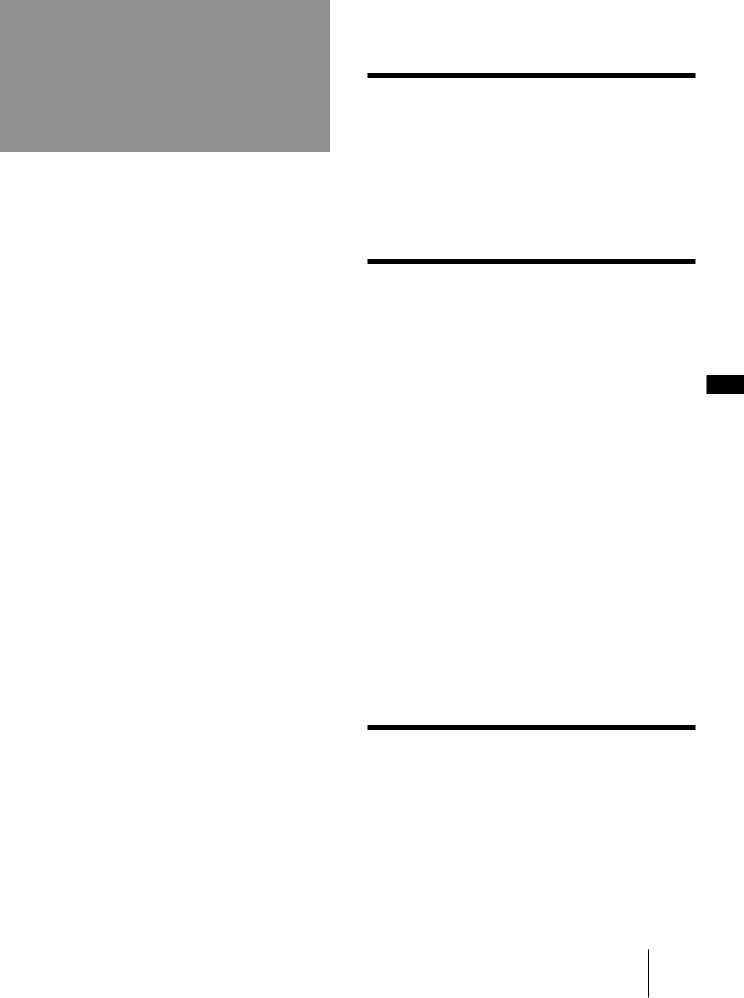
Table of contents
4 Welcome!
4 Precautions
Getting Started
5Step 1: Installing the projection TV
6Step 2: Hookup
13Step 3: Setting up the remote control
14Step 4: Setting up the projection TV automatically
(AUTO SET UP)
18 Changing the menu language
Operations
19 |
Watching the TV |
|
21 |
Watching two programs at one time—PIP |
|
22 |
Freezing the picture (FREEZE) |
|
23 |
Adjusting the picture (VIDEO) |
|
24 |
Adjusting the color temperature (TRINITONE) |
EN |
|
|
24Selecting the video mode (VIDEO)
25Adjusting the sound (AUDIO)
26Using audio effect (SURROUND)
27Selecting stereo or bilingual programs (MTS)
27Setting the speaker switch (SPEAKER)
28Setting audio out (AUDIO OUT)
29Setting daylight saving time (DAYLIGHT SAVING)
29Setting the clock (CURRENT TIME SET)
30Setting the timer to turn the projection TV on and
off (ON/OFF TIMER)
31Customizing the channel names (CHANNEL CAPTION)
32Blocking out a channel (CHANNEL BLOCK)
32Setting your favorite channels (FAVORITE CHANNEL)
33Setting video labels (VIDEO LABEL)
34Setting Caption Vision (CAPTION VISION)
35Operating video equipment
37 Operating a cable box or DBS receiver
Additional Information
38Troubleshooting
39Specifications
40Index to parts and controls
42 Index
The captions in parentheses indicate menu names.
3-EN
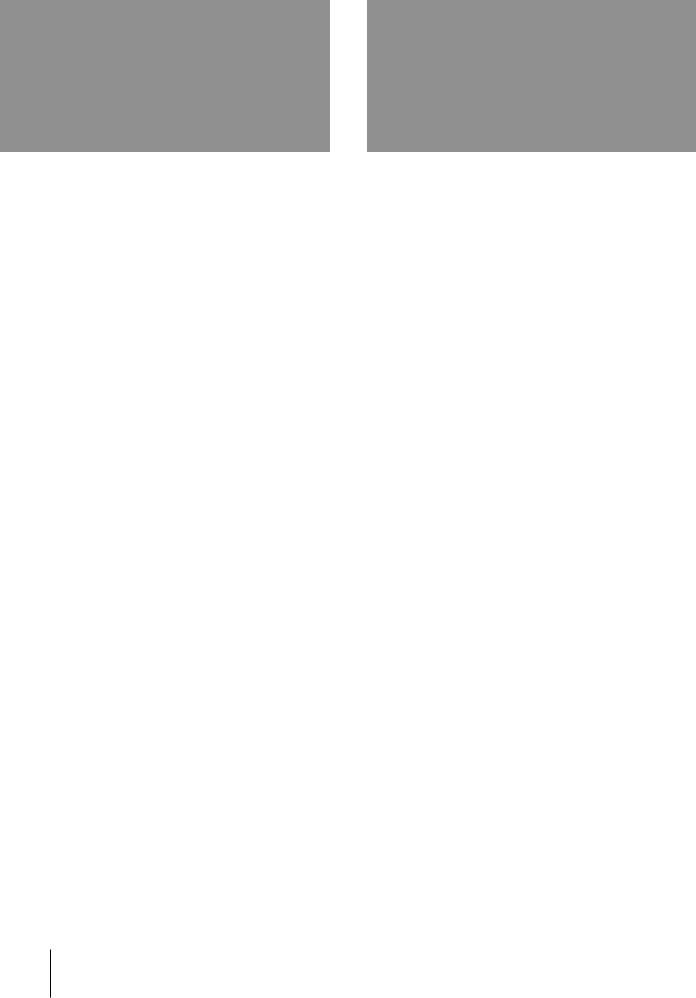
Welcome! Precautions
Thank you for purchasing the Sony Color Rear Video Projection TV. Here are some of the features you will enjoy with your projection TV:
•On-screen menus that let you set the picture quality, sound, and other settings.
•Two tuner Picture-in-Picture (PIP) that allows you to watch another TV channel, video or cable image as a window picture.
•Surround system that simulates the sound quality of a concert hall or movie theater.
•SAVA SPEAKER option of the AUDIO menu that lets you take advantage of the Sony SAVA series speaker system’s surround sound and super woofer mode when you connect it to the projection TV.
About this manual
The instructions in this manual are for models KP41T35, KP-46C36, KP-48S35, KP-53S35, and KP-61S35. Before you start reading this manual, please check your model number, located at the rear of the projection TV. Model KP-53S35 is used for illustration purposes in this manual. Any differences in operation are clearly indicated in the text, for example “KP-41T35 only.”
The differences in specifications are indicated in the text.
Instructions in this manual are based on use of the remote control. You can also use the controls on the projection TV if they have the same name as those on the remote control.
4-EN
This projection TV operates on extremely high voltage. To prevent fire or electric shock, please follow the precautions below.
Safety
•Operate the projection TV only on 120 V AC.
•One blade of the plug is wider than the other for safety purposes and will fit into the power outlet only one way. If you are unable to insert the plug fully into the outlet, contact your dealer.
•Should any liquid or solid object fall into the cabinet, unplug the projection TV and have it checked by qualified personnel before operating it further.
•Unplug the projection TV from the wall outlet if you are not going to use it for several days or more. To disconnect the cord, pull it out by the plug. Never pull the cord itself.
For details concerning safety precautions, see the supplied leaflet “IMPORTANT SAFEGUARDS.”
Note on cleaning
Clean the cabinet of the projection TV with a dry soft cloth. To remove dust from the screen, wipe it gently with a soft cloth using vertical strokes only. Stubborn stains may be removed with a cloth slightly dampened with solution of mild soap and warm water. Never use strong solvents such as thinner or benzine for cleaning.
If the picture becomes dark after using the projection TV for a long period of time, it may be necessary to clean the inside of the projection TV. Consult qualified service personnel.
Installing
•To prevent internal heat build-up, do not block the ventilation openings.
•Do not install the projection TV in a hot or humid place, or in a place subject to excessive dust or mechanical vibration.
•Avoid operating the projection TV at temperatures below 5° C (41° F).
•If the projection TV is transported directly from a cold to a warm location, or if the room temperature has changed suddenly, the picture may be blurred or show poor color. This is because moisture has condensed on the mirror or lenses inside. If this happens, let the moisture evaporate before using the projection TV.
•To obtain the best picture, do not expose the screen to direct illumination or direct sunlight. It is recommended to use spot lighting directed down from the ceiling or to cover the windows that face the screen with opaque drapery. It is desirable to install the projection TV in a room where the floor and walls are not of reflecting material. If necessary, cover them with dark carpeting or wall paper.
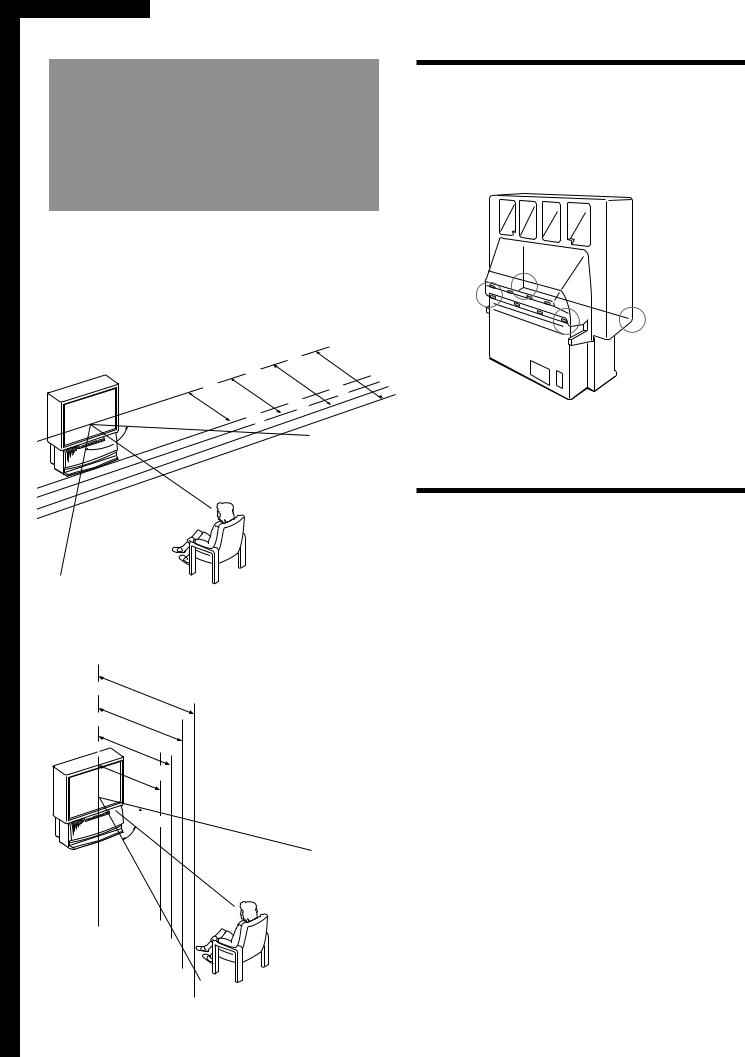
Getting Started
Step 1: Installing the projection TV
For the best picture quality, install the projection TV within the areas shown below.
Optimum viewing area (Horizontal)
|
|
|
|
|
|
|
|
|
|
min |
|
|
|
|
|
min. |
. |
|
|
|
|
||
|
|
|
|
|
|
|
|
|
|
. |
|
|
|
|
|
2 |
4m |
|
|
|
|||
min |
|
|
|
min |
|
. |
|
|
2 |
|
|
|
|
|
|
|
61"(approx. |
|
|||||
|
|
|
|
|
|
|
|
|
|
. |
|
|
|
|
|
|
|
|
|
|
|||
|
|
|
|
|
. |
|
|
|
|
|
|
1m |
(approx. |
|
|
|
) |
||||||
|
|
|
|
|
|
1 |
8m |
|
|
|
|
|
|
|
|
8 |
|||||||
. |
|
|
|
|
|
|
|
|
|
53" |
|
|
|
|
|
|
|||||||
|
|
|
|
|
|
|
|
|
|
|
|
|
|
|
|
|
|||||||
|
|
. |
|
|
|
|
|
(approx. |
|
|
|
|
|
|
) |
ft |
|
||||||
|
1 |
5m |
|
|
|
|
46", |
|
|
|
|
|
|
|
|
|
|
ft |
|
|
|
||
|
|
|
|
(approx. |
|
48" |
|
|
|
|
|
) |
|
|
7 |
|
|
|
|||||
|
|
|
|
|
|
|
|
6 |
|
|
|
|
. |
|
|
||||||||
|
|
|
41" |
|
|
|
|
|
|
|
|
|
|
. |
|
|
|
|
|
||||
|
|
|
|
|
|
|
|
5 |
|
|
|
|
|
ft |
|
|
|
|
|
|
|
|
|
|
|
|
|
|
|
|
|
|
|
|
|
|
|
|
|
|
|
|
|
|
|
|
|
|
|
|
|
|
|
|
|
ft |
|
|
|
|
|
|
|
|
|
|
|
|
|
|
|
|
|
|
|
|
|
|
|
|
. |
|
|
|
|
|
|
|
|
|
|
|
|
|
|
|
|
|
|
|
|
|
|
|
|
) |
|
|
|
|
|
|
|
|
|
|
|
|
|
 75° 75°
75° 75°
Optimum viewing area (Vertical)
m |
|
2. |
|
|
|
|
|
|
||
|
in. |
|
(approx. |
|
|
|||||
|
|
|
|
4m |
|
|
||||
|
|
|
|
|
|
8 |
|
|||
m |
|
2. |
61" |
|
|
ft. |
||||
|
in. |
|
|
|
|
|
) |
|||
|
|
|
|
1m |
(approx. |
|
|
|||
m |
|
|
|
|
|
7 |
|
|||
|
|
|
|
53" |
|
|
ft |
|||
in. |
1. |
|
|
|
|
|
|
|||
|
|
|
|
|
|
|
|
|
.) |
|
|
|
|
|
8m |
|
|
|
|
|
|
|
|
|
|
46",(approx. |
6 ft. |
|||||
|
|
m |
|
|
48" |
|||||
|
|
|
|
|
|
|
|
) |
||
|
|
|
in. 1. |
|
|
|
|
|||
|
|
|
|
|
|
5m |
(5 ft. |
|
|
|
|
|
|
|
|
41" |
|
|
|||
|
|
|
|
|
|
) |
|
|||
 27.5°
27.5°
27.5°
Carrying your projection TV
p KP-41T35/46C36/48S35/53S35 only
Be sure to grasp the areas indicated when carrying the projection TV, and to use more than two people.
(Rear of projection TV)
p KP-61S35 only |
EN |
Carry your projection TV by the casters.
Preparing for your projection TV
Before you use your projection TV, adjust convergence. For the procedure, see “Step 4: Setting up the projection TV automatically (AUTO SET UP)” on page 14.
Getting Started |
5-EN |
|
|
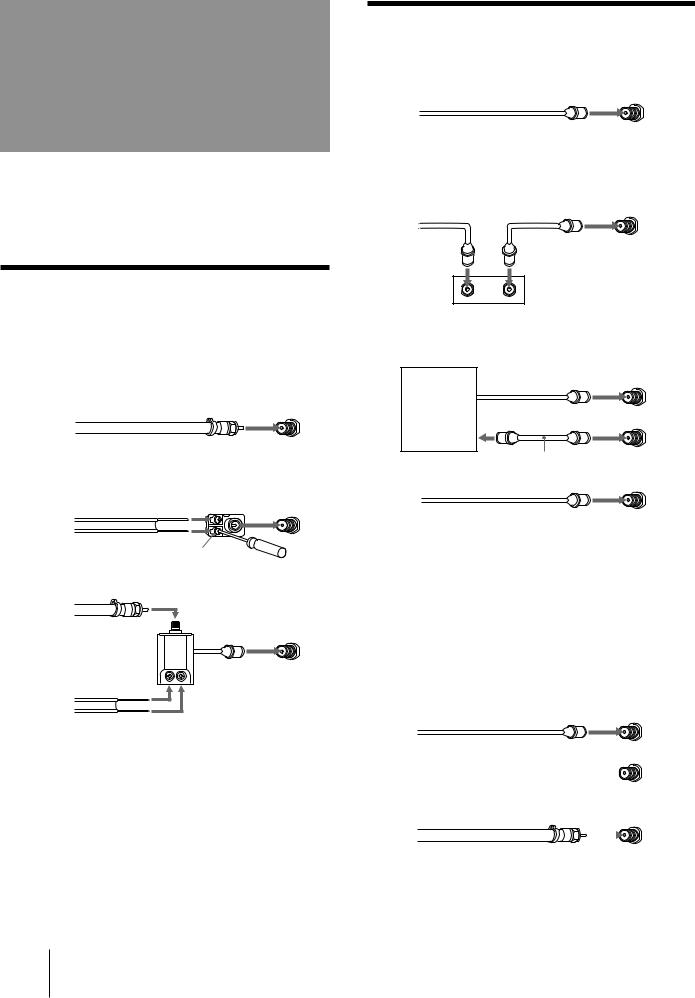
Step 2: Hookup
Although you can use either an indoor or outdoor antenna with your projection TV, we recommend that you connect an outdoor antenna or a cable TV system to get better picture quality.
Connecting an antenna
Connect your antenna cable to the VHF/UHF antenna terminal. If you cannot connect your antenna cable directly to the terminal, follow one of the instructions below depending on your cable type.
A |
|
|
(Rear of projection TV) |
• VHF only |
75-ohm coaxial cable |
VHF/UHF |
|
|
|
||
|
|
|
|
|
or |
|
|
•VHF/UHF or
•Cable
B |
|
(Rear of projection TV) |
|
300-ohm twin lead cable |
VHF/UHF |
||
• VHF only |
|||
|
|||
or |
|
|
|
• UHF only |
|
|
|
or |
|
|
|
• VHF/UHF |
Antenna connector |
|
|
C |
75-ohm coaxial cable |
|
• VHF
(Rear of projection TV) VHF/UHF
and
EAC-66 U/V mixer (not supplied)
• UHF
300-ohm twin lead cable
Notes
•Most VHF/UHF combination antennas have a signal splitter. Remove the splitter before attaching the appropriate connector.
•If you use the U/V mixer, snow and noise may appear in the picture when viewing cable TV channels over 37.
Connecting an antenna/cable TV system without a VCR
To cable or antenna
(Rear of projection TV)
VHF/UHF
Cable
To cable box
If your cable company requires you to connect a cable box, make the connection as follows:
(Rear of projection TV) VHF/UHF
Cable
IN |
OUT |
Cable box
To cable box and cable
(Rear of projection TV) AUX
Cable box |
TO |
|
CONVERTER |
75-ohm coaxial cable (not supplied)
VHF/UHF
CATV cable
Pay cable TV systems use scrambled or encoded signals requiring a cable box* in addition to the normal cable connection.
* The cable box will be supplied by the cable company.
Note
•You cannot watch the signal through an AUX connector as a window picture.
To cable and antenna
(Rear of projection TV)
AUX
CATV cable
TO
CONVERTER
Antenna cable |
VHF/UHF |
|
|
|
|
|
|
|
Note
•Do not connect anything to the TO CONVERTER connector in this case.
6-EN Getting Started
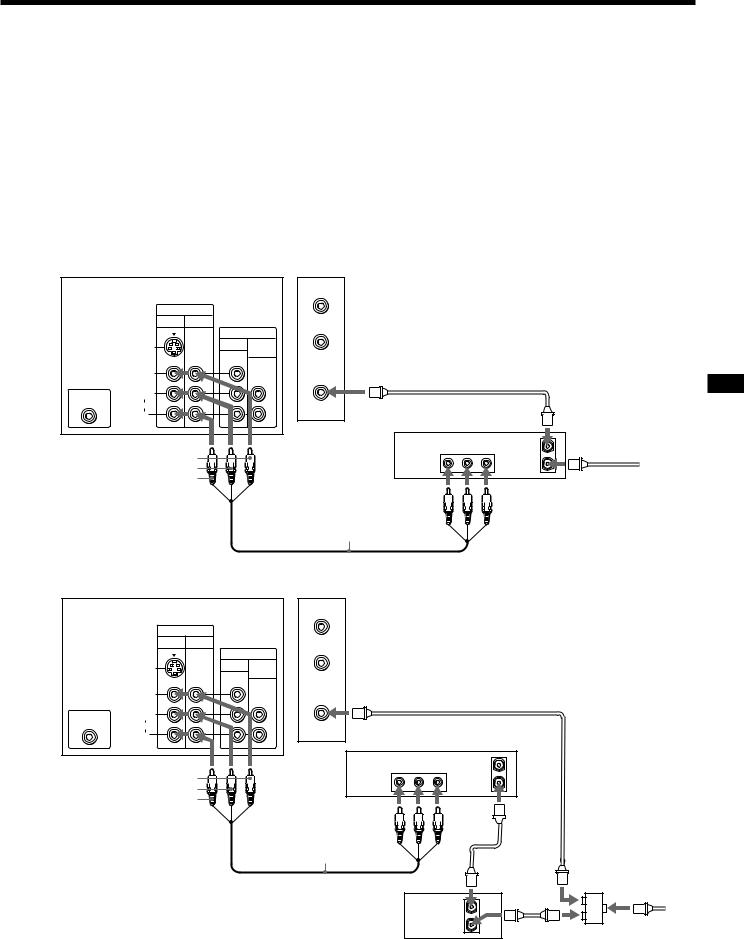
Connecting an antenna/cable TV system with a VCR
For details on connection, see your VCR instruction manual.
Before making the connection, disconnect the AC power cords of the equipment to be connected.
To a conventional VCR
Notes
After making these connections, you will be able to do the following:
•View the playback of video tapes
•Record one TV program while viewing another program
•Watch two TV programs at once using PIP
•For models KP-41T35/46C36, you can connect the audio and video outputs of the VCR to VIDEO 3 IN jacks instead of the VIDEO 2 IN jacks.
•To connect a monaural VCR, connect the audio output of the VCR to AUDIO-L (MONO) of VIDEO 1/2/3 IN on the projection TV.
Without a cable box
(Rear of projection TV)
|
|
AUX |
IN |
|
|
VIDEO 1 VIDEO 2 |
|
TO |
|
OUT |
CONVERTER |
|
|
|
S VIDEO |
MONITOR AUDIO |
|
|
(VAR/FIX) |
|
|
VIDEO |
VHF/UHF |
VHF/UHF |
|
|
||
|
|
|
|
CONTROL S |
L |
|
|
(MONO) |
|
|
|
OUT |
AUDIO |
|
|
|
R |
|
|
|
VIDEO (yellow) |
|
|
|
AUDIO-L (white) |
|
|
|
AUDIO-R (red) |
|
|
|
|
VMC-810S/820S |
|
|
|
(not supplied) |
|
Antenna cable |
|
|
|
|
|
|
VHF/UHF |
|
VCR |
|
output |
|
AUDIO VIDEO |
OUT |
Antenna cable |
|
|
||
LINE |
|
IN |
|
OUT |
|
|
|
|
|
VHF/UHF |
|
|
|
|
|
|
|
|
input |
|
Video and audio |
||
|
outputs |
|
|
EN
With a cable box
(Rear of projection TV)
|
|
|
AUX |
|
|
|
IN |
|
|
|
|
|
VIDEO 1 VIDEO 2 |
|
TO |
|
|
|
|
OUT |
CONVERTER |
|
|
|
|
|
|
|
|
|
S VIDEO |
MONITOR AUDIO |
|
|
|
|
|
(VAR/FIX) |
|
|
|
|
VIDEO |
|
VHF/UHF |
VHF/UHF |
Antenna cable |
|
|
|
|
||
CONTROL S |
L |
|
|
|
|
(MONO) |
|
|
|
|
|
OUT |
AUDIO |
|
|
|
|
|
R |
|
|
|
|
VCR
AUDIO VIDEO |
OUT |
|
VIDEO (yellow) |
LINE |
IN |
|
|
AUDIO-L (white) |
OUT |
|
|
|
|
|
|
||
AUDIO-R (red) |
|
Video |
|
|
|
|
|
|
|
|
|
and |
|
|
|
|
audio |
VHF/UHF |
|
VMC-810S/820S |
|
outputs |
input |
|
(not supplied) |
|
|
|
|
|
|
|
VHF/UHF |
|
|
|
Cable box |
output |
Antenna |
|
|
|
||
|
|
OUT |
|
cable |
|
|
|
|
|
|
|
IN |
Splitter (not supplied) |
|
|
|
|
||
Getting Started |
7-EN |
|
|
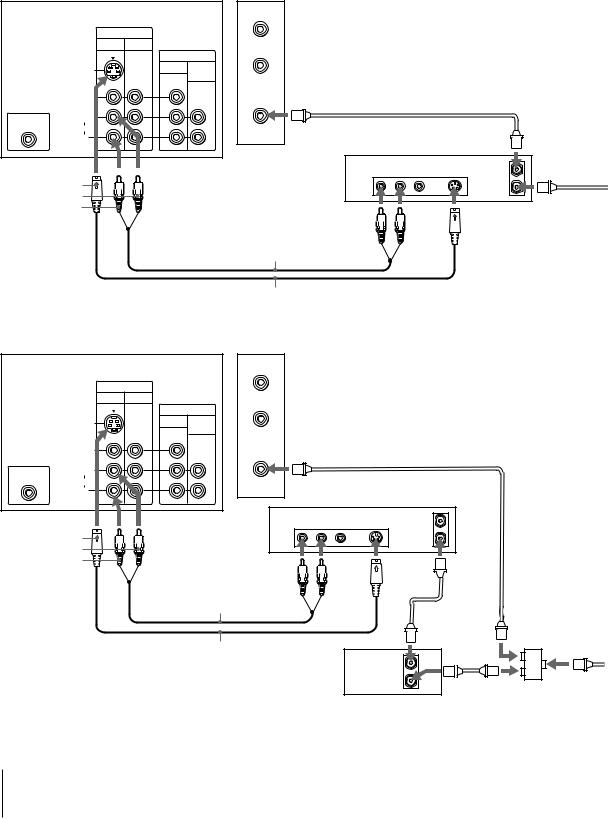
To an S video equipped VCR
If your VCR has an S VIDEO output connector, make the following connections.
Whenever you connect the cable to the S VIDEO input connector, the projection TV automatically receives S video signals.
Without a cable box
(Rear of projection TV)
|
|
|
|
|
AUX |
|
|
|
|
|
IN |
|
|
|
|
|
|
|
VIDEO 1 |
VIDEO 2 |
|
|
TO |
|
|
|
|
|
|
OUT |
CONVERTER |
|
|
|
|
|
|
|
|
|
|
|
||
|
S VIDEO |
|
MONITOR |
AUDIO |
|
|
|
|
|
|
|
|
(VAR/FIX) |
|
|
|
|
|
VIDEO |
|
|
|
VHF/UHF |
VHF/UHF |
Antenna cable |
|
|
|
|
|
|
|
|||
|
|
|
|
|
|
|
||
CONTROL S |
L |
|
|
|
|
|
|
|
(MONO) |
|
|
|
|
|
|
|
|
OUT |
AUDIO |
|
|
|
|
|
|
VHF/UHF |
|
R |
|
|
|
|
|
|
|
|
|
|
|
|
|
|
VCR |
output |
|
AUDIO VIDEO S VIDEO |
OUT |
Antenna cable |
|
|
|
|||
S VIDEO |
LINE |
|
IN |
|
|
|
|||
OUT |
|
|
||
AUDIO-L (white) |
|
|
|
|
|
|
|
VHF/UHF |
|
AUDIO-R (red) |
|
|
|
|
Audio |
|
|
input |
|
|
S video |
|||
|
|
|||
|
outputs |
output |
|
|
RK-74A
(not supplied)
With a cable box
YC-15V/30V (not supplied)
|
(Rear of projection TV) |
|
|
|
||
|
|
|
|
|
AUX |
|
|
|
IN |
|
|
|
|
|
VIDEO 1 |
VIDEO 2 |
|
|
TO |
|
|
|
|
OUT |
CONVERTER |
|
|
|
|
|
|
|
||
|
S VIDEO |
|
MONITOR |
AUDIO |
|
|
|
|
|
|
(VAR/FIX) |
|
|
|
VIDEO |
|
|
|
|
VHF/UHF |
|
|
|
|
|
VHF/UHF |
Antenna cable |
CONTROL S |
L |
|
|
|
|
|
(MONO) |
|
|
|
|
|
|
OUT |
AUDIO |
|
|
|
|
|
|
R |
|
|
|
|
VCR |
|
|
|
|
|
|
|
|
AUDIO VIDEO S VIDEO |
OUT |
|
|
|
|
|
||
S VIDEO |
LINE |
|
IN |
|
OUT |
|
|
||
AUDIO-L (white) |
|
|
|
|
|
|
|
|
|
AUDIO-R (red) |
Audio |
S video |
VHF/UHF |
|
|
input |
|||
|
outputs |
output |
||
|
|
|||
RK-74A
(not supplied)
YC-15V/30V (not supplied)
Note
•Video signals are composed of Y (luminance) and C (chroma) signals. The S connection sends the two signals separately preventing degradation, and gives better picture quality compared to conventional connections.
Cable box |
Antenna |
|
cable |
|
OUT |
|
IN |
|
Splitter |
|
(not supplied) |
8-EN Getting Started
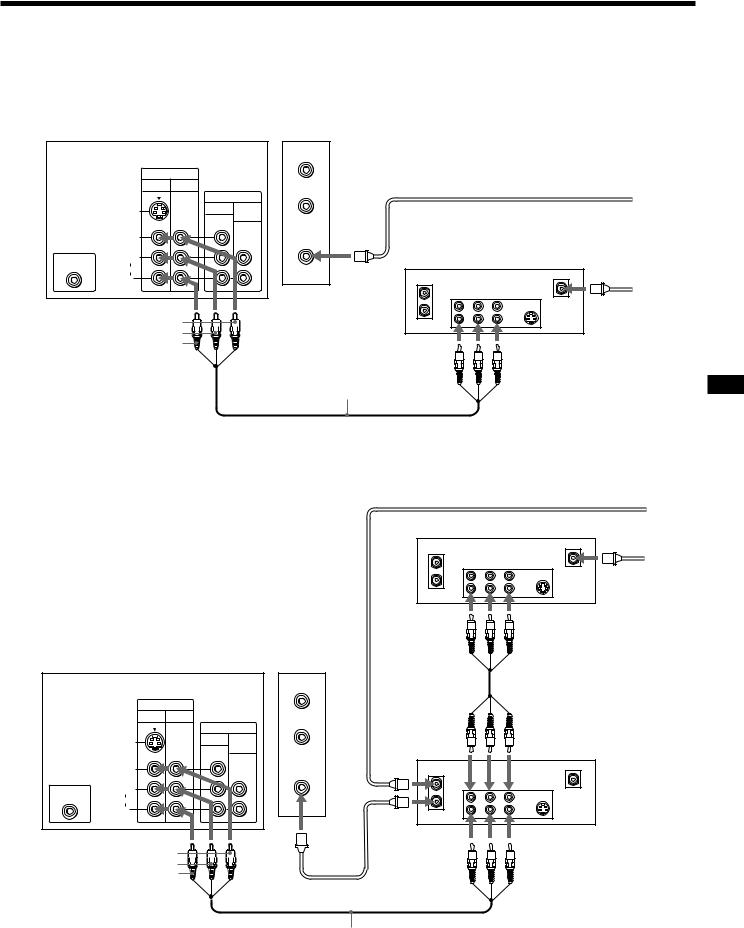
Connecting a DBS receiver
For details on connection, see the instruction manual of the DBS (Digital Broadcasting Satellites) receiver.
To a projection TV
(Rear of projection TV)
Note
•For models KP-41T35/46C36, you can connect the audio and video outputs of the VCR to VIDEO 3 IN jacks instead of the VIDEO 2 IN jacks.
|
|
|
AUX |
|
|
|
IN |
|
|
|
|
|
VIDEO 1 VIDEO 2 |
|
TO |
Cable or cable box |
|
|
|
OUT |
CONVERTER |
|
|
|
|
|
|
|
|
|
S VIDEO |
MONITOR AUDIO |
|
|
|
|
|
(VAR/FIX) |
|
|
|
|
VIDEO |
|
VHF/UHF |
|
|
|
|
|
VHF/UHF |
|
|
CONTROL S |
L |
|
|
DBS receiver |
|
(MONO) |
|
|
|
||
OUT |
AUDIO |
|
|
|
Antenna |
|
R |
|
VHF/UHF |
|
|
|
|
|
IN |
AUDIO VIDEO S VIDEO |
|
|
|
|
OUT |
LINE IN |
Satellite |
|
VIDEO (yellow) |
|
|
||
|
|
|
LINE OUT antenna |
||
|
AUDIO-L (white) |
|
|
|
input |
|
AUDIO-R (red) |
|
|
|
|
|
|
|
Audio |
Video |
|
|
|
|
outputs |
output |
|
VMC-810S/820S (not supplied)
EN
Note
•You can use the S VIDEO connector or the composite video connector for the video connection.
To a projection TV and VCR
(Rear of projection TV)
Cable or cable box
DBS receiver
VHF/UHF |
|
Antenna |
|
|
|
||
IN |
AUDIO VIDEO S VIDEO |
|
|
OUT |
LINE IN |
Satellite |
|
LINE OUT |
antenna |
||
|
|||
|
|
input |
|
Audio |
Video |
|
|
outputs |
output |
|
|
|
|
AUX |
|
|
|
|
IN |
|
|
|
|
VIDEO 1 |
VIDEO 2 |
TO |
|
|
|
|
OUT |
CONVERTER |
Audio |
Video |
|
|
|
|||
|
|
MONITOR AUDIO |
|
||
|
S VIDEO |
|
inputs |
input |
|
|
|
(VAR/FIX) |
VHF/ |
|
VCR |
|
|
|
|
||
|
|
|
|
|
|
|
VIDEO |
|
UHF IN |
VHF/UHF |
|
|
|
|
VHF/UHF |
|
|
CONTROL S |
L |
|
|
IN |
AUDIO VIDEO S VIDEO |
(MONO) |
|
|
|
LINE IN |
|
OUT |
AUDIO |
|
|
OUT |
|
|
R |
|
|
LINE OUT |
|
|
|
VHF/ |
|
||
|
|
|
|
|
|
|
|
|
UHF OUT |
|
|
|
VIDEO (yellow) |
|
Audio |
Video |
|
|
AUDIO-L (white) |
|
|||
|
|
outputs |
output |
||
|
AUDIO-R (red) |
|
|||
|
|
|
|
||
|
|
|
F-type cable |
|
|
|
|
|
(not supplied) |
|
|
VMC-810S/820S (not supplied)
Getting Started |
9-EN |
|
|
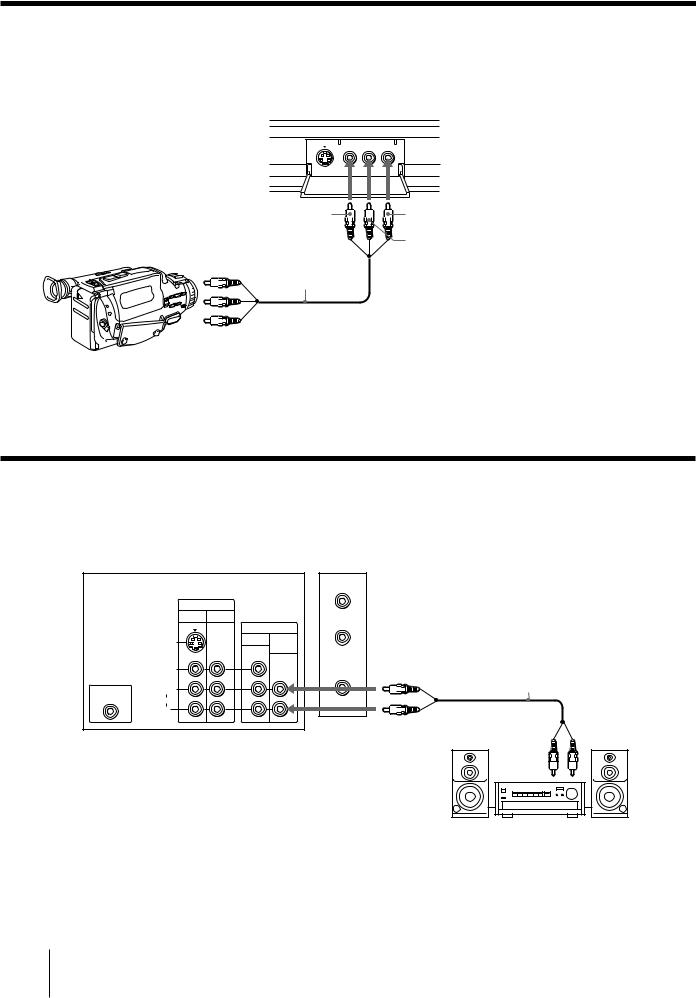
Connecting a camcorder
p KP-41T35/46C36 only
Use this connection to view a camcorder picture.
(Front of KP-41T35/46C36)
S VIDEO |
VIDEO 2 INPUT |
|
|
VIDEO |
L(MONO)-AUDIO-R |
VIDEO |
AUDIO-R (red) |
(yellow)
AUDIO-L (white)
Video and audio outputs VMC-810S/820S
(not supplied)
Note
•To connect a monaural camcorder, connect the audio output of the camcorder to AUDIO-L (MONO) of VIDEO 2 INPUT on the projection TV.
Connecting an audio system
When connecting audio equipment, see page 28 for more information.
|
(Rear of projection TV) |
|
|
||
|
|
|
|
|
AUX |
|
|
IN |
|
|
|
|
VIDEO 1 |
VIDEO 2 |
|
|
TO |
|
|
|
OUT |
CONVERTER |
|
|
|
|
|
||
|
S VIDEO |
|
MONITOR |
AUDIO |
|
|
|
|
|
(VAR/FIX) |
|
|
VIDEO |
|
|
|
VHF/UHF |
|
|
|
|
|
|
CONTROL S |
L |
|
|
|
|
(MONO) |
|
|
|
|
|
OUT |
AUDIO |
|
|
|
|
|
R |
|
|
|
|
Note
•You can adjust the bass, treble, and balance, or select surround (page 26) or an MTS (Multichannel TV Sound) mode (page 27) with the supplied remote control.
AUDIO OUT-L (white)
|
RK-74A (not supplied) |
AUDIO OUT-R |
Set the amplifier’s |
(red) |
function to line input. |
|
Line |
|
input |
|
Stereo amplifier |
10-EN Getting Started
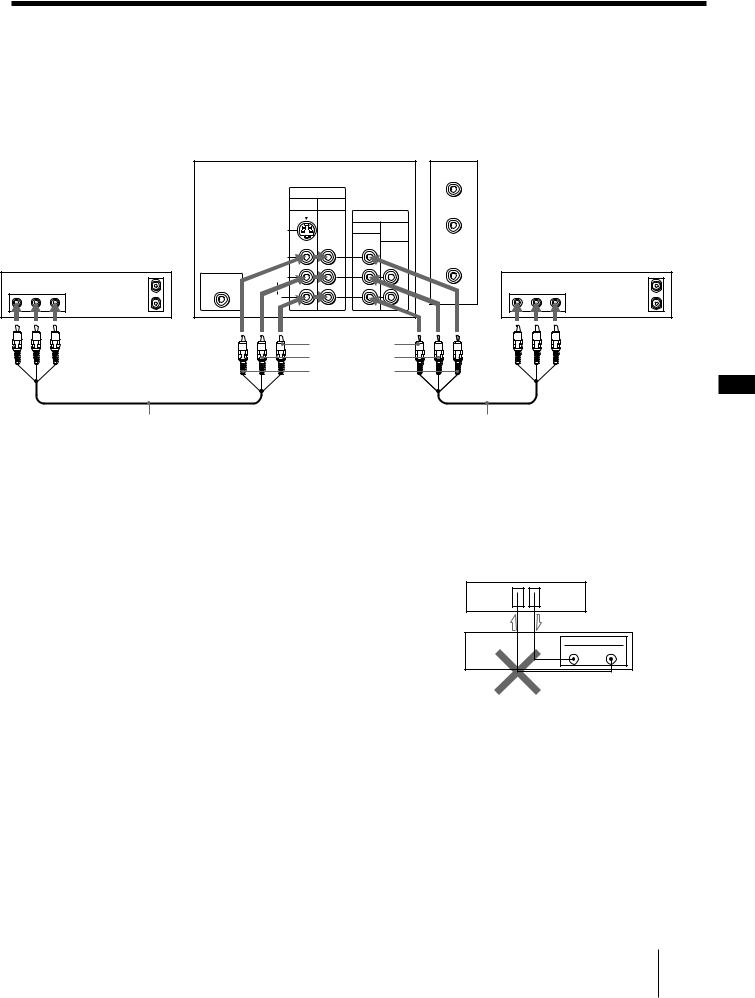
Connecting two VCRs for tape editing using MONITOR OUT
You can record input images displayed on the screen. This type of connection should be used only when you connect from the line input of one VCR, and from the line output of a second VCR.
|
|
|
(Rear of projection TV) |
|
|
|
|
||
|
|
|
|
|
|
|
AUX |
|
|
|
|
|
|
IN |
|
|
|
|
|
|
|
|
VIDEO 1 |
VIDEO 2 |
|
|
TO |
|
|
|
|
|
|
|
OUT |
CONVERTER |
|
|
|
|
|
|
|
|
|
|
|
||
|
|
|
S VIDEO |
|
MONITOR |
AUDIO |
|
|
|
|
|
|
|
|
|
(VAR/FIX) |
|
|
|
VCR (for playback) |
|
VIDEO |
|
|
|
VHF/UHF |
VCR (for recording) |
||
|
|
|
|
|
|||||
|
|
CONTROL S |
L |
|
|
|
|
|
|
|
OUT |
(MONO) |
|
|
|
|
|
OUT |
|
AUDIO VIDEO |
OUT |
AUDIO |
|
|
|
|
AUDIO VIDEO |
||
LINE |
IN |
|
R |
|
|
|
|
LINE |
IN |
OUT |
|
|
|
|
|
|
IN |
||
|
|
|
|
|
|
|
|
||
Video and audio |
|
Video and audio |
outputs |
AUDIO-R (red) |
inputs |
|
AUDIO-L (white) |
|
|
VIDEO (yellow) |
EN |
|
|
|
VMC-810S/820S |
|
VMC-810S/820S |
(not supplied) |
|
(not supplied) |
Notes
•Do not change the input signal while editing through MONITOR OUT, or the output signal will also change.
•You can use the S video jack to connect a VCR for playback and the composite video connector to connect a VCR for recording.
•For models KP-41T35/46C36, you can connect the audio and video outputs of the VCR to VIDEO 3 IN jacks instead of the VIDEO 2 IN jacks.
•When connecting a single VCR to the projection TV, do not connect the MONITOR OUT to the VCR’s line input, while at the same time connecting from the projection TV’s VIDEO IN connectors to the VCR’s line output, as shown below.
(Rear of projection TV)
VIDEO IN 
 MONITOR
MONITOR
OUT
VCR
LINE
IN OUT
DO NOT CONNECT IN THIS WAY.
Getting Started 11-EN
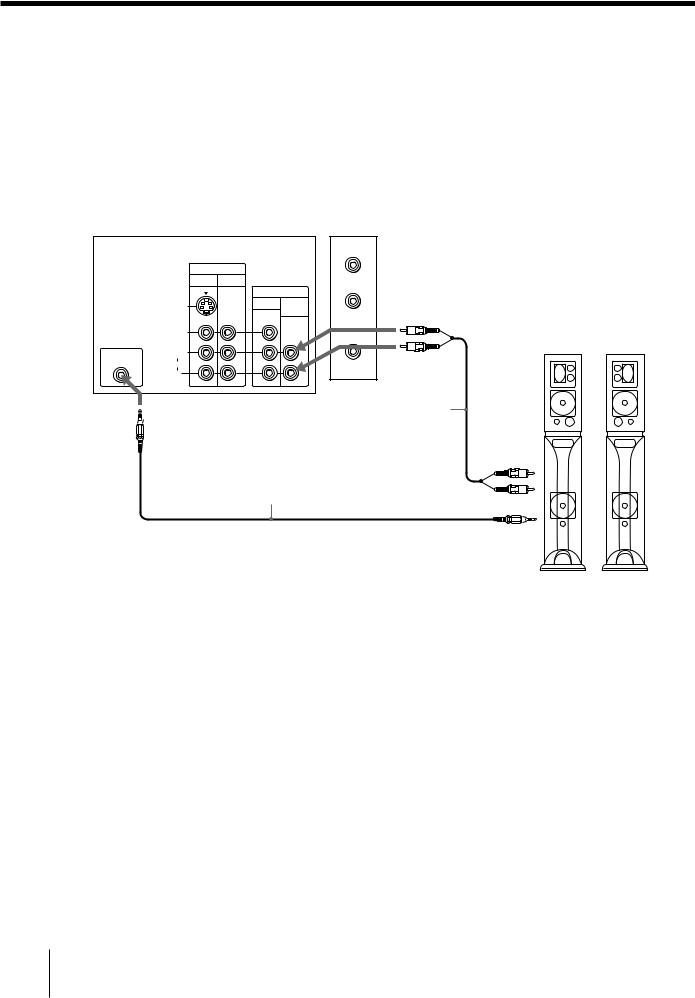
Connecting a Sony SAVA series speaker system
If you have a Sony SAVA series speaker system, connect your speakers to the AUDIO (VAR/FIX) OUT jacks on the rear of the projection TV with the audio cable supplied with the speakers. You can take advantage of the speakers’ Dolby Pro Logic* surround system and super woofer mode, and control them with the supplied remote control. When connecting a Sony SAVA series speaker system, see page 27 for more information.
*Manufactured under license from Dolby Laboratories
Licensing Corporation. Additionally licensed under Canadian patent number 1,037,877. “Dolby,” the double-D symbol a and “Pro Logic” are trademarks of Dolby Laboratories Licensing Corporation.
|
(Rear of projection TV) |
|
|
|
|
|
|
|
|
AUX |
|
|
|
IN |
|
|
|
|
VIDEO 1 |
VIDEO 2 |
|
TO |
|
|
|
OUT |
CONVERTER |
|
|
|
|
|
|
||
|
S VIDEO |
MONITOR |
AUDIO |
AUDIO (VAR/FIX) |
|
|
|
|
(VAR/FIX) |
OUT L (white) |
|
|
|
|
|
|
|
|
VIDEO |
|
|
VHF/UHF |
SAVA series speaker system |
|
|
|
|
||
CONTROL S |
L |
|
|
|
|
(MONO) |
|
|
AUDIO (VAR/FIX) |
|
|
OUT |
AUDIO |
|
|
|
|
|
R |
|
|
OUT R (red) |
|
CONTROL S OUT |
|
|
|
Audio cord supplied |
|
|
|
|
with the speakers |
|
|
|
|
|
|
|
|
|
|
|
|
|
1 IN L |
|
RK-G34, etc. (not supplied) |
|
|
||
|
|
|
|
|
1 IN R |
|
|
|
|
|
CONTROL S IN |
|
|
|
|
|
Front left |
12-EN Getting Started
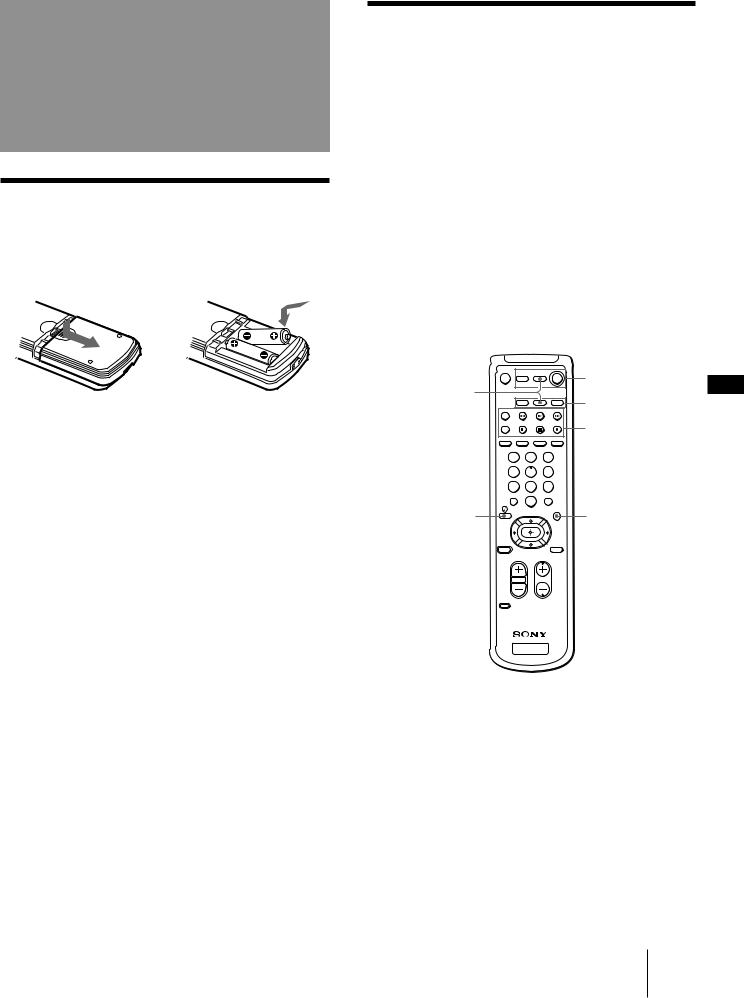
Step 3: Setting up the remote control
Inserting batteries
Insert two size AA (R6) batteries (supplied) by matching the + and – on the battery to the diagram inside the battery compartment.
Notes
•Under normal conditions, batteries will last up to six months. If the remote control does not operate properly or the indicators of the buttons on the remote control do not light up, the batteries may be worn out. When replacing batteries, replace both of them with new ones.
•Do not mix old batteries with new ones or mix different types of batteries together.
•If the electrolyte inside the battery should leak, wipe the contaminated area of the battery compartment with a cloth and replace the old batteries with new ones. To prevent the electrolyte from leaking, remove the batteries when you don‘t plan to use the remote control for a long period of time.
•Do not handle the remote control roughly. Do not drop it, step on it, or let it get wet.
•Do not place the remote control in direct sunlight, near a heater, or where the humidity is high.
Getting to know buttons on the remote control
Names of buttons on the remote control are indicated in different colors to represent the available functions.
Button color |
|
|
|
|
Transparent |
....... TV/VCR/DBS/Cable box function |
|
||
(light up) |
buttons. Press the appropriate |
|
||
|
function button first to change the |
|
||
|
remote control’s function. |
|
||
Green .................. |
Buttons relevant to power operations. |
|
||
Label color |
|
|
|
|
White .................. |
TV/VCR/DBS/Cable box operation |
|
||
|
buttons. |
|
|
|
Yellow ................. |
PIP operation buttons. |
|
||
Blue ..................... |
DBS operation buttons. |
|
||
|
|
|
Green |
EN |
|
Blue |
|
|
|
|
|
Transparent |
|
|
|
|
|
|
|
|
|
|
Yellow |
|
|
1 |
2 |
3 |
|
|
4 |
5 |
6 |
|
|
7 |
8 |
9 |
|
|
|
0 |
|
|
|
Blue |
|
Blue |
|
Getting Started 13-EN
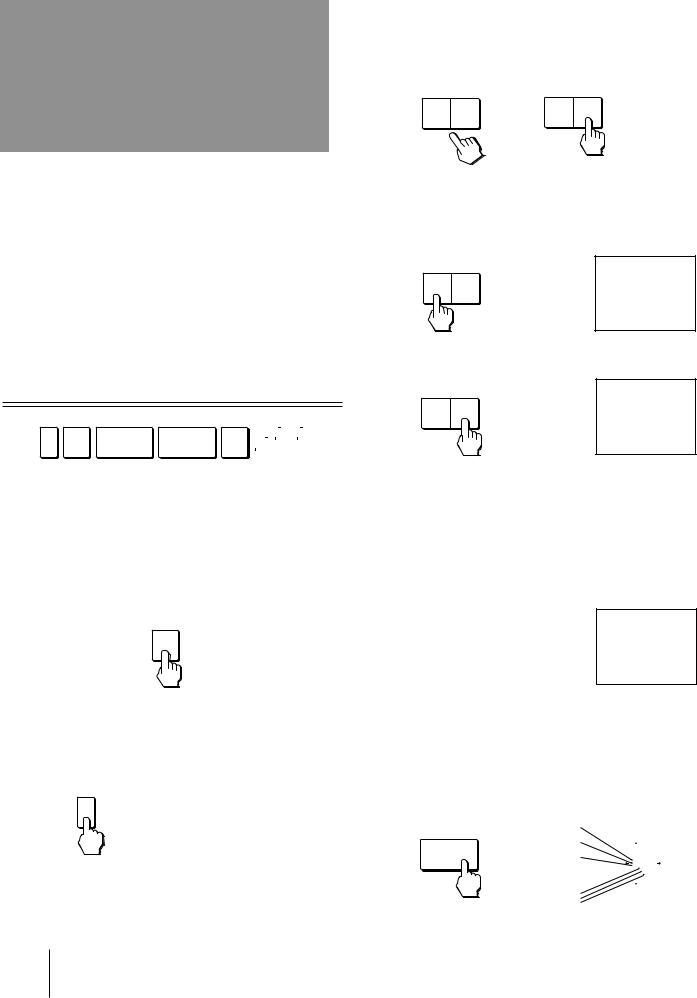
Step 4: Setting up the projection TV automatically
(AUTO SET UP)
You can set up your projection TV easily by using the AUTO SET UP feature. It presets all the receivable channels, adjusts the convergence and changes the onscreen menu language. To set up the projection TV manually, see “Adjusting convergence” (page 16), “Setting cable TV on or off” (page 17), “Presetting channels” (page 18) and “Changing the menu language” (page 18).
If the projection TV is set to a video input, you cannot perform AUTO SET UP. Press TV/VIDEO so that a channel number appears.
(Front of projection TV)
SETUP TV/VIDEO – VOLUME + |
– CHANNEL + POWER |
|
|
|
TIMER/ |
||||
|
STEREO STAND BY |
||||||||
|
|
|
|
|
|
|
|
|
|
|
|
|
|
|
|
|
|
|
|
|
|
|
|
|
|
|
|
|
|
|
|
|
|
|
|
|
|
|
|
|
|
|
|
|
|
|
|
|
|
|
|
|
|
|
|
|
|
|
|
Before you start using AUTO SET UP, be sure to connect the antenna or cable to the projection TV (see page 6).
1 Press POWER to turn the projection TV on.
POWER
3 Press CHANNEL +/– or VOLUME + to select the on-screen menu language.
If you prefer Spanish or French to English, you can change the on-screen menu language.
– CHANNEL + |
– VOLUME + |
or
All of the menus will be set to the factory preset condition in the selected language.
4 Press VOLUME – to start AUTO SET UP.
– VOLUME +
CONT I NUE TO
AUTO PROGRAM?
YES : [CH+]
NO : [CH–]
5 Press CHANNEL + to preset channels.
– CHANNEL +
AUTO PROGRAM
“AUTO PROGRAM” appears on the screen and the TV starts scanning and presetting channels automatically. When all the receivable channels are stored, “AUTO PROGRAM” disappears and the following menu appears. If the projection TV receives cable TV channels, CABLE is set to ON automatically.
CONT I NUE TO
CONVERGENCE?
YES : [CH+]
NO : [CH–]
2 Press SETUP on the front of the projection
TV.
AUTO SET UP screen appears.
SETUP |
ENGLISH : |
[CH+ ] |
||||||||
|
|
|
|
|
|
|
|
|
ESPAÑ OL : |
[CH– ] |
|
|
|
|
|
|
|
|
|
FRANÇ AIS : |
[VOL+] |
|
|
|
|
|
|
|
|
|
AUTO SET UP : [VOL–] |
|
|
|
|
|
|
|
|
|
|
DEMO : |
[TV/VIDEO] |
|
|
|
|
|
|
|
|
|
Press [SET UP] |
to exit. |
|
|
|
|
|
|
|
|
|
||
To exit AUTO PROGRAM
Press any button.
6 Adjust convergence.
(1)Press CHANNEL +.
The CONVERGENCE adjustment screen appears.
– CHANNEL + |
R |
|
|
|
|
|
|
|||||||||
CONVERGENCE |
|
: RED |
||||||||||||||
G |
|
|||||||||||||||
|
|
|
|
|
|
|
|
|
|
|
[CH |
+] |
||||
|
|
|
|
|
|
|
|
|
|
|
||||||
|
|
|
|
|
|
|
|
|
|
|
|
|||||
|
|
|
|
|
|
|
|
|
|
B |
[VOL –] |
|
|
|
|
[VOL +] |
|
|
|
|
|
|
|
|
|
|
|
|
|
|
|||
|
|
|
|
|
|
|
|
|
|
|
|
|
|
|
||
|
|
|
|
|
|
|
|
|
|
|
|
|
|
|
||
|
|
|
|
|
|
|
|
|
|
|
|
|
|
|
||
|
|
|
|
|
|
|
|
|
|
|
|
|
|
|
|
|
|
|
|
|
|
|
|
|
|
|
B |
|
[CH–] |
||||
|
|
|
|
|
|
|
|
|
|
RED / BLUE : [TV/VIDEO] |
||||||
|
|
|
|
|
|
|
|
|
|
G |
|
E x i |
t : [SET UP] |
|||
|
|
|
|
|
|
|
|
|
|
R |
R=Red |
|
|
|||
|
|
|
|
|
|
|
|
|
|
|
|
|
||||
|
|
|
|
|
|
|
|
|
|
|
G=Green |
|
|
|||
|
|
|
|
|
|
|
|
|
|
|
B=Blue |
|
|
|||
14-EN Getting Started
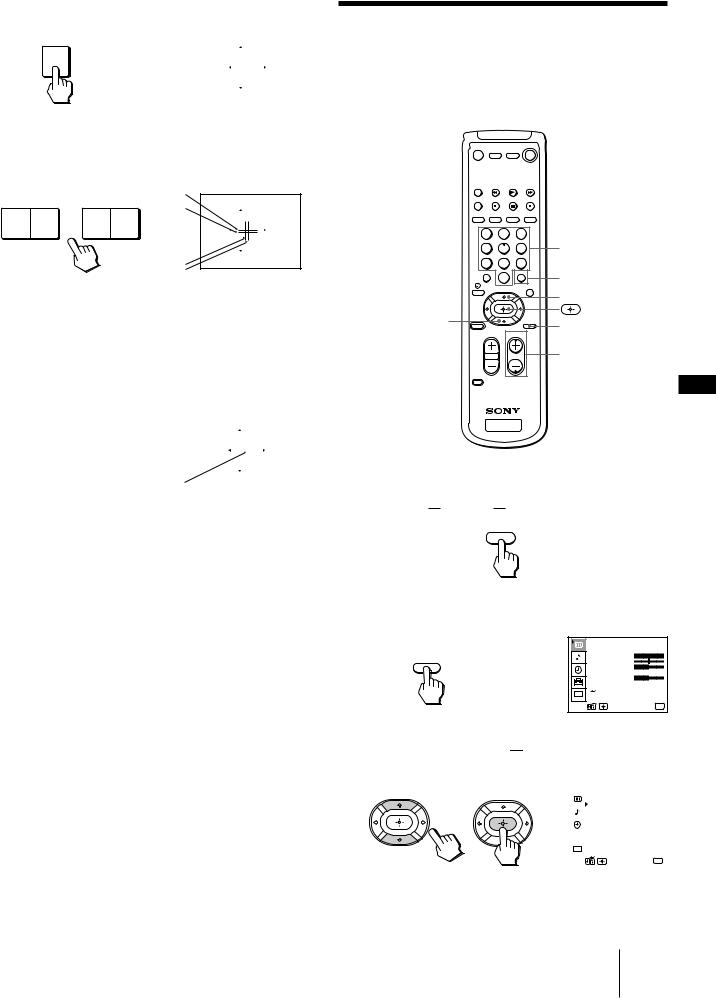
(2) Press TV/VIDEO to select RED or BLUE.
TV/VIDEO |
CONVERGENCE |
|
: RED |
|||
|
|
[CH+] |
||||
|
[VOL –] |
|
|
|
|
[VOL +] |
|
|
|
|
|
||
|
|
|
|
|
||
|
|
|
|
|
||
|
|
|
|
|
|
|
|
|
[CH–] |
||||
|
RED / BLUE : [TV/VIDEO] |
|||||
|
|
E x i |
t : [SET UP] |
|||
(3)Using CHANNEL +/– or VOLUME +/–, move the line until it converges with the center green line.
– VOLUME + |
– CHANNEL + |
B |
CONVERGENCE |
: RED |
|
G+R |
|||||
|
|
[CH |
+] |
||
|
|
|
|||
|
|
|
[VOL –] |
[VOL +] |
|
|
|
|
[CH–] |
||
|
|
B |
RED / BLUE : [TV/VIDEO] |
||
|
|
E x i |
t : [SET UP] |
||
|
|
G+R |
|
|
|
To move horizontal line up/down, press CHANNEL +/–.
To move vertical line right/left, press VOLUME +/–.
(4)Repeat steps (2) and (3) to adjust the other lines until all three lines converge and are seen as a white cross.
|
CONVERGENCE |
|
: BLUE |
||
|
|
[CH+] |
|||
|
[VOL –] |
|
|
[VOL +] |
|
|
|
|
|
||
|
|
|
|
||
|
|
|
|
|
|
|
|
[CH–] |
|||
White cross |
RED / BLUE : [TV/VIDEO] |
||||
|
E x i |
t : [SET UP] |
|||
Note
•Using the AUX connector, press TV (black button) first and make sure that “AUX” is displayed beside the channel number on the screen. Then follow the steps 2 to 6 above to perform AUTO SET UP.
To preview the main functions (DEMO)
Press TV/VIDEO on the projection TV in step 4. The functions and menus are displayed one by one.
To exit DEMO
Press any button.
Erasing or adding channels
After AUTO SET UP, you can erase unnecessary channels or add the channels you want. Preset channels during the day rather than late at night, when some channels may not be broadcasting.


 TV (FUNCTION)
TV (FUNCTION)
1 2 3
4 5 6
7 8 9
0
.
1 Press TV (FUNCTION).
FUNCTION
TV
2 Press MENU.
The main menu appears.
MENU
0 – 9 buttons
ENTER
>
MENU
CH +/–
EN
VIDEO
MODE : STANDARD
PICTURE
HUE
COLOR
BRIGHTNESS 































SHARPNESS
TRINITONE : HIGH
MENU
CC |
|
Use |
Exit MENU |
3 Press V or v to select 


 , and press
, and press  .
.
The SET UP menu appears.
|
|
|
SET UP |
|
|
|
CHANNEL ERASE/ADD |
|
|
|
CHANNEL CAPTION |
|
|
|
CHANNEL BLOCK |
|
|
|
FAVORITE CHANNEL |
|
|
|
CABLE : ON |
|
|
|
AUTO PROGRAM |
|
|
|
VIDEO LABEL |
|
CC |
|
LANGUAGE : ENGLISH |
|
|
CONVERGENCE |
|
|
|
|
MENU |
Use |
|
Exit MENU |
|
Getting Started 15-EN
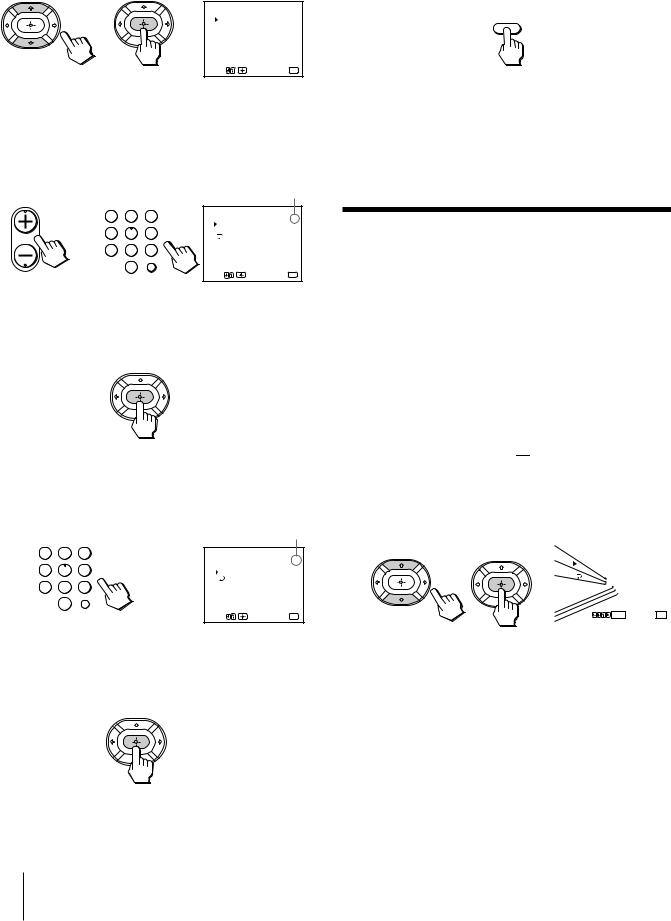
4
5
Press V or v to select CHANNEL ERASE/ADD,
and press  .
.
The CHANNEL ERASE/ADD menu appears.
CHANNEL ERASE/ADD
33
ERASE ADD
 MENU
MENU
Use[0 – 9]or [CH+/–] to select the channel.
Use |
Exit MENU |
Erase and/or add channels:
To erase an unwanted channel
(1)Make sure the cursor (z) is beside ERASE.
(2)Press CH +/– or the 0 – 9 buttons to select the channel you want to erase, and press ENTER.
CH |
|
|
|
Selected channel number |
|
|
|
|
|
|
|
|
1 |
2 |
3 |
CHANNEL ERASE/ADD |
|
|
ERASE |
33 |
|||
or |
4 |
5 |
6 |
|
|
ADD |
|
||||
|
|
|
|
MENU |
|
|
7 |
8 |
9 |
Use[0 – 9]or [CH+/–] |
|
|
|
0 |
ENTER |
to select the channel. |
|
|
|
|
Use |
Exit MENU |
|
|
|
|
|
||
(3)Press  .
.
The “–” indication appears beside the channel number, showing that the channel is erased from the preset memory.
To add a channel that you want
(1)Press V or v to move the cursor (z) to ADD.
(2)Press the 0 – 9 buttons to select the channel you want to add, and press ENTER.
|
|
|
Selected channel number |
|
1 |
2 |
3 |
CHANNEL ERASE/ADD |
|
|
|
|
ERASE |
33 |
4 |
5 |
6 |
|
|
ADD |
|
|||
7 |
8 |
9 |
MENU |
|
|
|
|||
|
0 |
ENTER |
|
|
|
|
|
|
|
|
|
|
Use |
Exit MENU |
(3)Press  .
.
The “+” indication appears beside the channel number, showing that the channel is added to the preset memory.
6 To erase and/or add other channels, repeat step 5.
7 Press MENU to return to the original screen.
MENU
Notes
•If you erase or add a VHF or UHF channel, the cable TV channel with the same number is also erased or added, and vice versa.
•Erasing and adding channels is also available for the AUX input.
Adjusting convergence (CONVERGENCE)
The projection tube image appears on the screen in three layers (red, green and blue). If they do not converge, the color is poor and the picture blurs. To correct this, adjust convergence.
You do not have to do this procedure if you perform AUTO SET UP (page 14). Do this procedure only when you want to adjust it manually.
1 Press MENU.
2 Press V or v to select 


 , and press
, and press  .
.
3 Press V or v to select CONVERGENCE, and press  .
.
The CONVERGENCE adjustment screen appears.
R |
|
|
|
|
|
|
|
|
CONVERGENCE |
||||||
|
|
||||||
G |
|
+RED |
|
|
|
|
|
B |
|
+BLUE |
|
|
|
|
|
|
MENU |
|
|
|
|
|
|
B |
|
|
|
|
|
|
|
|
|
|
|
|
|
|
|
|
Us e |
|
|
|
|
||
|
RETURN E x i t MENU |
||||||
G |
|
||||||
|
|
|
|
|
|
|
|
R |
R=Red |
|
|
|
|
||
|
|
|
|
|
|||
|
G=Green |
|
|
|
|
||
|
B=Blue |
|
|
|
|
||
16-EN Getting Started
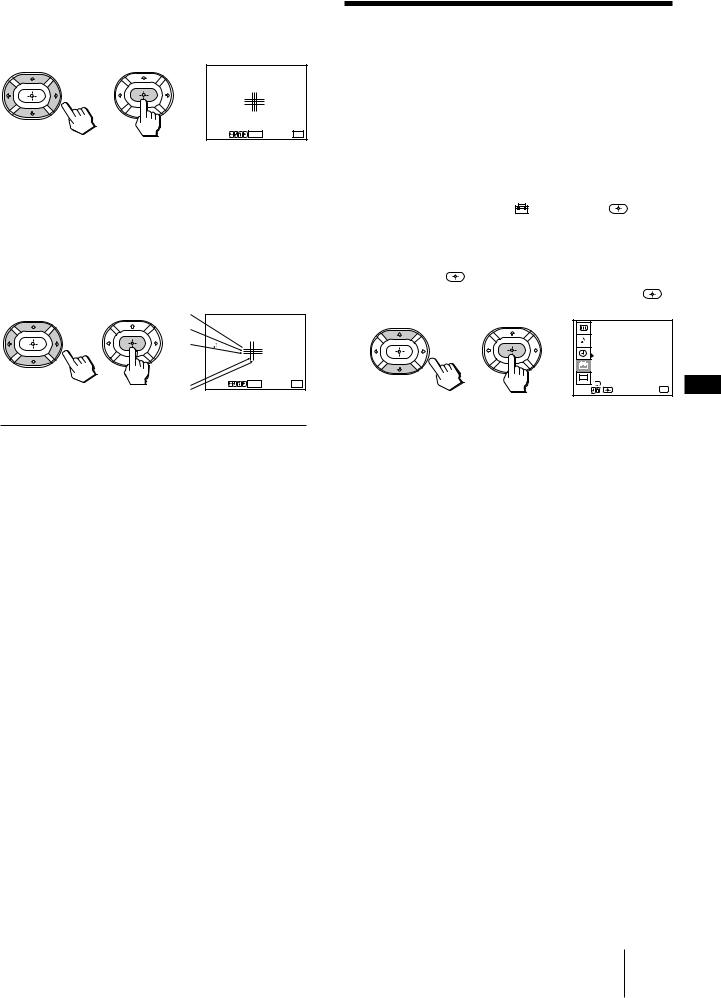
4 Press V, B, v, or b to move the cursor (z) to the symbol showing the line you want to adjust, and press  .
.
CONVERGENCE
 +RED +BLUE
+RED +BLUE  MENU
MENU
Us e |
RETURN E x i t MENU |
+RED : Red vertical and horizontal line (left/right/up/ down adjustment)
+BLUE : Blue vertical and horizontal line (left/right/up/ down adjustment)
5 Press V, B, v, or b to move the line until it converges with the center green line, and press  .
.
R
CONVERGENCE
G
+RED B +BLUE
MENU 
B |
Us e |
RETURN E x i t MENU |
G+R
To move |
Press |
Up |
V |
Down |
v |
Right |
b |
Left |
B |
6 Repeat steps 4 and 5 to adjust the other lines until all three lines converge and are seen as a white cross.
7 Press MENU to return to the original screen.
Setting cable TV on or off
If you have connected the projection TV to a cable TV system, set CABLE to ON (the factory setting). If not, set CABLE to OFF.
You do not have to do this procedure if you perform AUTO SET UP (page 14). Do this procedure only when you want to set it manually.
1 |
Press MENU. |
|
|
|
|
|
2 |
Press V or v to select , and press |
. |
|
|
||
3 |
Set CABLE to ON or OFF: |
|
|
|
|
|
|
(1) Press V or v to move the cursor (z) to CABLE, |
|
|
|||
|
and press |
. |
|
|
|
|
|
(2) Press V or v to select ON or OFF, and press |
. |
|
|||
|
|
|
SET UP |
|
|
|
|
|
|
CHANNEL ERASE/ADD |
|
||
|
|
|
CHANNEL CAPTION |
|
|
|
|
|
|
CHANNEL BLOCK |
|
|
|
|
|
|
FAVORITE CHANNEL |
|
|
|
|
|
|
CABLE : OFF |
|
|
|
|
|
|
AUTO PROGRAM |
|
|
|
|
|
|
VIDEO LABEL |
|
|
|
|
|
CC |
LANGUAGE : ENGLISH |
|
||
|
|
CONVERGENCE |
|
EN |
||
|
|
Use |
MENU |
Exit MENU |
||
|
|
|
||||
4 |
Press MENU to return to the original screen. |
|
||||
Note
•If CABLE appears in gray, the projection TV is set to a video input and you cannot select CABLE. Press TV (black button) so that a channel number appears.
Getting Started 17-EN
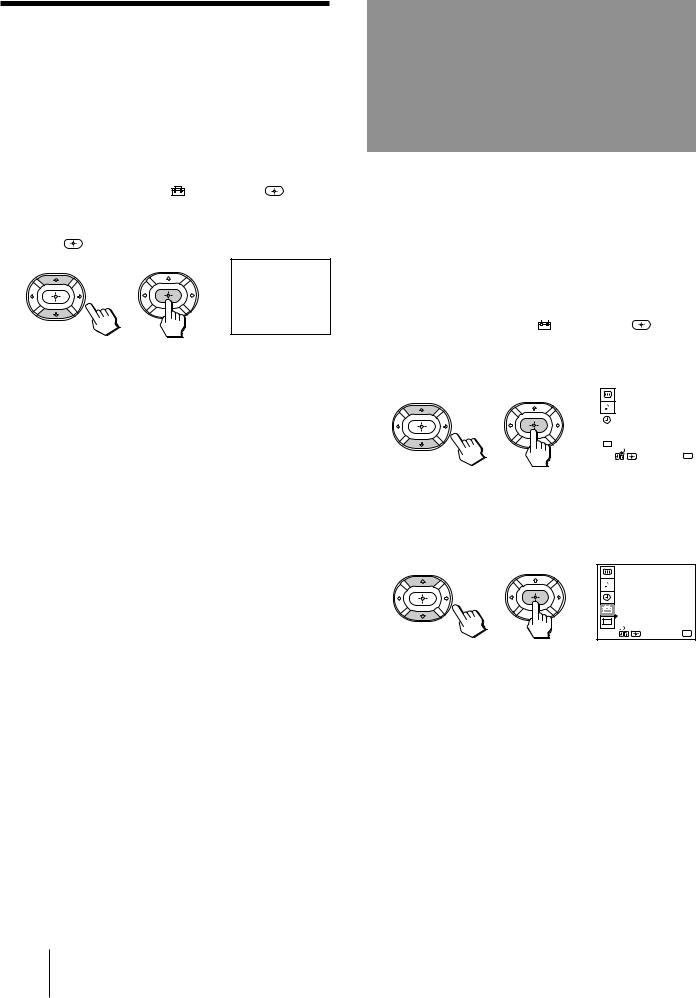
Presetting channels
You can preset TV channels easily by using the AUTO PROGRAM feature.
You do not have to do this procedure if you perform AUTO SET UP (page 14). Do this procedure only when you want to set it manually.
1 |
Press MENU. |
2 |
Press V or v to select , and press . |
3 |
Press V or v to select AUTO PROGRAM, and |
|
press . |
|
AUTO PROGRAM |
|
“AUTO PROGRAM” appears on the screen and the |
|
projection TV starts scanning and presetting |
|
channels automatically. When all the receivable |
|
channels are stored, “AUTO PROGRAM” |
|
disappears and the lowest numbered channel is |
|
displayed. |
4 |
Press MENU to return to the original screen. |
To exit AUTO PROGRAM
Press any button.
Notes
•If the AUTO PROGRAM menu appears in gray, the projection TV is set to a video input and you cannot select AUTO PROGRAM. Press TV (black) button so that a channel number appears.
•Presetting channels is also available for the AUX input.
Changing the menu language
If you prefer Spanish or French to English, you can change the menu language.
You do not have to do this procedure if you select the language during AUTO SET UP (page 14). Do this procedure only when you want to set it manually.
1 |
Press MENU. |
||
2 |
Press V or v to select |
|
, and press . |
|
|||
3 Press V or v to select LANGUAGE, and press
 .
.
|
|
SET UP |
|
|
CHANNEL ERASE/ADD |
|
|
CHANNEL CAPTION |
|
|
CHANNEL BLOCK |
|
|
F AVORITE CHANNEL |
|
|
CABLE : ON |
|
|
AUTO PROGRAM |
|
|
VIDEO LABEL |
|
CC |
LANGUAGE : ENGLISH |
|
CONVERGENCE |
|
|
|
MENU |
Use |
Exit MENU |
|
4 Press V or v to select your favorite language, “ENGLISH”, “ESPAÑOL,” or “FRANÇAIS” and press  .
.
PREFERENCIAS
BORRAR/AÑ ADIR CANAL
NOMBRE DEL CANAL
BLOQUEAR CANAL
CANAL FAVORITO
CABLE : SI
AUTO PROGRAMACION
ETIQUETA DE VIDEO
LENGUAJE : ESPAÑ OL
CC CONVERGENCIA
MENU
Usar |
Salir MENU |
5 Press MENU to return to the original screen.
Note
•Certain parts of the Spanish or French menus remain in English.
18-EN Getting Started
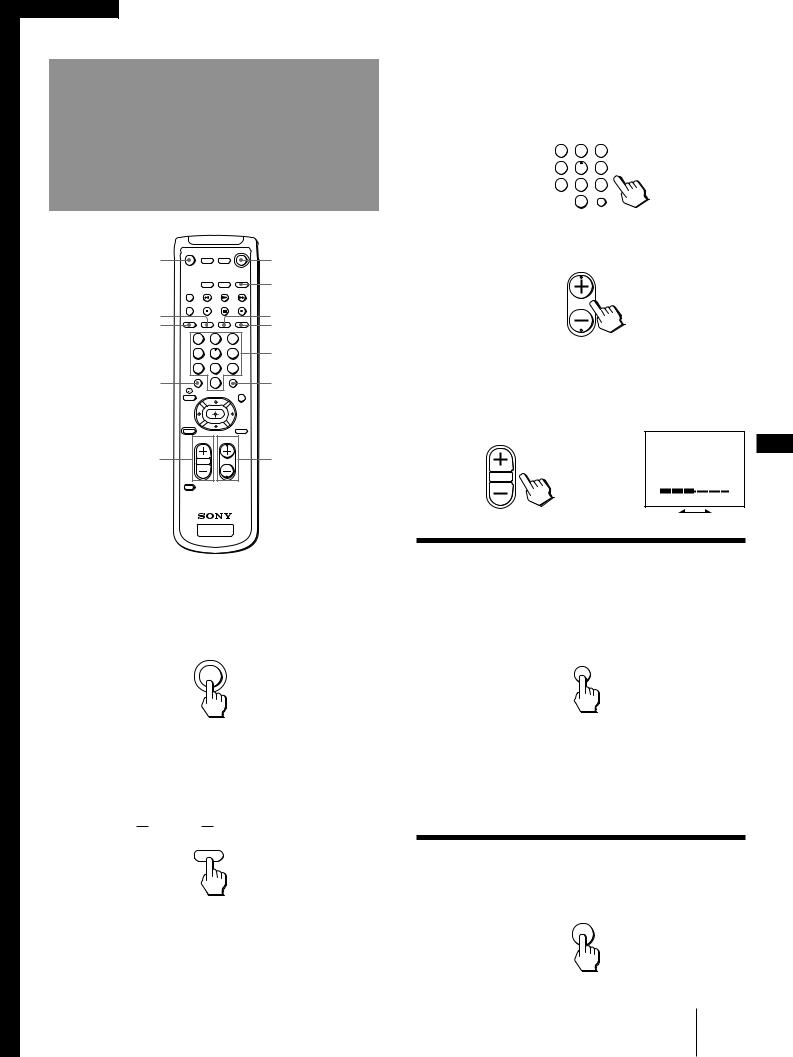
Operations
Watching the TV
MUTING |
|
|
TV (POWER) |
|
|
|
TV (FUNCTION) |
DISPLAY |
|
|
TV/VIDEO |
SLEEP |
|
|
TV (black button) |
1 |
2 |
3 |
|
4 |
5 |
6 |
0 – 9 buttons |
7 |
8 |
9 |
|
JUMP |
0 |
|
ENTER |
VOL +/– |
CH +/– |
1 Press TV (POWER) to turn on the projection TV.
The TIMER/STANDBY indicator flashes until the picture appears.
POWER
TV
If “VIDEO” appears on the screen, press TV (black button) so that a channel number appears.
2 Press TV (FUNCTION).
FUNCTION
TV
Once you press TV (FUNCTION), the projection TV function is set unless another function button is pressed.
3 Select the channel you want:
To select a channel directly
Press the 0 – 9 buttons, and press ENTER.
For example, to select channel 10, press 1, 0 and
ENTER.
1 2 3
4 5 6
7 8 9
ENTER
0
To scan through channels
Press CH +/– until the channel you want appears.
CH
The channel can also be selected without pressing ENTER.
4 Press VOL +/– to adjust the volume.
VOL
EN
VOLUME
Switching quickly between two channels
You can use the JUMP button to switch or “jump” back and forth between two channels.
Press JUMP. |
JUMP |
Pressing JUMP again switches the channel back to the one you selected last.
Note
•You cannot jump to channels you scanned through using the CH +/– buttons.
Muting the sound
Press MUTING.
“MUTING” appears on the screen.
MUTING
To restore the sound, press MUTING again, or press
VOL +.
Operations
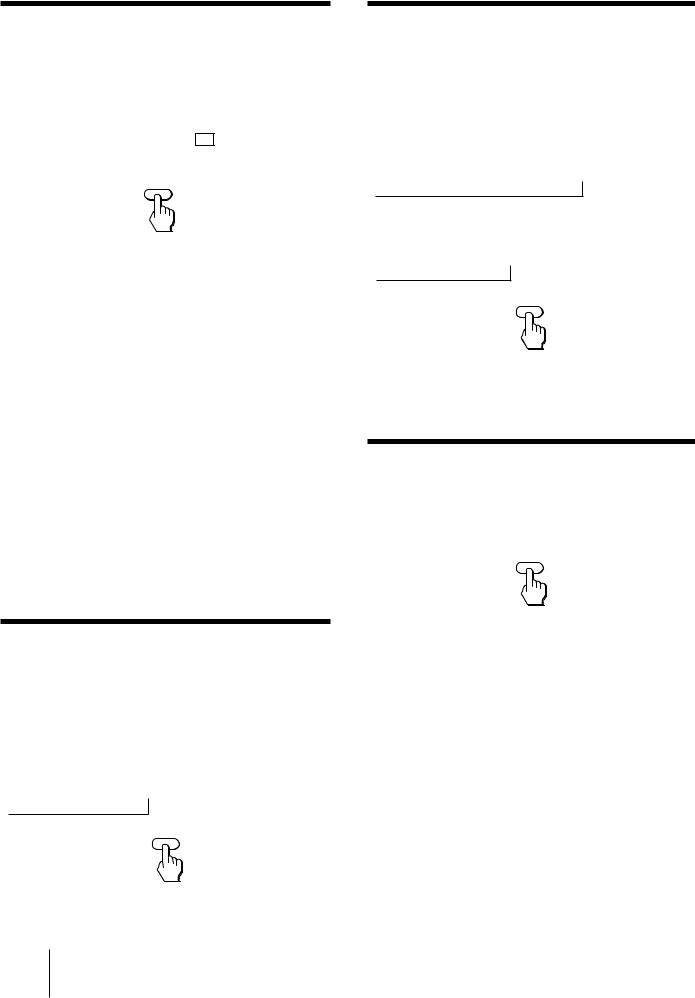
Displaying on-screen information
Press DISPLAY repeatedly until the desired display appears.
Each time you press DISPLAY, the display changes as follows:
Status display* n XDS ON** n cc 1 ON***
N |
DISPLAY OFF N |
|
|
|
|
|
|
|
|
DISPLAY |
|
*Channel number, the current time, channel caption (if set), and MTS mode (if SAP is selected) are displayed. SAP indication disappears after three seconds.
**Some programs are broadcast with XDS (Extended Data Service) which shows a network name, program name, program type, program length, call letters, and time of the show. When you select XDS with the DISPLAY button, this information will be displayed on the screen if the broadcaster offers this service.
***Some programs are broadcast with Caption Vision. When you select Caption Vision with the DISPLAY button, Caption Vision will be displayed on the screen if the broadcaster offers this service. (See page 34 for selecting Caption Vision.)
To cancel the display, press DISPLAY repeatedly until “DISPLAY OFF” appears. “DISPLAY OFF” goes off after three seconds.
Watching a video input picture
Press TV/VIDEO repeatedly until the desired video input appears.
Each time you press TV/VIDEO, the display changes as follows:
p KP-41T35/46C36 only
TV n VIDEO 1 n VIDEO 2 n VIDEO 3
N
p KP-48S35/53S35/61S35 only
TV n VIDEO 1 n VIDEO 2
N
TV/VIDEO
To return to the TV picture, press TV (black button) so that a channel number appears.
Changing the VHF/UHF input to the AUX input
Press TV (black button).
“AUX” appears beside the channel number.
TV
Setting the Sleep Timer
The projection TV stays on for the length of time you specify and then shuts off automatically.
Press SLEEP repeatedly until the time (minutes) you want appears.
Each time you press SLEEP, the time changes as follows:
30 n 60 n 90 n SLEEP OFF
N
SLEEP
To cancel the Sleep Timer, press SLEEP repeatedly until “SLEEP OFF” appears, or turn off the projection TV.
Pressing TV (black button) again switches back to the VHF/UHF input.
20-EN Operations
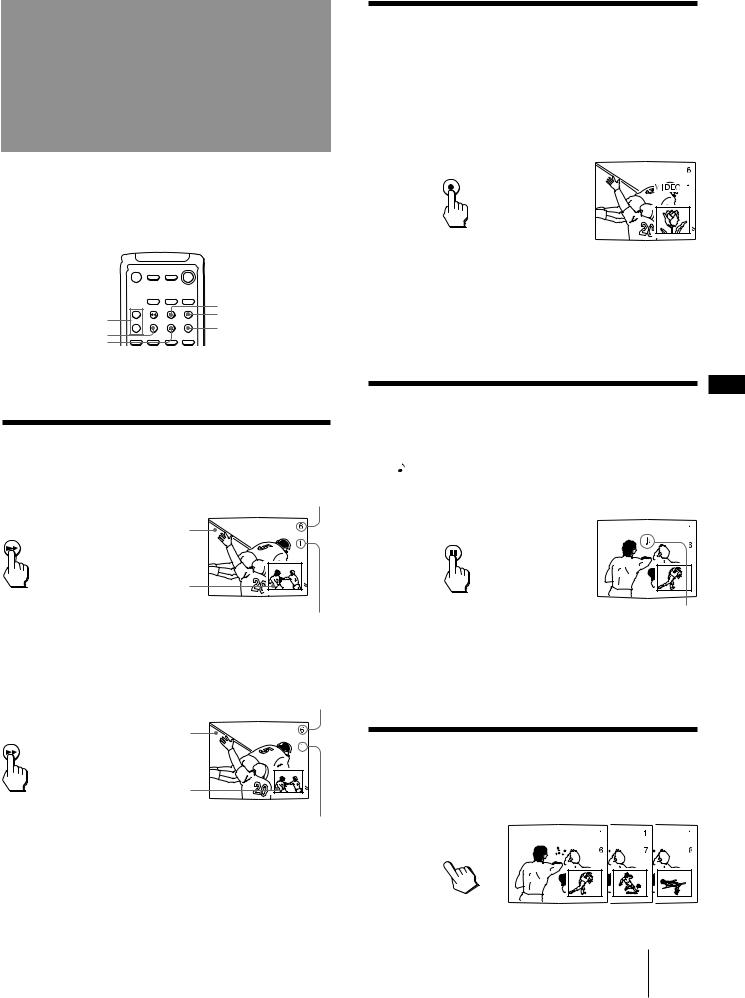
Watching two programs at one time — PIP
The Picture-in-Picture (PIP) feature allows you to watch both the main picture and a window picture simultaneously.
Changing the window picture input mode
Press TV/VIDEO (yellow labelled button) to select the input mode.
Each time you press TV/VIDEO (yellow labelled button), “TV,” “VIDEO 1,” “VIDEO 2,” and “VIDEO 3 (for KP-41T35/46C36 only)” appear in sequence.
TV/VIDEO
CH +/– (yellow |
SWAP |
|
PIP |
||
labelled button) |
||
TV/VIDEO (yellow |
||
POSITION |
||
labelled button) |
||
AUDIO |
||
|
Use the yellow labelled buttons for PIP operations.
Displaying a window picture
Press PIP.
Input-source mode or TV channel for the main picture
PIP |
Main picture |
|
Window picture (1/9 size)
Input-source mode or TV channel for the window picture
A window picture will appear in the same input mode as the last time you used PIP.
Note
•If you connect your VCR without a cable box, your PIP input source is a VCR. If you connect your VCR with a cable box, your PIP input source is a VCR or cable box.
EN
Listening to the sound of the window picture
Press AUDIO.
The display appears next to the PIP channel number for a few seconds, indicating that the window picture sound is being received.
AUDIO
The sound of the window picture is received.
Press PIP again to display a smaller window
picture.
Input-source mode or TV channel for the main picture
Main picture
PIP
Window picture (1/16 size)
Input-source mode or TV channel for the window picture
To remove the window picture, press PIP again.
Note
•The window picture may be affected by the condition of the main picture.
To restore the main picture sound, press AUDIO again. The  display moves to the main picture channel number.
display moves to the main picture channel number.
Changing TV channels in the window picture
Press CH +/– (yellow labelled button).
TV/VTR + 
CH
– 
Operations 21-EN
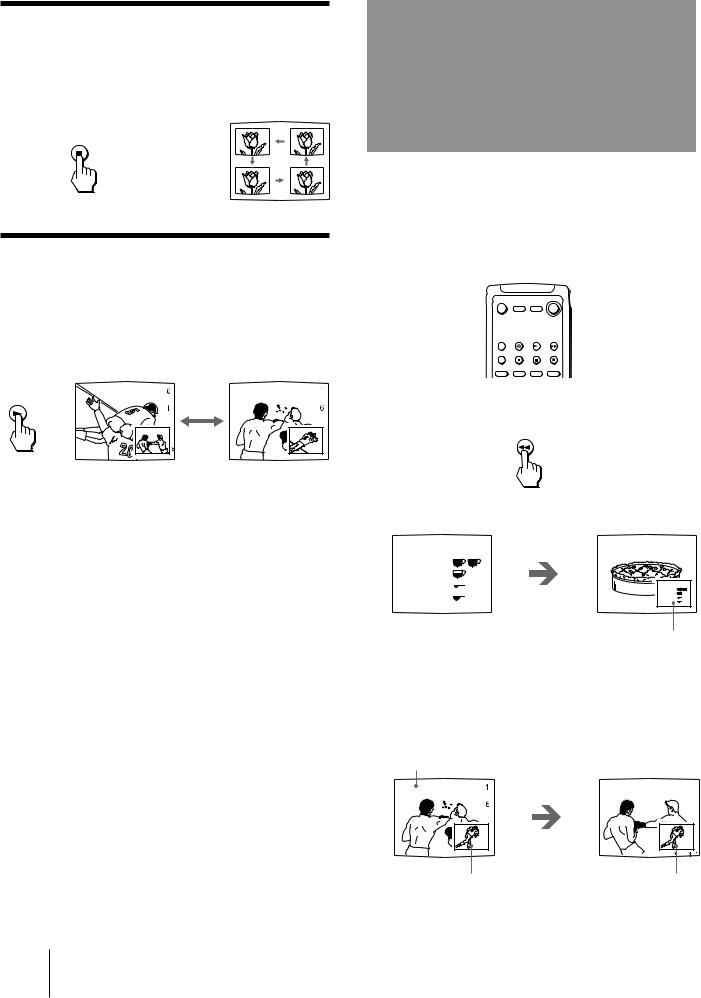
Changing the position of the window picture
Press POSITION.
Each time you press POSITION, the window picture will move counterclockwise on the screen.
POSITION
Swapping the main and window pictures
Press SWAP.
Each time you press SWAP, the images and sound from the main and window pictures switch places with another.
SWAP
Note
•The channels being received through the AUX connector cannot be displayed as a window picture.
Freezing the picture
(FREEZE)
The FREEZE feature is useful when you want to write down an information such as a recipe from a cooking program, a displayed address, or a phone number.
The frozen picture changes as follows depending on whether the PIP function is used or not.
FREEZE


Press FREEZE.
FREEZE
When the PIP function is not being used
Recipe |
|
|
|
|
flour - - - - |
2 |
|
|
|
sugar - - - |
1/2 |
|
|
|
salt - - - - - |
1/2 |
|
flour - - - - |
2 |
|
|
|
Reciipe |
|
butter |
1 |
|
sugar - - - |
1/2 |
Press FREEZE. |
salt - - - - - |
1/2 |
||
|
|
butter - - - |
1 |
The frozen picture appears in the window picture.
To remove the frozen window picture, press FREEZE again.
When the PIP function is being used
Main picture
|
Press FREEZE. |
Window picture |
The images in the |
|
window picture |
|
freeze. |
To cancel the frozen window picture, press FREEZE again.
22-EN Operations
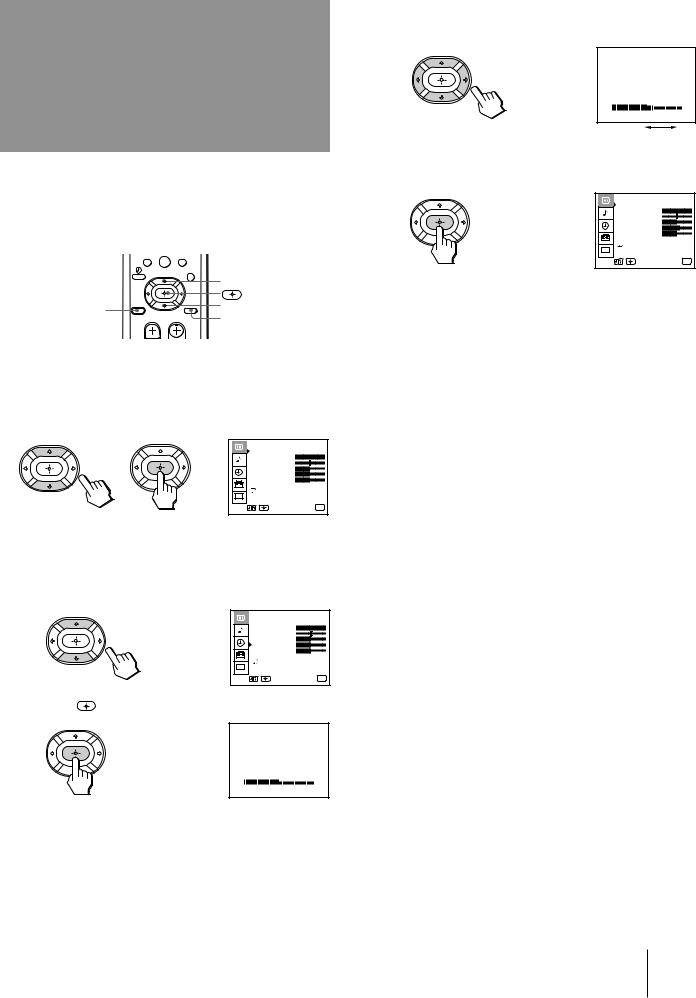
Adjusting the picture (VIDEO)
When watching TV programs, you can adjust the picture to suit your taste.
You can adjust the picture of video input(s) as well.
|
0 |
|
|
V |
|
RESET |
v |
|
MENU |
||
|
1 Press MENU.
2 Press V or v to select  , and press
, and press  .
.
|
VIDEO |
|
MODE : STANDARD |
|
PICTURE |
|
HUE |
|
COLOR |
|
BRIGHTNESS |
|
SHARPNESS |
|
TRINITONE : HIGH |
CC |
MENU |
|
|
Use |
Exit MENU |
3 Select the item you want to adjust. For example:
(1)To adjust the brightness, press V or v to move the cursor (z) to BRIGHTNESS.
|
VIDEO |
|
MODE : STANDARD |
|
PICTURE |
|
HUE |
|
COLOR |
|
BRIGHTNESS |
|
SHARPNESS |
|
TRINITONE : HIGH |
CC |
MENU |
|
|
Use |
Exit MENU |
(2) Press |
. |
|
VIDEO STANDARD |
|
BRIGHTNESS |
4 Adjust the selected item:
(1) Press V, B, v, or b to adjust the item.
VIDEO STANDARD
BRIGHTNESS
(2)Press  .
.
The new setting appears in the VIDEO menu.
|
VIDEO |
|
MODE : STANDARD |
|
PICTURE |
|
HUE |
|
COLOR |
|
BRIGHTNESS |
|
SHARPNESS |
|
TRINITONE : HIGH |
CC |
MENU |
|
|
Use |
Exit MENU |
For details on each item, see “Description of adjustable items” below.
5 To adjust other items, repeat steps 3 and 4.
6 Press MENU to return to the original screen.
Description of adjustable items |
EN |
||||||
|
|||||||
|
|
|
|
|
|
|
|
|
Item |
Press B or v to |
Press b or V to |
||||
|
|
|
|
|
|
||
|
PICTURE |
Decrease picture |
Increase picture |
||||
|
|
contrast and give soft |
contrast and give |
||||
|
|
color. |
vivid color. |
||||
|
|
|
|
|
|||
|
HUE |
Make picture tones |
Make picture tones |
||||
|
|
become purplish. |
become greenish. |
|
|||
|
COLOR |
Decrease color intensity. |
Increase color intensity. |
|
|||
|
BRIGHTNESS Darken the picture. |
Brighten the picture. |
|||||
|
|
|
|
|
|||
|
SHARPNESS |
Soften the picture. |
Sharpen the picture. |
||||
|
|
|
|
|
|
|
|
To restore the factory settings
Press RESET after displaying and selecting the VIDEO menu.
All of the settings are restored to the factory settings.
Operations 23-EN
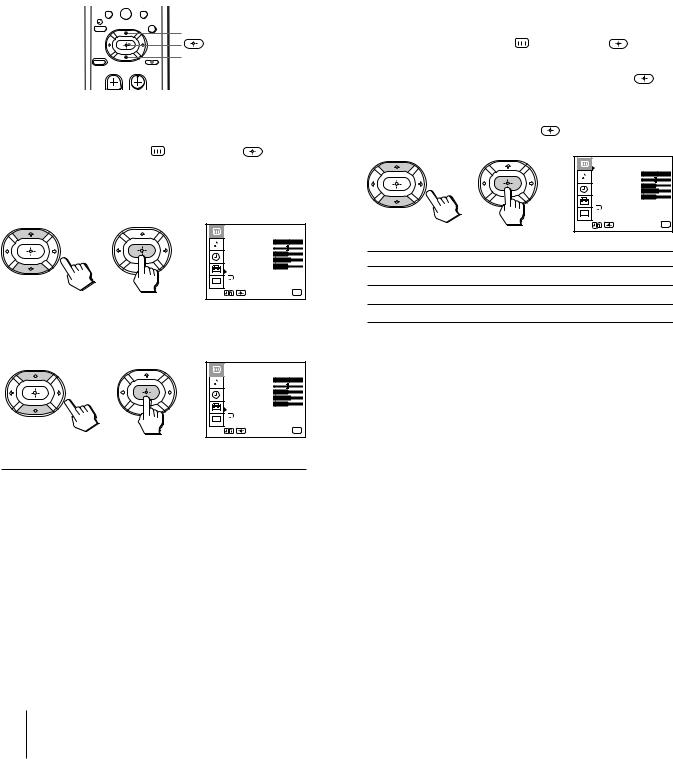
Adjusting the color |
|
Selecting the video |
temperature (TRINITONE) |
|
mode (VIDEO) |
|
|
|
The TRINITONE feature controls the color temperature, permitting white balance preference adjustment without affecting skin tones.
0
V
v
 MENU
MENU
1 |
Press MENU. |
|
2 |
Press V or v to select |
and press . |
3 Press V or v to select TRINITONE and press
 .
.
|
VIDEO |
|
MODE : MOVIE |
|
PICTURE |
|
HUE |
|
COLOR |
|
BRIGHTNESS |
|
SHARPNESS |
|
TRINITONE : HIGH |
CC |
MENU |
Use |
Exit MENU |
4 Press V or v to select NTSC STD, MEDIUM, or
HIGH and press  .
.
|
VIDEO |
|
MODE : MOVIE |
|
PICTURE |
|
HUE |
|
COLOR |
|
BRIGHTNESS |
|
SHARPNESS |
|
TRINITONE : HIGH |
CC |
MENU |
|
|
Use |
Exit MENU |
Choose |
To |
|
HIGH |
a cool (bluish) white. |
|
MEDIUM |
a neutral white. |
|
|
|
|
NTSC STD |
a warm (reddish) white. |
|
|
|
|
The video mode feature allows you to choose three different modes of picture settings. Choose the one that best suits the type of program that you want to watch.
1 |
Press MENU. |
2 |
Press V or v to select , and press . |
3 |
Press V or v to select MODE, and press . |
4 Press V or v to select STANDARD, MOVIE, or
SPORTS mode, and press |
. |
|
|
|
|
VIDEO |
|
|
|
MODE : MOVIE |
|
|
|
PICTURE |
|
|
|
HUE |
|
|
|
COLOR |
|
|
|
BRIGHTNESS |
|
|
|
SHARPNESS |
|
|
|
TRINITONE : HIGH |
|
|
|
MENU |
|
|
|
CC |
|
|
|
Use |
Exit MENU |
Choose |
To |
|
|
STANDARD |
Receive a standard picture. |
|
|
MOVIE |
Receive a finely detailed picture. |
||
SPORTS |
Receive a vivid, bright picture. |
|
|
5 Press MENU to return to the original screen.
Note
•The settings for these modes can be adjusted in the VIDEO menu.
24-EN Operations

Adjusting the
sound (AUDIO)
You can adjust the quality of the TV sound to suit your taste. You can adjust the sound of the video input(s) as well.
0
V
RESET |
v |
MENU
1 Press MENU.
2 Press V or v to select  , and press
, and press  .
.
AUDIO |
|
TREBLE |
|
BASS |
|
BALANCE |
OFF |
EFFECT : |
|
MTS : |
STEREO |
|
SPEAKER : ON |
|
AUDIO OUT : VARIABLE |
|
SURROUND MODE |
CC |
SUPER WOOFER MODE |
|
MENU |
Use |
Exit MENU |
3 Select the item you want to adjust. For example:
(1)To adjust bass, press V or v to move the cursor (z) to BASS.
AUDIO |
|
TREBLE |
|
BASS |
|
BALANCE |
OFF |
EFFECT : |
|
MTS : |
STEREO |
|
SPEAKER : ON |
|
AUDIO OUT : VARIABLE |
|
SURROUND MODE |
CC |
SUPER WOOFER MODE |
Use |
MENU |
Exit MENU |
(2) Press  .
.
AUDIO
BASS
4 Adjust the selected item:
(1) Press V, B, v, or b to adjust the item.
AUDIO
BASS
(2)Press  .
.
The new setting appears in the AUDIO menu.
AUDIO |
|
TREBLE |
|
BASS |
|
BALANCE |
OFF |
EFFECT : |
|
MTS : |
STEREO |
|
SPEAKER : ON |
|
AUDIO OUT : VARIABLE |
|
SURROUND MODE |
CC |
SUPER WOOFER MODE |
Use |
MENU |
Exit MENU |
For details on each item, see “Description of adjustable items” below.
5 To adjust other items, repeat steps 3 and 4.
6 Press MENU to return to the original screen.
EN
Description of adjustable items
Item |
Press v or B to |
Press V or b to |
TREBLE |
Decrease the treble |
Increase the treble |
|
response. |
response. |
BASS |
Decrease the bass |
Increase the bass |
|
response. |
response. |
BALANCE |
Emphasize the left |
Emphasize the right |
|
speaker’s volume. |
speaker’s volume. |
To restore the factory settings
Press RESET after displaying and selecting the AUDIO menu.
All of the settings are restored to the factory settings.
Note
•When SPEAKER (page 27) is OFF and AUDIO OUT (page 28) is in the FIXED condition, the volume, TREBLE, BASS, and BALANCE cannot be adjusted.
Operations 25-EN
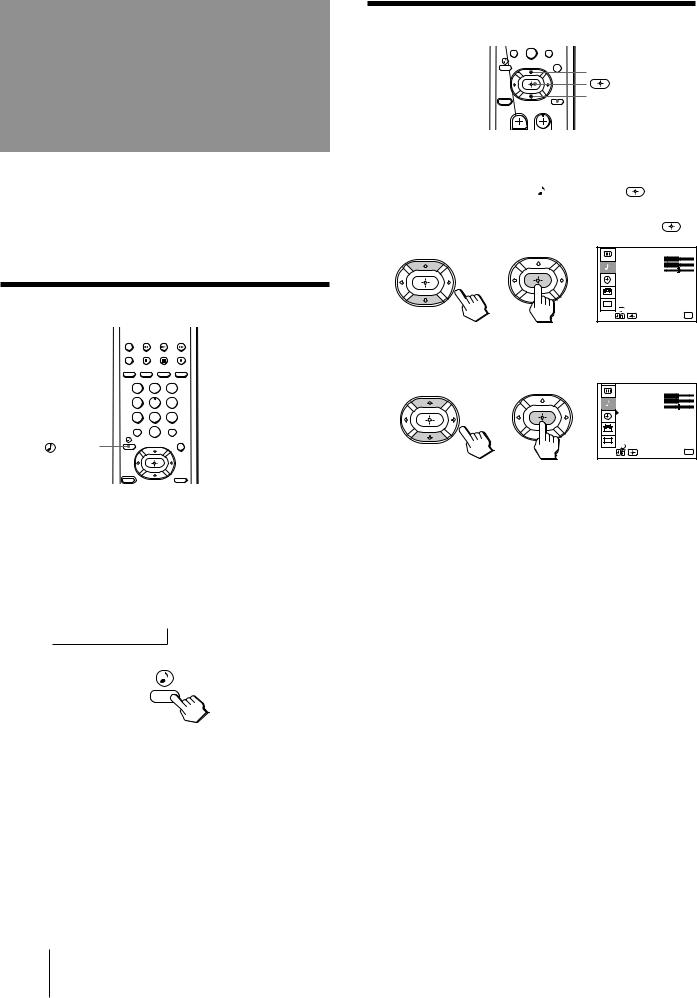
Using audio effect
(SURROUND)
The audio effect (SURROUND) feature simulates sound reproduction with the atmosphere of a movie theater or a concert hall. Audio effect is only effective for stereo programs.
Using the (audio effect) button
(audio effect) button


 TV (FUNCTION)
TV (FUNCTION)
1 2 3
4 5 6
7 8 9
0
button
1 Press TV (FUNCTION).
2 Press  .
.
Each time you press the  button, the display changes as follows:
button, the display changes as follows:
SURROUND n SURROUND OFF
n
TV/DBS
Using the menu to set audio effect
0
V
v
 MENU
MENU
1 Press MENU. |
|
|
|
2 Press V or v to select , and press |
. |
|
|
3 Press V or v to select EFFECT, and press |
. |
||
AUDIO |
|
|
|
TREBLE |
|
|
|
BASS |
|
|
|
BALANCE |
SURROUND |
||
EFFECT : |
|||
MTS : |
|
STEREO |
|
SPEAKER : ON |
|
||
AUDIO OUT : VARIABLE |
|||
SURROUND MODE |
|
||
CC SUPER WOOFER MODE |
|||
MENU |
|
Exit MENU |
|
Use |
|
||
4 Press V or v to select the audio effect mode, and press  .
.
AUDIO
TREBLE
BASS
BALANCE
EFFECT : OFF
MTS : STEREO
SPEAKER : ON
AUDIO OUT : VARIABLE
SURROUND MODE
CC SUPER WOOFER MODE
MENU
Use |
Exit MENU |
5 Press MENU to return to the original screen.
26-EN Operations
