Sony KP-41S4K, KP-41S5R, KP-41S4R, KP-41S5K User Manual
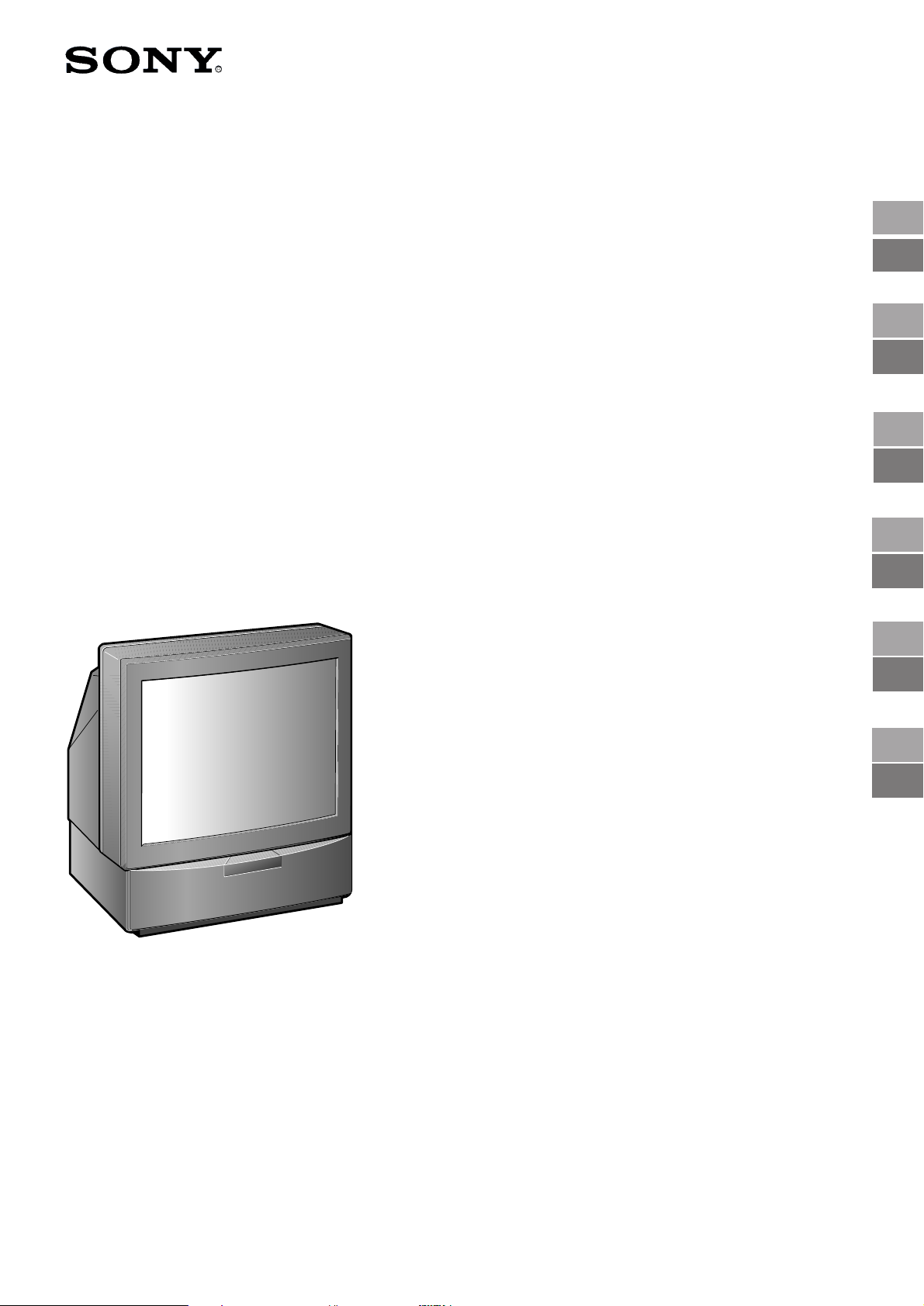
3-862-113-43 (1)
R
© 1999 by Sony Corporation Printed in Spain
KP-41S4K
KP-41S4R
KP-41S5K
KP-41S5R
Projection TV
Operating Instructions
Getting Started
GB
CZ
CZ
Használati Útmutató
A készülék
üzembehelyezése
HU
HU
Инструкции за
експлоатация
BG
BG
Инструкция по
эксплуатации
RU
RU
Uvedení do provozu
Funkce
Подготовка к
эксплуатации
GB
Начало
PL
PL
Przed rozpoczęciem
Instrukcja obsługi
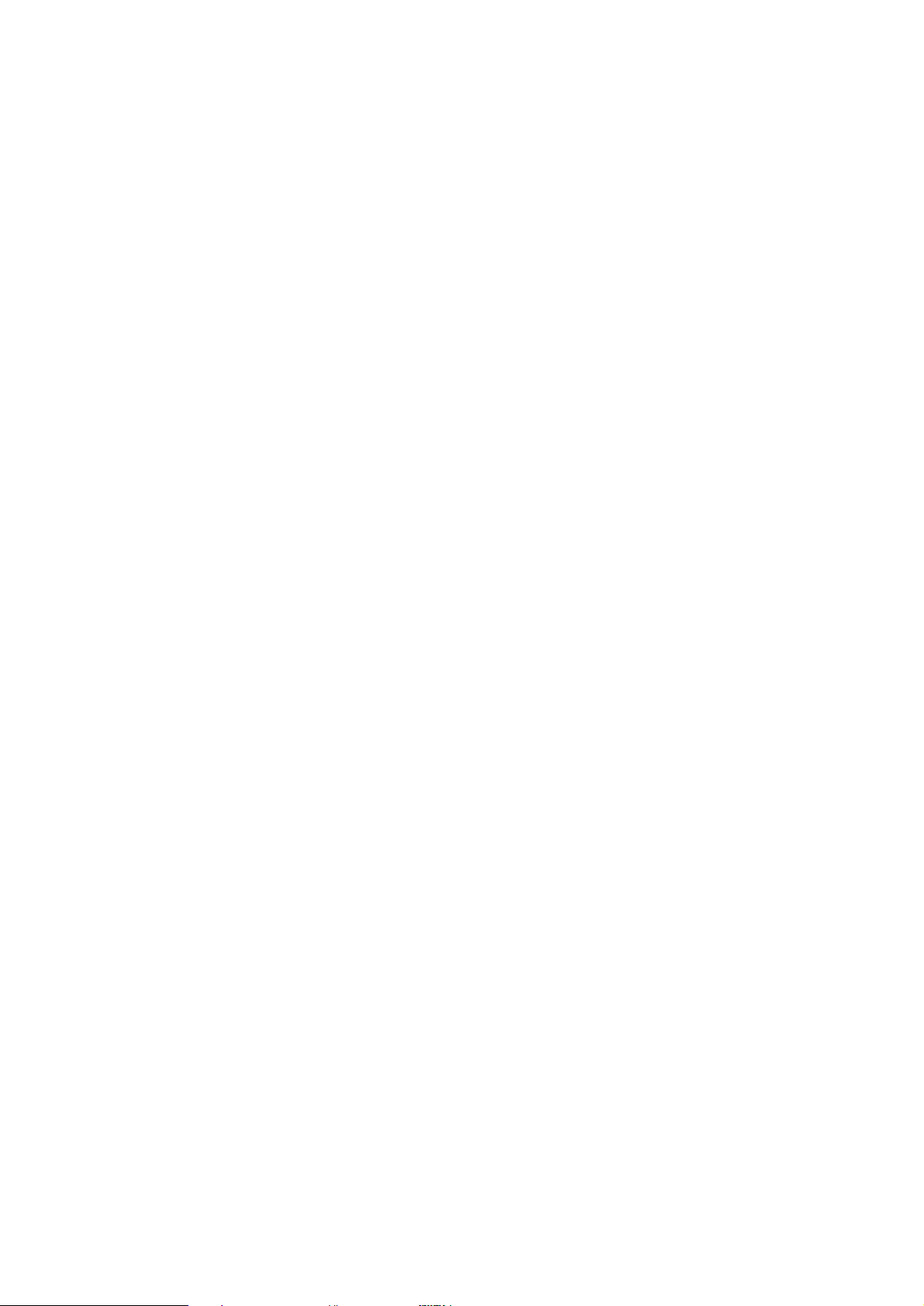
2
W ARNING
To prevent fire or shock hazard, do not expose the unit to
rain or moisture.
Dangerously high voltages are present inside the set. Do
not open the cabinet. Refer servicing to qualified
personnel only.
Safety Information
All TVs operate on extremely high voltages. To prevent
fire or electric shock, please follow the safety procedures
below. For your protection, refer all servicing to qualified
personnel only.
For general safety:
• Do not expose the TV to rain or moisture.
• Do not open the rear cover.
For safe operations:
• Do not operate the TV on any other voltages, but 220–
240 V AC.
• Do not operate the TV if any liquid or solid object falls in it
- have it checked immediately.
• Do not keep the set plugged in if you are not going to use
it for several days.
• Do not pull on the power cord to disconnect the TV. Pull it
out by the plug.
• Do not place anything on the surface of the front panel
cover when you open it.
Cleaning the Screen
• To remove dust from the front of the screen, unplug the TV
and wipe gently with a soft cloth lightly dampened with
water or a mild detergent solution, using vertical strokes
only. Then wipe it with a dry, soft cloth. Never use solvents
or thinners for cleaning purposes.
• To clean the screen with a cloth, please use a soft cloth
lightly moistened with a mild detergent solution or water.
Do not use any type of abrasive pad, alkaline cleaner,
scouring powder or solvent, such as alcohol or benzine, or
antistatic spray.
As a safety precaution, unplug the TV before cleaning it.
• Do not rub, touch, or tap the surface of the screen with
sharp or abrasive items, like a ball point pen or a screw
driver. Otherwise, this type of contact may result in a
scratched screen.
Important Information
Please read the following information on using and
maintaining the TV, for optimum viewing quality.
Picture Quality
• Poor colour registration (the red, green and blue signals
do not overlap properly) may be caused by the influence
of the earth’s magnetism. Correct this with the
convergence adjustment.
• Avoid touching the screen, and take care not to scratch
the surface with hard objects.
• Displaying a still picture for long periods of time, for
instance, when operating a video game or personal
computer and viewing a programme in 16:9 mode, may
damage the picture tube. To avoid this, keep the picture
contrast level low.
Illumination
To obtain a clear picture, do not expose the screen to
direct illumination or direct sunlight. If possible, use spot
lighting directed down from the ceiling.
Installation
• To prevent over heating of the set, do not block the
ventilation openings.
• Do not install the TV in a hot or humid place, or in a place
subject to direct sunlight, excessive dust or mechanical
vibration.
• After transporting the TV directly from a cold to a warm
location, or if the room temperature has changed
suddenly, pictures may be blurred or show poor colour
over portions of the picture. This is because moisture has
condensed on the mirrors or lenses inside the TV. Let the
moisture evaporate before using the TV.
Maintenance
• Save the original shipping carton and packing material to
use if you ever have to ship your TV. For maximum
protection, repack your TV as it was originally packed at
the factory.
• To keep the cabinet looking brand-new, periodically clean
it with a soft cloth. Stubborn stains may be removed with a
cloth slightly dampened with a mild detergent solution.
Never use strong solvents such as thinner or benzene, or
abrasive cleaners since these will damage the cabinet. As
a safety precaution, unplug the TV before cleaning it.
• If the picture turns dark after the TV has been in use for a
long period of time, it may be necessary to clean the
inside of the TV. Consult qualified service personnel for
this.
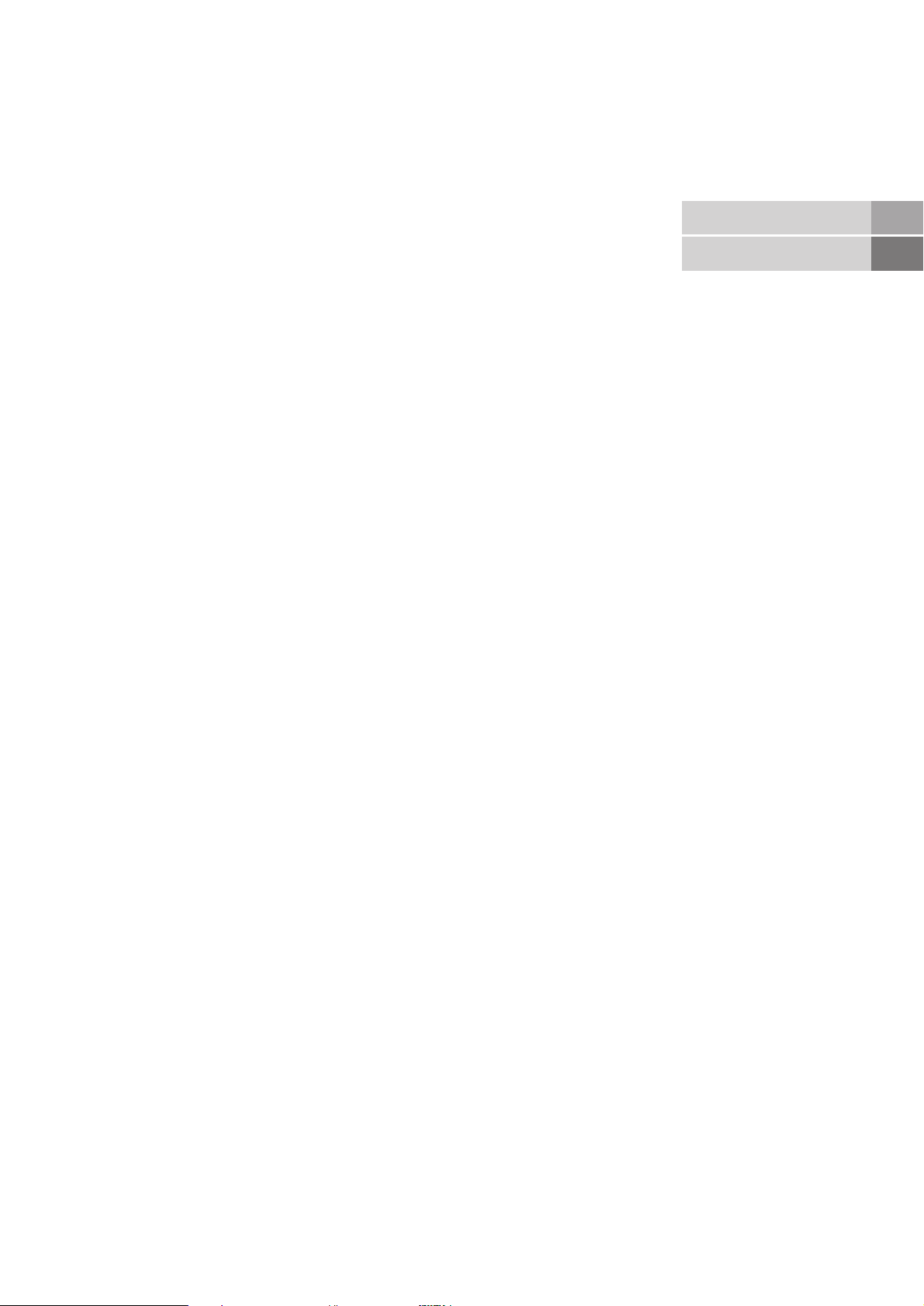
GB
3
GB
Contents
Overview ................................................................................... 4
Getting Started ...............................................................
6
Step 1 Preparation..................................................................... 6
Check the Supplied Accessories ..................................... 6
Insert the Batteries into the Remote Commander............. 6
Connect the Aerial .......................................................... 6
Step 2 Tuning in to TV Stations .................................................. 7
Choose a Language ....................................................... 7
Preset Channels Automatically ....................................... 8
Step 3 Adjusting Colour Registration (CONVERGENCE) ........... 9
Converge the Red, Green, and Blue Lines....................... 9
Additional Presetting Functions ................................................ 10
Presetting Channels Manually....................................... 10
Manual Fine-Tuning...................................................... 11
Sorting Programme Positions........................................ 11
Skipping Programme Positions ..................................... 12
Captioning a Station Name ........................................... 12
Using Parental Lock...................................................... 13
Tuning in a Channel Temporarily................................... 13
Operating Instructions.................................................
14
Watching the TV....................................................................... 14
Switching the TV on and off ........................................... 14
Selecting TV Programmes ............................................ 14
Adjusting the Volume .................................................... 14
Operating the TV Using the Buttons on the TV............... 14
Watching Teletext or Video Input................................... 15
More Convenient Functions .......................................... 15
Adjusting and Setting the TV Using the Menu ........................... 16
Adjusting the Picture and Sound ................................... 16
Using the Sleep Timer................................................... 17
Teletext.................................................................................... 18
Direct Access Functions................................................ 18
Connecting and Operating Optional Equipment ........................ 20
Connecting Optional Equipment.................................... 20
Selecting lnput Signal.................................................... 21
Using AV Label Preset .................................................. 22
Checking and Selecting the Input and
Output Sources Using the Menu ................................. 22
Remote Control of Other Sony Equipment..................... 23
For Your Information ................................................................ 24
Optimum Viewing Area ................................................. 24
Troubleshooting............................................................ 25
Specifications ............................................................... 25
Getting Started
Operating Instructions
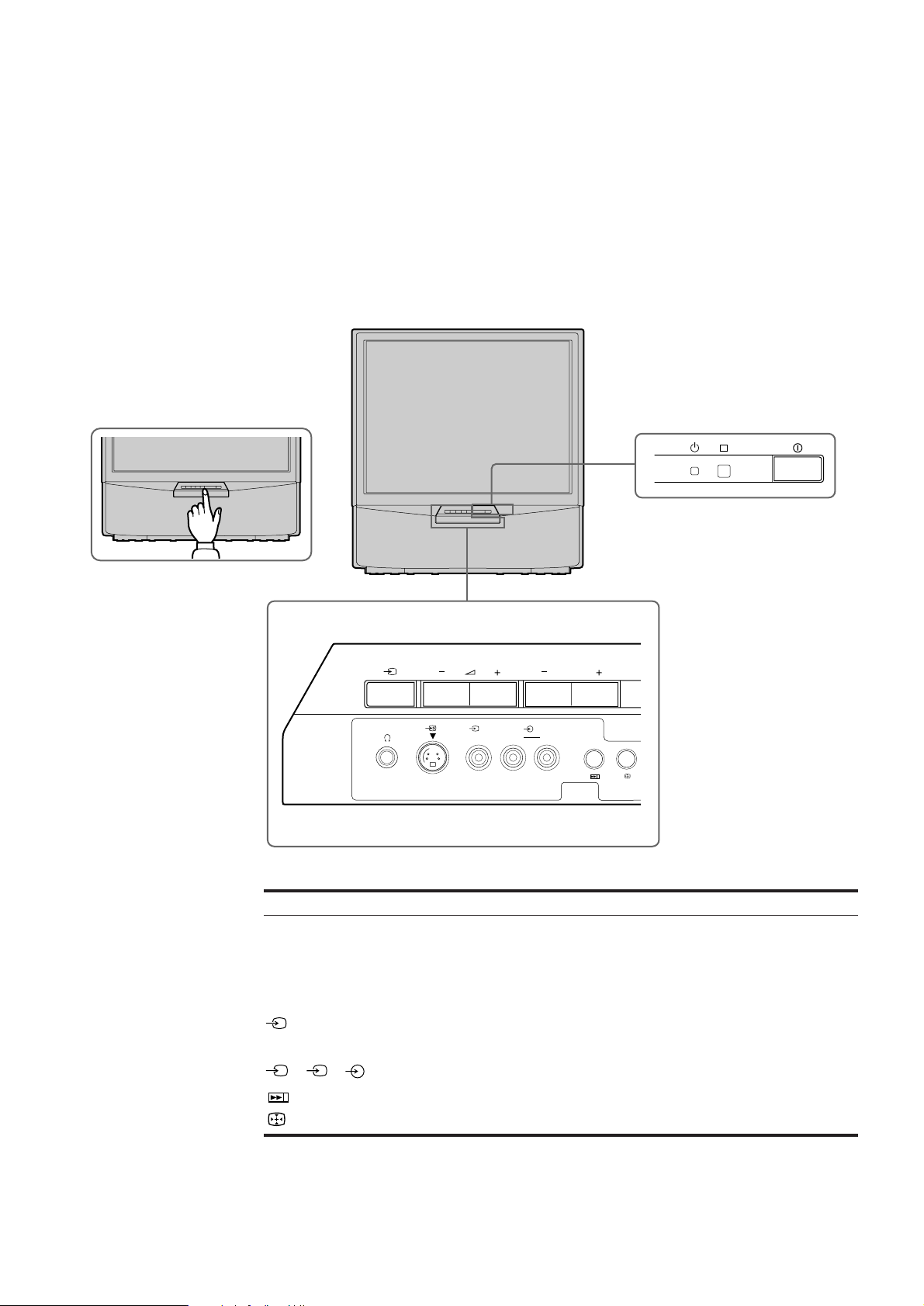
4
Name
Main power switch
Standby indicator
Programme buttons
Volume buttons
Input select buttons
Headphones jack
Input jacks (S video/video/audio)
Auto Preset button
Auto Convergence button
Symbol
U
u
PROGR+/–
¸ +/–
l
S
3, 3, 3
Overview
This section briefly describes the buttons and controls on the TV
set and on the Remote Commander. For more information, refer to
the pages given next to each description.
TV set-front
Refer to page
14
14
14
14
15
20
21
8
9
R
3 3
3
MONO
L/G/S/I R/D/D/D
PROGR
R
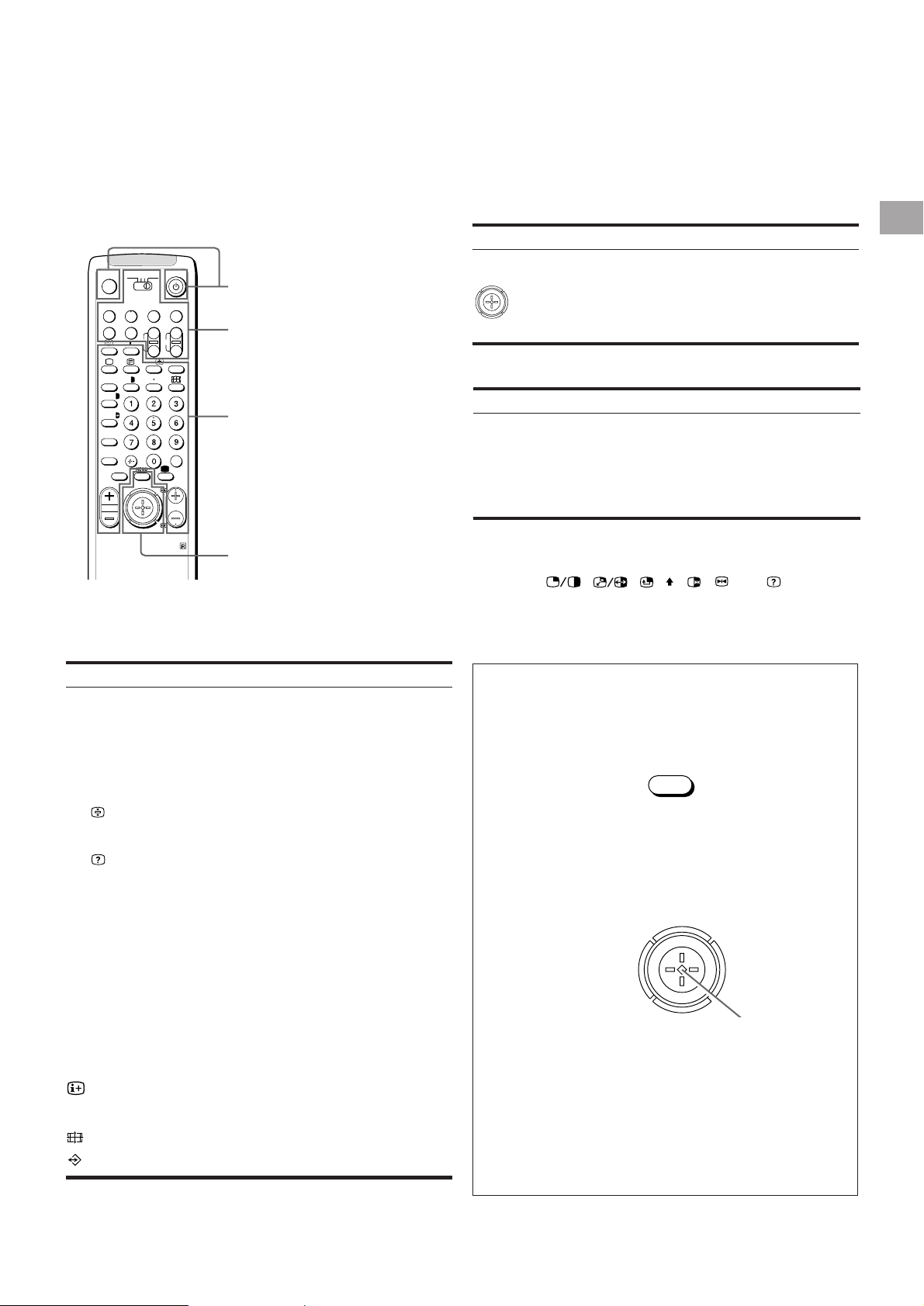
5
GB
Name
Mute on/off button
TV Standby button
TV power on/TV mode selector
button
Teletext button
Input mode selector/
Teletext: Freezing the subpage
Teletext: Reveal button
Number buttons
Double-digit entering button
Direct channel entering button
Volume control button
Programme selectors
Teletext: Page up/page down buttons
Picture mode button
Sound mode button
On-screen display button
Time display button
Button to change Screen Format
Teletext: Favourite pages button
Symbol
o
TV u
;
f
…/
Ú/
1,2,3,4,5,6,
7,8,9 and 0
÷
C
Á+/–
PROGR +/–
R/S×
Í
≥
#
For the Menu System
Use the MENU button and the joystick as follows.
1 Press MENU button to switch menu on or off.
2 Use the joystick as follows:
The operable functions of the joystick are displayed on the
screen.
MENU
Name
Menu on/off button
Joystick for Menu selection
Press to confirm selection
(OK function)
Name
Video equipment selector
Video equipment operation
buttons
Symbol
MENU
Remote commander
No function on this set
Symbol : , , , , , , Ú/ (for TV
operation)
Menu operation
Symbol
VTR1/2/3,
MDP
;; - :: L
J a VIDEO f
CH +/–
Refer to page
23
23
Video operation
Video operation
Menu operation
TV/Teletext operation
Refer to page
15
14
14
15
15
18
18
14
14
13
14
14
18
17
17
15
15
15
19
Refer to page
See below.
See below.
GREEN: scroll up
RED:
decrease/back to last item
or to last menu
When menu is not
displayed:
Push to red to display the
last menu screen
YELLOW:
increase/forward
to next item
Joystick: Press at
its neutral position
to confirm selection
or store
BLUE: scroll down
TV/Teletext operation
TV/Teletext operation
RM-862
A
b
a/Å
´/´
;
8
0
+
_
CH
?
MDP2
TV
VIDEO
3VTR 1
( u)
p Pr
PROGR
≥
¸
MENU
c
´
8
x
˚
+
;
REC
…/
Ú/;
¤
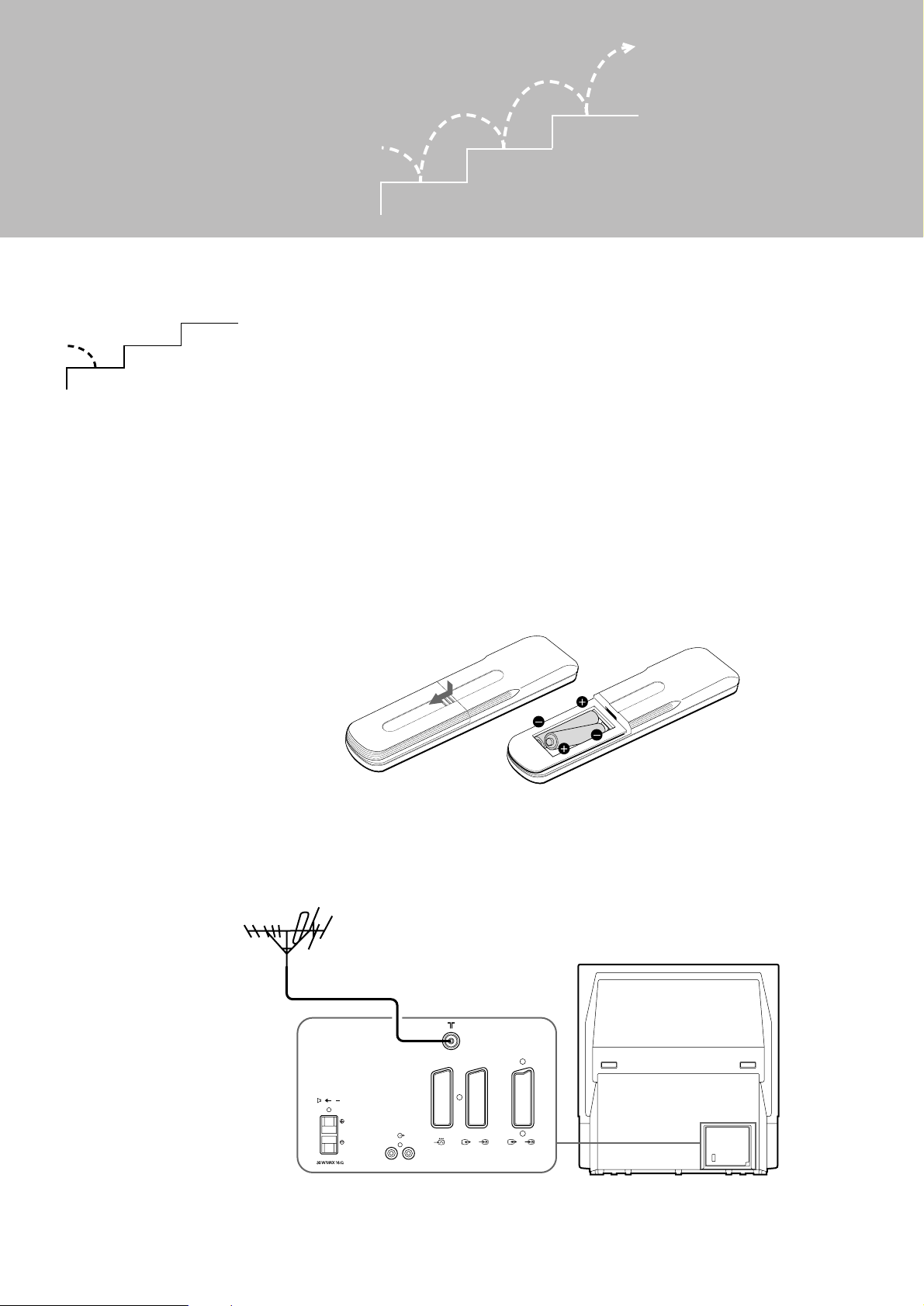
6
1 Check the Supplied Accessories
When you’ve taken everything
out of the carton, check that you
have these items:
• RM-862 Remote Commander
• Two IEC designation R6 batteries
2 Insert the Batteries into the Remote Commander
Step 1 Preparation
Getting Started
Fit an IEC aerial connector attached to 75-ohm coaxial cable (not
supplied) to the ) socket at the rear of the TV.
Remove the cover.
Check the correct
polarities.
Note: Always remember
to dispose of used
batteries in an
environmentally friendly
way.
3 Connect the Aerial
1
2
3
1
2
3
C
2/
1
R/D/D/D-L/G/S/I
2
3/
3
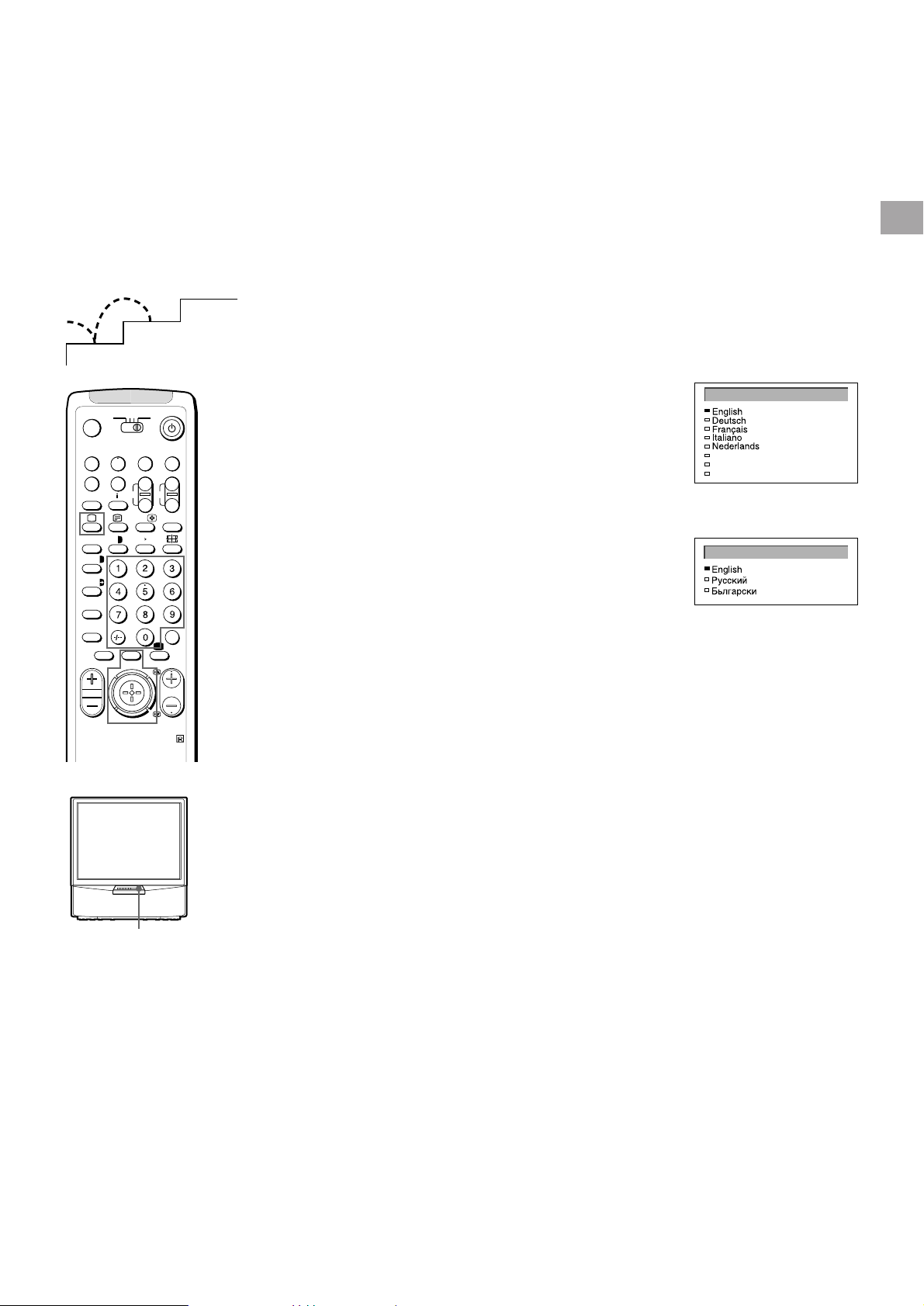
7
GB
1 Choose a Language
This function enables you to select the language of the menu
screens.
1 Press U (main power switch) on the TV.
The TV will switch on. If the standby indicator on the TV is lit, press
; or a number button on the Remote Commander.
2 Press MENU on the remote commander.
The LANGUAGE menu appears
3 Push the joystick to blue or green to select the language you want.
Press the joystick to confirm your selection.
4 Press MENU to restore the normal TV picture.
U
1
2
3
RM-862
A
b
a/Å
´/´
;
8
0
+
_
CH
?
MDP2
TV
VIDEO
3VTR 1
( u)
p Pr
PROGR
≥
¸
MENU
c
´
8
x
˚
+
;
REC
…/
Ú/;
¤
Step 2 T uning in to TV Stations
LANGUAGE
(KP-41S4K, KP-41S5K)
(KP-41S4R, KP-41S5R)
LANGUAGE
Česky
Polski
Magyar

8
2 Preset Channels Automatically
With this function, the TV automatically searches and stores up to
100 channels onto programme positions. If you prefer “Presetting
Channels Manually”, please refer to page 10 in Additional
Presetting Functions.
1 Press U (main power switch) on the TV.
The TV will switch on. If the standby indicator on the TV is lit, press
; or a number button on the Remote Commander.
2 Press and hold the
on the TV until the automatic menu is
displayed and the search starts.
After all available channels are stored, the normal TV picture is
shown.
Presetting channels automatically by using the
Remote Commander
1 Press MENU.
2 Push the joystick to blue or green to select the symbol
, then
push to yellow.
The PRESET menu appears.
3 Push the joystick to blue or green to select “Auto Programme”.
4 Push to yellow and hold until the AUTO PROGRAMME menu is
displayed and the search starts.
After all available channels have been preset, the normal TV
picture is shown.
Notes:
• You can sort the
programme positions
to have them appear
on screen in the order
you like. For details,
see “Sorting
Programme Positions”
on page 11.
• To stop automatic
channel presetting
Press Menu on the
Remote Commander.
RM-862
A
b
a/Å
´/´
;
8
0
+
_
CH
?
MDP2
TV
VIDEO
3VTR 1
( u)
p Pr
PROGR
≥
¸
MENU
c
´
8
x
˚
+
;
REC
…/
Ú/;
¤
Auto Programme
Manual Programme
AV Label Preset
Programme Sorting
Parental Lock
Language
Convergence
PRESET
3 3
3
MONO
L/G/S/I R/D/D/D
PROGR
R
6 D/K
SYSPROG
C26
CHAN
- - - - -
LABEL
AUTO PROGRAMME
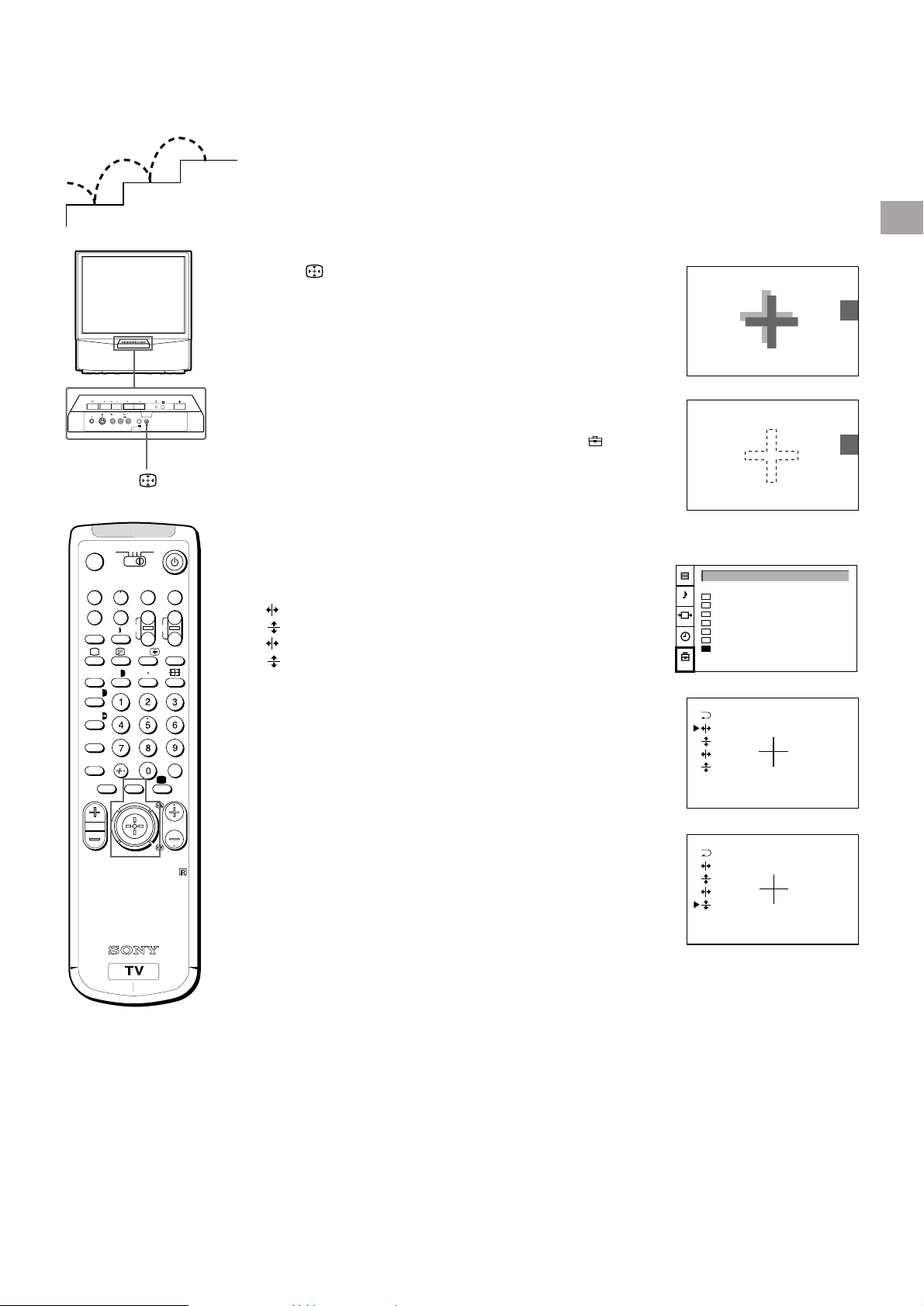
9
GB
Converge the Red, Green, and
Blue Lines
1 Press button on the TV.
2 The Auto Convergence function works for about 30 seconds.
When the auto convergence function does not
work correctly
Adjust the colour registration by selecting the “Convergence” of the
PRESET menu.
1 Press MENU.
2 Push the joystick to blue or green to select the symbol
, then
push to yellow.
The PRESET menu appears.
3 Push the joystick to blue or green to select “Convergence”, then
push to yellow.
The CONVERGENCE menu appears.
4 Push the joystick to blue or green to select “the line” (vertical and
horizontal lines in red and blue) you want to adjust.
Press the joystick to confirm.
: red vertical line (left/right adjustment)
: red horizonta line (up/down adjustment)
: blue vertical line (left/right adjustment)
: blue horizontal line (up/down adjustment)
The line to adjust is selected.
5 Push the joystick to blue or green to converge the selected line
with the green line in the centre.
Press the joystick to confirm.
6 Repeat steps 4 and 5 to adjust the other lines, until all the lines
have overlapped to form a white cross.
7 Press MENU to restore the normal TV picture.
..
..
.
Step 3 Adjusting Colour Registration
(CONVERGENCE)
1
2
3
RM-862
A
b
a/Å
´/´
;
8
0
+
_
CH
?
MDP2
TV
VIDEO
3VTR 1
( u)
p Pr
PROGR
≥
¸
MENU
c
´
8
x
˚
+
;
REC
…/
Ú/;
¤
Auto Programme
Manual Programme
AV Label Preset
Programme Sorting
Parental Lock
Language
Convergence
PRESET
Note
The Auto Convergence
function does not work:
• when no signal is input.
• when the input signal is
weak.
• when the screen is
exposed to spotlights
or direct sunlight.
• when you watch the
teletext broadcast.
• when you watch TV
programmes in 16:9
mode.
3 3
3
MONO
L/G/S/I R/D/D/D
PROGR
R

10
MANUAL
PROGRAMME
PRESET
Additional Presetting Functions
Presetting Channels Manually
Using this function, you can preset channels one by one to
different programme positions. This is also convenient to allocate
programme numbers to video input sources.
1 Press MENU.
2 Push the joystick to blue or green to select the symbol on the
menu screen. Push to yellow to confirm the selection.
3 Push to blue or green to select “Manual Programme”. Push to
yellow to confirm the selection.
4 Push to blue or green to select the programme position (PROG) to
which you want to preset a channel. Push to yellow to confirm.
5 Push to blue or green to select the TV broadcast system (SYS)
(B/G for western European countries, D/K for eastern European
countries) or a video input source (AV1, AV2, AV3, YC2, YC3,
RGB). Push to yellow to confirm.
6 Push to blue or green to select “C” (for terrestrial channels) or “S”
(for cable channels). Push to yellow to confirm.
There are two options to preset channels manually:
a) You know the channel number.
Please use method “Direct Input”.
or
b) You don’t know the channel number.
Please use method “Search”.
7 a) Direct Input
Select the first number digit of “CHAN” (channel), then the second
number digit of “CHAN” with the number buttons on the Remote
Commander (e.g. for channel 2, first press 0, then 2).
7 b) Search
Push the joystick to blue or green to search for the next available
channel.
8 If you want to store the channel, go to step 9. If not, select a new
channel using the number button on the Remote Commander or
push the joystick to blue or green to resume the search.
9 Press the joystick to confirm.
10 Repeat steps 4 to 9 to preset other channels.
11 Press MENU to restore the normal TV picture.
1
2
3
RM-862
A
b
a/Å
´/´
;
8
0
+
_
CH
?
MDP2
TV
VIDEO
3VTR 1
( u)
p Pr
PROGR
≥
¸
MENU
c
´
8
x
˚
+
;
REC
…/
Ú/;
¤
Auto Programme
Manual Programme
AV Label Preset
Programme Sorting
Parental Lock
Language
Convergence
PRESET
0
1
2
3
4
5
6
7
8
9
D/K
D/K
D/K
D/K
D/K
D/K
D/K
D/K
D/K
D/K
SYSPROG
C29
C31
C32
C36
C37
C40
C41
C44
C49
C52
CHAN
- - - - -
- - - - -
- - - - -
- - - - -
- - - - -
- - - - -
- - - - -
- - - - -
- - - - -
- - - - -
LABEL
ON
ON
ON
ON
ON
ON
ON
ON
ON
ON
AFT
MANUAL PROGRAMME PRESET
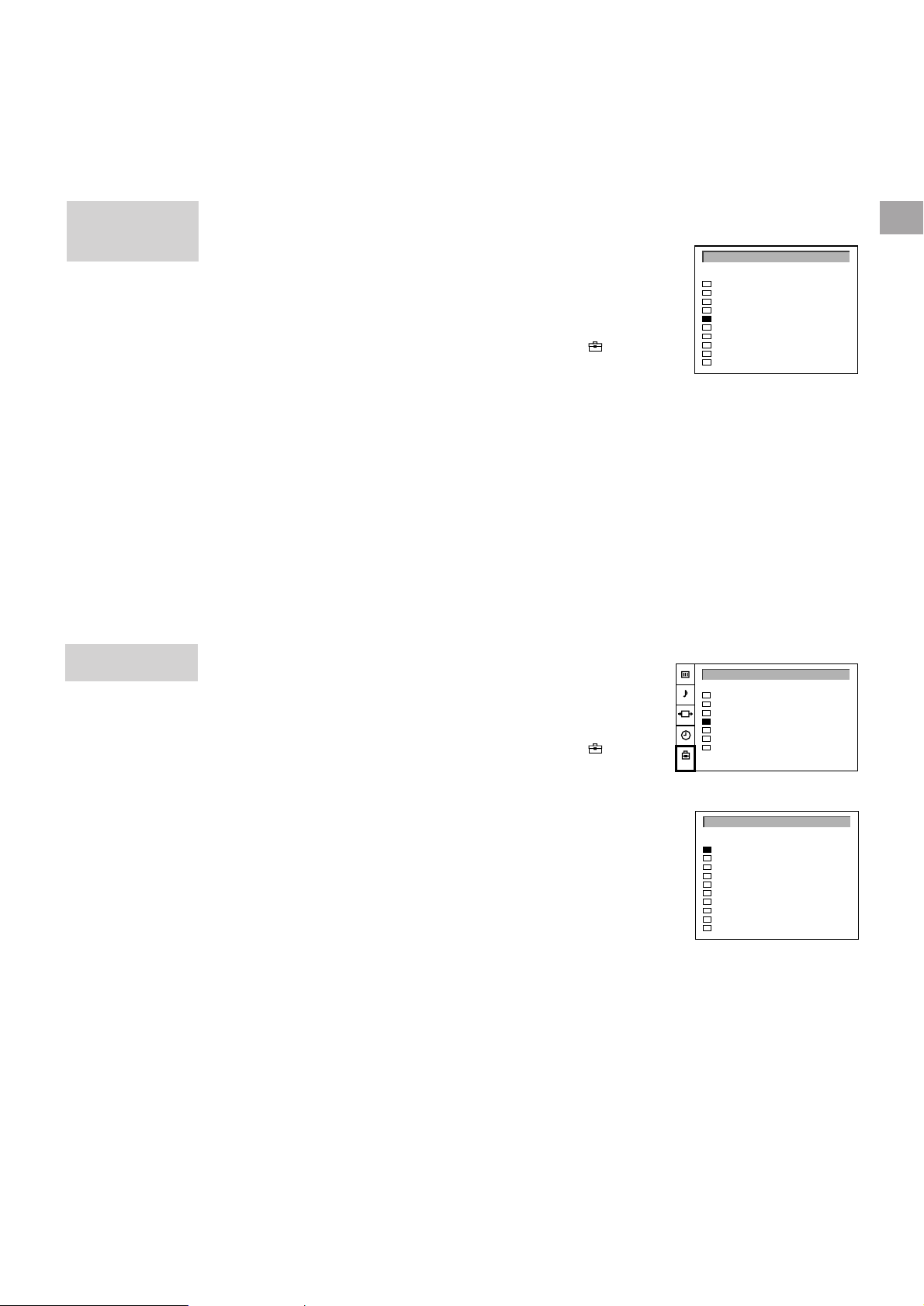
11
GB
Manual Fine-T uning
Normally, the automatic fine-tuning (AFT) function is already
operating.
If the picture is distorted, however, you can manually fine-tune the
TV to obtain a better picture reception.
1 Press MENU.
2 Push the joystick to blue or green to select the symbol
on the
menu screen. Push to yellow to confirm.
3 Push to blue or green to select “Manual Programme”. Push to
yellow to confirm.
4 Push to blue or green to select the programme number which
corresponds to the channel you want to manually fine-tune.
5 Push to yellow repeatedly until the AFT position changes colour.
6 Push to blue or green to fine-tune the channel frequency (–15 to
+15).
7 Press the joystick to confirm.
8 Repeat steps 4 to 7 to fine-tune other channels.
9 Press MENU to restore the normal TV picture.
Sorting Programme Positions
This function enables you to sort the programme positions to a
preferable order.
1 Press MENU.
2 Push the joystick to blue or green to select the symbol
on the
menu screen. Push to yellow to confirm.
3 Push to blue or green to select “Programme Sorting”. Push to
yellow to confirm.
4 Push to blue or green to select the programme position of the
channel you want to change. Press joystick to confirm.
5 Push to blue or green to select the programme position of the
channel you want to exchange. Press joystick to confirm.
6 Repeat steps 4 and 5 to sort other programme positions.
7 Press MENU to restore the normal TV picture.
PROGRAMME
SORTING
Auto Programme
Manual Programme
AV Label Preset
Programme Sorting
Parental Lock
Language
Convergence
PRESET
MANUAL
PROGRAMME
PRESET
0
1
2
3
4
5
6
7
8
9
D/K
D/K
D/K
D/K
D/K
D/K
D/K
D/K
D/K
D/K
SYSPROG
C29
C31
C32
C36
C37
C40
C41
C44
C49
C52
CHAN
- - - - -
- - - - -
- - - - -
- - - - -
- - - - -
- - - - -
- - - - -
- - - - -
- - - - -
- - - - -
LABEL
ON
ON
ON
ON
ON
ON
ON
ON
ON
ON
AFT
MANUAL PROGRAMME PRESET
0
1
2
3
4
5
6
7
8
9
D/K
D/K
D/K
D/K
D/K
D/K
D/K
D/K
D/K
D/K
SYSPROG
C28
C29
C35
C38
C40
C42
C55
C56
C57
C58
CHAN
BBC-W
VHS-2
CNN- -
- - - - -
MV-CH
VHS-1
- - - - -
8MM
- - - - -
- - - - -
LABEL
PROGRAMME SORTING

12
Skipping Programme Positions
This function enables you to skip unused programme positions
when selecting them with the PROGR +/– buttons. However, by
using the number buttons you can still select the skipped
programme position.
1 Press MENU.
2 Push the joystick to blue or green to select the symbol
on the
menu screen. Push to yellow to confirm.
3 Push to blue or green to select “Manual Programme”. Push to
yellow to confirm.
4 Push to blue or green to select the programme position you want to
skip. Push to yellow to confirm.
5 Push to blue or green to select “- - -” in the position SYS (system).
Press the joystick to confirm.
6 Repeat steps 4 and 5 to skip other programme positions.
7 Press MENU to restore the normal TV picture.
Captioning a Station Name
Channels are automatically labelled during presetting. You can,
however, individually name a channel or a video source using up
to five characters.
1 Press MENU.
2 Push the joystick to blue or green to select the symbol
on the
menu screen. Push to yellow to confirm.
3 Push to blue or green to select “Manual Programme”. Push to
yellow to confirm.
4 Push to blue or green to select the programme position with the
channel you want to label. Push to yellow repeatedly until the first
element of the position LABEL is highlighted.
5 Push to blue or green to select a letter or a number (select “-” for a
blank). Push to yellow to confirm. Select the other four characters
in the same way.
6 After selecting all characters, press the joystick to confirm.
7 Repeat steps 4 to 6 to label other channels or video sources.
8 Press MENU to restore the normal TV picture.
MANUAL
PROGRAMME
PRESET
MANUAL
PROGRAMME
PRESET
- - - - -
- - - - -
- - - - -
- - - - -
- - - - -
- - - - -
- - - - -
- - - - -
- - - - -
- - - - -
0
1
2
3
4
5
6
7
8
9
D/K
D/K
D/K
D/K
- - -
D/K
D/K
D/K
D/K
D/K
SYSPROG
C29
C31
C32
C36
C37
C40
C41
C44
C49
C52
CHAN LABEL
ON
ON
ON
ON
ON
ON
ON
ON
ON
ON
AFT
MANUAL PROGRAMME PRESET
- - - - -
- - - - -
- - - - -
- - - - -
A - - -
- - - - -
- - - - -
- - - - -
- - - - -
- - - - -
0
1
2
3
4
5
6
7
8
9
D/K
D/K
D/K
D/K
D/K
D/K
D/K
D/K
D/K
D/K
SYSPROG
C29
C31
C32
C36
C37
C40
C41
C44
C49
C52
CHAN LABEL
ON
ON
ON
ON
ON
ON
ON
ON
ON
ON
AFT
MANUAL PROGRAMME PRESET
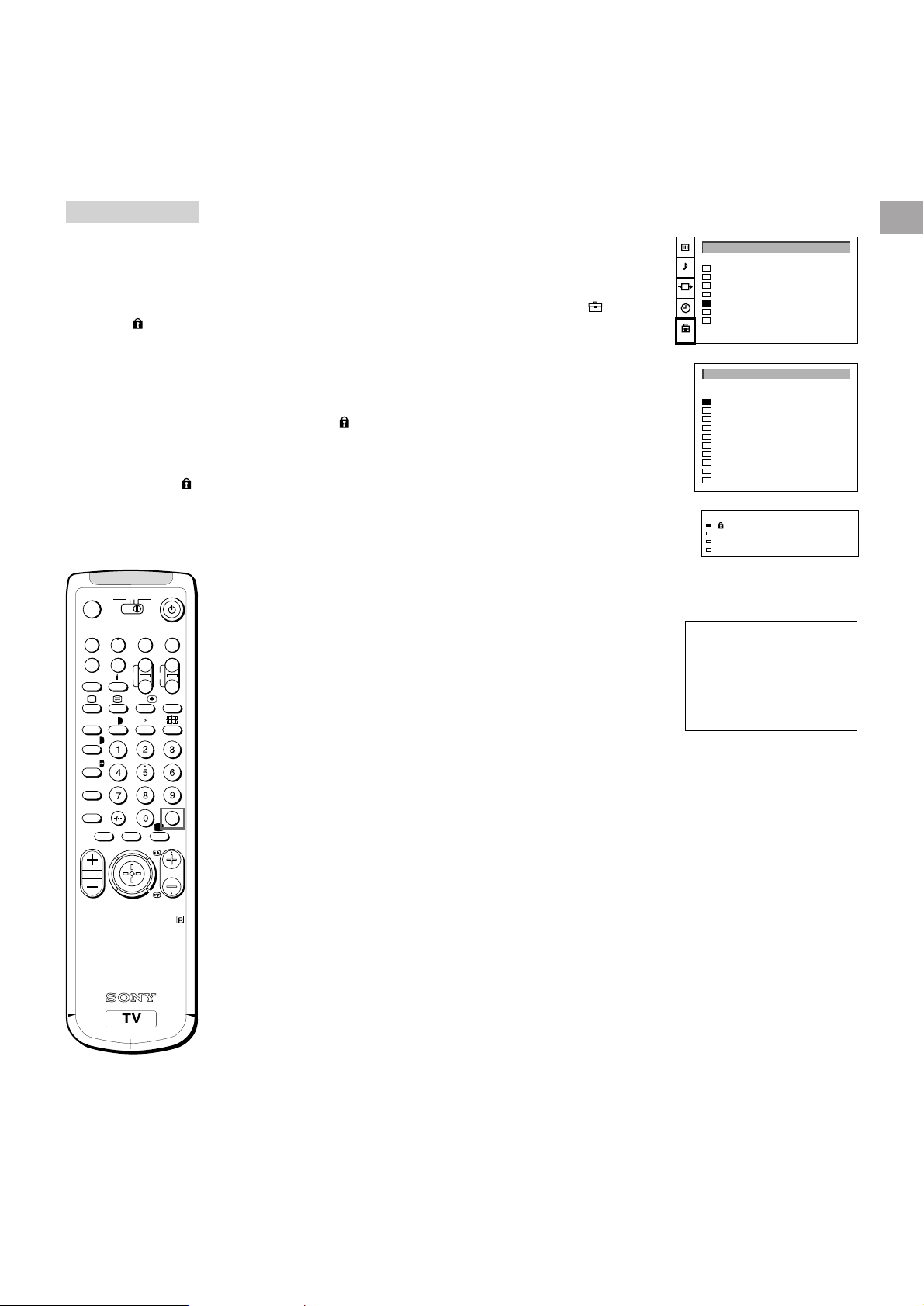
13
GB
PARENTAL LOCK
If you try to select a
programme that has
been blocked
The symbol appears
on the blank TV screen.
Using Parental Lock
This function enables you to prevent children from watching
undesirable broadcasts.
1 Press MENU.
2 Push the joystick to blue or green to select the symbol
on the
menu screen. Push to yellow to confirm.
3 Push to green or blue to select “Parental Lock”. Push to yellow to
confirm.
4 Push to green or blue to select the channel you want to block.
Press the joystick to confirm.
The symbol appears before the programme position to indicate
that this channel is now blocked.
5 Repeat step 4 to block other channels.
6 Press MENU to restore the normal TV picture.
T uning in a Channel T emporarily
You can tune in to a channel temporarily, even though it has not
been preset.
1 Press C on the Remote Commander. For cable channels, press C
twice.
The indication “C” ( “S” for cable channels) appears on the screen.
2 Enter the double-digit channel number using the number buttons
(e.g. for channel 4, first press 0, then 4).
The channel appears. Note that the channel will not be stored.
To unblock
Select the channel to
unblock in the
“PARENTAL LOCK”
menu. Press the
joystick. The symbol
disappears.
Auto Programme
Manual Programme
AV Label Preset
Programme Sorting
Parental Lock
Language
Convergence
PRESET
C - -
RM-862
A
b
a/Å
´/´
;
8
0
+
_
CH
?
MDP2
TV
VIDEO
3VTR 1
( u)
p Pr
PROGR
≥
¸
MENU
c
´
8
x
˚
+
;
REC
…/
Ú/;
¤
Note
After you tune in a
channel temporarily, you
cannot enter the manual
preset mode.
To store the channel,
change to another
programme and refer to
the “Presetting Channels
Manually” on page 10.
0
1
2
3
4
5
6
7
8
9
D/K
D/K
D/K
D/K
D/K
D/K
D/K
D/K
D/K
D/K
SYSPROG
C28
C29
C35
C38
C40
C42
C55
C56
C57
C58
CHAN
BBC-W
VHS-2
CNN- -
- - - - -
MV-CH
VHS-1
- - - - -
8MM
- - - - -
- - - - -
LABEL
PARENTAL LOCK
3
2
C38 - - - - -
1
C35 CNN
PROG CHAN LABEL
0
C29 VHS-2
C28 BBC-W
D/K
D/K
SYS
D/K
D/K
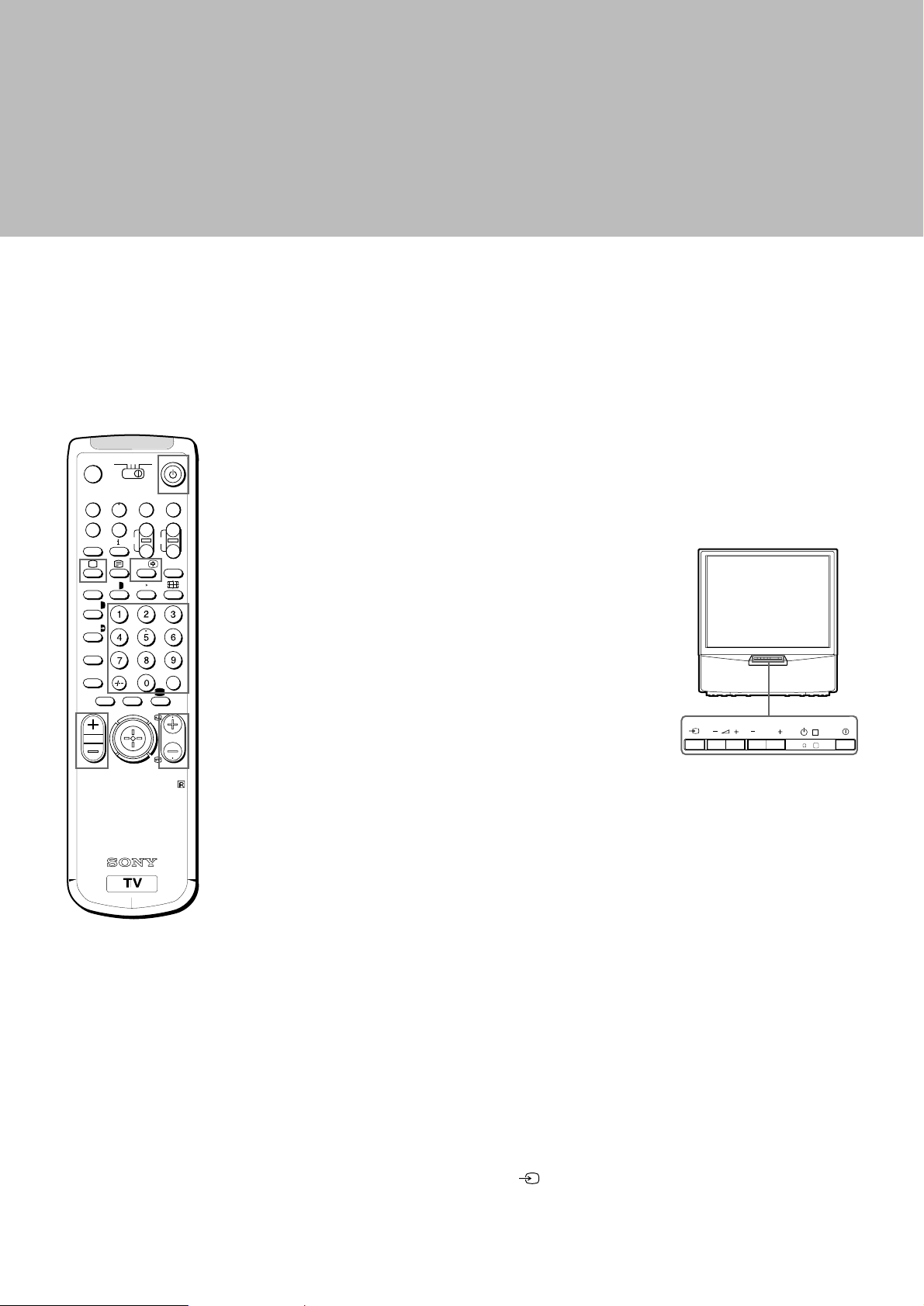
14
Operating Instructions
Watching the TV
If no picture appears
when you press U on
the TV and if the
standby indicator on
the TV is lit, the TV is in
standby mode.
Press O, PROGR+/– or
one of the number
buttons to switch it on.
This section explains the basic functions you use while watching
the TV. Most operations are done using the Remote Commander.
Switching the TV on and off
Switching on
Press U on the TV.
Switching off temporarily
Press u on the Remote Commander.
The TV enters standby mode and the standby indicator on the front
of the TV lights up in red.
To switch on again
Press O, PROGR +/–, or one of the number buttons on the
Remote Commander.
Switching off completely
Press U on the TV.
To save energy, we recommend you switch off your TV completely
when the TV is not in use.
Selecting TV Programmes
Press PROGR +/– or press the number buttons.
To select a double-digit number
Press ÷, then the numbers.
For example, if you want to choose 23, press ÷, 2 and 3.
Adjusting the V olume
Press ¸ +/–.
Operating the TV Using the
Buttons on the TV
To select the programme number, press the PROGR +/– buttons.
To adjust the volume, press the ¸ +/– buttons.
To select the video input picture, press the button.
RM-862
A
b
a/Å
´/´
;
8
0
+
_
CH
?
MDP2
TV
VIDEO
3VTR 1
( u)
p Pr
PROGR
≥
¸
MENU
c
´
8
x
˚
+
;
REC
…/
Ú/;
¤
PROGR
R

15
GB
Watching T eletext or Video Input
Watching teletext
1 Press _ to view the teletext.
2 For teletext operation, enter a 3-digit page number with the number
buttons to select a page.
For fastext operation, push the joystick to the colour mark which
corresponds to the colour-coded menu.
For both operations, press R (PAGE + ) for the next page or
S (PAGE – ) for the preceding page.
3 To go back to the normal TV picture, press O .
Watching a video input picture
1 Press repeatedly until the desired video input appears.
2 To go back to the normal TV picture, press O.
More Convenient Functions
Displaying the on screen indications
Press to display the indications.
Press again to make the indications disappear.
Muting the sound
Press o.
To resume normal sound, press o again.
Displaying the time
Press #. This function is available only when teletext is broadcast.
To make the time display disappear, press # again.
Displaying the Programme Table
Press the joystick. Push the joystick to blue or green to select a
programme, then press the joystick to confirm. A Programme
Table will be displayed on the left side of the TV screen.
To make the Programme Table disappear, press MENU.
Viewing the programmes in 16:9 mode
Press .
Press again to return to 4:3 mode.
For details of the teletext
operation, refer to
page 18.
For details of the video
input picture, refer to
page 21.
RM-862
A
b
a/Å
´/´
;
8
0
+
_
CH
?
MDP2
TV
VIDEO
3VTR 1
( u)
p Pr
PROGR
≥
¸
MENU
c
´
8
x
˚
+
;
REC
…/
Ú/;
¤
PROGR
R
1
2
3
4
5
6
7
8
9
10
BBC
SAT
TV5
C02
C15
RTL
SKY
S34
AV1
MTV
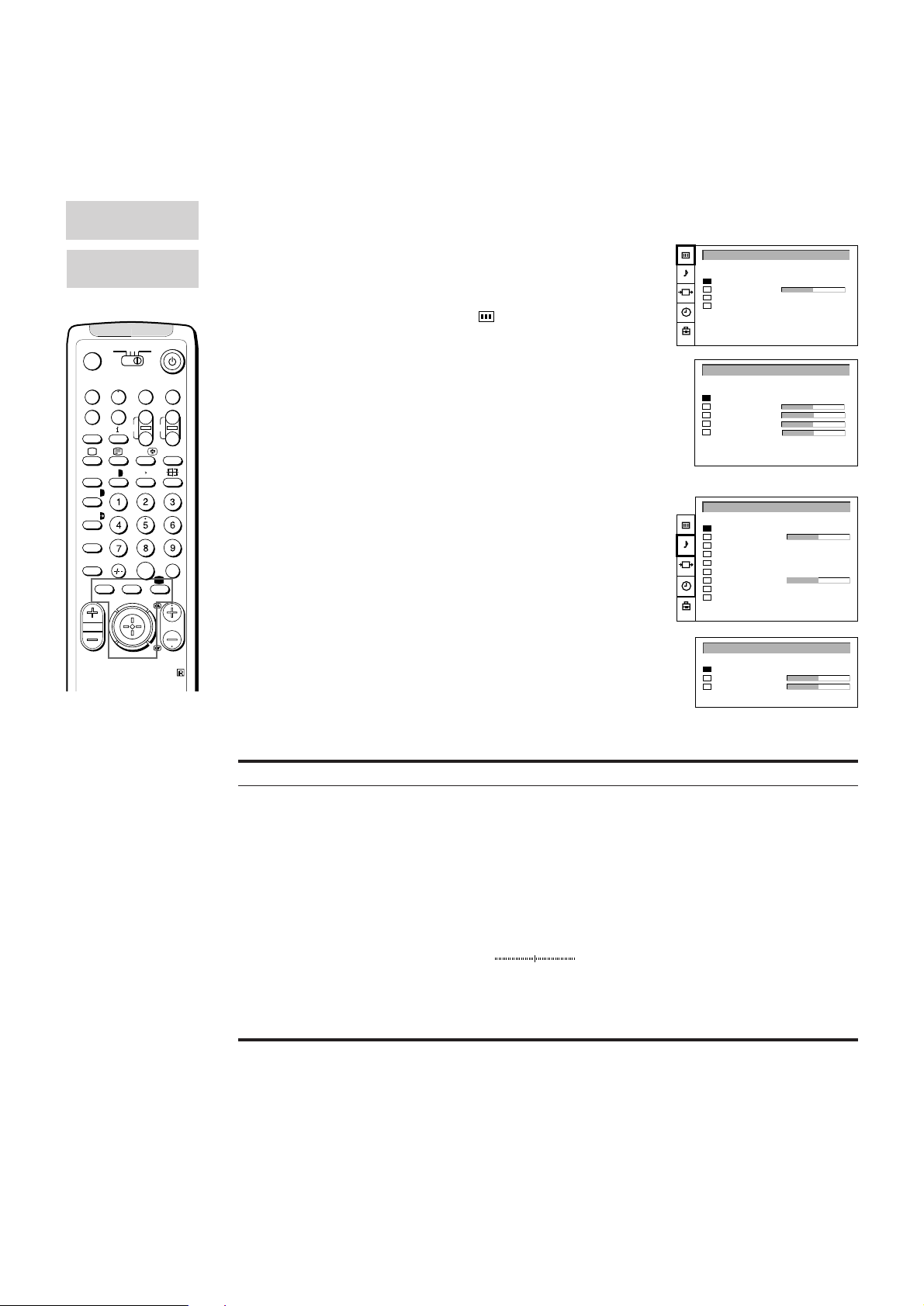
16
Effect
User ˜ Game ˜ Movie ˜ Sports ˜ Live
When “User” is selected in “Picture Mode”
You can preset Brightness, Colour, Sharpness and Hue (NTSC
signals only) as follows:
1 Push the joystick to blue or green to select the desired item. Push
to yellow to confirm.
2 Push to red or yellow to adjust. Press the joystick to confirm.
3 Push to red to return to the PICTURE CONTROL menu.
Less
More
Resets picture to the factory preset levels.
4:3: normal
16:9: wide screen effect
PICTURE
CONTROL
SOUND
CONTROL
Adjusting and Setting the TV Using
the Menu
Adjusting the Picture and Sound
Although the picture and sound are adjusted at the factory, you can
adjust them to suit your own taste. You can also select dual sound
(bilingual) programmes when available or adjust the sound for
listening with the headphones.
1 Press MENU and select the symbol
for Picture Control or ≥ for
Sound Control. Push to yellow to confirm.
The PICTURE CONTROL or SOUND CONTROL menu appears.
2 Push the joystick to blue or green to select the desired item. Push
to yellow to confirm.
The selected item changes its colour.
3 Push to red or yellow to adjust the selected item. Press the joystick
to confirm.
For the effect of each control, see the table below.
4 Repeat steps 2 and 3 to adjust other items.
5 Press MENU to restore the normal TV picture.
Note
HUE is available for
NTSC colour systems
only.
Note on LINE OUT
The dual sound mode
output from the > jack
on the rear corresponds
to the Headphones Dual
Sound settings.
When watching a video
input source with
stereo sound
You can select Dual
Sound to change the
sound.
Effect of each control
PICTURE CONTROL
Picture Mode
Contrast
Reset
Format
RM-862
A
b
a/Å
´/´
;
8
0
+
_
CH
?
MDP2
TV
VIDEO
3VTR 1
( u)
p Pr
PROGR
≥
¸
MENU
c
´
8
x
˚
+
;
REC
…/
Ú/;
¤
Picture Mode
Contrast
Reset
Format
- - >
4:3
PICTURE CONTROL
Picture Mode
Brightness
Colour
Sharpness
Hue
User
PICTURE MODE
Sound Mode
Balance
Reset
Spatial
Dual Sound
Volume Offset
2 Volume
2 Dual Sound
- - > User
Off
Stereo
0
Stereo
SOUND CONTROL
Speaker
Centre in
Mode
Treble
Bass
User
SOUND MODE
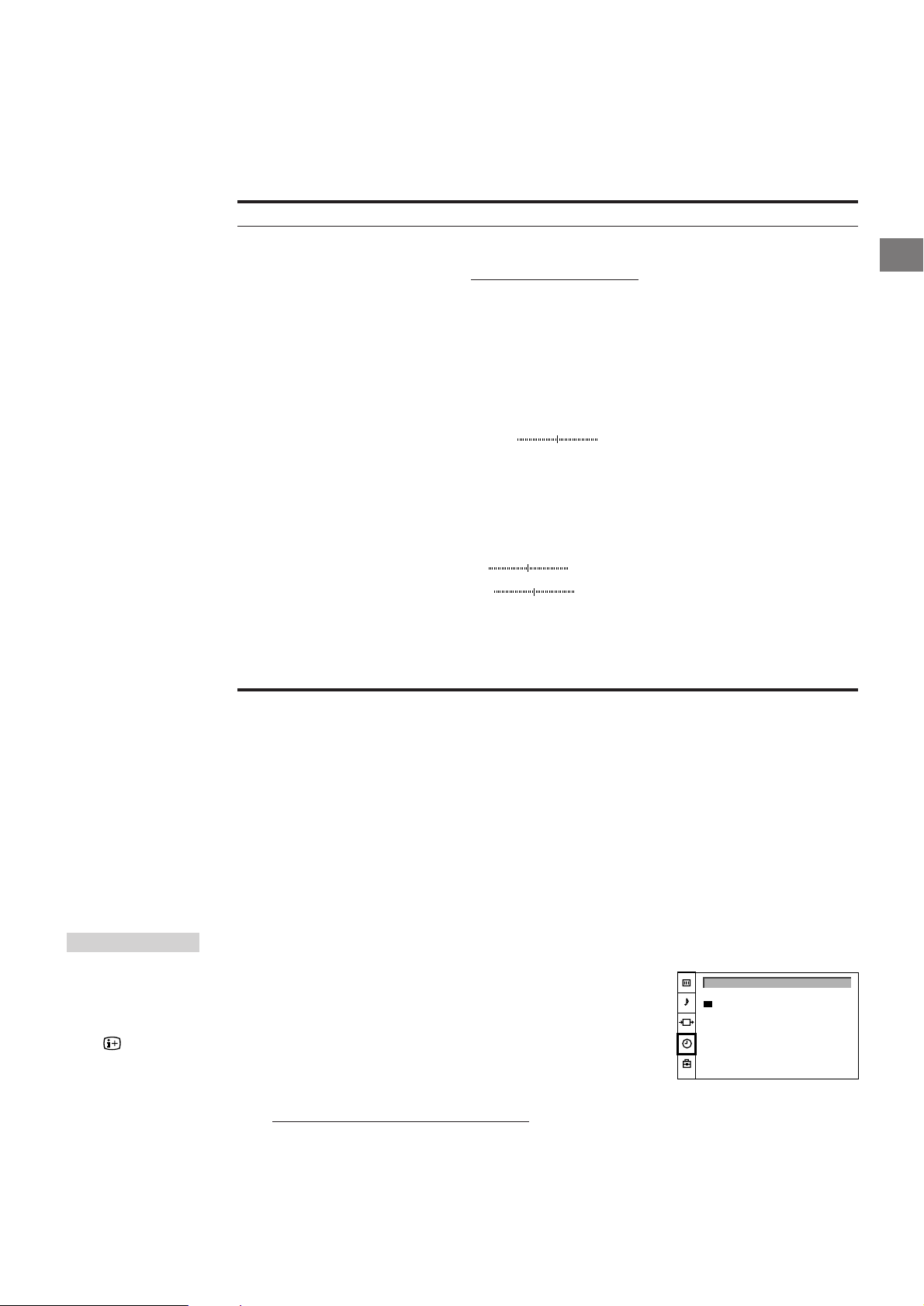
17
GB
Effect
Choice between different sound effects
User ˜ Rock ˜ Jazz ˜ Pop
When “User” is selected in “Sound Mode”
You can preset Treble and Bass as follows:
1 Push the joystick to blue or green to select the desired item. Push
to yellow to confirm.
2 Push to red or yellow to adjust. Press the joystick to confirm.
3 Push to red to return to the PICTURE CONTROL menu.
More left
More right
Resets sound to the factory preset levels.
Off: normal
On: acoustic sound effect
A: channel 1 B: channel 2 Stereo n Mono
Presets the volume level for individual programmes.
–12
12
Less
More
A: channel 1 n B: channel 2
Stereo n Mono
Main: sound from TV set
Centre in: sound from external amplifier
Using the Sleep Timer
You can select a time period after which the TV automatically
switches into standby mode.
1 Press MENU.
2 Push the joystick to blue or green to select the symbol t on the
menu screen. Push to yellow to confirm.
3 Push to yellow. Push to red or yellow to set time delay.
OFF˜0:30˜1:00˜1:30..........3:30˜4:00
4 Press the joystick to confirm.
One minute before the TV switches into standby mode, a message
is displayed on the screen.
↑
TIMER
To switch off the timer
Select “OFF” in step 3.
To check the
remaining time
Press .
To go back to the
normal TV picture
Press MENU.
↑
SOUND CONTROL
Sound Mode
Balance
Reset
Spatial
Dual Sound
Volume Offset
2 Volume
2 Dual Sound
Speaker
↑
↑
Sleep Timer OFF
TIMER
Changing Modes Quickly
You can quickly change the Sound Mode or the Picture Mode
without entering the “SOUND CONTROL“ or the “PICTURE
CONTROL“ menu.
1 Press Í for the picture or ≥ for the sound.
2 Push joystick to blue or green to select the desired mode.
3 Press Í or ≥ again to restore the normal TV screen.
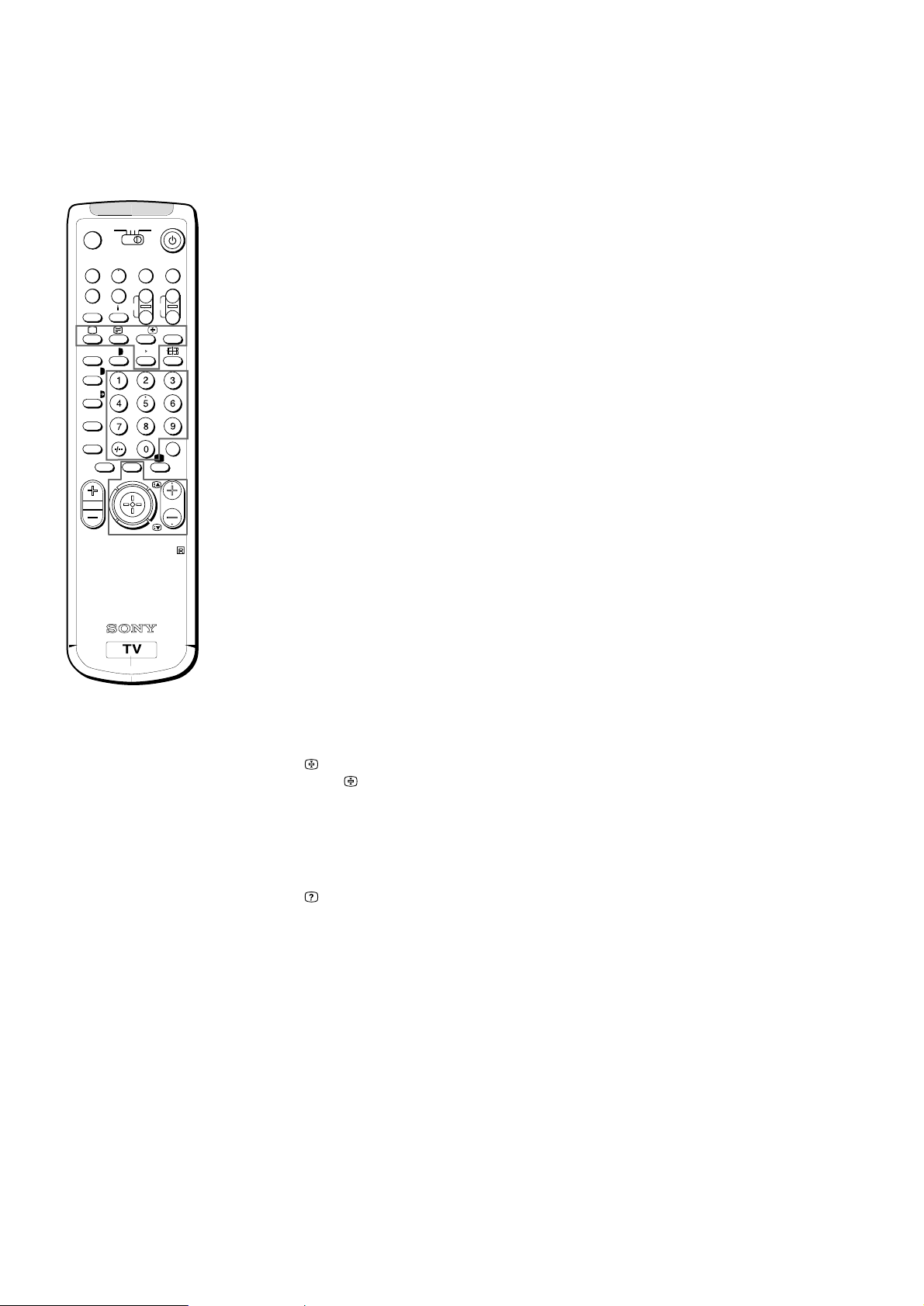
18
Note
Teletext errors may
occur if the broadcasting
signals are weak.
T eletext
TV stations broadcast an information service called Teletext via
the TV channels.Teletext service allows you to receive various
information pages such as weather reports or news at any time
you want.
Direct Access Functions
Switching Teletext on and off
1 Select the TV channel which carries the teletext broadcast you
want to watch.
2 Press _ to switch on teletext.
A teletext page will be displayed (usually the index page).
If there is no teletext broadcast, the indication “No Text” is
displayed on a black screen.
3 Input three digits for the page number using the number buttons.
If you have made a mistake, type in any three digits. Then re-enter
the correct page number.
4 Press ; to return to the normal TV picture.
Accessing next or preceding page
Press R (PAGE+) or S (PAGE–).
The next or preceding page appears.
Superimposing the teletext display on the TV programme
• Press f once to get Teletext only.
• Press f twice for Mix mode.
The normal TV screen and the Teletext screen are overlapped.
• Press f again to resume normal teletext reception.
Preventing a teletext page from being updated
• Press .
The symbol “
” is displayed on the information line.
Press again to cancel.
Revealing hidden information (e.g. for a quiz)
Sometimes pages contain concealed information, such as
answers to a quiz. The reveal option lets you disclose the
information.
Press
. Press again to cancel.
RM-862
A
b
a/Å
´/´
;
8
0
+
_
CH
?
MDP2
TV
VIDEO
3VTR 1
( u)
p Pr
PROGR
≥
¸
MENU
c
´
8
x
˚
+
;
REC
…/
Ú/;
¤
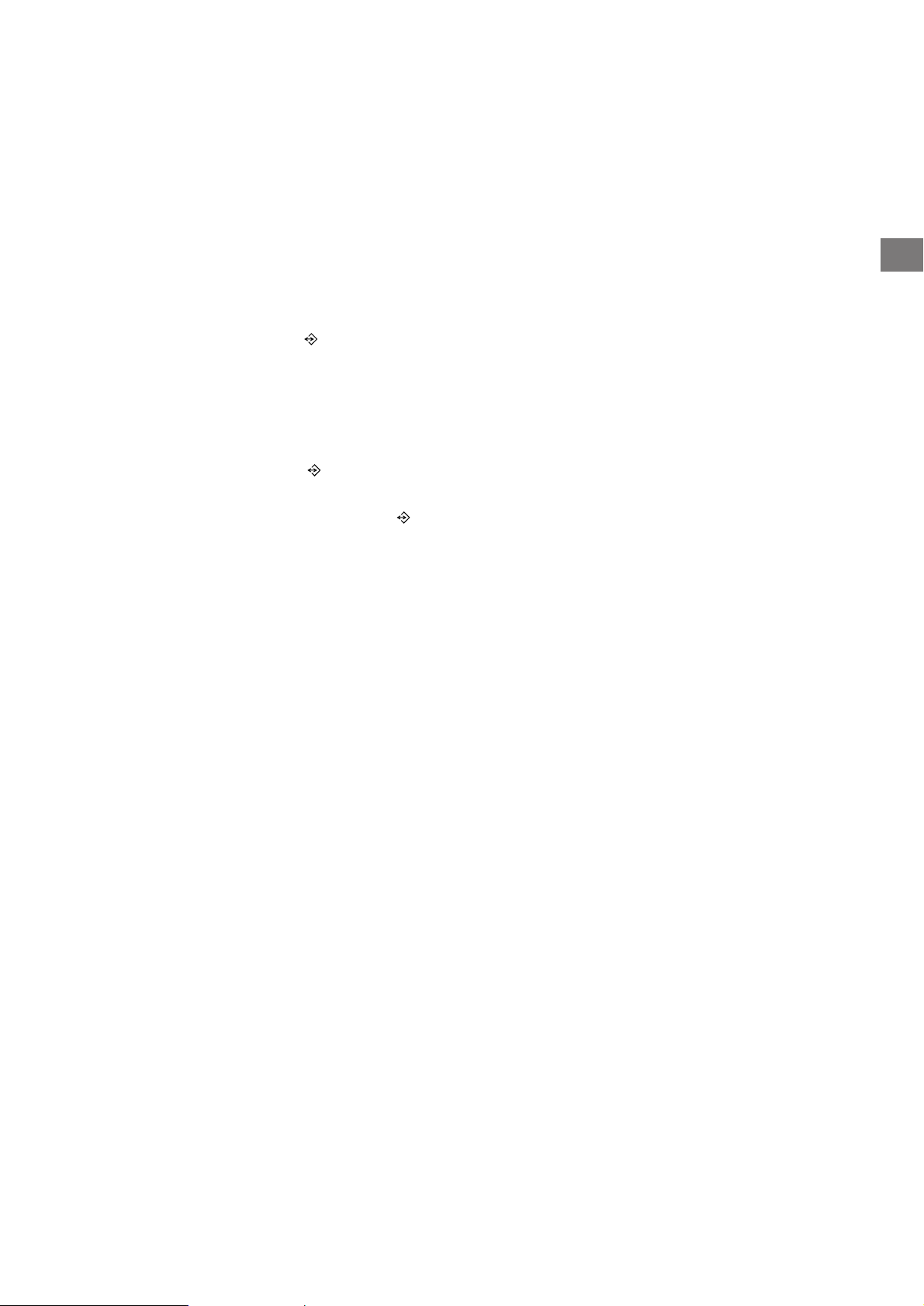
19
GB
Favourite page system
You can store up to four of your favourite teletext pages per
Teletext service. In this way you have quick access to the pages
you frequently use.
Storing pages
1 Use the number buttons to select the page you would like to store.
2 Press
twice.
The colour prompts at the bottom of the screen flash.
3 Push the joystick to the desired colour to store the selected page.
The page is now stored on this colour.
Repeat steps 1 to 3 for the other 3 pages.
Displaying the favourite pages
1 Press
.
2 Push the joystick to the colour on which the desired page is stored.
Make sure you press
, otherwise the normal Fastext facility
operates.
Using Fastext
With Fastext you can access pages with one key stroke.
When a Fastext page is broadcast, a colour-coded menu will
appear at the bottom of the screen. The colours of this menu
correspond to the red, green, yellow and blue positions on the
Remote Commander.
Push the joystick to the colour mark which corresponds to the
colour-coded menu. The page will be displayed after a few
seconds.
Note
Fastext operation is
possible, only when the
TV station broadcasts
Fastext signals.
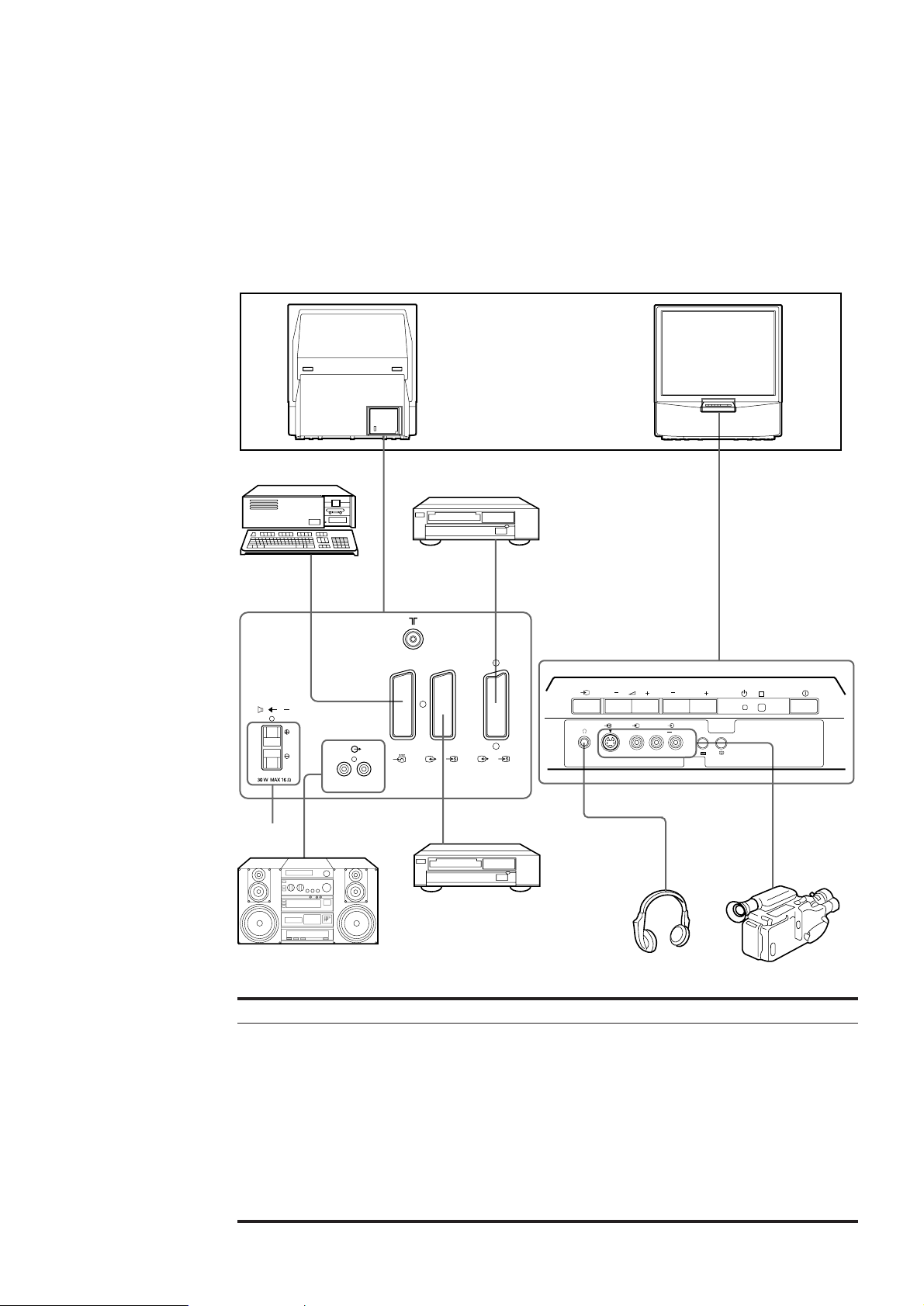
20
C
R/D/D/D-L/G/S/I
2/
1
2
3/
3
3 3
3
MONO
L/G/S/I R/D/D/D
PROGR
R
Available output signal
Video/audio from TV tuner
Video/audio from selected source
No outputs
Video/audio from selected source (the same output
source as the :2/ q 2 connector)
Audio signal
No outputs
Connecting and Operating Optional
Equipment
To connect a VCR
using the
))
))
) terminal
Connect the aerial output
of the VCR to the aerial
terminal ) of the TV.
We recommend that you
tune in the video signal to
programme number “0”.
For details, see
“Presetting Channels
Manually” on page 10.
If the picture or the
sound is distorted
Move the VCR away from
the TV.
About S video Inputs
(Y/C input)
Video signals can be
separated into Y
(luminance or brightness)
and C (chrominance)
signals.
Separating the Y and C
signals prevents them
from interfering with one
another, therefore it
improves picture quality
(especially luminance).
This TV is equipped with
3 S Video input jacks,
through which these
separated signals can be
input directly.
When connecting a
monaural VCR
Connect only the white
≤ jack to both the TV
and VCR.
Note
When you connect the
equipment to the q3/
…3/≤3 connectors on
the front panel and :3/
q3 connector on the
rear panel, turn off the
power of the equipment
not in use.
Connecting Optional Equipment
You can connect optional audio-video equipment to this TV such as a
VCR, video disc player, and stereo system.
1
3
2
4
3
5
Acceptable input signal
1 Normal audio/video and RGB signal
2 Normal audio/video and S video signal
3 Normal audio/video and S video signal
Normal audio/video and S video signal
4 No inputs
5 Centre speaker input
Set “Speaker” on the SOUND
CONTROL menu to “Centre in”.
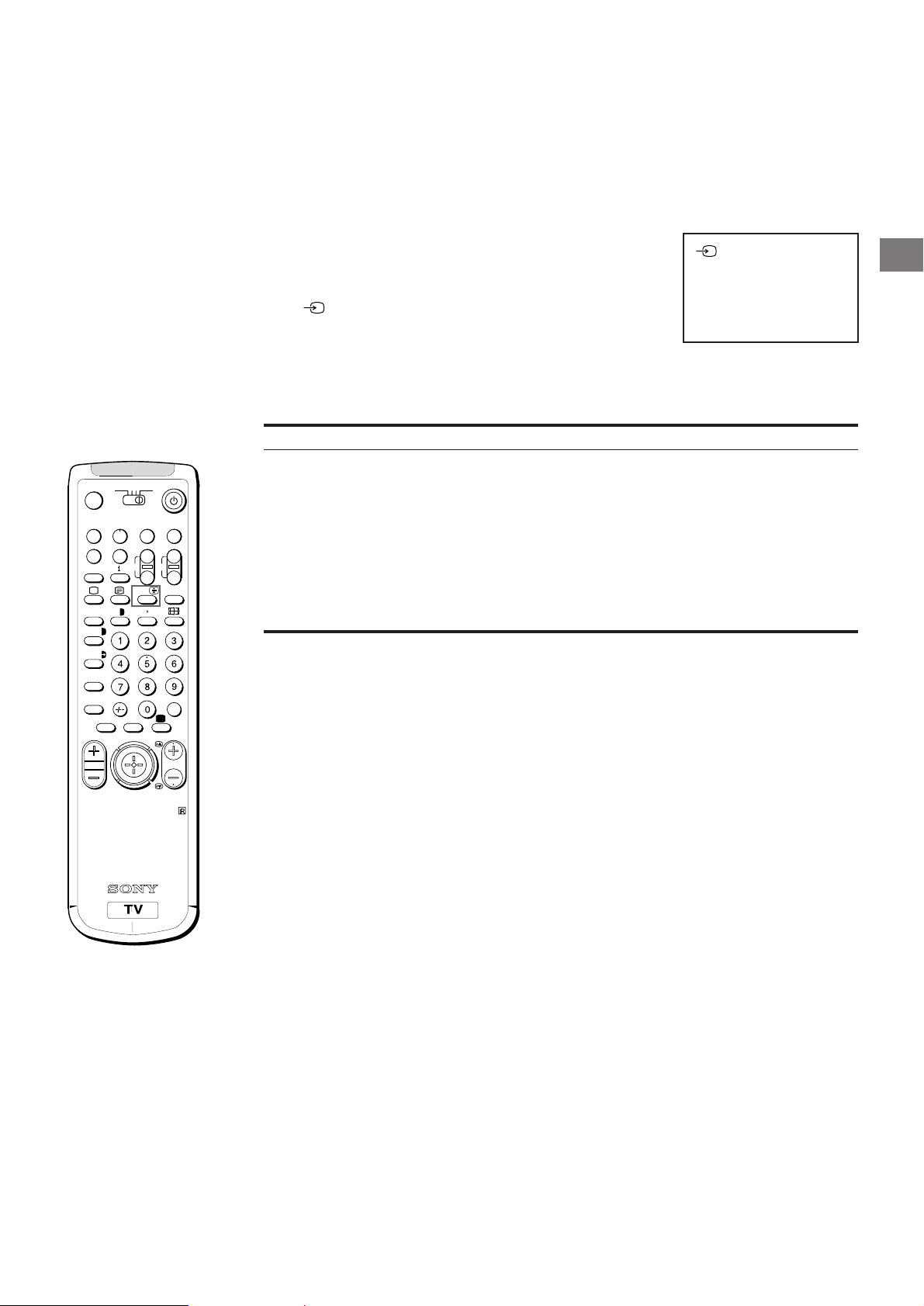
21
GB
Selecting input with
PROGR +/– or number
buttons
You can preset video
input sources to the
programme positions so
that you can select them
with PROGR +/– or
number buttons. For
details, see “Presetting
Channels Manually” on
page 10.
Selecting Input
This section explains how to view the video input picture (of the
video source connected to your TV) using direct access buttons.
Selecting input
Press repeatedly to select the input source.
The symbol of the selected input source will appear.
To go back to the normal TV picture
Press O.
Input modes
Input signal
Audio/video input through the W 1 connector
Audio/RGB input through the W 1 connector
Audio/video input through the : 2/ q 2 connector
Audio/S video input through the : 2/ q 2 connector
Audio/video input through … 3 and ≤ 3 connectors on the front or : 3/ q 3
connector on the rear
Audio/S video input through the q 3 connector (4-pin connector) on the front or
: 3/ q 3 connector on the rear
Symbol
… 1
W
… 2
q 2
… 3
q 3
RM-862
A
b
a/Å
´/´
;
8
0
+
_
CH
?
MDP2
TV
VIDEO
3VTR 1
( u)
p Pr
PROGR
≥
¸
MENU
c
´
8
x
˚
+
;
REC
…/
Ú/;
¤
1
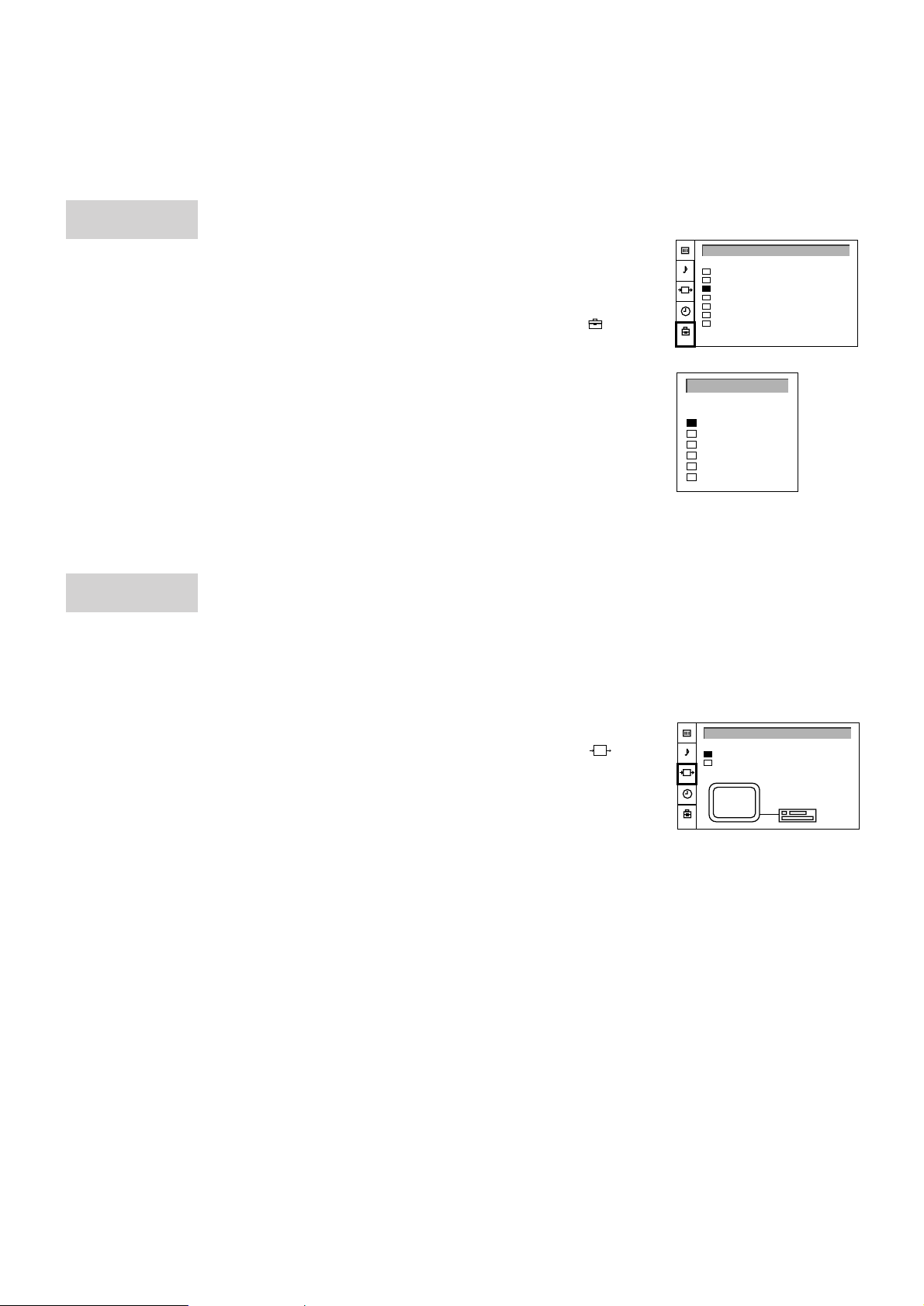
22
Using AV Label Preset
Using this function you can preset the desired input source (e.g.
W 1, RGB signal) to the respective AV input (AV 1 W). In this
way, a connected VCR will automatically switch to the RGB signal.
1 Press MENU.
2 Push the joystick to blue or green to select the symbol on the
menu screen. Push to yellow to confirm.
3 Push to blue or green to select “AV Label Preset”. Push to yellow.
4 Push to blue or green to select the desired input source. Push to
yellow to confirm.
5 Push to blue or green to select a letter or number. Push to yellow
(select “-” for a blank).
Select the other four characters in the same way.
6 After selecting all the characters, press the joystick to confirm.
7 Repeat steps 4 to 6 to label other input sources.
8 Press the MENU button to return to the normal TV picture.
Checking and Selecting the Input
and Output Sources Using the
Menu
You can display the menu to see which input sources are selected
for the TV screen, as well as which output source is selected. You
can also select them on the menu display.
1 Press MENU.
2 Push the joystick to blue or green to select the symbol on the
menu screen. Push to yellow to confirm.
The VIDEO CONNECTION menu appears.
You can see which source is selected for the TV and for the output.
If you want to select the input and output on this menu, go on to the
next step.
3 Push to blue or green to select “TV Screen” (input source for TV-
screen), or “Output” (output source for : 2/q 2 and
: 3/q 3).
Push to yellow to confirm.
4 Push to red or yellow to select the desired source. Press joystick
to store.
5 Repeat steps 3 to 4 to select the source for other inputs or outputs.
6 Press MENU to return to the normal TV picture.
Note
If you select “AUTO” for
output, the output source
automatically becomes
the same as the desired
input source.
Auto Programme
Manual Programme
AV Label Preset
Programme Sorting
Parental Lock
Language
Convergence
PRESET
AV1
RGB
AV2
YC2
AV3
YC3
INPUT
- - - - -
- - - - -
- - - - -
- - - - -
- - - - -
- - - - -
LABEL
AV LABEL PRESET
TV
TV
n
TV Screen
Output
[TV - - - - -]
[TV - - - - -]
VIDEO CONNECTION
AV LABEL
PRESET
VIDEO
CONNECTION
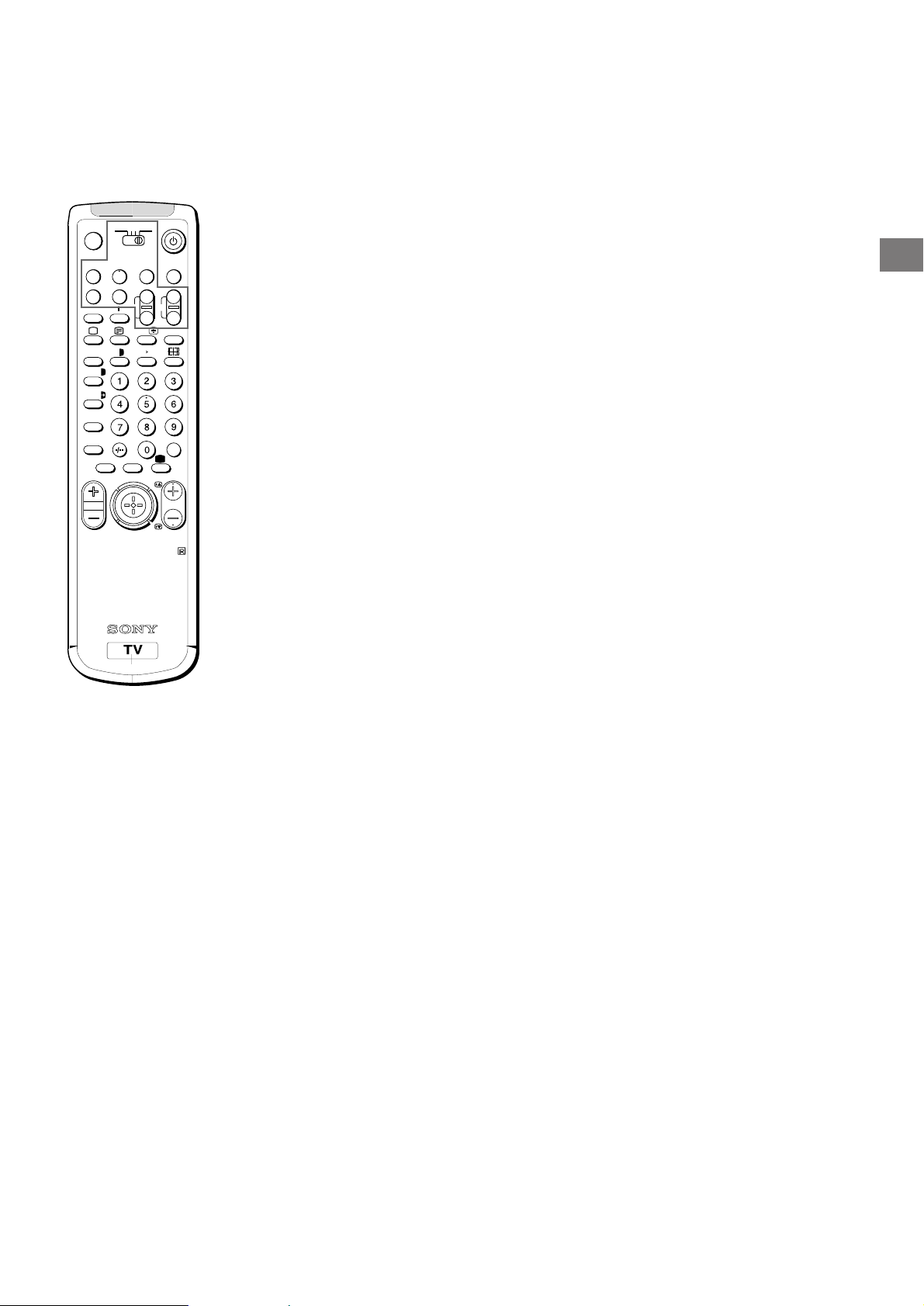
23
GB
Remote Control of Other Sony
Equipment
You can use the TV Remote Commander to control most of Sony
remote-controlled video equipment: beta, 8 mm and VHS VCRs
and video disc players.
Tuning the Remote Commander to the equipment
1 Set the VTR 1/2/3 MDP selector according to the equipment you
want to control:
VTR1: Beta VCR
VTR2: 8 mm VCR
VTR3: VHS VCR
MDP: Video disc player
2 Use the buttons indicated in the illustration to operate the
additional equipment.
If your video equipment is furnished with a COMMAND MODE
selector, set this selector to the same position as the VTR 1/2/3
MDP selector on the TV Remote Commander.
If the equipment does not have a certain function, the
corresponding button on the Remote Commander will not operate.
When recording
When you use the a
(record) button, make
sure to press this button
and the one to the right
of it simultaneously.
RM-862
A
b
a/Å
´/´
;
8
0
+
_
CH
?
MDP2
TV
VIDEO
3VTR 1
( u)
p Pr
PROGR
≥
¸
MENU
c
´
8
x
˚
+
;
REC
…/
Ú/;
¤

24
Optimum Viewing Area
For the best picture quality, try to position the projection TV so that you
can view the screen from within the areas shown below.
Horizontal viewing area
For Your Information
Vertical viewing area
(Optimum viewing position)
75˚
27.5˚
27.5˚
1.5 m and more
75˚
2.1m
(Minimum optimum
distance)
2.1m
(Minimum optimum
distance)
(Optimum viewing position)
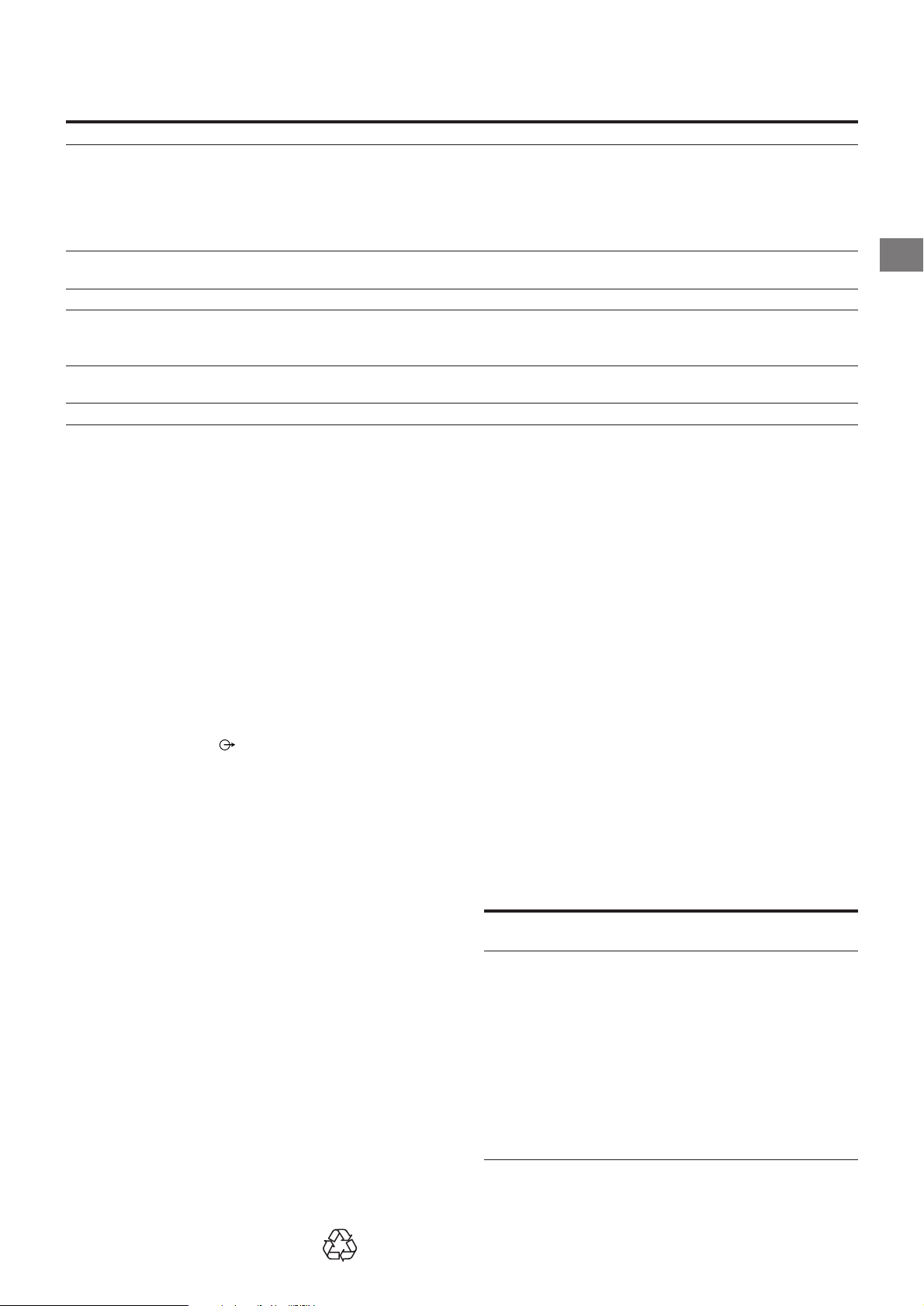
25
GB
T roubleshooting
Here are some simple solutions to some problems which may affect the picture and sound.
Problem
No picture (screen is dark), no sound
Poor or no picture (screen is dark), but good sound
Poor picture quality when watching an RGB video source
Good picture but no sound
No colour for colour programmes
Remote Commander does not function
If you continue to have problems, have your TV serviced by qualified personnel. Never open the casing yourself.
Solution
• Plug the TV in.
• Press U on the TV (if u indicator is on, press ; or a programme number
on the Remote Commander).
• Check the aerial connection.
• Check if the selected video source is on.
• Turn the TV off for 3 or 4 seconds then turn it on again using U.
• Press MENU to enter the PICTURE CONTROL menu and adjust the
brightness, contrast and colour.
• Press … repeatedly to select W.
• Press ¸ +.
• Check that “Main” speaker is selected on the SOUND CONTROL menu.
• If o is displayed on the screen, press o.
• Press MENU to enter the PICTURE CONTROL menu, select Reset, then
press the joystick to confirm.
• Replace the batteries.
Specifications
Television system B/G/H, D/K
Colour system PAL/SECAM
NTSC 3.58/4.43 (VIDEO IN)
Channel coverage See "Receivable channels and
channel displays" on this page
Projected picture size 41 inches
Approx. 103 cm measured diagonally
Terminals
Rear Center speaker input terminals,
2 terminals
(L, R), audio outputs - phono
jacks
W1, 21-pin Euro connector
(CENELEC standard)
- inputs for audio and video signals
- inputs for RGB
- outputs of TV audio and video
signals
: 2/q 2, 21-pin Euro connector
- inputs for audio and video signals
- inputs for S video
- outputs for audio and video signals
(selectable)
: 3/q 3, 21-pin Euro connector
- inputs for audio and video signals
- inputs for S video
- outputs for audio and video signals
(selectable, the same output
source as the : 2/q 2
connector)
B/G/H
CABLE TV (1)
CABLE TV (2)
ITALY
D/K
CABLE TV (1)
CABLE TV (2)
CABLE TV
Indication on the
screen
C02 C03 C04..C12
C21..C69
S01 S02..S41
S42..S46 S01..S10
S11..S20
C11..C69
C02..C12 C21..C69
S01 S02..S41
S42 S43..S46
S02, S03..S17,
S21..S41
Receivable
channels
E2..12 21..69
S1..41
S01..S05 M1..M10
U1..U10
A B C D E F G H H1
H2 21..69
R01..R12 R21..R69
B..Q, S21..41
Receivable Channels and Channel Displays
Front q 3, S video inputs - 4-pin DIN
… 3, video inputs - phono jacks
≤ 3 (L, R), audio inputs - phono jacks
2, headphones jack - stereo minijack
Sound output 2 × 30 W (music power)
2 × 15 W (RMS)
Centre SP input 30 W (RMS) (using as the centre
speaker)
Power consumption 145 W
Dimensions (W × H × D) 948 × 992 × 511 mm
Weight 43 kg
Supplied accessories See page 6.
Other features Digital comb filter (High resolution)
FASTEXT, TOPText
NICAM
Design and specifications are subject to change without notice.
Ecological Paper - Totally Chlorine Free
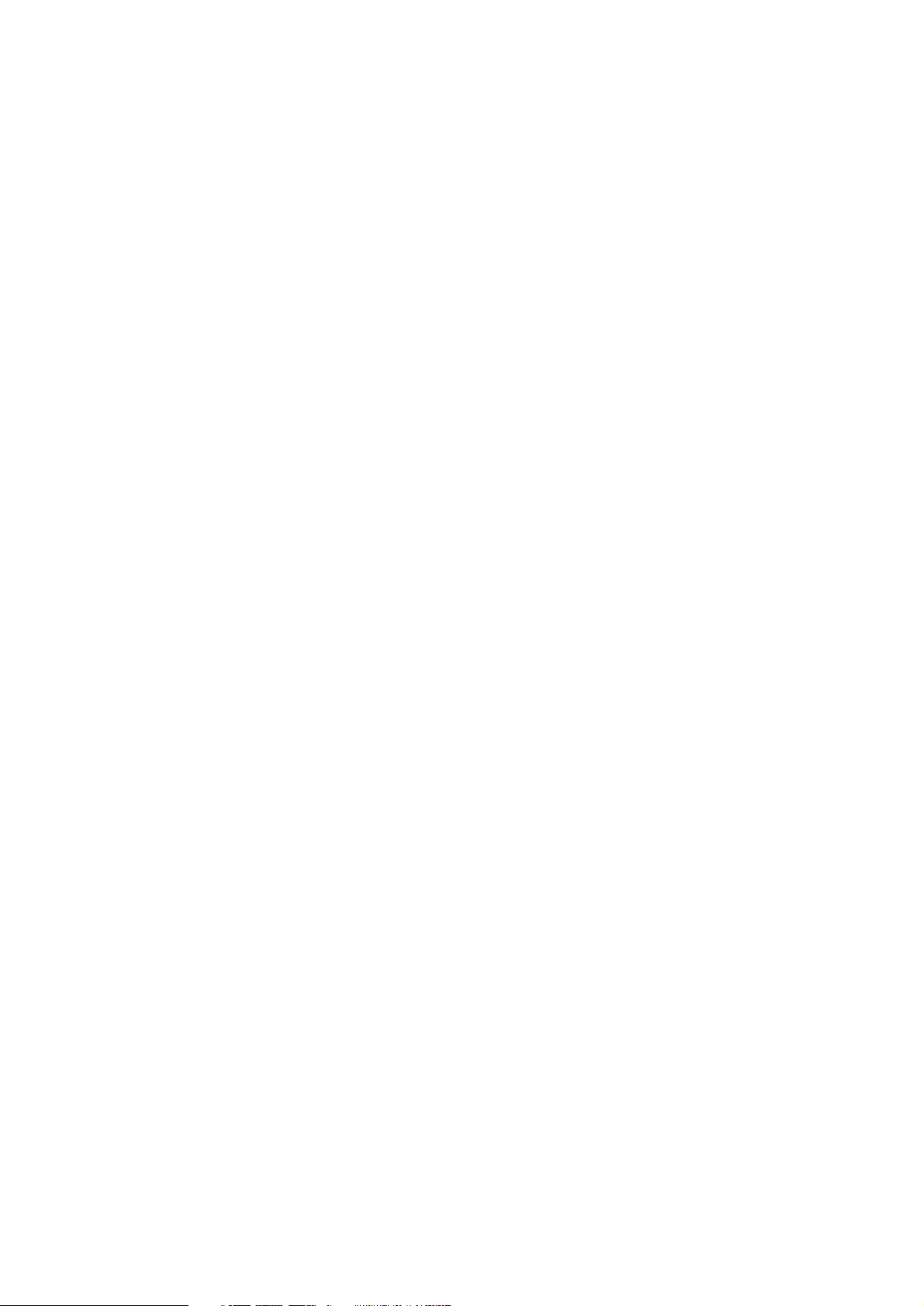
26
Důležité informace
Přečtěte si prosím následující informace, týkající se
užívání a údržby vašeho televizoru, abyste se mohli těšit z
co nejvyšší kvality příjmu.
Kvalita obrazu
• Špatný přenos barev (červený, zelený a modrý barevný
signál se přesně nepřekrývají) může být způsoben
zemským magnetizmem. Vylaïte obraz podle postupu v
kapitole konvergenční nastavení (str. 33).
• Nedotýkejte se obrazovky a dbejte na to, abyste
nepoškrábali její povrch tvrdými předměty.
• Zobrazování nehybného obrazu po delší dobu, například
při používání videoher či počítače, a sledování programů
v režimu 16:9 může vést k poškození obrazovek. Pokud
provozujete televizor popsaným způsobem, stáhněte
kontrast na nižší hodnoty.
UPOZORNĚNÍ
Nevystavujte přístroj dešti ani vlhkosti, abyste zabránili
vzniku požáru nebo zkratu.
Uvnitř přístroje vzniká nebezpečné vysoké napětí.
Neotvírejte přístroj. Veškeré opravy přenechte pouze
odborníkům.
Bezpečnostní opatření
Všechny televizory pracují s mimořádně vysokým
napětím.
Aby nedošlo k požáru nebo úrazu elektrickým proudem,
dodržujte níže uvedené bezpečnostní pokyny. Pro vaši
bezpečnost přenechte opravy pouze kvalifikovaným
odborníkům.
Všeobecná bezpečnost:
• Nevystavujte televizor dešti ani nadměrné vlhkosti.
• Neotvírejte zadní kryt přístroje.
Bezpečný provoz:
• Nenapojujte přístroj na jiné napětí než 220 – 240 V
střídavého proudu.
• Nezapojujte přístroj, vnikne-li do něho nějaký předmět
nebo kapalina - nechte ho okamžitě zkontrolovat
kvalifikovaným odborníkem.
• Nenechávejte přístroj zapojený v zásuvce, nebudete-li ho
několik dní používat.
• Při vytahování zástrčky ze sítě tahejte vždy za zástrčku,
nikdy ne za šňůru.
• Nepokládejte žádné předměty na plochu předního
panelu, když je vyklopený.
Osvětlení
Abyste získali jasný obraz, nevystavujte obrazovku
přímému světlu nebo slunečnímu záření. Je-li to možné,
používejte bodové světlo svítící od stropu směrem dolů.
Instalace
• Nezakrývejte větrací otvory, abyste zabránili vnitřnímu
přehřátí přístroje.
• Neinstalujte televizor na příliš horkých nebo vlhkých
místech, na místech vystavených přímému slunečnímu
záření, nadměrné prašnosti, mechanickým vibracím nebo
otřesům.
• Jestliže přenesete televizor přímo z chladna do tepla
nebo změní-li se náhle teplota v místnosti, může dojít k
zkreslení obrazu nebo ke zkreslení barev na části
obrazovky. To je způsobeno kondenzací vlhkosti na
zrcadlech nebo čočkách uvnitř televizoru. Před použitím
televizoru nechte vlhkost vyschnout.
Údržba
• Uschovejte si originální kartón i další materiál, ve kterém
byl televizor zabalen, abyste ho měli k dispozici pro
případnou další dopravu televizoru. Pro optimální
ochranu zabalte televizor přesně tak, jak byl originálně
zabalen z továrny.
• Aby váš přístroj vypadal jako nový, otírejte ho pravidelně
měkkou utěrkou. Skvrny můžete odstranit utěrkou
namočenou v slabém roztoku čistícího prostředku. Nikdy
nepoužívejte silná rozpouštědla jako je ředidlo nebo
benzín, ani agresivní čistící prostředky (např. písek na
nádobí), abyste nepoškodili povrch přístroje. Pro vaši
bezpečnost odpojte před čištěním televizor od sítě.
• Ztmavne-li obrazovka po delší době používání televizoru,
je třeba vyčistit vnitřní prostor televizoru. V tomto případě
se obra»te na odborníky.
Čištění stínítka
• Chcete-li odstranit prach z obrazovky, odpojte televizor a
stírejte prach měkkou utěrkou namočenou ve vodě nebo
ve slabém roztoku čistícího prostředku pouze svislými
pohyby. Potom ji přetřete suchou měkkou utěrkou. Nikdy
za tímto účelem nepoužívejte rozpouštědla nebo ředidla.
• Čistíte-li kryty hadříkem, používejte měkký hadřík
navlhčený slabým roztokem saponátu nebo vodou.
Nepoužívejte žádné abrasivní prostředky, louhy a jiné
agresivní látky a prášky. Nepoužívejte organická
rozpouštědla (líh, benzín, ředidla). Pro Vaši bezpečnost
odpojte před čištěním televizor od sítě.
• Nedotýkejte se zbytečně stínítka, nedopust'te dotyk
ostrých předmětů, poškrábání nástroji či popsání perem.
Toto jednání může vést k neodstranitelnému poškození
stínítka.
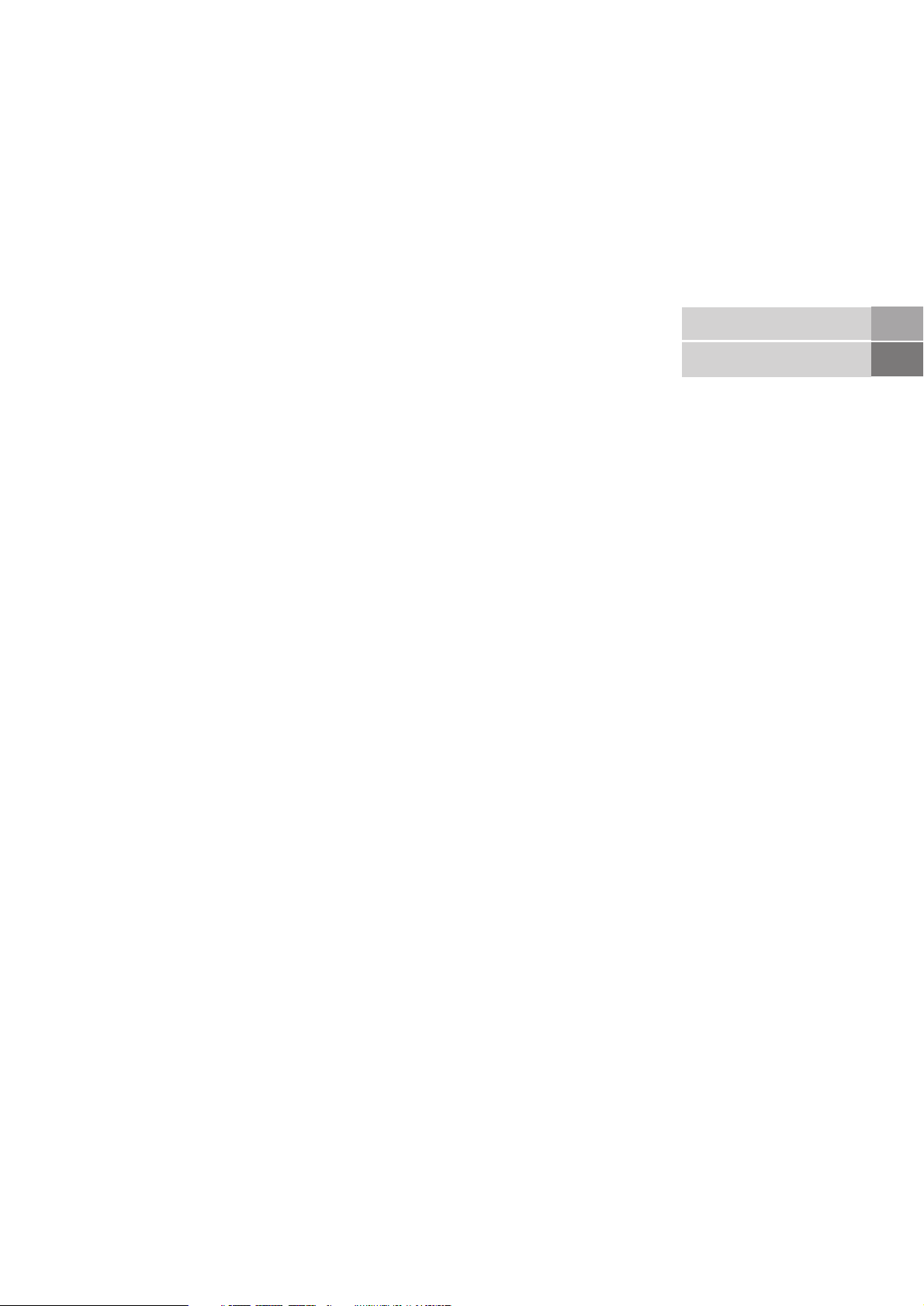
27
CZ
CZ
Obsah
Popis ..................................................................................... 28
Uvedení do provozu .....................................................
30
1. krok: Příprava ....................................................................... 30
Kontrola dodaného příslušenství .................................. 30
Vložení baterií do dálkového ovládání .......................... 30
Zapojení antény ........................................................... 30
2. krok: Naladění televizních programů ..................................... 31
Volba jazyka menu....................................................... 31
Automatické ladění kanálů ........................................... 32
3. krok: Nastavení barevných konvergencí ............................... 33
Sjednot'te červený, zelený a modrý pruh ..................... 33
Další funkce předvolby ............................................................. 34
Manuální ladění kanálů ................................................. 34
Ruční doladění.............................................................. 35
Třídění programových pozic ......................................... 35
Přeskakování programových pozic ............................... 36
Záznam názvu stanice .................................................. 36
Použití Rodičovský zámek ............................................ 37
Přechodné naladění kanálu ........................................... 37
Pokyny k obsluze .........................................................
38
Sledování televizního programu ............................................... 38
Zapnutí a vypnutí televizoru .......................................... 38
Volba televizních programů ........................................... 38
Nastavení hlasitosti ....................................................... 38
Ovládání televizoru ovládacími prvky na přístroji ........... 38
Sledování teletextu nebo videoprogramu ...................... 39
Další užitečné funkce .................................................... 39
Nastavení a naladění televizoru pomocí menu .......................... 40
Nastavení obrazu a zvuku ............................................. 40
Použití časovače pro usínání ......................................... 41
Teletext .................................................................................... 42
Funkce s přímým přístupem.......................................... 42
Připojení a ovládání dalšího zařízení ......................................... 44
Připojení dalšího zařízení ............................................... 44
Volba vstupu ................................................................ 45
Použití "Název Předvolby" ............................................ 46
Kontrola a volba vstupních a výstupních zdrojů
pomocí menu ............................................................... 46
Dálkové ovládání jiných přístrojů Sony .......................... 47
Pro vaši informaci .................................................................... 48
Oblast optimálního poslechu ........................................ 48
Poruchy a jejich odstranění ........................................... 49
Technické údaje ........................................................... 49
Uvedení do provozu
Funkce

28
Název
Hlavní sí»ový spínač
Indikátor pohotovosti
Program
Hlasitost
Tlačítka pro volbu vstupu
Zdířka pro sluchátka
Zdířky pro vstup (S video/video/audio)
Tlačítka pro automatické předvolby
Tlačitka Auto Convergence - automatické
nastavení konvergencí
Symbol
U
f
PROGR +/–
Á +/–
l
S
3, 3, 3
Popis
Tato část stručně popisuje tlačítka a ovládací prvky na televizoru a
na dálkovém ovládání. Další informace naleznete na stránkách
uvedených vedle každého prvku.
Přední strana televizoru
Viz strana
38
38
38
38
39
44
45
32
33
R
3 3
3
MONO
L/G/S/I R/D/D/D
PROGR
R
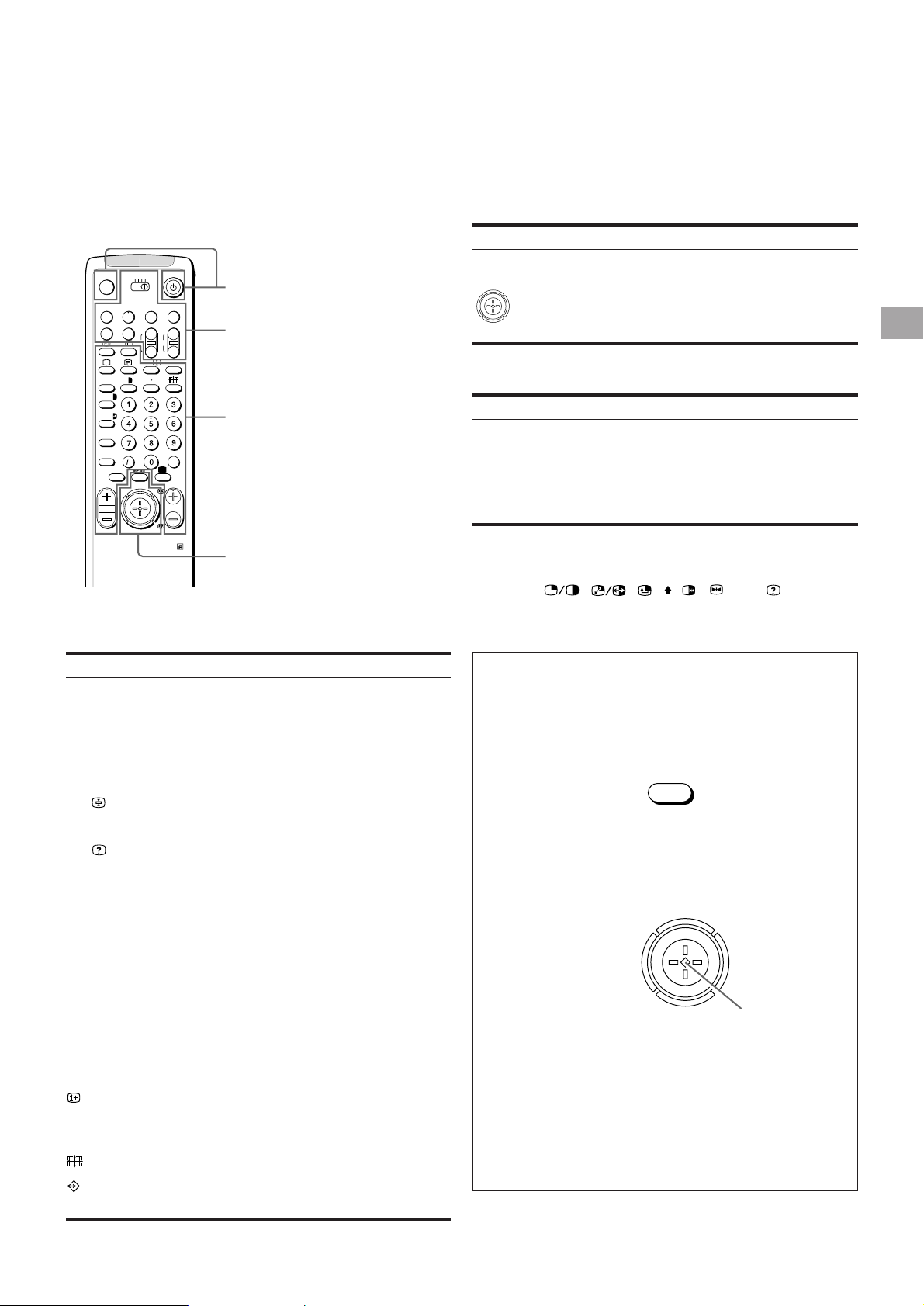
29
CZ
Název
Tlačítka pro zapínání/vypínání menu
Joystick pro volbu menu
Stiskněte, chcete-li potvrdit volbu
(funkce OK)
Dálkové ovládání
Nefunguje na tomto přístroji
Symbol : , , , , , , Ú/ (pro
ovládání TV)
Ovládání menu
Název
Vypnutí/zapnutí zvuku
Tlačítko TV Standby
(pohotovostí poloha)
Zapnutí televizoru/příjem TV vysílání
Tlačítko teletextu
Tlačítko volby výstupu/
Teletext: zastavení podstránky
Teletext: tlačítko znázornění
Číselná tlačítka
Tlačítko pro dvojmístnou volbu
Tlačítko pro přímou volbu kanálu
Tlačítko pro ovládání hlasitosti
Tlačítka volby programů
Teletext: tlačítka pro listování
stránkou nahoru a dolů
Tlačítko režimu obrazu
Tlačítko režimu zvuku
Tlačítko pro zablokování stránky
teletextu
Tlačítko pro zobrazení hodin
Tlačítko pro změnu formátu zobrazení
Teletext: tlačítka pro nejčastěji
používané stránky
Viz strana
39
38
38
39
39
42
42
38
38
34
38
38
42
41
41
39
39
39
43
Symbol
o
TV f
O
_
…/
Ú/
1,2,3,4,5,6,
7,8,9 a 0
÷
C
Á +/–
PROGR +/–
R/S
Í
≥
#
Ovládání televizoru/teletextu
Ovládání videa
Ovládání menu
Viz strana
Viz níže
Viz níže
Název
Volba videozařízení
Tlačítka ovládání videozařízení
Viz strana
47
47
Ovládání videorekordéru
Symbol
MENU
Symbol
VTR1/2/3,
MDP
;; - :: L
J a VIDEO f
CH +/–
Ovládání TV/Teletextu
Systém menu
Používejte tlačítko MENU a joystick podle následujícího
popisu
1 Stiskněte tlačítko MENU, abyste menu zapnuli nebo vypnuli.
2 Joystick používejte následovně:
Funkce ovladatelné joystickem jsou znázorněny na
obrazovce.
ZELENÁ: rolování nahoru
ČERVENÁ:
snižování/zpět k poslední
položce nebo poslednímu
menu
Není-li znázorněné žádné
menu: posunutí na
červenou, abyste
znázornili poslední menu
ŽLUTÁ:
zvyšování/
dopředu k další
položce
Joystick: Stiskněte ho v
neutrální pozici, abyste
potvrdili volbu nebo
uložili údaje do paměti
MODRÁ: rolování dolů
MENU
RM-862
A
b
a/Å
´/´
;
8
0
+
_
CH
?
MDP2
TV
VIDEO
3VTR 1
( u)
p Pr
PROGR
≥
¸
MENU
c
´
8
x
˚
+
;
REC
…/
Ú/;
¤
Ovládání TV/Teletextu
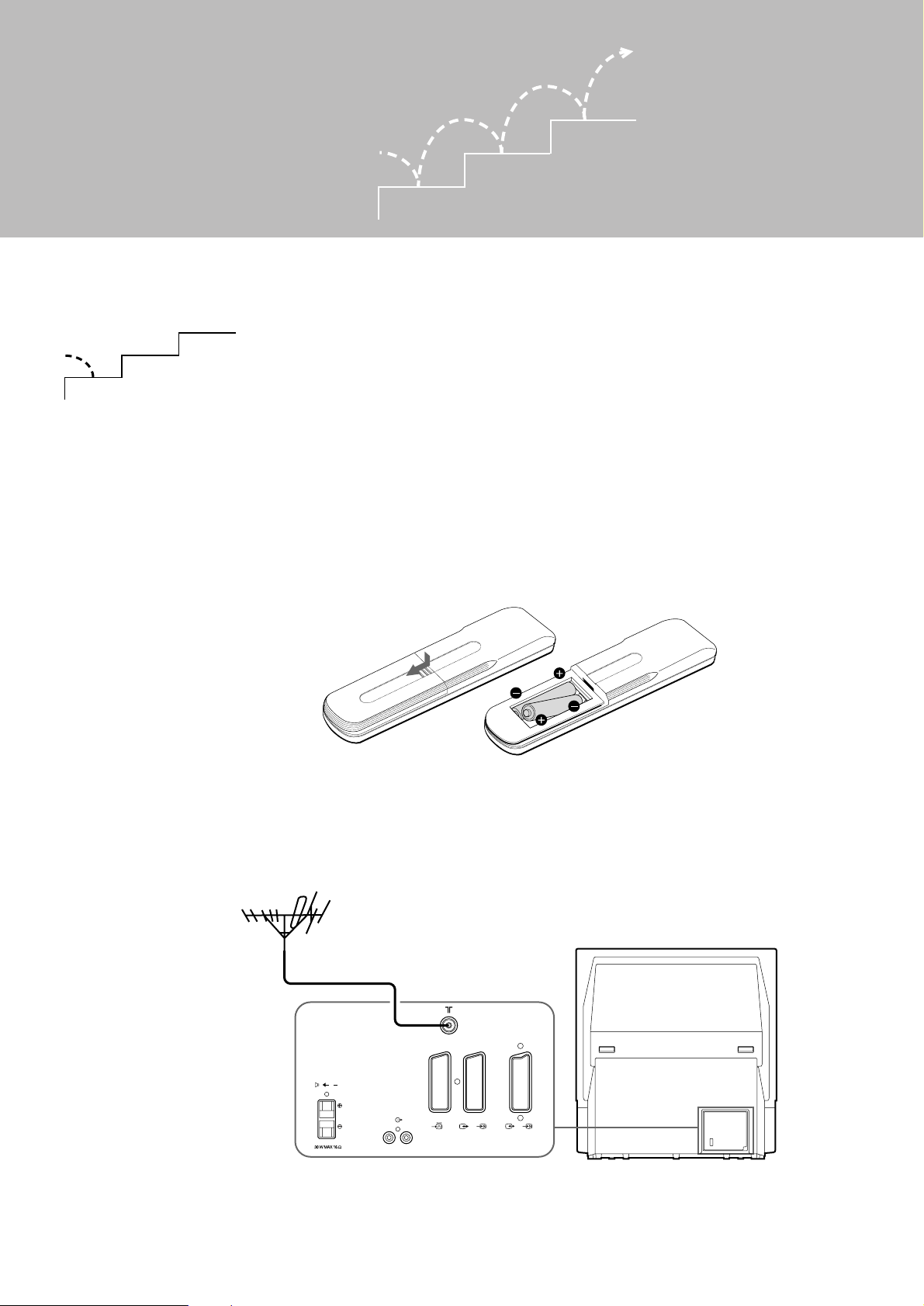
30
1 Kontrola dodaného příslušenství
Jakmile vybalíte přístroj z obalu,
zkontrolujte, máte-li následující
příslušenství:
• Dálkové ovládání RM-862
• Dvě baterie R6 s označením IEC
2 Vložení baterií do dálkového ovládání
1. krok: Příprava
Uvedení do provozu
Připojte koaxiální kabel opatřený anténním konektorem IEC (není
součástí dodávky) do zdířky ) na zadní straně televizoru.
Odsuňte kryt. Zkontrolujte
správnou polaritu.
Poznámka: Nikdy
nezapoměňte
zlikvidovat baterie
ekologickým způsobem.
3 Zapojení antény
1
2
3
1
2
3
C
2/
1
R/D/D/D-L/G/S/I
2
3/
3
