Sony KP-51PS2, KP-44PS2 User Manual
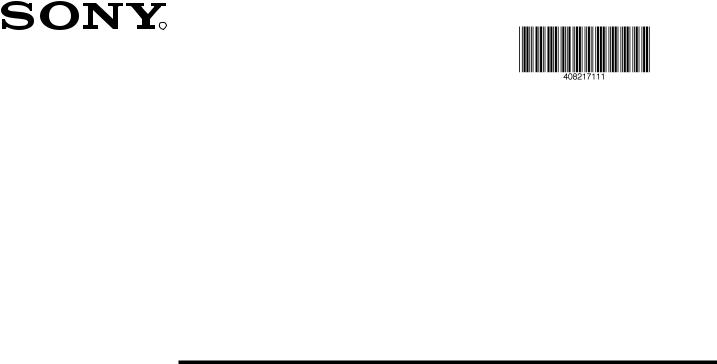
4-082-171-11(1)
R
100 Hz 


Projection TV
Instruction Manual |
|
GB |
|
|
|
|
|
|
Mode d’emploi |
|
FR |
|
|
|
|
|
|
Manuale d’Istruzioni |
|
IT |
|
|
|
Bedienungsanleitung |
|
DE |
|
|
|
|
|
|
Gebruiksaanwijzing |
|
NL |
|
|
|
|
|
|
δηγίες ρήσης |
|
GR |
|
|
Kullanwm Kwlavuzu |
TR |
|
KP-44PS2
KP-51PS2
© 2001 by Sony Corporation
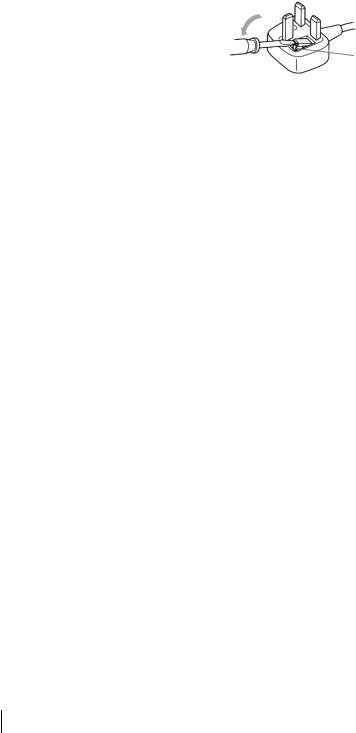
NOTICE FOR CUSTOMERS IN THE UNITED KINGDOM
A moulded plug complying with BS1363 is fitted to this equipment for your safety and convenience.
Should the fuse in the plug supplied need to be replaced, a 5 AMP fuse approved by ASTA or BSI to BS 1362 (i.e. marked with 2or @must be used.
When an alternative type of plug is used it should be fitted with a 5 AMP FUSE, otherwise the circuit should be protected by a 5 AMP FUSE at the distribution board.
If the plug supplied with this equipment has a detachable fuse cover, be sure to attach the fuse cover after you change the fuse. Never use the plug without the fuse cover. If you should lose the fuse cover, please contact your nearest Sony service station.
FUSE
How to replace the fuse
Open the fuse compartment with a blade screwdriver, and replace the fuse.
• IMPORTANT
If the plug supplied is not suitable for the socket outlets in your home, it should be cut off and an appropriate plug fitted in accordance with the following instructions:
The wires in this mains lead are coloured in accordance with the following code:
Blue Neutral
Brown Live
As the colours of the wires in the mains lead of this apparatus may not correspond with the coloured markings identifying the terminals in your plug, proceed as follows:
The wire which is coloured blue must be connected to the terminal which is marked with the letter N or coloured black. The wire which is coloured brown must be connected to the terminal which is marked with the letter L or coloured red. Do not connect either wire to the earth terminal in the plug which is marked by the letter E or by the safety earth symbol Y or coloured green or green and yellow.
WARNING
•To prevent shock hazard, do not insert the plug cut off from the mains lead into a socket outlet. This plug cannot be used and should be destroyed.
•To prevent fire or shock hazard, do not expose the unit to rain or moisture.
•Dangerously high voltages are present inside the set. Do not open the cabinet. Refer servicing to qualified personnel only.
2

Introduction
Thank you for choosing this Sony 100 Hz Projection TV model.
Before operating the set, please read this manual thoroughly and retain it for future reference.
•Symbols used in the manual:
• Informs you of possible hazards.
Informs you of possible hazards.
• Important information.
Important information.
• Information on a feature.
Information on a feature.
•1,2... Sequence of instructions.
•  Shaded buttons on the remote control show the buttons you have to press to follow the sequence of instructions.
Shaded buttons on the remote control show the buttons you have to press to follow the sequence of instructions.
•  Informs you of the result of the instructions.
Informs you of the result of the instructions.
Table of Contents |
|
Notice for Customers in the United Kingdom............................................................................................................................................................. |
2 |
Introduction ...................................................................................................................................................................................................................... |
3 |
Safety Information............................................................................................................................................................................................................ |
4 |
Overview |
|
Checking the Accessories Supplied.................................................................................................................................................................. |
5 |
Overview of TV Buttons .................................................................................................................................................................................... |
5 |
Overview of Remote Control Buttons.............................................................................................................................................................. |
6 |
Installation |
|
Inserting Batteries into the Remote Control.................................................................................................................................................... |
7 |
Connecting the Aerial and VCR ....................................................................................................................................................................... |
7 |
First Time Operation |
GB |
Switching on the set and Automatically Tuning............................................................................................................................................ |
8 |
Adjusting Colour Registration (Convergence) ............................................................................................................................................... |
9 |
Menu System |
|
Changing the Screen Format ........................................................................................................................................................................... |
10 |
Introducing the Menu System......................................................................................................................................................................... |
10 |
Using the Menu System: |
|
Adjusting the Picture ..................................................................................................................................................................................... |
11 |
Adjusting the Sound ...................................................................................................................................................................................... |
12 |
Using the Features menu............................................................................................................................................................................... |
14 |
Manually Tuning the TV ............................................................................................................................................................................... |
15 |
Labelling a channel ........................................................................................................................................................................................ |
16 |
Skipping programme positions.................................................................................................................................................................... |
17 |
Using the “Further Programme Preset” function...................................................................................................................................... |
18 |
Inputting your personal ID........................................................................................................................................................................... |
19 |
Using the Demo Mode................................................................................................................................................................................... |
20 |
Adjusting the H Centre picture for an RGB source................................................................................................................................... |
21 |
Labelling and Selecting the screen format of Input Sources.................................................................................................................... |
22 |
Using Multi PIP (Picture In Picture)............................................................................................................................................................ |
23 |
Using PAP (Picture And Picture)................................................................................................................................................................. |
23 |
Teletext ...................................................................................................................................................................................................................... |
24 |
NexTView................................................................................................................................................................................................................. |
26 |
Optional Connections |
|
Connecting Optional Equipment.................................................................................................................................................................... |
28 |
Using Optional Equipment.............................................................................................................................................................................. |
29 |
Smartlink ............................................................................................................................................................................................................ |
30 |
Remote Control of other Sony Equipment .................................................................................................................................................... |
30 |
Additional Information |
|
Optimum Viewing Area .................................................................................................................................................................................. |
31 |
Specifications ..................................................................................................................................................................................................... |
32 |
Troubleshooting ................................................................................................................................................................................................ |
33 |
3

Safety Information
|
For environmental and safety |
Never push objects of any kind into |
|||||
This set is to operate on a 220-240V |
the set as this could result in a fire or |
||||||
AC supply only. Take care not to |
reasons, it is recommended that the |
electric shock. Never spill liquid of |
|||||
connect too many appliances to the |
TV set is not left in standby mode |
any kind on the set. If any liquid or |
|||||
same power socket as this could |
when not in use. Disconnect from |
solid object does fall through, do not |
|||||
result in fire or electric shock. |
operate the TV. Have it checked |
||||||
the mains. |
|||||||
|
immediately by qualified personnel. |
||||||
|
|
|
|
|
|
|
|
|
|
|
|
|
|
|
|
|
|
|
|
|
|
|
|
|
|
|
|
|
|
|
|
Do not open the cabinet and the rear |
For your own safety, do not touch |
To prevent fire or shock hazard, |
cover of the TV. Refer to qualified |
any part of the TV, power lead or |
do not expose the TV to rain or |
service personnel only. |
aerial lead during lightning storms. |
moisture. |
Do not cover the |
Never place the TV in hot, humid or |
To prevent fire, keep inflammable |
|
ventilation openings of the TV For |
|||
excessively dusty places. Do not |
objects or naked lights (eg candles) |
||
ventilation, leave a space of at least |
|||
install the TV where it may be |
away from the TV. |
||
10cm all around the set. |
|||
exposed to mechanical vibrations. |
|
||
|
|
Clean the TV with a soft, lightly |
Pull out the power lead by the |
Take care not to place heavy |
objects on the power lead as this |
||
dampened cloth. Do not use |
plug. Do not pull on the power |
could result in damage. |
benzine, thinner or any other |
||
chemicals to clean the TV. Do not |
lead itself. |
We recommend you wind any |
scratch the TV screen. As a safety |
|
excess lead around the holders |
precaution, unplug the TV before |
|
provided on the rear of the TV. |
cleaning it. |
|
|
|
|
Place the TV on a secure stable |
Unplug the power lead before |
|
|
moving the TV. Avoid uneven |
Do not cover the ventilation |
||
stand. Do not allow children to |
|||
surfaces, quick steps or excessive |
openings of the TV with items |
||
climb on to it. Do not place the TV |
|||
force. If the set has been dropped or |
such as curtains or newspapers |
||
on its side or face up. |
|||
damaged, have it checked |
etc. |
||
|
|||
|
immediately by qualified service |
|
|
|
personnel. |
|
Additional Safety Information
•After transporting the projection TV directly from a cold to a warm location, or if the room temperature has changed suddenly, pictures may be blurred or show poor colour over portions of the picture. This is because moisture has condensed on the mirrors or lenses inside the projection TV. Let the moisture evaporate before using the projection TV.
•To obtain a clear picture, do not expose the screen to direct illumination or direct sunlight. If possible, use spot lighting directed down from the ceiling.
•Displaying a still picture for long periods of time, for instance, when operating a video game or personal computer and viewing a programme in 16:9 mode, may damage the picture tube. To avoid this, keep the picture contrast level low.
•Avoid touching the screen, and take care not to scratch the surface with hard objects.
4 Safety Information
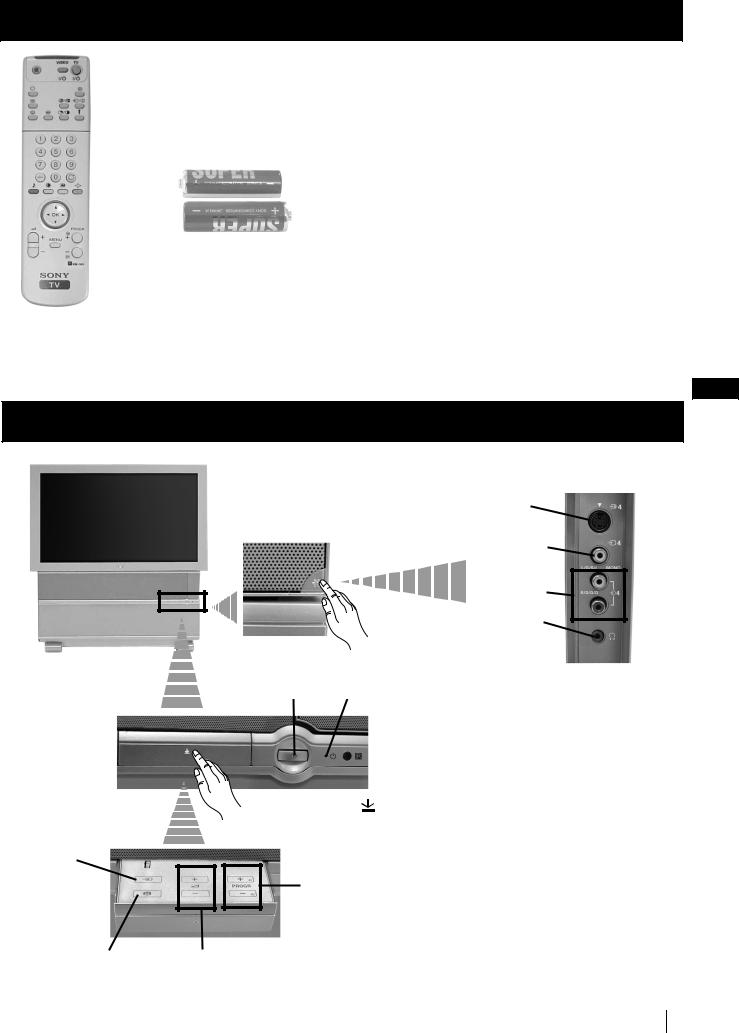
Overview
Checking the Accessories Supplied
Two batteries (R6 type)
One Remote Control
(RM-903)
GB
Overview of TV Buttons
Press on the mark  to reveal the front connectors.
to reveal the front connectors.
S Video Input jack
Video Input jack
Audio Input jacks
Headphone jack
On/Off Switch Standby indicator
Selecting input source
Press on the mark  on the front
on the front
of the projection TV to reveal the front buttons.
Programme up or down buttons
(selects TV channels)
Auto |
Volume control |
Convergence |
buttons |
button |
|
Overview 5
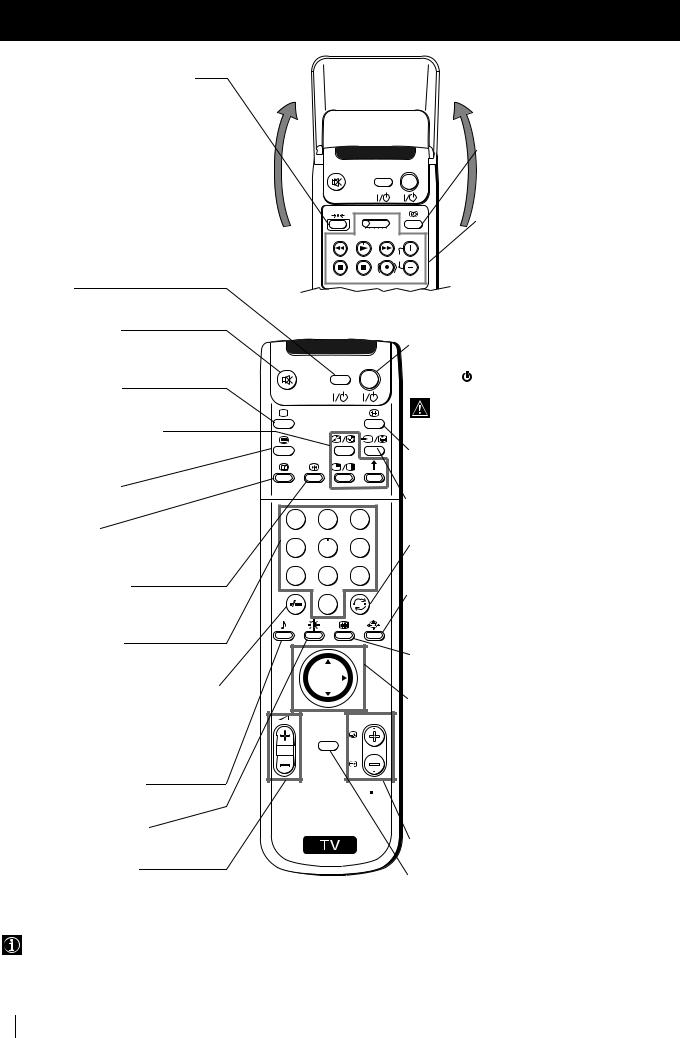
Overview
Overview of Remote Control Buttons
Resetting to factory set levels
Press the to return the picture and sound settings to factory set levels. This will also return the set to the install condition, the “Auto Tuning” menu will appear on the screen, refer to the section “Switching on the set and automatically Tuning” (step 4) of this manual.
VCR on/off
Press to switch your VCR on or off.
Muting the Sound
Press to mute TV sound.
Press again to restore the sound.
Selecting TV mode
Press to switch off Teletext or video input.
PAP (Picture And Picture)
For more details, please refer to the section "Using PAP (Picture And Picture)".
Selecting Teletext
Press to switch on Teletext.
Displaying EPG
Press to display the Electronic Programme Guide (EPG). Press again to switch off EPG.
Freezing the picture
Press to freeze the picture. Press again to return to the normal picture.
Selecting channels
Press to select channels.
For double-digit programme numbers, e.g. 23, press -/-- first, then the buttons 2 and 3. If you enter an incorrect first digit, this should be corrected by entering another digit (0-9) and then selecting -/-- button again to enter the programme number of your choice.
Selecting Sound mode
Press repeatedly to change the sound mode.
|
Displaying the time |
VIDEO TV |
Press to switch the time on or off |
|
(available only when teletext is |
|
broadcast). |
|
VCR operation |
|
VTR1234 DVD |
For more details, please refer to the |
|
CH |
section "Remote Control of other |
|
Sony Equipment". |
||
|
|
To Temporarily Switch Off |
VIDEO TV |
Press to temporarily switch off TV (the standby |
1 2 3
4 5 6
7 8 9
0

 K
K
PROGR
MENU
 RM 903
RM 903
indicator  on the set lights up in red). Press again to switch on TV from standby mode.
on the set lights up in red). Press again to switch on TV from standby mode.
After 15-30 minutes without a signal and without any button being pressed, the set switches automatically into standby mode.
Displaying On Screen Information
Press to display all on-screen indications. Press again to cancel.
Selecting Input source
Press repeatedly until the desired input symbol of the source appears on the screen.
Back to the channel last watched
Press to watch the last channel selected (watched for at least 5 seconds).
Selecting Screen format
Press repeteadly to change the format of the screen (for more details, please refer to the section “Changing the Screen format”).
Displaying Multi PIP (Picture In Picture)
Press to display Multi PIP mode. Press again to cancel.
Joystick for menu selection
•When MENU is switched on:
4 Scroll Up
$ Scroll Down
Z Previous menu or selection z Next menu or selection OK Confirms your selection
•When MENU is switched off:
Z Return to the last menu screen. OK Shows a channel overview
Selecting Picture mode |
S |
Press repeatedly to change the picture mode.
Adjusting TV Volume
Press to adjust the volume of the TV.
Besides TV functions, all coloured buttons as well as green symbols are also used for Teletext operation. For more details, please refer to the "Teletext" section of this instruction manual.
Selecting channels
Press to select the next or previous channel.
Displaying the menu system
Press to display the menu on the screen. Press again to remove the menu display from the screen.
6 Overview

Installation
Inserting Batteries into the Remote Control
 Make sure you insert the batteries using the correct polarities.
Make sure you insert the batteries using the correct polarities.
Always remember to dispose of used batteries in an environmental friendly way.
Connecting the Aerial and VCR
Connecting cables are not supplied.
GB
or
OUT |
IN |
|
VCR |
The Scart lead is optional.
If you use this optional connection it can improve picture and sound quality when using a VCR.
If you do not use a SCART lead, after automatically tuning the projection TV refer to the "Manually Tuning the TV" section of this instruction manual, to tune in the set to the output of your VCR. Also refer to your VCR instruction manual to find out how to find the output channel of your VCR.
Installation 7

First Time Operation
Switching on the set and Automatically Tuning
The first time you switch on your TV, a sequence of menu screens appear on the TV enabling you to 1) choose the language of the menu screen, 2) choose the country in which you wish to operate the set, 3) search and store all available broadcast channels and 4) change the order in which the broadcast channels appear on the screen.
However, if you need to change the language menu, change the country, change or repeat the tuning (e.g. when you move house) or rearrange the order of the broadcast channels, you can do that by selecting the appropriate menu in the  (Set Up).
(Set Up).
1 Connect the set plug to the mains socket (220-240V AC, 50 Hz). Press the  on/off button on your set to switch on. The first time you press this button the Language/Country menu displays automatically on the screen.
on/off button on your set to switch on. The first time you press this button the Language/Country menu displays automatically on the screen.
Language/Country |
|
|
|
4 |
Italiano |
|
|
Français |
|
|
Español |
|
|
English |
Language |
|
Deutsch |
|
Dansk |
|
Country |
|
Čeština |
|
|
|
Select Language: |
Confirm: OK |
|
Language/Country |
|
|
|
4 |
Italiano |
|
|
Français |
|
|
Español |
|
|
English |
|
|
Deutsch |
|
|
Dansk |
Country |
|
Čeština |
Select Language: |
Confirm: OK |
|
2 Push the joystick on the remote control $ or 4 to select the language, then press OK to confirm your selection. From now on all the menus will appear in the selected language.
3 Push the joystick $ or 4 to select the country in which you will operate the set, then press OK to confirm your selection.
|
|
If the country in which you want to use the TV set does not |
|
|
appear in the list, select “-” instead of a country. |
VIDEO TV |
|
If you are operating the projection TV in the UK, we |
|
||
|
|
reccommend you not to select "Off". Otherwise the On Screen |
|
|
|
|
|
clock will not show the correct UK time. |
Language/Country |
|
|
|
4 |
Italiano |
|
|
Français |
|
|
Español |
|
|
English |
Language |
|
Deutsch |
|
Dansk |
|
Country |
|
Čeština |
|
|
|
Select Language: |
Confirm: OK |
|
Language/Country |
|
|
|
4 |
Finland |
|
|
Denmark |
|
|
Czech Rep. |
|
|
Bulgaria |
Language |
|
Belgium |
|
Austria |
|
Country |
|
Off |
Select Country: |
Confirm: OK |
|
1 2 3
4 5 6
7 8 9
0
PROGR
MENU
 RM 903
RM 903
S
4 The Auto Tuning menu appears on the screen in the selected language, then press the OK button on the remote control to select
Yes.
5 A new menu appears automatically on the screen asking you to check that the aerial is connected. Confirm that the aerial is connected and then press the OK button to start the automatic tuning.
•The TV starts to automatically search and store all available broadcast channels for you.
•If you have selected the “Off” option in the Country menu and you activate autotuning again, the TV broadcasts channels will be stored from the programme number selected at that time.
This procedure could take some minutes. Please, be patient and do not press any button. Otherwise the automatic tuning will not be completed.
continued...
Do you want to start automatic tuning?
Yes: OK No:
Please confirm that aerial is connected!
Yes: OK No:
1 |
CO2 |
2 |
CO3 |
3 |
CO4 |
4 |
CO7 |
5 |
CO8 |
Searching...
8 First Time Operation

First Time Operation
VIDEO TV
1 2 3
4 5 6
7 8 9
6 After all available channels are captured and stored, the Programme Sorting menu appears automatically on the screen enabling you to change the order in which the channels appear on the screen.
a)If you do not wish to change the broadcast channel order, go to step 7.
b)If you wish to change the channel order:
1Push the joystick on the remote control $ or 4 to select the programme number with the broadcast channel you wish to rearrange, then push z to enter.
0
PROGR
MENU
 RM 903
RM 903
S
2 Push the joystick $ or 4 to select the new programme number position for your selected broadcast channel, then press OK.
The selected channel now moves to its new programme position and the other broadcast channels move accordingly.
3 Repeat steps b1) and b2) if you wish to change the order of the other broadcast channels.
7 Press the MENU button to exit and return to the normal TV screen.
The set is now ready for use.
Programme Sorting |
||
PROG |
CH |
LABEL |
1 |
C03 |
TV 5 |
2 |
C05 |
PRO 7 |
3 |
C07 |
EU-SP |
4 |
C08 |
SWF |
5 |
C09 |
RTL |
6 |
C11 |
SAT |
7 |
C12 |
MDR |
8 |
C13 |
DDI |
9 |
C14 |
DSF |
10 |
C15 |
RTL 2 |
11 |
C16 |
KAB 1 |
Select Prog: |
Confirm: |
|
Programme Sorting |
|
|
||
PROG |
CH |
LABEL |
|
|
1 |
C03 |
TV 5 |
C03 |
TV 5 |
2 |
C05 |
PRO 7 |
|
|
3 |
C07 |
EU-SP |
|
|
4 |
C08 |
SWF |
|
|
5 |
C09 |
RTL |
|
|
6 |
C11 |
SAT |
|
|
7 |
C12 |
MDR |
|
|
8 |
C13 |
DDI |
|
|
9 |
C14 |
DSF |
|
|
10 |
C15 |
RTL 2 |
|
|
11 |
C16 |
KAB 1 |
|
|
Select Position: |
Move: OK |
|||
GB
Adjusting Colour Registration (Convergence)
Due to the earth’s magnetism, the picture might become undefined and you could see different colours on the outlines of the images. In that case, proceed as follows.
Auto converge the Red, Green, and
Blue Lines
1 Press on the mark  , on the front of the projection TV.
, on the front of the projection TV.
2 Press  button.
button.
The Auto Convergence function works for about 10 seconds. When the white cross disappears from the screen, your projection TV is ready for use.
Notes:
The Auto Convergence function does not work when:
• no signal is input.
• the input signal is weak.
•the screen is exposed to spotlights or direct sunlight.
•you watch the teletext broadcast.
•you watch NexTView.
First Time Operation 9
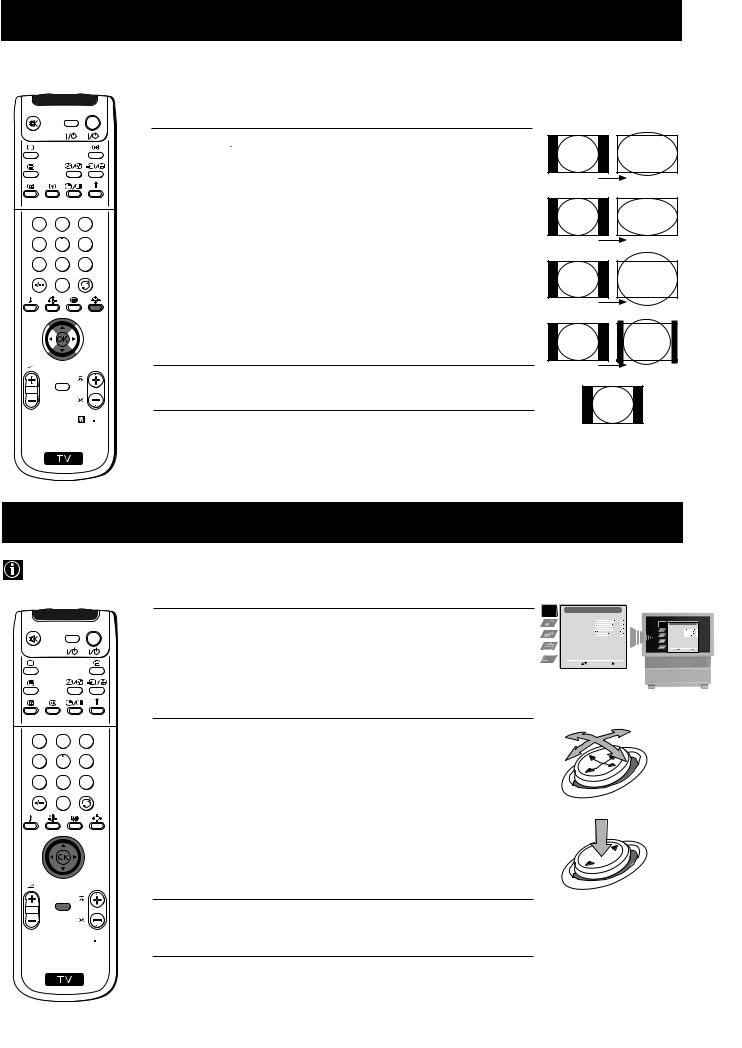
Menu System
Changing the Screen Format
 This feature allows you to change the size of the TV picture.
This feature allows you to change the size of the TV picture.
VIDEO TV
1 2 3
4 5 6
7 8 9
0
1 Press the 

 button on the remote control repeatedly to select one of the following formats.
button on the remote control repeatedly to select one of the following formats.
Smart: imitation of wide screen effect for 4:3 broadcast.
4:3: conventional 4:3 picture size, full picture information.
14:9: compromise between 4:3 and 16:9 picture size.
Zoom: widescreen format for letterbox movies.
Wide: for 16:9 broadcast.
In Smart, Zoom and 14:9 modes parts of the top and bottom of the screen are cut off. Press $ or 4 to adjust the position of the image on screen (eg to read subtitles).
PROGR
MENU |
2 Press the OK button to confirm your selection. |
|
|
|
RM 903 |
S |
|
Smart
Wide
Zoom
14:9
GB
4:3
Introducing the Menu system
Your set uses an on-screen menu system to guide you through the operations. Use the following buttons on the Remote Control to operate the menu system:
VIDEO TV
1 2 3
4 5 6
7 8 9
0
1 Press the MENU button to switch the first level menu on.
2 •To higlight the desired menu or option, push the joystick 4 or $.
•To enter to the selected menu or option, push z
•To return to the last menu or option, push Z.
•To alter settings of your selected option, push $/4/Z or z. •To confirm and store your selection, press OK.
|
Picture Adjustment |
|
|
|
|
|
|
||
|
Picture Mode |
|
|
Personal |
|
|
|
|
|
|
Contrast |
|
|
|
|
|
Picture Adjustment |
|
|
|
Brightness |
|
|
|
|
|
Picture Mode |
|
Personal |
|
Colour |
|
|
|
|
|
Brightness |
|
|
|
Sharpness |
|
|
|
|
|
Contrast |
|
|
|
|
|
|
|
|
Colour |
|
||
|
|
|
|
|
|
Sharpness |
|
||
|
Reset |
|
|
|
|
|
Reset |
|
|
|
|
|
|
|
|
AI |
On |
||
|
AI |
|
|
|
On |
|
Noise Detection |
On |
|
|
|
|
|
|
Digital Mode |
DRC 50 |
|||
|
Noise Detection |
|
|
On |
|
Colour Tone |
Normal |
||
|
|
|
|
Select: Enter Menu: |
|||||
|
Digital Mode |
|
|
DRC 50 |
|
|
|
|
|
|
Colour Tone |
|
|
Normal |
|
|
|
|
|
|
Select: |
Enter Menu: |
|
|
|
|
|||
Joystick:
push $/4/Z or z
 OK
OK
PROGR
MENU
press OK
3 Press the MENU button to remove the menu from the screen.
 RM 903
RM 903
S
10 |
|
Menu System |
10 |
|
|||
|
|
|
|
|
|
|
|

Menu System
Adjusting the Picture
 Although the picture is adjusted at the factory, you can modify it to suit your own taste.
Although the picture is adjusted at the factory, you can modify it to suit your own taste.
VIDEO TV
1 2 3
4 5 6
7 8 9
0
PROGR
MENU
 RM 903
RM 903
S
1 Press the MENU button on the remote control to display the menu on the screen.
2 Push the joystick z to enter the Picture Adjustment menu.
3 Push the joystick $ or 4 to select the item you wish to change, then push z to enter.
Refer to the table below to chose the item and for the effect of each control:
Picture Mode |
$ Live (for live broadcast programmes) |
|
|
Personal (for individual settings) |
|
|
Movie (for films) |
|
|
4 Game (for computer games) |
|
Contrast |
Z Less |
z More |
Brightness* |
Z Darker |
z Brighter |
Colour* |
Z Less |
z More |
Sharpness* |
Z Softer |
z Sharper |
Hue** |
Z Reddish |
z Greenish |
Reset |
K Resets picture to the factory preset levels. |
AI (Artificial |
4 Off: Normal |
Intelligence) |
$ On: Automatic optimization of contrast level |
|
according to the TV signal |
Noise |
4 Off: Normal |
Detection |
$ On: Reduces picture noise in the case of a |
|
weak/noisy broadcast signal. |
Digital Mode |
$ DRC 50: improves picture resolution and is optimal |
|
for viewing scrolling characters. |
|
DRC 100: improves picture resolution creating |
|
flicker-free pictures. |
|
4 Normal: Basic 100Hz picture quality. |
Colour Tone |
$ Warm: Gives a warm tint to the picture. |
|
Normal: Normal. |
4Cool: Gives a cool tint to the picture.
*Can only be altered if Personal Picture Mode is selected.
**Only avalaible for NTSC colour signal (e.g: USA video tapes).
4 Push the joystick 4, $, Z or z to alter the selected item, then press the OK button to store the new adjustment.
5 Repeat steps 3 and 4 to alter the other items.
6 Press the MENU button to exit and return to the normal TV screen.
|
|
|
Picture Adjustment |
|
|
|||||||
|
|
|
Picture Mode |
|
Personal |
|
|
|
||||
|
|
|
Contrast |
|
|
|
|
|
|
|
|
|
|
|
|
Brightness |
|
|
|
|
|
|
|
|
|
|
|
|
Colour |
|
|
|
|
|
|
|
|
|
|
|
|
Sharpness |
|
|
|
|
|
|
|
|
|
|
|
|
Reset |
|
|
|
|
|
|
|
|
|
|
|
|
AI |
|
|
|
|
On |
|
|
|
|
|
|
|
Noise Detection |
|
|
|
On |
|
|
|
||
|
|
|
Digital Mode |
|
|
|
DRC 50 |
|
|
|
||
|
|
|
Colour Tone |
|
|
|
|
|
|
|
|
|
|
|
|
|
|
|
Normal |
|
|
|
|||
|
|
|
Select: |
Enter Menu: |
|
|
||||||
|
|
|
|
|
|
|
|
|
|
|||
|
|
|
Picture Adjustment |
|
|
|||||||
|
|
|
Picture Mode |
|
|
Personal |
|
|
|
|||
|
|
|
Contrast |
|
|
|
|
|
|
|
|
|
|
|
|
Brightness |
|
|
|
|
|
|
|
|
|
|
|
|
Colour |
|
|
|
|
|
|
|
|
|
|
|
|
Sharpness |
|
|
|
|
|
|
|
|
|
|
|
|
Reset |
|
|
|
|
|
|
|
|
|
|
|
|
AI |
|
|
|
|
On |
|
|
|
|
|
|
|
Noise Detection |
|
|
|
On |
|
|
|
||
|
|
|
Digital Mode |
|
|
|
DRC 50 |
|
|
|
||
|
|
|
Colour Tone |
|
|
|
Normal |
|
|
|
||
|
|
|
Select: |
|
Enter: |
|
|
|||||
|
|
|
|
|
|
|
|
|
|
|
|
|
|
|
|
|
|
|
|
Live |
|
|
|
|
|
|
|
|
|
|
|
Personal |
|
|
|
GB |
||
|
Picture Mode |
|
Movie |
|
|
|
||||||
|
|
Game |
|
|
|
|
||||||
|
|
|
|
|
|
|
|
|
|
|
|
|
|
Contrast |
|
|
|
|
|
|
|
|
|
||
|
|
|
|
|
|
|
|
|
|
|||
|
|
|
|
|
|
|
|
|
|
|
|
|
|
|
|
|
|
|
|
|
|
|
|
|
|
|
|
|
|
|
|
|
|
On |
|
|
|
|
|
AI |
|
|
|
Off |
|
|
|
|
|||
|
|
|
|
|
|
|
|
|
|
|
|
|
|
Noise Detection |
|
|
|
On |
|
|
|
|
|||
|
|
|
|
Off |
|
|
|
|
||||
|
|
|
|
|
|
|
|
|
|
|
||
|
|
|
|
|
|
|
|
|
|
|
|
|
|
Digital Mode |
|
DRC 50 |
|
|
|
|
|||||
|
|
DRC 100 |
|
|
|
|
||||||
|
|
|
|
|
|
Normal |
|
|
|
|
||
|
|
|
|
|
|
|
|
|
||||
|
|
|
|
|
|
|
|
|
|
|
|
|
|
|
|
|
|
|
|
Warm |
|
|
|
|
|
|
Colour Tone |
|
Normal |
|
|
|
|
|||||
|
|
|
Cool |
|
|
|
|
|||||
|
|
|
|
|
|
|
|
|
|
|
|
|
Changing the Picture Mode Quickly
You can quickly change the Picture Mode without entering the
Picture Control menu screen.
1 Press the |
|
|
|
|
Live |
|
button on the remote control repeatedly to directly |
|
|
Personal |
|
||
|
Picture Mode |
Movie |
|
|||
access and select your desired picture mode (Live, Personal, Movie, |
|
Game |
|
|||
or Game). |
|
|
|
|
|
|
2 Press the OK button to remove the display from the screen.
Menu System 11

Menu System
Adjusting the Sound
Although the sound is adjusted at the factory, you can modify it to suit your own taste.
VIDEO TV
1 2 3
4 5 6
7 8 9
0
PROGR
MENU
 RM 903
RM 903
S
1 Press the MENU button on the remote control to display the menu on the screen.
2 Push the joystick $ to select the  symbol, then push z to enter to the
symbol, then push z to enter to the
Audio Adjustment menu.
3 Push the joystick $ or 4 to select the item you wish to change, then push z to enter.
Refer to the table below to chose the item and for the effect of each control:
Equaliser Mode $ Personal (for individual settings)
Vocal
Jazz
Rock
Pop
|
4 Flat (fixed setting, cannot be adjusted) |
*Equaliser |
Push to z or Z to select the frequency band you |
Adjustment |
want to alter and push to $ or 4 to adjust. Finally, |
|
press the OK button to store the new adjustment. |
Balance |
Z Left z Right |
Loudness |
$ Off: normal |
|
4 On: for music broadcasts |
Space |
$ Off: normal |
|
4 On: acoustic sound effect |
Auto Vol. |
$ Off: volume level changes according to the |
Control |
broadcast signal |
|
4 On: volume level of the broadcast channels will stay |
|
the same independent of the broadcast signal |
|
(e.g. in case of advertisement) |
Picture Adjustment |
|
|
|
|
|
|||
Picture Mode |
|
|
Personal |
|
||||
Contrast |
|
|
|
|
|
|
|
|
|
|
|
|
|
|
|
||
Brightness |
|
|
|
|
|
|
|
|
|
|
|
|
|
|
|
||
Colour |
|
|
|
|
|
|
|
|
|
|
|
|
|
|
|
||
Sharpness |
|
|
|
|
|
|
|
|
Reset |
|
|
|
|
|
|
||
AI |
|
|
|
|
On |
|
||
Noise Detection |
|
|
|
|
On |
|
||
Digital Mode |
|
|
DRC 50 |
|
||||
Colour Tone |
|
|
Normal |
|
||||
|
|
|
|
|
|
|
|
|
Select: Enter Menu:
Enter Menu:
Audio Adjustment |
|
|
Equaliser Mode |
Personal |
|
Equaliser |
|
|
Adjustment |
|
|
Balance |
|
. |
|
0 |
|
Loudness |
|
Off |
Space |
|
Off |
Auto Vol. Control |
Off |
|
Dual Sound |
0 |
Mono |
Volume |
|
|
Dual Sound |
0 |
Mono |
Select: |
Enter: |
|
|
|
Personal |
|
|
Vocal |
|
|
Jazz |
Audio Adjustment |
Rock |
|
|
|
Pop |
Equaliser Mode |
Flat |
|
Personal |
||
Equaliser |
|
|
Adjustment |
|
. |
Balance |
|
|
|
0 |
|
Loudness |
|
Off |
Space |
|
Off |
Auto Vol. Control |
Off |
|
Dual Sound |
0 |
Mono |
Volume |
|
|
Dual Sound |
0 |
Mono |
Select Mode: Confirm: OK
Confirm: OK
Equaliser Adjustment
(Personal) |
|
|
|
|
+ |
|
|
|
|
0 |
|
|
|
|
– |
|
|
|
|
120 |
500 |
1,5K |
5 K |
10 K |
Sel: |
Adjust: |
Confirm:OK |
||
|
|
|
|
|
Balance |
. |
|
|
|
|
|
Dual Sound |
• For a stereo broadcast: |
Loudness |
|
|
Off |
|
|||
|
|
|
On |
|
|
$ Mono |
|
|
|
|
|
|
|
|
|
4 Stereo |
|
|
|
|
Space |
Off |
|
|
|
|
|
On |
|
|
|
|
|
|
• For a bilingual broadcast:
$ Mono (for mono broadcast channel if available) A (for channel 1)
4 B (for channel 2)
Headphones: |
|
|
l Volume |
Z Less |
z More |
l Dual Sound • For a stereo broadcast: $ Mono
4Stereo
•For a bilingual broadcast:
$ Mono (for mono broadcast channel if available) A (for channel 1)
B (for channel 2)
4PAP (only when PAP is switched on)
*Can only be permanently stored if Personal Equaliser Mode is selected, the other modes (Vocal, Jazz, Rock or Pop) store until the next mode change.
|
Auto Vol. Control |
|
|
|
|
Off |
|
||
|
|
On |
|
|
|
|
|
|
|
|
|
|
|
|
|
|
Mono |
|
|
|
|
A |
|
|
|
Dual Sound |
B |
|
|
|
|
|
|
|
Volume
|
|
B |
|
|
Dual Sound |
A |
|
|
|
|
|
continued...
12 Menu System
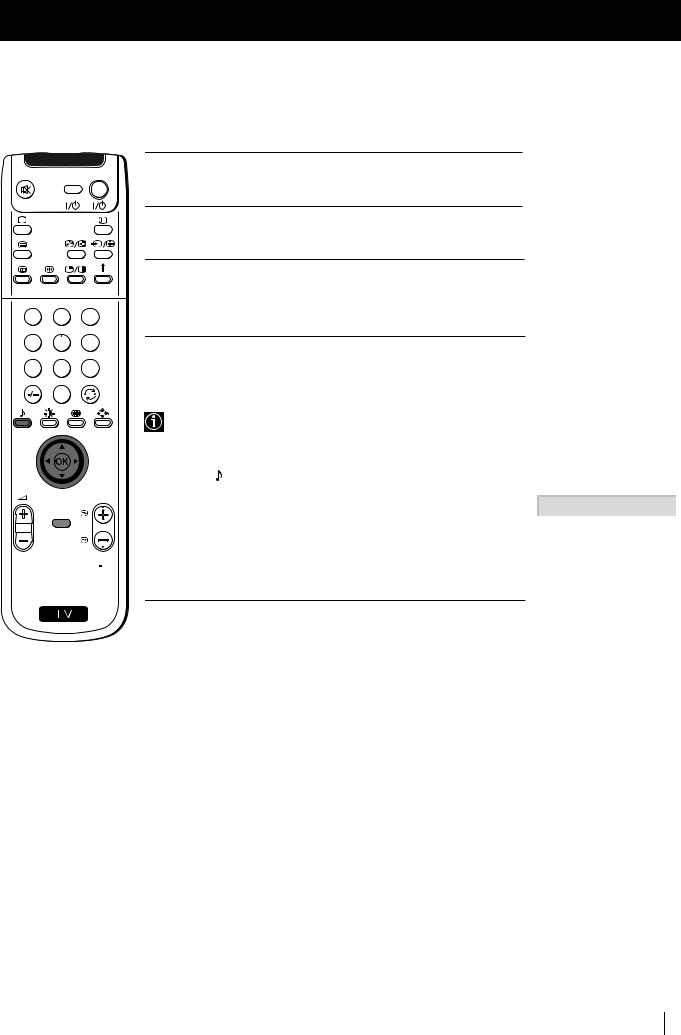
Menu System
VIDEO TV
1 2 3
4 5 6
7 8 9
0
PROGR
MENU
 RM 903
RM 903
S
4 Push the joystick $, 4, Z or z to alter the selected item, then press the OK button to store the new adjustment.
5 Repeat steps 3 and 4 to alter the other items.
6 Press the MENU button to exit and return to the normal TV screen.
Changing Sound Mode Quickly |
GB |
|
You can quickly change Sound mode without entering the Sound
Control menu screen.
1 Press the button on the remote control repeatedly to directly |
|
|
|
Personal |
|
|
|
Jazz |
|
||
access and select your desired sound mode (Personal, Vocal, Jazz, |
|
|
Vocal |
|
|
|
|
Rock |
|
||
|
|
|
|
|
|
Rock, Pop or Flat). |
|
|
Pop |
|
|
|
Equaliser Mode |
Flat |
|
||
|
|
|
|
|
|
|
|
|
|
|
|
2 Press the OK button to remove the display from the screen.
Menu System 13
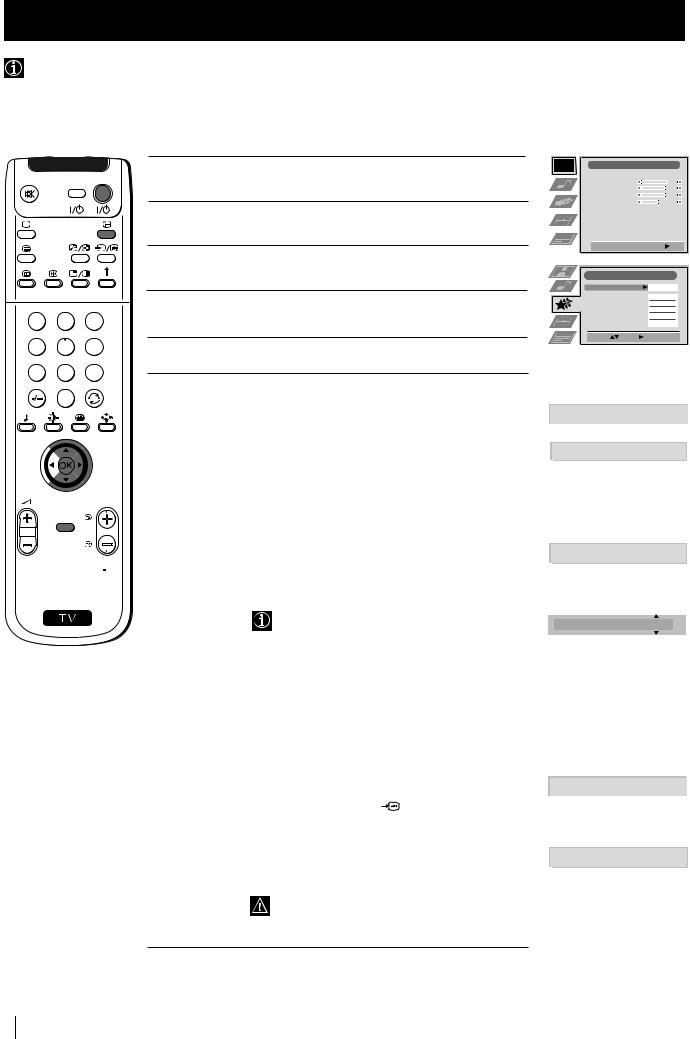
Menu System
Using the Features Menu
Using the Features menu you can:
a)Select if you want to listen to the sound from the set directly or through an external amplifier.
b)Adjust automatically the size of picture.
c)Select a time period after which the set switches itself into standby mode.
d)Lock the buttons on the set. In this way, the set only works by using the remote control buttons.
e)Select the source to be output from the Scart connector :2/q2 (SMARTLINK). In this way you can record from this scart connector while watching another source. If your VCR supports Smartlink, this procedure is not necessary.
VIDEO TV
1 2 3
4 5 6
7 8 9
0
PROGR
MENU
 RM 903
RM 903
S
1 Press the MENU button on the remote control to display the menu on the screen.
2 Push the joystick $ to select the symbol, then push z to enter to the Features menu.
symbol, then push z to enter to the Features menu.
3 Push the joystick $ or 4 to select the desired menu item, then
push zto enter (see the table below for the effect of each menu item).
4 Push $ or 4 to select the desired setting and press the OK button to store.
5 Press the MENU button to exit and return to the normal TV screen.
Features |
Effect / Operation |
Speaker
Auto Format
(only for aerial signal)
Format Correction
(only if Auto Format is set to “Normal” or “Full”)
Sleep Timer
Parental lock
$ Main (sound from the set)
4 Centre In (sound from external amplifier)
$ Off: Size of picture is not automatically adjusted.
4On: Size of picture is automatically adjusted according to the broadcaster information.
$ Off: 4:3/14:9 is selected.
4On: Smart mode is selected automatically for 4:3/14:9 broadcast.
4Off
10 min.
20 min.
...
$90 min.
•One minute before the set switches into standby mode, the time remaining is displayed on the screen automatically.
•When watching the TV, press the  button on the remote control to display the time remaining.
button on the remote control to display the time remaining.
•To return to normal operation from standby mode, press the TV  button on the remote control.
button on the remote control.
$ |
Off |
(Normal mode) |
4 |
On |
(The set can only be switched on using the |
|
|
remote control, the buttons on the TV do not |
|
|
work) |
AV2 Output |
$ TV (audio/video signal from the aerial) |
|
|
AV1 (audio/video signal from the Scart |
|
|
connector :1/ |
). |
AV2 (audio/video signal from the Scart connector :2/q2 (SMARTLINK).
AV3 (audio/video signal from the Scart connector :3/q3).
4 AV4 (audio/video signal from the connector … 4 placed in the front of the set).
If you have connected a decoder, please remember to change back the AV2 Output to "TV" for correct unscrambling.
Picture Adjustment |
|
|
|
|
|
|||
Picture Mode |
|
|
Personal |
|
||||
Contrast |
|
|
|
|
|
|
|
|
|
|
|
|
|
|
|
||
Brightness |
|
|
|
|
|
|
|
|
|
|
|
|
|
|
|
||
Colour |
|
|
|
|
|
|
|
|
|
|
|
|
|
|
|
||
Sharpness |
|
|
|
|
|
|
|
|
Reset |
|
|
|
|
|
|
||
AI |
|
|
|
|
On |
|
||
Noise Detection |
|
|
|
|
On |
|
||
Digital Mode |
|
|
DRC 50 |
|
||||
Colour Tone |
|
|
Normal |
|
||||
|
|
|
|
|
|
|
|
|
Select: Enter Menu:
Enter Menu:
Features |
|
|
Speaker |
|
Main |
Auto Format |
Off |
|
Format Correction |
On |
|
Sleep Timer |
Off |
|
Parental Lock |
Off |
|
AV2 Output |
|
TV |
Select: |
Enter: |
|
|
|
Speaker |
|
|
|
|
Main |
|
|
|
|
|
Centre In |
|
|
|
|
|
|
|
|
|
|
|
|
|
Auto Format |
Off |
|
|
|
|
On |
|
|
|
|
|
|
|
|
|
|
Format Correction |
Off |
|
|
|
On |
|
|
|
|
Sleep Timer |
10 min |
|
|
|
Parental Lock |
|
|
|
Off |
|
|
|
|
On |
|
|
|
|
|
|
|
|
|
|
AV2 Output |
TV |
|
|
|
AV1 |
|
|
|
|
|
|
|
AV2 |
|
|
|
AV3 |
|
|
|
AV4 |
|
14 Menu System

Menu System
Manually Tuning the TV
 Use this function to preset broadcast channels or a video input source one by one to the programme order of your choice.
Use this function to preset broadcast channels or a video input source one by one to the programme order of your choice.
VIDEO TV
1 2 3
4 5 6
7 8 9
0
PROGR
MENU
 RM 903
RM 903
S
1 Press the MENU button on the remote control to display the menu on the screen.
2 Push the joystick $ to select the  symbol, then push z to enter the Set Up menu.
symbol, then push z to enter the Set Up menu.
3 Push the joystick $ or 4 to select Manual Set Up, then push z to enter.
4 Push the joystick $ or 4 to select Manual Programme Preset, then push z to enter.
5 Push the joystick $ or 4 to select on which programme number you want to preset a broadcast channel (for VCR select programme number "0"), then push twice z. The column SYS is highlighted.
6 Push the joystick $ or 4 to select the system for TV Broadcast and VCR channel (B/G for western european countries, L for France, I for Great Britain or D/K for eastern european countries) or a external input source (EXT), then push z. The column CH
is highlighted.
7 Push the joystick $ or 4 to select the channel tuning, "C" for terrestrial channels (for TV Broadcast or VCR channel), "S" for cable channels or F for, direct frequency input then push z.
8 a) If you know the channel number of the TV Broadcast, the VCR test signal channel or the frequency, press the number buttons to enter directly the channel number. Then press the OK button to store.
b)If you do not know the channel number, push the joystyck $ to select SEARCH and the set starts automatically to search for the next available TV Broadcast channel or the channel of the VCR signal. Then press the OK button to store or push $ to continue searching the desired channel.
c)For external input sources (EXT), push $ to select the input source where you have connected your equipment (AV1, AV2, AV3 or AV4). Then press the OK button to store.
9 Repeat steps 4 to 8 a), b) or c) if you wish to store more broadcast channels.
10 Press the MENU button to exit and return to the normal TV screen.
Picture Adjustment |
|
|
|
|
|
|||
Picture Mode |
|
|
Personal |
|
||||
Contrast |
|
|
|
|
|
|
|
|
|
|
|
|
|
|
|
||
Brightness |
|
|
|
|
|
|
|
|
|
|
|
|
|
|
|
||
Colour |
|
|
|
|
|
|
|
|
|
|
|
|
|
|
|
||
Sharpness |
|
|
|
|
|
|
|
|
Reset |
|
|
|
|
|
|
||
AI |
|
|
|
|
On |
|
||
Noise Detection |
|
|
|
|
On |
|
||
Digital Mode |
|
|
DRC 50 |
|
||||
Colour Tone |
|
|
Normal |
|
||||
|
|
|
|
|
|
|
|
|
Select: Enter Menu:
Enter Menu:
Set Up |
|
|
Auto Tuning |
|
Start |
Programme Sorting |
- - - - - - - |
|
Select NexTView |
||
AV Preset |
|
|
Manual Set Up |
|
|
Select: |
Start Auto Tuning |
|
Set Up |
|
|
|
Auto Tuning |
|
|
|
Programme Sorting |
- - - - - - - |
||
Select NexTView |
|||
AV Preset |
|
|
|
Manual Set Up |
GB |
||
Select: |
Enter: |
||
|
|||
Manual Set Up |
|
Language/Country |
|
Manual Programme Preset |
|
Further Programme Preset |
|
RGB Set Up |
- - - - - - - |
Personal ID |
|
Demo |
|
Select: |
Enter: |
Manual Programme Preset |
||||
PROG |
SKIP |
SYS |
CH |
LABEL |
1 |
Off |
B/G |
C09 |
ARD |
2 |
Off |
B/G |
C10 |
BBC |
3 |
Off |
|
|
|
4 |
Off |
|
|
|
5 |
Off |
|
|
|
6 |
Off |
|
|
|
7 |
Off |
|
|
|
8 |
Off |
|
|
|
9 |
Off |
|
|
|
10 |
Off |
|
|
|
11 |
Off |
|
|
|
Select: |
Enter: |
|
|
|
PROG |
SKIP |
SYS |
CH |
LABEL |
1 |
Off |
B/G |
|
|
|
|
L |
|
|
|
|
I |
|
|
|
|
D/K |
|
|
|
|
EXT |
|
|
PROG |
SKIP |
SYS |
|
CH |
LABEL |
1 |
Off |
B/G |
C |
- - |
|
|
|
|
S |
|
|
|
|
|
F |
|
|
PROG SKIP SYS CH LABEL
1 |
Off |
B/G |
C 03 |
|
|
|
SEARCH |
PROG |
SKIP |
SYS |
CH |
LABEL |
3 |
Off |
EXT |
AV1 |
|
|
|
|
AV2 |
|
|
|
|
AV3 |
|
|
|
|
AV4 |
|
The set is now ready for use.
Menu System 15
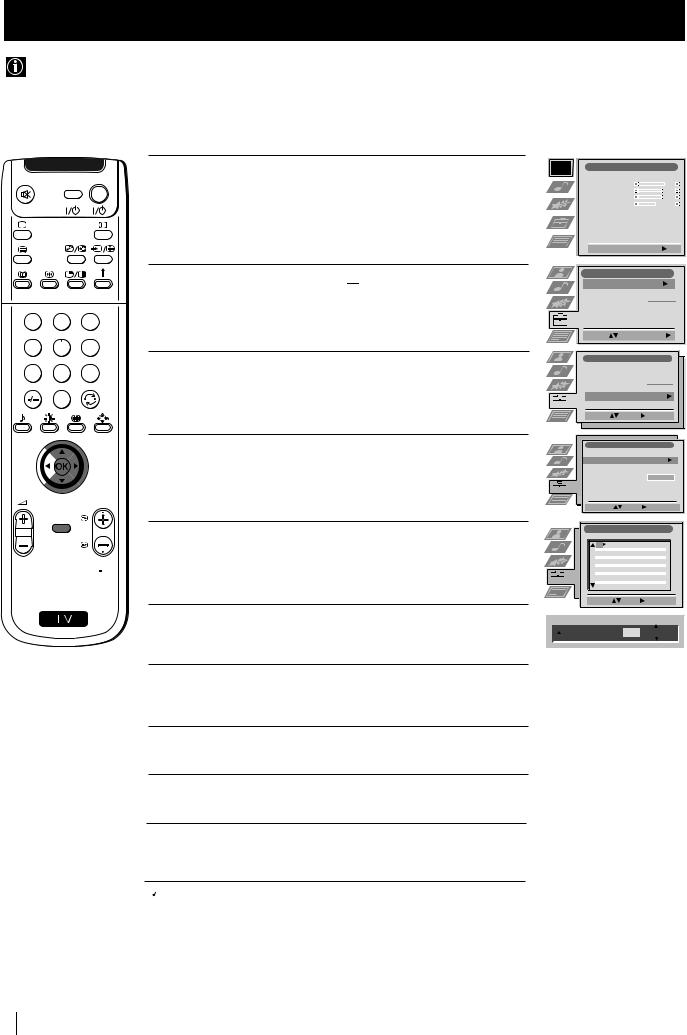
Menu System
Labelling a channel
Names for broadcast channels are usually taken automatically from Teletext if available. You can however name a broadcast channel or an input video source using up to five characters (letters or numbers). Using this function, you can easily identify which broadcast channel or video source you are watching.
VIDEO TV
1 2 3
4 5 6
7 8 9
0
PROGR
MENU
 RM 903
RM 903
S
1 Press the MENU button on the remote control to display the menu on the screen.
2 Push the joystick $ to select the  symbol, then push z to enter the Set Up menu.
symbol, then push z to enter the Set Up menu.
3 Push the joystick $ or 4 to select Manual Set Up, then push z to enter.
4 Push the joystick $ or 4 to select Manual Programme Preset, then push z to enter.
5 Push the joystick $ or 4 to select the programme number with the channel you wish to name.
Picture Adjustment |
|
|
|
|
|
|||
Picture Mode |
|
|
Personal |
|
||||
Contrast |
|
|
|
|
|
|
|
|
|
|
|
|
|
|
|
||
Brightness |
|
|
|
|
|
|
|
|
|
|
|
|
|
|
|
||
Colour |
|
|
|
|
|
|
|
|
|
|
|
|
|
|
|
||
Sharpness |
|
|
|
|
|
|
|
|
Reset |
|
|
|
|
|
|
||
AI |
|
|
|
|
On |
|
||
Noise Detection |
|
|
|
|
On |
|
||
Digital Mode |
|
|
DRC 50 |
|
||||
Colour Tone |
|
|
Normal |
|
||||
|
|
|
|
|
|
|
|
|
Select: Enter Menu:
Enter Menu:
Set Up |
|
|
Auto Tuning |
|
Start |
Programme Sorting |
- - - - - - - |
|
Select NexTView |
||
AV Preset |
|
|
Manual Set Up |
|
|
Select: |
Start Auto Tuning |
|
Set Up |
|
|
Auto Tuning |
|
|
Programme Sorting |
- - - - - - - |
|
Select NexTView |
||
AV Preset |
|
|
Manual Set Up |
|
|
Select: |
Enter: |
|
Manual Set Up |
|
Language/Country |
|
Manual Programme Preset |
|
Further Programme Preset |
|
RGB Set Up |
- - - - - - - |
Personal ID |
|
Demo |
|
Select: |
Enter: |
Manual Programme Preset |
||||
PROG |
SKIP |
SYS |
CH |
LABEL |
1 |
Off |
B/G |
C09 |
ARD |
2 |
Off |
B/G |
C10 |
BBC |
3 |
Off |
|
|
|
4 |
Off |
|
|
|
5 |
Off |
|
|
|
6 |
Off |
|
|
|
7 |
Off |
|
|
|
8 |
Off |
|
|
|
9 |
Off |
|
|
|
10 |
Off |
|
|
|
11 |
Off |
|
|
|
Select: |
Enter: |
|
|
|
6 Push the joystick z repeatedly until the first element of the LABEL column is highlighted.
7 Push the joystick $ or 4 to select a letter, number, "+" or a blank, then push z to confirm this character. Select the other four characters in the same way.
8 After selecting all the characters, press the OK button.
9 Repeat steps 5 to 8 if you wish to label other channels.
10 Press the MENU button to exit and return to the normal TV screen.
|
PROG |
SKIP |
SYS |
CH |
LABEL |
|||
|
1 |
Off |
B/G |
C 03 |
A |
|
|
|
|
|
|
|
|
|
|
|
|
|
|
|
|
|
|
|
|
|
 When you select a named channel, the name appears for a few seconds on the screen.
When you select a named channel, the name appears for a few seconds on the screen.
16 Menu System

Menu System
Skipping Programme positions
You can programme this set to skip any unwanted programme numbers when they are selected with the PROGR +/-
buttons. To cancel this function afterwards, proceed in the same way as described below by selecting Off instead of On in step 6.
VIDEO TV
1 2 3
4 5 6
7 8 9
0
PROGR
MENU
 RM 903
RM 903
S
1 Press the MENU button on the remote control to display the menu on the screen.
2 Push the joystick $ to select the  symbol, then push z to enter the Set Up menu.
symbol, then push z to enter the Set Up menu.
3 Push the joystick $ or 4 to select Manual Set Up, then push z to enter.
4 Push the joystick $ or 4 to select Manual Programme Preset, then push z to enter.
5 Push the joystick $ or 4 to select the programme position you want to skip, then push z to enter the SKIP column.
6 Push the joystick $ to select On, then press the OK button to store.
Picture Adjustment |
|
|
|
|
|
|||
Picture Mode |
|
|
Personal |
|
||||
Contrast |
|
|
|
|
|
|
|
|
|
|
|
|
|
|
|
||
Brightness |
|
|
|
|
|
|
|
|
|
|
|
|
|
|
|
||
Colour |
|
|
|
|
|
|
|
|
|
|
|
|
|
|
|
||
Sharpness |
|
|
|
|
|
|
|
|
Reset |
|
|
|
|
|
|
||
AI |
|
|
|
|
On |
|
||
Noise Detection |
|
|
|
|
On |
|
||
Digital Mode |
|
|
DRC 50 |
|
||||
Colour Tone |
|
|
|
|
||||
|
|
Normal |
|
|||||
|
|
|
|
|
|
|
|
|
Select: Enter Menu:
Enter Menu:
Set Up |
|
|
Auto Tuning |
|
Start |
Programme Sorting |
- - - - - - - |
|
Select NexTView |
||
AV Preset |
|
|
Manual Set Up |
|
|
Select: |
Start Auto Tuning |
|
Set Up |
|
|
Auto Tuning |
|
|
Programme Sorting |
- - - - - - - |
|
Select NexTView |
||
AV Preset |
|
GB |
Manual Set Up |
||
Select: |
Enter: |
|
Manual Set Up |
|
Language/Country |
|
Manual Programme Preset |
|
Further Programme Preset |
|
RGB Set Up |
- - - - - - - |
Personal ID |
|
Demo |
|
Select: |
Enter: |
Manual Programme Preset |
||||
PROG |
SKIP |
SYS |
CH |
LABEL |
1 |
Off |
B/G |
C09 |
ARD |
2 |
Off |
B/G |
C10 |
BBC |
3 |
Off |
|
|
|
4 |
Off |
|
|
|
5 |
Off |
|
|
|
6 |
Off |
|
|
|
7 |
Off |
|
|
|
8 |
Off |
|
|
|
9 |
Off |
|
|
|
10 |
Off |
|
|
|
11 |
Off |
|
|
|
Select: |
Enter: |
|
|
|
PROG |
SKIP |
SYS |
CH |
LABEL |
1 |
Off |
B/G |
C 09 |
ARD |
|
On |
|
|
|
7 Repeat steps 5 and 6 to skip other unused programme positions.
8 Press the MENU button to exit and return to the normal TV screen.
When changing broadcast channels with the PROGR +/- buttons, the skipped programme positions do not appear. You can, however, still select them using the number buttons.
Menu System 17
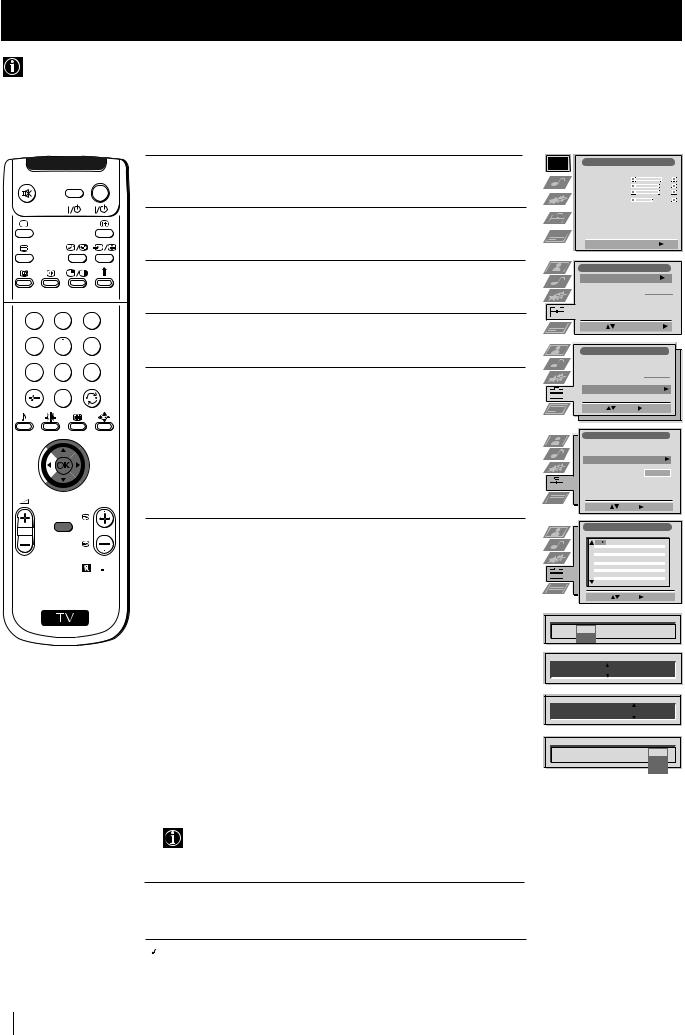
Menu System
Using the "Further Programme Preset" function
With this feature you can:
a)Individually attenuate the strength of a channel signal in case of a strong local aerial signal (striped picture).
b)Individually adjust the volume level of each broadcast channel.
c)Normally the automatic fine tuning (AFT) is operating, however you can manually fine-tune the TV to obtain better reception if the picture is distorted.
d)Preset the AV output for the programme positions of broadcast channels with scrambled signals (eg from a pay TV decoder). In this way a connected VCR records the unscrambled signal.
VIDEO TV
1 Press the MENU button on the remote control to display the menu on the screen.
2 Push the joystick $ to select the  symbol, then push z to enter the Set Up menu.
symbol, then push z to enter the Set Up menu.
Picture Adjustment |
|
|
|
|
|
|||
Picture Mode |
|
|
Personal |
|
||||
Contrast |
|
|
|
|
|
|
|
|
|
|
|
|
|
|
|
||
Brightness |
|
|
|
|
|
|
|
|
|
|
|
|
|
|
|
||
Colour |
|
|
|
|
|
|
|
|
|
|
|
|
|
|
|
||
Sharpness |
|
|
|
|
|
|
|
|
Reset |
|
|
|
|
|
|
||
AI |
|
|
|
|
On |
|
||
Noise Detection |
|
|
|
|
On |
|
||
Digital Mode |
|
|
DRC 50 |
|
||||
Colour Tone |
|
|
|
|
||||
|
|
Normal |
|
|||||
|
|
|
|
|
|
|
|
|
Select: Enter Menu:
Enter Menu:
1 2 3
4 5 6
7 8 9
0
PROGR
3 Push the joystick $ or 4 to select Manual Set Up then push to z to enter.
4 Push the joystick $ or 4 to select Further Programme Preset, then push z to enter.
5 Push the joystick $ or 4 to select the relevant programme number, then push z repeatedly to select:
a)ATT (RF attenuator)
b)VOL (Volume Offset)
c)AFT (Automatic Fine Tuning) or
d)DECODER
The selected item changes colour.
Set Up |
|
|
Auto Tuning |
|
Start |
Programme Sorting |
- - - - - - - |
|
Select NexTView |
||
AV Preset |
|
|
Manual Set Up |
|
|
Select: |
Start Auto Tuning |
|
Set Up |
|
|
Auto Tuning |
|
|
Programme Sorting |
- - - - - - - |
|
Select NexTView |
||
AV Preset |
|
|
Manual Set Up |
|
|
Select: |
Enter: |
|
Manual Set Up |
|
Language/Country |
|
Manual Programme Preset |
|
Further Programme Preset |
|
RGB Set Up |
- - - - - - - |
Personal ID |
|
Demo |
|
Select: |
Enter: |
MENU |
6 a) ATT |
|
|
|
|
|
|
|
|
Further Programme Preset |
|||||
|
|
PROG |
ATT |
VOL AFT |
DECODER |
||
|
Push the joystick $ to select On, then press the OK button. |
|
1 |
Off |
0 |
On |
Off |
|
|
2 |
Off |
0 |
On |
Off |
|
|
|
4 |
Off |
0 |
On |
Off |
|
|
|
|
3 |
||||
RM 903 |
Repeat steps 5 and 6 a) to attenuate other channels. |
|
5 |
|
|
|
|
|
8 |
|
|
|
|
||
|
|
|
6 |
|
|
|
|
|
|
|
7 |
|
|
|
|
|
|
|
9 |
|
|
|
|
|
b) VOL |
|
10 |
|
|
|
|
|
|
11 |
|
|
|
|
|
S |
Push the joystick $ or 4 to adjust the volume level of the broadcast |
|
Select: |
Enter: |
|
||
|
|
|
|
|
|
||
|
|
|
|
|
|
|
|
|
channel over a range of -7 to +7, then press the OK button. Repeat |
PROG |
ATT |
VOL |
|
AFT |
DECODER |
|
steps 5 and 6b) to adjust the volume level of the other broadcast |
1 |
Off |
|
|
|
|
|
channels. |
|
On |
|
|
|
|
|
|
|
|
|
|
|
|
c) AFT
Push the joystick $ or 4 to fine tune the channel frequency over
a range of -15 to +15, then press the OK button. Repeat steps 5 and 6c) if you wish to fine tune other broadcast channels.
PROG ATT VOL AFT DECODER
1 |
On |
- 5 |
|
|
|
|
|
PROG ATT VOL AFT DECODER
1 |
On |
-5 |
2 |
|
|
|
|
|
|
d) DECODER
Push the joystick $ or 4 to select AV1 (for a decoder connected
to the Scart :1/

 ) or AV2 (for a decoder connected to the Scart :2/q 2 (SMARTLINK)), then press the OK button.
) or AV2 (for a decoder connected to the Scart :2/q 2 (SMARTLINK)), then press the OK button.
Repeat steps 5 and 6d) to select the AV1 or AV2 output for other programme positions.
PROG |
ATT |
VOL |
AFT |
DECODER |
1 |
On |
-5 |
2 |
Off |
|
|
|
|
AV1 |
|
|
|
|
AV2 |
The picture from the decoder connected to the Scart connector :1/ 

 or :2/q 2 (SMARTLINK) on the back of the
or :2/q 2 (SMARTLINK) on the back of the
set will appear on this programme number.
7 Press the MENU button to exit and return to the normal TV screen.
 The set is now ready for use.
The set is now ready for use.
18 Menu System

Menu System
Inputting Your Personal ID
You can programme this set with a personal code, using up to eleven characters (letters and numbers). Then using this fuction it will be possible to identify your set if it was ever stolen.
This code can only be input once!
Make sure to write it down in this instruction manual.
VIDEO TV
1 2 3
4 5 6
7 8 9
0
1 Press the MENU button on the remote control to display the menu on the screen.
2 Push the joystick $ to select the  symbol, then push z to enter the Set Up menu.
symbol, then push z to enter the Set Up menu.
3 Push the joystick $ or 4 to select Manual Set Up, then push z to enter.
4 Push $ or 4 to select Personal ID, then push z to enter.
PROGR
MENU
5 Push the joystick $ or 4 to select a letter, number, + or a blank;
then push z to confirm this character. Select the other ten characters in the same way.
 RM 903
RM 903
S
Picture Adjustment |
|
|
|
|
|
|||
Picture Mode |
|
|
Personal |
|
||||
Contrast |
|
|
|
|
|
|
|
|
|
|
|
|
|
|
|
||
Brightness |
|
|
|
|
|
|
|
|
|
|
|
|
|
|
|
||
Colour |
|
|
|
|
|
|
|
|
|
|
|
|
|
|
|
||
Sharpness |
|
|
|
|
|
|
|
|
Reset |
|
|
|
|
|
|
||
AI |
|
|
|
|
On |
|
||
Noise Detection |
|
|
|
|
On |
|
||
Digital Mode |
|
|
DRC 50 |
|
||||
Colour Tone |
|
|
|
|
||||
|
|
Normal |
|
|||||
|
|
|
|
|
|
|
|
|
Select: Enter Menu:
Enter Menu:
Set Up |
|
|
Auto Tuning |
|
Start |
Programme Sorting |
- - - - - - - |
|
Select NexTView |
||
AV Preset |
|
|
Manual Set Up |
|
|
Select: |
Start Auto Tuning |
|
Set Up |
|
|
Auto Tuning |
|
|
Programme Sorting |
- - - - - - - |
|
Select NexTView |
||
AV Preset |
|
GB |
Manual Set Up |
||
Select: |
Enter: |
|
Manual Set Up |
|
Language/Country |
|
Manual Programme Preset |
|
Further Programme Preset |
|
RGB Set Up |
- - - - - - - |
Personal ID |
|
Demo |
|
Select: |
Enter: |
Manual Set Up |
|
Language/Country |
|
Manual Programme Preset |
|
Further Programme Preset |
|
RGB Set Up |
|
Personal ID |
A - - - - - - - - - - |
Demo |
|
Select A-Z, 0-9: |
Store: OK |
6 After selecting all the characters, press the OK button. A new menu appears automatically on the screen asking you to be sure that you want to save this ID.
7 a) If you do not wish to store this ID, push the joystick Z and repeat steps 4 to 6 to enter a new ID.
b) If you wish to store this ID, press the OK button.
 Remember that this code can only be input once.
Remember that this code can only be input once.
8 Press the MENU button to return to the normal TV screen.
When you enter the Manual Set Up menu, in the "Personal ID" option the code you entered above will be displayed. You will not be able to select and change this option.
Are you sure?
Save: OK Cancel:
Menu System 19
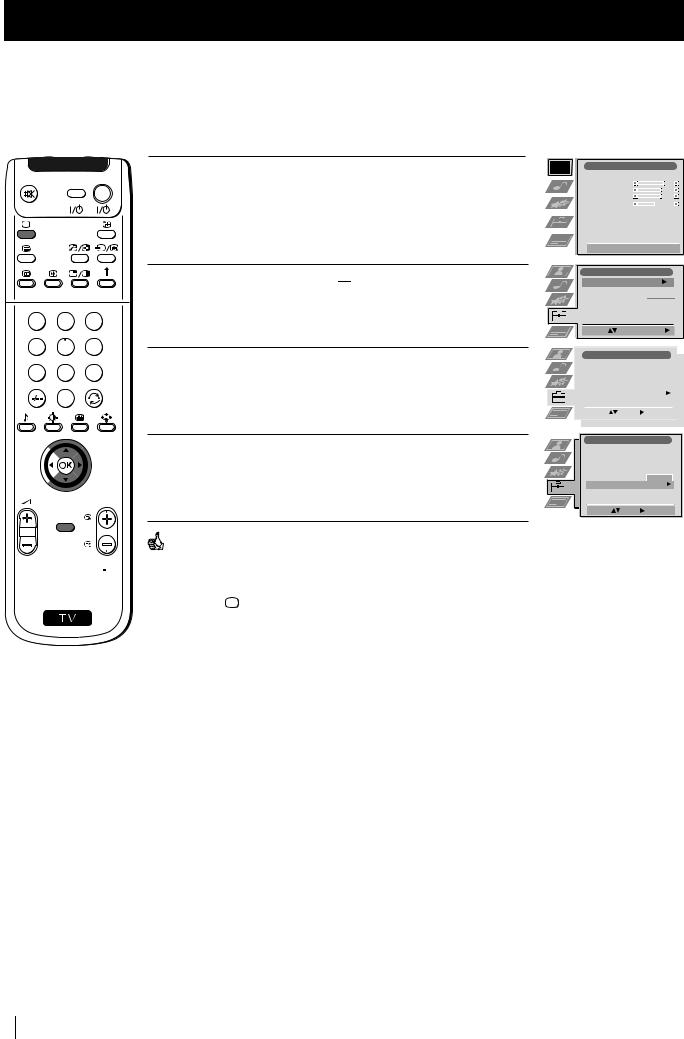
Menu System
Using the Demo Mode
 This function provides an overview of some of the features available on this set.
This function provides an overview of some of the features available on this set.
VIDEO TV
1 2 3
4 5 6
7 8 9
0
1 Press the MENU button on the remote control to display the menu on the screen.
2 Push the joystick $ to select the  symbol, then push z to enter the Set Up menu.
symbol, then push z to enter the Set Up menu.
3 Push the joystick $ or 4 to select Manual Set Up, then push to z to enter.
4 Push $ or 4 to select Demo, then push z to enter and start the demonstration.
PROGR
MENU
The set starts the demonstration and shows most of the available picture functions.
 RM 903
RM 903
Note:
S |
Press the button on the remote control to stop the Demo mode |
|
|
|
and return to the normal TV screen. |
Picture Adjustment |
|
|
|
|
|
|||
Picture Mode |
|
|
Personal |
|
||||
Contrast |
|
|
|
|
|
|
|
|
|
|
|
|
|
|
|
||
Brightness |
|
|
|
|
|
|
|
|
|
|
|
|
|
|
|
||
Colour |
|
|
|
|
|
|
|
|
|
|
|
|
|
|
|
||
Sharpness |
|
|
|
|
|
|
|
|
Reset |
|
|
|
|
|
|
||
AI |
|
|
|
|
On |
|
||
Noise Detection |
|
|
|
|
On |
|
||
Digital Mode |
|
|
DRC 50 |
|
||||
Colour Tone |
|
|
|
|
||||
|
|
Normal |
|
|||||
|
|
|
|
|
|
|
|
|
Select:  Enter Menu:
Enter Menu: 
Set Up |
|
|
Auto Tuning |
|
Start |
Programme Sorting |
- - - - - - - |
|
Select NexTView |
||
AV Preset |
|
|
Manual Set Up |
|
|
Select: |
Start Auto Tuning |
|
|
|
|
|
|
|
|
Set Up |
|
|
|
|
|
Auto Tuning |
|
|
|
|
|
Programme Sorting |
- - - - - - - |
|
|
|
|
Select NexTView |
|
|
||
|
AV Preset |
|
|
|
|
|
Manual Set Up |
|
|
|
|
|
|
|
|
|
|
|
Select: |
Enter: |
|
|
|
|
|
|
|
|
|
Manual Set Up |
|
Language/Country |
|
Manual Programme Preset |
|
Further Programme Preset |
|
RGB Set Up |
- - - - - - - |
Personal ID |
|
Demo |
Start |
Select: |
Enter: |
20 Menu System
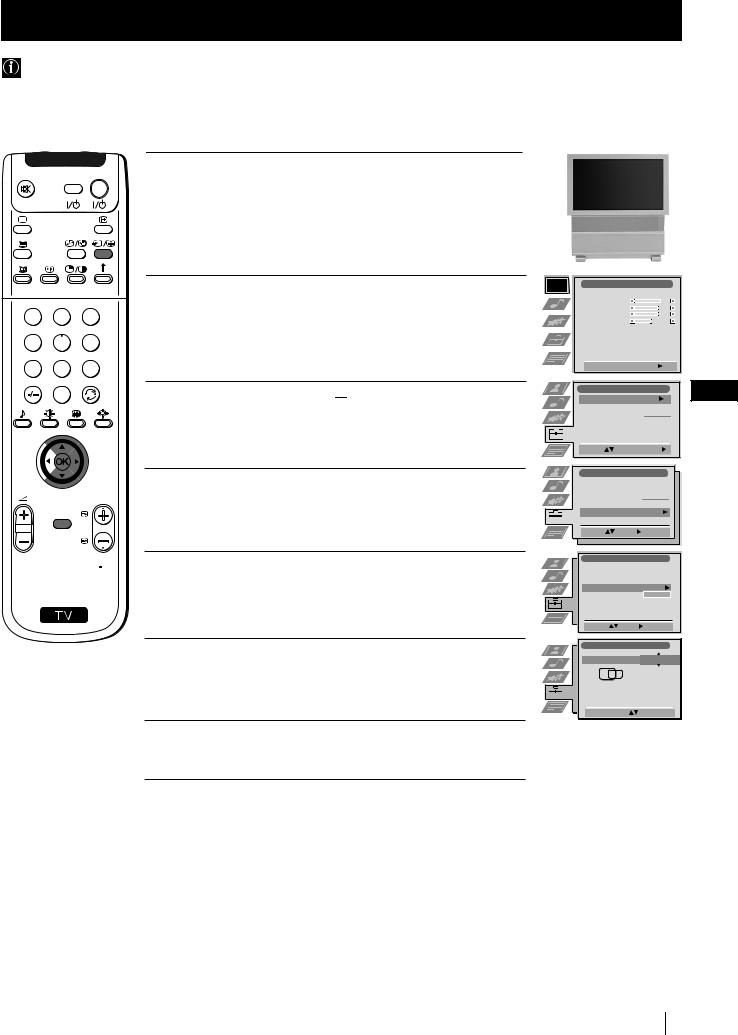
Menu System
Adjusting the H Centre picture for an RGB source
When connecting an RGB source, such as a DVD player, to the Scart connector :1/

 you may need to readjust the H Centre of the picture.
you may need to readjust the H Centre of the picture.
VIDEO |
TV |
1 Press the … button repeatedly on the remote control until the |
… 1 |
symbol …1 appears on the screen. |
|
||
|
|
|
1 2 3
4 5 6
7 8 9
0
PROGR
MENU
 RM 903
RM 903
S
2 Push the MENU button to display the menu on the screen.
3 Push the joystick $ to select the  symbol, then push z to enter the
symbol, then push z to enter the
Set Up menu.
4 Push $ or 4 to select Manual Set Up then push z to enter.
5 Push the joystick $ or 4 to select RGB Set Up then push z to enter.
6 Push the joystick z to enter H Centre, then push $ or 4 to adjust the centre of the picture over a range of -10 to +10. Press the OK button to store.
7 Press the MENU button to exit and return to the normal TV screen.
Picture Adjustment |
|
|
|
|
|
|||
Picture Mode |
|
|
Personal |
|
||||
Contrast |
|
|
|
|
|
|
|
|
|
|
|
|
|
|
|
||
Brightness |
|
|
|
|
|
|
|
|
|
|
|
|
|
|
|
||
Colour |
|
|
|
|
|
|
|
|
|
|
|
|
|
|
|
||
Sharpness |
|
|
|
|
|
|
|
|
Reset |
|
|
|
|
|
|
||
AI |
|
|
|
|
On |
|
||
Noise Detection |
|
|
|
|
On |
|
||
Digital Mode |
|
|
DRC 50 |
|
||||
Colour Tone |
|
|
|
|
||||
|
|
Normal |
|
|||||
|
|
|
|
|
|
|
|
|
Select: Enter Menu:
Enter Menu:
Set Up |
|
GB |
Auto Tuning |
|
Start |
Programme Sorting |
- - - - - - - |
|
Select NexTView |
||
AV Preset |
|
|
Manual Set Up |
|
|
Select: |
Start Auto Tuning |
|
Set Up |
|
|
Auto Tuning |
|
|
Programme Sorting |
- - - - - - - |
|
Select NexTView |
||
AV Preset |
|
|
Manual Set Up |
|
|
Select: |
Enter: |
|
Manual Set Up |
|
Language/Country |
|
Manual Programme Preset |
|
Further Programme Preset |
|
RGB Set Up |
- - - - - - - |
Personal ID |
|
Demo |
|
Select: |
Enter: |
RGB Set Up |
|
H Centre |
O |
Adjust Position: |
Confirm: OK |
RGB Set Up
Menu System 21

Menu System
Labelling and Selecting the screen format of Input Sources
This function enables you to select the size of the picture coming from the input source as well as designate a name to the optional equipment you have connected to the sockets of this set. This name can contain up to 5 characters (letters or numbers).
VIDEO TV
1 2 3
4 5 6
7 8 9
0
PROGR
MENU
 RM 903
RM 903
S
1 Press the MENU button on the remote control to display the menu on the screen.
2 Push the joystick $ to select the  symbol, then push z to enter the Set Up menu.
symbol, then push z to enter the Set Up menu.
3 Push the joystick $ or 4 to select AV Preset, then push z to enter.
4 Push the joystick $ or 4 to select the input source. Then push z to enter.
5 Push the joystick $ or 4 to select:
$ Off (size of picture is not automatically adjusted).
4 On (size of picture is automatically adjusted according to the broadcaster information).
Next push z .
6 With the first element of the LABEL column highlighted, push the joystick $ or 4 to select a letter, number, "+" or blank;
then push z to confirm this character. Select the other four characters in the same way.
|
Picture Adjustment |
|
|
|
|
|||
|
Picture Mode |
|
|
|
Personal |
|
||
|
Contrast |
|
|
|
|
|
|
|
|
Brightness |
|
|
|
|
|
|
|
|
Colour |
|
|
|
|
|
|
|
|
Sharpness |
|
|
|
|
|
|
|
|
Reset |
|
|
|
|
|
|
|
|
AI |
|
|
|
|
|
On |
|
|
Noise Detection |
|
|
|
On |
|
||
|
Digital Mode |
|
|
|
|
DRC 50 |
|
|
|
Colour Tone |
|
|
|
|
Normal |
|
|
|
Select: |
Enter Menu: |
|
|||||
|
|
Set Up |
|
|
|
|
|
|
|
|
Auto Tuning |
|
Start |
|
|||
|
|
Programme Sorting |
|
|
- - - - - - - |
|
||
|
|
Select NexTView |
|
|
|
|||
|
|
AV Preset |
|
|
|
|
|
|
|
|
Manual Set Up |
|
|
|
|
|
|
|
|
|
|
|
|
|
|
|
|
|
Select: |
Start Auto Tuning |
|
||||
|
|
|
|
|
|
|
|
|
|
|
|
|
|
|
|
|
|
|
|
Set Up |
|
|
|
|
|
|
|
|
Auto Tuning |
|
|
|
|
|
|
|
|
Programme Sorting |
|
- - - - - - - |
|
|
||
|
|
Select NexTView |
|
|
||||
AV Preset
Manual Set Up
Select: |
Enter: |
|
AV Preset |
|
|
INPUT |
AUTO FORMAT LABEL |
|
AV1 |
Off |
VIDEO |
AV2 |
Off |
|
AV3 |
Off |
VIDEO |
AV4 |
Off |
VIDEO |
Select: |
|
Enter: |
AV Preset |
|
|
INPUT |
AUTO FORMAT LABEL |
|
AV1 |
Off |
VIDEO |
AV2 |
Off |
|
AV3 |
On |
VIDEO |
AV4 |
Off |
VIDEO |
Select: |
Next: |
Confirm: OK |
AV Preset |
|
|
|
INPUT |
AUTO FORMAT |
LABEL |
|
AV1 |
Off |
|
IDEO |
AV2 |
Off |
|
V |
AV3 |
Off |
|
VIDEO |
AV4 |
Off |
|
VIDEO |
Select A-Z, 0-9: |
Confirm: OK |
||
7 After selecting all the characters, press the OK button.
8 Repeat steps 4 to 7 if you wish to select the picture size or label other input sources.
9 Press the MENU button to exit and return to the normal TV screen.
 Whenever the equipment with the labelled input is selected for use, the name appears for a few seconds on the screen
Whenever the equipment with the labelled input is selected for use, the name appears for a few seconds on the screen
22 Menu System

Menu System
Using Multi PIP (Picture In Picture)
Multi PIP (Picture in Picture) mode displays a succession of 12 still pictures and a 13th that is live. You can manually select which channel you wish to watch, either full-screen or in the PIP.
VIDEO TV
1 2 3
4 5 6
7 8 9
0
1 Press the  button on the remote control to select the PIP mode. Now 13 programme positions appear on the screen, with the current channel in the centre.
button on the remote control to select the PIP mode. Now 13 programme positions appear on the screen, with the current channel in the centre.
2 Push the joystick $, 4, Z or z to move within the 13 displayed broadcast channels.
3 Press the OK button to select the framed broadcast channel. The selected channel moves to the centre.
02 |
03 |
13 |
01 |
12 |
11 |
10 |
04 |
05 |
|
06 |
07
09 |
08 |
4 Press  to return to the normal TV mode.
to return to the normal TV mode.
PROGR
MENU
 RM 903
RM 903
GB
S
Using PAP (Picture And Picture)
PAP divides the screen into two for watching two channels simultaneously. One of the pictures can be selected to come from a video source.
The sound of the left screen comes through the set loudspeakers, the sound of the right screen is selectable via headphones.
VIDEO TV
1 2 3
4 5 6
7 8 9
0
PROGR
MENU
 RM 903
RM 903
S
Switching PAP on and off
Press the button |
/ |
on the remote control to display the two screens |
|
|
|
|
|
|
|
|
|
|
|
|
|
|
|
in format 4:3. Press |
/ |
again to switch PAP off. |
|
|
|
|
|
|
|
|
|
|
|
|
|
|
|
|
|
|
|
|
|
|
|
|
|
|
|
|
|
|
|
|
|
|
|
|
|
|
|
|
|
|
|
|
|
|
|
|
|
|
|
Selecting PAP source
1To change the source of the left screen:
With PAP switched on, press the number buttons to select a TV broadcast channel or press … to select a video source.
2To change the source of the right screen:
With PAP switched on, press the button  on the remote control. When the symbol
on the remote control. When the symbol  appears at the bottom of the right screen,
appears at the bottom of the right screen,
press the number buttons (to select a TV broadcast channel) or press … (to select a video source).
Swapping screens
With PAP switched on, press the  /
/ button on the remote control to swap the two screens.
button on the remote control to swap the two screens.
Zooming the screens
With PAP switched on, push the joystick repeatedly Z or z to change the size of the two screens.
Selecting the sound of the right screen
You can select the sound of the right screen via headphones. With PAP switched on, refer to the "Adjusting the Sound" section of this instruction manual and set the option "l Dual Sound" to "PAP".
Menu System 23

Teletext
Teletext
Most TV stations broadcast information via Teletext. The index page of the teletext service (usually page 100) gives you information on how to use the service.
! Please use a broadcast channel with a strong signal, otherwise there may be Teletext errors.
VIDEO TV
1 2 3
4 5 6
7 8 9
0
PROGR
MENU
 RM 903
RM 903
S
Switching Teletext on and off
1Select the TV channel which carries the teletext service you want to view.
2Press the  button once for Picture and Teletext (P&T). The screen is divided in two, with the TV channel in the right corner and the Teletext display on the left.
button once for Picture and Teletext (P&T). The screen is divided in two, with the TV channel in the right corner and the Teletext display on the left.
P&T mode: Press  /
/ then press PROGR +/- to change the channel of the TV screen. Push the joystick Z or z to
then press PROGR +/- to change the channel of the TV screen. Push the joystick Z or z to
change the size of the TV screen then press  /
/ again to resume normal teletext reception.
again to resume normal teletext reception.
3Press  twice to get Teletext only.
twice to get Teletext only.
4Press  three times for Mix mode.
three times for Mix mode.
5Press  a fourth time or press
a fourth time or press  to switch off Teletext.
to switch off Teletext.
Selecting a Teletext page
Input three digits for the page number using the numbered buttons on the control. If you make a mistake, type in any three digits then re-enter the correct page number.
Using Other Teletext Functions
Selecting the next or preceding page
Press the  (PROG+) or
(PROG+) or  (PROGR-) buttons on the remote control to select the previous or next page.
(PROGR-) buttons on the remote control to select the previous or next page.
Selecting a sub page
A teletext page may consist of several sub pages. In this case, after a few seconds, an information line is displayed showing the number of subpages.
Select the sub page by pressing 4 or $.
TELETEXT
Index |
|
|
|
|
|||
Programme |
|
25 |
|
||||
News |
|
|
|
153 |
|
||
|
|
|
01 |
||||
|
|
|
|||||
Sport |
|
|
|
|
101 |
|
|
Weather |
|
|
98 |
|
|||
|
|
|
|
|
|
|
|
TELETEXT
Index |
|
|
|
|||
Programme |
|
25 |
||||
News |
|
|
|
153 |
||
Sport |
|
|
|
|
101 |
|
Weather |
|
|
98 |
|||
|
|
|
|
TELETEXT |
|
|
01 |
|
|
Index |
|
|
Programme |
25 |
|
News |
153 |
|
Sport |
101 |
|
Weather |
98 |
|
|
|
|
|
|
216-02
To freeze a Teletext page |
|
|
Press the |
button to freeze the page. Press again to cancel the freeze. |
01 02 03 04 05 06 07 08 |
Revealing the index page
Press the  button to reveal the index page (normally page 100).
button to reveal the index page (normally page 100).
Fastext
(only available if the TV station broadcasts Fastext signals)
When the colour coded menu appears at the bottom of a teletext page, press a coloured button on the remote control (red, green, yellow or blue) to access the corresponding page.
Using the feature "Page Catching"
1Press the numbered buttons on the remote control to select a teletext page which has several page numbers on it (eg the index page).
2Press the OK button.
3Push the joystick 4 or $ to select the desired page number then press the OK buttons. The requested page is displayed after some seconds.
continued...
24 Teletext
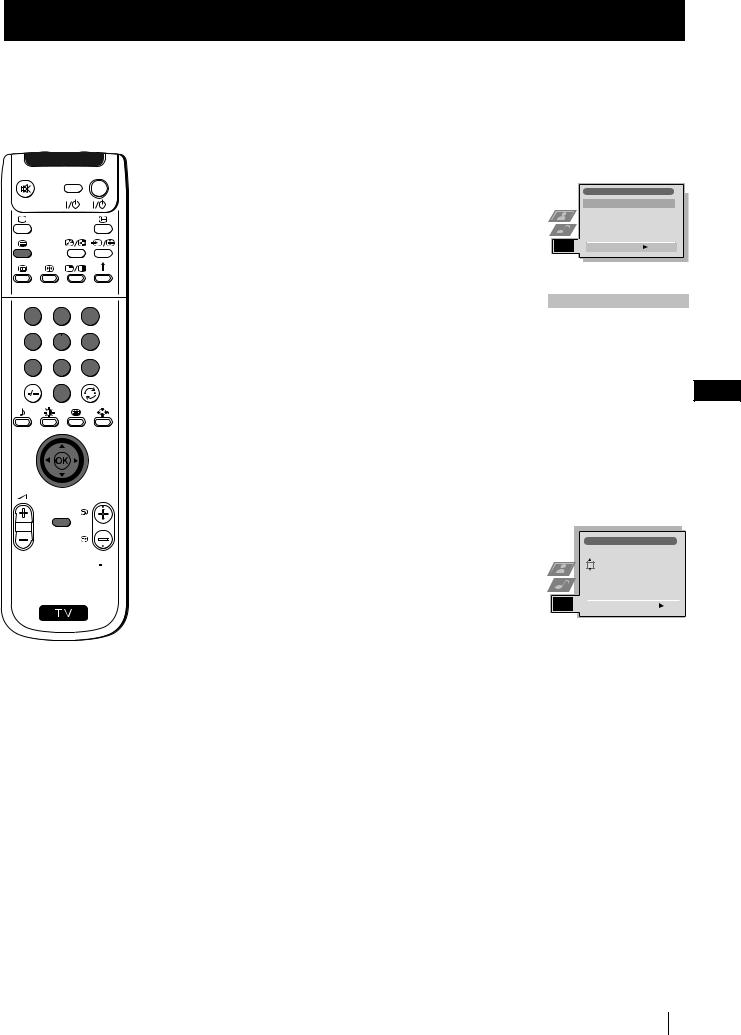
Teletext
VIDEO TV
1 2 3
4 5 6
7 8 9
0
PROGR
MENU
 RM 903
RM 903
S
Using the Teletext menu
1With Teletext switched on (in mode “Teletext only”), press the MENU button on the remote control to display the teletext menu on the TV screen.
2Push the joystick 4 or $ to select your chosen item, then push to z to display the relevant sub menu.
3To remove the teletext menu from the screen, press the MENU button.
Top / Bottom / Full
The Top/Bottom/Full sub menu allows you to enlarge different sections of the Teletext page. Push the joystick 4 to enlarge the upper half of the screen, push $ to enlarge the lower half. Press the OK button to restore the page to normal size.
Teletext
Top / Bottom / Full
Text Clear
Reveal
Time Page
Page Overview
Select: Enter:
Enter:
Top: Bottom:
Bottom: Full: OK
Full: OK
Text Clear
After having selected this function, you can watch a broadcast channel while waiting for a requested Teletext page. As soon as the page is available, the symbol  changes colour. To view the page, press
changes colour. To view the page, press  .
.
Reveal
Some teletext pages contain hidden information (eg for a quiz), which you can reveal. The hidden information appears on screen.
Time Page
(depending on availability of teletext service)
You can call up a time-coded page such as an alarm page at a time specified by you. After you have displayed the Time Page sub menu:
1Press the numbered buttons on the remote control to enter the three digits of the desired page.
2Press the numbered buttons again to enter the four digits of the desired time.
3Press the OK button to store the desired time. The time is displayed in the top left corner of the screen. At the requested time the page is displayed.
Page Overview
(depending on availability of teletext service)
In the Page Overview menu the block and group pages of TOPText are sorted into two columns, so that the customer can easily select this page. For each block page in the first column, the corresponding group pages are shown in the second column. Push the joystick 4 or $ to select the desired block page, then push z to enter to the group pages column. Push 4 or $ to select the desired group page .
Finally, press the OK button to display the page.
GB
|
|
|
|
|
|
|
|
Time Page |
|
|
|
|
|
PAGE |
TIME |
|
|
|
|
– |
– – |
- - : - - |
|
|
|
|
|
|
|
|
|
|
|
|
|
|
|
Select Page: 0-9 |
Next: |
|
|
|
|
|
|
|
|
Teletext 25

NexTView
NexTView *
* (depending on availability of service)
NexTView is an on-screen electronic programme guide (EPG), providing you with programme information for different broadcasters.
VIDEO TV
1 2 3
4 5 6
7 8 9
0
PROGR
MENU
 RM 903
RM 903
S
Selecting your NexTView provider
The set automatically selects the best NexTView provider for you. This provider is available about 30 minutes after the channel tuning. You can however change this selection of provider if you wish.
1Press the MENU button on the remote control to display the menu on the screen.
2Push the joystick 4 or $ to select the  symbol, then push z to enter the Set Up menu.
symbol, then push z to enter the Set Up menu.
3Push 4 or $ to highlight Select NexTView then push z to enter. A list is displayed containing all available NexTView providers.
4Push 4 or $ to select the desired provider then press the OK button to store.
5Press the MENU button to remove the menu from the screen.
Displaying NexTView
1Press the  button repeatedly on the remote control to switch NexTView on and off.
button repeatedly on the remote control to switch NexTView on and off.
*In some cases, you may also need to push the joystick Z to display the Sony electronic programme guide.
2Push the joystick 4, $, Z or z to move the cursor around the screen.
3Press the OK button to confirm a selection.
a) If you press the OK button in the date, time or icon (themes) columns, you change the programme list according to the selection.
b) If you press the OK button in the programme list, you directly display the broadcast channel if the broadcast is currently running, or, you display the "Long Info" menu if the broadcast is running at some future time.
Using the "Individual Setting" menu
You can make a personal list of the types of programmes you wish to view on the programme guide.
1Push the joystick 4 or $ to select the  icon then push to z to display the "Individual Setting" menu.
icon then push to z to display the "Individual Setting" menu.
2Push the joystick 4 or $ to select your chosen item on the screen then press the OK button to confirm your choice.
3Repeat step 2 for all the items you wish to have in your list.
4When you have finished the list, push z to select the  icon.
icon.
5Press the OK button to return to the previous menu.
6Push the joystick 4 or $ to select the  icon then press the OK button again to activate your "Individual Setting" filter.
icon then press the OK button again to activate your "Individual Setting" filter.
Picture Adjustment |
|
|
|
|
|
|||
Picture Mode |
|
|
Personal |
|
||||
Contrast |
|
|
|
|
|
|
|
|
|
|
|
|
|
|
|
||
Brightness |
|
|
|
|
|
|
|
|
|
|
|
|
|
|
|
||
Colour |
|
|
|
|
|
|
|
|
|
|
|
|
|
|
|
||
Sharpness |
|
|
|
|
|
|
|
|
Reset |
|
|
|
|
|
|
||
AI |
|
|
|
|
On |
|
||
Noise Detection |
|
|
|
|
On |
|
||
Digital Mode |
|
|
DRC 50 |
|
||||
Colour Tone |
|
|
|
|
||||
|
|
Normal |
|
|||||
|
|
|
|
|
|
|
|
|
Select: Enter Menu:
Enter Menu:
Set Up |
|
|
Auto Tuning |
|
Start |
Programme Sorting |
- - - - - - - |
|
Select NexTView |
||
AV Preset |
|
|
Manual Set Up |
|
|
Select: |
Start Auto Tuning |
|
Set Up
Auto Tuning
Programme Sorting
Select NexTView  - - - - - - -
- - - - - - -
AV Preset
Manual Set Up
Select: Enter:
Enter:
|
|
|
|
|
|
|
|
|
|
|
|
|
07 Tue |
|
|
|
|
|
|
|
|
|
|
|
|
12:38 |
|
|
|
|
|
|
|
|
|
|
|
|
|
|
|
SWISS |
TXT |
|
|
TPS / RINGIER |
|
|
|
|
|
7 |
|
|
Star Wars |
|
|
|
Tue 07. 04 .98 |
|
|
|
||
Tue |
|
|
|
|
|
|
|
|
|
|
|
|
8 |
|
|
Super RTL |
10:35 - 12:45 |
|
|
|
|
|
|
||
|
|
Werner - Beinhart |
|
|
|
|
|
|
||||
Wed |
|
|
|
|
|
|
|
|
||||
9 |
|
|
Pro 7 |
10:20 - 12:00 |
|
|
|
|
|
|
||
|
|
Flui grüsst den Rest der Welt |
|
|
|
|
|
|
||||
Thu |
|
|
|
|
|
|
|
|
||||
10 |
12 |
|
Kabel 1 |
10:45 - 10:50 |
|
|
|
|
|
|
||
|
|
|
|
|
|
|
|
|
|
|
||
|
|
|
|
|
|
|
|
|
|
|
|
|
Fri |
|
|
Once upon a time in the West |
|
|
|
|
|
|
|||
11 |
|
|
Euronews |
11:00 - 11:20 |
|
|
|
|
|
|
||
|
|
|
|
|
|
|
|
|
|
|
|
|
Sat |
|
|
International News |
|
|
|
|
|
|
|||
12 |
|
|
RTL Plus |
11:45 - 12:50 |
|
|
|
|
|
|
||
|
|
|
|
|
|
|
|
|
|
|
|
|
Sun |
|
|
Hat der alte Hexenmeister sich doch |
|
|
|
||||||
13 |
|
|
einmal fortbegeben, und nun sollen |
|
|
|
||||||
|
|
seine Geister auch nach meinem Willen |
|
|
|
|||||||
Mon |
|
|
leben. |
|
|
|
|
|
|
|
|
|
|
|
|
|
|
|
|
|
|
|
|
|
|
Index
 full selection list
full selection list  personal selection
personal selection
 news broadcasts movies
news broadcasts movies
 sports
sports  entertainment
entertainment
 children
children
 return to last menu
return to last menu
continued...
26 NexTView

NexTView
VIDEO TV
Using the Long Info menu
With this menu screen, you can set timers or record selected programmes.
1Push 4 or $ to select a future programme in the programme list column.
2Press the OK button to display the Long Info menu on the TV screen.
To set the timer
1 2 3
4 5 6
7 8 9
0
Push the joystick 4 or $ to highlight the  icon then press the OK button repeatedly to "set the timer" or "cancel the timer". If you choose to set the timer, the programme is marked with a clock symbol and a message appears on the screen shortly before the programme is due to start asking whether you wish to still view this programme.
icon then press the OK button repeatedly to "set the timer" or "cancel the timer". If you choose to set the timer, the programme is marked with a clock symbol and a message appears on the screen shortly before the programme is due to start asking whether you wish to still view this programme.
07 Tue 12:38
First nextTView/EPG-Providers in Europe |
|
|
||||
|
|
|
|
|
||
SWISS |
TXT |
|
|
TPS / RINGIER |
nexTView |
|
|
|
|
|
Tue 07. 04 .98 |
|
|
Address Mapping |
|
|
|
|||
The position of the addresses in the |
|
|
||||
OSDA is shown in the following diagram. |
|
|
||||
The position values of the DPW are set |
|
|
||||
to '0'. |
|
|
|
|
|
|
If other values are set, the complete |
|
|
||||
combination will be scrolled. |
|
|
GB |
|||
Example: |
|
|
|
|
|
|
if the DPWC is set to '63', the char- |
|
|||||
|
|
|
|
|
|
|
To view the timer table |
This channel has been set for a timer |
|
VPS/PDC |
On |
|
Speed |
SP |
|
Timer Prog VCR1 |
||
Push the joystick Z or z to highlight the  icon then press the OK button repeatedly to switch on/off the timer table. This table shows the programmes on which you have already set a timer. (You can set a timer on up to 5 programmes).
icon then press the OK button repeatedly to switch on/off the timer table. This table shows the programmes on which you have already set a timer. (You can set a timer on up to 5 programmes).
PROGR
MENU
 RM 903
RM 903
S
To record programmes
(only with Smartlink VCRs)
1Connect your Smartlink VCR.
2Push the joystick Z or z to select  then press the OK button to download the information to your VCR.
then press the OK button to download the information to your VCR.
3To set up the VCR:
VPS/PDC
Push the joystick Z or z to select VPS/PDC then press the OK button repeatedly to select On or Off. With this setting on you have the guaranteed recording of the whole broadcast should there be a change in the TV programme. This only works if the selected TV channel broadcasts a VPS/PDC signal.
Speed
Push the joystick $ to select Speed then press the OK button repeatedly to select between SP for standardplay or LP for longplay. With longplay you can record twice as much on a videotape.
The picture quality however may suffer.
VCR Setup
Push the joystick $ to select VCR Setup then press the OK button repeatedly to select which VCR you wish to programme, namely VCR1 or VCR2.
4Finally, push the joystick z to select the  icon then press the OK button to remove the menu from the TV screen.
icon then press the OK button to remove the menu from the TV screen.
|
|
|
|
|
|
|
VPS/PDC |
On |
|
|
|
|
Speed |
|
|
|
|
|
SP |
|
|
|
|
|
|
|
|
|
|
|
VCR Setup |
VCR1 |
|
|
|
|
|
|
|
|
|
NexTView 27
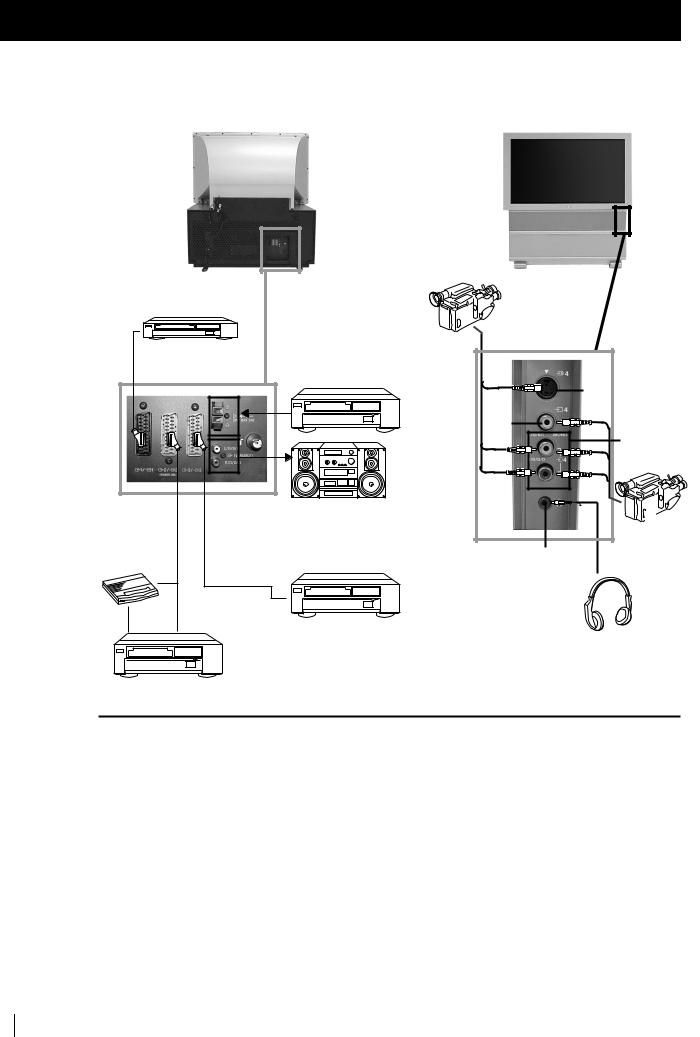
Optional Connections
Connecting Optional Equipment
 Using the following instructions, you can connect a wide range of optional equipment to this set.
Using the following instructions, you can connect a wide range of optional equipment to this set.
S.VHS/Hi8/DVC camcorder
To avoid picture |
A |
DVD |
Dolby |
Surround |
|||
distortion: |
|
|
Amplifier |
• Do not connect |
|
|
F |
equipment to |
|
|
D |
Fand G |
|
|
G |
connectors at |
|
|
H |
the same time. |
|
|
|
|
|
|
|
|
|
|
E |
|
Hi-Fi |
|
|
|
8mm/Hi8/ |
|
|
DVC |
Decoder B |
I |
camcorder |
|
||
C |
|
VCR
VCR
Acceptable input signal |
Available output signal |
|
|
A Audio/video and RGB signal |
Video/audio from TV tuner. |
|
|
B Audio/video and S video signal |
Video/audio from selected source. |
|
|
C Audio/video and S video signal |
Video/audio displayed on TV screen (monitor out). |
|
|
D Centre speaker input. On the |
No outputs. |
|
|
|
“Features”, set “Speaker” to “Centre |
|
|
|
in”. |
|
|
E No inputs |
Audio signal. |
|
|
F S Video signal |
No output. |
|
|
G Video signal |
No output. |
|
|
H Audio signal |
No output. |
|
|
I No input |
Audio signal to headphones. |
|
|
|
|
|
|
28 Optional Connections
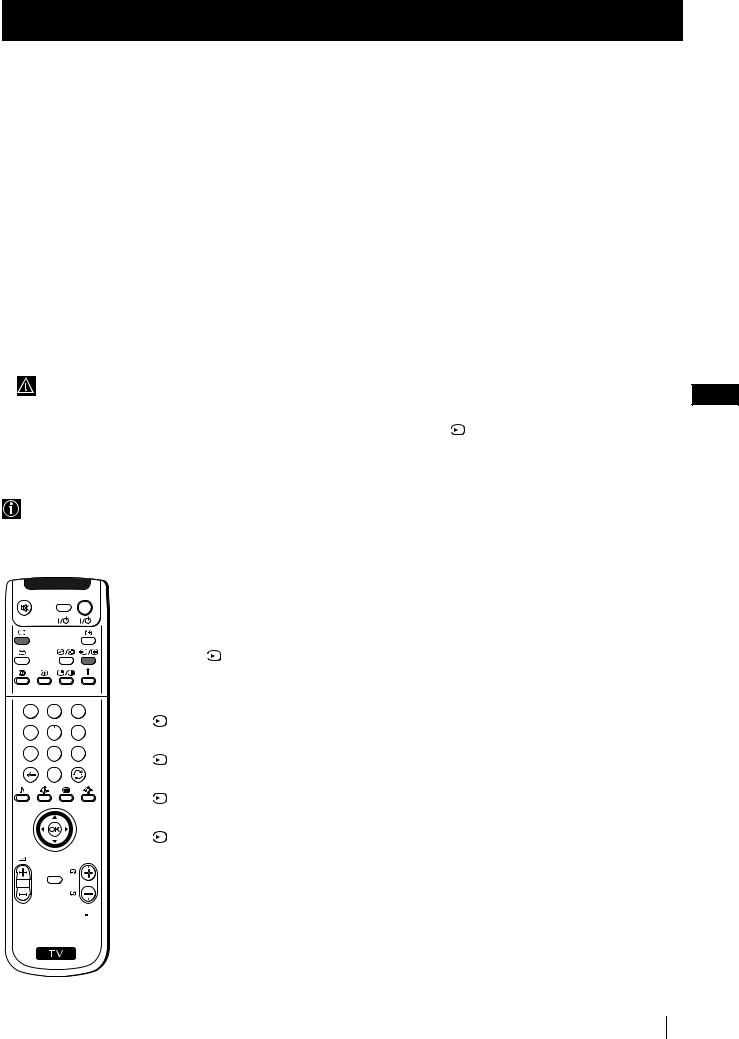
Optional Connections
Using Optional Equipment
Additional Information when connecting equipment
Connecting a VCR
We recommend you connect your VCR to the Bor Csocket using a scart lead. If you do not have a scart lead, use the “Manually Tuning the TV” section of this instruction manual to tune in the channel of the VCR test signal to TV programme number “0”. Also refer to your VCR instruction manual to find out how to find the output channel of your VCR.
If your video supports Smartlink please refer to the "Smartlink" section of this instruction manual.
Connecting to External Audio Equipment
1 To listen to the audio of the set on the Hi-Fi equipment:
Plug in your Hi-Fi equipment to the Esockets on the rear of the set if you wish to amplify the audio output from the TV.
The output level from Esockets can be varied by adjusting the volume of the headphones. Refer to the “Adjusting the sound” section of this instruction manual to adjust the volume of the headphones.
2 To listen to the Dolby Prologic system sound on the set speakers:
Plug in your Dolby Prologic system decoder amplifier to the Dsocket on the rear of the set if you wish to listen to the audio output from your equipment on the TV speaker. If you have a Dolby amplifier, connect the centre output from your amplifier to the Dsocket to use the set as a centre speaker. Refer to the “Using the Features menu” section of this instruction manual and set the option “Speaker” to “Centre in”.
Remember that the maximum input level of this input is 30 W. Be careful never to over this limit.
GB
For mono equipment
Connect the phono plug to the L/G/S/I socket on the front of the TV and select the |
|
4 input signal using the instructions on |
|
||
this page below. |
|
|
Select and View the Input Signal
In order to get the input signal of a connected equipment onto the TV screen, you need to select the symbol of the connector to which you have connected the device.
e. g. : Your VCR is connected to the connector with the symbol Y1/

 1. Press the button
1. Press the button  on the remote control repeatedly until you see the symbol
on the remote control repeatedly until you see the symbol  1 on the screen.
1 on the screen.
VIDEO TV
1 2 3
4 5 6
7 8 9
0
PROGR
MENU
 RM 903
RM 903
1 Connect your equipment to the designated socket, as it is indicated on the previous page.
2 Switch on the connected equipment.
3 Press the |
|
button repeatedly on your remote control until the correct input symbol |
||
|
||||
|
appears on the screen. |
|||
Symbol |
|
Input signals |
||
|
|
1 |
|
• Audio/video input signal through the Scart connector Aor * RGB |
|
|
|||
|
|
|
|
through Scart connector A. |
|
|
2 |
|
• Audio/Video input signal through the Scart connector Bor * S Video |
|
|
|||
|
|
|
|
through Scart connector B. |
|
|
3 |
|
• Audio/Video input signal through the Scart connector Cor * S Video |
|
|
|||
|
|
|
|
through Scart connector C. |
|
|
4 |
|
• S Video input signal through the 4-pin DIN connector For * video input |
|
|
|||
signal through phono jack Gand audio input signal through phono jacks H. * (automatic detection of the signal according to the connected equipment)
4 To return to the normal TV picture, press the  button on the remote control.
button on the remote control.
S
Optional Connections 29
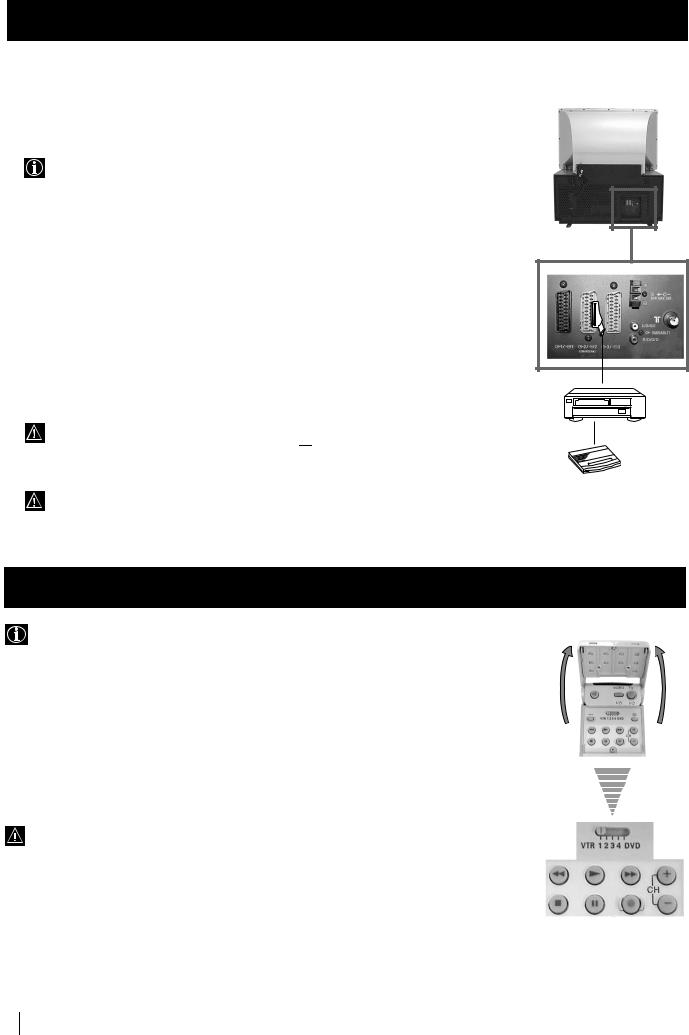
Optional Connections
Smartlink
 Smartlink is a direct link between the set and a VCR.
Smartlink is a direct link between the set and a VCR.
For Smartlink you need:
• A VCR which supports Smartlink, NextView Link, Easy Link or Megalogic.
Megalogic is a trademark of Grundig Corporation.
EasyLink is a trademark of Philips Corporation.
•A fully-wired 21 pin SCART cable to connect your VCR to the Scart connector :2/q2 (SMARTLINK) on the rear of the set.
The features of Smartlink are:
•Tuning information such as the channel overview are downloaded from the set to the VCR.
•Direct recording: While watching TV you need to press just one button on the VCR to record this programme.
•Automatically switching on: With the set in standby mode, pressing the “Play z” button on your VCR automatically switches the TV on.
If you have connected a decoder to a VCR which supports Smartlink feature, select the menu “Further Programme Preset” in the  (Manual Set Up) menu and select DECODER AV2 to each coded channel. For more details, please refer to the section "Using the Further Programme Preset function" of this instruction manual.
(Manual Set Up) menu and select DECODER AV2 to each coded channel. For more details, please refer to the section "Using the Further Programme Preset function" of this instruction manual.
For more information on Smartlink, please refer to the Instruction Manual of your VCR.
Remote Control of other Sony Equipment
Using the buttons underneath the cover of the remote control you can control other Sony equipment.
1 |
Open the cover of the Remote Control. |
|
2 |
Set the selector VTR 1234 DVD according to the equipment you want to control: |
|
|
VTR 1 |
Beta VCR |
|
VTR 2 |
8 mm VCR |
|
VTR 3 |
VHS VCR |
|
VTR 4 |
Digital Video (DCR-VX 1000/9000 E, VHR-1000) |
|
DVD |
Digital Video Disk |
3 Use the buttons underneath the cover on the remote control to operate the equipment.
• If your equipment has a COMMAND MODE selector, set this
selector to the same position as the VTR 1234 DVD selector on this set Remote Control.
• If the equipment does not have a certain function, the corresponding button on the remote control will not work.
Rear
VCR
Decoder
30 Optional Connections
