Sony KLV-V32A10, KLV-V40A10 User Manual
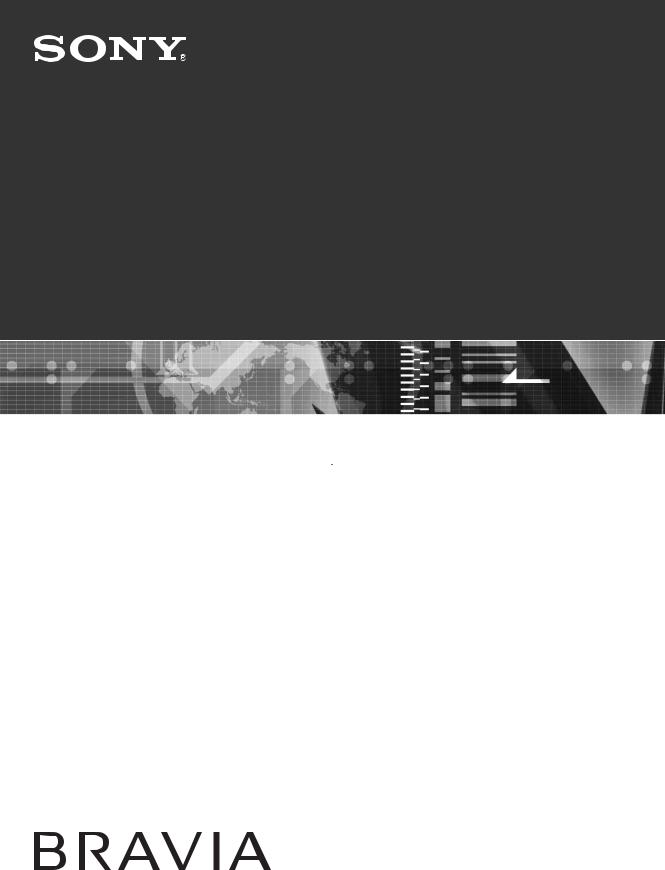
2-682-277-11(1)
LCD Color TV
Operating Instructions |
|
GB |
 Before operating the TV, please read the “Safety
Before operating the TV, please read the “Safety
Information” section of this manual.
Retain this manual for future reference.
KLV-V40A10
KLV-V32A10
KLV-V26A10
© 2006 Sony Corporation
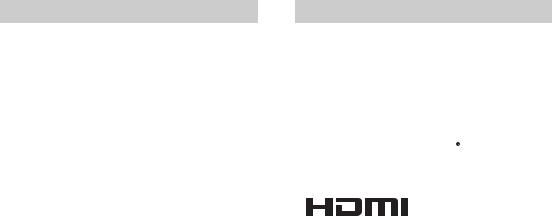
WARNING
•To prevent the risk of fire or electric shock, do not expose the TV set to rain or moisture.
•Dangerously high voltages are present inside the TV set. Do not open the cabinet. Refer servicing to qualified personnel only.
Introduction
Thank you for choosing this Sony product. Before operating the TV, please read this manual thoroughly and retain it for future reference.
Trademark information
•Licensed by BBE Sound, Inc. under USP4638258, 4482866. “BBE” and BBE symbol are trademarks of BBE Sound, Inc.
•TruSurround XT, SRS and 
 symbol are trademarks of SRS Labs, Inc.
symbol are trademarks of SRS Labs, Inc.
•TruSurround XT technology is incorporated under license from SRS Labs, Inc.
• |
This TV incorporates |
|
High-Definition Multimedia |
|
Interface (HDMI™) technology. HDMI, the HDMI logo |
|
and High-Definition Multimedia Interface are trademarks |
|
or registered trademarks of HDMI Licensing LLC. |
2 GB
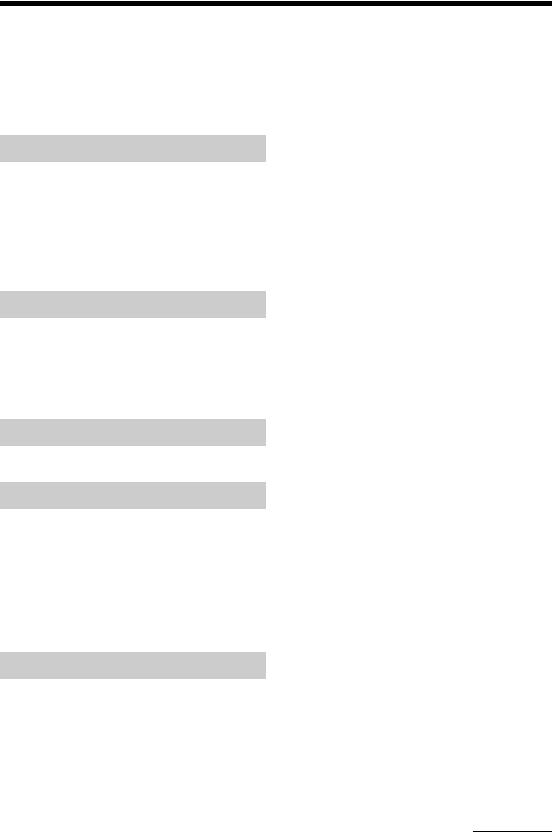
Table of Contents |
|
Safety Information ....................................... |
5 |
Overview of the remote ............................. |
10 |
Overview of the TV buttons and |
|
indicators.............................................. |
12 |
Getting Started |
|
1: Inserting batteries into the remote......... |
13 |
2: Preventing the TV from toppling over.... |
13 |
3: Connecting an antenna/VCR ................ |
14 |
4: Switching on the TV .............................. |
16 |
5: Selecting the language.......................... |
16 |
6: Auto-programming the TV..................... |
17 |
Watching TV |
|
Watching TV.............................................. |
19 |
TOOLS operation (for TV/Video)...................... |
22 |
Viewing pictures from connected |
|
equipment ............................................ |
22 |
TOOLS operation (for connected equipment). 23 |
|
Introducing WEGA GATE |
|
Overview of WEGA GATE ........................ |
24 |
Viewing Photos |
|
Viewing Photos ......................................... |
26 |
Connecting a USB cable................................. |
26 |
Using the Photo Viewer Index ......................... |
26 |
Viewing a photo............................................... |
28 |
Enjoying the Slide Show .................................. |
29 |
About File Format...................................... |
30 |
File compatibility.............................................. |
30 |
About DCF file names ..................................... |
30 |
Using Settings |
|
Overview of the Settings ........................... |
31 |
Picture menu ............................................. |
33 |
Picture Mode .................................................. |
33 |
Display Mode ................................................. |
33 |
Reset .............................................................. |
33 |
Backlight/Picture/Brightness /Color/Hue ........ |
34 |
Color Temperature ......................................... |
34 |
Sharpness ...................................................... |
34 |
Noise Reduction ............................................. |
34 |
DRC Mode ....................................................... |
35 |
DRC Palette ..................................................... |
35 |
Advanced Video .............................................. |
35 |
Sound menu .............................................. |
36 |
Sound Mode .................................................... |
36 |
Reset ............................................................... |
36 |
Treble/Bass/Balance ....................................... |
36 |
Steady Sound .................................................. |
36 |
Volume Level ................................................... |
37 |
Effect ............................................................... |
37 |
BBE ................................................................. |
37 |
Speaker ........................................................... |
37 |
Audio Out ........................................................ |
37 |
Screen menu ............................................. |
38 |
Wide Mode ...................................................... |
38 |
Auto Wide ........................................................ |
38 |
4:3 Default ....................................................... |
38 |
Display Area .................................................... |
39 |
Screen Shift ..................................................... |
39 |
Vertical Size ..................................................... |
39 |
Auto Adjustment .............................................. |
39 |
Phase/Pitch ..................................................... |
39 |
Horizontal Center/Vertical Center .................... |
39 |
Program menu........................................... |
40 |
Auto Program .................................................. |
40 |
Manual Program .............................................. |
40 |
1Digit Direct .................................................... |
41 |
Program Label ................................................. |
41 |
Program Block ................................................. |
41 |
Program Sorting .............................................. |
42 |
Twin Picture menu..................................... |
43 |
Twin Picture ..................................................... |
43 |
Setup menu ............................................... |
44 |
Game Mode .................................................... |
44 |
Power Management ........................................ |
44 |
Video Label ..................................................... |
44 |
Language ........................................................ |
44 |
Video2(Component) ........................................ |
45 |
Power Saving .................................................. |
45 |
Light Sensor .................................................... |
45 |
Cinema Drive ................................................... |
45 |
Color System ................................................... |
45 |
Initial Reset ...................................................... |
45 |
Timer menu ............................................... |
46 |
Sleep Timer ..................................................... |
46 |
On Timer .......................................................... |
46 |
Continued
3 GB
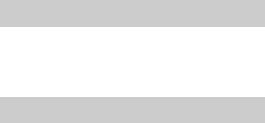
Using Optional Equipment |
|
Connecting optional equipment................. |
47 |
Programming the remote .......................... |
49 |
Using other equipment with the remote .......... |
50 |
Additional Information |
|
Specifications ............................................ |
52 |
Troubleshooting ........................................ |
54 |
Index ......................................................... |
59 |
4 GB
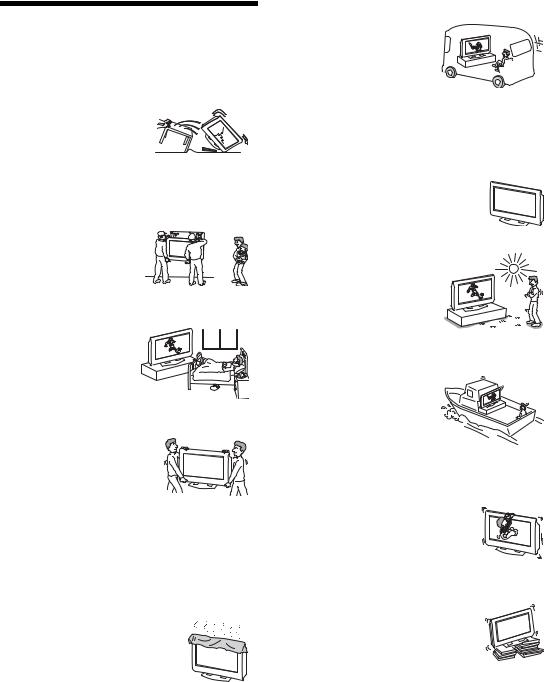
Safety Information
For Safety
AC power cord
Unplug the AC power cord when
moving the LCD TV. Do not move the LCD TV with the AC power cord plugged in. It may damage the AC power cord and
result in fire or electric shock. If
the LCD TV has been dropped or damaged, have it checked immediately by qualified service personnel.
Installation
Installation of the LCD TV on the wall should be carried out by qualified service personnel. Improper installation may render the LCD TV unsafe.
Medical institution
Do not place this LCD TV in a place where medical equipment is in use. It may cause malfunction of medical instruments.
Carrying
Carrying the LCD TV requires two
or more people. If you carry the LCD TV in a manner other than
that specified, it may drop and a
serious injury may be caused. Be sure two or more people carry the
LCD TV. When transporting, do
not subject the LCD TV to shocks or excessive vibration. The LCD TV may fall and be damaged or cause serious injury.
Installation and moving
Ventilation
Never cover the ventilation holes in the cabinet. It may cause overheating and result in fire. Unless proper ventilation is provided, the LCD TV may gather dust and get dirty. For proper ventilation, observe the following:
•Do not install the LCD TV turned backward or sideways.
•Do not install the LCD TV turned over or upside down.
•Do not install the LCD TV on a shelf or in a closet.
•Do not place the LCD TV on a rug or bed.
•Do not cover the LCD TV with cloth, such as curtains, or items such as newspapers, etc.
Vehicle and ceiling
Do not install this LCD TV in a vehicle or hang it from the ceiling. Bumping of the vehicle may cause the LCD TV to fall down and cause injury.
Water and moisture
Do not use this LCD TV near water - for example, near a bathtub or shower room. Also do not expose the LCD TV to rain. It may result in fire or electric shock.
Optional accessories
When installing the LCD TV, use the supplied stand or wall-mount bracket (not supplied). If not, the LCD TV may fall and cause serious injury.
Outdoor use
Do not install this LCD TV outdoors. If the LCD TV is exposed to rain, it may result in fire or electric shock. If the LCD TV is exposed to direct sunlight, the LCD TV may heat up and it may damage the LCD TV.
Ship and vessel
Do not install this LCD TV in a ship or vessel. If the LCD TV is exposed to seawater, it may cause fire or damage the LCD TV.
Cord arrangement
Arrange the power cords or
connecting cords in a safe place to avoid tripping on them.
Fall
Place the LCD TV on a secure, stable stand. Do not hang anything on the LCD TV. The LCD TV may fall from the stand or wall-mount bracket (not supplied), causing damage or serious injury.
Recommended place for the LCD TV
Place the LCD TV on a stable, level surface. Otherwise, it may fall and cause injury.
5 GB
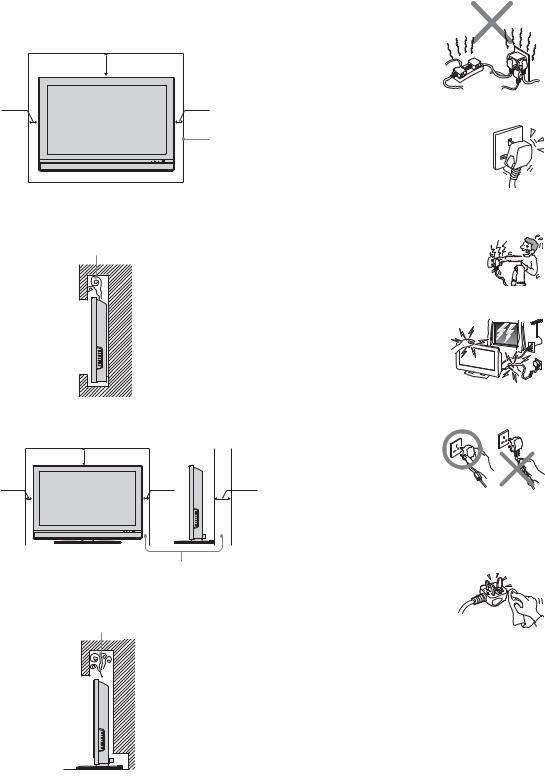
Ventilation
Leave space around the LCD TV. Otherwise, adequate aircirculation may be blocked causing overheating and cause fire or damage the LCD TV.
When installing the LCD TV on the wall
30cm
10cm |
10cm |
Leave this space at least.
 10cm
10cm
Never install the TV as follows:
Air circulation is blocked.
Wall
Power Sources
Overloading
This LCD TV is designed to operate on a 110-240V AC supply for the LCD TV. Take care not to connect too many appliances to the same AC power jack as this could result in fire or electric shock.
AC power outlet
Do not use a poor fitting AC power jack. Insert the plug fully into the AC power outlet. If it is loose, it may cause arcing and result in fire. Contact your electrician to have the AC power jack changed.
When you disconnect the AC power cord, disconnect it from the AC outlet first.
Moisture
Do not touch the AC power cord with a wet hand. If you plug/unplug the AC power cord with a wet hand, it may cause electric shock.
Lightning storms
For your own safety, do not touch any part of the LCD TV, AC power cord or antenna lead during lightning storms.
|
|
AC power cord protection |
|
When installing the LCD TV using a stand |
Pull out the AC power cord by |
||
the plug. Do not pull on the |
|||
|
|
||
|
30cm |
AC power cord itself. |
|
|
|
||
10cm |
10cm |
15cm |
|
|
|
Wiring |
|
|
|
Unplug the AC power cord when wiring cables. Be sure to |
|
|
|
unplug the AC power cord for your safety, when hooking up. |
|
|
|
Cleaning |
|
Leave this space at least.
Never install the LCD TV as follows:
Air circulation is blocked.
Clean the AC power plug regularly. If the plug is covered with dust and it picks up moisture, its insulation may deteriorate and result in fire. Unplug the AC power plug and clean it regularly.
|
Grounding |
|
|
To avoid electric shock, be sure to connect the supplied AC |
|
|
power cord to a grounded power outlet. |
|
Wall |
If the plug fails to fit, contact your electrician to have the |
|
outlet changed. |
||
|
6 GB
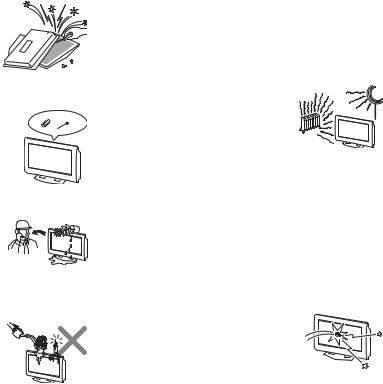
Use
Damage requiring service
If the surface of the LCD TV cracks, do not touch it until you unplug the AC power cord. Otherwise electric shock may result.
Servicing
Do not open the cabinet and the rear cover of the LCD TV. Refer to qualified service personnel only.
Ventilation holes
Do not insert anything in the ventilation holes. If metal or something flammable enters, it may result in fire or electric shock.
Moisture and flammable
• Do not let this LCD TV get wet.
Never spill liquid of any kind on the set. If any liquid or solid object does fall through, do not operate the LCD TV. It may
result in electric shock or damage
to the LCD TV. Have it checked immediately by qualified personnel.
• Do not place any objects on the
LCD TV. The LCD TV shall not
be exposed to dripping or splashing and that no objects filled with liquids, such as vases,
shall be placed on the LCD TV.
•To prevent fire, keep
inflammable objects or naked lights (e.g. candles) away from the LCD TV.
Additional Safety Information
Electric shock
Do not touch the LCD TV with a wet hand. Doing so may cause electric shock or damage the LCD TV.
Protruding location
Do not install the LCD TV in protruding locations. If you install the unit in the following locations, injury may result.
•Do not install the LCD TV in a location where the LCD TV protrudes, such as pillars.
•Do not install the LCD TV in a location where your face may bump.
Placement
Never place the LCD TV in hot, humid or excessively dusty places. Do not install the LCD TV where it may be exposed to mechanical vibrations. Do not use the LCD TV where insects may enter.
Oils
Do not install this LCD TV in restaurants that use oil. Dust absorbing oil may enter into the LCD TV and damage the LCD TV.
Accessories
Secure the LCD TV from falling down.
If the LCD TV is not secured properly, it may fall and cause injury. Take measures against it using the supplied stand or a wall-mount bracket (not supplied).
Broken pieces
Do not throw anything at the LCD TV. The screen glass may explode by the impact and cause serious injury.
Corrosion
If you use this LCD TV near the seashore, salt may corrode metal parts of the LCD TV and cause internal damage or fire. It may also shorten the life of the LCD TV. If the LCD TV will be subjected to any of these conditions, steps should be taken to reduce the humidity and temperature of the area where the LCD TV is located.
Cleaning
Unplug the AC power cord when cleaning this LCD TV. If not, it may result in electric shock.
7 GB
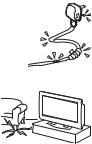
AC power cord
If you damage the AC power cord, it may result in fire or electric shock.
• Do not pinch, bend, or twist the cable excessively. The core lines may be bared and cut, and cause shortcircuit, resulting in fire or electric shock.
•Do not convert or damage the AC power cord.
• Do not put anything heavy on the AC power cord. Do not pull the AC power cord.
•Keep the AC power cord away from heat sources.
•Be sure to grasp the plug when disconnecting the AC power cord.
If the AC power cord is damaged, stop using it and ask your dealer or Sony service center to exchange it.
Not in use
For environmental and safety reasons, it is recommended that the LCD TV is not left in standby mode when not in use. Disconnect it from the AC power outlet.
Cable wiring
Take care not to catch your feet on the cables. It may damage the LCD TV.
Installation
Do not install optional components too close to the LCD TV. Keep optional components at least 30 cm away from the LCD TV. If a VCR is installed in front or beside the LCD TV, the picture may distort.
Heat
Do not touch the surface of the LCD TV. It remains hot, even for some time after the LCD TV is turned off.
Precautions
On viewing the LCD TV comfortably
•To view the LCD TV comfortably, the recommended viewing position is from four to seven times of the screen’s vertical length away from the LCD TV.
•View the LCD TV in a moderate light room, as viewing the LCD TV in poor light taxes your eyes. And watching the screen continuously long times taxes your eyes, too.
On installing the LCD TV
•Use the specified wall-mount bracket or stands.
•Leave enough space for ventilation between the exhaust fan in the rear of unit and the wall.
•Do not install the display unit in places subject to extreme temperature, for example in direct sunlight, or near a radiator, or heating vent. If the display unit is exposed to extreme temperature, the display unit may heat up and it may cause deformations of the casing or malfunctions.
•Do not install the display unit in a place exposed to direct air conditioning. If the display unit is installed in such a location, moisture may condense on the panel inside the display unit. It may cause a malfunction.
•After transporting the display unit directly from a cold to a warm location, or if the room temperature has changed suddenly, pictures may be blurred or show poor color over portions of the picture. This is because moisture has condensed on the panel inside the display unit. Let the moisture evaporate before using the display unit.
•To obtain a clear picture, prevent the lighting or sunlight from illuminating the screen directly. If possible, install the lighting on the ceiling right above the LCD TV so that reflection of the lighting is minimized.
•The LCD TV is not disconnected from AC power outlet when the switch is in off position. To disconnect the LCD TV completely, pull the plug from AC power outlet.
On adjustment volume
•Adjust the volume so as not to trouble neighbors. Sound carries very easily at night time. Therefore, closing the windows or using headphones is suggested.
•When using headphones, adjust the volume so as to avoid excessive levels, as hearing damage may result.
On handling the remote control
•Handle the remote control with care. Do not drop or step on it, or spill liquid of any kind.
•Do not place the remote control in a location near heat source, or in a place subject to direct sunlight, or in a damp room.
On cleaning the cabinet
•Be sure to unplug the AC power cord connected to the LCD TV from the AC power outlet before cleaning.
•Clean the cabinet with a soft cloth lightly moistened with a mild detergent solution.
•Note that material deterioration or screen coating degradation may occur if the display unit is exposed to a volatile solvent, such as alcohol, thinner, benzine or insecticide, or if prolonged contact is maintained with rubber or vinyl materials.
8 GB

•The ventilation holes can accumulate dust over a period of time. The accumulated dust may make the cooling function of the built-in fan less effective. To prevent this, we recommend removing the dust periodically (once a month) using a vacuum cleaner.
On the screen
•Although the LCD screen is made with high-precision technology and has effective pixels of 99.99% or more, black dots may appear or bright points of light (red, blue or green) may appear constantly on the LCD screen. This is a structural property of the LCD panel and is not a malfunction.
•Do not expose the LCD screen surface to the sun. Doing so may damage the screen surface.
•Do not push or scratch the front filter, or place objects on top of this unit. The image may be uneven or the LCD panel may be damaged.
•If the unit is used in a cold place, a smear may occur in the picture or the picture may become dark. This does not indicate a failure. These phenomena improve as the temperature rises.
•Ghosting may occur when still pictures are displayed continuously. It may disappear after a few moments.
•The screen and cabinet get warm when this unit is in use. This is not a malfunction.
Fluorescent lamp
•This unit uses a special fluorescent lamp as its light source. If the screen image becomes dark, flickers, or does not appear, the fluorescent lamp has run down and should be replaced. For replacement, consult qualified service personnel.
Disposal of Old Electrical & Electronic Equipment (Applicable in the European Union and other European countries with separate collection systems)
This symbol is on the remote control.
The illustrations used in this manual are of the KLV-V40A10 unless otherwise stated.
9 GB
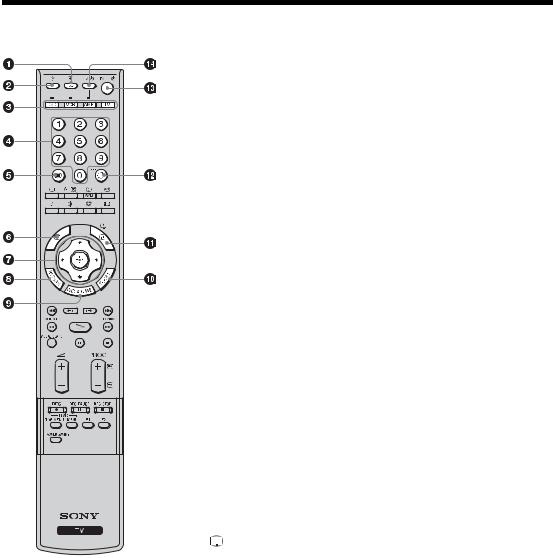
Overview of the remote
1  /
/ – Input select / Text hold
– Input select / Text hold
In TV mode (page 22): Selects the input source from equipment connected to the TV jacks.
In Text mode (page 20): Holds the current page.
2 % – Muting (page 19)
Mutes the sound.
3 Function buttons (page 49)
• Selects the connected equipment you want to operate with this remote. The button of the equipment which the remote can operate lights up when operation buttons are pressed.
• Used to program the remote to operate Sony video/audio equipment.
4 Number buttons
In TV mode (page 19): Selects channels.
In Text mode (page 20): Enters the three-digit page number to select the page.
5 / – Text (page 20)
Displays Text.
6 
This button does not work with this model.
7 M/m/</,/ (page 24)
(page 24)
Selects the item and setting when operating WEGA GATE.
8 RETURN (page 24)
Returns to the previous page when operating WEGA GATE. When viewing photos, returns to the Photo Viewer Index.
9WEGA GATE (page 24)
Displays WEGA GATE which includes TV List, External Inputs, Photo, and Settings.
0TOOLS (page 22)
Enables you to access various viewing options and change/make adjustments according to the source and screen mode.
qa  /
/  – Info / Text reveal
– Info / Text reveal
In TV mode (page 19): Displays information such as current channel number and screen mode.
In Text mode (page 20): Reveals hidden information (e.g., answers to quizzes).
qs  /-/-- – Previous channel (page 19)
/-/-- – Previous channel (page 19)
Returns to the previous channel watched (for more than five seconds). When operating DVD, it works as the “Execute” button (page 50).
qd TV "/1 – TV standby (page 19)
Switches off the TV temporarily. The 1 (standby) indicator on the front of the TV lights up. Press again to switch on the TV from the standby mode.
qf "/1 – Power (page 49)
Switches the VCR, DVD, or audio equipment connected to the TV on or off.
10 GB
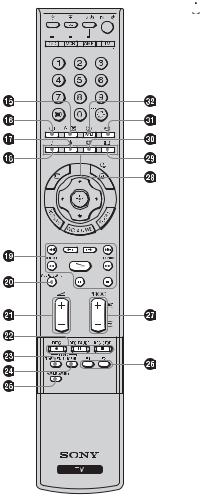
qg 
 /
/ – Sleep Timer (page 46)
– Sleep Timer (page 46)
In TV mode (page 46): Activates Sleep Timer. In Text mode (page 20): Exits the Text service.
qh  – TV mode (page 22)
– TV mode (page 22)
Exits Text mode, or returns to TV mode.
qj  – Picture mode (page 33)
– Picture mode (page 33)
Selects the picture mode.
qk 9 – Sound mode (page 36)
Selects the sound mode.
ql DVD/VCR operating buttons (page 50)
Operates the connected DVD and VCR.
w; VISUAL SEARCH (page 50)
Works with connected equipment which has the visual search function.
wa 2 +/- – Volume (page 19)
Adjusts the volume.
ws DVD/VCR record buttons (page 50)
REC: Records the source
REC PAUSE: Pauses recording REC STOP: Stops recording
wd DVD TOP MENU (page 50)
Displays the top menu of the connected DVD equipment.
wf DVD MENU (page 50)
Displays the menu of a DVD.
wg POWER SAVING (page 45)
Reduces the power consumption of the TV.
wh F1/F2 (page 50)
Selects the function of connected equipment.
wj PROG +/- (page 19)
In TV mode (page 19): Selects the next (+) or previous (-) channel. In Text mode (page 20): Selects the next (+) or previous (-) page.
wk Colored buttons
In Text mode (page 20): Used for Fastext. wl  – Screen mode (page 21)
– Screen mode (page 21)
Selects the type of the wide mode.
e;  – Surround (page 37)
– Surround (page 37)
Selects the surround sound effect.
ea  – Picture Freeze (page 20)
– Picture Freeze (page 20)
Freezes the current picture to display it on the left screen.
es A/B/ – Text enlarge
– Text enlarge
In TV mode (page 19): Switches the sound between stereo and mono, or languages in bilingual programs.
In Text mode (page 20): Switches the text size.
Tip
The PROG+, H (Play), A/B and number 5 buttons have tactile dots. Use the tactile dots as references when operating the TV.
11 GB
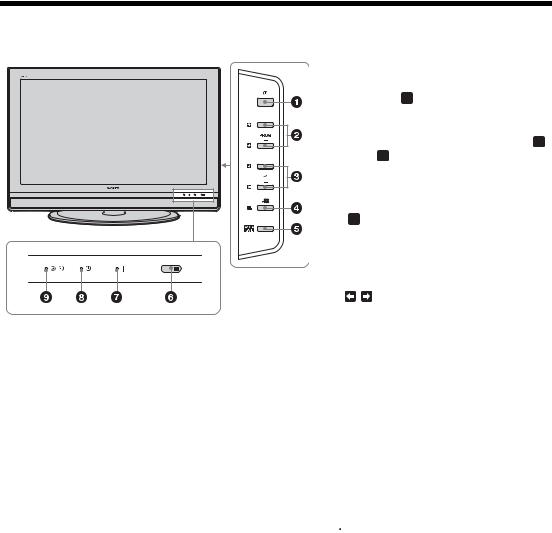
Overview of the TV buttons and indicators
1 1 – Power (page 16)
Switches the TV on or off.
2 PROG +/-/ /
/
In TV mode: Selects the next (+) or previous (-) channel.
In TV menu: Moves through the options up ( ) or down (
) or down ( ).
).
3 2 +/-/  /
/
• Increases (+) or decreases (-) the volume.
• In TV menu: Moves through the options left ( ) or right (
) or right ( ).
).
4  – Input select (page 22)
– Input select (page 22)
• Selects the input source from equipment connected to the TV jacks.
• In TV menu: Executes the selection by /
/ / / above.
/ / above.
5 WEGA GATE (page 24)
Displays WEGA GATE which includes TV List, External Inputs, Photo, and Settings.
6 Remote control sensor
Point the remote here.
7 ` – Power indicator
Lights up in green when the TV is switched on.
8 1 – Standby indicator
Lights up in red when the TV is in standby mode.
9  – Picture Off indicator
– Picture Off indicator
Lights up in green when the picture is switched off. Only the picture is switched off (the sound remains unchanged).
 – Sleep Timer/On Timer indicator (page 46)
– Sleep Timer/On Timer indicator (page 46)
Lights up in amber when the Sleep Timer/On Timer is set.
12 GB
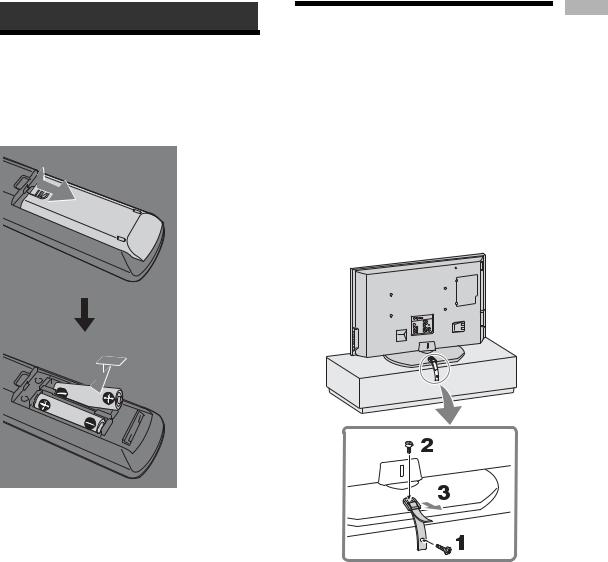
Getting Started
1: Inserting batteries into the remote
2: Preventing the TV from toppling over
Attaching the Support Belt
1 Screw the support belt (supplied) to the TV stand with a wood screw (supplied).
2 Attach the support belt to the TV stand, and screw the belt with a securing screw (supplied) using a coin, etc.
3 Adjust the length by pulling the support belt towards you while holding the TV stand.
Started Getting
Insert the # side first.
Notes
•Observe the correct polarity when inserting batteries.
•Dispose of batteries in an environmentally friendly way. Certain regions may regulate disposal of the battery. Please consult your local authority.
•Do not use different types of batteries together or mix old and new batteries.
•Handle the remote with care. Do not drop or step on it, or spill liquid of any kind onto it.
•Do not place the remote in a location near a heat source, or in a place subject to direct sunlight, or in a damp room.
Notes
•Be sure to take measures to prevent the TV from toppling over and causing injury.
•If the supplied wood screw does not fit depending on the type of TV stand, or when the securing strength is not enough, prepare commercial screws (3 to 4 mm) to fit to the TV stand. Consult your dealer about the types of screw.
When Mounting on a Wall
Be sure to use the following optional wall-mount brackets to hang the TV on the wall. KLV-V32A10/KLV-V26A10: SU-WL31 KLV-V40A10: SU-PW2
See the Instruction Guide supplied with the wallmount bracket on how to mount the TV on the wall.
13 GB
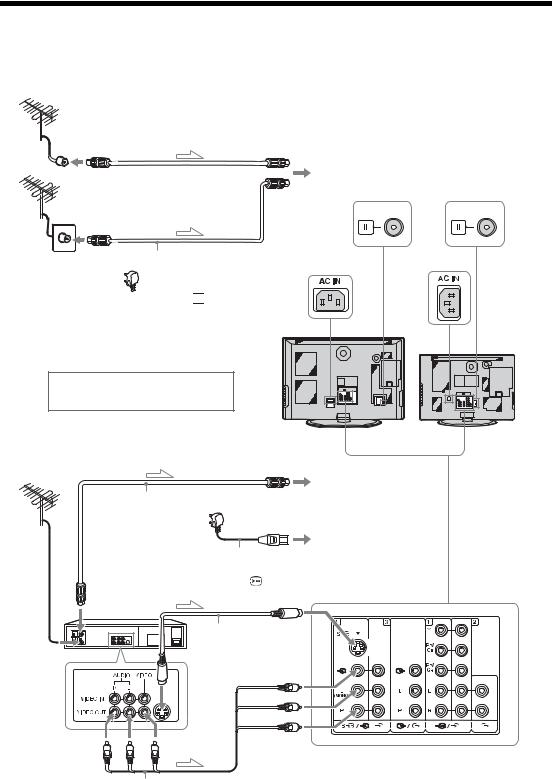
3: Connecting an antenna/VCR
A
1 To 8 VHF/UHF
(antenna)
or
Antenna cable (supplied).



 2 To AC IN
2 To AC IN
AC power cord (supplied)
Make sure that the antenna cable is connected first.
|
|
KLV-V40A10 |
Rear of the TV |
KLV-V26A10 |
B |
|
KLV-V32A10 |
|
|
|
|
|
|
|
|
|
|
1 To 8 VHF/UHF |
|
|
Antenna cable |
|
(antenna) |
|
|
(supplied) |
|
|
|
|
|
AC power cord |
3 To AC IN |
|
|
To antenna |
|
|
|
|
(supplied) |
|
|
|
|
output |
|
|
|
|
2 To S 1 |
|
|
|
|
|
|
|
|
|
VCR |
(S video input) |
|
|
|
|
|
|
S video cable (not supplied)
To S video output
To video and |
|
2 |
audio outputs |
|
To t 1/3 (video input) |
|
|
L (MONO) (audio input) |
|
Audio/Video cable |
R (audio input) |
|
|
|
|
(not supplied) |
|
l: Signal flow |
|
|
14 GB
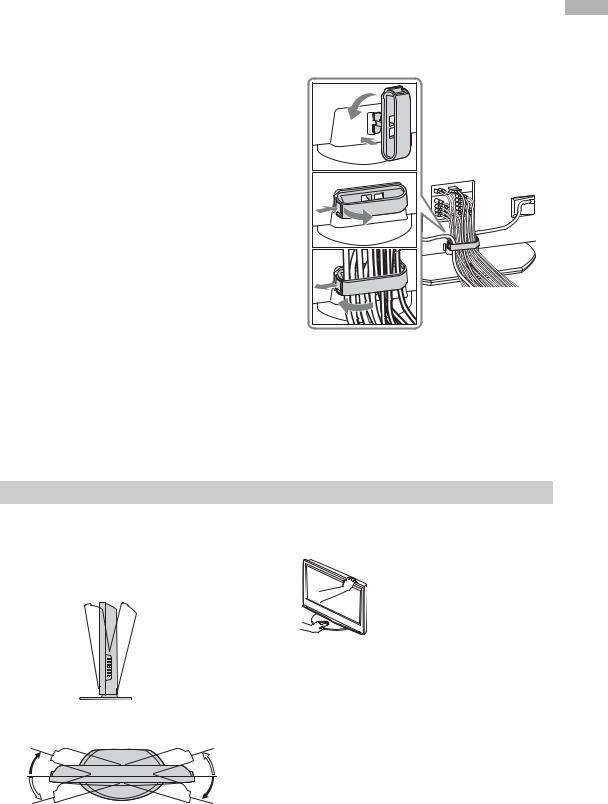
1 Connect your antenna with the antenna cable (supplied).
If connecting to an antenna only (A)
Connect the male plug to the 8 VHF/UHF (antenna) jack on the rear of the TV, then go to step 3.
Notes
•Note that one end of the cable has a male plug fitted while the other end is fitted with a female jack.
•Do not connect the AC power cord until all other connections are complete; otherwise, a minimal current leakage through the antenna and/or other terminals to the ground could occur.
If connecting to a VCR with an antenna (B)
Connect your antenna to the input jack on your VCR.
Notes
•If you connect a monaural VCR, connect the yellow plug to t VIDEO (the yellow jack) and the black plug to AUDIO-L (MONO) (the white jack).
•If you connect a VCR to the 8 VHF/UHF (antenna) jack, preset the signal output from the VCR to the program number 0 on the TV.
•If the S video cable is connected to this TV and the VCR, the S video signal is automatically selected.
2 Connect your VCR.
Connect the output jack on your VCR to the input jack on the rear of the TV.
3 Connect the AC power cord (supplied) to the AC IN jack on the rear of the TV.
Adjusting the viewing angle of the TV
This TV can be adjusted within the angles shown below.
Adjust the angle back and forth (tilt) (KLV-V26A10/KLV-V32A10 only)
3° 8° Right view 


Front
Adjust the angle left and right (swivel)
|
Top view |
15° |
15° |
15° |
15° |
|
Front |
|
Note |
|
|
|
|
Do not connect the AC power cord to the AC power jack |
|
||
|
until all connections are complete. |
Getting |
||
4 |
Bundle the cable. |
|||
Started |
||||
|
1 |
B |
||
|
|
A |
|
|
|
2 |
|
|
|
|
3 |
|
|
|
1Attach the cable holder (supplied) to the rear of the TV (A), then turn the cable holder a quarter turn to the left (B).
2Push the clasp lever in to release the lock and open the cover, and then insert the cables.
3Close the cover, then pull the clasp lever up to lock the cover.
Note
When adjusting the angle, hold the stand with one hand to avoid slipping or tipping the stand.
15 GB
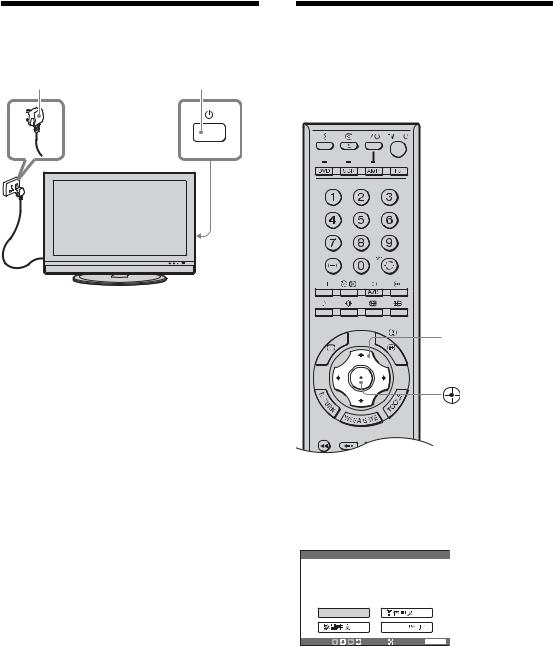
4: Switching on the TV
1 |
2 |
1 Connect the TV to the AC power jack (110240V AC, 50/60Hz).
2 Press 1 on the TV (right side).
When you switch on the TV for the first time, the language menu appears on the screen, then go to “5: Selecting the language” on page 16.
When the TV is in standby mode (the 1 (standby) indicator on the front of the TV is red), press TV +/1 on the remote to switch on the TV.
5: Selecting the language
When you switch on the TV for the first time, the Language menu appears on the screen.
M/m/</,
Press M/m/</, to select the language displayed on the menu screens, then press  .
.
Initial Setup |
|
|
Please select |
your language |
|
English |
|
|
Select: |
Enter: |
End: WEGA GATE |
The message confirming that the TV starts auto program appears on the screen, then go to “6: Autoprogramming the TV” on page 17.
16 GB
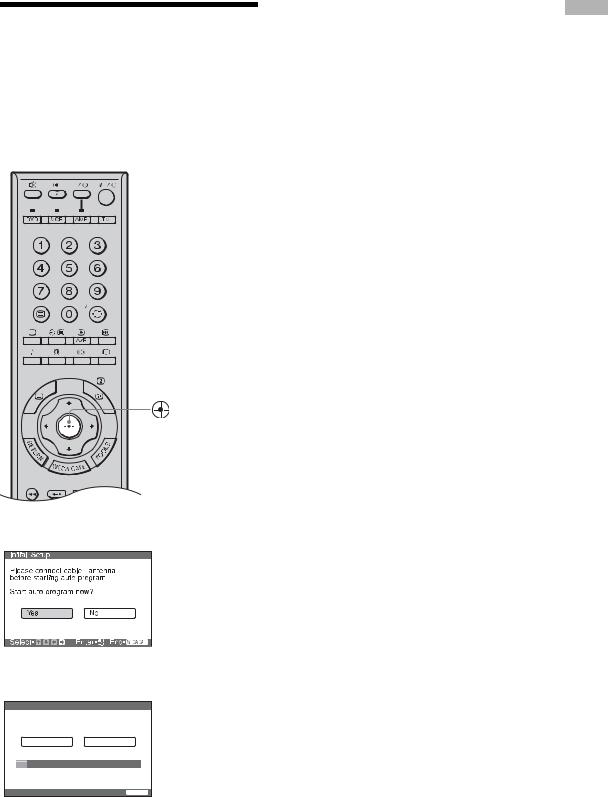
6: Auto-programming
the TV
After selecting the language, a message confirming that the TV starts auto program appears on the screen. You must tune the TV to receive channels (TV broadcasts). Do the following to search and store all available channels.
Press  to select “Yes”.
to select “Yes”.
The TV starts searching for all available channels. This may take some time. Do not press any buttons on the TV or remote until it is completed.
Once all available channels have been stored, the TV returns to normal operation, displaying the channel stored on channel number 1.
Tip
If you press any of the buttons during auto-programming, auto-programming operation is canceled. To perform autoprogramming again, activate “Initial Reset” in the “Setup” menu (page 45).
When a message appears for you to confirm the antenna connections
No channels are found. Check all the antenna connections and press  to start auto-program again.
to start auto-program again.
To change the order in which the channels are stored on the TV
See page 42.
Started Getting
|
m |
Initial Setup |
|
Program |
TV System |
01 |
Auto |
VHF Low |
|
Press any key to cancel
End: WEGA GATE
17 GB
18 GB
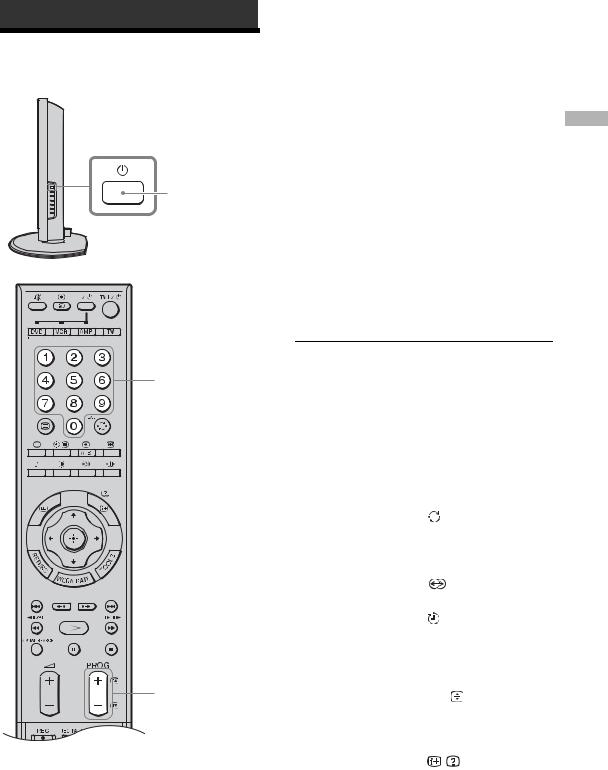
Watching TV
Watching TV
1
2
2
1 Press 1 on the TV (right side) to switch on the TV.
When the TV is in standby mode (the 1 (standby) indicator on the front of the TV is red), press TV "/1 on the remote to switch on the TV.
2 Press the number buttons or PROG +/- to select a TV channel.
When using the number buttons, press the second digit within two seconds. To select one-digit channel numbers, press 0 and the channel number.
Tips
•If you press the number button without pressing 0 to select a one-digit channel, you must wait for two seconds until receiving the channel.
•You can have one-digit channels selected immediately when you press the number buttons after setting “1Digit Direct” to “On” (page 41).
Additional operations
To |
Do this |
|
|
|
|
Turn off the TV |
Press TV "/1. |
|
temporarily |
|
|
(Standby mode) |
|
|
|
|
|
Turn off the TV |
Press 1 on the right side of the |
|
completely |
TV. |
|
|
|
|
Adjust the volume |
Press 2 + (increase) |
|
|
/- (decrease). |
|
|
|
|
Mute the sound |
Press %. Press again to restore. |
|
|
|
|
Return to the |
Press |
/-/--. |
previous channel |
|
|
watched (for more |
|
|
than five seconds) |
|
|
|
|
|
Select the surround |
Press |
. For details, see |
sound effect |
page 37. |
|
|
|
|
Switch the TV |
Press |
. For details, see |
automatically to the |
page 46. |
|
standby mode after a |
|
|
specified time period |
|
|
– Sleep |
|
|
|
|
|
Switch the sound |
Press A/B/ . |
|
between stereo and |
|
|
mono, or languages |
|
|
in bilingual programs |
|
|
|
|
|
Display the on-screen |
Press |
/ . |
information |
|
|
|
|
|
TV Watching
19 GB
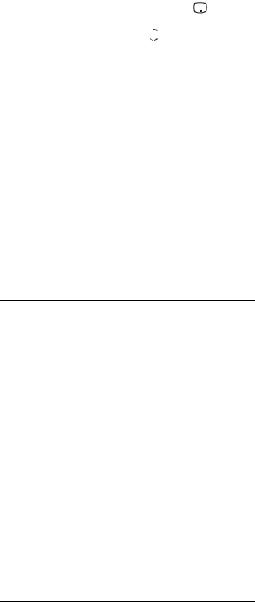
To access Text
Press /. Each time you press /, the display changes cyclically as follows:
Text t Text over the TV picture (mix mode) t No Text (exit the Text service)
To select a page, press the number buttons or PROG +/-.
To hold a page, press  /
/ .
.
To reveal hidden information, press  /
/  . To change the text size, press A/B/
. To change the text size, press A/B/  .
.
To exit the Text service, press 

 /
/ .
.
Tips
•Ensure that the TV is receiving a good signal, or some text errors may occur.
•Most TV channels broadcast a Text service. For information on the use of the service, select the index page (usually page 100).
•When four colored items appear at the bottom of the Text page, Fastext is available. Fastext allows you to access pages quickly and easily. Press the corresponding colored button to access the page.
To enjoy stereo or bilingual programs
Switches the stereo sound or bilingual programs of NICAM or A2 (German) stereo system.
Press A/B/ repeatedly until you receive the sound you want.
repeatedly until you receive the sound you want.
The sound will be indicated on the screen as follows.
Broadcasting |
On-screen display |
|||
|
|
|
|
|
NICAM stereo |
NICAM (stereo sound) |
|||
|
Y |
|||
|
Mono (regular sound) |
|||
|
|
|
|
|
NICAM bilingual |
NICAM Main (main sound) T |
|
|
|
|
||||
|
r |
|
|
|
|
NICAM Sub (sub sound) |
|
|
|
|
r |
|
|
|
|
Mono (regular sound) |
|
|
|
|
|
|
|
|
|
|
|
|
|
NICAM monaural |
NICAM Main (main sound) |
|||
|
Y |
|||
|
Mono (regular sound) |
|||
|
|
|
|
|
A2 (German) |
Mono (regular sound) |
|||
stereo |
Y |
|||
|
Stereo (stereo sound) |
|||
|
|
|
|
|
A2 (German) |
Main (main sound) |
|||
bilingual |
Y |
|||
|
Sub (sub sound) |
|||
Tips
•NICAM is receivable in following countries/regions. Hong Kong, Singapore, New Zealand, Malaysia, Thailand, etc.
•A2 (German) is receivable in following countries/regions. Australia, Malaysia, Thailand, etc.
Notes
•If the signal is very weak, the sound becomes monaural automatically.
•If the stereo sound is noisy when receiving a NICAM program, select “Mono”. The sound becomes monaural, but the noise is reduced.
•Receiving condition of the NICAM broadcast is subject to the area in China.
If the sound of a monaural program is noisy or distorted
Press A/B/  to change the on-screen display from “Auto” to “Mono”.
to change the on-screen display from “Auto” to “Mono”.
Notes
•The “Mono” or “Auto” setting is memorized for each program position.
•You cannot receive a stereo broadcast signal when “Mono” is selected for the program position.
Picture Freeze
Freezes the current picture to display it on the left screen (e.g. to make a note of a telephone number or recipe).
1Press  on the remote control.
on the remote control.
2Press  again to return to normal TV mode.
again to return to normal TV mode.
20 GB
