Sony KLV-S40A10E Operating Instruction
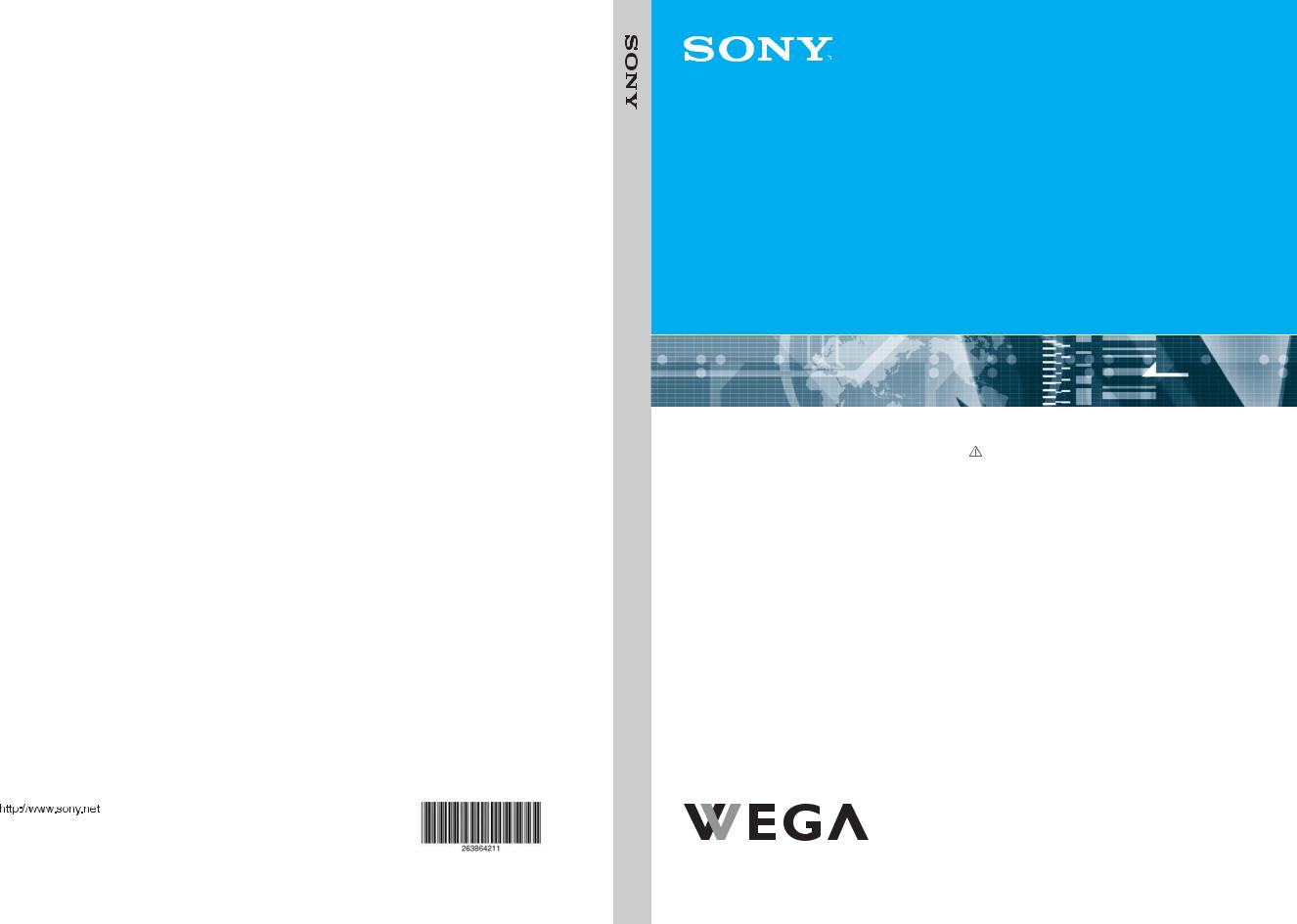
V42A10E-KE TV Colour PDP
2-638-642-11(2)
PDP Colour TV
KE-V42A10E
KE-V42A10E
|
2-638-642-11(2) |
Printed in Spain |
© 2005 Sony Corporation |
Operating Instructions |
|
GB |
|
Before operating the TV, please read the “Safety |
|
||
information” section of this manual. |
|
||
Retain this manual for future reference. |
|
||
Bedienungsanleitung |
|
|
|
DE |
|||
 Lesen Sie vor der Inbetriebnahme des Fernsehgeräts bitte den Abschnitt „Sicherheitsinformationen“ in dieser Anleitung. Bewahren Sie die Anleitung zum späteren Nachschlagen auf.
Lesen Sie vor der Inbetriebnahme des Fernsehgeräts bitte den Abschnitt „Sicherheitsinformationen“ in dieser Anleitung. Bewahren Sie die Anleitung zum späteren Nachschlagen auf.
Gebruiksaanwijzing |
|
NL |
 Alvorens de televisie te gebruiken, dient u de paragraaf met veiligheidsinformatie in deze handleiding te lezen. Bewaar deze handleiding zodat u deze in de toekomst kunt raadplegen.
Alvorens de televisie te gebruiken, dient u de paragraaf met veiligheidsinformatie in deze handleiding te lezen. Bewaar deze handleiding zodat u deze in de toekomst kunt raadplegen.
Manual de Instruções |
|
PT |
 Antes de utilizar o televisor, por favor leia a secção “Informação sobre segurança” deste manual. Guarde este manual para futuras consultas.
Antes de utilizar o televisor, por favor leia a secção “Informação sobre segurança” deste manual. Guarde este manual para futuras consultas.
Bruksanvisning |
|
NO |
 Før du bruker TVen, må du lese gjennom avsnittet "Sikkerhet" i denne håndboken. Ta vare på håndboken for fremtidig referanse.
Før du bruker TVen, må du lese gjennom avsnittet "Sikkerhet" i denne håndboken. Ta vare på håndboken for fremtidig referanse.
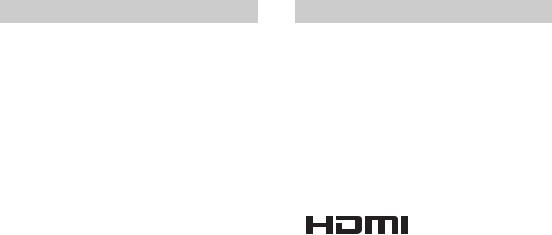
WARNING
•To prevent the risk of electric shock, do not insert the plug cut off from the mains lead into a socket outlet. This plug cannot be used and should be destroyed.
•To prevent the risk of fire or electric shock, do not expose the TV set to rain or moisture.
•Dangerously high voltages are present inside the TV set. Do not open the cabinet. Refer servicing to qualified personnel only.
Introduction
Thank you for choosing this Sony product. Before operating the TV, please read this manual thoroughly and retain it for future reference.
Trademark information
•“PlayStation” is a trademark of Sony Computer Entertainment, Inc.
•TruSurround technology is used as a virtualizer for Dolby Virtual Surround.
•TruSurround, SRS and 
 symbol are trademarks of SRS Labs, Inc.
symbol are trademarks of SRS Labs, Inc.
TruSurround technology is incorporated under license from SRS Labs, Inc.
• |
This TV incorporates |
|
High-Definition Multimedia |
|
Interface (HDMI™) technology. HDMI, the HDMI logo |
|
and High-Definition Multimedia Interface are trademarks |
|
or registered trademarks of HDMI Licensing LLC. |
2 GB
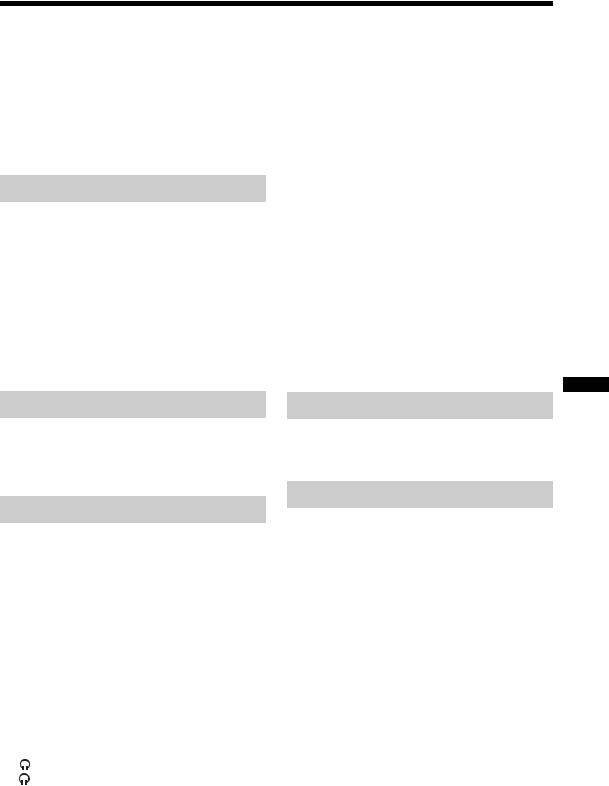
Table of Contents |
|
Safety information ....................................... |
4 |
Precautions ................................................. |
7 |
Disposal of the TV set........................................ |
7 |
Overview of the remote ............................ |
8 |
Overview of the TV buttons and |
|
indicators.............................................. |
9 |
Getting Started |
|
1: Checking the accessories ..................... |
10 |
2: Inserting batteries into the remote......... |
10 |
3: Connecting an aerial/VCR..................... |
11 |
4: Securing the mains lead........................ |
12 |
5: Preventing the TV from toppling over.... |
13 |
6: Switching on the TV .............................. |
13 |
7: Selecting the language and country/ |
|
region ................................................... |
14 |
8: Auto-tuning the TV ................................ |
15 |
Watching TV |
|
Watching TV.............................................. |
16 |
Viewing pictures from connected |
|
equipment ............................................ |
18 |
Using the Menu |
|
Navigating through menus ........................ |
19 |
Overview of the menus.................................... |
20 |
Picture Adjustment menu .......................... |
21 |
Mode ............................................................... |
21 |
Contrast/Brightness/Colour/Hue/Sharpness ... |
21 |
Colour Tone..................................................... |
21 |
Noise Reduction.............................................. |
22 |
Dynamic Picture .............................................. |
22 |
Gamma Correction.......................................... |
22 |
Reset ............................................................... |
22 |
Sound Adjustment menu........................... |
23 |
Effect (sound effect)........................................ |
23 |
Treble/Bass/Balance ....................................... |
23 |
Auto Volume .................................................... |
23 |
Dual Sound...................................................... |
24 |
Volume (headphone volume) ...................... |
24 |
Dual Sound .................................................. |
24 |
Reset ............................................................... |
24 |
Screen Control menu ................................ |
25 |
Auto Format...................................................... |
25 |
Screen Format.................................................. |
25 |
Screen Shift...................................................... |
25 |
Features menu .......................................... |
26 |
Power Saving ................................................... |
26 |
Speaker............................................................ |
26 |
Screen Saver.................................................... |
26 |
AV2 Output....................................................... |
26 |
Picture Off ........................................................ |
27 |
Timer menu ............................................... |
28 |
Sleep Timer ...................................................... |
28 |
Auto Shutoff...................................................... |
28 |
Set Up menu.............................................. |
29 |
Auto Start Up.................................................... |
29 |
Language......................................................... |
29 |
Country............................................................. |
29 |
Auto Tuning ...................................................... |
30 |
Programme Sorting .......................................... |
30 |
Programme Labels........................................... |
30 |
AV Preset.......................................................... |
31 |
Manual Programme Preset............................... |
31 |
|
GB |
Using Optional Equipment |
|
Connecting optional equipment ................. |
34 |
Programming the remote........................... |
36 |
Additional Information |
|
Specifications ............................................ |
38 |
Troubleshooting......................................... |
39 |
Index.......................................................... |
41 |
3 GB
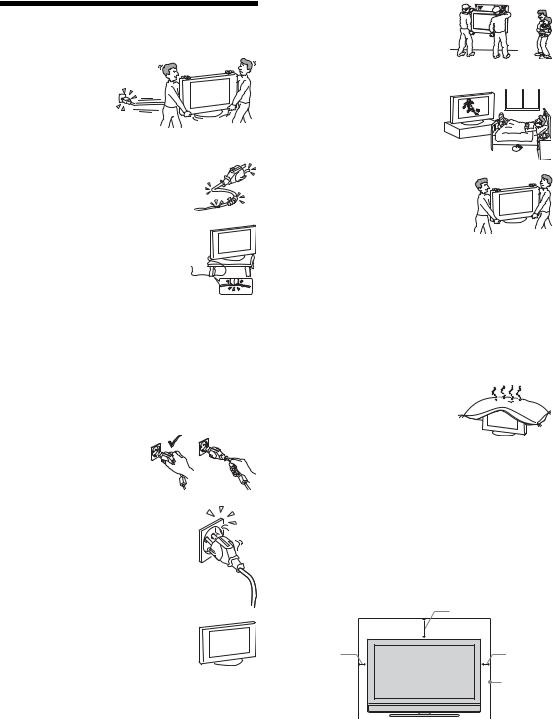
Safety information
Mains lead
• Unplug the mains lead when moving the TV
set. Do not move the TV set with the mains
lead plugged in. It may damage the mains lead
and result in fire or electric shock.
• If you damage the mains lead, it may result in fire or electric shock.
– Do not pinch, bend, or twist the mains lead excessively. The core conductors may be exposed or broken, causing a short-circuit, which may cause fire or electric shock.
– Do not modify or damage the mains  lead.
lead.
– Do not put anything heavy on the mains lead. Do not pull the mains lead.
–Keep the mains lead away from heat sources.
–Be sure to grasp the plug when disconnecting the mains lead.
•If the mains lead is damaged, stop using it and ask your dealer or Sony service centre to exchange it.
•Do not use the supplied mains lead on any other equipment.
•Use only an original Sony mains lead, not other brands.
Mains lead/cable protection
Pull out the mains lead/cable by the plug. Do not pull on the mains lead/cable itself.
Mains
Do not use a poor fitting mains socket. Insert the plug fully into the mains socket. A poor fit may cause arcing and result in fire. Contact your electrician to have the mains socket changed.
Optional accessories
Observe the following when installing the TV set using a stand or wall-mount bracket. If you do not do so, the TV set may fall and cause serious injury.
•Use the specified wall-mount bracket or stand.
•Secure the TV set properly, following the instructions supplied with your stand or wall-mount bracket when installing the TV set.
•Be sure to attach the brackets supplied with your stand.
Installation
If the TV set is to be installed on a wall, have the installation carried out by qualified service men.
Improper installation may render the TV set unsafe.
Medical institutions
Do not place this TV set in a place where medical equipment is in use. It may cause malfunction of medical instruments.
Carrying
• Before carrying the TV set, disconnect all the cables from the TV set.
•When you carry the TV set by hand, hold the TV set as illustrated on the right. If you do not do so, the TV set may fall and be damaged or cause serious injury. If the TV set has been
dropped or damaged, have it checked immediately by qualified service personnel.
•When transporting it, do not subject the TV set to jolts or excessive vibration. The TV set may fall and be damaged or cause serious injury.
•When you carry the TV set in for repair or when you move it, pack it using the original carton and packing material.
•Carrying the TV set requires two or more people.
Ventilation
• Never cover the ventilation holes in the cabinet. It may cause overheating and result in fire.
•Unless proper ventilation is provided, the TV set may gather dust and get dirty. For proper ventilation, observe the following:
–Do not install the TV set turned backwards or sideways.
–Do not install the TV set turned over or upside down.
–Do not install the TV set on a shelf or in a closet.
–Do not place the TV set on a rug or bed.
–Do not cover the TV set with cloth, such as curtains, or items such as newspapers, etc.
•Leave some space around the TV set. Otherwise, aircirculation may be inadequate and cause overheating, which may cause fire or damage to the TV set.
30 cm
10 cm |
10 cm |
|
Leave |
|
at least |
|
this |
|
much |
|
space. |
4 GB
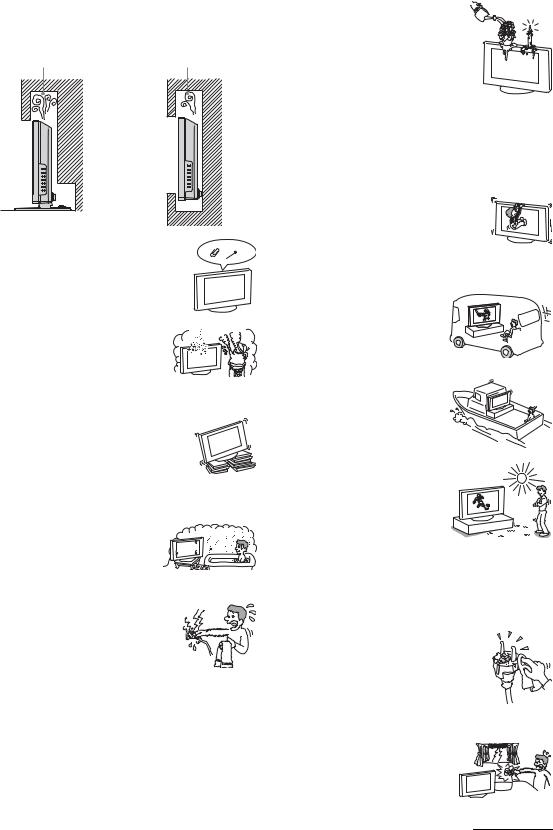
•When installing the TV set on the wall, leave at least 10 cm space from the bottom of the TV set.
•Never install the TV set as follows:
Air circulation |
Air circulation |
is blocked. |
is blocked. |
Wall |
Wall |
Ventilation holes
Do not insert anything in the ventilation holes. If metal or liquid is inserted in these holes, it may result in fire or electric shock.
Placement
• Never place the TV set in hot, humid or excessively dusty places.
• Do not install the TV set where insects may enter.
•Do not install the TV set where it
may be exposed to mechanical vibration.
•Place the TV set on a stable, level surface.
Otherwise, the TV set may fall and cause injury.
• Do not install the TV set in a location where it may protrude, such as on or behind a pillar, or where you might bump
your head on it. Otherwise, it may result in injury.
Water and moisture
• Do not use this TV set near water
– for example, near a bathtub or shower room. Also do not expose to rain, moisture or smoke. This
may result in fire or electric shock.
• Do not touch the mains lead and the TV set with wet hands. Doing so may cause electric shock or damage to the TV set.
Moisture and flammable objects
• Do not let this TV set get wet. Never
spill liquid of any kind on the TV set. If any liquid or solid object does fall through openings in the cabinet, do not operate the TV set. It may result in
electric shock or damage to the TV set. Have it checked immediately by qualified service personnel.
•To prevent fire, keep flammable objects (candles, etc.) and electric bulbs away from the TV set.
Oils
Do not install this TV set in restaurants that use oil. Dust absorbing oil may enter and damage the TV set.
Fall
Place the TV set on a secure, stable stand. Do not hang anything on the TV set. If you do,
the TV set may fall from the stand or wallmount bracket, causing damage or serious
injury.
Do not allow children to climb on the TV set.
Vehicle or ceiling
Do not install this TV set in a
vehicle. The motion of the vehicle may cause the TV set to fall down and cause injury. Do not hang this
TV set from the ceiling.
Ships and other vessels
Do not install this TV set on a ship or other vessel. If the TV set is exposed to seawater, it may cause fire or damage the TV set.
Outdoor use
• Do not expose the TV set to direct sunlight. The TV set may heat up and this may result in damage to the TV set.
•Do not install this TV set outdoors.
Wiring
•Unplug the mains lead when wiring cables. When hooking up, be sure to unplug the mains lead for your safety.
•Take care not to catch your feet on the cables. It may damage the TV set.
Cleaning
•Unplug the mains lead when cleaning the mains plug and this TV set. If you do not, it may result in electric shock.
•Clean the mains plug regularly. If the plug is covered with dust and it picks up moisture, its insulation may deteriorate and result in fire.
Lightning storms
For your own safety, do not touch any part of the TV set, mains lead, or aerial lead during lightning storms.
Continued
5 GB

Damage requiring service
If the surface of the TV set cracks, do not touch it until you have unplugged the mains lead. Otherwise electric shock may result.
Servicing
Do not open the cabinet. Entrust the TV set to qualified service personnel only.
Small accessories removal and fittable
Keep accessories out of children’s reach. If they are swallowed, choking or suffocation may occur. Call a doctor immediately.
Broken glass
Do not throw anything at the TV set. The screen glass may explode by the impact and cause serious injury.
When not in use
For environmental and safety
reasons, it is recommended that
the TV set is not left in standby when unused. Disconnect from
the mains. However, some TV
sets may have features which need the TV set to be left in standby to work correctly. The instructions in this manual will inform you if this applies.
Viewing the TV
•To view the TV comfortably, the recommended viewing position is from four to seven times the screen’s vertical length away from the TV set.
•View the TV in moderate light, as viewing the TV in poor light strains your eyes. Watching the screen continuously for long periods of time can also strain your eyes.
•If the angle of the TV set is to be adjusted, steady the base of the stand with your hand to prevent the TV set from becoming separated from the stand. Be careful not to get your fingers caught between the TV set and the stand.
Volume adjustment
•Adjust the volume so as not to trouble your neighbours. Sound carries very easily at night time. Therefore, closing the windows or using headphones is suggested.
•When using headphones, adjust the volume so as to avoid excessive levels, as hearing damage may result.
Overloading
This TV set is designed to operate on a 220–240 V AC supply only. Take care not to connect too many appliances to the same mains socket
as this could result in fire or electric shock.
Heat
Do not touch the surface of the TV set. It remains hot, even after the TV set has been turned off for some time.
Corrosion
If you use this TV set near the seashore, salt may corrode metal parts of the TV set and cause internal damage or fire. It may also shorten the life of the TV set. Steps should be taken to reduce the humidity and moderate the temperature of the area where the TV set is located.
6 GB

Precautions
PDP Screen
•Please note that the PDP screen is made with highprecision technology. However, black points or bright points of light (red, blue or green) may appear constantly on the PDP screen. Irregular coloured stripes or brightness may appear on the PDP screen. This is not a malfunction.
•Extensive use of this TV set in 4:3 mode may result in the 4:3 screen area becoming darker than the rest of the screen. To avoid this, use “Smart” mode to view 4:3 images.
•Due to the characteristics of the Plasma Display Panel, image retention (afterimage) may occur in areas of the screen if the following images are displayed for extended periods of time:
-Black bars at the top and bottom of the screen that may appear with widescreen images (Letterbox picture). -Black bars at the left and right sides of the screen that appear with 4:3 images.
-Video game sources. -PC images.
-DVD menus.
-On screen menus, channel logos etc.
The risk of image retention is higher if the TV set is in “Live” mode or has a high contrast setting. Such image retention can not be removed once burnt onto the screen. To avoid the risk of image retention, do not leave the TV set operating on such a picture or programme for a long period of time, use the “Screen Saver” function (page 26) or lower the contrast setting. Repeated, extended daily use of the same image or programme can also result in image retention. IMAGE RETENTION IS NOT COVERED BY THE SONY WARRANTY.
•When used at an altitude greater than 2400m (7891 feet, air pressure less than 750hPa), the Plasma Display Panel may generate a low buzzing sound. This is a result of the difference between the interior and external air pressure of the TV set. This is not considered a defect and is not covered by the Sony warranty. This buzzing sound is an inherent characteristic of any Plasma Display Panel.
Installing the TV set
•Do not install the TV set in places subject to extreme temperature, for example in direct sunlight, or near a radiator, or heating vent. If the TV set is exposed to extreme temperature, the TV set may overheat and cause deformation of the casing or cause the TV set to malfunction.
•The TV set is not disconnected from the mains when the TV set is switched off. To disconnect the TV set completely, pull the plug from the mains.
•To obtain a clear picture, do not expose the screen to direct illumination or direct sunlight. If possible, use spot lighting directed down from the ceiling.
•Do not install optional components too close to the TV set. Keep optional components at least 30 cm away from the TV set. If a VCR is installed in front of the TV set or beside the TV set, the picture may become distorted.
Handling and cleaning the screen surface/cabinet of the TV set
The screen surface is finished with a special coating to prevent strong light reflections.
To avoid material degradation or screen coating degradation, observe the following precautions.
•Do not push on the screen, scratch it with a hard object, or throw anything at it. The screen may be damaged.
•Do not touch the display panel after operating the TV set continuously for a long period as the display panel becomes hot.
•We recommend that the screen surface be touched as little as possible.
•To remove dust from the screen surface/cabinet, wipe gently with a soft cloth. If dust is persistent, wipe with a soft cloth slightly moistened with a diluted mild detergent solution. You can wash and repeatedly use the soft cloth.
•Never use any type of abrasive pad, alkaline/acid cleaner, scouring powder, or volatile solvent, such as alcohol, benzene, thinner or insecticide. Using such materials or maintaining prolonged contact with rubber or vinyl materials may result in damage to the screen surface and cabinet material.
•The ventilation holes can accumulate dust over time. To ensure proper ventilation, we recommend removing the dust periodically (once a month) using a vacuum cleaner.
Disposal of the TV set
Disposal of Old Electrical
& Electronic Equipment (Applicable in the European Union and other European countries with separate collection systems)
This symbol on the product or on its packaging indicates that this product shall not be treated as household waste. Instead it shall
be handed over to the applicable collection point for the recycling of electrical and electronic equipment. By ensuring this product is disposed of correctly, you will help prevent potential negative consequences for the environment and human health, which could otherwise be caused by inappropriate waste handling of this product. The recycling of materials will help to conserve natural resources. For more detailed information about recycling of this product, please contact your local city office, your household waste disposal service or the shop where you purchased the product.
7 GB

Overview of the remote
1 TV "/1 – TV standby
wa |
|
AUX/VIDEO TV |
|
|
|
|
|
w; |
|
|
|
|
|
V D |
|
|
|
T |
VD |
|
C |
R |
A |
|
U |
||
|
|
X |
|
|
V |
|
|
ql |
MODE |
qk
1 2 3
4 5 6
7 8 9
Switches off the TV temporarily, and on from standby mode.
1 |
2 Media selector (page 36) |
|
2 |
||
Selects which equipment you want to operate. A green light will be momentarily |
||
|
3lit to show which one you have selected.
4 |
3 |
– TV mode (page 18) |
|
5 |
|||
4 |
/ – Input select / Text hold |
||
|
6• In TV mode (page 18): Selects the input source from equipment connected to the TV sockets.
•In Text mode (page 17): Holds the current page.
qj |
0 |
7 |
5 |
|
– Screen mode (page 18) |
||||
qh |
|
|
|
|
|
|
|||
|
|
|
|
|
6 Number buttons |
||||
|
|
|
|
|
|||||
qg |
|
|
|
|
|
8 |
|||
|
|
|
|
|
|
• In TV mode: Selects channels. For channel numbers 10 and above, enter the |
|||
|
|
|
|
|
|
||||
|
|
|
|
|
|
|
|
||
|
|
|
|
|
|
|
|
|
second digit within two seconds. |
|
|
|
|
|
OK |
9 |
|
• In Text mode: Enters the three digit page number to select the page. |
|
|
|
|
|
|
|
|
7 |
|
/ -/-- – Previous channel / VCR double digit |
qf |
|
|
MENU |
0 |
|
• In TV mode: Returns to the previous channel watched (for more than five |
|||
|
|
|
|
|
PROG |
|
|
seconds). |
|
|
|
|
|
|
|
|
|
|
|
qd |
|
|
|
qa |
|
• In VCR mode: Selects the double-digit channels for Sony’s VCR (e.g., for 23, |
|||
|
|
|
|
|
press -/-- and then the 2 and 3). |
||||
|
|
|
|
|
|
|
|
|
|
|
|
|
|
|
|
qs |
8 / – Text (page 17) |
||
|
|
|
|
|
|
9 M/m/</,/OK (page 16, 18, 19) |
|||
|
|
|
|
|
|
|
|||
|
|
|
|
|
|
|
q; |
|
– Screen memo (page 16) |
|
|
|
|
|
|
|
|
||
|
|
|
|
|
|
|
|
||
|
|
|
|
|
|
|
qa PROG +/- (page 16) |
||
|
|
|
|
|
TV |
|
|
• In TV mode: Selects the next (+) or previous (-) channel. |
|
|
|
|
|
|
|
|
• In Text mode: Selects the next (+) or previous (-) page. |
||
|
|
|
|
|
RM-EA001 |
|
|
||
|
|
|
|
|
|
|
qs MENU (page 19) |
||
|
|
|
|
|
|
|
qd 2 +/- – Volume |
||
qf |
– Sleep Timer (page 28) |
|
|
|
|||||
qg |
– NexTView (page 17) |
|
|
|
|||||
qh Coloured buttons |
|
|
|
||||||
•In NexTView mode (page 17): Sorts the programmes.
•In VCR and DVD mode (page 36): Operates the main functions of your VCR or DVD.
qj  /
/  – Info / Text reveal
– Info / Text reveal
•In TV mode: Displays information such as current channel number and screen mode.
•In Text mode (page 17): Reveals hidden information (e.g., answers to a quiz).
qk  – Picture mode (page 21) ql 9 – Sound effect (page 23) w; % – Mute (page 16)
– Picture mode (page 21) ql 9 – Sound effect (page 23) w; % – Mute (page 16)
wa AUX/VIDEO "/1
Switches your equipment on/off, as programmed on the remote (page 36).
Tip
The M/m/</,, 2+, PROG+, and number 5 buttons have tactile dots. Use the tactile dots as references when operating the TV.
8 GB
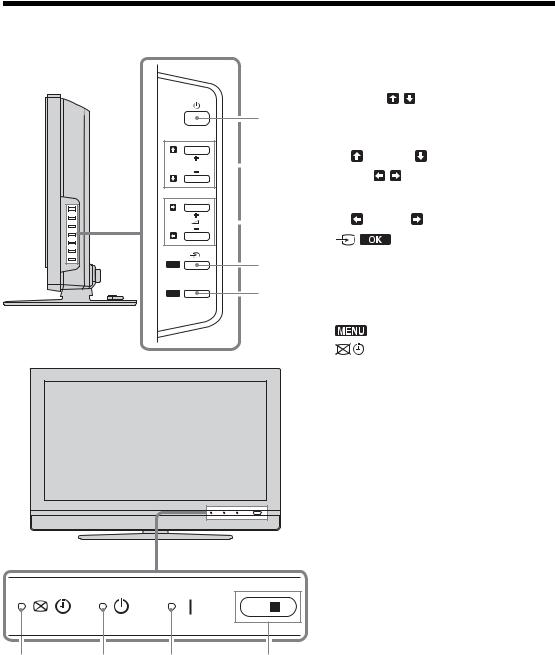
Overview of the TV buttons and indicators
PROG
OK
MENU
11 – Power
Switches the TV on or off.
2 PROG +/-/ /
1• In TV mode: Selects the next (+) or previous (-) channel.
•In TV menu: Moves through the options up
|
( |
) or down ( ). |
||||
|
|
|
2 |
+/-/ / |
|
|
|
|
|
|
|||
|
|
|
|
|
||
|
|
|
|
|||
|
3 2 |
|
|
|||
•Increases (+) or decreases (-) the volume.
•In TV menu: Moves through the options left
|
|
|
3 |
( |
|
) or right ( ). |
||
|
|
|
||||||
|
|
|
|
|
|
|
|
|
|
|
|
|
|
|
|
||
|
4 |
/ |
|
|
– Input select/OK |
|||
|
|
|
||||||
|
|
4 |
• In TV mode (page 18): Selects the input |
|||||
|
|
source from equipment connected to the TV |
||||||
|
|
|||||||
|
|
|||||||
|
|
5 |
sockets. |
|||||
|
|
• In TV menu: Selects the menu or option, and |
||||||
|
|
|||||||
|
|
|||||||
|
|
|
|
confirm the setting. |
||||
|
5 |
|
|
|
(page 19) |
|||
|
6 |
|
|
|
– Picture Off/Sleep Timer indicator |
|||
|
|
|
|
|||||
• Lights up in green when the picture is switched off (page 27). Only the picture is switched off (the sound remains unchanged).
• Lights up in orange when the Sleep Timer is set (page 28).
7 1 – Standby indicator
Lights up in red when the TV is in standby mode.
8 ` – Power indicator
Lights up in green when the TV is switched on.
9 Remote control sensor
6 |
7 |
8 |
9 |
9 GB
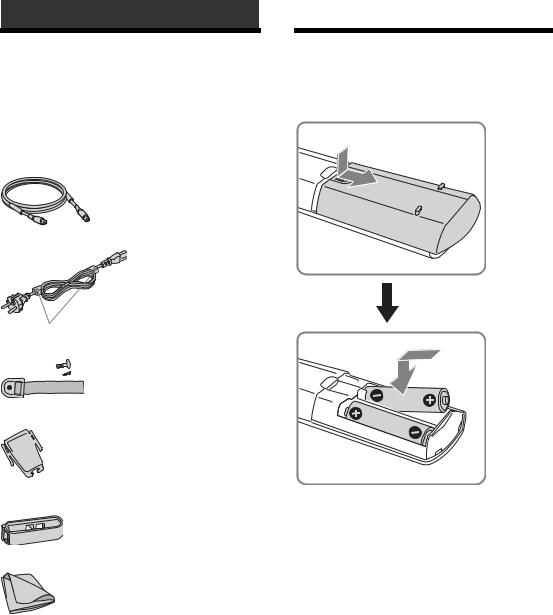
Getting Started
1: Checking the accessories
Remote RM-EA001 (1)
Size AA batteries (R6 type) (2) Coaxial cable (1)
Mains lead (Type C-6) (1)
Do not remove these ferrite cores.
Support belt (1) and screw (2)
Mains lead plug holder (1)
Cable holder (1)
Cleaning cloth (1)
2: Inserting batteries into the remote
Notes
•Observe the correct polarity when inserting batteries.
•Dispose of batteries in an environmentally friendly way. Certain regions may regulate disposal of the battery. Please consult your local authority.
•Do not use different types of batteries together or mix old and new batteries.
•Handle the remote with care. Do not drop or step on it, or spill liquid of any kind onto it.
•Do not place the remote in a location near a heat source, or in a place subject to direct sunlight, or in a damp room.
10 GB

3: Connecting an aerial/VCR
A
Rear of the TV
1 |
|
Coaxial cable |
|
||
|
|
(supplied) |
|
||
|
|
|
|
|
|
|
|
|
|
|
|
|
|
|
|
|
|
|
|
|
|
|
|
|
|
|
|
|
|
3
Mains lead (supplied)
B
Rear of the TV
Started Getting
|
|
3 |
|
|
|
Mains lead |
|
|
|
(supplied) |
|
1 |
2 1 |
Scart lead (not supplied) |
|
|
|
||
Coaxial cable |
RF lead |
|
|
(not supplied) |
|
||
(supplied) |
2 2 |
||
|
VCR
IN 


OUT 


Continued
11 GB
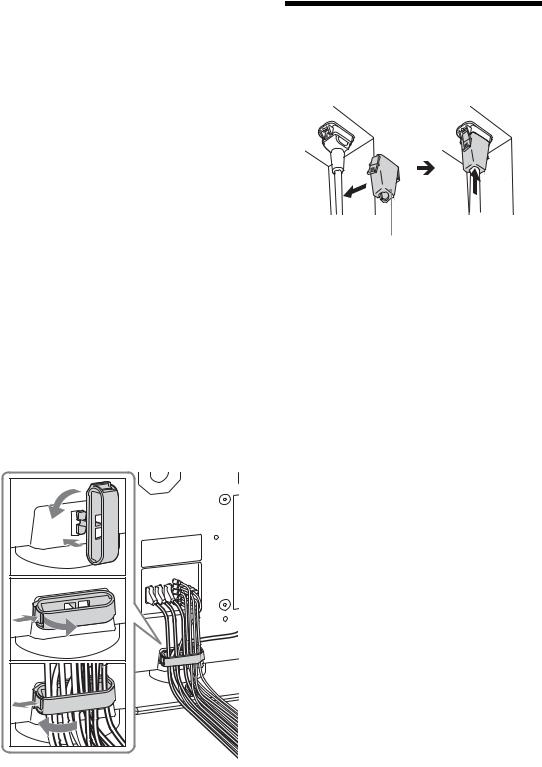
1 Connect your aerial with the supplied coaxial cable.
If connecting to an aerial only (A)
Connect your aerial to the  socket on the rear of the TV, then go to step 3.
socket on the rear of the TV, then go to step 3.
If connecting to a VCR with an aerial (B)
Connect your aerial to the input socket on your VCR.
2 Connect your VCR.
1Connect the output socket on your VCR to the
 socket on the rear of the TV with the RF lead.
socket on the rear of the TV with the RF lead.
2Connect the scart socket on your VCR to the
 /
/

 2 scart socket on the rear of the TV with a scart lead.
2 scart socket on the rear of the TV with a scart lead.
3 Connect the supplied mains lead to the AC IN socket on the rear of the TV.
Note
Do not connect the mains lead to your mains socket until all connections are complete.
4 Bundle the cable.
1Attach the cable holder to the rear of the TV (A), then turn the cable holder a quarter turn to the left (B).
2Push the clasp lever in to release the lock and open the cover, and then insert the cables.
3 Close the cover until it clicks shut and locks.
1 |
B |
|
A |
2 |
|
3 |
4: Securing the mains lead
mains lead plug holder (supplied)
12 GB
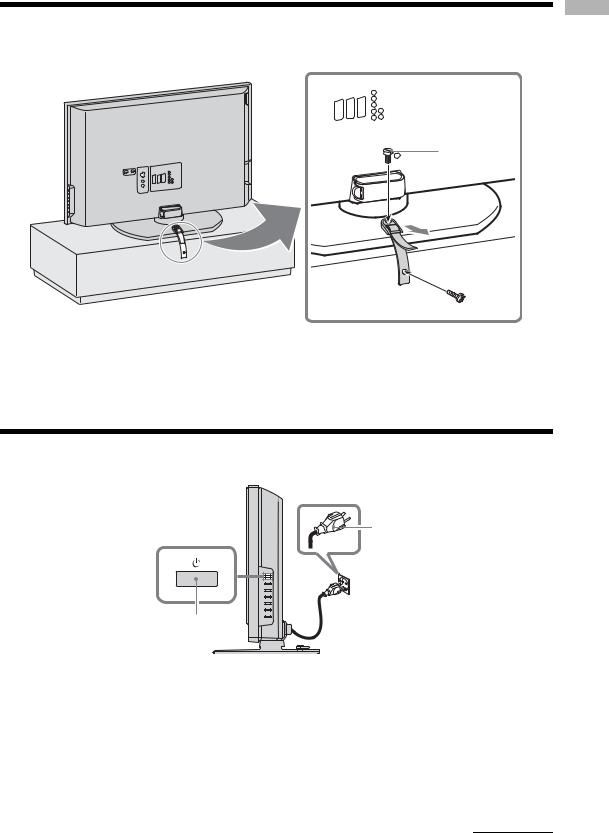
5: Preventing the TV from toppling over
After all connections are completed, secure the TV.
2
3
1
1 Fasten the supplied support belt to the stand with the supplied screw.
2 Fit the supplied support belt to the TV stand, then firmly fasten with the supplied screw using a screw driver or coin, etc.
3 While supporting the TV, tighten the supplied support belt to adjust the length.
6: Switching on the TV
1
2
1 Connect the TV to your mains socket (220-240V AC, 50Hz).
2 Press 1 on the TV (right side).
When you switch on the TV for the first time, the Language menu appears on the screen, then go to “7: Selecting the language and country/region” on page 14.
When the TV is in standby mode (the 1 (standby) indicator on the TV (front) is red), press TV +/1 on the remote to switch on the TV.
Continued
Started Getting
13 GB

7: Selecting the language and country/ region
When you switch on the TV for the first time, the Language menu appears on the screen.
AUX/VIDEO TV
|
V D |
|
|
T |
VD |
|
R |
U |
C |
|
A |
|
X |
|
V |
|
|
MODE
1 2 3
4 5 6
7 8 9
0
1,2
OK
1,2
PROG
1 Press M/m to select the language displayed on the menu screens, then press OK.
Language
Select Language
2 Press M/m to select the country/region in which you will operate the TV, then press OK.
Country
Select Country
–
United Kingdom Ireland Nederland België/Belgique Luxembourg France
Italia Schweiz/Suisse/Svizzera Deutschland
Österreich
If the country/region in which you want to use the TV does not appear in the list, select “-” instead of a country/region.
The message confirming the TV start auto-tuning appears on the screen, then go to “8: Auto-tuning the TV” on page 15.
14 GB
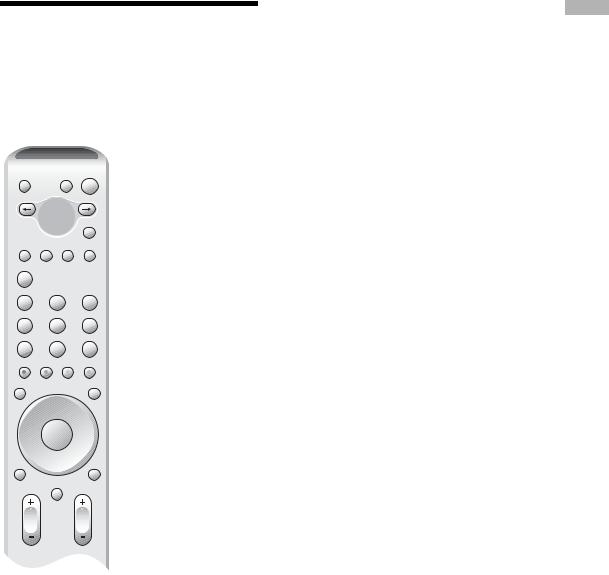
8: Auto-tuning the TV
After selecting the language and country/region, a message confirming the TV start auto-tuning appears on the screen.
You must tune the TV to receive channels (TV broadcasts). Do the following to search and store all available channels.
AUX/VIDEO TV
|
V D |
|
|
T |
VD |
|
R |
U |
C |
|
A |
|
X |
|
V |
|
|
MODE
1 2 3
4 5 6
7 8 9
0
OK
1
MENU PROG
3
1 Press OK to select “Yes”.
Do you want to start automatic tuning ?
Yes No
m
Auto Tuning
Programmes Found: |
05 |
Searching...
The TV starts searching for all available channels. This may take some time, please be patient and do not press any buttons on the TV or remote.
Once all available channels have been stored, the TV returns to normal operation, displaying the channel stored on channel number 1.
When a message appears for you to confirm the aerial connections
No channels are found. Check all the aerial connections and press OK to start auto-tuning again.
2 When the Programme Sorting menu appears on the screen, follow steps 2 to 3 of “Programme Sorting” (page 30).
If you do not change the order in which the channels are stored on the TV, go to step 3.
3 Press MENU to exit.
The TV has now tuned in all the available channels.
Started Getting
15 GB
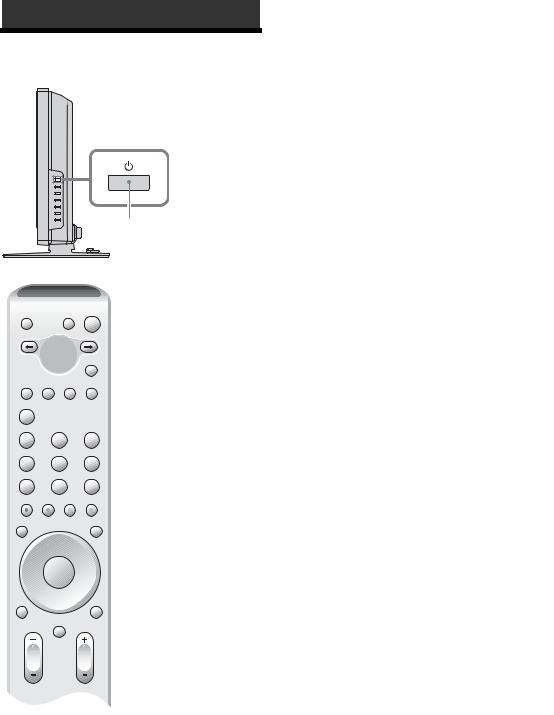
Watching TV
Watching TV
1
AUX/VIDEO TV
|
V D |
|
|
T |
VD |
C |
R |
A |
U |
||
|
X |
|
V |
|
|
|
MODE |
|
1 |
2 |
3 |
|
4 |
5 |
6 |
2 |
7 |
8 |
9 |
|
|
0 |
|
|
OK
MENU PROG
2
1 Press 1 on the TV (right side) to switch on the TV.
When the TV is in standby mode (the 1 (standby) indicator on the TV (front) is red), press TV "/1 on the remote to switch on the TV.
2 Press the number buttons or PROG +/- to select a TV channel.
To select channel numbers 10 and above using the number buttons, enter the second digits within three seconds.
Additional operations
To |
Do this |
|||
|
|
|
|
|
Turn off the TV |
Press TV "/1. |
|||
temporarily |
|
|
|
|
(Standby mode) |
|
|
|
|
|
|
|
|
|
Turn off the TV |
Press 1 on the TV (right side). |
|||
completely |
|
|
|
|
|
|
|
|
|
Adjust the volume |
Press 2 + (increase) |
|||
|
/- (decrease). |
|||
|
|
|
|
|
Mute the sound |
Press %. Press again to restore. |
|||
|
|
|
|
|
Return to the |
Press |
. |
||
previous channel |
|
|
|
|
watched (for more |
|
|
|
|
than five seconds) |
|
|
|
|
|
|
|
|
|
Access the |
Press OK. To select a channel, |
|||
Programme index |
press M/m, then press OK. |
|||
table |
To access the Input signal index |
|||
|
table, see page 18. |
|||
|
|
|
|
|
Switch the TV |
Press |
. For details, see |
||
automatically to the |
page 28. |
|
||
standby mode after a |
|
|
|
|
specified time period |
|
|
|
|
– Sleep |
|
|
|
|
|
|
|
|
|
Temporarily freeze |
Press |
|
|
Press again to cancel. |
|
||||
|
||||
and review the |
|
|
|
|
picture on the screen |
|
|
|
|
|
|
|
|
|
16 GB
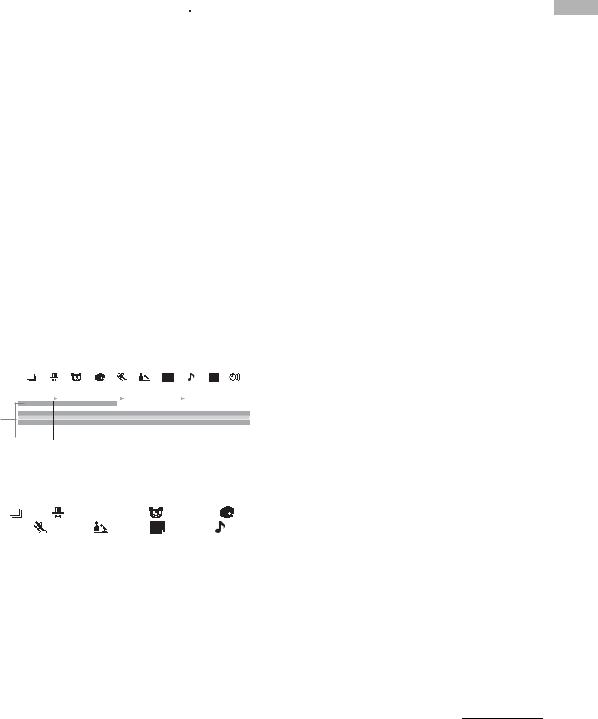
To access Text
Press /. Each time you press /, the display changes cyclically as follows:
Text t Text over the TV picture (mix mode) t No Text (exit the Text service)
To select a page, press the number buttons or PROG +/-.
To hold a page, press  /
/ .
.
To reveal hidden information, press  /
/ .
.
Tips
•Ensure that the TV is receiving a good signal, or some text errors may occur.
•Most TV channels broadcast a Text service. For information on the use of the service, select the index page (usually page 100).
•When four coloured items appear at the bottom of the Text page, Fastext is available. Fastext allows you to access pages quickly and easily. Press the corresponding coloured button to access the page.
To access NexTView
NexTView is an electronic programme guide.
1 When a channel which provides a NexTView service is selected (“NexTView” is displayed as soon as the data is available), press  .
.
2 Press M/m/</, to select the displayed option, then press OK to confirm.
To turn off NexTView, press  again.
again.
12 3
|
|
|
|
|
|
|
|
|
|
|
|
|
|
|
|
|
|
|
|
|
|
|
|
|
|
|
|
|
|
|
|
|
|
|
|
|
|
|
|
|
|
|
|
|
|
|
|
01 |
02 |
03 |
04 |
05 |
06 |
07 |
|
|
|
|
|
|
|
||
Mon |
Tue |
Wed |
Thu |
Fri |
Sat |
Sun |
|
9 : 15 : 03 |
|||||||
|
|
|
9 : 00 |
|
9 : 30 |
|
10 : 00 |
|
|
|
|
||||
TV1 |
Magazine |
| Songs from the shows |
|||||||||||||
TV2 |
Weather Forecast | Mike's show |
||||||||||||||
TV3 |
Euro Newscast | Fantasy film | Mars War |
||||||||||||||
4TV4 Home Shopping Europe | Euro SportsNews | Painter’s Show | MagazineTV5
|
|
|
|
TV6 |
AM Live Show |
| |
Euro Sports |
|
||||||
|
|
|
|
TV7 |
Euro magazine |
|
| Euro Sports |
|
||||||
|
|
|
|
TV8 |
Home Shopping Europe | Euro Newscast |
|
||||||||
|
|
|
|
|
|
|
|
|
|
|
|
|
|
|
|
|
|
|
Info: OK |
|
|
|
|
|
|
|
|
||
|
|
|
|
|
|
|
|
|
|
|
|
|
|
|
|
|
|
|
|
|
|
|
|
|
|
|
|
|
|
|
5 |
|
|
|
|
|
|
|
|
|
||||
1 |
|
|
|
(All)/ |
|
(Entertainment)/ |
|
(Children)/ |
||||||
|
|
|
|
|||||||||||
|
|
|
|
|||||||||||
|
(Art)/ |
(Sports)/ |
(News)/ |
|
(Movies)/ |
|
|
|||||||
|
|
|
|
|||||||||||
|
(Music): |
|
|
|
|
|
|
|
|
|
||||
Lists programmes by category.
2 (Only when more than eight channels provide NexTView):
(Only when more than eight channels provide NexTView):
Creates a channel list. You can store up to eight channels. To restore the factory setting channels, select “Auto B”.
3  :
:
Shows a reminder list (for details, see “5 Info”).
4Programmes:
Displays the programme list by time when the TV receives 50% or less of the NexTView data (“NexTView” is displayed in orange when a channel is selected), and displays the programme list by time and channel when the TV receives more than 50% of the NexTView data (“NexTView” is displayed in black when a channel is selected). The percentage may differ depending on your area.
5Info:
Displays programme description.
To record the programme (only VCRs which support SmartLink and Timer Programming features), press the red button.
To display a reminder message when the programme is broadcast, press the green button. You can set up to five programmes.
Notes
•Wrong characters appear on the screen if the language used in the NexTView does not match the language set on your TV. Set “Language” to the language used in the NexTView (page 29). Also set “Country” to the country/ region from which the NexTView programme is broadcast (page 29).
•“Record” and “Remind” are not available once the programme has started.
Continued
TV Watching
17 GB
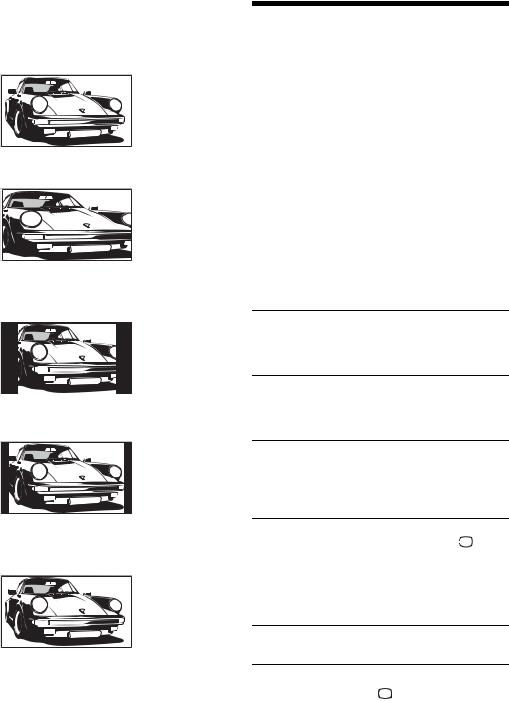
To change the screen mode manually to suit the broadcast
Press  repeatedly to select Wide, Smart, 4:3, 14:9, or Zoom.
repeatedly to select Wide, Smart, 4:3, 14:9, or Zoom.
Wide
Displays wide screen (16:9) broadcasts in the correct proportions.
Smart*
Displays conventional 4:3 broadcasts with an imitation wide screen effect. The 4:3 picture is stretched to fill the screen.
4:3
Displays conventional 4:3 broadcasts (e.g., non-wide screen TV) in the correct proportions.
14:9*
Displays 14:9 broadcasts in the correct proportions. As a result, black border areas are visible on the screen.
Zoom*
Displays cinemascopic (letter box format) broadcasts in the correct proportions.
* Parts of the top and bottom of the picture may be cut off.
Tips
•Alternatively, you can set “Auto Format” to “On”. The TV will automatically select the best mode to suit the broadcast (page 25).
•You can adjust the portion of the picture when selecting Smart, 14:9, or Zoom. Press M/m to move up or down (e.g., to read subtitles).
Viewing pictures from connected equipment
Switch on the connected equipment, then perform one of the following operation.
For equipment connected to the scart sockets using a fully-wired 21-pin scart lead
Start playback on the connected equipment.
The picture from the connected equipment appears on the screen.
For an auto-tuned VCR (page 11)
Press PROG +/-, or the number buttons, to select the video channel.
For other connected equipment
Press  /
/ repeatedly until the correct input symbol (see below) appears on the screen.
repeatedly until the correct input symbol (see below) appears on the screen.
 1/
1/

 1,
1,  2/
2/

 2,
2,  3/
3/

 3: Audio/video or RGB input signal through the scart
3: Audio/video or RGB input signal through the scart
socket  /
/

 1, 2 or 3.
1, 2 or 3. 

 appears only if an RGB source has been connected.
appears only if an RGB source has been connected.


 4:
4:
Component input signal through the Y, PB/CB, PR/CR sockets 

 /
/ 4, and audio input signal through the L/G/S/I, R/D/D/D sockets
4, and audio input signal through the L/G/S/I, R/D/D/D sockets 

 /
/ 4.
4.


 5:
5:
Digital audio/video signal is input through the HDMI IN 5 socket. Audio input signal is analogue only if the equipment has been connected using the DVI and audio out socket.
 6/
6/
 6:
6:
Video input signal through the video socket  6, and audio input signal through the audio socket L/G/S/I (MONO), R/D/D/D sockets
6, and audio input signal through the audio socket L/G/S/I (MONO), R/D/D/D sockets  6.
6. 
 appears only if the equipment is connected to the S video socket
appears only if the equipment is connected to the S video socket
 6 instead of the video socket
6 instead of the video socket  6, and S video input signal is input through the S video socket
6, and S video input signal is input through the S video socket 
 6.
6.
Additional operations
To |
Do this |
|
|
|
|
Return to the normal Press |
. |
|
TV operation |
|
|
|
|
|
Access the Input |
Press OK, then press ,. To select |
|
signal index table |
an input source, press M/m, then |
|
|
press OK. |
|
|
|
|
18 GB

Using the Menu
Navigating through menus
AUX/VIDEO TV
|
V D |
|
|
T |
VD |
|
R |
U |
C |
|
A |
|
X |
|
V |
|
|
MODE
1 2 3
4 5 6
7 8 9
0
2,3,4
OK
4
MENU PROG
1
1 Press MENU to display the menu.
2 Press M/m to select a menu icon.
3 Press M/m/</, to select an option.
4 Press M/m/</, to change/set the setting, then press OK.
To exit the menu, press MENU.
To return to the last display, press <.
Menu the Using
Continued
19 GB

Overview of the menus
The following options are available in each menu. For details on navigating through menus, see page 19. Also, see page in parentheses for details of each menu.
|
|
Picture |
Adjustment |
|
||
1 |
|
|
|
|
|
|
|
|
|
Mode: |
|
Custom |
|
|
|
|
|
|||
2 |
|
|
|
Contrast: |
50 |
|
|
|
|
Brightness: |
50 |
||
|
|
|
||||
3 |
|
|
|
Colour: |
|
25 |
|
|
|
Hue: |
|
0 |
|
|
|
|
|
|||
4 |
|
|
|
Sharpness: |
25 |
|
|
|
|
Colour |
Tone: |
Cool |
|
|
|
|
||||
5 |
|
|
|
Noise Reduction: |
Auto |
|
|
|
|
Dynamic Picture: |
On |
||
|
|
|
||||
6 |
|
|
|
Gamma Correction: |
0 |
|
|
|
|
Reset |
|
|
|
|
|
|
|
|
||
|
|
|
|
|
|
|
|
|
|
|
Select: |
Set: OK |
End: MENU |
1  Picture Adjustment
Picture Adjustment
Mode (21)
Contrast/Brightness/Colour/Hue/
Sharpness (21)
Colour Tone (21)
Noise Reduction (22)
Dynamic Picture (22)
Gamma Correction (22)
Reset (22)
2  Sound Adjustment
Sound Adjustment
Effect (23)
Treble/Bass/Balance (23)
Auto Volume (23)
Dual Sound (24)
 Volume (24)
Volume (24)
 Dual Sound (24)
Dual Sound (24)
Reset (24)
3  Screen Control
Screen Control
Auto Format (25)
Screen Format (25)
Screen Shift (25)
– V Shift/H Shift/Reset
4  Features
Features
Power Saving (26)
Speaker (26)
Screen Saver (26)
AV2 Output (26)
Picture Off (27)
5  Timer
Timer
Sleep Timer (28)
Auto Shutoff (28)
6  Set Up
Set Up
Auto Start Up (29)
Language (29)
Country (29)
Auto Tuning (30)
Programme Sorting (30)
Programme Labels (30)
AV Preset (31)
– Label/Skip
Manual Programme Preset (31)
–Programme/System/Channel/Label/AFT/ Audio Filter/Skip/Decoder/Confirm
Note
The options you can adjust vary depending on the situation. Only the options that can be operated are displayed.
20 GB
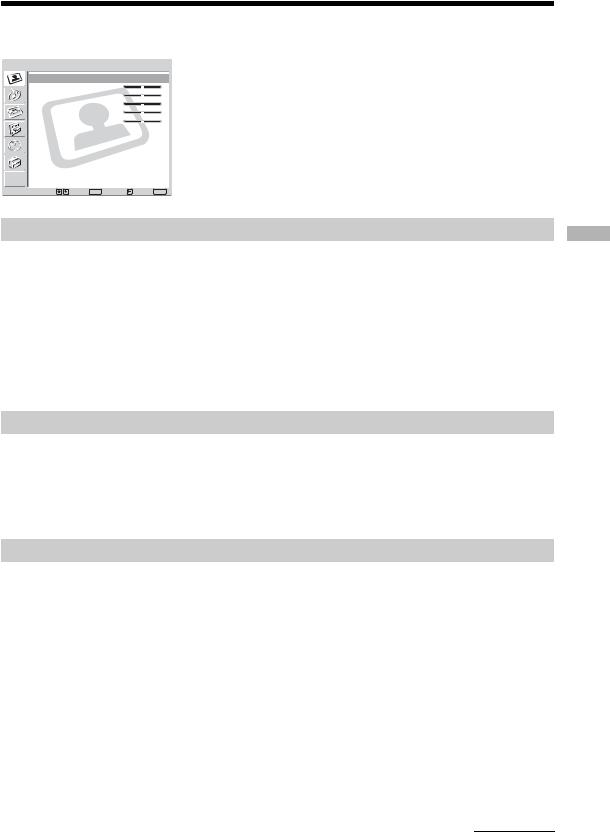
Picture Adjustment menu
Picture Adjustment
Mode: |
|
Custom |
|
Contrast: |
50 |
|
|
Brightness: |
50 |
|
|
Colour: |
|
25 |
|
Hue: |
|
0 |
|
Sharpness: |
25 |
|
|
Colour |
Tone: |
Cool |
|
Noise Reduction: |
Auto |
|
|
Dynamic Picture: |
On |
|
|
Gamma Correction: |
0 |
|
|
Reset |
|
|
|
Select: |
Set: OK |
Back: |
End: MENU |
You can select the options listed below on the Picture Adjustment menu. To select options, see “Navigating through menus” (page 19).
Tip
When you set the “Mode” option to “Vivid” or “Standard”, you can adjust only “Mode”, “Contrast”, “Colour Tone”, “Noise Reduction”, and “Reset”.
Mode
Selects the picture mode.
1 Press OK to select “Mode”.
2 Press M/m to select one of the following picture modes, then press OK.
Vivid: For enhanced picture contrast and sharpness.
Standard: For standard picture. Recommended for home entertainment. Custom: Allows you to store your preferred settings.
Tip
You can also change the picture mode by pressing  repeatedly.
repeatedly.
Contrast/Brightness/Colour/Hue/Sharpness
1 Press OK to select the option.
2 Press </, to set the level, then press OK.
Tip
“Hue” can only be adjusted for an NTSC colour signal (e.g., U.S.A. video tapes).
Colour Tone
1 Press OK to select “Colour Tone”.
2 Press M/m to select one of the following, then press OK.
Cool: Gives the white colours a blue tint. Neutral: Gives the white colours a neutral tint. Warm: Gives the white colours a red tint.
Continued
Menu the Using
21 GB
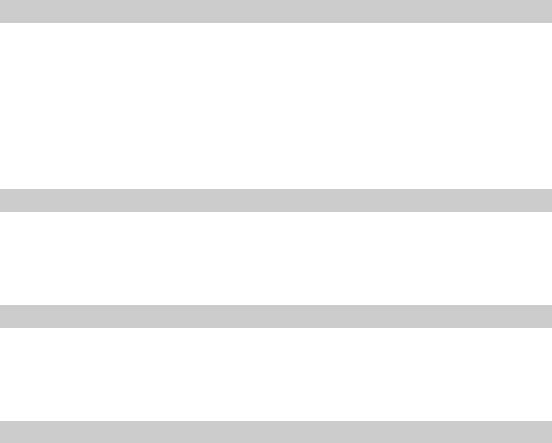
Noise Reduction
Reduces the picture noise (snowy picture) in a weak broadcast signal.
1
2
Press OK to select “Noise Reduction”.
Press M/m to select one of the following, then press OK.
Auto: Automatically reduces the picture noise. High/Low/Off: Modifies the effect of the noise reduction.
CNR: Reduces the picture noise when the animation image is received.
BNR: Reduces the block picture noise. This is effective for connected DVD player/ digital satellite receiver with MPEG playback.
Dynamic Picture
Enhances the picture contrast.
1
2
Press OK to select “Dynamic Picture”.
Press M/m to select “On”, then press OK.
Gamma Correction
Adjusts the balance between bright and dark areas of the picture.
1
2
Press OK to select “Gamma Correction”.
Press M/m to set the level, then press OK.
Reset
Reset all the picture settings to the factory settings.
1
2
Press OK to select “Reset”.
Press M/m to select “OK”, then press OK.
22 GB
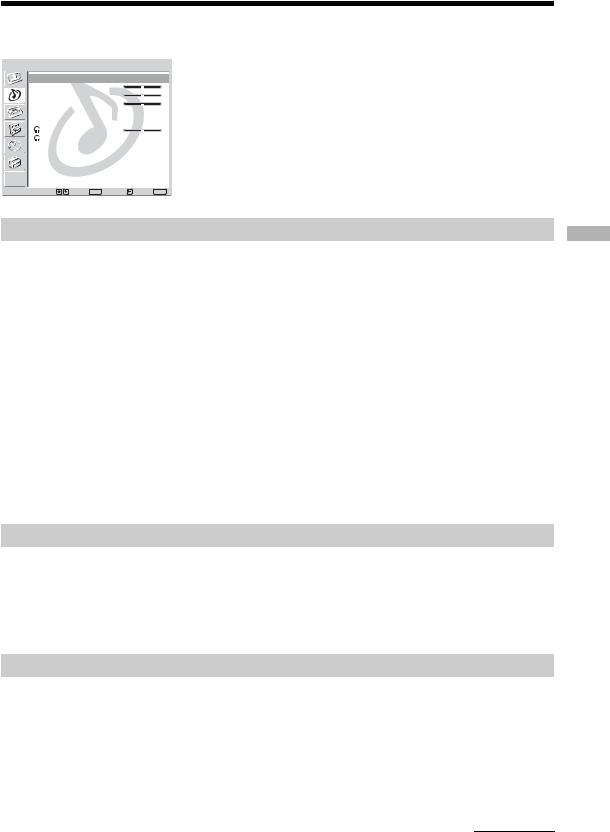
Sound Adjustment menu
Sound Adjustment
Effect: |
|
Dolby Virtual |
|
Treble: |
|
0 |
|
Bass: |
|
0 |
|
Balance: |
|
0 |
|
Auto Volume: |
Off |
|
|
Dual Sound: |
Stereo |
|
|
Volume: |
|
50 |
|
Dual Sound: |
Stereo |
|
|
Reset |
|
|
|
Select: |
Set: OK |
Back: |
End: MENU |
You can select the options listed below on the Sound Adjustment menu. To select options, see “Navigating through menus” (page 19).
Effect (sound effect)
1 Press OK to select “Effect”.
2 Press M/m to select one of the following sound effects, then press OK.
Off: Flat response.
Natural: Enhances clarity, detail, and sound presence by using “BBE High Definition Sound System*1”.
Dynamic: Intensifies clarity and sound presence for better intelligibility and musical realism by using the “BBE High Definition Sound System”.
Dolby Virtual*2: Uses the TV speakers to simulate the surround effect produced by a multi channel system.
Tips
•You can also change sound effect by pressing 9 repeatedly.
•If you set “Auto Volume” to “On”, “Dolby Virtual” is automatically set to “Natural”.
*1 Licensed by BBE Sound, Inc. under USP4638258, 4482866. “BBE” and BBE symbol are trademarks of BBE Sound, Inc.
*2 Manufactured under licence from Dolby Laboratories. “Dolby” and the double-D  are trademarks of Dolby Laboratories.
are trademarks of Dolby Laboratories.
Treble/Bass/Balance
Adjusts higher-pitched sounds (Treble), adjusts lower-pitched sounds (Bass), and emphasizes left or right speaker balance (Balance).
1 Press OK to select the option.
2 Press </, to set the level, then press OK.
Auto Volume
Keeps a constant volume level even when volume level gaps occur (e.g., adverts tend to be louder than programmes).
1 Press OK to select “Auto Volume”.
2 Press M/m to select “On”, then press OK.
Tip
If you set “Effect” to “Dolby Virtual”, “Auto Volume” will automatically be switched to “Off”.
Continued
Menu the Using
23 GB
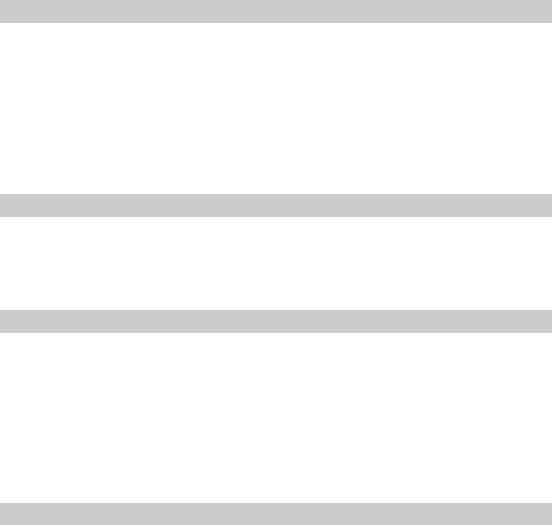
Dual Sound
Selects the sound from the speaker for a stereo or bilingual broadcast.
1
2
Press OK to select “Dual Sound”.
Press M/m to select one of the following, then press OK.
Stereo, Mono: For a stereo broadcast.
A/B/Mono: For a bilingual broadcast, select “A” for sound channel 1, “B” for sound channel 2, or “Mono” for a mono channel, if available.
Tip
If you select other equipment connected to the TV, set “Dual Sound” to “Stereo”, “A” or “B”.
 Volume (headphone volume)
Volume (headphone volume)
Adjusts the volume of the headphones.
1
2
Press OK to select “ Volume”.
Volume”.
Press </, to set the level, then press OK.
 Dual Sound
Dual Sound
Selects the sound of the headphones for a stereo or bilingual broadcast.
1
2
Press OK to select “ Dual Sound”.
Dual Sound”.
Press M/m to select one of the following, then press OK.
Stereo, Mono: For a stereo broadcast.
A/B/Mono: For a bilingual broadcast, select “A” for sound channel 1, “B” for sound channel 2, or “Mono” for a mono channel, if available.
Tip
If you select other equipment connected to the TV, set “ Dual Sound” to “Stereo”, “A” or “B”.
Dual Sound” to “Stereo”, “A” or “B”.
Reset
Resets the “Treble”, “Bass” and “Balance” settings to the factory settings.
1
2
Press OK to select “Reset”.
Press M/m to select “OK”, then press OK.
24 GB
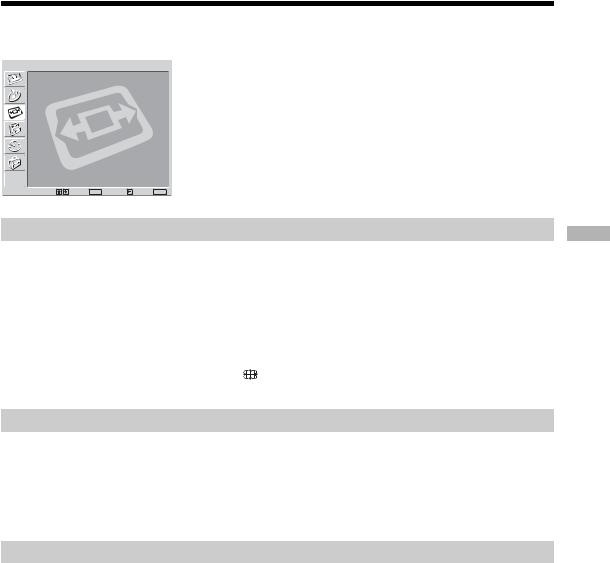
Screen Control menu
Screen Control
Auto Format: |
On |
Screen Format: |
Smart |
Screen Shift |
|
|
|
Select: |
Set: OK Back: |
End: MENU |
You can select the options listed below on the Screen Control menu. To select options, see “Navigating through menus” (page 19).
Auto Format
Automatically changes the screen format according to the broadcast signal.
1 Press OK to select “Auto Format”.
2 Press M/m to select “On”, then press OK.
To keep your setting, select “Off”.
Tips
• |
Even if you have selected “On” or “Off” in “Auto Format”, you can always modify the format of |
|
|
the screen by pressing |
repeatedly. |
• |
“Auto Format” is available for PAL and SECAM signals only. |
|
Screen Format
For details about the screen format, see page 18.
1 Press OK to select “Screen Format”.
2 Press M/m to select “Smart”, “4:3”, “14:9”, “Zoom” or “Wide” (see page 18 for details), then press OK.
Screen Shift
Adjusts the position of the picture for each screen format.
1 Press OK to select “Screen Shift”.
2 Press M/m to select one of the following, then press OK.
V Shift: Adjusts the vertical picture position. H Shift: Adjusts the horizontal picture position.
Reset: Resets to the factory settings. Instead of step 3, press M/m to select “OK”, then press OK.
3 Press M/m (for vertical picture position) or </,(for horizontal picture position), then press OK.
Tip
When “Screen Format” is set to “4:3” or “Wide”, “V Shift” cannot be adjusted.
Menu the Using
25 GB
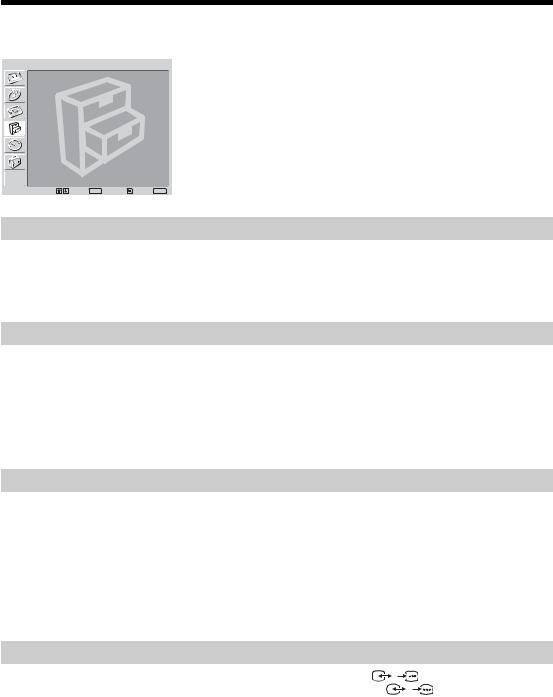
Features menu
Features
Power Saving: |
Standard |
Speaker: |
On |
Screen Saver: |
|
AV2 Output: |
Auto |
Picture Off: |
Off |
|
|
Select: |
Set: OK Back: |
End: MENU |
You can select the options listed below on the Features menu. To select options, see “Navigating through menus” (page 19).
Power Saving
Reduces the power consumption of the TV.
1 Press OK to select “Power Saving”.
2 Press M/m to select “Reduce”, then press OK.
Speaker
Switches on/off the TV’s internal speakers.
1 Press OK to select “Speaker”.
2 Press M/m to select “On” or “Off”, then press OK.
On: The sound of the TV is output through the TV’s speakers.
Off: The sound of the TV is output through the external audio equipment connected to the audio output sockets  .
.
Screen Saver
Switches on/off the TV’s Screen Saver feature to help reduce image retention.
1
2
Press OK to select “Screen Saver”.
Press M/m to select “All White” or “Orbit”, then press OK.
All White: The screen is turned all white for thirty minutes. This can help to remove image retention. To cancel, press any button on the remote control (except the 2 +/- buttons).
Orbit: The screen will periodically shift slightly to help reduce image retention.
Press M/m to select “On” or “Off”, then press OK.
AV2 Output
Sets a signal to be output through the socket labelled |
/ |
2 on the rear of the TV. If |
you connect a VCR or other recording equipment to the |
/ |
2 socket, you can then |
record from the equipment connected to other sockets of the TV.
1
2
Press OK to select “AV2 Output”.
Press M/m to select one of the following, then press OK.
Auto: Outputs whatever is being viewed on the screen. TV: Outputs broadcast from the aerial.
AV1: Outputs signals from equipment connected to the  /
/

 1 socket. AV3: Outputs signals from equipment connected to the
1 socket. AV3: Outputs signals from equipment connected to the  /
/

 3 socket. AV6: Outputs signals from equipment connected to the
3 socket. AV6: Outputs signals from equipment connected to the  6/
6/
 6 socket.
6 socket.
26 GB
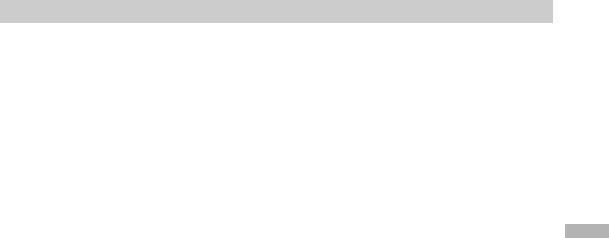
Picture Off
Switches off the picture. You can still listen to the sound with the picture off.
1
2
Press OK to select “Picture Off”.
Press M/m to select “On,” then press OK.
The  (Picture Off) indicator on the TV (front) lights up in green. To restore the picture, press any buttons (except 2 +/- and 9).
(Picture Off) indicator on the TV (front) lights up in green. To restore the picture, press any buttons (except 2 +/- and 9).
Menu the Using
27 GB

Timer menu
Timer
Sleep Timer: Off
Auto Shutoff: Off
Select: |
Set: OK Back: |
End: MENU |
You can select the options listed below on the Timer menu. To select options, see “Navigating through menus” (page 19).
Sleep Timer
Sets a period of time after which the TV automatically switches itself into standby mode.
1 Press OK to select “Sleep Timer”.
2 Press M/m to select the desired time period (“30min”/“60min”/“90min”/ “120min”), then press OK.
The  (Sleep Timer) indicator on the TV (front) lights up in orange.
(Sleep Timer) indicator on the TV (front) lights up in orange.
Tips
•You can set the sleep timer by pressing 

 repeatedly.
repeatedly.
•If you switch off the TV and switch it on again, “Sleep Timer” is reset to “Off”.
•“Sleep timer will end soon. Power will be turned off.” appears on the screen one minute before the TV switches to standby mode.
•If you press  /
/ , the remaining time in minutes before the TV switches to standby mode is displayed on the screen.
, the remaining time in minutes before the TV switches to standby mode is displayed on the screen.
Auto Shutoff
Sets the TV to switch to standby mode automatically when you select the input source and there is no input signal from connected equipment.
In TV mode, this Auto Shutoff function is always set to “On”.
1
2
Press OK to select “Auto Shutoff”.
Press M/m to select “On”, then press OK.
28 GB
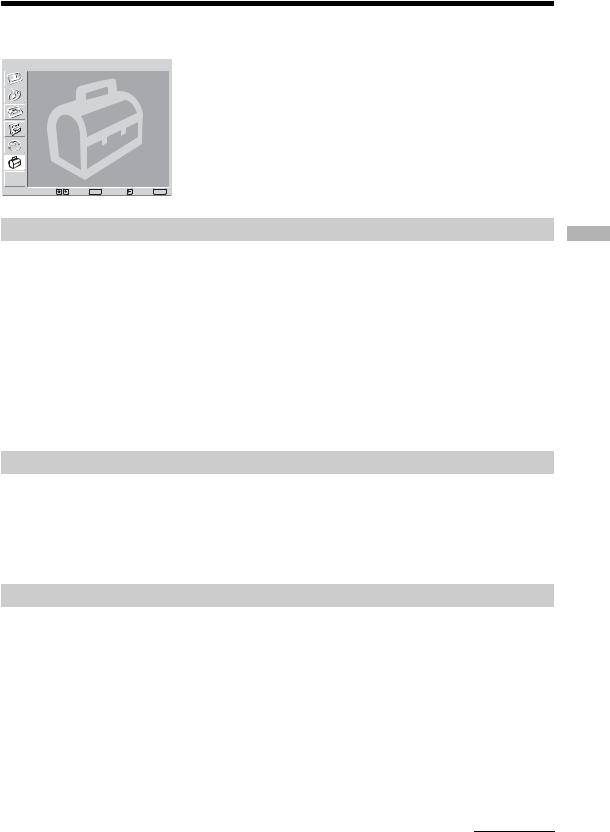
Set Up menu
Set Up
Auto Start Up |
|
|
|
Language: |
|
English |
|
Country: |
|
UK |
|
Auto Tuning |
|
|
|
Programme Sorting |
|
|
|
Programme Labels |
|
|
|
AV Preset |
|
|
|
Manual Programme Preset |
|
||
|
|
|
|
Select: |
Set: OK |
Back: |
End: MENU |
Auto Start Up
You can select the options listed below on the Set Up menu. To select options, see “Navigating through menus” (page 19).
Starts the “first time operation menu” to select the language and country/region, and tune in all available channels. Usually, you do not need to do this operation because the language and country/region will have been selected and channels already tuned when the TV was first installed (page 14). However, this option allows you to repeat the process (e.g., to retune the TV after moving house).
1 Press OK to select “Auto Start Up”.
2 Press OK to select “Yes”.
The Language menu appears on the screen.
3 Follow steps of “7: Selecting the language and country/region” (page 14) and “8: Auto-tuning the TV” (page 15).
Language
Selects the language in which the menus are displayed.
1 Press OK to select “Language”.
2 Press M/m to select the language, then press OK.
All menus will appear in the selected language.
Country
Selects the country/region where you operate the TV.
1 Press OK to select “Country”.
2 Press M/m to select the country/region in which you will operate the TV, then press OK.
If the country/region in which you want to use the TV does not appear in the list, select “-” instead of a country/region.
Continued
Menu the Using
29 GB
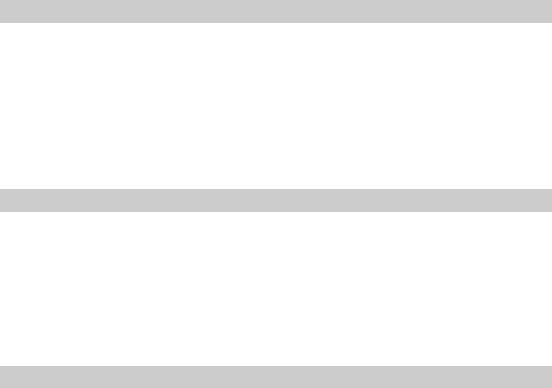
Auto Tuning
Tunes in all the available channels.
Usually you do not need to do this operation because the channels are already tuned when the TV was first installed (page 15). However, this option allows you to repeat the process (e.g., to retune the TV after moving house, or to search for new channels that have been launched by broadcasters).
1
2
Press OK to select “Auto Tuning”.
Follow step 1 of “7: Auto-tuning the TV” (page 15).
When all available channels have been tuned, the TV returns to normal operation.
Programme Sorting
Changes the order in which the channels are stored on the TV.
1 Press OK to select “Programme Sorting”.
2 Press M/m to select the channel you want to move to a new position, then press OK.
3 Press M/m to select the new position for your channel, then press OK.
Repeat the procedure in steps 2 and 3 to move other channels if required.
Programme Labels
Assigns a channel name of your choice up to five letters or numbers. The name will be displayed briefly on the screen when the channel is selected. (Names for channels are usually taken automatically from Text (if available).)
1
2
3
4
5
Press OK to select “Programme Labels”.
Press M/m to select the channel you want to name, then press OK.
Press M/m/</, to select the desired letter or number (“s” for a blank space), then press OK.
If you input a wrong character
Press M/m/</, to select %/5 and press OK repeatedly until the wrong character is selected. Then, press M/m/</, to select the correct character and press OK.
Repeat the procedure in step 3 until the name is complete.
Press M/m/</, to select “End”, then press OK.
30 GB
