Sony KLV-27HR3, KLV-23HR3 User Manual

2-349-779-12 (1)
R
LCD Colour TV
Operating Instructions |
GB |
|
Before operating the TV, please read the “Safety Information” section of this manual. Retain this manual for future reference.
Инструкция по эксплуатации |
|
RU |
||
Перед тем как включить телевизор, просим Вас ознакомиться |
|
|||
с разделом "Общие правила техники безопасности" |
|
|||
настоящей инструкции. Сохраняйте настоящую инструкцию |
|
|||
на будущее. |
|
|||
Instrukcja obsługi |
|
|
PL |
|
Przed przystąpieniem do eksploatacji telewizora należy |
|
|||
zapoznać się z rozdziałem "Informacje dotyczące |
|
|||
bezpieczeństwa" w niniejszej instrukcji. Prosimy o zachowanie |
|
|||
niniejszej instrukcji do wglądu w przyszłości. |
|
|||
Manual de Instruções |
|
|
PT |
|
Antes de utilizar o televisor, por favor leia a secção “Informação sobre segurança” deste manual. Guarde este manual para futuras consultas.
KLV-27HR3
KLV-23HR3
©2004 by Sony Corporation
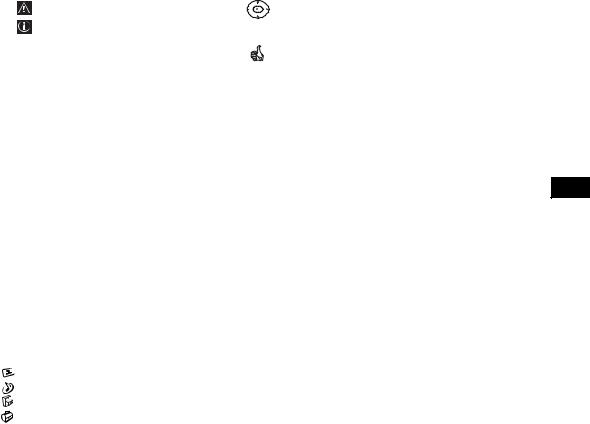
Introduction
•Thank you for choosing this Sony product.
•Before operating the TV, please read this manual thoroughly and retain it for future reference.
•Symbols used in the manual:
• |
Important information. |
• |
Buttons shaded white on the remote control show you the |
|
|
|
buttons you have to press to follow the sequence of the |
• |
Information on a feature. |
|
|
|
|
|
instructions. |
• 1,2... |
Sequence of instructions. |
|
|
|
|
• |
Informs you of the result of the instructions. |
Table of Contents |
|
|
|
Introduction .......................................................................................................................................................... |
|
3 |
|
Safety Information................................................................................................................................................ |
|
4 |
|
Precautions ........................................................................................................................................................... |
|
7 |
|
Overview & Installation
Checking the Accessories Supplied...................................................................................................................... |
8 |
Overview of Remote Control Buttons.................................................................................................................. |
9 |
Overview of the TV Buttons and side Connectors............................................................................................. |
11 |
Overview of the TV Indicators........................................................................................................................... |
12 |
Inserting Batteries into the Remote Control ....................................................................................................... |
12 |
Removing the Rear Cover .................................................................................................................................. |
13 |
Connecting the Aerial and VCR......................................................................................................................... |
14 |
GB |
First Time Operation |
|
Switching on the TV and Automatically Tuning ............................................................................................... |
15 |
TV Functions |
|
Introducing and Using the Menu System .......................................................................................................... |
17 |
The Picture Adjustment menu ..................................................................................................................... |
18 |
The Sound Adjustment menu ....................................................................................................................... |
20 |
The Features menu........................................................................................................................................ |
21 |
The Set Up menu .......................................................................................................................................... |
23 |
The Manual Programme Preset menu .......................................................................................................... |
25 |
Other Functions |
|
Sleep Timer ........................................................................................................................................................ |
27 |
Picture Freeze ..................................................................................................................................................... |
27 |
Teletext.................................................................................................................................................................. |
28 |
Additional Information |
|
Connecting Equipment to the TV........................................................................................................................ |
29 |
Viewing pictures from equipment connected to the TV...................................................................................... |
31 |
Technical Specifications...................................................................................................................................... |
32 |
Troubleshooting................................................................................................................................................... |
33 |
Table of Contents |
|
3 |
|
||
|
|
|

Safety Information
Mains lead
Unplug the mains lead when moving the TV. Do not move
the set with the mains lead plugged in. It may damage the mains lead and result in fire or
electric shock. If the set has been dropped or damaged, have it checked immediately by qualified service personal.
Damage requiring service
If the surface of the display cracks, do not touch it until you have unplugged the mains lead. Otherwise electric shock may result.
Ventilation
Leave space around the TV set. Otherwise, adequate aircirculation may be blocked causing overheating which may cause fire or damage the TV set.
30 cm
10 cm |
10 cm |
 Leave at least this much space.
Leave at least this much space.
|
Air circulation |
Never install the unit as follows: |
is blocked |
|
|
|
Wall |
Medical institution
Do not place this TV set in a place where medical equipment is in use. It may cause malfunction of medical instruments.
Carrying
Before carrying the TV set, disconnect all the cables from the TV set.
Fluorescent lamp
This TV set uses a special fluorescent lamp as its light source. If the screen image becomes dark, flickers or does not appear, the fluorescent lamp has run down and should be replaced. For replacement, consult qualified service personnel.
Adjusting the viewing angle of the TV set
When adjusting the angle, hold the stand with your
hand so that it does not come loose or fall off.
Be careful not to catch your fingers between the TV set and the stand.
LCD screen
•Although the LCD screen is made with high-precision technology and 99.99% or more of the pixels are effective, black dots may appear or bright points of light (red, blue or green) may appear constantly on the LCD screen. This is a structural property of the LCD panel and is not a malfunction.
•Do not expose the LCD screen surface to the sun. Doing so may damage the screen surface.
•Do not push or scratch the front filter, or place objects on top of the TV set .The image may be uneven or the LCD panel may be damaged.
•If the TV set is used in a cold place, a smear may occur in the picture or the picture may become dark. This does not indicate a failure. These phenomena disappear as the temperature rises.
•Ghosting may occur when still pictures are displayed continuously. It may disappear after a few moments.
•The screen and cabinet get warm when the TV set is in
use. This is not a malfunction
4 Safety Information

Power Sources
Overloading
This TV set is designed to operate on a 220-240V AC supply only. Take care not to connect too many appliances to the same mains socket as this could result in fire or electric shock.
Mains
Do not use a poor fitting mains socket. Insert the plug fully into the mains. If it is loose, it may cause arcing and result in fire. Contact your electrician to have the mains socket changed.
Moisture
Do not touch the mains lead with a wet hand. If you plug/unplug the mains lead with a wet hand, it may cause electric shock.
Lightning storms
For your own safety, do not touch any part of the TV set, mains lead or aerial lead during lightning storms.
Mains lead
If you damage the mains lead, it may result in fire or electric shock.
• Do not pinch, bend, or twist the cable excessively. The core lines may be bared or cut, causing a short - circuit which may in fire or electric shock.
•Do not convert or damage the mains lead.
•Do not put anything heavy on the mains lead. Do not pull the mains lead.
•Keep the mains lead away from heat sources.
•Be sure to grasp the plug when disconnecting the mains lead.
•If the mains lead is damaged, stop using it and ask your dealer or Sony service centre to exchange it.
•Do not use supplied mains lead on any other equipment.
•Use only original Sony mains lead, not other brands.
Electric shock
Do not touch the TV set with wet hands. Doing so may cause electric shock or damage the TV set.
Corrosion
If you use this set near the seashore, salt may corrode metal parts of the TV set and cause internal damage or fire. It may also shorten the life of the TV set. Steps should be taken to reduce the humidity and temperature of the area where the set is located.
Mains lead protection
Pull out the mains lead by the plug. Do not pull on the mains lead itself.
Wiring
Unplug the mains lead when wiring cables. Be sure to unplug the mains lead for your safety, when hooking up.
Cleaning
Clean the mains plug regularly. If the plug is covered with dust and it picks up moisture, its insulation may deteriorate and result in fire. Unplug the mains plug and clean it regularly.
When not in use
For environmental and safety reasons, it is recommended that the TV set is switched off when not in use - not left in standby mode. Disconnect from the mains.
Cable wiring
Take care not to catch your feet on the cables. It may damage the TV set.
Installation
Do not install optional components too close to the TV set. Keep optional components at least 30 cm away from the TV set. If a VCR is installed in front or at the right side of the TV set, the picture may distort.
Heat
Do not touch the surface of the TV. It remains hot, even after the TV has been turned off for some time.
Oils
Do not install TV set in restaurants that use oil. Dust absorbing oil may enter into the TV set and damage TV set.
Water and moisture
Do not use the TV set near water – for example, near a bathtub or shower room. Also, do not expose to rain, moisture or smoke. This might result in fire or electric shock. Do not use the TV set where insects may enter.
Disposal of the TV set
•Do not dispose of the TV set with general household waste.
•The LCD contains a small amount of liquid crystal and mercury. The fluorescent tube used in the TV set also contains mercury. Follow your local ordinances and regulations for disposal
continued...
GB |
Safety Information |
|
5 |
|
||
|
|
|

Installation and moving
Ventilation
Never cover the ventilation holes in the cabinet. It may cause overheating and result in fire. Unless proper ventilation is provided, the TV set may gather dust and get dirty. For proper ventilation, observe the following:
•Do not install the TV set turned backward or sideways.
•Do not install the TV set turned over or upside down.
•Do not install the TV set on a shelf or in a closet.
•Do not place the TV set on a rug or bed.
•Do not cover the TV set with cloth, such as curtains, or items such as news papers, etc.
Vehicle or ceiling
Do not install this TV set in a vehicle. Bumping of the vehicle may cause the set to fall down and cause injury. Do not hang this TV set from the ceiling.
Servicing
Do not open the cabinet. Entrust the TV set to qualified service personnel only.
Moisture and flammable objects
• Do not let this TV set get wet. Never spill liquid of any kind on the TV set. If any liquid or solid object does fall through, do not
operate the TV set. It may result in electric shock or damage to the TV set. Have it checked immediately by qualified personnel.
•To prevent fire, keep flammable objects or naked lights (e.g. candles) away from the TV set.
Protruding location
Do not install the TV set in protruding locations. If you install the TV set in the following locations, it may result in injury.
•Do not install the TV set in a location where the TV set protrudes, such as on or behind pillar.
•Do not install the TV set in a location where you might bump your head on it.
Cleaning
Unplug the mains lead when cleaning this TV set. If not, it may result in electric shock.
Recommended place for the TV set
Place the TV Set on a stable, level surface. Otherwise, the TV set may fall and cause injury.
Outdoor use
Do not install this TV set outdoors. If the TV set is exposed to rain, it may result in fire or electric shock. If the TV set is exposed to direct sunlight, the TV set may heat up and it may damage the TV set.
Ships and other vessels
Do not install this TV set in a ship or vessel. If the TV set is exposed to seawater, it may cause fire or damage the TV set.
To prevent the TV set from falling
Place the TV set on a secure, stable stand. Do not hang anything on the TV set.
Ventilation holes
Do not insert anything in the ventilation holes. If metal or something flammable enters, it may result in fire or electric shock.
Placement
Never place the TV set in hot, humid or excessively dusty places. Do not install the TV set where it may be exposed to mechanical vibrations.
Cleaning the Screen Surface
The screen surface is finished with a special coating to prevent strong light reflections. Be sure to observe the
following precautions to avoid the damaging the finish.
•To remove dust from the screen surface, wipe gently with a soft cloth. If dust is persistent, wipe with a soft cloth slightly moistened with a diluted mild detergent
solution. You can wash and repeatedly use the soft cloth.
•Never use any type of abrasive path, alkaline/acid cleaner, scouring powder, or strong solvent such as alcohol, benzine or thinner.
6 Safety Information

Precautions
On viewing the TV comfortably
•To view the TV comfortably, the recommended viewing position is from four to seven times of the screen’s vertical length away from the TV set.
•View the TV in a moderate light room, as viewing the TV in poor light taxes your eyes. Watching the screen continuously for long periods of time can also tax your eyes.
On installing the TV set
•Do not install the TV in places subject to extreme temperature, for example in direct sunlight, or near a radiator, or heating vent. If the TV set is exposed to extreme temperature, the TV set may heat up and it may cause deformations of the casing or cause the TV set to malfunction.
•To obtain a clear picture, do not expose the screen to direct illumination or direct sunlight. If possible, use spot lighting directed down from the ceiling.
•The TV set is not disconnected from the mains when the switch is in Off position. To disconnect the set completely, pull the plug from the mains.
On volume adjustment
•Adjust the volume so as not to trouble neighbours. Sound carries very easily at night time. Therefore, closing the windows or using headphones is suggested.
•When using headphones, adjust the volume so as to avoid excessive levels, as hearing damage may result.
GB |
On handling the remote control
•Handle the remote control with care. Do not drop or step on it, or spill liquid of any kind onto it.
•Do not place the remote control in a location near a heat source, or in a place subject to direct sunlight, or in a damp room.
On cleaning the cabinet
•Be sure to unplug the mains lead before cleaning.
•Clean the cabinet with a soft cloth lightly dampened. Do not use any type of abrasive pad, alkaline cleaner, scouring powder or solvent, such as alcohol or benzine, or antistatic spray.
•Note that material deterioration or screen coating degradation may occur if the TV is exposed to a volatile solvent, such as alcohol, thinner, benzine or insecticide, or if prolonged contact is maintained with rubber or vinyl materials.
•The ventilation holes can accumulate dust over a period of time and the accumulated dust may make the cooling function less effective. To prevent this, we recommend removing the dust periodically (once a month) using a vacuum cleaner.
On handling and cleaning the screen surface
To avoid screen degradation, follow the points mentioned below. Do not push on or scratch with hard objects, or throw anything at the screen. The screen may be damaged.
•Be sure to unplug the mains lead before cleaning.
•Do not touch the TV after operating continuously for along period as the display panel becomes hot.
•We recommend that the screen surface is touched as little as possible.
•Clean the screen with a soft cloth lightly moistened. Cleaning with dirty cleaning cloth may result in damage to the TV set. Never use any type of abrasive pad, scouring powder, or solvent, such as alcohol or benzine. This type of contact may result in damage to the screen surface.
Safety Information |
|
7 |
|
||
|
|
|

Overview & Installation
Checking the Accessories supplied
1 Remote |
1 Mains Lead (Type C-6): |
2 Batteries (AA size): |
||||
control |
|
|
||||
(RM-Y1108): |
|
|
||||
|
|
|
|
|
|
|
8 Overview & Installation
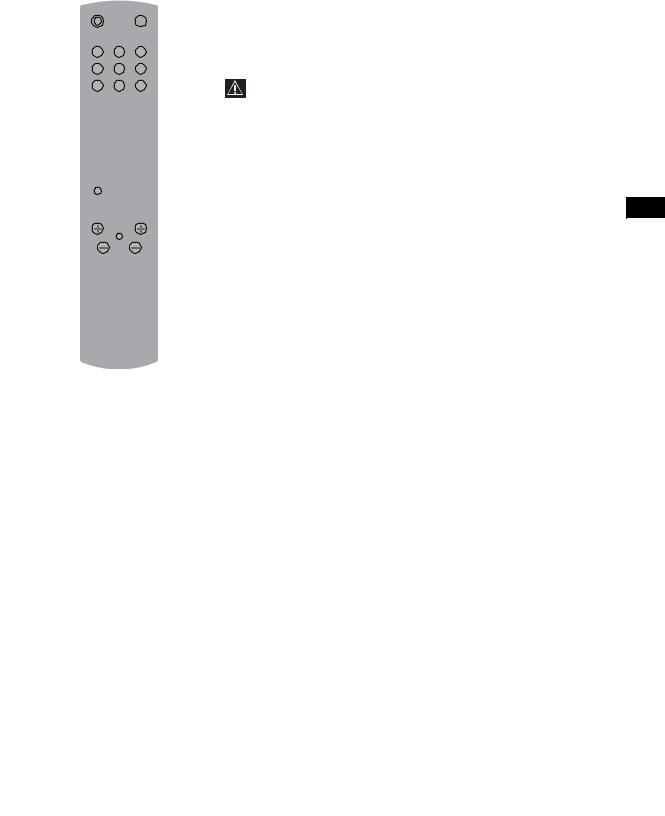
Overview of Remote Control Buttons
2
1
4
3  5
5
6
7 

 8 9
8 9 



q; 

 qa
qa
|
qs |
qd |
qf |
qg |
|
qh |
qj |
qk |
|
1Muting the Sound: Press this button to mute the sound from the TV. Press it again to cancel.
2TV I/ - Switching the TV to the standby mode:
- Switching the TV to the standby mode:
Press this button to temporarily turn off the TV and switch it to standby mode (the
 (Standby/Sleep) indicator on the TV lights up in red). Press again to switch on the TV from standby mode.
(Standby/Sleep) indicator on the TV lights up in red). Press again to switch on the TV from standby mode.
•To save energy, we recommend switching the TV off completely when the TV is not in use.
•If no signal is received or no operation is performed in the TV mode for 15 minutes, the TV automatically switches to standby mode.
3Picture Freeze: Press this button to freeze the picture. For more details refer to "Picture Freeze" on page 27.
4Turning on the Sleep Timer Function: Press this button to set the TV to automatically switch to standby mode after a specified time period. For more details, refer to "Sleep Timer Function" on page 27.
5Selecting the input source: Press this buttons repeatedly until the input symbol of the desired source appears on the screen.
60 - 9 Selecting Channels: Press these buttons to select channels. For double-digit channel numbers, enter the second digit within 2.5 seconds.
7Displaying on-screen information: Press this button to display all on-screen indicators. Press it again to cancel.
8Watching Last Channel Selected: Press this button to watch the last channel selected (the last channel watched for at least five seconds).
9Fastext: In Teletext mode, these buttons can be used as Fastext buttons. For more details see page 28
q; Selecting a sound effect: Press this button repeatedly to change the sound effect. For details on different sound effects refer to page 20
qa Selecting the Picture Mode / Adjusting the Brightness Of Teletext
Pages.
a)In normal TV mode: Press this button repeatedly to change the picture mode. For more details, refer to "Picture Adjustment" on page 18.
b)In Teletext mode: Press this button repeatedly to change the brightness of Teletext pages.
GB |
continued...
Overview & Installation |
|
9 |
|
||
|
|
|

1 |
2 |
qs |
V / v / B / b / OK Buttons: |
4 |
|
a) When the menu is displayed: use these buttons to operate the menu |
|
|
|
||
3 |
|
system. For more details, refer to "Introducing and Using the Menu |
|
5 |
|
||
|
|
System" on page 17. |
|
|
|
|
|
6 |
|
|
b) When the menu is turned off: press OK to show an overview of all TV |
|
|
Channels. Then press V or v to select the channel and press OK to watch |
|
|
|
|
|
7 |
8 |
|
the selected channel. |
|
Selecting the TV mode: Press this button to switch off Teletext or video |
||
|
qd |
||
9 |
|
||
|
|
input. |
|
|
qa |
|
|
q; |
|
|
|
|
qf |
Selecting Teletext: Press this button to switch on Teletext. For more |
|
|
qs |
||
|
|
details, refer to "Teletext" on page 28. |
qd |
qf |
qg |
|
qh |
qj |
qk |
|
qg MENU - Displaying the menu system: Press this button to display the menu on the screen. Press it again to remove the menu from the screen.
qh 2 +/- Adjusting the TV volume: Press these buttons to adjust the volume of the TV.
qj PROG +/- Selecting Channels: Press these buttons to select the next or previous channel.
qk Selecting screen format: Press this button repeatedly to change the format of the screen. Refer to page 21.
The buttons with green symbols (except for  (Power/Standby)) are also used for Teletext operations. For more details refer to "Teletext" on page 28.
(Power/Standby)) are also used for Teletext operations. For more details refer to "Teletext" on page 28.
10 Overview & Installation

Overview of the TV Buttons and side Connectors
Overview of the TV Buttons
Picture Freeze press this button to freeze the picture. For more details refer to “Picture Freeze” on page 27. Auto Start Up press and hold this button for three seconds to start the Auto Start Up sequence. For more details refer to “Switching On the TV and Automatically Tuning” on page 15.
|
|
|
|
|
|
|
|
|
|
|
|
|
|
|
|
|
|
|
|
|
|
|
|
|
|
|
|
|
|
|
|
|
control |
|
|
|
|
Power On / Off |
|
|
|
Volume |
|
|
|
|
|||
|
(+/-) |
|
|
|
|
|
|
|
|
|
|
|
|
|
|
|
|
|
|
Selecting Input Source |
Programme Up or |
||||||||
for more details refer to |
Down (selects TV |
||||||||
“Viewing pictures from |
channels) |
||||||||
equipment connected to |
|
|
|
|
|
||||
the TV” on page 31. |
|
|
|
|
|
||||
GB |
Overview of the side Connectors
|
3 |
S Video Input |
|
jack |
|
|
3 |
Video Input |
|
jack |
|
Audio Input |
o3 |
jacks |
|
Headphones |
|
jack |
|
Overview & Installation 11

Overview of the TV indicators
To operate the remote control, point it towards this receiver.
 Lights up in green when the TV is switched on.
Lights up in green when the TV is switched on.
 • Lights up in red when the TV is in standby mode.
• Lights up in red when the TV is in standby mode.
•Flashes red when a button is pressed on the remote control.
•Lights up in red when the sleep timer is set. For more details, refer to “Sleep Timer” on page 27.
Inserting Batteries into the Remote Control
Make sure you insert the supplied batteries using the correct polarities.
Always remember to dispose of used batteries in an environmental friendly way.
|
YNOS |
ROC |
|
AR PO |
|
NTIO |
|
PJA |
|
/4AN |
|
|
JAPAN/4 |
SONY |
CORPORATION |
|
|
12 Overview & Installation

Removing the Rear Cover
When you connect the cables, remove the rear cover of the TV set. Be sure to attach the rear cover back on the TV set after you finish connecting the cables.
Removing the rear cover
Hold the rear cover as illustrated below and pull off one side of the lower part of the cover towards you first. Then, detach the upper part of the cover from the TV set. Repeat this operation on the other side of the cover.
GB |
Attaching the rear cover
Hold the rear cover as illustrated below, fitting the four detents on the rear cover into the corresponding holes on the TV set, then push the rear cover back on to the TV set.
It is not necessary to attach the rear cover if you install a wall-mount bracket SU-LW1 (optional accessory).
Overview & Installation 13

Connecting the Aerial and VCR
or
VCR
Make sure to connect the aerial before the Scart.
For more details regarding VCR connection, refer to “Connecting Equipment to the TV” on page 29.
14 Overview & Installation

First Time Operation
Switching On the TV and Automatically Tuning
The first time you switch on your TV, a sequence of menu screens appear on the TV enabling you to: 1) choose the language of the menu screen 2) choose the country in which you are going to operate the TV, 3) search and store all available channels (TV Broadcast) and 4) change the order in which the channels (TV Broadcast) appear on the screen.
However, if you need to change any of these settings at a later date, you can do that by selecting the appropriate
option in the |
(Set Up menu) or by pressing and holding the Auto Start Up button |
on the top of TV set |
for more than three seconds, see page 11.
1 Connect the TV plug to the mains socket (220-240V AC, 50Hz).
GB |
2 Press the  on/off button on the TV set to turn on the TV. The first time you switch on the TV set, a Language menu appears automatically on the TV screen.
on/off button on the TV set to turn on the TV. The first time you switch on the TV set, a Language menu appears automatically on the TV screen.
3 Press the V, v, B or b buttons on the remote control to select your language, then press the OK button to confirm your selection. From now on all the menus will appear in your chosen language.
4 The Country menu appears automatically. Press the v or V button to select the country in which you are using the TV. Press the OK button to confirm your selection.
•If the country in which you want to use the TV set does not appear in the list, select “-” instead of a country.
•To avoid wrong teletext characters for cyrillic languages we recommend selecting Russia if your own country does not appear in the list.
Country
Select country
United Kingdom Ireland Nederland België/Belgique Luxembourg France
Italia Schweiz/Suisse/Svizzera Deutschland
Österreich
continued...
First Time Operation 15
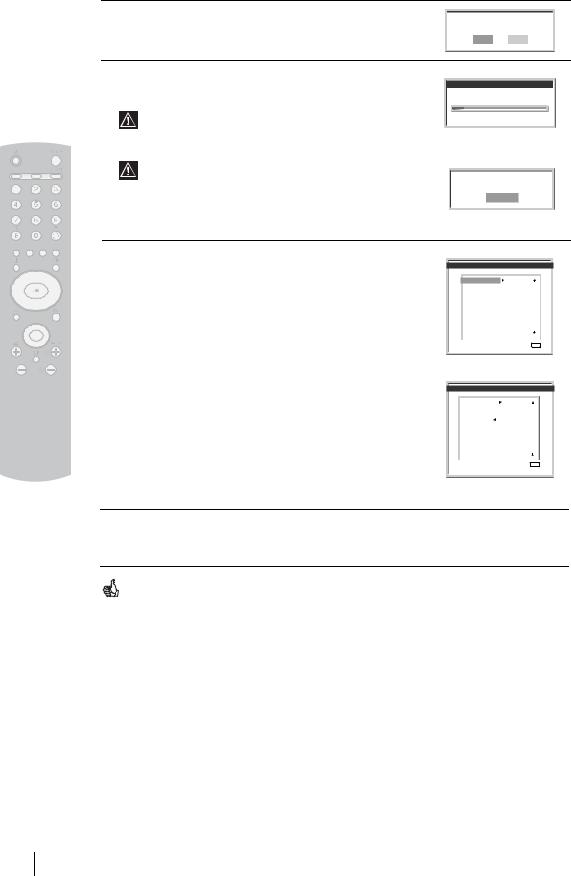
5 The Auto Tuning menu appears on the screen. Press the OK button to select Yes.
Do you want to start automatic tuning?
Yes No
6 The TV starts to automatically search and store all available broadcast channels for you.
This procedure could take some minutes. Please be patient and do not press any buttons, otherwise automatic tuning will not be completed.
If no channels were found during the auto tune process, a message appears automatically on the screen asking you to connect the aerial. Check the aerial connection (refer to page 14). Press the OK button to restart the auto tuning process.
Auto tuning
Programmes found:
No channel found.
Please connect aerial
Confirm
7 After all available channels are captured and stored, the Programme Sorting menu automatically appears on the screen enabling you to change the order in which the channels are stored.
a)If you wish to keep the broadcast channels in the tuned order, go to step 8.
b)If you wish to store the channels in a different order:
1Press the v or V button to select the programme
number with the channel (TV Broadcast) you wish to move. Press the b button.
2Press the v or V button to select the new programme number position for your selected channel (TV Broadcast). Press the OK button to store
3Repeat steps b)1 and b)2 if you wish to change the order of the other channels.
Programme Sorting
01 TVE
02 TVE2
03 TV3
04 C33
05 C27
06 C58
07 S02
08 S06
09C44
10C47
11C48
Exit: MENU
Programme Sorting
01 |
TVE |
|
|
||
02 |
TVE2 |
|
|
||
03 |
TV3 |
|
|
||
0 |
4 |
C33 |
|
01 |
TVE |
05 |
C27 |
|
|
||
06 |
C58 |
|
|
||
07 |
S02 |
|
|
||
08 |
S06 |
|
|
||
09C44
10C47
11 C48
Exit: MENU
8 Press the MENU button to remove the menu from the screen
Your TV set is now ready for use
16 First Time Operation

TV Functions
Introducing and Using the Menu System
Your TV set uses an On-Screen menu system to guide you through the operations. Use the following buttons on the Remote Control to operate the menu system:
1 To switch on the menu screens:
Press the MENU button to switch the first level menu on.
Picture Adjustment
Picture Mode |
Personal |
|
Contrast |
|
80 |
Brightness |
50 |
|
Colour |
|
50 |
Sharpness |
50 |
|
Backlight |
|
70 |
Reset |
|
|
Noise Reduction |
Auto |
|
Colour Tone |
Normal |
|
Select: |
Set: OK |
End: MENU |
GB |
2 To navigate through the menus:
•To highlight and select the desired menu or option, press v or V.
•To enter the selected menu or option, press b.
•To return to the last menu or option, press B.
•To alter the settings of your selected option, press v/V/B or b.
•To confirm and store your selection, press OK.
3 To switch off the menu screens:
Press the MENU button to remove the menu from the screen.
TV Functions 17
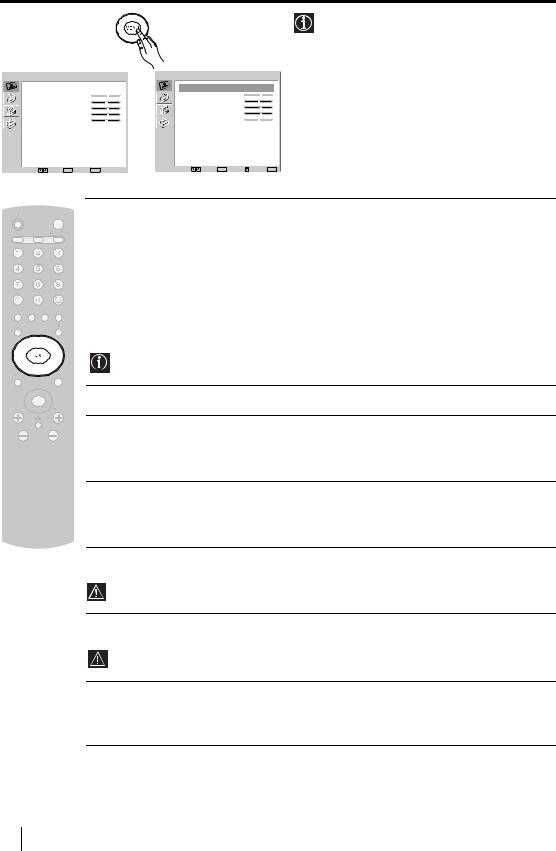
 The Picture Adjustment Menu
The Picture Adjustment Menu
Picture Adjustment |
|
|
Picture Adjustment |
|
|
||
Picture Mode |
Personal |
|
Picture Mode |
Personal |
|||
Contrast |
|
80 |
|
Contrast |
|
80 |
|
Brightness |
50 |
|
Brightness |
50 |
|
||
Colour |
|
50 |
, |
Colour |
|
50 |
|
Sharpness |
50 |
Sharpness |
50 |
|
|||
Backlight |
|
70 |
Backlight |
70 |
|
||
Reset |
|
|
|
Reset |
|
Auto |
|
Noise Reduction |
Auto |
|
Noise Reduction |
|
|||
Colour Tone |
Normal |
|
Colour Tone |
Normal |
|||
Select: |
Set: OK |
End: MENU |
|
Select: |
Set: OK |
Back: |
End: MENU |
The “Picture Adjustment” menu allows you to alter the picture settings.
To do this:
Press the MENU button and then press OK to enter this menu. Next, press v or V to select the desired option and press OK. Finally, read below how to operate into each option.
Picture Mode This option allows you to customise the picture mode based on the programme you are watching. After selecting this option press OK. Next, press repeatedly v or V to select:
Live (for live broadcast programmes, DVD and Digital Set Top Box receivers).
Personal (for individual settings). Movie (for films).
Once you have selected your desired option, press OK to store.
"Brightness", "Colour", "Sharpness" and "Backlight" level of "Live" and "Movie" mode are fixed on the factory to get the best picture quality.
Contrast Press B or b to reduce or enhance picture contrast. Next, press OK to store.
Brightness Press B or b to darken or brighten the picture. Next, press OK to store.
 This option only appears and can only be adjusted if “Picture Mode” is set to “Personal”.
This option only appears and can only be adjusted if “Picture Mode” is set to “Personal”.
Colour |
Press B or b to decrease or to increase color intensity. Next press OK to store. |
 This option only appears and can only be adjusted if “Picture Mode” is set to “Personal”.
This option only appears and can only be adjusted if “Picture Mode” is set to “Personal”.
Hue |
Press B or b to decrease or to increase the green tones. Next press OK to store. |
This option only appears for NTSC signal (e.g. USA video tapes).
Sharpness Press B or b to soften or to sharpen the picture. Next press OK to store.
This option only appears and can only be adjusted if “Picture Mode” is set to “Personal”.
Backlight Press B or b to darken or brighten the backlight.
 This option only appears and can only be adjusted if “Picture Mode” is set to “Personal”.
This option only appears and can only be adjusted if “Picture Mode” is set to “Personal”.
18 TV Functions

Reset |
Press OK to reset the picture to the factory preset levels. |
|
|
Noise |
This option is set to Auto to automatically reduce the snowy picture visible in the weak broadcast |
Reduction |
signal. However, it can be modified. After selecting this option press b. Next, press v or V to |
|
select Off. Finally, press OK to store. |
Colour Tone This option allows you to alter the tint of the picture. After selecting this option press b. Next, press repeatedly v or V to select: Warm (gives the white colours a red tint), Normal (gives the white colours a neutral tint), Cool (gives the white colours a blue tint). Finally press OK to store.
GB |
TV Functions 19
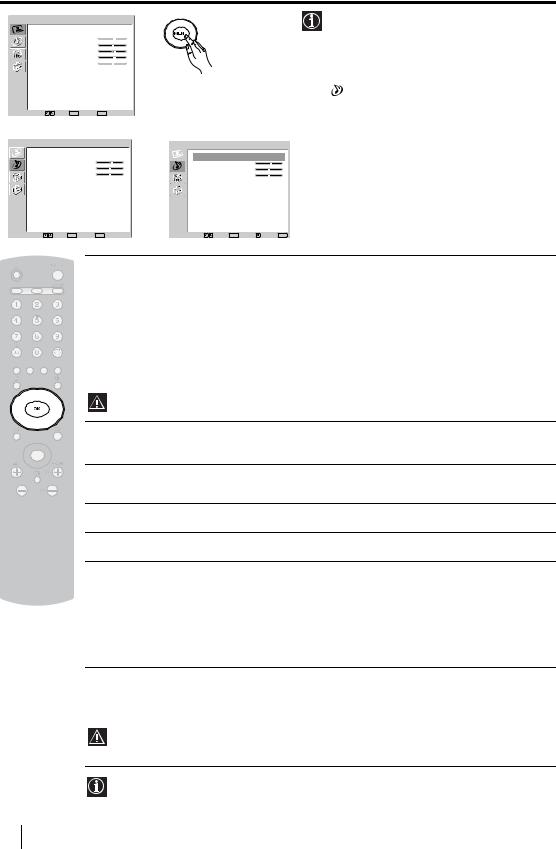
 The Sound Adjustment Menu
The Sound Adjustment Menu
Picture Adjustment |
|
|
|
The “Sound Adjustment” menu allows you to |
|
Picture Mode |
Personal |
|
|
alter the sound settings. |
|
Contrast |
|
80 |
|
|
|
Brightness |
50 |
|
|
|
|
Colour |
|
50 |
|
|
To do this: |
Backlight |
|
70 |
|
|
|
Sharpness |
50 |
|
|
|
|
Reset |
|
|
|
|
Press the MENU button and press v to select |
Noise Reduction |
Auto |
|
|
||
Colour Tone |
Normal |
|
|
, then press OK to enter this menu. Next, |
|
|
|
|
|
|
|
Select: |
Set: OK |
End: MENU |
|
|
press v or V to select the desired option and |
|
|
press OK. Finally, read below how to operate |
|||
|
m |
|
|
|
|
|
|
|
|
into each option. |
|
Sound Adjustment |
|
|
|
||
|
|
Sound Adjustment |
|
||
Sound Effect |
Natural |
|
Sound Effect |
Natural |
|
Treble |
|
0 |
|
Treble |
0 |
Bass |
|
0 |
|
Bass |
0 |
Balance |
|
0 |
, |
Balance |
0 |
Reset |
|
|
Reset |
|
|
Dual Sound |
Stereo |
Dual Sound |
Stereo |
||
Auto Volume |
Off |
|
Auto Volume |
Off |
|
Select: |
Set: OK |
End: MENU |
|
Select: Set: OK |
Back: End: MENU |
Sound This option allows you to customise the sound effect. After selecting this Effect option press OK. Next, press repeatedly v or V to select:
Natural Enhances clarity, detail and presence of sound by using “BBE High Definition Sound system”*.
Dynamic “BBE High Definition Sound system”* intensifies clarity and presence of sound for better intelligibility and musical realism.
Off Flat response.
Once you have selected your desired option, press OK to store. This function has no effect on headphones sound.
Treble Press B or b to decrease or to increase higher-frequency sounds. Next, press OK to store.
Bass Press B or b to decrease or to increase the lower-frequency sounds. Next, press OK to store.
Balance Press B or b to emphasise the left or the right speaker. Next, press OK to store.
Reset Press OK to reset the sound to the factory preset levels.
Dual Press b. Next:
Sound • For a Stereo broadcast:
Press v or V to select Stereo or Mono. Next press OK to store.
•For a bilingual broadcast:
Press v or V to select Mono (for mono channel if available), A (for channel 1) or B (for channel 2). Next press OK to store.
Auto Press b. Next press v or V to select On (the volume level of the channels will Volume stay the same, independent of the broadcast signal, e.g. in the case of advertisements)
or Off (the volume level changes according to the broadcast signal). Next press OK to store.
This function has no effect on headphones sound.
*The “BBE High Definition Sound system” is manufactured by Sony Corporation under license from BBE Sound, Inc. It is covered by U.S. Patent No. 4,638,258 and No. 4,482,866. The word “BBE” and BBE Symbol are trademarks of BBE Sound, Inc.
20 TV Functions

 The Features Menu
The Features Menu
Picture Adjustment |
|
|
|
|
|
|
|
Picture Mode |
Personal |
|
|
|
|
|
|
Contrast |
|
80 |
|
|
|
|
|
Brightness |
50 |
|
|
|
|
|
|
Colour |
|
50 |
|
|
|
|
|
Sharpness |
50 |
|
|
|
|
|
|
Backlight |
|
70 |
|
|
|
|
|
Reset |
|
|
|
|
|
|
|
Noise Reduction |
Auto |
|
|
|
|
|
|
Colour Tone |
Normal |
|
|
|
|
|
|
Select: |
Set: OK |
End: MENU |
|
|
|
|
|
|
m |
|
|
|
|
|
|
Features |
|
|
|
Features |
|
|
|
Power Saving |
Standard |
|
Power Saving |
Standard |
|||
Auto Format |
Off |
|
Auto Format |
Off |
|
||
AV2 Output |
Auto |
|
AV2 Output |
Auto |
|
||
TV Speakers |
On |
, |
TV Speakers |
On |
|
||
RGB Center |
0 |
RGB Center |
0 |
|
|||
Select: |
Set: OK |
End: MENU |
|
Select: |
Set: OK |
Back: |
End: MENU |
The “Features” menu allows you to alter various settings of the TV.
To do this:
Press the MENU button and press v twice to select  , then press OK to enter this menu. Next, press v or V to select the desired option and press OK. Finally, read below how to operate into each option.
, then press OK to enter this menu. Next, press v or V to select the desired option and press OK. Finally, read below how to operate into each option.
GB |
POWER SAVING
This option allows you to reduce the power consumption of this TV.
To do this:
After selecting the option, press OK. Then, press v or V to select Reduce. Next, press OK to store.
AUTO FORMAT
This option allows you to automatically change the aspect ratio of the screen.
To do this:
After selecting the option, press OK. Then, press v or V to select On (if you wish the TV set to automatically switch the screen format according to the broadcast signal) or Off (if you wish to keep your preference). Finally, press OK to store.
Even if you have selected “On” or “Off”, you can always modify the format of the screen by pressing 

 repeatedly on the remote control to select one of the following formats:
repeatedly on the remote control to select one of the following formats:
SMART: Imitation of wide screen effect for 4:3 broadcast.
SMART
4/3: Conventional 4:3 picture size, full picture information.
14/9: Compromise between 4:3 and 16:9 picture size.
ZOOM: Widescreen format for letterbox movies.
4:3
14:9
ZOOM
WIDE: For 16:9 broadcast. Full picture information.
WIDE
•In “SMART”, “ZOOM” and “14/9” modes, parts of the top and bottom of the screen are cut off. Press v or V to adjust the position of the image on the screen (e.g. to read subtitles).
•According to the format of diffussion, black bands can always appear whatever the selected mode.
continued...
TV Functions 21

AV2 OUTPUT
The "AV2 Ouptut" option allows you to select the source to be output from the Scart connector
 2/ S so that you can record from this Scart the signal coming from the TV or the signal that is being viewed on the TV.
2/ S so that you can record from this Scart the signal coming from the TV or the signal that is being viewed on the TV.
 If your VCR or DVD recorder supports SmartLink, this procedure is not necessary.
If your VCR or DVD recorder supports SmartLink, this procedure is not necessary.
To do this:
Once you have entered into the "Features" menu as it is explained in the previous page and after selecting the option, press OK. Then press v or V to select the desired output signal:
TV to output the aerial source.
AUTO to output the signal that is being viewed on the TV.
• If you select “AUTO”, the output signal will always be the same one that is displayed on the screen.
• If you have connected a decoder to the Scart  2/ S 2 or to a VCR connected to this Scart, please remember to change back the "AV2 Output" to “TV” for correct unscrambling. Alternatively, set the "Decoder" option in the "Manual Programme Preset" menu to "On" for the scrambled programme. For more details refer to page 26.
2/ S 2 or to a VCR connected to this Scart, please remember to change back the "AV2 Output" to “TV” for correct unscrambling. Alternatively, set the "Decoder" option in the "Manual Programme Preset" menu to "On" for the scrambled programme. For more details refer to page 26.
TV SPEAKERS
This option allows you to turn off the TV speakers e.g. to listen to the sound through external audio equipment connected to the TV.
To do this:
Press the v or V buttons to select one of the following options, then press the OK button.
On |
The sound is output from the TV speakers. |
One Time Off The TV speakers are temporarily turned off allowing you to listen to the sound from external audio equipment.
 The "TV Speakers" option automatically returns to "On" when the TV set is switched off.
The "TV Speakers" option automatically returns to "On" when the TV set is switched off.
Permanent Off The TV speakers are permanently turned off allowing you to listen to the sound from external audio equipment.
 To turn on the TV speakers again, change the "TV Speakers" option to "On".
To turn on the TV speakers again, change the "TV Speakers" option to "On".
RGB CENTER
This option is only available if an RGB source has been connected to the Scart connector  1/
1/  on the rear of TV.
on the rear of TV.
When viewing an RGB signal, the picture may need some adjusting. This option allows you to adjust the horizontal picture position so that the picture is in the middle of the screen.
To do this:
Once you have entered the "Features" menu as it is explained in on page 21 and while watching an RGB source select the “RGB Center” option and press OK. Then press B or b to adjust the centre of the picture between –5 and +5. Finally press OK to confirm and store.
22 TV Functions

 The Set Up Menu
The Set Up Menu
Picture Adjustment |
|
|
|
|
|
|
Picture Mode |
Personal |
|
|
|
|
|
Contrast |
|
80 |
|
|
|
|
Brightness |
50 |
|
|
|
|
|
Colour |
|
50 |
|
|
|
|
Sharpness |
50 |
|
|
|
|
|
Backlight |
|
70 |
|
|
|
|
Reset |
|
|
|
|
|
|
Noise Reduction |
Auto |
|
|
|
|
|
Colour Tone |
Normal |
|
|
|
|
|
Select: |
Set: OK |
End: MENU |
|
|
|
|
|
m |
|
|
|
|
|
Set Up |
|
|
Set Up |
|
|
|
Language |
|
English |
Language |
|
English |
|
Country |
|
United Kingdom |
Country |
|
United Kingdom |
|
Auto Tuning |
|
Auto Tuning |
|
|
||
Programme Sorting |
, |
Programme Sorting |
|
|
||
Programme Labels |
Programme Labels |
|
|
|||
AV Preset |
|
AV Preset |
|
|
|
|
Manual Programme Preset |
Manual Programme Preset |
|
||||
Select: |
Set: OK |
End: MENU |
Select: |
Set: OK |
Back: |
End: MENU |
The “Set Up” menu allows you to alter various options on this TV.
To do this:
Press the MENU button and press v three times to select  , then press OK to enter this menu. Next, press v or V to select the desired option and press OK. Finally, read below how to operate into each option.
, then press OK to enter this menu. Next, press v or V to select the desired option and press OK. Finally, read below how to operate into each option.
LANGUAGE
This option allows you to select the language that menus are displayed in.
To do this:
After selecting the option, press OK and then proceed in the same way as in step 3 of the section "Switching On the TV and Automatically Tuning" on page 15.
COUNTRY
This option allows you to select the country in which you wish to operate the TV set.
To do this:
After selecting the option, press OK and then proceed in the same way as in step 4 of the section "Switching On the TV and Automatically Tuning" on page 15.
AUTO TUNING
This option allows you to automatically search for and store all available TV channels.
To do this:
After selecting the option, press OK and then proceed in the same way as in the steps 5 and 6 of the section “Switching On the TV and Automatically Tuning” on page 16.
PROGRAMME SORTING
This option allows you to change the order in which the channels (TV Broadcast) appear on the screen.
To do this:
After selecting the option, press OK and then proceed in the same way as in the step 7 of the section “Switching On the TV and Automatically Tuning” on page 16.
GB |
continued...
TV Functions 23
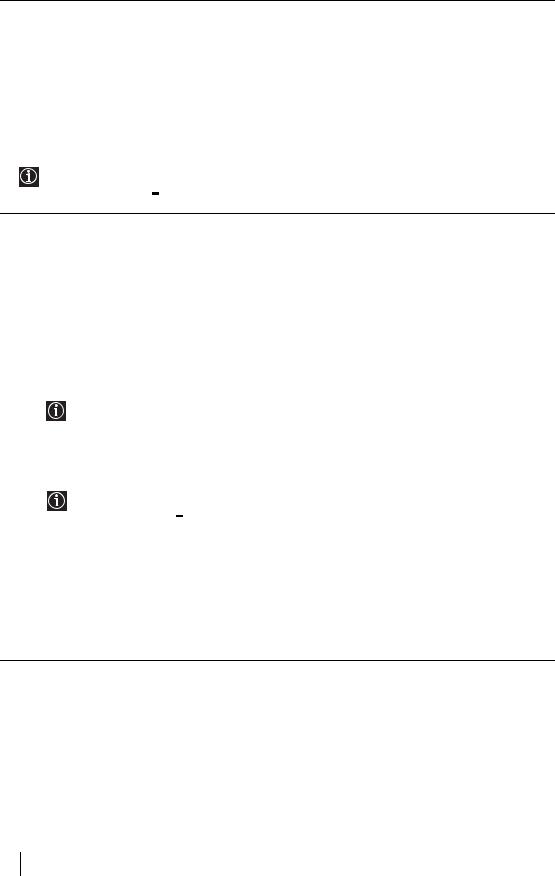
PROGRAMME LABELS
This option allows you to name a channel using up to five characters (letters or numbers).
To do this:
1Once you have entered the "Set Up" menu as it is explained in the previous page and after selecting this option, press OK, then press v or V to select the programme number with the channel you wish to name. Next press OK.
2With the first element of the Label column highlighted, press OK and v, V, B or b to select the letter, next
press OK.
When you have finished, press v, V, B or b to select the word “End” on the screen and finally press OK to turn off the menu from the screen.
•To correct a letter, select "%" on the screen to go back and press OK.
•For a blank, select " 
 " on the screen and press OK.
" on the screen and press OK.
AV PRESET
This option allows you to:
a)Designate a name to the external equipment you have connected to the input sockets of the TV set.
To do this:
1Once you have entered the "Set Up" menu as it is explained in the previous page and after selecting this option, press OK, then press v or V to select the input source you wish to name: AV1 and AV2 for the rear Scarts and AV3 for side connectors. Next press OK twice.
2A label automatically appears in the label column:
a)If you want to use one of the predefined labels, press v or V to select the desired label and finally press OK.
The total predefined labels are: VIDEO, DVD, CABLE, GAME, CAM (camcorder) or SAT (satellite).
b)If you want to set a different label, select Edit and press OK. Then, with the first element highlighted, press v, V, B or b to select the letter, next press OK. When you have finished, press v, V, B or b to select the word “End” on the screen and finally press OK to turn off the menu from the screen.
•To correct the letter, select "%" on the screen to go back and press OK.
•For a blank, select "
 " on the screen and press OK.
" on the screen and press OK.
b)Change the input sound level of the optional equipment connected.
To do this:
Once you have entered the "Set Up" menu as it is explained in the previous page and after selecting this option
press OK, then press v or V to select the input source you want to alter the input sound level: AV1 and AV2 for the rear Scarts and AV3 for side connectors. Next press twice b to highlight the Sound Offset column. Finally press OK and v or V to alter the input sound level between -9 and +9.
24 TV Functions

The Manual Programme Preset Menu
Picture Adjustment |
|
|
|
|
|
|
Picture Mode |
Personal |
|
|
|
|
|
Contrast |
|
80 |
|
|
|
|
Brightness |
50 |
|
|
|
|
|
Colour |
|
50 |
|
|
|
|
Sharpness |
50 |
|
|
|
|
|
Backlight |
|
70 |
|
|
|
|
Reset |
|
|
|
|
|
|
Noise Reduction |
Auto |
|
|
|
|
|
Colour Tone |
Normal |
|
|
|
|
|
Select: |
Set: OK |
End: MENU |
|
|
|
|
|
m |
|
|
|
|
|
Set Up |
|
|
Set Up |
|
|
|
Language |
|
English |
Language |
|
English |
|
Country |
|
United Kingdom |
Country |
|
United Kingdom |
|
Auto Tuning |
|
Auto Tuning |
|
|
||
Programme Sorting |
, |
Programme Sorting |
|
|
||
Programme Labels |
Programme Labels |
|
|
|||
AV Preset |
|
AV Preset |
|
|
||
Manual Programme Preset |
Manual Programme Preset |
|
||||
Select: |
Set: OK |
End: MENU |
Select: |
Set: OK |
Back: |
End: MENU |
The “Manual Programme Preset” option in the "Set Up" menu allows you to manually tune individual channels.
To do this:
Press the MENU button and press v three times to select  , then press OK to enter the "Set Up" menu. Next, press v or V to select "Manual Programme Preset" and press OK. Finally, read below how to operate into each option.
, then press OK to enter the "Set Up" menu. Next, press v or V to select "Manual Programme Preset" and press OK. Finally, read below how to operate into each option.
The Manual Programme Preset option allows you to:
GB |
a)Preset channels or the VCR channel one by one to the programme order of your choice.
To do this:
1Once you have entered the “Set Up”menu as it is explained on page 23 and after selecting the "Manual
Programme Preset" option, press OK. Next with Programme option highlighted press OK.
Press v or V to select which programme number you want to preset the channel on (for VCR, select programme number “0”). Then press B.
2The following option is only available depending on the country you have selected in the “Country” menu.
After selecting the System option, press OK. Then press v or V to select the TV Broadcast system (B/G for western European countries, D/K for eastern European countries, L for France or I for United Kingdom). Then press B.
3After selecting the Channel option, press OK. Next press v or V to select the channel tuning ("C" for terrestrial channels or "S" for cable channels). Then press the number buttons to enter directly the channel
number of the TV Broadcast or the channel of the VCR signal. If you do not know the channel number, press b and v or V to search for it. When you have tuned the desired channel, press OK twice to store.
Repeat all the above steps to tune and store more channels.
b)Label a channel using up to five characters.
To do this:
Once you have entered the “Set Up”menu as it is explained on page 23 and after selecting the "Manual Programme Preset" option, press OK. Next with the Programme option, highlighted press the PROG +/- button
to select the programme number with the channel you wish to name. When the programme you want to name appears on the screen, press v or V to select the Label option and press OK. Then, with the first element
highlighted, press v, V, B or b to select the letter, next press OK. When you have finished, press v, V, B or b to select the word “End” on the screen and finally press OK to turn off the menu from the screen. Finally press OK to store.
•To correct a letter, select "%" on the screen to go back and press OK.
•For a blank, select "
 " on the screen and press OK.
" on the screen and press OK.
continued...
TV Functions 25

c)Fine tune the broadcast reception. Normally the automatic fine tuning (AFT) will give the best possible picture, however you can manually fine tune the TV to obtain a better picture reception in case the picture is distorted.
To do this:
While watching the channel (TV Broadcast) you wish to fine tune, and once you have entered the “Set Up” menu as it is explained on page 23 and after selecting the "Manual Programme" option, press OK. Then press v or V to select the AFT option and press b. Next press v or V to adjust the fine tuning between -15 and +15. Finally press OK twice to store.
d)Improve the sound for individual channels in the case of distortion in mono broadcasts. (Not available when “System” is set to “L”.)
Sometimes a non standard broadcast signal can cause sound distortion or intermittent sound muting when watching mono programmes. The Audio Filter option allows you to reduce this effect.
If you do not experience any sound distortion, we recommend that you leave the Audio Filter option set to the default setting of “Off”.
To do this:
Once you have entered the “Set Up” menu as it is explained on page 23 and after selecting the “Manual Programme Preset” option, press OK. Next, press v or V to select the Audio Filter option and press b. Next press v or V to select Off, Low or High.
 You can not receive stereo or dual sound when “Low” or “High” is selected.
You can not receive stereo or dual sound when “Low” or “High” is selected.
e)Skip any unwanted programme numbers when they are selected with the PROG +/- buttons.
To do this:
Once you have entered the "Set Up" menu as it is explained on page 23 and after selecting the "Manual Programme Preset" option, press OK. Next with the Programme option highlighted, press the PROG +/- button
to select the programme number you want to skip. When the programme you want to skip appears on the screen, press v or V to select the Skip option and press b. Next press v or V to select On. Finally press OK twice to confirm and store.
To cancel this function afterwards, select “Off” instead of “On” in the step above.
f)View and record scrambled channels (e.g. from a pay TV decoder) when using a decoder connected to Scart
 2/ S directly or through a VCR.
2/ S directly or through a VCR.
 This option is only available depending on the country you have selected in the “Country” menu.
This option is only available depending on the country you have selected in the “Country” menu.
To do this:
Once you have entered the "Set Up" menu as it is explained on page 23 and after selecting the "Manual Programme Preset" option, press OK. Next press v or V to select the Decoder option and press b. Next press v or V to select On. Finally press OK twice to confirm and store.
To cancel this function afterwards, select "Off" instead of "On" in the step above.
26 TV Functions

Other Functions
Sleep Timer
This function allows you to set the TV to switch itself automatically to standby mode after a specified time period. The following time periods can be selected: 30, 60, 90 and 120 minutes.
To do this:
Press the  button on the remote control repeatedly until the desired time period appears on the screen.
button on the remote control repeatedly until the desired time period appears on the screen.
When the Sleep Timer feature is on, the  (Standby/Sleep) indicator on the TV lights up in red.
(Standby/Sleep) indicator on the TV lights up in red.
To cancel the Sleep Timer feature:
Press the  button on the remote control repeatedly until “Off” appears on the screen.
button on the remote control repeatedly until “Off” appears on the screen.
•If you switch off the TV and switch it on again, the Sleep Timer feature is reset to “Off”.
•Press the  button on the remote control to display the time remaining before the TV switches to standby mode.
button on the remote control to display the time remaining before the TV switches to standby mode.
•The message “Sleep Timer will end soon. Power will be turned off.” Appears on the screen 1 minute before the TV switches to the standby mode.
GB |
Picture Freeze
This function allows you to freeze the TV picture (e.g. to make a note of a telephone number or recipe).
To do this:
Press the  button on the remote control to freeze the picture. A window is displayed in the bottom left of the screen showing the currently selected channel. Press the
button on the remote control to freeze the picture. A window is displayed in the bottom left of the screen showing the currently selected channel. Press the  button again to
button again to
remove the window. Press the  button again to cancel the Picture Freeze and return to normal TV mode.
button again to cancel the Picture Freeze and return to normal TV mode.
Adjusting the position of the Picture Freeze window
The position of the window displaying the currently selected channel can be adjusted.
To do this
With the TV in Picture Freeze mode, press the B, b, v or V buttons to adjust the position of the window on the TV screen.
n
n
n
n
Other Functions 27

Teletext
Teletext is an information service transmitted by most TV stations. The index page of the Teletext service (usually page 100) gives you information on how to use the service. To operate Teletext, use the remote control buttons as indicated below.
Make sure you use a channel (TV Broadcast) with a strong signal, otherwise Teletext errors may occur.
To switch on Teletext
After selecting the TV channel which carries the Teletext service you want to view, press  .
.
Each time you press  , the screen changes cyclically as follows:
, the screen changes cyclically as follows:
Teletext mode  Teletext Superimpose mode t TV mode t Teletext mode t (repeat).
Teletext Superimpose mode t TV mode t Teletext mode t (repeat).
To select a Teletext page
Input three digits for the page number, using the number buttons.
• If you make a mistake, retype the correct page number.
• If the counter on the screen continues searching, it is because this page is not available. In this case, input another page number.
To access the next or preceding page
Press PROG + ( ) or PROG - (
) or PROG - ( ).
).
To freeze a Teletext page
Some Teletext pages have sub-pages which follow on automatically. To stop them, press  /
/ . Press it again to cancel the freeze.
. Press it again to cancel the freeze.
To reveal concealed information (e.g. answers to a quiz)
Press  /
/ . Press it again to conceal the information.
. Press it again to conceal the information.
To change brightness of Teletext:
Whilst you are viewing Teletext, press  repeatedly to choose between four different options of brightness.
repeatedly to choose between four different options of brightness.
To switch off Teletext
Press  .
.
If wrong Teletext characters appear for Cyrillic languages, we recommend you set the "Language" option in the "Set Up" menu to "Russia" if your country does not appear in the list. For details, refer to page 23.
Fastext
The Fastext service lets you access pages with one push of a button.
Whilst you are in the Teletext mode and Fastext is broadcast, a colour coded menu appears at the bottom of the Teletext page. Press the colour button (red, green, yellow or blue) to access the corresponding page.
28 Other Functions
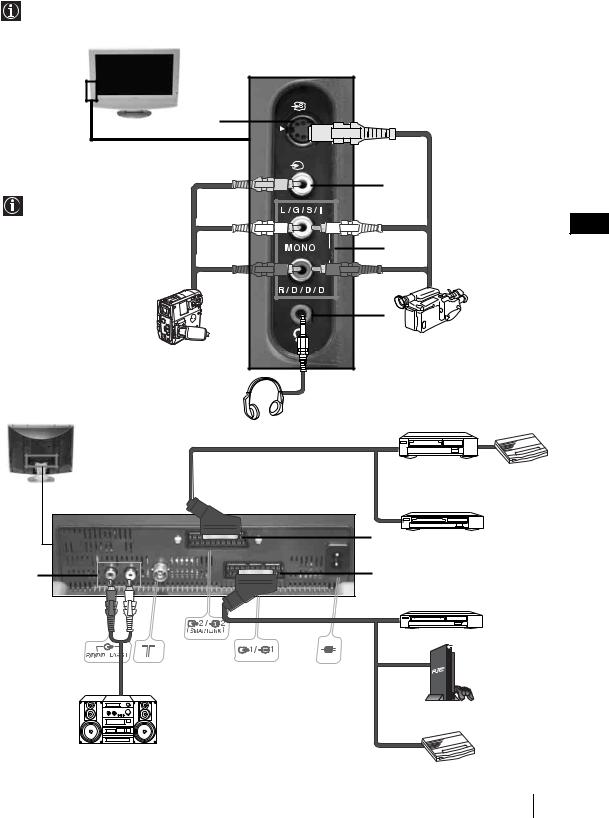
Additional Information
Connecting Equipment to the TV
•Using the following instructions you can connect a wide range of optional equipment to your TV set.
•Connecting cables are not supplied.
|
3 |
|
|
|
|
A |
|
|
|
|
3 |
|
|
|
|
|
B |
|
|
To avoid snowy |
|
|
|
|
picture, do not connect |
|
|
|
GB |
external equipment to |
|
|
|
|
connectors Aand B |
|
C |
|
|
at the same time. |
o3 |
|
|
|
|
|
|
|
|
|
|
D |
|
|
|
|
|
S VHS/Hi8/ |
|
8mm/Hi8/ |
|
|
DVC |
|
DVC |
|
|
camcorder |
|
camcorder |
|
|
|
|
|
|
|
VCR |
Decoder |
|
|
|
|
|
|
|
F |
DVD recorder |
|
E |
|
G |
|
|
|
|
|
|
DVD |
|
|
|
2 |
|
|
|
|
PlayStation |
|
|
|
|
|
“PlayStation”* |
|
* “PlayStation” is a product of Sony |
|
|
Hi-fi |
Computer Entertainment, Inc. |
Decoder |
|
* “PlayStation” is a trademark of |
|||
|
Sony Computer Entertainment, Inc.
continued...
Additional Information 29

Connecting a VCR
To connect a VCR, please refer to the section “Connecting the aerial and VCR” of this instruction manual on page 14.
Connecting a VCR or a DVD recorder that supports SmartLink
SmartLink is a direct link between the TV set and a SmartLink compatible VCR/DVD recorder. For more information on SmartLink, please refer to the instruction manual of your SmartLink VCR/DVD recorder.
If you use a VCR or a DVD recorder that supports SmartLink, please connect the VCR or the DVD recorder to the TV using a Scart lead to the Scart  2/ S F.
2/ S F.
If you have connected a decoder or a Set Top Box to the Scart  2/ S F or through a
2/ S F or through a
VCR connected to this Scart
Select the “Manual Programme Preset” option in the “Set Up” menu and after entering in the “Decoder**” option, select “On” (refer to page 26). Repeat this option for each scrambled signal.
**This option is only available depending on the country you have selected in the “Country” menu.
Connecting Audio Equipment to the TV
To listen to the sound from TV on Hi-fi equipment.
Connect your audio equipment to the audio output sockets Eif you wish to amplify the audio output from the TV. Next, using the menu system, select the “Features” menu and set the “TV Speakers” to "Permanent Off" (see page 22).
The volume of the external speakers can be altered by pressing the volume buttons on the TV remote control. The treble and bass setting can also be altered through the “Sound Adjustment” menu (see page 20).
30 Additional Information

Viewing pictures from equipment connected to the TV
1Connect your equipment to the designated TV socket, as indicated on page 29.
2Switch on the connected equipment.
3To watch the picture from the connected equipment, press the  /
/  button repeatedly until the correct input symbol appears on the screen.
button repeatedly until the correct input symbol appears on the screen.
Symbol Input Signals
|
|
1 |
• Audio / video input signal through the Scart connector G |
|
|
||
|
|
1 |
• RGB input signal through the Scart connector G. This symbol appears only if |
|
|
|
an RGB source has been connected. |
|
|
2 |
• Audio/video input signal through the Scart connector F. |
|
|
||
|
S |
2 |
• S Video Input signal through the Scart connector F. This symbol appears only |
|
|||
|
|
|
if an S Video source has been connected. |
|
|
3 |
• Video input signal through the phono socket Band Audio input signal through |
|
|
||
|
|
|
C. |
|
S |
3 |
• S Video Input signal through the side S Video input jack Aand Audio signal |
|
|||
|
|
|
through C. This symbol appears only if an S Video source has been connected. |
4 Press the  button on the remote control to return to the normal TV picture.
button on the remote control to return to the normal TV picture.
For Mono Equipment |
|
Connect the phono plug to the L/G/S/I socket on the side of the TV and select |
3 or S 3 |
input signal using the instructions above. Next, refer to the “Sound Adjustment” section of this manual and set “Dual Sound” option to “A” on the sound menu screen (see page 20).
GB |
Additional Information 31
