Sony KP-48PS1K User Manual [ru]
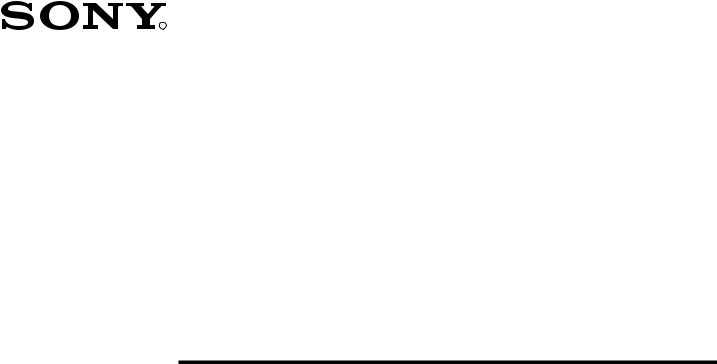
4-075-410-31(1)
R
FD Trinitron
Colour Television
Instruction Manual |
GB |
|
Návod k obsluze |
CZ |
|
|
Instrukcja obsługi |
PL |
|
|
Kezelési útmutató |
HU |
|
|
С·Ó ÌËÍ ËÌÒÚ Û͈ËÈ |
RU |
|
|
ИМТЪ ЫНˆЛЛ Б‡ ВНТФОУ‡Ъ‡ˆЛя |
BG |
|
KP-61PS1K
KP-53PS1K
KP-48PS1K
©2000 by Sony Corporation Printed in Spain

Introduction
Thank you for choosing this Sony 100Hz Projection TV.
Before operating the projection TV, please read this manual thoroughly and retain it for future reference.
• Symbols used in the manual:
•  Informs you of possible hazards.
Informs you of possible hazards.
•  Important information.
Important information.
•  Information on a feature.
Information on a feature.
• 1,2... Sequence of instructions.
• |
Shaded buttons on the remote control show the |
|
buttons you have to press to follow the sequence |
|
of instructions. |
• |
Informs you of the result of the instructions. |
Safety Information
All TV’s operate on extremely high voltages. To prevent fire or electric shock, please follow the safety guidelines indicated in the blue sheet supplied.
•After transporting the projection TV directly from a cold to a warm location, or if the room temperature has changed suddenly,
pictures may be blurred or show poor colour over portions of the picture. This is because moisture has condensed on the mirrors or lenses inside the projection TV. Let the moisture evaporate before using the projection TV.
•To obtain a clear picture, do not expose the screen to direct illumination or direct sunlight. If possible, use spot lighting directed down from the ceiling.
•Displaying a still picture for long periods of time, for instance, when operating a video game or personal computer and viewing a programme in 16:9 mode, may damage the picture tube. To avoid this, keep the picture contrast level low.
•Clean the projection TV screen and cabinet with a soft dampened cloth. Do not use any abrasive cleaners. As a safety precaution, unplug the set before cleaning it.
•Avoid touching the screen, and take care not to scratch the surface with hard objects.
Table of Contents |
|
|
GB |
Introduction ...................................................................................................................................................................................................................... |
3 |
Safety Information............................................................................................................................................................................................................ |
3 |
Overview |
|
Checking the Accessories Supplied.................................................................................................................................................................. |
4 |
Overview of TV Buttons .................................................................................................................................................................................... |
4 |
Overview of Remote Control Buttons.............................................................................................................................................................. |
5 |
Installation |
|
Inserting Batteries into the Remote Control.................................................................................................................................................... |
6 |
Connecting the Aerial and VCR ....................................................................................................................................................................... |
6 |
First Time Operation |
|
Switching on the projection TV and Automatically Tuning......................................................................................................................... |
7 |
Adjusting colour Registration (Convergence) ................................................................................................................................................ |
9 |
Menu System |
|
Introducing the Menu System........................................................................................................................................................................... |
9 |
On Screen display Menus Guide .................................................................................................................................................................... |
10 |
Using the Menu System: |
|
Adjusting the Picture ..................................................................................................................................................................................... |
11 |
Adjusting the Sound ...................................................................................................................................................................................... |
12 |
Using the Features menu............................................................................................................................................................................... |
14 |
Manually Tuning the TV............................................................................................................................................................................... |
15 |
Labelling a channel ........................................................................................................................................................................................ |
16 |
Skipping programme positions.................................................................................................................................................................... |
17 |
Using the “Further Programme Preset” function...................................................................................................................................... |
18 |
Inputting your personal ID........................................................................................................................................................................... |
19 |
Using the Demo Mode................................................................................................................................................................................... |
20 |
Adjusting the picture geometry for an RGB source .................................................................................................................................. |
21 |
Labelling of Input Sources ............................................................................................................................................................................ |
22 |
Using Multi PIP (Picture In Picture)............................................................................................................................................................ |
23 |
Using PAP (Picture And Picture)................................................................................................................................................................. |
23 |
Teletext...................................................................................................................................................................................................................... |
24 |
NexTView................................................................................................................................................................................................................. |
26 |
Optional Connections |
|
Connecting Optional Equipment.................................................................................................................................................................... |
28 |
Using Optional Equipment.............................................................................................................................................................................. |
29 |
Smartlink ............................................................................................................................................................................................................ |
30 |
Remote Control of other Sony Equipment .................................................................................................................................................... |
30 |
Additional Information |
|
Optimum Viewing Area .................................................................................................................................................................................. |
31 |
Specifications ..................................................................................................................................................................................................... |
32 |
Troubleshooting ................................................................................................................................................................................................ |
33 |
3

Overview
Checking the Accessories Supplied
VIDEO TV
1 2 3
4 5 6
7 8 9
0
PROGR
MENU
Two batteries (R6 type)
 RM 892
RM 892
S
One Remote Control
(RM-892)
Overview of Projection TV Buttons
|
|
|
|
|
(conectores lado izquierdo) (conectores lado derecho) |
|||
|
|
|
|
|
(left side connectors) |
(right side connectors) |
||
On/Off Switch |
|
|
Programme up |
|
|
|
|
|
|
|
|
|
|
|
|
|
|
Standby |
|
|
or down buttons |
S Video |
|
|||
indicator |
|
|
(selects TV channels) |
Input jack |
|
|||
|
|
|||||||
Volume control |
|
|
|
|
Video Input |
|
||
|
|
|
|
|
||||
|
|
|
|
|
||||
|
|
|
|
|
||||
buttons |
|
|
|
|
jack |
Auto |
||
|
|
|
|
|||||
Selecting |
|
|
|
Audio Input |
|
|
Convergence |
|
|
|
|
|
|
||||
|
|
|
|
|
button |
|||
input source |
|
|
|
jacks |
|
|
Headphone |
|
|
|
|
||||||
|
|
|
|
|
|
|
|
|
|
|
|
|
|
|
|
|
jack |
Press on the mark |
, on |
|
|
|
|
|||
|
|
|
|
|||||
the front of the projection |
|
|
|
|
||||
TV to reveal the front |
|
|
|
|
||||
connectors. |
|
|
|
|
|
|
|
|
4 Overview

Overview
Overview of Remote Control Buttons
Resetting to factory set levels
Press not only to return picture and sound settings to factory-set levels, but also to reinstall the projection TV as the first time it was switched on.
After the "Language/Country" menu appeared on the screen, proceed in the same way as described in the section "Switching on the Projection TV and automatically Tuning" of this instruction manual.
VCR on/off
Press to switch your VCR on or off.
Muting the Sound
Press to mute TV sound.
Press again to restore the sound.
Selecting TV mode
Press to switch off Teletext or video input.
PAP (Picture And Picture)
For more details, please refer to the section "Using PAP (Picture And Picture)".
Selecting Teletext
Press to switch on Teletext.
Displaying EPG
Press to display the Electronic Programme Guide (EPG). Press again to switch off EPG.
Freezing the picture
Press to freeze the picture. Press again to return to the normal picture.
Selecting channels
Press to select channels.
For double-digit programme numbers, e.g. 23, press -/-- first, then the buttons 2 and 3. If you enter an incorrect first digit, this should be corrected by entering another digit (0-9) and then selecting -/-- button again to enter the programme number of your choice.
VIDEO TV
VTR1234 DVD
CH
Displaying the time
Press to switch the time on or off (available only when teletext is broadcast).
VCR operation
For more details, please refer to the section "Remote Control of other Sony Equipment".
VIDEO TV
1 2 3
4 5 6
7 8 9
0

 K
K
PROGR
MENU
To Temporarily Switch Off projection TV
Press to temporarily switch off TV (the standby
indicator |
on projection TV lights up). Press |
|
again to switch on TV from standby mode. |
GB |
|
To save energy we recommend switching off completely when TV is not in use.
After 15-30 minutes without a signal and without any button being pressed, the projection TV switches automatically into standby mode.
Displaying On Screen Information
Press to display all on-screen indications.
Press again to cancel.
Selecting Input source
Press repeatedly until the desired input symbol of the source appears on the screen.
Back to the channel last watched
Press to watch the last channel selected (watched for at least 5 seconds).
Selecting Screen format
Press repeteadly to change the format of the screen 4:3 for a conventional 4:3 picture or 16:9 for a imitation of wide screen effect. 16:9 picture is available only if you have selected Digital Mode DRC 100 (PAL mode) in the Picture Adjustment menu.
Displaying Multi PIP (Picture In Picture)
Press to display Multi PIP mode. Press again to cancel.
Joystick for menu selection
 RM 892
RM 892
Selecting Sound mode
Press repeatedly to change the sound mode.
S
Selecting Picture mode
Press repeatedly to change the picture mode.
Adjusting TV Volume
Press to adjust the volume of the TV.
•When MENU is switched on:
4 Scroll Up
$ Scroll Down
Z Previous menu or selection z Next menu or selection OK Confirms your selection
•When MENU is switched off:
Z Return to the last menu screen. OK Shows a channel overview
Selecting channels
Press to select the next or previous channel.
Besides TV functions, all coloured buttons as well as green symbols are also used for Teletext operation. For more details, please refer to the "Teletext" section of this instruction manual.
Displaying the menu system
Press to display the menu on the screen. Press again to remove the menu display from the screen.
Overview 5

Installation
Inserting Batteries into the Remote Control
Make sure you insert the batteries using the correct polarities.
Always remember to dispose of used batteries in an environmental friendly way.
Connecting the Aerial and VCR
Connecting cables are not supplied.
or
VCR
OUT |
IN |
The Scart lead is optional.
If you use this optional connection
it can improve picture and sound quality when using a VCR.
If you do not use a SCART lead, after automatically tuning the projection TV refer to the "Manually Tuning the TV" section of this instruction manual, to tune in the projection TV to the output of your VCR. Also refer to your VCR instruction manual to find out how to find the output channel of your VCR.
6 Installation
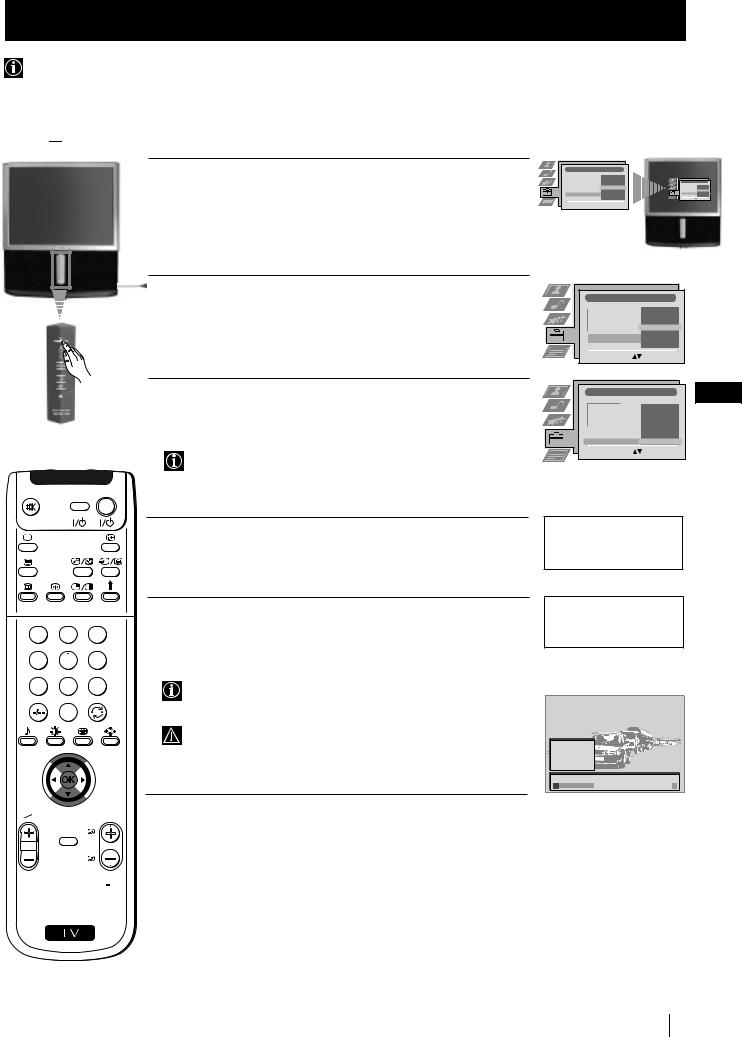
First Time Operation
Switching on the Projection TV and Automatically Tuning
The first time you switch on your TV, a sequence of menu screen appear on the TV enabling you to 1) choose the language of the menu screen, 2) choose the country in which you wish to operate the projection TV, 3) search and stores all available channels (TV Broadcast) and 4) change the order in which the channels (TV Broadcast) appear on the screen.
However, if you need to change the language menu, change the country, change or repeat the tuning (e.g. when you move house) or rearrange again the order of the channels afterwards, you can do that by selecting the appropriate menu in
the  (Set Up).
(Set Up).
1 Connect the Projection TV plug to the mains socket (220-240V AC, 50 Hz). Press the  on/off button on your projection TV set to switch on. The first time you press this button the Language/ Country menu displays automatically on the screen.
on/off button on your projection TV set to switch on. The first time you press this button the Language/ Country menu displays automatically on the screen.
 2 Push the joystick on the remote control to $or 4to select the language, then press OK to confirm your selection. From now on all the menus will appear in the selected language.
2 Push the joystick on the remote control to $or 4to select the language, then press OK to confirm your selection. From now on all the menus will appear in the selected language.
Language/Country |
|
|
|
|
4 |
Italiano |
|
|
|
|
Français |
Language/Country |
|
|
|
Español |
|
4 |
Italiano |
|
English |
|
|
Français |
|
|
|
Español |
|
|
Deutsch |
|
|
English |
Language |
Dansk |
Language |
|
Dansk |
Country |
|
Čeština |
||
Country |
Čeština |
Select Language: |
Confirm: OK |
|
Select Language: Confirm: OK
Confirm: OK
Language/Country |
|
|
|
4 |
Italiano |
|
|
Français |
|
|
Español |
|
|
English |
Language |
|
Deutsch |
|
Dansk |
|
Country |
|
Čeština |
|
|
|
Select Language: |
Confirm: OK |
|
|
|
3 Push the joystick to $or 4to select the country in which you will |
Language/Country |
|
GB |
|
|
|
|
|
|
|
|
operate the projection TV set, then press OK to confirm your |
|
4 |
Denmark |
|
|
|
|
Finland |
|
|
|
selection. |
|
|
Czech Rep. |
|
|
|
|
Belgium |
|
|
|
|
|
|
Bulgaria |
|
|
|
Language |
|
Austria |
|
|
|
Country |
|
Off |
|
|
Select "Off" instead of a country if you do not want your |
Select Country: |
Confirm: OK |
|
|
|
|
|
|
|
|
|
channels (TV Broadcasts) stored in a given channel sequence |
|
|
|
VIDEO |
TV |
starting from programme position 1. |
|
|
|
|
|
|
|
||
4 The Auto Tuning menu appears on the screen in the selected language, then press the OK button on the remote control to select
YES.
Do you want to start automatic tuning?
Yes: OK No:
1 2 3
4 5 6
7 8 9
0
PROGR
5 A new menu appears automatically on the screen asking you to check that the aerial is connected. Confirm that the aerial is connected and then press the OK button to start the automatic tuning.
The TV starts to automatically search and store all available channels (TV Broadcast) for you.
This procedure could take some minutes. Please, be patient and do not press any button. Otherwise the automatic tuning will not be completed.
continued...
Please confirm that aerial is connected!
Yes: OK No:
1 |
CO2 |
2 |
CO3 |
3 |
CO4 |
4 |
CO7 |
5 |
CO8 |
Searching...
MENU
 RM 892
RM 892
S
First Time Operation 7
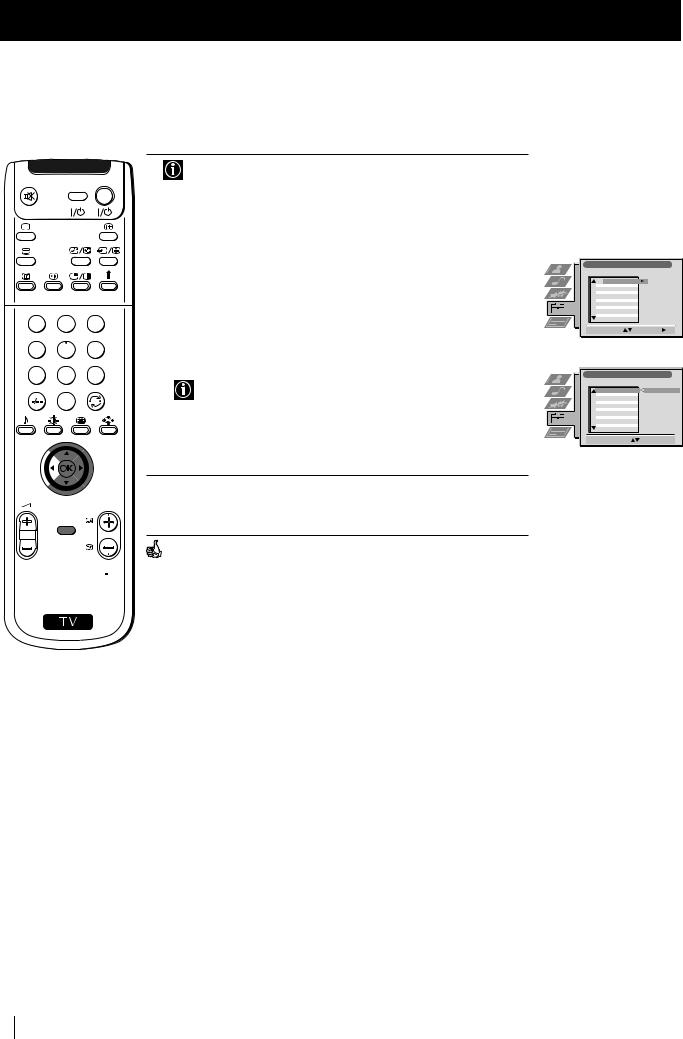
First Time Operation
VIDEO TV
1 2 3
4 5 6
7 8 9
0
PROGR
MENU
 RM 892
RM 892
S
6 After all available channels are captured and stored, the Programme Sorting menu appears automatically on the screen enabling you to change the order in which the channels appear on the screen.
a)If you do not wish to change the channel order, go to step 7.
b)If you wish to change the channel order:
1Push the joystick on the remote control to $or 4to select the programme number with the channel (TV Broadcast) you wish to rearrange, then push to z.
2Push the joystick to $or 4to select the new programme number position for your selected channel (TV Broadcast), then press OK.
The selected channel now moves to its new programme position and the other channels move accordingly.
3 Repeat steps b1) and b2) if you wish to change the order of the other channels.
7 Press the MENU button to exit and return to the normal TV screen.
Your projection TV is now ready for use.
Programme Sorting |
||
PROG |
CH |
LABEL |
1 |
C03 |
TV 5 |
2 |
C05 |
PRO 7 |
3 |
C07 |
EU-SP |
4 |
C08 |
SWF |
5 |
C09 |
RTL |
6 |
C11 |
SAT |
7 |
C12 |
MDR |
8 |
C13 |
DDI |
9 |
C14 |
DSF |
10 |
C15 |
RTL 2 |
11 |
C16 |
KAB 1 |
Select Prog: |
Confirm: |
|
Programme Sorting |
|
|
||
PROG |
CH |
LABEL |
|
|
1 |
C03 |
TV 5 |
C03 |
TV 5 |
2 |
C05 |
PRO 7 |
|
|
3 |
C07 |
EU-SP |
|
|
4 |
C08 |
SWF |
|
|
5 |
C09 |
RTL |
|
|
6 |
C11 |
SAT |
|
|
7 |
C12 |
MDR |
|
|
8 |
C13 |
DDI |
|
|
9 |
C14 |
DSF |
|
|
10 |
C15 |
RTL 2 |
|
|
11 |
C16 |
KAB 1 |
|
|
Select Position: |
Move: OK |
|||
8 First Time Operation
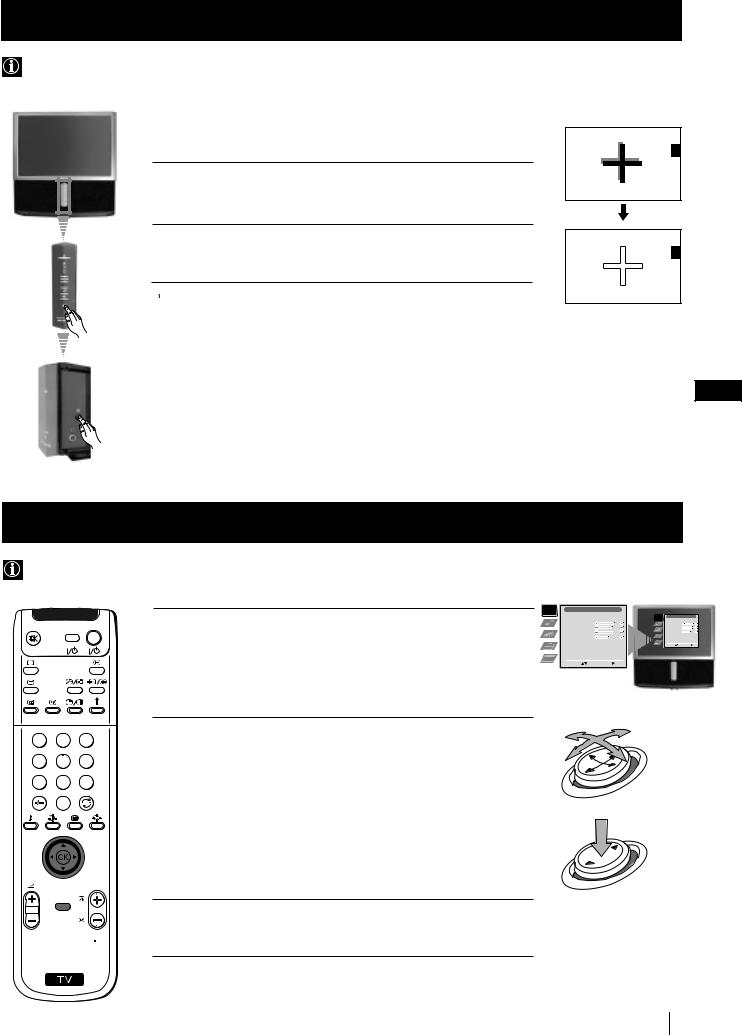
First Time Operation - Menu System
Adjusting Colour Registration (Convergence)
Due to the earth’s magnetism, the picture might become undefined and you could see different colours on the outlines of the images. In that case, proceed as follows.
Auto converge the Red, Green, and
Blue Lines
1 Press on the mark  , on the front of the projection TV to reveal the front connectors.
, on the front of the projection TV to reveal the front connectors.
2 Press  button placed on the right side of front connectors.
button placed on the right side of front connectors.
 The Auto Convergence function works for about 10 seconds. When the white cross disappears from the screen, your projection TV is ready for use.
The Auto Convergence function works for about 10 seconds. When the white cross disappears from the screen, your projection TV is ready for use.
Notes:
The Auto Convergence function does not work when:
•no signal is input.
•the input signal is weak.
•the screen is exposed to spotlights or direct sunlight.
•you watch the teletext broadcast.
•you watch NexTView.
GB
Introducing the Menu system
Your projection TV uses an on-screen menu system to guide you through the operations. Use the following buttons on the Remote Control to operate the menu system:
VIDEO TV
1 2 3
4 5 6
7 8 9
0
1 Press the MENU button to switch the first level menu on.
2 •To higlight the desired menu or option, push the joystick to 4or $.
•To enter to the selected menu or option, push to z
•To return to the last menu or option, push to Z.
•To alter settings of your selected option, push to $/4/Zor z. •To confirm and store your selection, press OK.
Picture Adjustment
Picture Mode |
|
Personal |
|
Picture Adjustment |
|
|||
Contrast |
|
|
|
|
|
Picture Mode |
|
Personal |
|
|
|
|
|
Contrast |
|
||
Brightness |
|
|
|
|
|
Brightness |
|
|
|
|
|
|
|
Colour |
|
||
Colour |
|
|
|
|
|
Sharpness |
|
|
|
|
|
|
|
Reset |
|
||
Sharpness |
|
|
|
|
|
AI |
On |
|
|
|
|
|
|
Noise Detection |
On |
||
Reset |
|
|
|
|
|
Digital Mode |
DRC 50 |
|
AI |
|
|
|
On |
|
Select: Enter Menu: |
||
|
|
|
|
|
|
|
||
Noise Detection |
|
|
On |
|
|
|
|
|
Digital Mode |
|
|
DRC 50 |
|
|
|
|
|
|
|
|
|
|
|
|
|
|
Select: |
Enter Menu: |
|
|
|
|
|||
Joystick:
push to $/4/Zor z
 OK
OK
PROGR
MENU
press OK
3 Press the MENU button to remove the menu from the screen.
 RM 892
RM 892
S
First Time Operation - Menu System 9

Menu System
On Screen display Menus Guide
Picture Adjustment |
|
|
|
|
|
||
|
|
|
|
|
|||
Picture Mode |
|
|
Personal |
|
|||
Contrast |
|
|
|
|
|
|
|
|
|
|
|
|
|
||
Brightness |
|
|
|
|
|
|
|
Colour |
|
|
|
|
|
|
|
|
|
|
|
|
|
||
Sharpness |
|
|
|
|
|
|
|
Reset |
|
|
|
|
|
||
AI |
|
|
|
On |
|
|
|
Noise Detection |
|
|
|
On |
|
|
|
Digital Mode |
|
DRC 50 |
|
||||
Select:  Enter Menu:
Enter Menu: 
|
Picture Adjustment |
|
|
|
|
Picture Mode |
|
Personal |
|
|
Contrast |
|
|
|
|
Brightness |
|
|
|
|
Colour |
|
|
|
|
Sharpness |
|
|
|
|
Reset |
|
|
|
|
AI |
|
|
On |
|
Noise Detection |
|
On |
|
|
Digital Mode |
|
DRC 50 |
|
|
Select: |
Enter: |
|
|
Refer to the section "Adjusting the Picture”
Audio Adjustment
Equaliser Mode |
|
Personal |
Equaliser |
|
|
Adjustment |
|
. |
Balance |
|
|
|
0 |
|
Loudness |
|
Off |
Space |
|
Off |
Auto Vol. Control |
|
Off |
Dual Sound |
0 |
Mono |
Volume |
|
|
Dual Sound |
0 |
Mono |
Select:  Enter Menu:
Enter Menu:
|
Features |
|
|
|
Speaker |
|
|
|
Main |
||
|
Sleep Timer |
|
|
|
Off |
|
|
|
Parental Lock |
Off |
|
|
AV2 Output |
TV |
|
Select:  Enter Menu:
Enter Menu:
Set Up
Auto Tuning
Programme Sorting
Select NexTView - - - - - - -
AV Preset
Manual Set Up
Select:  Enter Menu:
Enter Menu: 
Teletext
Top / Bottom / Full
Text Clear
Reveal
Time Page
Page Overview
Select:  Enter:
Enter:
Audio Adjustment
Equaliser Mode |
Personal |
|
Equaliser |
|
|
Adjustment |
|
|
Balance |
|
. |
|
0 |
|
Loudness |
|
Off |
Space |
|
Off |
Auto Vol. Control |
Off |
|
Dual Sound |
0 |
Mono |
Volume |
|
|
Dual Sound |
0 |
Mono |
Select: |
Enter: |
|
Features |
|
|
Speaker |
|
Main |
Sleep Timer |
Off |
|
Parental Lock |
Off |
|
AV2 Output |
|
TV |
Select: |
Enter: |
|
Refer to the section "Adjusting the Sound”
Refer to the section "Using the features menu”
|
|
Set Up |
|
|
|
|
|
|
|
|
|
Auto Tuning |
|
Start |
|
||||
|
|
Programme Sorting |
- - - - - - - |
|
|
|
|||
|
|
Select NexTView |
|
|
|
||||
|
|
AV Preset |
|
|
|
|
|
|
|
|
|
Manual Set Up |
|
|
|
|
|
|
|
|
|
|
|
|
|
|
|
|
|
|
|
Select: |
Start Auto Tuning |
|
|
|
|||
|
|
|
|
|
|
|
|
|
|
|
|
|
|
|
|
|
|
|
|
|
|
Set Up |
|
|
|
|
|
|
|
|
|
Auto Tuning |
|
|
|
|
|
|
|
|
|
Programme Sorting |
- - - - - - - |
|
|
||||
|
|
Select NexTView |
|
|
|||||
|
|
AV Preset |
|
|
|
|
|
|
|
|
|
Manual Set Up |
|
|
|
|
|
|
|
|
|
|
|
|
|
|
|
|
|
|
|
Select: |
Enter: |
|
|
|
|
|
|
|
|
|
|
|
|
|
|
|
|
|
|
|
|
|
|
|
|
|
|
Do you want to start automatic tuning?
Yes: OK No:
Programme Sorting |
||
PROG |
CH |
LABEL |
1 |
C03 |
TV 5 |
2 |
C05 |
PRO 7 |
3 |
C07 |
EU-SP |
4 |
C08 |
SWF |
5 |
C09 |
RTL |
6 |
C11 |
SAT |
7 |
C12 |
MDR |
8 |
C13 |
DDI |
9 |
C14 |
DSF |
10 |
C15 |
RTL 2 |
11 |
C16 |
KAB 1 |
Select Prog: |
Confirm: |
|
Refer to the section "Switching on the projection TV and Automatically Tuning"
Refer to the section "Switching on the projection TV and Automatically Tuning"
Set Up
Auto Tuning
Programme Sorting
Select NexTView  - - - - - - -
- - - - - - -
AV Preset
Manual Set Up
Select:  Enter:
Enter: 
|
|
|
|
|
|
|
|
|
|
|
Set Up |
|
|
|
|
|
|
|
Auto Tuning |
|
|
|
|
|
|
|
Programme Sorting |
- - - - - - - |
|
|
|
|
|
|
Select NexTView |
|
|
||
|
|
|
AV Preset |
|
|
|
|
|
|
|
Manual Set Up |
|
|
|
|
|
|
|
|
|
|
|
|
|
|
|
Select: |
Enter: |
|
|
|
|
|
|
|
|
|
|
|
|
|
|
|
|
|
|
|
Set Up |
|
|
Auto Tuning |
|
|
Programme Sorting |
- - - - - - - |
|
Select NexTView |
||
AV Preset |
|
|
Manual Set Up |
|
|
Select: |
Enter: |
|
Refer to the section “NexTView”
Refer to the section "Labelling of Input Sources”
Refer to the section "Teletext"
Manual Set Up |
|
Language/Country |
|
Manual Programme Preset |
|
Further Programme Preset |
|
RGB Set Up |
- - - - - - - |
Personal ID |
|
Demo |
|
Select: |
Enter: |
Manual Set Up |
|
Language/Country |
|
Manual Programme Preset |
|
Further Programme Preset |
|
RGB Set Up |
- - - - - - - |
Personal ID |
|
Demo |
|
Select:  Enter:
Enter: 
Manual Set Up |
|
Language/Country |
|
Manual Programme Preset |
|
Further Programme Preset |
|
RGB Set Up |
- - - - - - - |
Personal ID |
|
Demo |
|
Select: |
Enter: |
Manual Set Up |
|
Language/Country |
|
Manual Programme Preset |
|
Further Programme Preset |
|
RGB Set Up |
- - - - - - - |
Personal ID |
|
Demo |
|
Select: |
Enter: |
Manual Set Up |
|
Language/Country |
|
Manual Programme Preset |
|
Further Programme Preset |
|
RGB Set Up |
|
Personal ID |
- - - - - - - |
Demo |
|
Select: |
Enter: |
Manual Set Up |
|
Language/Country |
|
Manual Programme Preset |
|
Further Programme Preset |
|
RGB Set Up |
|
Personal ID |
- - - - - - - |
Demo |
|
Select: |
Enter: |
Refer to the section "Switching on the projection TV and Automatically Tuning"
Refer to the sections "Manually Tuning the TV", "Labelling a channel" and "Skipping programme positions"
Refer to the section "Using the Further Programme Preset function"
Refer to the section "Adjusting the picture geometry for an RGB source"
Refer to the section "Inputting your personal ID"
Refer to the section "Using the Demo Mode"
10 Menu System

Menu System
Adjusting the Picture
 Although the picture is adjusted at the factory, you can modify it to suit your own taste.
Although the picture is adjusted at the factory, you can modify it to suit your own taste.
VIDEO TV
1 2 3
4 5 6
7 8 9
0
PROGR
MENU
 RM 892
RM 892
S
1 Press the MENU button on the remote control to display the menu on the screen.
2 Push the joystick to zto enter the Picture Adjustment menu.
3 Push the joystick to $or 4to select the item you wish to change, then push to z.
Refer to the table below to chose the item and for the effect of each control:
Picture Mode |
$ Live (for live broadcast programmes) |
|
|
Personal (for individual settings) |
|
|
Movie (for films) |
|
|
4 Game (for computer games) |
|
Contrast |
Z Less |
z More |
Brightness* |
Z Darker |
z Brighter |
Colour* |
Z Less |
z More |
Sharpness* |
Z Softer |
z Sharper |
Hue** |
Z Reddish |
z Greenish |
Reset |
K Resets picture to the factory preset levels. |
AI (Artificial |
4 Off: Normal |
Intelligence) |
$ On: Automatic optimization of contrast level |
|
according to the TV signal |
Noise |
4 Off: Normal |
Detection |
$ On: Reduces picture noise in the case of a |
|
weak/noisy broadcast signal. |
Digital Mode |
4DRC 50: improves picture resolution and is optimal |
|
for viewing scrolling characters. |
|
$ DRC 100: improves picture resolution creating |
|
flicker-free pictures. |
|
|
*Can only be altered if Personal Picture Mode is selected.
**Only avalaible for NTSC colour signal (e.g: USA video tapes).
4 Push the joystick to 4, $, Zor zto alter the selected item, then press the OK button to store the new adjustment.
5 Repeat steps 3 and 4 to alter the other items.
6 Press the MENU button to exit and return to the normal TV screen.
|
|
|
Picture Adjustment |
|
|
|
|
|
|
|
|||
|
|
|
Picture Mode |
|
|
|
Personal |
|
|
||||
|
|
|
Contrast |
|
|
|
|
|
|
|
|
|
|
|
|
|
Brightness |
|
|
|
|
|
|
|
|
|
|
|
|
|
Colour |
|
|
|
|
|
|
|
|
|
|
|
|
|
Sharpness |
|
|
|
|
|
|
|
|
|
|
|
|
|
Reset |
|
|
|
|
|
|
|
|
|
|
|
|
|
AI |
|
|
|
|
|
On |
|
|
||
|
|
|
Noise Detection |
|
|
|
On |
|
|
||||
|
|
|
Digital Mode |
|
|
|
|
DRC 50 |
|
|
|||
|
|
|
Select: |
Enter Menu: |
|
|
|||||||
|
|
|
Picture Adjustment |
|
|
|
|
|
|
|
|||
|
|
|
|
|
|
|
|
|
|
|
|
|
|
|
|
|
Picture Mode |
|
|
|
Personal |
|
|
|
|||
|
|
|
Contrast |
|
|
|
|
|
|
|
|
|
|
|
|
|
|
|
|
|
|
|
|
|
|
|
|
|
|
|
Brightness |
|
|
|
|
|
|
|
|
|
|
|
|
|
|
|
|
|
|
|
|
|
|
|
|
|
|
|
Colour |
|
|
|
|
|
|
|
|
|
|
|
|
|
|
|
|
|
|
|
|
|
|
|
|
|
|
|
Sharpness |
|
|
|
|
|
|
|
|
|
|
|
|
|
Reset |
|
|
|
|
|
|
|
|
|
|
|
|
|
AI |
|
|
|
|
|
On |
|
|
||
|
|
|
Noise Detection |
|
|
|
On |
|
|
||||
|
|
|
Digital Mode |
|
|
|
|
DRC 50 |
|
||||
|
|
|
Select: |
|
Enter: |
|
|
||||||
|
|
|
|
|
|
|
|
|
|
||||
|
|
|
|
|
|
|
Live |
|
|
||||
|
|
|
|
|
|
Personal |
|
|
|
|
GB |
||
|
|
|
|
|
|
|
Movie |
|
|
||||
|
Picture Mode |
|
|
|
|
|
|
|
|||||
|
|
|
|
Game |
|
|
|
||||||
|
|
|
|
|
|
|
|
|
|
|
|
|
|
Contrast
|
|
On |
|
|
AI |
Off |
|
|
|
|
|
|
|
|
|
|
|
On |
|
|
Noise Detection |
|
|
|
Off |
|
|
|
|
|
|
|
|
|
|
|
Digital Mode |
DRC 50 |
|
|
DRC 100 |
|
|
|
|
|
|
Changing the Picture Mode Quickly
You can quickly change the Picture Mode without entering the
Picture Control menu screen.
|
|
|
|
Live |
|
|
|
|
|
|
Personal |
|
|
1 Press the |
|
|
|
|
|
|
button on the remote control repeatedly to directly |
Picture Mode |
Movie |
|
|
||
Game |
|
|
||||
access and select your desired picture mode (Live, Personal, Movie, |
|
|
|
|
||
or Game). |
|
|
|
|
|
|
2 Press the OK button to remove the display from the screen.
Menu System 11

Menu System
Adjusting the Sound
Although the sound is adjusted at the factory, you can modify it to suit your own taste.
VIDEO TV
1 2 3
4 5 6
7 8 9
1 Press the MENU button on the remote control to display the menu on the screen.
2 Push the joystick to $to select the  symbol, then push to zto enter to the Audio Adjustment menu.
symbol, then push to zto enter to the Audio Adjustment menu.
3 Push the joystick to $or 4to select the item you wish to change, then push to z.
Refer to the table below to chose the item and for the effect of each control:
Equaliser Mode $ Personal (for individual settings)
Vocal
Jazz
Rock
Pop
4 Flat (fixed setting, cannot be adjusted)
0
PROGR
MENU
 RM 892
RM 892
S
*Equaliser |
Push to zor Zto select the frequency band you |
|
Adjustment |
want to alter and push to $or 4to adjust. Finally, |
|
|
press the OK button to store the new adjustment. |
|
Balance |
Z Left |
z Right |
Loudness |
$ Off: normal |
|
|
4 On: for music broadcasts |
|
Space |
$ Off: normal |
|
|
4 On: acoustic sound effect |
|
Auto Vol. |
$ Off: volume level changes according to the |
|
Control |
|
broadcast signal |
|
4On: volume level of the channels will stay the same |
|
|
|
independent of the broadcast signal (e.g. in |
|
|
case of advertisement) |
Dual Sound |
• For a stereo broadcast: |
|
|
$ Mono |
|
|
4 Stereo |
|
|
• For a bilingual broadcast: |
|
|
$ Mono (for mono channel if available) |
|
|
A (for channel 1) |
|
|
4 B (for channel 2) |
|
Headphones: |
|
|
l Volume |
Z Less |
z More |
l Dual Sound • For a stereo broadcast: $ Mono
4Stereo
•For a bilingual broadcast:
$Mono (for mono channel if available) A (for channel 1)
B (for channel 2)
4PAP (only when PAP is switched on)
*Can only be permanently stored if Personal Equaliser Mode is selected, the other modes (Vocal, Jazz, Rock or Pop) store until the next mode change.
continued...
Picture Adjustment |
|
|
|
|
|
||
Picture Mode |
Personal |
|
|||||
Contrast |
|
|
|
|
|
|
|
|
|
|
|
|
|
|
|
Brightness |
|
|
|
|
|
|
|
|
|
|
|
|
|
|
|
Colour |
|
|
|
|
|
|
|
|
|
|
|
|
|
|
|
Sharpness |
|
|
|
|
|
|
|
Reset |
|
|
|
|
|
|
|
AI |
|
|
|
On |
|
||
Noise Detection |
|
|
|
|
On |
|
|
Digital Mode |
|
|
DRC 50 |
|
|||
Select:  Enter Menu:
Enter Menu: 
Audio Adjustment
Equaliser Mode |
Personal |
|
Equaliser |
|
|
Adjustment |
|
|
Balance |
|
. |
|
0 |
|
Loudness |
|
Off |
Space |
|
Off |
Auto Vol. Control |
Off |
|
Dual Sound |
0 |
Mono |
Volume |
|
|
Dual Sound |
0 |
Mono |
Select: |
Enter: |
|
|
|
Personal |
|
|
Vocal |
|
|
Jazz |
Audio Adjustment |
Rock |
|
|
|
Pop |
Equaliser Mode |
Flat |
|
Personal |
||
Equaliser |
|
|
Adjustment |
|
. |
Balance |
|
|
|
0 |
|
Loudness |
|
Off |
Space |
|
Off |
Auto Vol. Control |
Off |
|
Dual Sound |
0 |
Mono |
Volume |
|
|
Dual Sound |
0 |
Mono |
Select Mode:  Confirm: OK
Confirm: OK
Equaliser Adjustment
(Personal) |
|
|
|
|
+ |
|
|
|
|
0 |
|
|
|
|
– |
|
|
|
|
120 |
500 |
1,5K |
5 K |
10 K |
Sel:
 Adjust:
Adjust: Confirm:OK
Confirm:OK
Balance  .
.
|
Loudness |
|
|
|
|
|
Off |
|
|||
|
|
On |
|
||
|
|
|
|
|
|
|
|
|
|
|
|
|
Space |
|
|
|
|
|
Off |
|
|||
|
|
On |
|
||
|
|
|
|
|
|
|
|
|
|
|
|
|
Auto Vol. Control |
|
|
|
|
|
Off |
|
|||
|
|
On |
|
||
|
|
|
|
|
|
|
|
|
|
||
|
|
Mono |
|
|
|
|
|
A |
|
|
|
|
Dual Sound |
B |
|
|
|
|
|
|
|
|
|
 Volume
Volume
|
|
B |
|
|
Dual Sound |
A |
|
|
|
|
|
12 Menu System
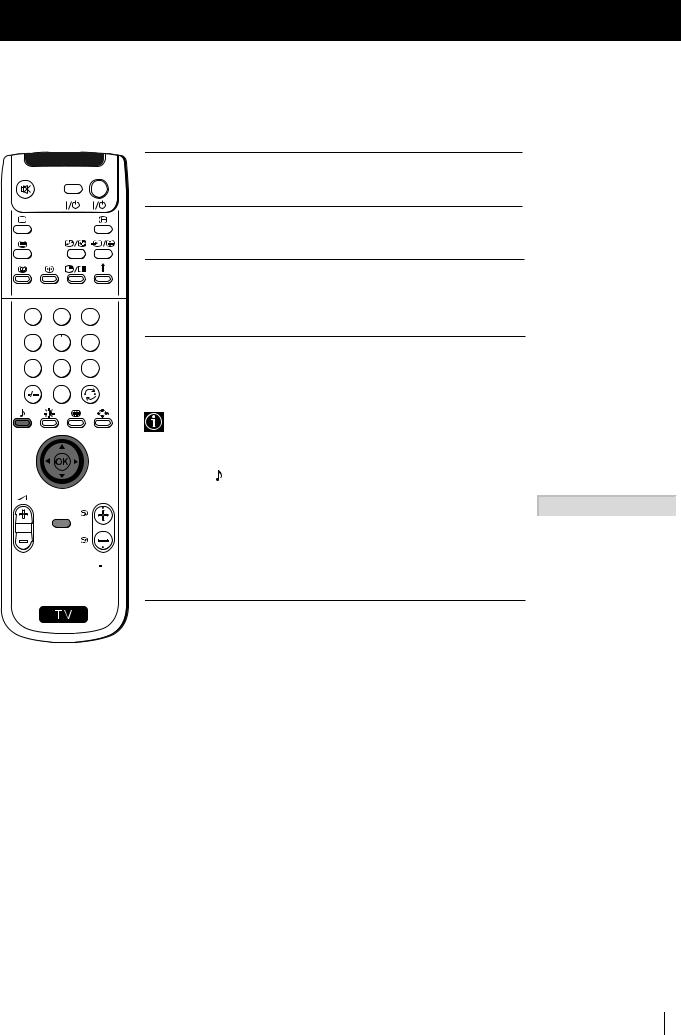
Menu System
VIDEO TV
1 2 3
4 5 6
7 8 9
0
PROGR
MENU
 RM 892
RM 892
S
4 Push the joystick to $, 4, Zor zto alter the selected item, then press the OK button to store the new adjustment.
5 Repeat steps 3 and 4 to alter the other items.
6 Press the MENU button to exit and return to the normal TV screen.
Changing Sound Mode Quickly |
GB |
|
You can quickly change Sound mode without entering the Sound
Control menu screen.
1 Press the button on the remote control repeatedly to directly |
|
|
|
Personal |
|
|
|
Jazz |
|
||
access and select your desired sound mode (Personal, Vocal, Jazz, |
|
|
Vocal |
|
|
|
|
Rock |
|
||
|
|
|
|
|
|
Rock, Pop or Flat). |
|
|
Pop |
|
|
|
Equaliser Mode |
Flat |
|
||
|
|
|
|
|
|
|
|
|
|
|
|
2 Press the OK button to remove the display from the screen.
Menu System 13

Menu System
Using the Features Menu
Using the Features menu you can:
a)Select if you want to listen to the sound from the projection TV directly or through an external amplifier.
b)Select a time period after which the projection TV switches itself into standby mode.
c)Lock the buttons on the projection TV set. In this way, the projection TV only works by using the remote control buttons.
d)Select the source to be output from the Scart connector :2/q2 (SMARTLINK). In this way you can record from this scart connector while watching another source. If your VCR supports Smartlink, this procedure is not necessary.
VIDEO TV
1 2 3
4 5 6
7 8 9
0
PROGR
MENU
 RM 892
RM 892
S
1 Press the MENU button on the remote control to display the menu on the screen.
2 Push the joystick to $to select the symbol, then push to zto enter to the Features menu.
symbol, then push to zto enter to the Features menu.
3 Push the joystick to $or 4to select the desired menu item, then push to z(see the table below for the effect of each menu item).
4 Push to $or 4to select the desired setting and press the OK button to store.
5 Press the MENU button to exit and return to the normal TV screen.
Features |
|
Effect / Operation |
|
|
||
Speaker |
$ Main (sound from projection TV set) |
|
||||
|
4 |
Centre In (sound from external amplifier) |
||||
Sleep Timer |
4 |
Off |
|
|
|
|
|
|
10 min. |
|
|
||
|
|
20 min. |
|
|
||
|
|
... |
|
|
|
|
|
$ 90 min. |
|
|
|||
|
|
• One minute before the projection TV switches |
||||
|
|
into standby mode, the time remaining is |
||||
|
|
displayed on the screen automatically. |
||||
|
|
|||||
|
|
• When watching the TV, press the |
button on |
|||
|
|
the remote control to display the time remaining. |
||||
|
|
• To return to normal operation from standby |
||||
|
|
mode, press the TV |
button on the remote |
|||
|
|
control. |
|
|
||
Parental lock |
$ Off |
(Normal mode) |
|
|
||
|
4 On |
(The projection TV can only be switched on |
||||
|
|
|
using the remote control, the buttons on the |
|||
|
|
|
TV do not work) |
|
|
|
AV2 Output |
$ TV |
(audio/video signal from the aerial) |
||||
|
|
AV1 (audio/video signal from the Scart |
|
|||
|
|
|
connector :1/ |
|
). |
|
|
|
|
|
|
||
|
|
AV2 (audio/video signal from the Scart |
||||
|
|
|
connector :2/q2 (SMARTLINK). |
|||
AV3 (audio/video signal from the Scart connector :3/q3).
4 AV4 (audio/video signal from the connector … 4 placed in the front of the Projection TV).
If you have connected a decoder, please remember to change back the AV2 Output to "TV" for correct unscrambling.
Picture Adjustment |
|
|
|
|
|
||
Picture Mode |
Personal |
|
|||||
Contrast |
|
|
|
|
|
|
|
|
|
|
|
|
|
|
|
Brightness |
|
|
|
|
|
|
|
|
|
|
|
|
|
|
|
Colour |
|
|
|
|
|
|
|
|
|
|
|
|
|
|
|
Sharpness |
|
|
|
|
|
|
|
Reset |
|
|
|
|
|
|
|
AI |
|
|
|
On |
|
||
Noise Detection |
|
|
|
|
On |
|
|
Digital Mode |
|
|
DRC 50 |
|
|||
Select:  Enter Menu:
Enter Menu: 
Features |
|
|
Speaker |
|
Main |
Sleep Timer |
Off |
|
Parental Lock |
Off |
|
AV2 Output |
|
TV |
Select: |
Enter: |
|
|
Speaker |
|
|
|
|
Main |
|
||
|
|
|
Centre In |
|
|
|
|
|
|
|
|
|
|
|
|
Sleep Timer |
|
10 min |
|
|
|
|
|
|
|
Parental Lock |
|
|
|
Off |
|
|
|
|
On |
|
|
|
|
|
|
|
|
|
|
AV2 Output |
TV |
|
|
|
AV1 |
|
|
|
|
|
|
|
AV2 |
|
|
|
AV3 |
|
|
|
AV4 |
|
14 Menu System
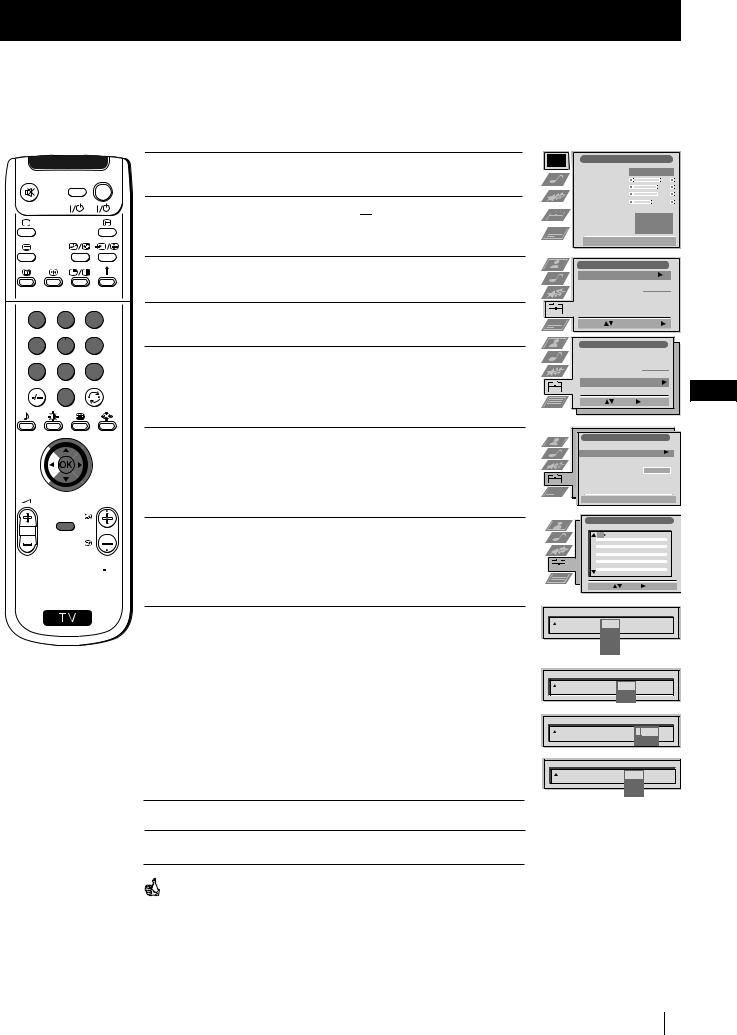
Menu System
Manually Tuning the TV
 Use this function to preset channels (TV Broadcast) or a video input source one by one to the programme order of your choice.
Use this function to preset channels (TV Broadcast) or a video input source one by one to the programme order of your choice.
VIDEO TV
1 2 3
4 5 6
7 8 9
0
PROGR
MENU
 RM 892
RM 892
S
1 Press the MENU button on the remote control to display the menu on the screen.
2 Push the joystick to $to select the  symbol, then push to zto enter the Set Up menu.
symbol, then push to zto enter the Set Up menu.
3 Push the joystick to $or 4to select Manual Set Up, then push to z.
4 Push the joystick to $or 4to select Manual Programme Preset, then push to z.
5 Push the joystick to $or 4to select on which programme number you want to preset a channel (for VCR select programme number "0"), then push twice to z. The column SYS is highlighted.
6 Push the joystick to $or 4to select the system for TV Broadcast and VCR channel (B/G for western european countries, L for France, I for Great Britain or D/K for eastern european countries) or a external input source (EXT), then push to z. The column CH is highlighted.
7 Push the joystick to $or 4to select the channel tuning, "C" for terrestrial channels (for TV Broadcast or VCR channel), "S" for cable channels or F for, direct frequency input then push to z.
Picture Adjustment |
|
|
|
|
|
||
Picture Mode |
Personal |
|
|||||
Contrast |
|
|
|
|
|
|
|
|
|
|
|
|
|
|
|
Brightness |
|
|
|
|
|
|
|
|
|
|
|
|
|
|
|
Colour |
|
|
|
|
|
|
|
|
|
|
|
|
|
|
|
Sharpness |
|
|
|
|
|
|
|
Reset |
|
|
|
|
|
|
|
AI |
|
|
|
On |
|
||
Noise Detection |
|
|
|
|
On |
|
|
Digital Mode |
|
|
DRC 50 |
|
|||
Select:  Enter Menu:
Enter Menu: 
Set Up |
|
|
Auto Tuning |
|
Start |
Programme Sorting |
- - - - - - - |
|
Select NexTView |
||
AV Preset |
|
|
Manual Set Up |
|
|
Select: |
Start Auto Tuning |
|
Set Up |
|
|
|
Auto Tuning |
|
|
|
Programme Sorting |
- - - - - - - |
||
Select NexTView |
|||
AV Preset |
|
|
|
Manual Set Up |
GB |
||
Select: |
Enter: |
||
|
|||
Manual Set Up |
|
Language/Country |
|
Manual Programme Preset |
|
Further Programme Preset |
|
RGB Set Up |
- - - - - - - |
Personal ID |
|
Demo |
|
Select:  Enter:
Enter: 
Manual Programme Preset |
||||
PROG |
SKIP |
SYS |
CH |
LABEL |
1 |
Off |
B/G |
C09 |
ARD |
2 |
Off |
B/G |
C10 |
BBC |
3 |
Off |
|
|
|
4 |
Off |
|
|
|
5 |
Off |
|
|
|
6 |
Off |
|
|
|
7 |
Off |
|
|
|
8 |
Off |
|
|
|
9 |
Off |
|
|
|
10 |
Off |
|
|
|
11 |
Off |
|
|
|
Select: |
Enter: |
|
|
|
8 a) If you know the channel number of the TV Broadcast, the VCR test signal channel or the frequency, press the number buttons to enter directly the channel number. Then press the OK button to store.
b)If you do not know the channel number, push the joystyck to $ to select SEARCH and the projection TV starts automatically to search for the next available TV Broadcast channel or the channel of the VCR signal. Then press the OK button to store or press $to continue searching the desired channel.
c)For external input sources (EXT), push to $to select the input source where you have connected your equipment (AV1, AV2, AV3 or AV4). Then press the OK button to store.
PROG |
SKIP |
SYS |
CH |
LABEL |
1 |
Off |
B/G |
|
|
|
|
L |
|
|
|
|
I |
|
|
|
|
D/K |
|
|
|
|
EXT |
|
|
PROG |
SKIP |
SYS |
|
CH |
LABEL |
1 |
Off |
B/G |
C |
- - |
|
|
|
|
S |
|
|
|
|
|
F |
|
|
PROG SKIP SYS CH LABEL
1 |
Off |
B/G |
C 03 |
|
|
|
SEARCH |
PROG |
SKIP |
SYS |
CH |
LABEL |
3 |
Off |
EXT |
AV1 |
|
|
|
|
AV2 |
|
|
|
|
AV3 |
|
|
|
|
AV4 |
|
9 Repeat steps 4 to 8 a), b) or c) if you wish to store more channels.
10 Press the MENU button to exit and return to the normal TV screen.
Your projection TV is now ready for use.
Menu System 15
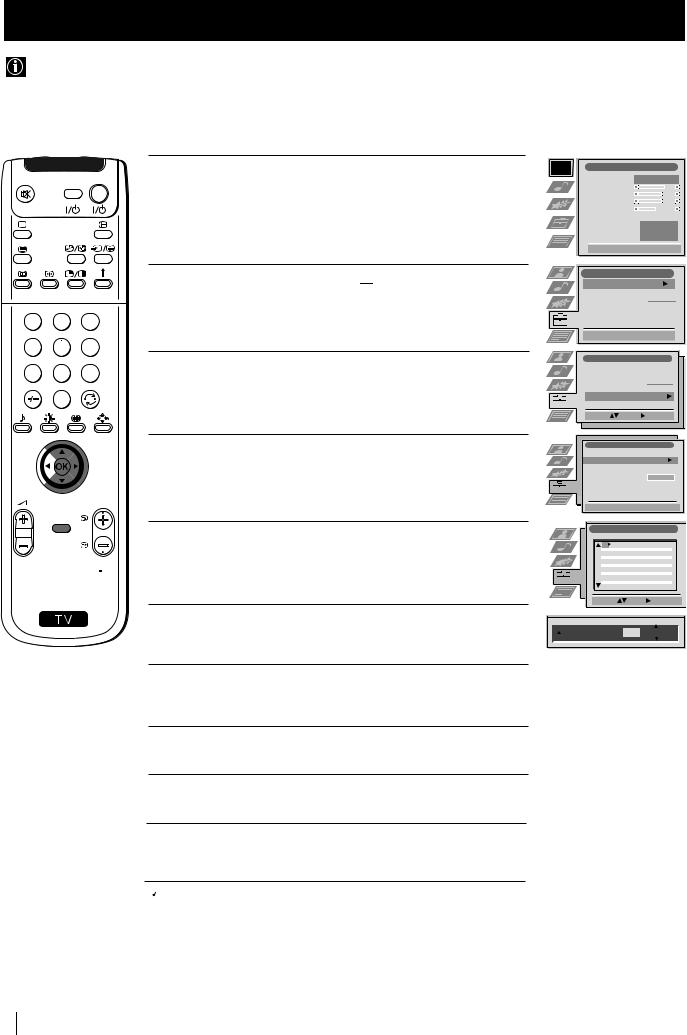
Menu System
Labelling a channel
Names for channels (TV Broadcasts) are usually taken automatically from Teletext if available. You can however name a channel or an input video source using up to five characters (letters or numbers). Using this function, you can easily identify which channel (TV Broadcasts) or video source you are watching.
VIDEO TV
1 2 3
4 5 6
7 8 9
0
PROGR
MENU
 RM 892
RM 892
S
1 Press the MENU button on the remote control to display the menu on the screen.
2 Push the joystick to $to select the  symbol, then push to zto enter the Set Up menu.
symbol, then push to zto enter the Set Up menu.
3 Push the joystick to $or 4to select Manual Set Up, then push to z.
4 Push the joystick to $or 4to select Manual Programme Preset, then push to z.
5 Push the joystick to $or 4to select the programme number with the channel you wish to name.
Picture Adjustment |
|
|
|
|
|
||
Picture Mode |
Personal |
|
|||||
Contrast |
|
|
|
|
|
|
|
|
|
|
|
|
|
|
|
Brightness |
|
|
|
|
|
|
|
|
|
|
|
|
|
|
|
Colour |
|
|
|
|
|
|
|
|
|
|
|
|
|
|
|
Sharpness |
|
|
|
|
|
|
|
Reset |
|
|
|
|
|
|
|
AI |
|
|
|
On |
|
||
Noise Detection |
|
|
|
|
On |
|
|
Digital Mode |
|
|
DRC 50 |
|
|||
Select:  Enter Menu:
Enter Menu: 
Set Up |
|
Auto Tuning |
Start |
Programme Sorting
Select NexTView - - - - - - -
AV Preset
Manual Set Up
Select:  Start Auto Tuning
Start Auto Tuning 
Set Up |
|
|
Auto Tuning |
|
|
Programme Sorting |
- - - - - - - |
|
Select NexTView |
||
AV Preset |
|
|
Manual Set Up |
|
|
Select: |
Enter: |
|
Manual Set Up |
|
Language/Country |
|
Manual Programme Preset |
|
Further Programme Preset |
|
RGB Set Up |
- - - - - - - |
Personal ID |
|
Demo |
|
Select:  Enter:
Enter: 
Manual Programme Preset |
||||
PROG |
SKIP |
SYS |
CH |
LABEL |
1 |
Off |
B/G |
C09 |
ARD |
2 |
Off |
B/G |
C10 |
BBC |
3 |
Off |
|
|
|
4 |
Off |
|
|
|
5 |
Off |
|
|
|
6 |
Off |
|
|
|
7 |
Off |
|
|
|
8 |
Off |
|
|
|
9 |
Off |
|
|
|
10 |
Off |
|
|
|
11 |
Off |
|
|
|
Select: |
Enter: |
|
|
|
6 Push the joystick to zrepeatedly until the first element of the LABEL column is highlighted.
7 Push the joystick to $or 4to select a letter, number, "+" or a blank, then push to zto confirm this character. Select the other four characters in the same way.
8 After selecting all the characters, press the OK button.
9 Repeat steps 5 to 8 if you wish to label other channels.
10 Press the MENU button to exit and return to the normal TV screen.
PROG SKIP SYS CH LABEL
1 |
Off |
B/G |
C 03 |
A |
|
|
|
|
|
|
|
|
|
 When you select a named channel, the name appears for a few seconds on the screen.
When you select a named channel, the name appears for a few seconds on the screen.
16 Menu System

Menu System
Skipping Programme positions
You can programme this projection TV to skip any unwanted programme numbers when they are selected with the PROGR +/- buttons. To cancel this function afterwards, proceed in the same way as described below by selecting Off instead of On in step 6.
VIDEO TV
1 2 3
1 Press the MENU button on the remote control to display the menu on the screen.
2 Push the joystick to $to select the  symbol, then push to zto enter the Set Up menu.
symbol, then push to zto enter the Set Up menu.
Picture Adjustment |
|
|
|
|
|
||
Picture Mode |
Personal |
|
|||||
Contrast |
|
|
|
|
|
|
|
|
|
|
|
|
|
|
|
Brightness |
|
|
|
|
|
|
|
|
|
|
|
|
|
|
|
Colour |
|
|
|
|
|
|
|
|
|
|
|
|
|
|
|
Sharpness |
|
|
|
|
|
|
|
Reset |
|
|
|
|
|
|
|
AI |
|
|
|
On |
|
||
Noise Detection |
|
|
|
|
On |
|
|
Digital Mode |
|
|
DRC 50 |
|
|||
Select:  Enter Menu:
Enter Menu: 
Set Up |
|
|
Auto Tuning |
|
Start |
Programme Sorting |
- - - - - - - |
|
Select NexTView |
||
AV Preset |
|
|
Manual Set Up |
|
|
Select: |
Start Auto Tuning |
|
4 5 6
7 8 9
0
PROGR
MENU
 RM 892
RM 892
S
3 Push the joystick to $or 4to select Manual Set Up, then push to z.
4 Push the joystick to $or 4to select Manual Programme Preset, then push to z.
5 Push the joystick to $or 4to select the programme position you want to skip, then push to zto enter the SKIP column.
Set Up |
|
|
Auto Tuning |
|
|
Programme Sorting |
- - - - - - - |
|
Select NexTView |
||
AV Preset |
|
GB |
Manual Set Up |
||
Select: |
Enter: |
|
Manual Set Up |
|
Language/Country |
|
Manual Programme Preset |
|
Further Programme Preset |
|
RGB Set Up |
- - - - - - - |
Personal ID |
|
Demo |
|
Select: |
Enter: |
Manual Programme Preset |
||||
PROG |
SKIP |
SYS |
CH |
LABEL |
1 |
Off |
B/G |
C09 |
ARD |
2 |
Off |
B/G |
C10 |
BBC |
3 |
Off |
|
|
|
4 |
Off |
|
|
|
5 |
Off |
|
|
|
6 |
Off |
|
|
|
7 |
Off |
|
|
|
8 |
Off |
|
|
|
9 |
Off |
|
|
|
10 |
Off |
|
|
|
11 |
Off |
|
|
|
Select: |
Enter: |
|
|
|
6 Push the joystick to $to select On, then press the OK button to store.
7 Repeat steps 5 and 6 to skip other unused programme positions.
8 Press the MENU button to exit and return to the normal TV screen.
PROG |
SKIP |
SYS |
CH |
LABEL |
1 |
Off |
B/G |
C 09 |
ARD |
|
On |
|
|
|
When changing channels (TV Broadcasts) with the PROGR +/- buttons, the skipped programme positions do not appear. You can, however, still select them using the number buttons.
Menu System 17
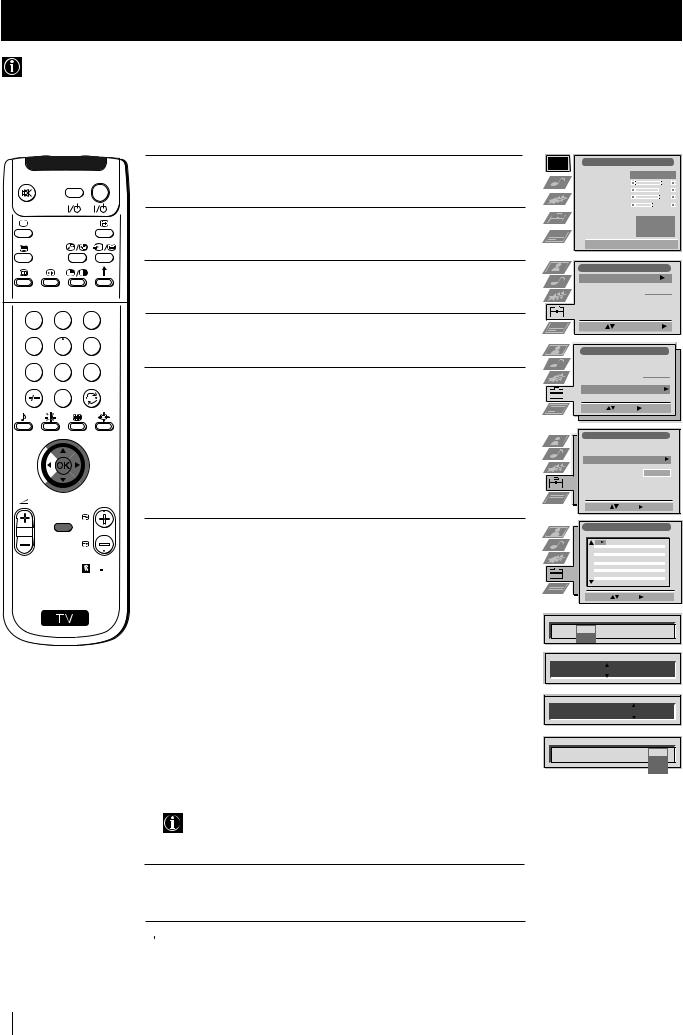
Menu System
Using the "Further Programme Preset" function
With this feature you can:
a)Individually attenuate the strength of a channel signal in case of a strong local aerial signal (striped picture).
b)Individually adjust the volume level of each channel.
c)Even normally the automatic fine tuning (AFT) is operating, however you can manually fine-tune the TV to obtain a better picture reception if the picture is distorted.
d)Preset the AV output for the programme positions of channels with scrambled signals (eg from a pay TV decoder). In thiswaya connected VCR records the unscrambled signal.
VIDEO TV
1 Press the MENU button on the remote control to display the menu on the screen.
2 Push the joystick to $to select the  symbol, then push to zto enter the Set Up menu.
symbol, then push to zto enter the Set Up menu.
Picture Adjustment |
|
|
|
|
|
||
Picture Mode |
Personal |
|
|||||
Contrast |
|
|
|
|
|
|
|
|
|
|
|
|
|
|
|
Brightness |
|
|
|
|
|
|
|
|
|
|
|
|
|
|
|
Colour |
|
|
|
|
|
|
|
|
|
|
|
|
|
|
|
Sharpness |
|
|
|
|
|
|
|
Reset |
|
|
|
|
|
|
|
AI |
|
|
|
On |
|
||
Noise Detection |
|
|
|
|
On |
|
|
Digital Mode |
|
|
DRC 50 |
|
|||
Select:  Enter Menu:
Enter Menu: 
1 2 3
4 5 6
7 8 9
0
PROGR
3 Push the joystick to $or 4to select Manual Set Up then push to z to enter.
4 Push the joystick to $or 4to select Further Programme Preset, then push to z.
5 Push the joystick to $or 4to select the relevant programme number, then push to zrepeatedly to select:
a)ATT (RF attenuator)
b)VOL (Volume Offset)
c)AFT (Automatic Fine Tuning) or
d)DECODER
The selected item changes colour.
Set Up |
|
|
Auto Tuning |
|
Start |
Programme Sorting |
- - - - - - - |
|
Select NexTView |
||
AV Preset |
|
|
Manual Set Up |
|
|
Select: |
Start Auto Tuning |
|
Set Up |
|
|
Auto Tuning |
|
|
Programme Sorting |
- - - - - - - |
|
Select NexTView |
||
AV Preset |
|
|
Manual Set Up |
|
|
Select: |
Enter: |
|
Manual Set Up |
|
Language/Country |
|
Manual Programme Preset |
|
Further Programme Preset |
|
RGB Set Up |
- - - - - - - |
Personal ID |
|
Demo |
|
Select: |
Enter: |
MENU |
6 a) ATT |
|
|
|
|
|
|
|
|
Further Programme Preset |
|||||
|
|
PROG |
ATT |
VOL AFT |
DECODER |
||
|
Push the joystick to $to select On, then press the OK button. |
|
1 |
Off |
0 |
On |
Off |
|
|
2 |
Off |
0 |
On |
Off |
|
|
|
4 |
Off |
0 |
On |
Off |
|
|
|
|
3 |
||||
RM 892 |
Repeat steps 5 and 6 a) to attenuate other channels. |
|
5 |
|
|
|
|
|
8 |
|
|
|
|
||
|
|
|
6 |
|
|
|
|
|
|
|
7 |
|
|
|
|
|
|
|
9 |
|
|
|
|
|
b) VOL |
|
10 |
|
|
|
|
|
|
11 |
|
|
|
|
|
S |
Push the joystick to $or 4to adjust the volume level of the channel |
|
Select: |
Enter: |
|
||
|
|
|
|
|
|
||
|
over a range of -7 to +7, then press the OK button. Repeat steps 5 |
PROG |
ATT |
VOL |
|
AFT |
DECODER |
|
and 6b) to adjust the volume level of the other channels. |
1 |
Off |
|
|
|
|
|
|
|
On |
|
|
|
|
c) AFT
Push the joystick to $or 4to fine tune the channel frequency over a range of -15 to +15, then press the OK button. Repeat steps 5 and 6c) if you wish to fine tune other channels.
d) DECODER
Push the joystick to $or 4to select AV1 (for a decoder connected to the Scart :1/

 ) or AV2 (for a decoder connected to the Scart :2/q2 (SMARTLINK)), then press the OK button.
) or AV2 (for a decoder connected to the Scart :2/q2 (SMARTLINK)), then press the OK button.
Repeat steps 5 and 6d) to select the AV1 or AV2 output for other programme positions.
The picture from the decoder connected to the Scart connector :1/ 

 or :2/q2 (SMARTLINK) on the back of the projection TV will appear on this programme number.
or :2/q2 (SMARTLINK) on the back of the projection TV will appear on this programme number.
7 Press the MENU button to exit and return to the normal TV screen.
PROG ATT VOL AFT DECODER
1 |
On |
- 5 |
|
|
|
|
|
PROG ATT VOL AFT DECODER
1 |
On |
-5 |
2 |
|
|
|
|
|
|
PROG |
ATT |
VOL |
AFT |
DECODER |
1 |
On |
-5 |
2 |
Off |
|
|
|
|
AV1 |
|
|
|
|
AV2 |
 Your projection TV is now ready for use.
Your projection TV is now ready for use.
18 Menu System

Menu System
Inputting Your Personal ID
You can programme this projection TV with a personal code, using up to eleven characters (letters and numbers). Then using this fuction it will be possible to identify your projection TV if it was ever stolen.
This code can only be input once!
Make sure to write it down in this instruction manual.
VIDEO TV
1 2 3
4 5 6
7 8 9
0
PROGR
MENU
 RM 892
RM 892
S
1 Press the MENU button on the remote control to display the menu on the screen.
2 Push the joystick to $to select the  symbol, then push to zto enter the Set Up menu.
symbol, then push to zto enter the Set Up menu.
3 Push the joystick to $or 4to select Manual Set Up, then push to z.
4 Push to $or 4to select Personal ID, then push to z.
5 Push the joystick to $or 4to select a letter, number, + or a blank; then push to zto confirm this character. Select the other ten characters in the same way.
Picture Adjustment |
|
|
|
|
|
||
Picture Mode |
Personal |
|
|||||
Contrast |
|
|
|
|
|
|
|
|
|
|
|
|
|
|
|
Brightness |
|
|
|
|
|
|
|
|
|
|
|
|
|
|
|
Colour |
|
|
|
|
|
|
|
|
|
|
|
|
|
|
|
Sharpness |
|
|
|
|
|
|
|
Reset |
|
|
|
|
|
|
|
AI |
|
|
|
On |
|
||
Noise Detection |
|
|
|
|
On |
|
|
Digital Mode |
|
|
DRC 50 |
|
|||
Select:  Enter Menu:
Enter Menu: 
Set Up |
|
|
Auto Tuning |
|
Start |
Programme Sorting |
- - - - - - - |
|
Select NexTView |
||
AV Preset |
|
|
Manual Set Up |
|
|
Select: |
Start Auto Tuning |
|
Set Up |
|
|
Auto Tuning |
|
|
Programme Sorting |
- - - - - - - |
|
Select NexTView |
||
AV Preset |
|
GB |
Manual Set Up |
||
Select: |
Enter: |
|
Manual Set Up |
|
Language/Country |
|
Manual Programme Preset |
|
Further Programme Preset |
|
RGB Set Up |
- - - - - - - |
Personal ID |
|
Demo |
|
Select: |
Enter: |
Manual Set Up |
|
Language/Country |
|
Manual Programme Preset |
|
Further Programme Preset |
|
RGB Set Up |
|
Personal ID |
A - - - - - - - - - - |
Demo |
|
Select A-Z, 0-9: |
Store: OK |
6 After selecting all the characters, press the OK button. A new menu appears automatically on the screen asking you to be sure that you want to save this ID.
7 a) If you do not wish to store this ID, push the joystick to Zand repeat steps 4 to 6 to enter a new ID.
b) If you wish to store this ID, press the OK button.
 Remember that this code can only be input once.
Remember that this code can only be input once.
8 Press the MENU button to return to the normal TV screen.
When you enter the Manual Set Up menu, in the "Personal ID" option the code you entered above will be displayed. You will not be able to select and change this option.
Are you sure?
Save: OK Cancel:
Menu System 19

Menu System
Using the Demo Mode
 This function provides an overview of some of the features available on your projection TV.
This function provides an overview of some of the features available on your projection TV.
VIDEO TV
1 2 3
4 5 6
7 8 9
0
1 Press the MENU button on the remote control to display the menu on the screen.
2 Push the joystick to $to select the  symbol, then push to zto enter the Set Up menu.
symbol, then push to zto enter the Set Up menu.
3 Push the joystick to $or 4to select Manual Set Up, then push to z.
4 Push to $or 4to select Demo, then push to zto enter and start the demonstration.
PROGR
MENU
The projection TV starts the demonstration and shows most of the available picture functions.
 RM 892
RM 892
Note:
SPress the  button on the remote control to stop the Demo mode
button on the remote control to stop the Demo mode
and return to the normal TV screen.
Picture Adjustment |
|
|
|
|
|
||
Picture Mode |
Personal |
|
|||||
Contrast |
|
|
|
|
|
|
|
|
|
|
|
|
|
|
|
Brightness |
|
|
|
|
|
|
|
|
|
|
|
|
|
|
|
Colour |
|
|
|
|
|
|
|
|
|
|
|
|
|
|
|
Sharpness |
|
|
|
|
|
|
|
Reset |
|
|
|
|
|
|
|
AI |
|
|
|
On |
|
||
Noise Detection |
|
|
|
|
On |
|
|
Digital Mode |
|
|
DRC 50 |
|
|||
Select:  Enter Menu:
Enter Menu: 
Set Up |
|
|
Auto Tuning |
|
Start |
Programme Sorting |
- - - - - - - |
|
Select NexTView |
||
AV Preset |
|
|
Manual Set Up |
|
|
Select: |
Start Auto Tuning |
|
|
|
|
|
|
|
|
|
|
|
|
Set Up |
|
|
|
|
|
|
|
Auto Tuning |
|
|
|
|
|
|
|
Programme Sorting |
- - - - - - - |
|
|
|
|
|
|
Select NexTView |
|
|
||
|
|
|
AV Preset |
|
|
|
|
|
|
|
Manual Set Up |
|
|
|
|
|
|
|
|
|
|
|
|
|
|
|
Select: |
Enter: |
|
|
|
|
|
|
|
|
|
|
|
|
|
|
|
|
|
|
|
Manual Set Up |
|
Language/Country |
|
Manual Programme Preset |
|
Further Programme Preset |
|
RGB Set Up |
- - - - - - - |
Personal ID |
|
Demo |
|
Select: |
Enter: |
20 Menu System

Menu System
Adjusting the picture geometry for an RGB source
When connecting an RGB source, such as a DVD player, to the Scart connector :1/

 you may need to readjust the geometry of the picture.
you may need to readjust the geometry of the picture.
VIDEO TV
1 Press the …button repeatedly on the remote control until the |
…1 |
symbol …1 appears on the screen. |
1 2 3
4 5 6
7 8 9
0
PROGR
MENU
 RM 892
RM 892
S
2 Push the MENU button to display the menu on the screen.
3 Push the joystick to $to select the  symbol, then push to zto enter the Set Up menu.
symbol, then push to zto enter the Set Up menu.
4 Push to $or 4to select Manual Set Up then push to zto enter.
5 Push the joystick to $or 4to select RGB Set Up then push to z.
6 Push the joystick to zto enter H Centre, then push to $or 4to adjust the centre of the picture over a range of -10 to +10. Press the OK button to store.
7 Press the MENU button to exit and return to the normal TV screen.
Picture Adjustment |
|
|
|
|
|
||
Picture Mode |
Personal |
|
|||||
Contrast |
|
|
|
|
|
|
|
|
|
|
|
|
|
|
|
Brightness |
|
|
|
|
|
|
|
|
|
|
|
|
|
|
|
Colour |
|
|
|
|
|
|
|
|
|
|
|
|
|
|
|
Sharpness |
|
|
|
|
|
|
|
Reset |
|
|
|
|
|
|
|
AI |
|
|
|
On |
|
||
Noise Detection |
|
|
|
|
On |
|
|
Digital Mode |
|
|
DRC 50 |
|
|||
Select:  Enter Menu:
Enter Menu: 
Set Up |
|
GB |
Auto Tuning |
Start |
|
|
Programme Sorting
Select NexTView - - - - - - -
AV Preset
Manual Set Up
Select:  Start Auto Tuning
Start Auto Tuning 
Set Up |
|
|
Auto Tuning |
|
|
Programme Sorting |
- - - - - - - |
|
Select NexTView |
||
AV Preset |
|
|
Manual Set Up |
|
|
Select: |
Enter: |
|
Manual Set Up |
|
Language/Country |
|
Manual Programme Preset |
|
Further Programme Preset |
|
RGB Set Up |
- - - - - - - |
Personal ID |
|
Demo |
|
Select: |
Enter: |
RGB Set Up |
|
H Centre |
O |
Adjust Position: |
Confirm: OK |
RGB Set Up
Menu System 21

Menu System
Labelling of Input Sources
This function enables you to designate a name to the optional equipment you have connected to the sockets of this projection TV. This name can contain up to 5 characters (letters or numbers).
VIDEO TV
1 2 3
4 5 6
7 8 9
0
PROGR
MENU
 RM 892
RM 892
S
1 Press the MENU button on the remote control to display the menu on the screen.
2 Push the joystick to $to select the  symbol, then push to zto enter the Set Up menu.
symbol, then push to zto enter the Set Up menu.
3 Push the joystick to $or 4to select AV Preset, then push to z.
4 Push the joystick to $or 4to select the input source you wish to name (eg AV2), then push to zto highlight the first element of the Label column.
5 Push the joystick to $or 4to select a letter, number, "+" or blank; then push to zto confirm this character. Select the other four characters in the same way.
|
Picture Adjustment |
|
|
|
|
||
|
Picture Mode |
|
|
Personal |
|||
|
Contrast |
|
|
|
|
|
|
|
Brightness |
|
|
|
|
|
|
|
Colour |
|
|
|
|
|
|
|
Sharpness |
|
|
|
|
|
|
|
Reset |
|
|
|
|
|
|
|
AI |
|
|
|
|
On |
|
|
Noise Detection |
|
|
On |
|||
|
Digital Mode |
|
|
|
DRC 50 |
||
|
Select: |
Enter Menu: |
|
||||
|
|
|
|
Set Up |
|
|
|
|
|
|
|
|
|
|
|
|
Auto Tuning |
|
Start |
||||||
|
|
|
|
Programme Sorting |
|
|
- - - - - - - |
|
|
|
||
|
|
|
|
Select NexTView |
|
|
|
|
|
|||
|
|
|
|
AV Preset |
|
|
|
|
|
|
|
|
|
|
|
|
Manual Set Up |
|
|
|
|
|
|
|
|
|
|
|
|
|
|
|
|
|
|
|
|
|
|
|
|
|
Select: |
Start Auto Tuning |
|
|
|
||||
|
|
|
|
|
|
|
|
|
|
|
|
|
|
|
|
|
|
|
|
|
|
|
|
|
|
|
|
|
|
|
|
|
|
|
|
|
|
|
|
|
|
|
Set Up |
|
|
|
|
|
|
|
|
|
|
|
|
Auto Tuning |
|
|
|
|
|
|
|
|
|
|
|
|
Programme Sorting |
|
- - - - - - - |
|
|
|
|
||
|
|
|
|
Select NexTView |
|
|
|
|
||||
AV Preset
Manual Set Up
Select: |
Enter: |
AV Preset |
|
INPUT |
LABEL |
AV1 |
VIDEO |
AV2 |
|
AV3 |
VIDEO |
AV4 |
VIDEO |
Select: |
Enter: |
AV Preset |
|
INPUT |
LABEL |
AV1 |
IDEO |
AV2 |
V |
AV3 |
VIDEO |
AV4 |
VIDEO |
Select A-Z, 0-9: |
Confirm: OK |
6 After selecting all the characters, press the OK button.
7 Repeat steps 4 to 6 if you wish to label other input sources.
8 Press the MENU button to exit and return to the normal TV screen.
Whenever the equipment with the labeled input is selected for use, the name appears for a few seconds on the screen.
22 Menu System
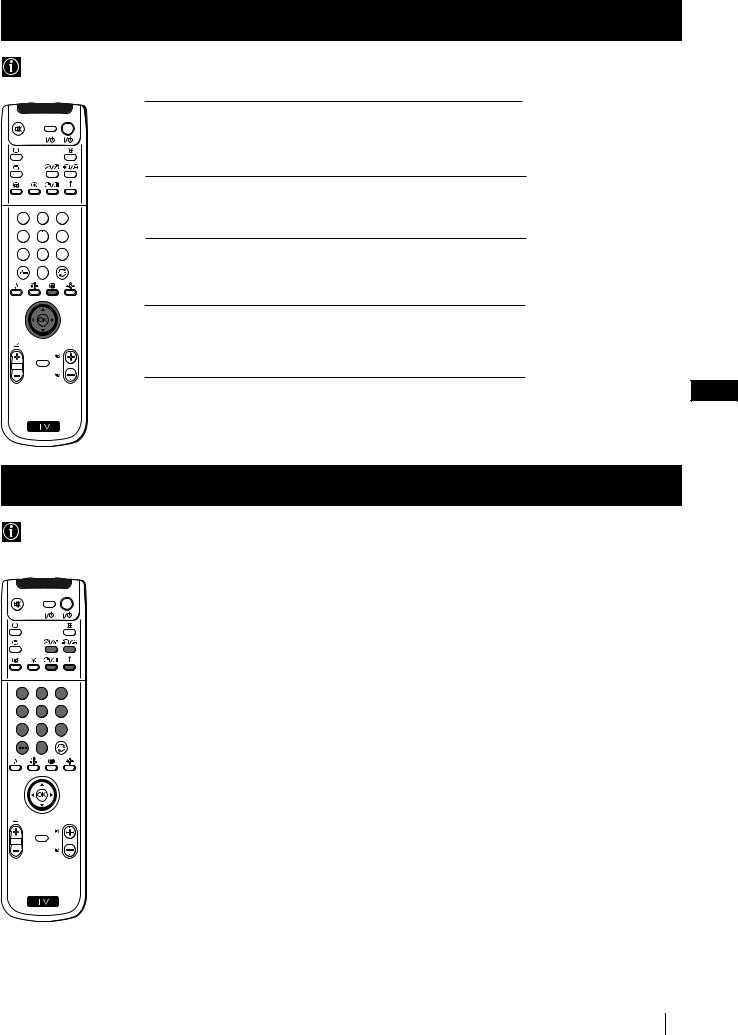
Menu System
Using Multi PIP (Picture In Picture)
Multi PIP (Picture in Picture) mode displays a succession of 12 still pictures and a 13th that is live. You can manually select which channel you wish to watch, either full-screen or in the PIP.
VIDEO TV
1 2 3
4 5 6
1 Press the  button on the remote control to select the PIP mode. Now 13 programme positions appear on the screen, with the current channel in the centre.
button on the remote control to select the PIP mode. Now 13 programme positions appear on the screen, with the current channel in the centre.
2 Push the joystick to $, 4, Zor zto move within the 13 displayed channels.
7 8 9 |
3 Press the OK button to select the framed channel. The selected |
0 |
channel moves to the centre. |
4 Press  to return to the normal TV mode.
to return to the normal TV mode.
PROGR
MENU
 RM
RM 892
892
GB
S
Using PAP (Picture And Picture)
PAP divides the screen into two for watching two channels simultaneously. One of the pictures can be selected to come from a video source.
The sound of the left screen comes through projection TV loudspeakers, the sound of the right screen is selectable via headphones.
VIDEO TV
1 2 3
4 5 6
7 8 9
0
PROGR
MENU
 RM
RM 892
892
S
Switching PAP on and off
Press the button  /
/ on the remote control to display the two screens in format 4:3. Press
on the remote control to display the two screens in format 4:3. Press  /
/ again to switch PAP off.
again to switch PAP off.
Selecting PAP source
1To change the source of the left screen:
With PAP switched on, press the number buttons (to select a TV channel) or press …(to select a video source).
2To change the source of the right screen:
With PAP switched on, press the button  on the remote control. When the symbol
on the remote control. When the symbol  appears at the bottom of the right screen, press the number buttons (to select a TV channel) or press …(to select a video source).
appears at the bottom of the right screen, press the number buttons (to select a TV channel) or press …(to select a video source).
Swapping screens
With PAP switched on, press the  /
/ button on the remote control to swap the two screens.
button on the remote control to swap the two screens.
Zooming the screens
With PAP switched on, push the joystick repeatedly to Zor zto change the size of the two screens.
Selecting the sound of the right screen
You can select the sound of the right screen via headphones. With PAP switched on, refer to the "Adjusting the Sound" section of this instruction manual and set the option "l Dual Sound" to "PAP".
Menu System 23

Teletext
Teletext
Most TV channels broadcast information via Teletext. The index page of the teletext service (usually page 100) gives you information on how to use the service.
! Please use a TV channel with a strong signal, otherwise there may be Teletext errors.
VIDEO TV
1 2 3
4 5 6
7 8 9
0
Switching Teletext on and off
1Select the TV channel which carries the teletext service you want to view.
2Press the  button once for Picture and Teletext (P&T). The screen is divided in two, with the TV channel in the right corner and the Teletext display on the left.
button once for Picture and Teletext (P&T). The screen is divided in two, with the TV channel in the right corner and the Teletext display on the left.
P&T mode: Press  /
/ then press PROGR +/- to change the channel of the TV screen. Push the joystick to Zor zto
then press PROGR +/- to change the channel of the TV screen. Push the joystick to Zor zto
change the size of the TV screen then press  /
/ again to resume normal teletext reception.
again to resume normal teletext reception.
3Press  twice to get Teletext only.
twice to get Teletext only.
4Press  three times for Mix mode.
three times for Mix mode.
5Press  a fourth time or press
a fourth time or press  to switch off Teletext.
to switch off Teletext.
Selecting a Teletext page
Input three digits for the page number using the numbered buttons on the control. If you make a mistake, type in any three digits then re-enter the correct page number.
PROGR
MENU
 RM 892
RM 892
S
Using Other Teletext Functions
Selecting the next or preceding page
Press the  (PROG+) or
(PROG+) or  (PROGR-) buttons on the remote control to select the previous or next page.
(PROGR-) buttons on the remote control to select the previous or next page.
Selecting a sub page
A teletext page may consist of several sub pages. In this case, after a few seconds, an information line is displayed showing the number of subpages.
Select the sub page by pressing 4or $.
To freeze a Teletext page
Press the  button to freeze the page. Press again to cancel the freeze.
button to freeze the page. Press again to cancel the freeze.
Revealing the index page
Press the  button to reveal the index page (normally page 100).
button to reveal the index page (normally page 100).
Fastext
(only available if the TV station broadcasts Fastext signals)
When the colour coded menu appears at the bottom of a teletext page, press a coloured button on the remote control (red, green, yellow or blue) to access the corresponding page.
Using the feature "Page Catching"
1Press the numbered buttons on the remote control to select a teletext page which has several page numbers on it (eg the index page).
2Press the OK button.
3Push the joystick to 4or $to select the desired page number then press the OK buttons. The requested page is displayed after some seconds.
continued...
24 Teletext
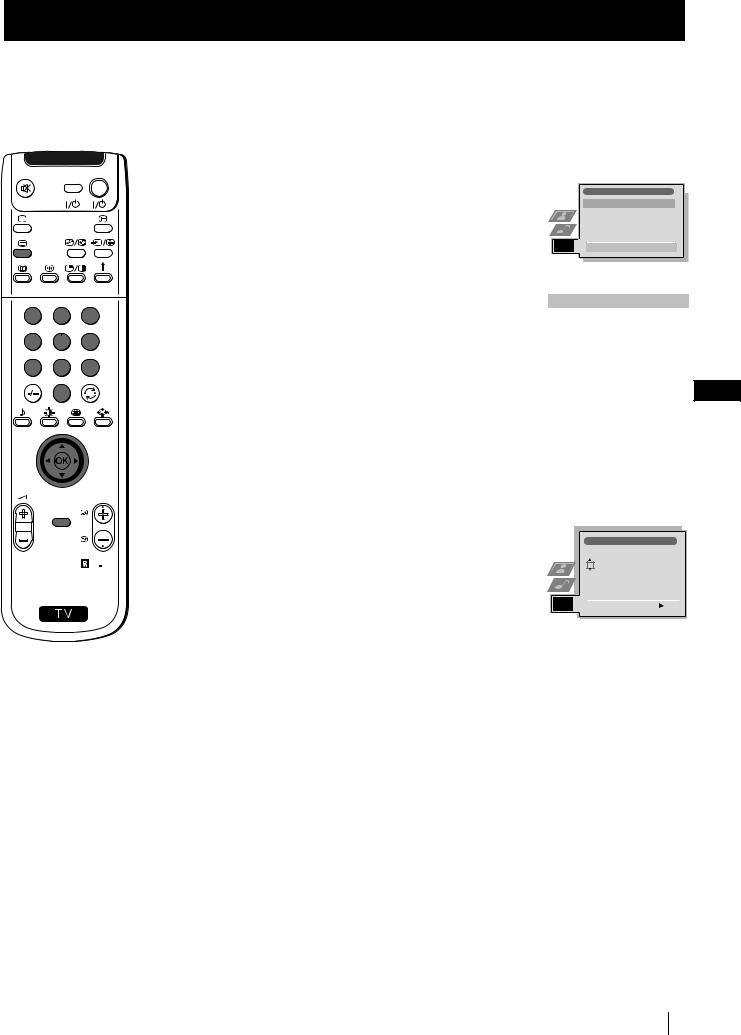
Teletext
VIDEO TV
1 2 3
4 5 6
7 8 9
0
Using the Teletext menu
1With Teletext switched on, press the MENU button on the remote control to display the teletext menu on the TV screen.
2Push the joystick to 4or $to select your chosen item, then push to z to display the relevant sub menu.
3To remove the teletext menu from the screen, press the MENU button.
Top / Bottom / Full
The Top/Bottom/Full sub menu allows you to enlarge different sections of the Teletext page. Push the joystick 4to enlarge the upper half of the screen, push to $to enlarge the lower half. Press the OK button to restore the page to normal size.
Text Clear
After having selected this function, you can watch a TV channel while waiting for a requested Teletext page. As soon as the page is available, the symbol changes colour. To view the page, press
changes colour. To view the page, press  .
.
Reveal
Some teletext pages contain hidden information (eg for a quiz), which you can reveal. The hidden information appears on screen.
PROGR
MENU |
|
Time Page |
|
|
(depending on availability of teletext service) |
|
|
You can call up a time-coded page such as an alarm page at a time |
|
RM 892 |
specified by you. After you have displayed the Time Page sub menu: |
|
|
S1 Press the numbered buttons on the remote control to enter the three digits of the desired page.
2Press the numbered buttons again to enter the four digits of the desired time.
3Press the OK button to store the desired time. The time is displayed in the top left corner of the screen. At the requested time the page is displayed.
Page Overview
(depending on availability of teletext service)
In the Page Overview menu the block and group pages of TOPText are sorted into two columns, so that the customer can easily select this page. For each block page in the first column, the corresponding group pages are shown in the second column. Push the joystick 4or $ to select the desired block page, then push to zto enter to the group pages column. Push to 4or $to select the desired group page . Finally, press the OK button to display the page.
Teletext
Top / Bottom / Full
Text Clear
Reveal
Time Page
Page Overview
Select:  Enter:
Enter:
Top:  Bottom:
Bottom: Full: OK
Full: OK
GB
|
Time Page |
|
|
|
PAGE |
TIME |
|
|
– |
– – |
- - : - - |
|
|
|
|
|
|
|
|
|
|
|
|
|
Select Page: 0-9 |
Next: |
|
Teletext 25

NexTView
NexTView *
* (depending on availability of service)
NexTView is an on-screen electronic programme guide (EPG), providing you with programme information for different broadcasters.
VIDEO TV
1 2 3
4 5 6
7 8 9
0
PROGR
MENU
 RM 892
RM 892
S
Selecting your NexTView provider
Your projection TV automatically selects the best NexTView provider for you. This provider is available about 30 minutes after the channel tuning. You can however change this selection of provider if you wish.
1Press the MENU button on the remote control to display the menu on the screen.
2Push the joystick to 4or $to select the  symbol, then push to z to enter the Set Up menu.
symbol, then push to z to enter the Set Up menu.
3Push to 4or $to highlight Select NexTView then push to z. A list is displayed containing all available NexTView providers.
4Push to 4or $to select the desired provider then press the OK button to store.
5Press the MENU button to remove the menu from the screen.
Displaying NexTView
1Press the  button repeatedly on the remote control to switch NexTView on and off.
button repeatedly on the remote control to switch NexTView on and off.
*In some cases, you may also need to push the joystick to Zto display the Sony electronic programme guide.
2Push the joystick to 4, $, Zor zbuttons to move the cursor around the screen.
3Press the OK button to confirm a selection.
a) If you press the OK button in the date, time or icon (themes) columns, you change the programme list according to the selection.
b) If you press the OK button in the programme list, you directly display the channel if the broadcast is currently running, or, you display the "Long Info" menu if the broadcast is running at some future time.
Using the "Individual Setting" menu
Picture Adjustment |
|
|
|
|
|
||
Picture Mode |
Personal |
|
|||||
Contrast |
|
|
|
|
|
|
|
|
|
|
|
|
|
|
|
Brightness |
|
|
|
|
|
|
|
|
|
|
|
|
|
|
|
Colour |
|
|
|
|
|
|
|
|
|
|
|
|
|
|
|
Sharpness |
|
|
|
|
|
|
|
Reset |
|
|
|
|
|
|
|
AI |
|
|
|
On |
|
||
Noise Detection |
|
|
|
|
On |
|
|
Digital Mode |
|
|
DRC 50 |
|
|||
Select:  Enter Menu:
Enter Menu: 
Set Up |
|
|
Auto Tuning |
|
Start |
Programme Sorting |
- - - - - - - |
|
Select NexTView |
||
AV Preset |
|
|
Manual Set Up |
|
|
Select: |
Start Auto Tuning |
|
Set Up
Auto Tuning
Programme Sorting
Select NexTView  - - - - - - -
- - - - - - -
AV Preset
Manual Set Up
Select:  Enter:
Enter: 
07 Tue |
|
|
|
|
|
|
|
|
12:38 |
|
|
|
|
|
|
|
|
|
|
SWISS |
TXT |
|
|
TPS / RINGIER |
|
|
7 |
|
Star Wars |
|
|
|
Tue 07. 04 .98 |
||
Tue |
|
|
|
|
|
|
|
|
8 |
|
Super RTL |
10:35 - 12:45 |
|
|
|
||
|
Werner - Beinhart |
|
|
|
||||
Wed |
|
|
|
|
||||
9 |
|
Pro 7 |
10:20 - 12:00 |
|
|
|
||
|
Flui grüsst den Rest der Welt |
|
|
|
||||
Thu |
|
|
|
|
||||
10 |
12 |
Kabel 1 |
10:45 - 10:50 |
|
|
|
||
|
|
|
|
|
|
|
||
|
|
|
|
|
|
|
|
|
Fri |
|
Once upon a time in the West |
|
|
|
|||
11 |
|
Euronews |
11:00 - 11:20 |
|
|
|
||
|
|
|
|
|
|
|
|
|
Sat |
|
International News |
|
|
|
|||
12 |
|
RTL Plus |
11:45 - 12:50 |
|
|
|
||
|
|
|
|
|
|
|
|
|
Sun |
|
Hat der alte Hexenmeister sich doch |
||||||
13 |
|
einmal fortbegeben, und nun sollen |
||||||
|
seine Geister auch nach meinem Willen |
|||||||
Mon |
|
leben. |
|
|
|
|
|
|
|
|
|
|
|
|
|
|
|
Index
 full selection list
full selection list  personal selection
personal selection
 news broadcasts movies
news broadcasts movies
 sports
sports
 entertainment children
entertainment children
 return to last menu
return to last menu
You can make a personal list of the types of programmes you wish to view on the programme guide.
1Push the joystick 4or $to select the  icon then push to zto display the "Individual Setting" menu.
icon then push to zto display the "Individual Setting" menu.
2Push the joystick 4or $to select your chosen item on the screen then press the OK button to confirm your choice.
3Repeat step 2 for all the items you wish to have in your list.
4When you have finished the list, push to zto select the  icon.
icon.
5Press the OK button to return to the previous menu.
6Push the joystick 4or $to select the  icon then press the OK button again to activate your "Individual Setting" filter.
icon then press the OK button again to activate your "Individual Setting" filter.
continued...
26 NexTView

NexTView
VIDEO TV
1 2 3
4 5 6
7 8 9
0
PROGR
MENU
 RM 892
RM 892
S
Using the Long Info menu
With this menu screen, you can set timers or record selected programmes.
1Push 4or $to select a future programme in the programme list column.
2Press the OK button to display the Long Info menu on the TV screen.
To set the timer
Push the joystick 4or $to highlight the  icon then press the OK button repeatedly to "set the timer" or "cancel the timer". If you choose to set the timer, the programme is marked with a clock symbol and a message appears on the screen shortly before the programme is due to start asking whether you wish to still view this programme.
icon then press the OK button repeatedly to "set the timer" or "cancel the timer". If you choose to set the timer, the programme is marked with a clock symbol and a message appears on the screen shortly before the programme is due to start asking whether you wish to still view this programme.
To view the timer table
Push the joystick Zor zto highlight the  icon then press the OK button repeatedly to switch on/off the timer table. This table shows the programmes on which you have already set a timer. (You can set a timer on up to 5 programmes).
icon then press the OK button repeatedly to switch on/off the timer table. This table shows the programmes on which you have already set a timer. (You can set a timer on up to 5 programmes).
07 Tue 12:38
|
First nextTView/EPG-Providers in Europe |
|
|
||||||
|
SWISS |
TXT |
|
|
TPS / RINGIER |
|
nexTView |
||
|
|
|
|
|
|
Tue 07. 04 .98 |
|
|
|
|
Address Mapping |
|
|
|
|
||||
|
The position of the addresses in the |
|
|
||||||
|
OSDA is shown in the following diagram. |
|
|
||||||
|
The position values of the DPW are set |
|
|
||||||
|
to '0'. |
|
|
|
|
|
|
|
|
|
If other values are set, the complete |
|
|
||||||
|
combination will be scrolled. |
|
|
|
GB |
||||
|
Example: |
|
|
|
|
|
|
|
|
|
if the DPWC is set to '63', the char- |
|
|||||||
|
This channel has been set for a timer |
|
|
|
|
||||
|
VPS/PDC |
On |
|
|
|
|
|
|
|
|
Speed |
SP |
|
|
|
|
|
|
|
|
Timer Prog |
VCR1 |
|
|
|
|
|
|
|
To record programmes
(only with Smartlink VCRs)
1Connect your Smartlink VCR.
2Push the joystick to Zor zto select  then press the OK button to download the information to your VCR.
then press the OK button to download the information to your VCR.
3To set up the VCR:
VPS/PDC
Push the joystick Zor zto select VPS/PDC then press the OK button repeatedly to select On or Off. With this setting on you have the guaranteed recording of the whole broadcast should there be a change in the TV programme. This only works if the selected channel broadcasts a VPS/PDC signal.
Speed
Push the joystick to $to select Speed then press the OK button repeatedly to select between SP for standardplay or LP for longplay. With longplay you can record twice as much on a videotape.
The picture quality however may suffer.
VCR Setup
Push the joystick to $to select VCR Setup then press the OK button repeatedly to select which VCR you wish to programme, namely VCR1 or VCR2.
4Finally, push the joystick to zto select the  icon then press the OK button to remove the menu from the TV screen.
icon then press the OK button to remove the menu from the TV screen.
|
|
|
|
|
|
|
VPS/PDC |
On |
|
|
|
|
Speed |
|
|
|
|
|
SP |
|
|
|
|
|
|
|
|
|
|
|
VCR Setup |
VCR1 |
|
|
|
|
|
|
|
|
|
NexTView 27
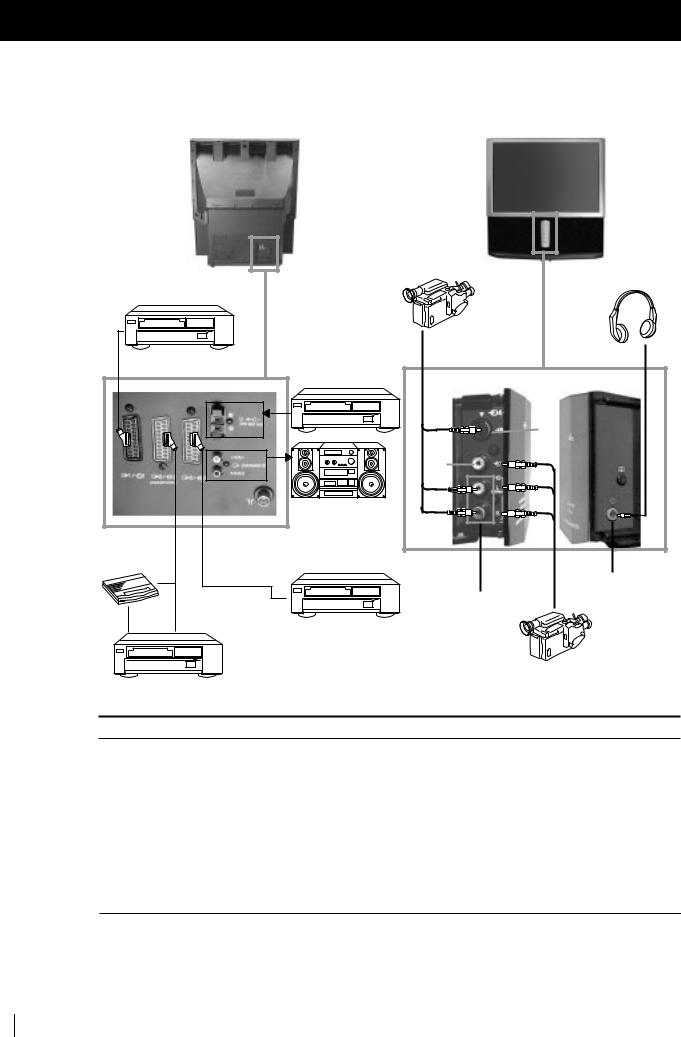
Optional Connections
Connecting Optional Equipment
 Using the following instructions, you can connect a wide range of optional equipment to your projection TV.
Using the following instructions, you can connect a wide range of optional equipment to your projection TV.
Rear of projection TV |
Front of projection TV |
|
|
|
|
S.VHS/Hi8/DVC |
|
|
|
|
camcorder |
To avoid picture |
A |
DVD |
|
Dolby |
|
Surround |
|||
distortion: |
|
|
|
Amplifier |
• Do not connect |
|
|
D |
|
equipment to |
|
|
|
|
F and G |
|
|
|
F |
connectors at |
|
|
|
|
|
|
|
|
|
the same time. |
|
|
|
G |
|
|
|
E |
|
|
|
|
|
|
|
|
|
|
Hi-Fi |
Decoder
B |
C |
I |
|
|
|
|
|
H |
VCR
8mm/Hi8/DVC camcorder
VCR
Acceptable input signal |
Available output signal |
A Audio/video and RGB signal B Audio/video and S video signal C Audio/video and S video signal
DCentre speaker input Set “Speaker” on the Features menu to “Centre in”.
E No inputs
F S Video signal
G Video signal
H Audio signal
I No input
Video/audio from TV tuner. Video/audio from selected source.
Video/audio displayed on TV screen (monitor out). No outputs.
Audio signal.
No output.
No output.
No output.
Audio signal to headphones.
28 Optional Connections

Optional Connections
Using Optional Equipment
Additional Information when connecting equipment
Connecting a VCR
We recommend you connect your VCR to the Bor Csocket using a scart lead. If you do not have a scart lead, use the “Manually Tuning the TV” section of this instruction manual to tune in the channel of the VCR test signal to TV programme number “0”. Also refer to your VCR instruction manual to get the VCR test signal.
If your video supports Smartlink please refer to the "Smartlink" section of this instruction manual.
Connecting to External Audio Equipment
1 To listen to the audio of your projection TV on the Hi-Fi equipment:
Plug in your Hi-Fi equipment to the E sockets on the rear of the projection TV if you wish to amplify the audio output from the TV.
The output level from E sockets can be varied by adjusting the volume of the headphones. Refer to the “Adjusting the sound” section of this instruction manual to adjust the volume of the headphones.
2 To listen to the Dolby Prologic system sound on the projection TV speakers:
Plug in your Dolby Prologic system decoder amplifier to the D socket on the rear of the projection TV if you wish to listen to the audio output from your equipment on the projection TV speaker. If you have a Dolby amplifier, connect the centre output from your amplifier to the Dsocket to use the projection TV as a centre speaker. Refer to the “Using the Features menu” section of this instruction manual and set the option “Speaker” to “Centre in”.
Remember that the maximum input level of this input is 30 W. Be careful never to over this limit.
GB
For mono equipment
Connect the phono plug to the L/G/S/I socket on the front of the TV and select the |
|
4 input signal using the instructions on |
|
||
this page below. |
|
|
Select and View the Input Signal
In order to get the input signal of a connected equipment onto the TV screen, you need to select the symbol of the connector to which you have connected the device.
e. g. : Your VCR is connected to the connector with the symbol Y1/

 1. Press the button
1. Press the button  on the remote control repeatedly until you see the symbol
on the remote control repeatedly until you see the symbol  1 on the screen.
1 on the screen.
VIDEO TV
1 2 3
4 5 6
7 8 9
0
PROGR
MENU
 RM 892
RM 892
1 Connect your equipment to the designated projection TV socket, as it is indicated on the previous page.
2 Press the  button repeatedly on your remote control until the correct input symbol appears on the screen.
button repeatedly on your remote control until the correct input symbol appears on the screen.
Symbol |
Input signals |
|
||
|
|
1 |
• Audio/video input signal through the Scart connector A or * RGB |
|
|
||||
|
|
|
through Scart connector A. |
|
|
|
2 |
• Audio/Video input signal through the Scart connector B or * S Video |
|
|
||||
|
|
|
through Scart connector B. |
|
|
|
3 |
• Audio/Video input signal through the Scart connector C or * S Video |
|
|
||||
|
|
|
through Scart connector C. |
|
|
|
4 |
• S Video input signal through the 4-pin DIN connector F or * video input |
|
|
||||
|
|
|
signal through phono jack G and audio input signal through phono jacks H. |
|
|
|
|
* (automatic detection of the signal according to the connected equipment) |
|
3 Switch on the connected equipment. |
|
|||
4 To return to the normal TV picture, press the |
button on the remote control. |
|||
S
Optional Connections 29
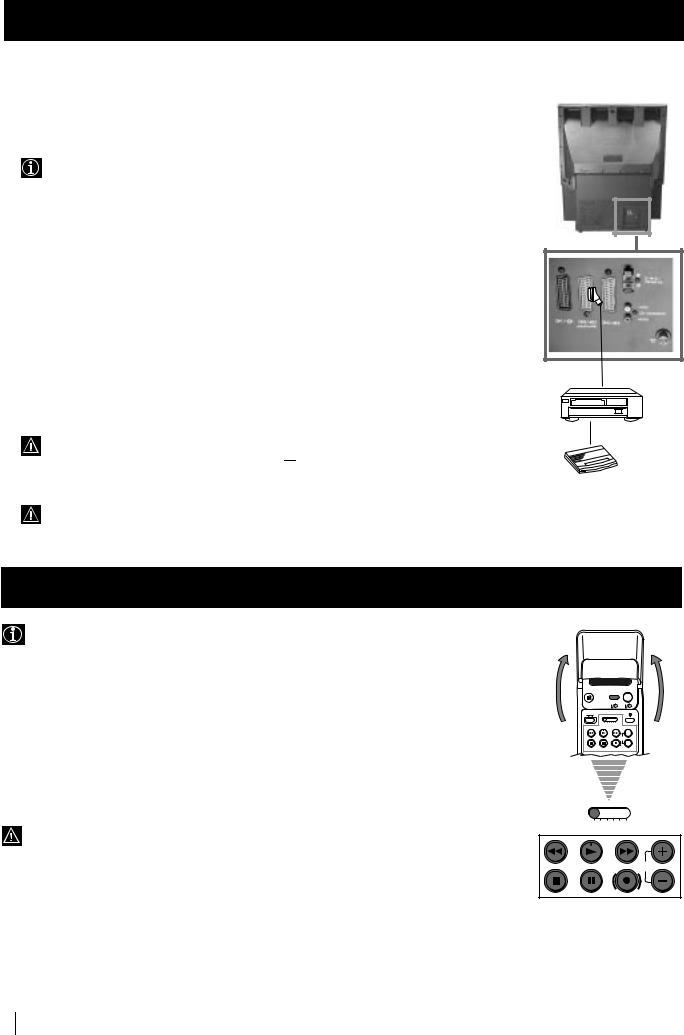
Optional Connections
Smartlink
 Smartlink is a direct link between your projection TV set and a VCR.
Smartlink is a direct link between your projection TV set and a VCR.
For Smartlink you need:
• A VCR which supports Smartlink, NextView Link, Easy Link or Megalogic.
Megalogic is a trademark of Grundig Corporation.
EasyLink is a trademark of Philips Corporation.
•A fully-wired 21 pin SCART cable to connect your VCR to the Scart connector :2/q2 (SMARTLINK) on the rear of the Projection TV.
The features of Smartlink are:
•Tuning information such as the channel overview are downloaded from the projection TV set to the VCR.
•Direct projection TV recording: While watching TV you need to press just one button on the VCR to record this programme.
•Automatically switching on: With the projection TV in standby mode, pressing the “Play z” button on your VCR automatically switches the TV on.
If you have connected a decoder to a VCR which supports Smartlink feature, select the menu Further Programme Preset in the  (Manual Set Up) menu and select DECODER AV2 to each coded channel. For more details, please refer to the section "Using the Further Programme Preset function" of this instruction manual.
(Manual Set Up) menu and select DECODER AV2 to each coded channel. For more details, please refer to the section "Using the Further Programme Preset function" of this instruction manual.
For more information on Smartlink, please refer to the Instruction Manual of your VCR.
Rear of projection TV
VCR
Decoder
Remote Control of other Sony Equipment
Using the buttons underneath the cover of the remote control you can control other Sony equipment.
1 |
Open the cover of the Remote Control. |
|
2 |
Set the selector VTR 1234 DVD according to the equipment you want to control: |
|
|
VTR 1 |
Beta VCR |
|
VTR 2 |
8 mm VCR |
|
VTR 3 |
VHS VCR |
|
VTR 4 |
Digital Video (DCR-VX 1000/9000 E, VHR-1000) |
|
DVD |
Digital Video Disk |
3 |
Use the buttons underneath the cover on the remote control to operate the equipment. |
|
• If your equipment has a COMMAND MODE selector, set this selector to the same position as the VTR 1234 DVD selector on the projection TV Remote Control.
• If the equipment does not have a certain function, the corresponding button on the remote control will not work.
VIDEO TV
VTR1234 DVD
CH
VTR1234 DVD
CH
30 Optional Connections

Additional Information
Optimum Viewing Area
 For the best picture quality, try to position the projection TV so that you can view the screen from within the areas shown below.
For the best picture quality, try to position the projection TV so that you can view the screen from within the areas shown below.
Horizontal viewing area
60º
|
|
|
KP |
|
|
|
|
|
|
|
|
|
|
|
|
|
- |
|
|
|
|
|
|
|
|
|
|
|
|
KP |
|
61PS1K: |
|
|
|
|
|
|
|
|
|
|
|
- |
|
|
|
|
|
|
|
|
|
|
|
- |
53PS1K: |
|
|
minimum |
|
|
|
|
|||||
KP |
48PS1K: |
|
|
|
|
|
|
|
|||||
|
minimum |
|
|
|
|
|
|
|
|||||
|
|
|
|
|
distance 2 |
|
|||||||
|
|
|
minimum |
|
|
|
|
|
7 m |
||||
|
|
|
|
|
distance 2 |
|
|
||||||
|
|
|
|
|
distance 2 |
|
|
|
|
. |
|||
|
|
|
|
|
|
|
. |
m |
|
||||
|
|
|
|
|
|
|
|
|
|
|
4 |
|
|
|
|
|
|
|
|
|
. |
|
|
|
|
|
|
|
|
|
|
|
|
|
|
2 |
m |
|
|
|
|
|
|
|
|
|
|
|
|
|
|
|
|
|
|
60º
GB
(Optimum viewing position)
Vertical viewing area
KP- |
|
|
minimum |
distance |
|
|
|
|
|
|
|
||||
KP- |
|
|
|
61PS1K: |
|
|
|
|
|
|
|
||||
|
|
|
|
|
|
|
|
|
|
|
|||||
|
53PS1K: |
|
|
|
|
|
|
|
m |
||||||
KP- |
|
|
|
|
minimum |
distance |
|
|
|
|
2.7 |
|
|||
|
|
|
|
|
|
|
|
|
|
|
|
|
|||
|
|
|
|
|
|
|
|
|
2. |
|
|
||||
|
|
48PS1K: |
minimum |
|
4 m |
||||||||||
|
|
|
|
|
|
|
|
||||||||
|
|
|
|
|
distance |
|
|
|
|
|
|
||||
|
|
|
|
|
|
|
|
|
|
|
|
|
|||
|
|
|
|
|
|
|
|
|
2.2 m |
||||||
|
|
|
|
|
|
|
|
|
|
|
|
||||
20º
20º
(Optimum viewing position)
Additional Information 31
