Sony KLV-26S400A, KLV-40S400A, KLV-37S400A, KLV-32S400A User Manual
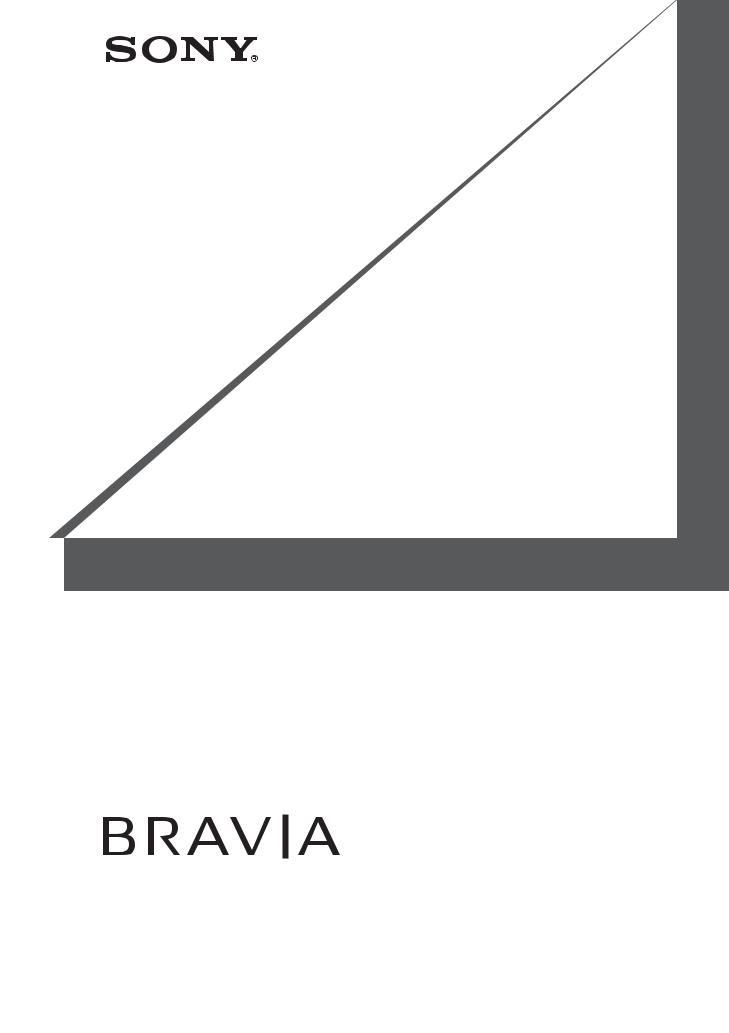
LCD Colour TV
Operating Instructions
KLV-40S400A
KLV-37S400A
KLV-32S400A
KLV-26S400A
© 2008 Sony Corporation |
3-293-038-15(1) |

Introduction
Thank you for choosing this Sony product. Before operating the TV, please read this manual thoroughly and retain it for future reference.
The illustrations used in this manual are of the KLV-32S400A unless otherwise stated.
Trademark information
•HDMI, the HDMI logo and High-Definition Multimedia Interface are trademarks or registered trademarks of HDMI Licensing LLC.
•“BRAVIA” and 


 are trademarks of Sony Corporation.
are trademarks of Sony Corporation.
Notes for New Zealand model
Your Bravia TV is ENERGY STAR qualified in the home mode.
•When the TV is initially set up, it is designed to meet ENERGY STAR requirements.
•Changes to certain features, settings, and functionalities of this TV (i.e. TV Guide, Picture/Sound, Light Sensor, Power Savings) can slightly change the power
consumption.
Depending upon such changed settings, the power consumption may increase which possibly could exceed the limit required for ENERGY STAR qualification.
2 GB

Table of Contents |
|
Start-up Guide |
4 |
Checking the accessories ........................... |
4 |
Inserting batteries into the remote............... |
4 |
1: Attaching the stand ................................. |
4 |
2: Connecting an antenna/cable/VCR......... |
5 |
3: Preventing the TV from toppling over...... |
5 |
4: Bundling the cables................................. |
6 |
5: Connecting the AC power cord ............... |
6 |
6: Performing the initial set-up .................... |
6 |
Selecting the language .............................. |
6 |
Auto-tuning the TV ..................................... |
7 |
Watching TV .............................................. |
8 |
Adjusting the viewing angle of the TV ......... |
8 |
Adjust the angle left and right (swivel) ...... |
8 |
Detaching the Table-Top Stand from |
|
the TV.......................................................... |
8 |
Safety information ....................................... |
9 |
Precautions ............................................... |
10 |
Overview of the remote .......................... |
11 |
Using the Tools menu .............................. |
13 |
Overview of the TV buttons and |
|
indicators ................................................. |
14 |
Using Optional Equipment |
|
Connecting optional equipment................. |
15 |
Viewing pictures from the connected |
|
equipment ................................................. |
16 |
Viewing Twin Picture................................. |
17 |
Viewing PIP (Picture in Picture) ................ |
17 |
Using BRAVIA Sync (Control for HDMI) ... |
18 |
To connect the equipment that is |
|
compatible with control for HDMI ............ |
18 |
To make the control for HDMI settings .... |
18 |
Control for HDMI ...................................... |
18 |
Using MENU Functions |
|
Navigating through menus......................... |
19 |
Using the Favourite List............................. |
20 |
Settings adjustment ................................... |
21 |
Picture menu ........................................... |
23 |
Sound menu ............................................ |
24 |
Screen menu ........................................... |
25 |
Set-up menu............................................ |
26 |
PC Settings menu.................................... |
28 |
Channel Set-up menu ............................. |
30 |
Additional Information |
|
Specifications ............................................ |
32 |
Troubleshooting......................................... |
33 |
3 GB

Start-up Guide
Checking the accessories
AC power cord* (KLV-40S400A only)
Stand (1) and screws (3)
Remote RM-GA011 (1)
Size AA batteries (R6 type) (2)
* For models with ferrite cores, do not remove these cores.
Inserting batteries into the remote
Push and lift the cover to open.
~• Observe the correct polarity when inserting batteries.
•Do not use different types of batteries together or mix old and new batteries.
•Dispose of batteries in an environmentally friendly way. Certain regions may regulate the disposal of batteries. Please consult your local authority.
•Handle the remote with care. Do not drop or step on it, or spill liquid of any kind onto it.
•Do not place the remote in a location near a heat source, a place subject to direct sunlight, or a damp room.
1: Attaching the stand
1 Place the TV onto the stand by aligning the screw hole alignment lines over the stand as shown.
2 Fix the TV to the stand according to the arrow marks  that guide the screw holes using the supplied screws.
that guide the screw holes using the supplied screws.
~• This TV is very heavy, so two or more people should place the TV on the stand.
•If using an electric screwdriver, set the tightening torque at approximately 1.5N·m (15kgf·cm).
•When installing the TV onto the wall, follow step 1 to prevent the TV panel from falling over.
•Ensure the AC power cord is away from screw holes during stand installation to avoid damage to the AC power cord (KLV-37S400A/KLV-32S400A/KLV- 26S400A only).
4 GB
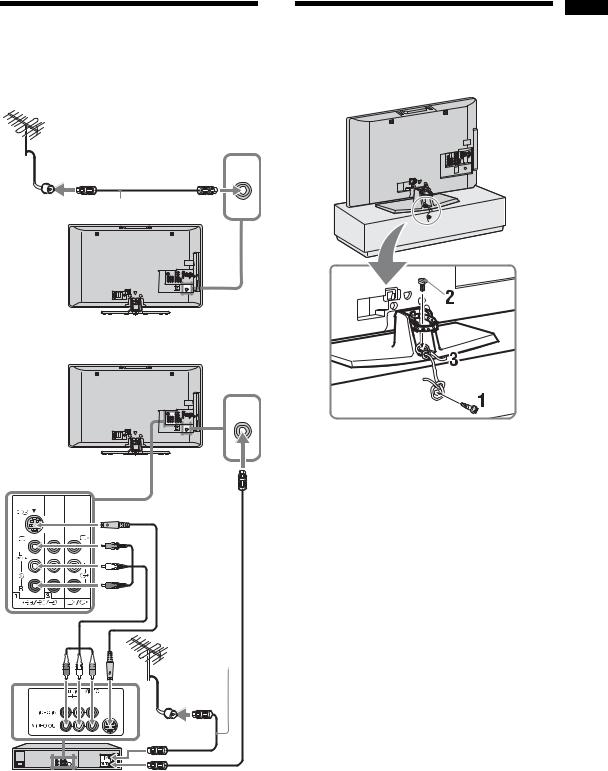
2: Connecting an |
3: Preventing the TV |
antenna/cable/VCR |
from toppling over |
Connecting an antenna/cable |
|
8
Antenna cable (not supplied)
8 |
Connecting an antenna/cable and VCR
8
8 |
Audio/Video  cable (not supplied)
cable (not supplied) 


Antenna cable  (not supplied)
(not supplied)
S video  cable
cable
(not
supplied)
Antenna cable (not supplied)
VCR
1 Install a wood screw (4 mm in diameter, not supplied) in the TV stand.
2 Install a machine screw (M6 x 12, not supplied) into the screw hole of the TV.
3 Tie the wood screw and the machine screw with a strong cord.
Guide up-Start
5 GB

4: Bundling the cables
5: Connecting the AC power cord
KLV-40S400A KLV-37/32/26S400A
*Type of AC power cord supplied (with or without ferrite core) varies depending on the countries.
6: Performing the initial set-up
 , 1
, 1
BRAVIA Sync 
SYNC MENU |
THEATRE |
|
AUDIO |
|
|
3, 4, 5, 6, 9, |
RETURN |
TOOLS |
10, 11 |
|
|
8 |
Selecting the language
1 Connect the TV to your AC power outlet
(110-240 V AC, 50/60 Hz) (New Zealand only: 220-240 V AC, 50/60 Hz).
2 Press 1 on the top edge of the TV.
When the TV is in standby mode (the 1 (standby) indicator on the TV front panel is red), press "/1 on the remote to turn on the TV.
When you turn on the TV for the first time, the “Language” menu appears on the screen.
6 GB
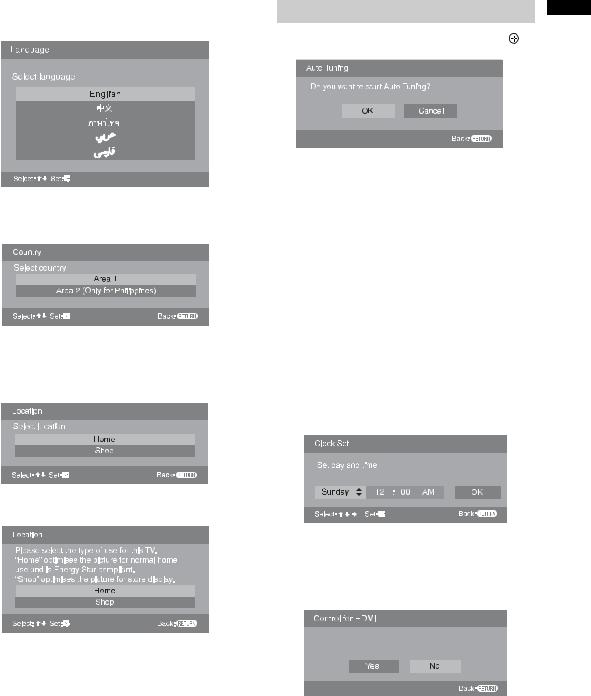
3 Press F/f to select the language displayed on the menu screens, then press  .
.
4 Press F/f to select the country/region, then press  .
.
~ • Area 1: Asia (except Philippines), Middle East,
Africa and Oceania.
Area 2: Philippines.
5 Press F/f to select “Home”, then press  .
.
B For New Zealand model
Auto-tuning the TV
6 |
Guideup-Start |
Press G/g to select “OK”, then press . |
The TV starts searching for all available channels. This may take some time, please be patient and do not press any buttons on the TV or remote.
If a message appears for you to confirm the antenna connection
No programmes found. Please connect antenna (aerial) and select “Confirm” to start auto-tuning again. If 100 channels are found, auto-tuning is stopped.
7 When the “Programme Sorting” menu appears on the screen, follow the steps of “Programme Sorting” (page 30).
If you do not change the order in which the channels are stored on the TV, go to step 8.
8 Press MENU to exit.
9 Select day and time.
10 Select “Yes” to link the operations of the TV and the connected equipment that is compatible with control for HDMI automatically.
Do you want to enable control for compatible
HDMI devices?
11 Press G/g to select the desired setting in “Display this menu next time?” dialogue, then press  to exit.
to exit.
z• If “Yes” is selected and the TV is turned off by pressing 1 on the TV, or is disconnected from the AC power outlet, the initial set-up procedure restarts the next time the TV is turned on.
7 GB
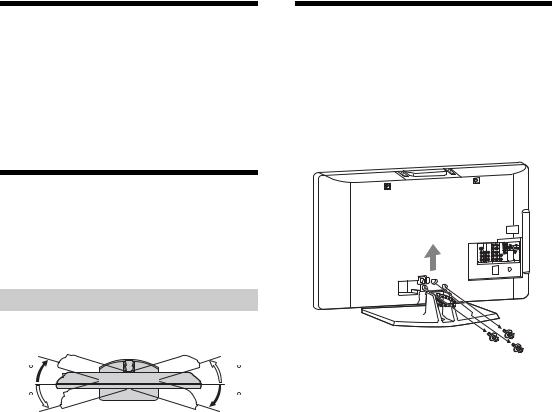
Watching TV
1 Press 1 on the top edge of the TV to turn on the TV.
2 Press the number buttons or PROG +/– to select a TV channel.
3 Press 2 +/– to adjust the volume.
Detaching the TableTop Stand from the TV
Remove the screws guided by the arrow marks  of the TV.
of the TV.
Do not remove the Table-Top Stand for any reason other than to wall-mount the TV.
Adjusting the viewing angle of the TV
This TV can be adjusted within the angles shown below.
Adjust the angle left and right (swivel)
|
Top view |
20 |
20 |
20 |
20 |
|
Front |
~• For bracket installation, refer to the instruction guide provided by the Wall-Mount Bracket model for your TV. Sufficient expertise is required in installing this TV, especially to determine the strength of the wall for withstanding the TV’s weight. For product protection and safety reasons, Sony strongly recommends that you use the Wall-Mount Bracket model designed for your TV and the wallmounting of your TV should be performed by Sony dealers or licensed contractors.
8 GB
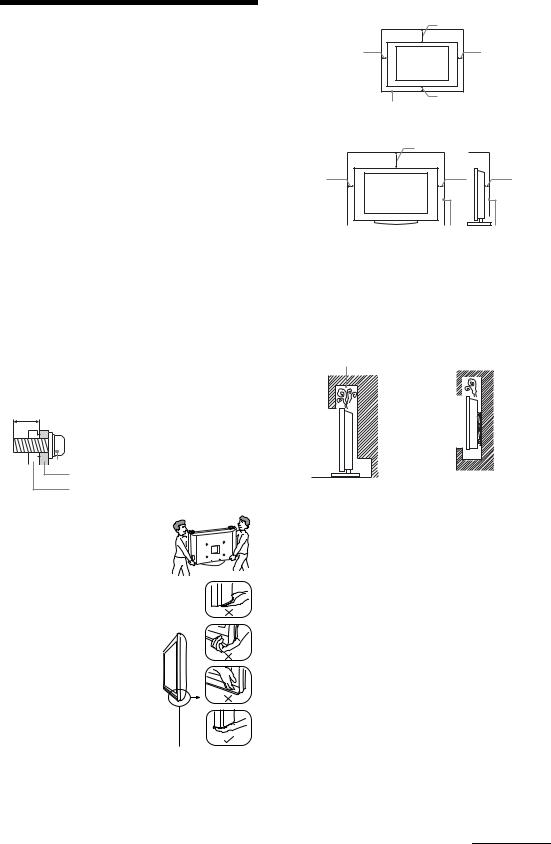
Safety information
Installation/Set-up
Install and use the TV set in accordance with the instructions below in order to avoid any risk of fire, electrical shock or damage and/or injuries.
Installation
•The TV set should be installed near an easily accessible AC power outlet.
•Place the TV set on a stable, level surface to avoid it from falling down and cause personal injury or damage to the TV.
•Only qualified service personnel should carry out wall installations.
•For safety reasons, it is strongly recommended that you use Sony accessories, including:
–KLV-40S400A/KLV-37S400A/KLV-32S400A: Wall-mount bracket SU-WL500 and SU-WL50B
–KLV-26S400A:
Wall-mount bracket SU-WL100
TV stand SU-FL300M
•Be sure to use the screws supplied with the Wall-mount bracket when attaching the mounting hooks to the TV set. The supplied screws are designed so that they are 8 mm to 12 mm in length when measured from the attaching surface of the mounting hook. The diameter and length of the screws differ depending on the Wall-mount bracket model. Use of screws other than those supplied may result in internal damage to the TV set or cause it to fall, etc.
8mm - 12mm
Screw (supplied with the Wall-mount


 bracket) Mounting Hook
bracket) Mounting Hook
Hook attachment on rear of TV set
Transporting
• Before transporting the TV set, disconnect all cables.
• Two or more people are needed to transport a large TV set.
•When transporting the TV set by hand, hold it as shown on the
right. Do not put stress on the LCD panel.
•When lifting or moving the TV set, hold it firmly from the bottom.
• When transporting the TV set, do not subject it to jolts or excessive vibration.
• When transporting the TV set for repairs or when moving, pack it using the original carton and packing material.
Ventilation
• Never cover the ventilation holes or insert anything in the cabinet.
• Leave space around the TV set as shown below.
•It is strongly recommended that you use a Sony wallmount bracket in order to provide adequate air-circulation.
Installed on the wall
30 cm
10 cm |
10 cm |
10 cm
Leave at least this space around the set.
Installed with stand
30 cm |
|
10 cm |
6 cm |
10 cm |
|
Leave at least this space around the set.
•To ensure proper ventilation and prevent the collection of dirt or dust:
–Do not lay the TV set flat, install upside down, backwards, or sideways.
–Do not place the TV set on a shelf, rug, bed or in a closet.
–Do not cover the TV set with a cloth, such as curtains, or items such as newspapers, etc.
–Do not install the TV set as shown below.
Air circulation |
Air circulation is blocked. |
||||
is blocked. |
|
|
|
|
|
|
|
|
|
|
|
|
|
|
|
|
|
|
|
|
|
|
|
|
|
|
|
|
|
Wall |
Wall |
AC power cord
Handle the AC power cord and outlet as follows in order to avoid any risk of fire, electrical shock or damage and/or injuries:
–Use only Sony supplied AC power cords, not those of other brands.
–Insert the plug fully into the AC power outlet.
–Operate the TV set on a 110-240 V AC supply only (New Zealand only: 220-240 V AC).
–When wiring cables, be sure to unplug the AC power cord for your safety and take care not to catch your feet on the cables.
–Disconnect the AC power cord from the AC power outlet before working on or moving the TV set.
–Keep the AC power cord away from heat sources.
–Unplug the AC power plug and clean it regularly. If the plug is covered with dust and it picks up moisture, its insulation may deteriorate, which could result in a fire.
Notes
•Do not use the supplied AC power cord on any other equipment.
•Do not pinch, bend, or twist the AC power cord excessively. The core conductors may be exposed or broken.
•Do not modify the AC power cord.
•Do not put anything heavy on the AC power cord.
•Do not pull on the AC power cord itself when disconnecting the AC power cord.
•Do not connect too many appliances to the same AC power outlet.
•Do not use a poor fitting AC power outlet.
Continued
9 GB
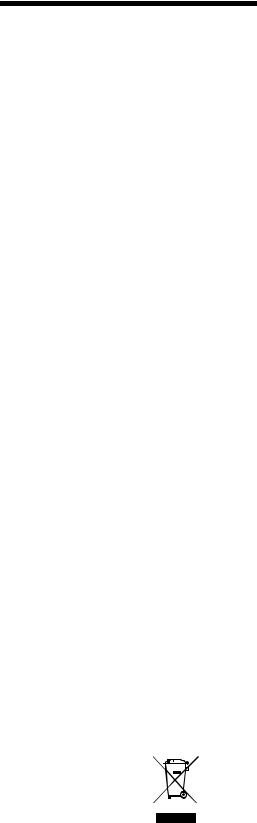
Prohibited Usage
Do not install/use the TV set in locations, environments or situations such as those listed below, or the TV set may malfunction and cause a fire, electrical shock, damage and/or injuries.
Location:
Outdoors (in direct sunlight), at the seashore, on a ship or other vessel, inside a vehicle, in medical institutions, unstable locations, near water, rain, moisture or smoke.
Environment:
Places that are hot, humid, or excessively dusty; where insects may enter; where it might be exposed to mechanical vibration, near flammable objects (candles, etc). The TV shall not be exposed to dripping or splashing and no objects filled with liquids, such as vases, shall be placed on the TV.
Situation:
Do not use when your hands are wet, with the cabinet removed, or with attachments not recommended by the manufacturer. Disconnect the TV set from AC power outlet and antenna during lightning storms.
Broken pieces:
•Do not throw anything at the TV set. The screen glass may break by the impact and cause serious injury.
•If the surface of the TV set cracks, do not touch it until you have unplugged the AC power cord. Otherwise electric shock may result.
When not in use
•If you will not be using the TV set for several days, the TV set should be disconnected from the AC power for environmental and safety reasons.
•As the TV set is not disconnected from the AC power when the TV set is just turned off, pull the plug from the AC power outlet to disconnect the TV set completely.
•However, some TV sets may have features that require the TV set to be left in standby to work correctly.
For children
•Do not allow children to climb on the TV set.
•Keep small accessories out of the reach of children, so that they are not mistakenly swallowed.
If the following problems occur...
Turn off the TV set and unplug the AC power cord immediately if any of the following problems occur. Ask your dealer or Sony service centre to have it checked by qualified service personnel.
When:
–AC power cord is damaged.
–Poor fitting of AC power outlet.
–TV set is damaged by being dropped, hit or having something thrown at it.
–Any liquid or solid object falls through openings in the cabinet.
Precautions
Viewing the TV
•View the TV in moderate light, as viewing the TV in poor light or during long period of time, strains your eyes.
•When using headphones, adjust the volume so as to avoid excessive levels, as hearing damage may result.
LCD Screen
•Although the LCD screen is made with high-precision technology and 99.99% or more of the pixels are effective, black dots may appear or bright points of light (red, blue, or green) may appear constantly on the LCD screen. This is a structural property of the LCD screen and is not a malfunction.
•Do not push or scratch the front filter, or place objects on top of this TV set. The image may be uneven or the LCD screen may be damaged.
•If this TV set is used in a cold place, a smear may occur in the picture or the picture may become dark. This does not indicate a failure. These phenomena disappear as the temperature rises.
•Ghosting may occur when still pictures are displayed continuously. It may disappear after a few moments.
•The screen and cabinet get warm when this TV set is in use. This is not a malfunction.
•The LCD screen contains a small amount of liquid crystal. Mercury is sometimes contained depending on the kind of fluorescent tubes. Follow your local ordinances and regulations for disposal.
Handling and cleaning the screen surface/cabinet of the TV set
Be sure to unplug the AC power cord connected to the TV set from AC power outlet before cleaning.
To avoid material degradation or screen coating degradation, observe the following precautions.
•To remove dust from the screen surface/cabinet, wipe gently with a soft cloth. If dust is persistent, wipe with a soft cloth slightly moistened with a diluted mild detergent solution.
•Never use any type of abrasive pad, alkaline/acid cleaner, scouring powder, or volatile solvent, such as alcohol, benzene, thinner or insecticide. Using such materials or maintaining prolonged contact with rubber or vinyl materials may result in damage to the screen surface and cabinet material.
•When adjusting the angle of the TV set, move it slowly so as to prevent the TV set from moving or slipping off from its table stand.
Optional Equipment
Keep optional components or any equipment emitting electromagnetic radiation away from the TV set. Otherwise picture distortion and/or noisy sound may occur.
Disposal of Old Electrical & Electronic Equipment (Applicable in the European Union and other European countries with separate collection systems)
This symbol is on the remote control.
10 GB
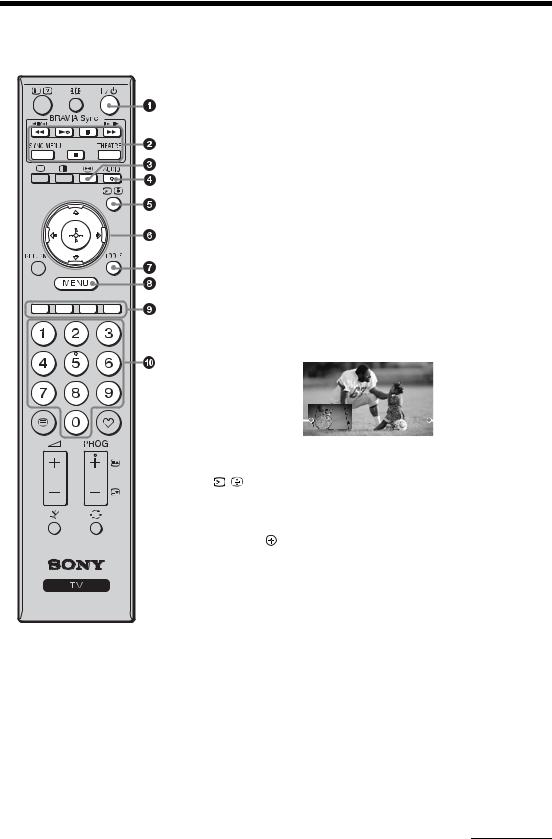
Overview of the remote
BRAVIA Sync
SYNC MENU |
THEATRE |
AUDIO
RETURN |
TOOLS |
1"/1 – TV standby
Turns the TV on and off from standby mode.
2BRAVIA Sync (page 18)
•m/N/X/M/x: You can operate the BRAVIA Sync-compatible equipment that is connected to the TV.
•SYNC MENU: Displays the menu of connected HDMI CEC (Consumer Electronics Control) equipment which is supported. While viewing other input screens or TV programmes, “HDMI Device Selection” is displayed when the button is pressed.
•THEATRE: You can set Theatre Mode on or off. When Theatre Mode is set to on, the optimum audio output (if the TV is connected with an audio system using an HDMI cable) and picture quality for film videos are automatically set.
~• Control for HDMI (BRAVIA Sync) is only available with the connected Sony equipment that has the BRAVIA Sync logo or is compatible with control for HDMI.
•If you turn the TV off, Theatre Mode is also turned off.
3  – Picture freeze
– Picture freeze
Freezes the TV picture. Press once to display a frozen image with the current programme in a window. Press again to fill the screen with the frozen image. Press third time to return to the current programme.
Current programme |
|
|
|
Freeze |
|
|
||
(Location of the sub |
|
|
|
|
|
|
|
|
window can be moved |
|
|
|
|
|
|
|
|
by pressing |
|
|
|
|
|
|
|
|
|
|
|
|
|
|
|
||
F/f/G/g.) |
|
|
|
|
|
|
|
Frozen picture |
|
|
|
|
|
|
|
|
|
|
|
|
|
|
|
|
|
|
|
|
|
|
~ • This function is not available for Twin Picture and PC input source. |
|
|
|
4 AUDIO – Dual Sound (page 25) |
|
|
5 |
/ – Input select / Text hold |
||
|
|
|
|
• Displays the connected equipment list and selects the input source |
|
|
|
|
(page 16). |
|
|
|
|
• In Text mode: Holds the current page. |
|
|
|
6 F/f/G/g/ – Item select / OK |
|
|
|
|
|
• Selects or adjusts items. |
|
|
|
|
• Confirms selected items. |
|
|
|
7 TOOLS (page 13) |
|
|
|
|
8 MENU |
|
|
|
|
|
Displays or cancels the menu. |
|
|
|
|
|
z |
|
|
9 Coloured buttons |
|
• The number 5, N, PROG + and |
In Text mode: Accesses the corresponding coloured Fastext menu |
|||
|
|
AUDIO buttons have tactile dots. |
||
|
|
quickly and easily. The Fastext feature can be used only when the |
||
|
|
Use the tactile dots as references |
||
|
|
when operating the TV. |
Fastext broadcast is available. |
|
0 Number buttons
• Selects channels. For channel numbers 10 and above, enter the second digit quickly (page 30).
• In Text mode: Enters the three digit page number to select the page.
Continued
11 GB
