Sony KP-53V75 User Manual [en, es]
3-862-729-11 (1)
Color Rear Video
Projector
Operating Instructions
Manual de instrucciones
IMPORTANT SAFETY INFORMATION:
Please read the important safety information on page 2‘^N
INFORMACION IMPORTANTE SOBRE SEGURIDAD:
Lea la información importante sobre seguridad de la página 2'^^.
CONSIGNES DE SECURITE IMPORTANTES:
Veuillez lire les informations concernant la sécurité à la page 2-^^.
KP-48V75
KP-53V75
KP-53V75C
KP-61V75
© 1998 by Sony Corporation

WARNING
To prevent fire or shock, hazard, do not expose the unit to rain or moisture.
CAUTION
RISK OF ELECTRIC SHOCK
DO NOT OPEN
ATTENTION
RISQUE DE CHOC ELECTRIQUE,
NE PAS OUVRIR
PRECAUCION
RIESGO DE CHOQUE ELECTRICO
NO ABRIR
CAUTION : TO REDUCE THE RISK OF ELECTRIC SHOCK,
DO NOT REMOVE COVER (OR ВАСЮ.
NO USER-SERVICEABLE PARTS INSIDE.
REFER SERVICING TO QUALIFIED SERVICE PERSONNEL.
This symbol is intended to alert the user to the presence of uninsulated "dangerous voltage" within the product's enclosure that may be of sufficient magnitude to constitute a risk of electric shock to persons.
This symbol is intended to alert the user to the presence of important operating and maintenance (servicing) instructions in the literature accompanying the appliance.
CAUTION
To prevent electric shock, do not use this polarized AC plug with an extension cord, receptacle or other outlet unless the blades can be fully inserted to prevent blade exposure.
CAUTION
when using TV games, computers, and similar products with your projection TV, keep the brightness and contrast functions at low settings. If a fixed (non-moving) pattern is left on the screen for long periods of time at a high brightness or contrast setting, the image can be permanently imprinted onto the screen. These types of imprints are not covered by your warranty because they are the result of misuse.
Note on Caption Vision
This television receiver provides display of television closed captioning in accordance with §15.119 of the FCC rules.
Note on CATV system installer
This reminder is provided to call the CATV system installer's attention to Article 820-40 of the NEC that pro\'ides guidelines for proper grounding and, in particular, specifies that the cable ground shall be connected to the grounding system of the building, as close to the point of cable entry as practical.
Use of this television receiver for other than private \ ie\s’ing of progr.rms broadcast on UHF or VHF or transmitted b\' cable companies for the use of the general public ma\- require authorization from the broadcaster, cable companL' and / or program owner.
Note on convergence adjustment
Before \ ou use your projection TV, make sure to adjust convergence. For the procedure, see page 21.
NOTIFICATION
This equipment has been tested and found to comphwith the limits for a Class B digital device pursuant to Part 15 of the FCC Rules. These limits are designed to provide reasonable protection against harmful interference in a residenrial installation. This equipment generates, uses, and can radiate radio frequency energy and, if not installed and used in accordance with the instructions, may cause harmful inteference with radio communications. Hoi\'ever, there is no guarantee that interference will not occur in a particular installation. If this equipment does cause harmful interference to radio or telet'ision reception, is’hich can be determined by turning the equipment off and on, the user is encouraged to try to correct the interference bv one or more of the tollowing measures:
-Reonent or relocate the receiving antennas
-Increase the separation between the equipment and receiver.
-Connect the equipment into an outlet on a circuit different from that to which the receiver is connected.
-Consult the dealer or an experienced radio/TV technician for help.
You are cautioned that any changes or modificahons not expressly approv'ed in this manual could void your authority to operate this equipment.
This document is for the remote control RM-Y903.
MODELS: KP-48V75 / 53V75 / 53V75C / 61V75.
Please keep this notice with the instruction manual.
As an ENERGY STAR Partner;‘Sony Corporation has determined that this product meets the ENERG'l STAR guidelines for energy efficiency.
ATTENTION
Pour prévenir les chocs électriques, ne pas udliser cette fiche polarisée avec un prolongateur, une prise de courant ou une autre sortie de courant, sauf si les lames peuvent être insérées à fond sans en laisser aucune partie à découvert.
-EN

Table of contents
4 Welcome!
4 Precautions
Getting Started
5Step 1: Installing the projection TV
6Step 2; Hookup
20Step 3; Setting up the remote control
21Step 4: Setting up the projection TV automatically
(AUTO SET UP)
25 Changing the menu language
Operations
26 Watching the TV
28 Watching two programs at one time — PIP / P&P (Twin View^^'j/CH INDEX
30 Freezing the picture (FREEZE)
30Adjusting the picture (VIDEO)
31Adjusting the color temperature (TRLMITONE)
32Selecting the video mode (VIDEO)
32Adjusting the sound (AUDIO)
33Using audio effect (EFFECT)
34Selecting stereo or bilingual programs (MTS)
35Setting the speaker switch (SPEAKER)
36Setting audio out (AUDIO OUT)
36Setting daylight saving time (DAYLIGHT SAVING)
37Setting the clock (CURRENT TIME SET)
37Setting the timer to turn the projection TV on and
off (ON/OFF TIMER)
38Customizing the channel names (CHANNEL CAPTION)
39Blocking out a channel (CHANNEL BLOCK)
40Setting your favorite channels (FAVORITE CEtANNEL)
41Setting video labels (VIDEO LABEL)
42Setting Caption Vision (CAPTION VISION)
42 Operating video equipment
45 Operating a cable box or DBS receiver
Owner's Record
The model and serial numbers are located at the rear of the projection TV. Record these numbers in the spaces provided below. Refer to them whenever you call upon your Sony dealer regarding this product.
Model No.___________________________
Serial No.___________________________
Additional Information
46Troubleshooting
47Specifications
48Index to parts and controls
50 Index
The captions in parentheses indicate menu names.
-EN

Welcome! Precautions
Thank you for purchasing the Sony Color Rear Video Projection TV. Here are some of the features you will enjoy with your projection TV:
•Two tuner Picture-in-Picture (PIP) that allows you to watch another TV channel, video or cable image as a window or left picture.
•FAVORITE CHANNEL that allows you to view and choose from eight of your favorite programs.
•CH INDEX that allows you to view and choose from twelve programs.
•SAVA SPEAKER option on the AUDIO menu that lets you utilize the Sony SAVA series speaker system's surround sound and super woofer mode when \'ou connect it to the projection TV.
•S-Link'' that allows you to automatically change the T\ 's input mode, tiirn on the VCR, and play a tape bv just pressing the VCR's play button. This feature is a design unique to Sony.
•Y/ CB / CR input connectors that allow you to connect a DVD player with component video output connectors.
About this manual
The instructions in this manual are for models KP48V75, KP-53V75, KP-53V75C, and KP-61V75. Before you start reading this manual, please check your model number, located at the rear of the projection TV. Model KP-53V75 is used for illustration purposes in this manual. Any differences in operation are clearly indicated in the text, for example "KP-48V75 only".
The differences in specifications are indicated in the text.
Instrucdons in this manual are based on use of the remote control. You can also use the controls on the projection TV if the\- have the same name as those on the remote control.
4-EN
This projection TV operates on extremely high voltage. To prevent fire or electric shock please follow the precautions below.
Safety
•Operate the projection TV on 120 AC (220 V AC for KP-53V75C) onh'.
•One blade of the plug is wider than the other for safet\' purposes and will fit into the power outlet only one way. If you are unable to insert the plug fully into the outlet, contact your dealer.
•Should any liquid or solid obiect fall into the cabinet, unplug the projection TV and ha\ e it checked by qualified personnel before operating it further.
•Unplug the projection TV from the wall outlet if you are not going to use it for se\ eral days or more. To disconnect the cord, pull it out by the plug. Never pull the cord itself.
For details concerning safety precautions, see the supplied leaflet "IMPORTANT SAFEGU.ARDS".
Note on cleaning
Clean the cabinet of the projection lY’ with a dry soft cloth. To remove dust from the screen, wipe it gently with a soft cloth using vertical strokes only. Stubborn stains may be removed with a cloth slightly dampened with solution of mild soap and warm, water. Never use strong solvents such as thinner or benzine for cleaning.
If the picture becomes dark after using the projection T\’ for a long period of time, it ma\' be necessary to clean the inside of the projection TV. Consult qualified service personnel.
Installing
•To prevent internal heat build-up, do not block the ventilation openings.
•Do not install the projection TV in a hot or humid place,'or in a place subject to excessive dust or ^ mechanical vibration.
•Avoid operating the projection T\' at temperatures below 5°C (4UF).
•If the projection TV is transported directly from a cold to a warm location, or if the room temperature has changed suddenly, the picture may be blurred or show poor color. This is because moisture has condensed on the mirror or lenses inside. If this happens, let the moisture evaporate before using the projection TV.
•To obtain the best picture, do not expose the screen to direct illumination or direct sunlight. It is recommended to use spot lighting directed down from the ceiling or to cover the windows that face the screen with opaque drapery. It is desirable to install the projection TV in a room where the floor and walls are not of reflecting material. If necessary, cover them with dark carpeting or wall paper.

Getting Started
Step 1: Installing the projection TV
For the best picture quality, install the projection TV within the areas shown below.
Optimum viewing area (Horizontal)
Optimum viewing area (Vertical)
Carrying your projection TV
■ KP-48V7SI53V7S/53V7SC only
Be sure to grasp the areas indicated when carrying the projection TV, and to use more than two people.
(Rear of projection TV)
■ KP-61V7Sonly
Carry \’our projection TV by the casters.
Preparing for your projection TV
Before you use your projection TV, adjust convergence. For the procedure, see "Step 4: Setting up the projection TV automatically (AUTO SET UP)" on page 21.
Getting'Started I 5" |
EN |

step 2: Hookup
Although you can use either an indoor or outdoor antenna with your projection TV, we recommend that you connect an outdoor antenna or a cable TV system to get better picture quality.
Connecting an antenna
Comiect your antenna cable to the VHP / UHF antenna terminal. If you cannot connect your antenna cable directly to the terminal, follow one of the instructions belo^v depending on your cable type.
|
|
|
(Rear of projection TV) |
• VHF only |
75-ohfTi coaxial cable |
VHF/UHF |
|
|
|||
or |
|
|
|
• VHF/UHF |
|
|
|
or |
|
|
|
• Cable |
|
|
|
g |
_ |
_ |
(Rear of projection TV) |
• VHF only 300-ohm twin lead cable |
VHF/UHF |
||
or |
|
I — |
|
• UHF only |
|
|
|
or |
|
|
|
• VHF/UHF |
Antenna connector |
|
|
75-ohm coaxial cable
• VHF
and
■ UHF
Notes
•Most VHF/UHF combination antennas have a signal splitter. Remove the splitter before attaching the appropriate connector,
•If you use the U/V mixer, show and noise may appear in the picture when viewing cable TV channels over 37.
Connecting an antenna/cable TV system without a VCR
To cable or antenna
(Rear of projection TV)
VHF/UHF
Cable
To cable box
If your cable company requires you to connect a cable box, make the connection as follows:
(Rear of projection TV) VHF/UHF
Cable
IN |
OUT |
Cable box
To cable box and cable
(Rear of projection TV) AUX
TO
CONVERTER
-CD=^f=<B—
75-ohm coaxial cable (not supplied)
VHF/UHF
CATV cable
Pay cable TV systems use scrambled or encoded signals requiring a cable box* in addition to the normal cable connection.
* The cable box will be supplied by the cable company.
Note
•You cannot watch the signal through an AUX connector as a window picture.
To cable and antenna
(Rear of projection TV)
CATV cable |
AUX |
|
|
|
TO |
|
CONVERTER |
Antenna cable |
VHF/UHF |
|
Note
•Do not connect anything to the TO CONVERTER connector in this case.
6-EN |
Getting Started |
Connecting an antenna/cable TV system with a VCR
For details on connection, see your VCR instruction manual.
Before making the connection, disconnect the AG^ power cords of the equipment to be connected.
To a conventional VCR
Note
•To connect a monaural VCR, connect the audio output of the VCR to AUDIO-L (MONO) of VIDEO ] / 3 IN on the projection TV.
Without a cable box
Rear of projection TV
After making these connections, you will be able to do the following:
•View the playback of video tapes
•Record one TV program while viewing another program
•Watch two TV programs at once using PIP
With a cable box
Rear of projection TV
To an S video equipped VCR
If your VCR has an S VIDEO output connector, make the following connections.
Whenever you connect the cable to the S VIDEO input connector, the projection TV automatically receives S video signals.
Without a cable box
Rear of projection TV
RK-74A
(not supplied)
With a cable box
Rear of projection TV
compared to conventional connections.
8-EN |
Getting Started |
Connecting a DBS receiver
For details on connection, see the instruction manual of the DBS (Digital Broadcasting Satellites) receiver. ^
To a projection TV
Rear of projection TV
Note
•'i oil can use the S VIDEO connector or the compo>ite video connector for the video connection.
Cable or cable box
9-EN
Connecting a camcorder
Use this connection to view a camcorder picture.
Front of projection TV
AUD O-R (red)
AUD 0-L (white)
To connect a monaural camcorcier, connect the audio output of the camcorder to AUDIO-L (MONO) of VIDEO 2 INPUT on the projection TV.
To connec: ca.mcorder equipped with the S video output, connect th-. s \ ;deo output of the camcorder to the S \ IDEO connector .: the projection T\'.
Connecting an audio system
When connecting audio equipment, see page 32 for more information.
Rear of projection TV
^ 0'^^ Getting Started
Connecting an AV receiver
Connect an optional AV receiver to the VIDEO 1 IN jacks at the rear of the projection TV.
If your AV receiver has the TT input jacks, connect them to the TV-OUT jacks at the rear of the projection TV.
Getting Started I '^‘|-EN
Connecting two VCRs for tape editing using MONITOR OUT
You can record input images displayed on the screen. This type of connection should be used only when you connect from the line input of oite^VCR, and from fhe line output of a second VCR.
Rear of projection TV
Notes
•Do not change the'inp.it Signal while editing through MONITOR OUT, or the output signal will also change.
•You can use the S video jack to connect a VCR for playback and the composite video connector to connect a VCR for recording.
When connecting a single VCR to the projection TV, do not connect the MONITOR OUT to the \'CR's line input, while at the same time connecting from the projection TV's VIDEO IN connectors to the VCR's line output, as shown below.
DO NOT CONNECT IN THIS WAY.
12-EN Getting Started
Connecting a DVD player without component video output connectors
Connect VIDEO 1/3 connectors on the projection TV to line output connectors on the DVD player.
Rear of projection TV
RK-74A
(not supplied)
Notes
•Connect vour DVD player directly to your TV. Connecting the DVD plaver through other video equipment will cause unwanted picture noise.
•If vour D\’D player does not have S video output connector, use composite vidgo connector for the video connection.
•V'ideo signals are composed of Y (luminance) and C (chroma) signals. The S connection sends the two signals separately preventing degradation, and gives better picture quality compared to conventional connections.
•Because the high quality pictures on a D\’D disc contain a lot of information, picture noise may appear. In diis case, reduce the SHARPNESS level in the VIDEO menu (see SHARPNESS on page 31).
(continued)
Getting IStarted I 3-EN
Connecting a DVD player with component video output connectors
Component video terminals Y/CB/CK provide a sharper, higher resolution picture by reducing the amount of signal processing thuSirreating a more accurate reproduction of the source.
If your DVD player has component video output connectors, connect them to VIDEO 4 I\ on the projection TV in the following way.
VMC-10HG (not supplied)
Notes
•Connect your DVD player directly to your TV. Connecting the DVD player through other video equipment will cause unwanted picture noise.
•When the DVD player is connected using \TDEO 4 IN, its MONITOR OUT signals cannot be output.
•Some DVD player connectors may be labeled Y, B-Y, and R-Y. In this case, connect Y (green) on the projection TV to Y on the DVD player, CB (blue) to B-Y, and CR (red) to R-Y.
•The jacks of this projection TV are colored in green (Y), blue (CB), and red (CR). If line output connectors of your DVD player have different colors, make connections according to their labels.
•Because the high quality pictures on a DVD disc contain a lot of information, picture noise may appear. In this case, reduce the SHARPNESS level in the VIDEO menu (see SHARPNESS on page 31).
•If the incorrect colors appear when using this component video input, recheck the connections they may be reversed.
14-EN |
Getting Started |

Connecting an amplifier with Dolby Pro Logic decoder
If you use amplifier with Dolby Pro Logic decoder instead 01 ne projection TV'audio system, \ ou :aij^still use the pr;iection TV's center speaker. See "Seating the speaker s^-etch (SPEAKER)" on page 35.
*Manufacr_ced under license from Dolby Laboraiorits LiceriSinc Trrporation. Additionally licensed under Canadian patent iiL -aer 1,037,877. "Dolby", the double-D sv-aoI,DD and ' Pro f .'gic" are trademarks of Dolby LaboratonT-- Licensinc Corporation.
Rear of projection TV
V >E01
€—V )E03
%—V )E(>t
©
—T\ OUT
CONTROLS
OUT
|
|
|
|
|
|
|
|
|
.S |
|
OUT |
|
|
|
|
.’DEC- 'IDE0 3 |
TV |
MONITOR |
AUDIO |
|
|
|
-a a |
|
|
|
|
VIDEO 4 |
|
|
|
|
|
|
IN |
|
|
|
|
|
|
|
(P№NO| |
|
|
|
|
|
|
|
|
|
|
|
|
|
AUDIO |
|
|
|
|
|
|
|
- £)— |
-0- |
|
|
|
|
|
|
|
|
|
|
|
|
AUDIO OUT-L |
AUDIO OUT-R |
|||
|
|
i'.AR/FIX) (white)! |
(VAR/FIX) (red) |
|||
RK-74A (not supplied)
________ ^____________
|
|
|
Rear |
|
|
|
speaker |
Front |
|
|
3) |
|
Front |
||
speaker |
|
speaker |
|
(L)(R)
Getting Started I “I 5'EN
Connecting a Sony SAVA series speaker system
If you have a Sony SAVA series speaker system, connect your speakers to the AUDIO (VAR/ FIX) OUT jacks on the rear of the projection TV with the audio cable supplied with the speakers. You can take advantage of the speakers' Dolby Pro Logic surround system and super woofer mode, and control them with the supplied remote control. When connecting a Sony SAVA series speaker system, see page 35 for more information.
Rear of projection TV
10-EN Getting Started
Using the S-Link function
S-Link function is a Sony innovation designed to make your Sony components work together. It allows you to switch automatical!'.' the TV's input mode to video when you press the play button on your Sony S-Link VCR. It also allows vou to turn the VCR and TV off at the same time with the SYSTEM OFF button on the remote control i see page 44 for details).
Using the S-Link function without a Sony AV receiver
To make use of this function, be sure to connect the video equipment to the VIDEO IN and S-LINK connectors with the same label, that is, to VIDEO 1 IN and S-LINK VIDEC 1, to VIDEO 3 IN and S-LINK VIDEO 3, and to \TDEO 4 IN and S-LINK VIDEO 4.
Notes
•The projection TV may mairunccon if you connect the S-Link cable to the projection TV iMthout connecting the other end of the cable to the VCR.
•When making the S-Link connection, be sure to insert all the connectors firmly.
Refer also to the Operating Instructions supplied with your VCR, DBS tuner, LD pla\ er, and other Sony video equipment for details.
Using the S-Link function with a Sony AV receiver
when making S-Link connections through a Sony AV receiver, set the TV speaker switch to OFF, CENTER or SAVA SP, but never to ON (se?"page 351.
Refer also to the Operating Instructions supplied with your VCR, DBS tuner, LD player, AV receiver, and other Sony video equipment for details.
Rear of projection TV
Sony
AV receiver
18-EN Getting Started
Connecting other Sony equipment with CONTROL S jack
This feature allows you to control your projection TV and other Sony equipment witin one remote control^
To control other Sony equipment with the projection TV's remote control, cormect the input of the equipment to CONTROL S OLT jack on the projection TV.
Getting Started I ^
step 3: Setting up the remote control
Inserting batteries
Insert two size AA (R6) batteries (supplied) by matching the + and - on the battery to the diagram inside the battery compartment.
Notes
•Under normal condUions, b.’.ttories will last up to six months. If the remote control does not operate properly or the indicators of the buttons on the remote control do not light up, the batteries may be worn out. When replacing batteries, replace both of them with new ones.
•Do not mix old batteries with new ones or mix different types of batteries together.
•If the electrolyte inside the batterx should leak, wipe the contaminated area of the battery compartment with a cloth and replace the old batteries with new ones. To prevent the electrolyte from leaking, remove the batteries when you don't plan to use the remote control for a long period of time.
•Do not handle the remote control roughly. Do not drop it, step on it, or let it get wet.
•Do not place the remote control in direct sunlight, near a heater, or where the humidih is high.
Getting to know buttons on the remote control
Names of buttons on the remote control are indicated in different colors to represent the a\ ailable functions.
Button color
Transparent |
........TV/VCR/DBS/Cable box function |
(light up) |
buttons. Press the appropriate |
|
function button first to change the |
|
remote control's function. |
Green.................. |
Buttons relevant to power operations. |
Label color
White................... |
TV/VCR/DBS/Cable box operation |
||
|
buttons. |
|
|
Yellow.................. |
PIP operation buttons. |
||
Blue...................... |
DBS operation buttons. |
||
|
Blue- |
iaa ( |
|
|
Green - |
‘ Green |
|
|
|
■ Transparent |
|
|
Blue - |
3^ |
|
|
|
'CJ UJ> Cai CiOl |
|
|
|
o 0 e 0 |
. Yellow |
|
|
o 0 © 0 |
|
<UD CD CD CD
© |
@ |
@ |
© |
® |
® |
® |
® |
® |
p ® O |
|
|
Blue- |
|
Blue |
:CD9}
20'^^ I Getting Started

step 4: Setting up the projection TV automatically
(AUTO SET UP)
\ ou can set up \ our projection TV easily bv using the AUTO SET UP feature. It presets all the receivable chanr.els, adjusts the convergence and changes the on screen menu language. To set up the projection TA' manually, see "Adjusting convergence" (page 23) "Settng cable T\' on or off" (page 24), "Presetting channels" (page 25) and "Changing the menu language" (page 25).
If the arojection TV is set to a video input \’ou cannot perform AUTO SET UP. Press TV /\TDEO so that a channel number appears.
(Front of projection TV)
srup TVAilDEO - VOLUME + |
- CHANNEL t =OWEP —PEOS-MT |
TT
Before you start using AUTO SET UP, be sure to connect the antenna or cable to the projection TV (see page 6).
1 Press POWER to turn the projection TV on.
POWER
2 Press SETUP on the front of the projection
TV.
ATTO SET UP screen appears.
SETUP |
ENi..lSr- |
- |
|
E5-ANO. |
|
|
|
L - |
|
0 3=' JP |
L - |
|
L :'.’C |
TDEO] |
|
|
: .A |
Press CHANNEL +/- or VOLUME + to select the on-screen menu language.
If you prefer Spanish or French to English, you can change the on-screen menu language.
- CHANNEL H |
VOLUME + |
or
Ì5
All of the menus will be set to the factory preset condition in the selected language.
4 Press VOLUME - to start AUTO SET UP.
VOLUME +
'^Ei :CH-H1
5 Press CHANNEL + to preset channels.
-CHANSEL +
"AUTO PROGRAM" appears on the screen and the TV starts scarming and presetting channels automahca’lv. When all the receivable channels are stored, "ALTO PROGRAM" disappears and the following menu appears. If the projection T\' receives cable TV channels, CABLE is set to 0\ automatically.
To exit AUTO PROGRAM
Press any bu::on
6 Adjust convergence.
(1) Press CHANNEL
The CONVERGENCE adjustment screen appears
- CHANNEL + |
R , |
CONVERGENCE |
|
G |
|
|
B |
■OL ♦) |
|
|
|
|
B |
RED E_,E _ A:) |
|
G |
|
|
R |
R=Red |
|
|
|
|
|
G=Green |
|
|
B=Blue |
Getting Started I 2 1 "EN
(2) Press TV/VIDEO to select RED or BLUE.
TV/VIDEO |
CONVERGENCE RED |
|
MCH-) |
|
RED/BLUE I'VVlDEO] |
|
E x i t ISE’JP] |
(3) Using CHANNEL +/-or VOLUME +/-, move the line until it converges with the center green line.
CONVERGENCE RED
t[CH +
b
To move horizontal line up/down, press CHANNEL
To move vertical line right/left, press VOLUME +/-.
(4)Repeat steps (2) and (3) to adjust the other lines until all three lines converge and are seen as a white cross.
|
'CONVERGENCE BLUE |
|
t[CH*l |
|
*1CH-1 |
White cross |
RED ; BLUE W'ViDEOl |
Ex I t :[Sr,=] |
Note
•Using the AUX connector, press ANT first and make sure that "AUX " is displayed beside the channel number on the screen. Then follow the steps 2 to 6 above to perform AUTO SET UP.
To preview the main functions (DEMO)
Press TV/VIDEO on the projection TV in step 4. The functions and menus are displayed one by one.
To exit DEMO
Press anv button.
Erasing or adding channels
After AUTO SET UP, you can erase unnecessary channels or add the channels you want. Preset channels during the day rather than late at night, when some channels may not be broadcasting.
rn
o o CDC),
a cz) CD c»- -TV (FUNCTION)
CD O (33 CD
O 0 © 0 o © © ©
CD (^ CD CD
® @ @
® ® ® - 0 - 9 buttons
® ® ®
- ENTER
-♦
-CD
- MENU
-CH +/-
1Press TV (FUNCTION).
—FUNCTION —
2 Press MENU.
The main menu appears.
|
VIDEO |
|
MENU |
MODE : STANI |
|
PICTURE |
— |
|
|
HUE |
|
|
COLOR |
— |
e
BRIGHTNESS ■■
SHARPNESS
TRINITONE : H*3H
DMENU
3 Press ♦ or ♦ to select e, and press GD.
The SET UP menu appears.
SETUP
•CHANNEL ERASEADD
CHANNEL CAP’ION
CHANNEL BLOCK FAVORITE CKA‘.MEL
CABLE : ON AUTO PROGRAM VIDEO LABEL
„ I LANGUAGE : ENGLISH
CONVERGENCE
ENU
Exit ®
22'^^ I Getting Started
4 Press ♦ or ♦ to select CHANNEL ERASE/ADD, and press 31 .
The CHANNEL ERASE/ ADD menu appears.
CHANNEL ERASE/ADD
►ERASE ADO DMENU
Use[0 - 9]or (CH+H to select the channel.
Use ins GD |
t |
Erase and/or add channels:
To erase an unwanted channel
(1)Make sure the cursor (►) is beside ERASE.
(2)Press CH ^ - or the 0-9 buttons to select the channel vou want to erase, and press ENTER.
Selected channel number
D © © |
CHANNEL ERASE/ACC X |
|
O' D © © |
►ERASE |
^ |
ADD |
|
|
D ®® |
UseiO - 9]or [CH+/-1 |
|
© o |
to select the channel |
|
|
|
|
|
Use 50 GD E.JT ED |
|
(3) Press LZ .
The ' indication appears beside the channel number, showing that the channel is erased from the preset memorvr
To add a channel that you want
(1)Press ♦ or ♦ to move the cursor (►) to ADD.
(2)Press the 0 - buttons to select the channel vou want to add, .md press ENTER.
© © D |
Selected channel number |
CHANNEL ERASE/AD; |
|
© © D |
►ADD |
|
ERASE |
® © D |
TMENU |
|
|
© 5 |
|
|
Use SB GD |
(3)Press CZ .
The "+" indic.rtion appears beside the channel number, sho^•.■lng that the cirannel is added to the preset memory.
6 To erase and/or add other channels, repeat step 5.
7 Press MENU to return to the original screen.
MENU
Notes
•If you erase or add a VHP or UH? channel, the cable TV channel with the same number is also erased or added, and vice versa.
•Erasing and adding channels is also available for the AUX input.
Adjusting convergence (CONVERGENCE)
The projection tube image appears on the screen in three layers (red, green and blue). If they do not converge, the color is poor and the picture blurs. To correct this, adjust convergence.
You do not have to do this procedure if you perform AUTO SET UP (page 21). Do this procedure only when you want to adjust it m.mually.
1 Press MENU.
2Press 4 or ♦ to select u , and press c±3.
3Press 4 or 4 to select CONVERGENCE, and
press CD.
The CONVERGENCE adjustment screen appears.
CONVERGENCE
Getting Started I 23'^^

4Press 4 or to move the cursor (>) to the symbol showing the line you want to adjust, and press
CONVERGENCE
► ♦RED ♦BLUE DMENU ill
Use gSBBEiS Ex I I HfNU
+RED : Red vertical and horizontal line (left/right/up/ down adjustment)
+BLUE :Blue vertical and horizontal line (left/right/up/ down adjustment)
Press 4, 4, 4, or 4 to move the line until it converges with the center green line, and press CD.
To move |
Press |
Up |
4 |
Down |
4 |
Right |
4- |
Left |
- 4 |
b Repeat steps 4 and 5 to adjust the other lines until all three lines converge and are seen as a white cross.
7 Press MENU to return to the original screen.
Setting cable TV on or off
If you have connected the projection TV to a cable TV system, set CABLE to ON (the factory setting). If not, set CABLE to OFF.
You do not have to do this procedure if you perform AUTO SET UP (page 21). Do this procedure only when you want to set it manually.
Press MENU.
2 Press 4 or 4 to select S, and press CD.
3Set CABLE to ON or OFF:
(1)Press 4 or 4 to move the cursor (►) to CABLE, and press CD.
(2)Press 4 or 4 to select ON or OFF, and press CD.
(UD SETUP
J CHANNEL ERASE/ADO I CHANNEL CAPTION
CHANNEL BLOCK
[ FAVORITE CHANNEL
>CABLE: OFF
f AUTO PROGRAM
IVIDEO LABEL LANGUAGE : ENGLISH
El CONVERGENCE
Ex»ga
4 Press MENU to return to the original screen.
Note
•If CABLE appears in gray, the projection TV is set to a video input and you cannot select CABLE. Press ANT so that a channel number appears.
24'EN I Getting Started

Presetting channels
You can preset TV channels easily b ■ using the AUTO PROGRAM feature.
You do not have to do this procedu’r if you perform AUTO SET UP (page 21). Do this procedure only when you want to set it manually.
1 Press MENU.
2Press 4 or ♦ to select , and press GD.
3Press 4 or 4 to select Al/TO PROGRAM, and press GD.
"AUTO PROGRAM" appears c' the screen and the projection TV starts scannir g a- .i presetting channels automatically. When a . the receivable channels are stored, "AUTO PK GGRAM" disappears and the lowest -.unirered cha,nnel is displayed.
4 Press MENU to return to the'original screen.
To exit AUTO PROGRAM
Press anv button.
Notes
•If the -^UTO PROGRAM menu apnearr n gray, the projection TV is set to a video input and ^■ou lanp -: select AUTO PROGRAM. Press ANT so that a cnann-. number appears.
•Presetting channels is al.so available to: :oe AUX input.
Changing the menu language
If vou prefer Spanish or French to English, ’. ou can change the menu language.
You do not have to do this procedure if you select the language during AUTO SET UP (page 21).
Do this procedure only when you want to set it manuaLv.
1 Press MENU.
2Press 4 or 4 to select S, and press GI).
3Press 4 or 4 to select LANGUAGE, and press
5Ü)
:.-.-t\NEL ERASEADD ;.-A.NNEL CAPTION G-.-iNNEL BLOCK
0 - 1 -ORITË CHANNEL GiSLE ON
- .~0 PROGRAM
Ш■ :EO LABEL
.ThGUAGE ENGLISH --'.H : .'NVERGENCE.■ ____ __
Jse it ^ |
Exit ^ |
4 Press 4 or 4 to select your favorite language, "ENGLISH", "ESPAÑOL”, or "FRANÇAIS" and press 3.
, (ÎÏÏ; - DEFERENCIAS
:___ r<:flRAR/ANADIR CANAL
• '.OMBRE DEL CANAL i_!_ rLOQUEAR CANAL
:ANAL FAVORITO
fe, -lihVng GRAMACION Ey “'QUETA DE VIDEO
•ËFiKiNGUAJE . ESPAÑOL CI GGNVERGENCIA
Use isMnNU3 Exit
5 Press MENU to return to the original screen.
Note
•C'.rta.:' carts of the Spanish or French menus rtI'nin in Eigli-:- ’
Getting Started |
25-EN |

Operations
Watching the TV
MUTING- |
^ CD o( |
- TV (POWER) |
|
CD CD Q ® |
-TV (FUNCTION) |
|
CD CD <3DCJD |
|
|
o © © © |
- TV/VIDEO |
|
"ont) |
|
|
«3 ct> cfc CB- |
-ANT |
|
© ® ® |
|
|
® ® ® |
- 0 - 9 buttons |
JUMP- |
® ® ® |
|
©1®I© |
-ENTER |
|
|
O |
|
VOL +/-- |
|
■ CH +/- |
|
SONY |
|
1Press TV (POWER) to turn on the projection TV.
The TIMER/STANDBY indicator flashes unhl the picture appears.
POWER
If "VIDEO" appears on the screen, press ANT so that a channel number appears.
2Press TV (FUNCTION).
—FUNCTION —
Once you press TV (FUNCTION), the projection TV function is set unless another function button is pressed.
25'^^ Operations
3 Select the channel you want:
To select a channel directly
Press the 0-9 burtons, and press ENTER.
For example, to select channel 10, press 1, 0 and
ENTER.
0 © (D
©© ©
©® @
©O
To scan through channels
Press CH + /- unnl the channel you want appears.
CH
The channel can also be selected without pressing ENTER.
4 Press VOL +1- to adjust the volume.
VOL
Switching quickly between two channels
You can use the JUMP button to switch or "jump" back and forth between t^^ o channels.
Press JUMP. |
JUMP |
Pressing JUMP again switches the channel back to the one you selected last.
Nòte'
•You cannot jump to channels you scanned through using the CH + / - buttons.
Muting the sound
Press MUTING.
"MUTING" appears on the screen.
MUTING
To restore the sound, press MUTING again, or press
VOL-F.
Displaying on-screen information
Press DISPLAY repeatedly until the desired display appears.
Each time vou press DISPLAY, the display changes as follows:
Status display* —► XDS ON' • 1 ON*
t____ |
DISPLAY OFF |
|
DISPLAY |
Channel number, the current time, channel caption (if set), and MTS mode (if SAP is selected) are displaced. SAP indication disappears after three seconds.
Some programs are broadcast with XDS (Extended Data Service) which shows a netw'ork name, program name, program type, program length, call letters, and time of the show. When you select XDS with the DISPLAY button, this information will be displaced on the screen if the broadcaster offers this service,
' Some programs are broadcast with Caption Vision. When \ ou select Caption Vision with the DISPLAY button Caption Vision will be displayed on the screen if the broadcaster offers this service. (See page 42 for selecting Caption Vision.)
To cancel the display, press DISPLAY repeatedly until "DISPLAY OFF" appears. "DISPLAY OFF" goes off after three seconds.
Setting the Sleep Timer
The projection TV stays on for the length of time you specify and then shuts off automatically.
Press SLEEP repeatedly until the time (minutes) you want appears.
Each time \ ou press SLEEP, the time changes as follows:
30 —► 60 -► 90 -♦ SLEEP OFF t _______________ I
SLEEP
To cancel the Sleep Timer, press SLEEP repeatedly until "SLEEP OFF" appears, or turn off the projection TV.
Watching a video input picture
Press TVA^IDEO repeatedly until the desired video input appears.
Each time you press TV/VIDEO, the display changes as follows:
TV VIDEO 1 VIDEO 2 -> VIDEO 3 -> VIDEO 4 t____________________________________ I
TVA/IDEO
To return to the TV picture, press ANT so that a charmel number appears.
Note
•When the video label for VIDEO 4 is set to SKIP, the displa\- changes skipping the VIDEO 4 connection (see page 41).
Changing the VHF/UHF input to the AUX input
Press ANT.
"AUX" appears beside the channel number.
ANT
Pressing ANT again switches back to the VHP / UHF input.
Operations 27’^^

Watching two programs at one time — PIP/P&P
nwin viewT»)/CH INDEX
You can watch both the main/right picture and a window/left picture simultaneously using the Picture- in-Picture (PIP) or the Picture-and-Picture (Twin View’^^') feature.
|
CH INDEX |
PIP OFF |
|
FREEZE |
|
CH +/- (yellow |
|
labelled button) |
TV/VIDEO (yellow |
POSITION |
|
AUDIO |
labelled button) |
Displaying a left picture (P&P)
Press 3.
Input-source mode or TV channel for the left picture
Input-source mode
Left picture Right picture
To restore the normal picture, press PIP OFF.
Notes
•If the main / right picture is not receiving an image, the window/left picture mav become a noisv nicture,
•The window/left picture sound is also oumut from the AUDIO (VAR/FIX) OUT jacks when you listen to it.
Use the yellow labelled buttons for PIP operations.
Displaying a window picture (PIP)
Press CS.
Input-source mode or TV channel for the main picture
Input-source mode or TV channel for the window picture
Press Cj repeatedly to display a smaller window picture.
Each time you press Ci / the size of the window picture changes as follows: 1/4 size —>1/9 size —>• 1 /16 size.
To remove the window picture, press PIP OFF.
Changing the window/left picture input mode
Press TVA/IDEO (yellow labelled button) in PIP or P&P mode to select the input mode.
Each time you press TV/VIDEO (yellow labelled button), "TV", "VIDEO 1", "VIDEO 2", "VIDEO 3", and "VIDEO 4" appear in sequence.
TVA/IDEO
A window / left picture will appear in the same input mode as the last time you used PIP.
Notes
■» If you connect your VCR without a cable box, your'PlP input source is a VCR. If you connect your VCR with a cable box, your PIP input source is a VCR or cable box.
•When the video label for VIDEO 4 is set to SKIP, "VIDEO 4"does not appear on the display.
23'^!^ Operations
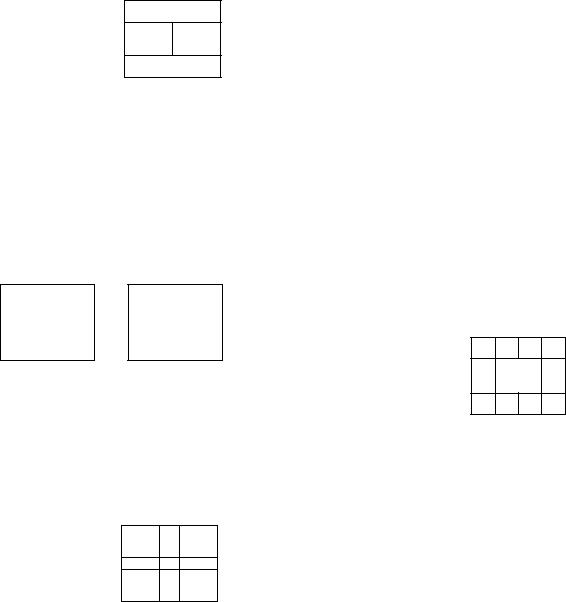
Listening to the sound of the window/ left picture
Press AUDIO in PIP or P&P mode.
The J' display appears abo\e the window/left picture for a few seconds, indicating that the window / left picture sound is being received.
The sound of the window picture is received.
/ 1 |
6 |
AUDIO
To restore the main picture sound, press AUDIO again. The J' display moves to the main picture channel number.
Swapping the main/right and window/ left pictures
Press SWAP in PIP or P&P mode.
Each time you press SWAP, the images and sound from the main/right and window/left pictures switch places with another.
SWAP
Note
•The channels being received through the AUX connector cannot be displayed as a window picture.
Changing TV channels in the window/ left picture
Press CH +/- (yellow labelled button) in PIP or P&P mode.
TV/VTR |
- |
- ’ |
T 1 |
|
CH |
|
# s |
|
% |
|
|
|
|
|||
|
|
|
|
||
ot> |
|
|
|
|
|
|
|
|
|
|
Changing the position of the window picture
Press POSITION in PIP mode.
Each time you press POSITION, the window picture will move counterclockwise on the screen.
POSITION
♦ t
- S'
Watching multiple TV channels at one time (CH INDEX)
You can display all the preset channels in sequence.
1 Press CH INDEX.
The main picture is displayed in the center with a pink frame and 12 window pictures are displayed around the main picture.
CH INDEX |
4-I si |
3
Each time you press CH INDEX, the 12 window pictures will rotate and a new picture will appear.
2 Press or ♦ to move the pink frame to the channel you want to watch, and press
CTT'.
The selected channel appears on the screen.
To display eight favorite channels, press f) .
To return to the normal picture, press PIP OFF.
Operations 29"^^
Freezing the picture |
|
Adjusting the |
(FREEZE) |
|
picture (VIDEO) |
|
|
|
The FREEZE feature is useful when you want to write down an information such as a recipe from a cooking program, a displayed address, or a phone number.
|
O CD 0 @ |
|
FREEZE |
CD CD CD CD |
|
( ) rri CID |
||
|
||
|
O ® 0 0 |
|
|
O 0 0 01 |
|
Press FREEZE. |
|
|
|
FREEZE |
The frozen picture differs depending on the current display mode.
Normal mode |
PIP mode |
The current picture freezes. |
The main picture freezes and |
||||
|
the window picture |
||||
|
disappears. |
||||
P&P mode |
CH INDEX mode |
||||
|
4.- |
|
|
|
|
|
|
|
|
|
|
|
|
|
|
|
|
„ |
, |
Only the main picture |
Both pictures freeze. |
freezes. |
|
To cancel the frozen picture, press FREEZE again.
When watching T\' programs, you can adjust the picture to suit your taste.
You can adjust the picture of video input(s) as well.
-GD
-♦
MENU
1 Press MENU.
2 Press ♦ or 4 to select GJT, and press •
VIDEO
►MODE STANDARC PICTURE IMiil
HUE mmh
COLOR
BRIGHTNESS HV
SHARPNESS M»-
TRINITONE . HIGH
CQOMENU
Use gfi) cs
3 Select the item you want to adjust. For example:
(1)To adjust the brightness, press ♦ or ♦ to move the cursor (► I to BRIGEiTNESS.
151VIDEO
iil MODE;STANDARD ^ PICTURE ■■■■■
HUE COLOR mm"
►BRIGHTNESS
SHARPNESS mm" TRINITONE : HIGH
ca DMENU
Use ®S) O
30'^*^ Operations
