Philips Ultrasound User manual

Philips Medical Systems |
Customer Service Application Toolbox Manual |
Customer Service
Application Toolbox
User Manual
Page1of 26
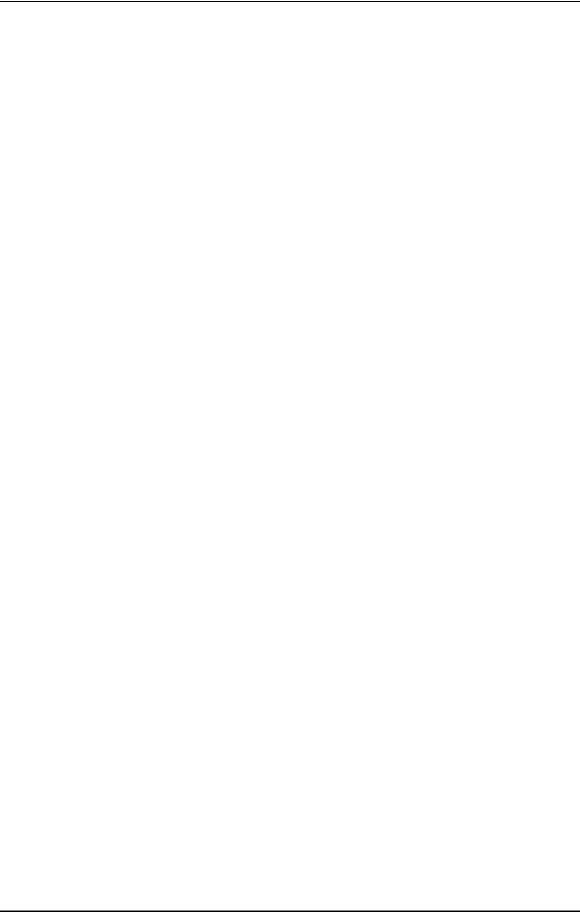
Philips Medical Systems Customer Service Application Toolbox Manual
Document Management:
Version |
Date |
Description |
Author |
|
|
|
|
1.0 |
10 Nov 2006 |
Initial Document |
Jagadeesh A |
|
|
|
|
1.1 |
24 Nov 2006 |
Reviewed and Updated for |
Sukanta Das |
|
|
Q1 2007 Release |
|
|
|
|
|
Page 2 of 26

Philips Medical Systems |
Customer Service Application Toolbox Manual |
|||
|
|
Table of Contents |
|
|
1 |
Introduction............................................................................................................................... |
|
4 |
|
|
1.1 |
Abbreviations and Terminologies .................................................................. |
4 |
|
|
1.1.1 |
Abbreviations ............................................................................................................. |
|
4 |
|
1.1.2 |
Terminologies ............................................................................................................ |
|
4 |
|
1.2 |
Objective ................................................................................................................... |
|
5 |
|
1.3 |
System Requirements ........................................................................................ |
|
5 |
2 |
Toolbox Installation Procedure................................................................................................. |
|
6 |
|
|
2.1 |
Introduction .............................................................................................................. |
|
6 |
|
2.2 |
Uninstalling Fabric Application........................................................................ |
|
6 |
|
2.3 Cardman USB ................................................................................................................... |
|
7 |
|
|
2.3.1 Cardman USB 6020 – Version Detection and Installation......................................... |
7 |
||
|
2.3.2 Cardman USB 6121 – Installation ............................................................................. |
|
7 |
|
|
2.4 |
Using Customer Service Application Toolbox.......................................... |
8 |
|
|
2.4.1 |
User Manual............................................................................................................... |
|
9 |
|
2.4.2 |
Application Information .............................................................................................. |
|
9 |
|
2.4.3 |
Install Applications ..................................................................................................... |
|
9 |
2.4.3.1 |
Step 1: Toolbox Introduction Screen ................................................................ |
10 |
|
2.4.3.2 |
Step 2: Scanning for the Installed Applications ................................................ |
11 |
|
2.4.3.3 |
Step 3: Original / Incompatible Applications Display (Optional) ....................... |
12 |
|
2.4.3.4 |
Step 4: Selection of Applications for Installation / Uninstallation) .................... |
13 |
|
2.4.3.5 |
Step 5: Installation Sequence........................................................................... |
16 |
|
2.4.3.6 |
Step 6: Installation In Progress Screen ............................................................ |
17 |
|
2.4.3.7 |
Step 7: Final status Screen .............................................................................. |
18 |
|
2.3.3.8 |
Shortcuts for Installed applications.................................................................. |
19 |
|
2.4.4 |
Install Admin Patch .................................................................................................. |
20 |
|
2.4.5 |
Zeppelin Compliance Test ....................................................................................... |
20 |
|
3 Toolbox FAQ |
.......................................................................................................................... |
21 |
|
Page 3 of 26

Philips Medical Systems |
Customer Service Application Toolbox Manual |
1Introduction
1.1Abbreviations and Terminologies
1.1.1Abbreviations
CODE- |
Common Operating Desktop Environment |
|
TIO |
- |
Test and Integration Office |
FSE |
- |
Field Service Engineer |
1.1.2Terminologies
 - Note
- Note
 - Important
- Important
 - Alert
- Alert
Fabric Application – Unscripted Application released directly by Business Unit to field by any means (eg. web site).
(Un)Install – Install / Uninstall
Page 4 of 26

Philips Medical Systems |
Customer Service Application Toolbox Manual |
1.2 Objective
The objective of this document is to list various features available in the Customer Service Application Toolbox. This document explains process of installing application using the Toolbox Installer CD.
1.3 System Requirements
The Toolbox has been tested on Dell D600, D610 & D620 laptops installed with Windows XP Image released by Zeppelin. Zeppelin approved hardware and OS configurations may be found at http://pww.zeppelin.philips.com.
Page 5 of 26

Philips Medical Systems |
Customer Service Application Toolbox Manual |
2 Toolbox Installation Procedure
2.1 Introduction
The Toolbox Installer is used to install the applications. The following features are provided by the “Customer Service Application Toolbox” installer:
1.Admin Patch: Some applications require Local Administrator rights for installation. Since some users may not have local administrator rights, the Admin patch allows the applications to be installed even when logged in with user rights.
2.Zepcom: This feature helps the user to check the Zeppelin compliancy of the laptop. This also displays a report and updates a central database that helps Zeppelin to provide better service to the end user. Please note that no personnel information is retrieved from the database.
3.Application Installer: The primary goal of a Toolbox installer is to provide a convenient method to manage the (un)installation of applications.
For ease of use, the applications displayed in the Toolbox Installer Screen are grouped into the PMS – Field Service Basic Applications and Extended Application.
2.2 Uninstalling Fabric Application
To uninstall fabric application, please follow the steps below :
1.Goto Start -> Control Panel.
2.Double click on “Add Remove Programs”. Here you will find all the applications installed.
3.Please select the application you want to un-install and click on the Remove / Change button.
Applications that have been installed using Toolbox Installer shouldn’t be un-installed from “Add/Remove Programs”. Please use Toolbox to un-install these applications.
Please note the following applications are referred by different names in the Toolbox and in Add Remove Program.
|
Sl. |
|
|
Name as in Toolbox |
|
|
Name as in “Add Remove Programs” |
|
|
No. |
|
|
|
|
|
||
|
|
|
|
|
|
|
|
|
|
01 |
|
Hardware Key driver |
|
Sentinel System Driver |
|
||
|
02 |
|
Security Toolbox |
|
PMSSec Security Toolbox |
|
||
|
04 |
|
IST |
|
|
Philips IST x.x.x.xxxx |
|
|
“Cardman API” is listed in the Control Panel as “SafeGuard Smart Card
Provider”. “SafeGuard Smart Card Provider” is the latest version of “Cardman API”.
Page 6 of 26

Philips Medical Systems |
Customer Service Application Toolbox Manual |
2.3 Cardman USB
2.3.1 Cardman USB 6020 – Version Detection and Installation
To check, the version of Cardman USB 6020 that is already installed in your machine and to install the latest version, please perform the following steps.
Open Explorer and browse the Toolbox CD. Goto the “Cardman_USB” directory. You will find DetectCardmanUSB.exe file.
Execute the “DetectCardmanUSB.exe” by double clicking on it and follow the onscreen instructions to install / migrate to the new version of Cardman USB (3.7.3.12).
2.3.2 Cardman USB 6121 – Installation
Omnikey has released new USB dongle, which is 6121. This requires a new driver, which is available in the toolbox.
Installation preparation:
If Cardman API is installed, please un-install this using the uninst.exe (if it was scripted by Zeppelin) or from “Add Remove Programs” (if fabric application was installed) and restart the system.
If you are replacing your Cardman 6020 Key with Cardman 6121 Key, then Uninstall the Cardman 6020 driver and restart the system.
Now browse the toolbox CD and goto Cardman_USB -> Cardman_USB_6121_11032 -> wxpw2k_ze_10 directory and double click on install.exe. This will install the 6121 driver. After this, you must restart the system. Incase the Cardman API was un-installed (as in first step), install the latest version of SGSCP by running the toolbox.
Insert the Dongle in the USB port and open “Safeguard SmartCard Provider” from the “Control Panel”. Select Cardman 6121 and assign device A.
This driver is not an upgrade for 6020 version. This driver is for the new 6121 dongle.
Cardman USB 6121 and Cardman USB 6020 both can co-exist. Every time the user needs to use a different Cardman USB, the user has to select the same from the Control Panel “Safeguard Smartcard Provider” icon. Please refer to the FAQ section for more details.
If SGSCP is already installed, please uninstall and reinstall it. Else the dongle may not be recognized.
Page 7 of 26
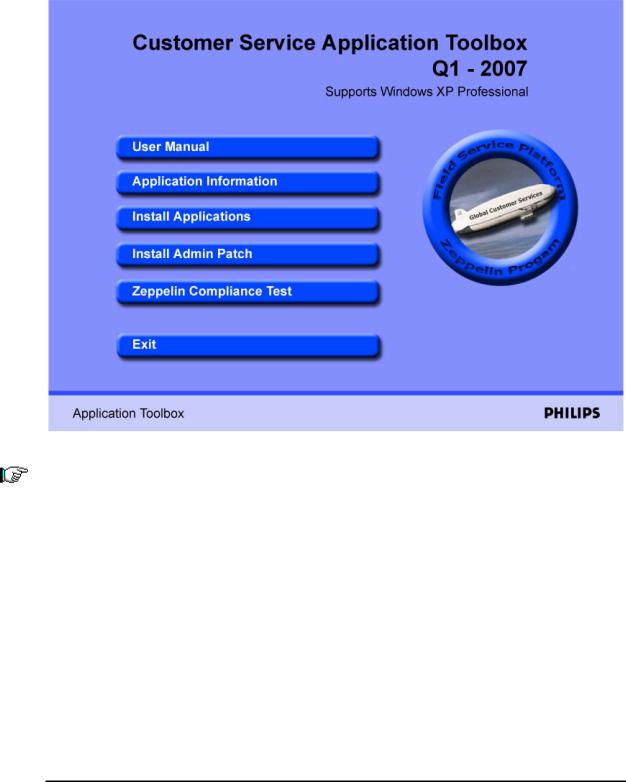
Philips Medical Systems |
Customer Service Application Toolbox Manual |
2.4 Using Customer Service Application Toolbox
To install Toolbox Applications, insert the Toolbox CD in the CD tray. The following Toolbox Menu will be displayed.
If the menu doesn’t run automatically, browse to CD directory, and double-click on - StartToolboxInstaller.EXE
The menu will open, showing the various options the user can select. The following are the Menu Options :
User Manual
Application Information
Install Applications
Install Admin Patch
Zeppelin Compliance Test
Page 8 of 26
