Philips VR620-58 User Manual

Table of contents
AIntroduction .................................... |
2 |
Dear Philips customer, .................................................................................... 2 |
|
Specifications ..................................................................................................... |
3 |
Supplied accessories ........................................................................................ |
3 |
Important notes regarding operation .......................................................... |
4 |
Special functions of your new video recorder .......................................... |
5 |
BConnecting the video recorder ..... |
7 |
Preparing the remote control for operation ............................................. |
7 |
Connecting your video recorder to the TV set ........................................ |
7 |
Connecting with a scart cable ....................................................................... |
8 |
Connecting without a scart cable ................................................................. |
9 |
Connecting additional devices ..................................................................... |
10 |
CInstalling your video recording ... 11 |
|
Initial installation ............................................................................................. |
11 |
Decoder allocation ........................................................................................ |
13 |
Manual TV channel search ............................................................................ |
14 |
Using the satellite receiver ........................................................................... |
15 |
Sorting TV channels automatically (Follow TV) ...................................... |
16 |
Automatic TV channel search ..................................................................... |
18 |
Monitor function ............................................................................................ |
18 |
Sorting and clearing TV channels manually ............................................... |
19 |
Setting on-screen menu language ............................................................... |
20 |
Setting the time and date .............................................................................. |
21 |
DImportant notes for operation .... |
22 |
Navigation in the screen menu ................................................................... |
22 |
ETape List ........................................ |
23 |
General information ...................................................................................... |
23 |
Adding a cassette to the Tape List ............................................................. |
23 |
Editing recording titles .................................................................................. |
25 |
Searching for a title in the Tape List .......................................................... |
26 |
Removing a title from the Tape List .......................................................... |
27 |
GEliminating picture interference . 33 |
|
Optimising tracking ........................................................................................ |
33 |
Optimising still picture .................................................................................. |
33 |
HManual recording .......................... |
34 |
General information ...................................................................................... |
34 |
Recording without automatic switch-off ................................................... |
34 |
Recording with automatic switch-off (OTR One-Touch-Recording) . 35 |
|
Preventing accidental erasing of cassettes ................................................ |
35 |
Lining up recordings (assemble cut) ........................................................... |
36 |
Selecting the recording speed (SP or LP) ................................................. |
36 |
Automatic controlled recording from a satellite receiver (RECORD |
|
LINK) ................................................................................................................ |
37 |
'Direct Record' ............................................................................................... |
38 |
Switching 'Direct Record' on or off ........................................................... |
39 |
IProgramming a recording |
|
(TIMER) .............................................. |
40 |
General information ...................................................................................... |
40 |
Programming a recording (with 'ShowView') .......................................... |
40 |
Problems and solutions for programmed recordings ............................ |
42 |
Programming a recording (without ShowView) ...................................... |
43 |
Problem solving for programmed recordings .......................................... |
45 |
Programming a recording with 'TURBO TIMER' .................................... |
46 |
Problems and solutions for programmed recordings ............................ |
47 |
How to check, change or delete a programmed recording (TIMER) . 48 |
|
JOther functions ............................ |
49 |
Changing the video (colour) system .......................................................... |
49 |
Child lock ......................................................................................................... |
50 |
Switching the on-screen display (OSD) off or on ................................... |
50 |
Switch off the clock display .......................................................................... |
51 |
Switching the remote control command .................................................. |
52 |
Continuous playback ..................................................................................... |
53 |
Automatic switch-off ..................................................................................... |
54 |
Using your video recorder remote control with your TV set ............ |
55 |
Selecting the sound channel ......................................................................... |
56 |
FPlayback ........................................ |
28 |
Playing cassettes .............................................................................................. |
28 |
Playing back NTSC cassettes ....................................................................... |
29 |
Displaying current tape position ................................................................. |
29 |
Searching for a tape position with picture (scanning) ............................ |
30 |
Still picture / slow motion ............................................................................ |
30 |
Searching for tape position without picture (forward wind and |
|
rewind) ............................................................................................................. |
31 |
Instant View ..................................................................................................... |
31 |
Automatic search for a tape position (index search) ............................. |
31 |
Automatic search for a blank space on the tape ..................................... |
32 |
KSuppressing interference ............. |
57 |
Optimising the modulator ............................................................................ |
57 |
Switching the modulator on / off ................................................................ |
58 |
LBefore you call an engineer ......... |
59 |
HOTLINE telephone numbers .................................................................... |
59 |
Table of contents

The remote control
TAPE LIST |
Tape List: To call up the Tape List |
|
|
STANDBY/ON m |
Switch on or off: To switch set on or off, interrupt menu function, |
|
interrupt a programmed recording (TIMER) |
|
|
CLEAR (CL) |
Delete: To delete last entry/Clear programmed recording (TIMER) |
|
|
SELECT |
Select: To select a function |
|
|
CHILD LOCK |
Child lock: To switch child lock on/off |
|
|
MONITOR |
TV monitor: To switch between TV reception and VCR playback |
|
|
0..9 |
Number buttons: 0 - 9 |
|
|
TURBO TIMER |
TurboTimer: To programme a recording with the function Turbo |
|
Timer |
|
|
TIMER k |
TIMER: To make a TIMER programming with SHOWVIEW or to alter |
|
or clear a programmed TIMER |
|
|
MENU |
Menu: To call up or end main menu |
|
|
OK |
Store/Confirm: To store or confirm entry |
|
|
Q |
Select: Cursor left |
|
|
P |
Select: Cursor right |
|
|
;qP |
Select: To select the next line or programme number |
|
|
P r= |
Select: To select the previous line or programme number |
|
|
PLAY G |
Playback: To play a cassette |
|
|
H |
Rewind: During STOP and STANDBY: rewind, during PLAYBACK: |
|
reverse scanning |
|
|
STOP h |
Pause/Stop: To stop the tape, except during TIMER-recording |
|
|
I |
Forward wind: During STOP and STANDBY: forward wind, during |
|
PLAYBACK: forward scanning |
|
|
INDEX E |
Index search: In combination with H / I : to search for previous |
|
or next recording on the cassette |
|
|
RECORD/OTR n |
Record: To record the TV channel selected at this moment |
|
|
STILL R |
Still picture: To stop the tape and show a still picture |
ENGLISH

Additional TV functions
qS |
TV volume: TV volume up |
|
|
Sr |
TV volume: TV volume down |
|
|
TV y |
TV sound off: To switch the sound on or off |
|
|
TV m |
Standby: To switch off the TV |
|
|
qTV |
TV programme number: To select next programme number |
|
|
TV r |
TV programme number : To select previous programme number |
Front of the device
STANDBY/ON m/I |
Switch on or off: To switch off or on, interrupt a function, interrupt a |
|
programmed recording (TIMER) |
|
|
RECORD n |
Record: To record the TV channel selected at this moment |
|
|
PROGRAMME r |
Select: One line or programme number down |
|
|
PROGRAMME q |
Select: One line or programme number up |
|
|
STOP/EJECT ? |
Pause/Stop, eject cassette: To stop the tape and eject the cassette |
|
|
H |
Rewind: During STOP and STANDBY: rewind, during PLAYBACK: |
|
reverse scanning |
|
|
G |
Playback: To play a cassette |
|
|
I |
Forward wind: During STOP and STANDBY: forward wind, during |
|
PLAYBACK: forward scanning |
Behind the flap at the left3hand corner on the front
White and red socket
L AUDIO R Audio input socket left/right : To connect a camera recorder or video recorder (programme number 'E3')
Yellow socket
VIDEO Video input socket: To connect a camera recorder or video recorder (programme number 'E3')

The symbols on your video recorder display
ENGLISH
These symbols can light up on your video recorder display:
|
This is where the current operating mode is shown as a symbol. |
|
|
LP |
When you have switched on the LP (Long Play) function or when you |
|
play a tape that has been recorded in LP (Long Play). |
|
|
|
When you have switched on the child lock. |
|
|
|
When a satellite recording has been programmed. |
|
|
DEC |
When a decoder has been allocated to the TV channel (currently |
|
selected programme number on the video recorder) you have currently |
|
selected on the video recorder. |
|
|
|
When you play a cassette that has been recorded with hifi sound, or |
|
when a hifi sound is transmitted. |
|
|
|
When you are making a recording. |
|
|
k |
When you have programmed a recording or when a programmed |
|
recording is being made. |
|
|
D |
When you are programming daily recordings. |
|
|
W |
When you are programming weekly recordings. |
|
|
|
When you have put a cassette in the video recorder. |
|
|
DATE |
When the date of the programmed recording is shown. |
|
|
START |
When the start time of the programmed recording is shown. |
|
|
PROG. |
When the programme number of the programmed recording is shown. |
|
|
END |
When the end time of the programmed recording is shown. |
|
|
VPS/PDC |
Video Programming System / Programme Delivery Control: when a VPS |
|
or PDC code is being transmitted. |
|
|
|
Display of programme number of the TV channel / tape position / |
|
channel name / function. |
|
|
|
Tape position in seconds. |


AIntroduction
Dear Philips customer,
Instruction manuals are usually very dry since they are technically-oriented and often poorly translated. I have been employed by Philips for this reason.
Allow me to introduce myself.
My name is Phil. I will be guiding you through the instruction manual and try to be of help in operating your new device. At appropriate points along the way, I will be providing you with the following information:
Excuse me? |
Tip |
Here I will be |
Here I will be giving |
explaining seemingly |
you instructions on |
unimportant things. |
functions that help |
|
make it easier to |
|
use your device. |
Problem
Here I will help you to find the cause of problems and their solutions.
For experts
Here I will be giving you instructions on functions that are necessary for special applications.
I hope you have lots of fun with your new device.
Phil
P.S. If you have questions or if problems come up during operation, please see the helpful information in the chapter 'Before you call an engineer'. If this doesn't help you to resolve the problem, please call the customer support service for your country. The corresponding telephone numbers and e-mail addresses can be found on the last page of this instruction manual.
2 |
Introduction |
|

Welcome to the large family of owners of PHILIPS VHS video recorders.
Thank you for buying a VR620/58 .
Please take the time to read this operating manual before using your video recorder. It contains important information and notes regarding operation.
The video recorder should not be turned on immediately after transportation from a cold to a hot area or vice versa, or in conditions of extreme humidity.
Wait at least three hours after transporting the device. The video recorder needs this time in order to become acclimatised to its new environment (temperature, air humidity, etc.).
Your Philips team hopes that you will enjoy using your new video recorder.
This video recorder is used for the recording and playback of VHS video cassettes.
Cassettes with the VHS-C label (VHS cassettes for camcorders) may only be used with a suitable adapter.
This product complies with the requirements of Directive 73/23/EEC +89/336/EEC +93/68 EEC.
ENGLISH
Specifications
Voltage: 220-240V/50Hz
Energy consumption : 16W
Energy consumption (Standby): less than 4W (clock display switched off) Rewind time: approx. 100 seconds (cassette E-180)
Dimensions in cm (B/H/T): 38.0/9.3/26.0 Number of video heads : 4
Number of video heads (HIFI): 2 Recording/playback time: 4 hours (SP) (cassette E-240)
8 hours (LP) (cassette E-240)
Supplied accessories
Operating instructions
Remote control and batteries
Antenna cable
Power cable
Introduction |
3 |
|
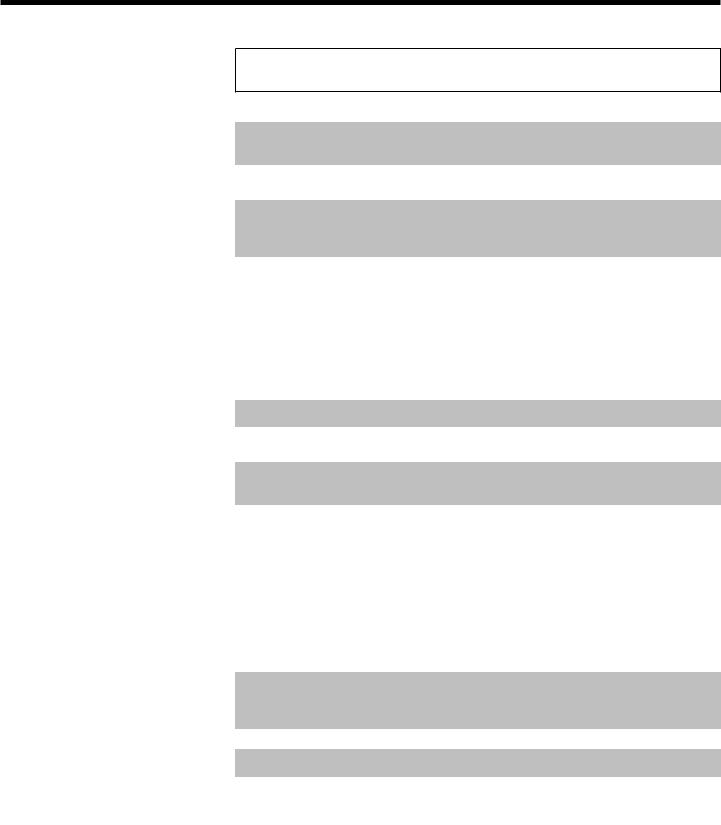
Important notes regarding operation
Danger: High voltage!
Do not remove the top cover as there is a risk of an electrical shock!
The video recorder does not contain any components that can be repaired by the customer. Please leave all maintenance work for qualified personnel.
As soon as the video recorder is connected to the power supply, there are some components that are in constant operation. To switch off the video recorder completely you must disconnect it from the power supply.
These operating instructions have been printed on non-polluting paper.
Deposit old batteries at the appropriate collection points.
Please make use of the facilities available in your country for disposing of the packaging of the video recorder in a way that helps to protect the environment.
This electronic device contains many materials that can be recycled. Please enquire about the possibilities for recycling your old device.
Make sure that air can circulate freely through the ventilation slots on the video recorder. Do not place the device on an unsteady base.
Make sure that no objects or liquids enter the video recorder. Do not place vases or the like on the video recorder. If liquid is spilt into it, immediately disconnect the video recorder from the power supply and call After-sales Service for advice.
Do not place any combustible objects on the device (candles, etc.).
Make sure that children do not place any foreign objects within the openings or ventilation slots.
4 |
Introduction |
|
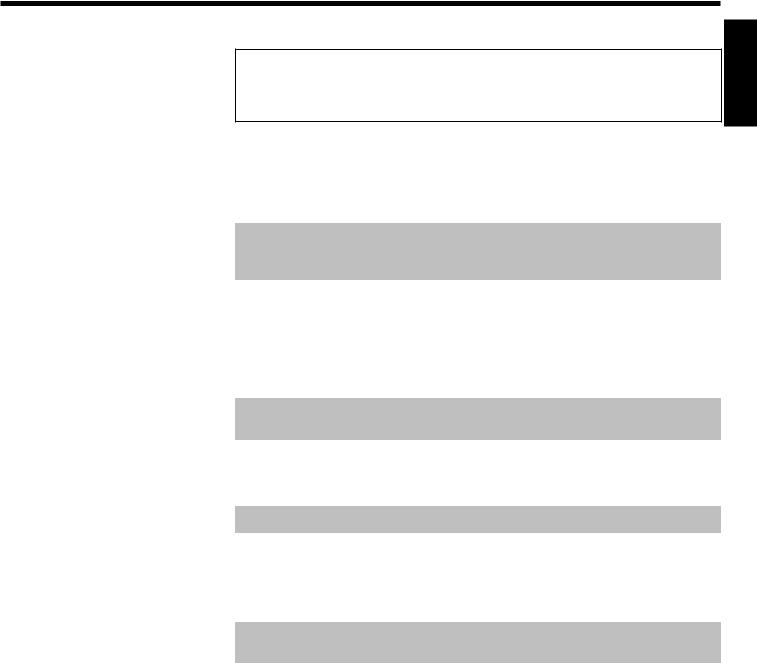
Special functions of your new video recorder
ENGLISH
Your PHILIPS video recorder is not just for recording and playing back VHS cassettes. It also has a whole range of special functions which will make the day-to-day use of your new video recorder much easier.
Philips has developed a system which produces the best possible playback quality. For old and often-used video cassettes, this system reduces interference. For new or high quality cassettes, it emphasises the details.
When you connect your video recorder to your television and plug it into the wall socket, you will be welcomed with a screen menu. All you have to do is follow the instructions in the 'intelligent help line' for the next step. Enjoy the automatic TV channel search/save function and the automatic time setting.
You can operate the main functions on your television using your video recorder remote control, even if your television is not a Philips.
This function automatically transfers all the television channel settings onto your video recorder.
Recordings made on your video recorder can be controlled by an external satellite receiver.
Your video recorder can ascertain which channel is currently playing on your television and record from it at the touch of a button.
The precision tape drive from Philips provides short rewind times and automatic tape length recognition.
Introduction |
5 |
|
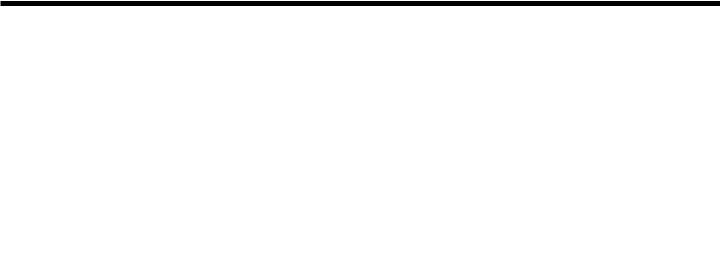
Simple programming system for video recorders. Makes programming as easy as making a telephone call. Simply enter the number code associated with your television programme. This number is located in your favourite television listings magazine.
ShowView is a registered trademark of Gemstar Development Corporation. The ShowView system is manufactured under licence from Gemstar Development Corporation.
So that you can identify your machine for service questions or in the event of theft, enter the serial number here. The serial number (PROD.NO.) is printed on the type plate fixed at the back of the device.
MODEL NO. |
VR620/58 |
PROD. NO. |
.................. |
|
|
6 |
Introduction |
|
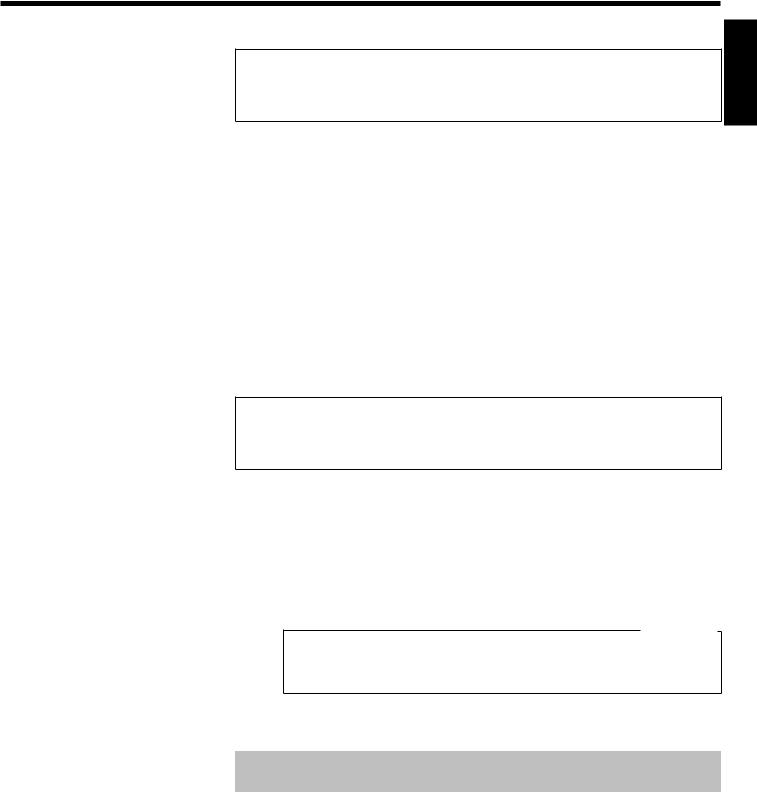
BConnecting the video recorder
Preparing the remote control for operation
ENGLISH
The remote control and its batteries are packed separately in the original video recorder packaging. You must install the batteries in the remote control before use - described in the following section.
1Take the remote control and the enclosed batteries (2 batteries).
2Open the remote control's battery compartment and place the batteries in it as shown in the picture and close the battery compartment.
The remote control is now ready to use. Its range is approximately 5 meters.
Connecting your video recorder to the TV set
The necessary cable connections must be made before you can record or playback TV programmes using your video recorder.
We recommend that you use a scart cable to connect your TV set and video recorder.
What is a scart cable?
The scart or Euro AV cable serves as the universal connector for picture, sound and control signals. With this type of connection, there is practically no loss of quality during the picture or sound transfer.
When you install your video recorder for the first time, select one of the following options:
'Connecting with a scart cable'
If your TV set has a scart socket and you are using a scart cable.
'Connecting without a scart cable'
If you do not wish to use a scart cable.
Connecting the video recorder |
7 |
|

Connecting with a scart cable
Have the following cables ready:
an aerial cable (1, supplied), a mains cable (2, supplied), a scart cable (3).
1Remove the aerial cable plug from your TV set. Insert it into the socket 2 at the back of the video recorder.
2Insert one end of the supplied aerial cable into the socket TV at the back of the video recorder and the other end into the aerial input socket at the back of the TV set.
3 |
Plug one end of a scart cable into the scart socket |
EXT.1 AV. 1 at |
|
|
the back of the video recorder and the other |
end into the suitable |
|
|
scart socket on your TV set reserved for |
the |
video recorder |
operation (see your TV's operating instructions).
My TV set has several scart sockets. Which one should I use?
Select that scart socket which is suited for the video output as well as for the video input.
My TV offers me a selection menu for the scart socket.
Select 'TV' as a connection source of this scart socket.
4Switch on the TV set.
5 Insert one end of the supplied mains cable into the mains socket 4 at the back of the video recorder and the other end into the wall socket.
6If the connection was properly made and your TV was automatically switched to the programme number for the scart socket, e.g. 'EXT', '0', 'AV', you will see the following picture:
8 |
Connecting the video recorder |
|

CONGRATULATIONS
YOU NOW OWN A NEW
PHILIPS
VIDEO RECORDER
CONTINUEpOK
aMy screen is empty
b Many TV sets are switched to the programme number for the scart socket by way of a control signal sent through the scart cable.
b If the TV set does not automatically switch to the scart socket programme number, manually change to the corresponding programme number on your TV set (see your TV's operating instructions).
Then, read the paragraph 'Initial installation' in the chapter 'Installing your video recorder'.
Connecting without a scart cable
Have the following cables ready:
an aerial cable (1, supplied), a mains cable (2, supplied).
1Switch off your TV set.
2Remove the aerial cable plug from the aerial input socket of the TV set. Insert it into the socket 2 at the back of the video recorder.
3Insert one end of the supplied aerial cable into the socket TV at the back of the video recorder and the other end into the aerial input socket at the back of the TV set.
4 Insert one end of the supplied mains cable into the mains socket 4 at the back of the video recorder and the other end into the wall socket.
5Switch on your TV set and select the programme number used for video playback on your TV set (see your TV's operating instructions).
Which programme number is used for video recorder operation?
To ensure the stability of the television picture during cassette playback (prevention of waves or streaks), special programme numbers have been set aside on the TV for the use of video recorders. This is usually the highest possible programme number, e.g. '12', '16', '99' or even programme number '0'. For more information, please see your TV's operating instructions.
ENGLISH
Connecting the video recorder |
9 |
|

CONGRATULATIONS
YOU NOW OWN A NEW
PHILIPS
VIDEO RECORDER
CONTINUEpOK
6Select this programme number and manually start the TV's channel search as if you wanted to save a new TV channel until the 'test image' appears.
aI do not see a 'test screen'
b Check the cable connections.
b The video recorder 'transmits' on the 591MHz frequency (channel 36) Repeat the channel search on your TV set.
7Save this programme number setting on your TV set for video recorder operation.
Programme number for video recorder operation
You have now saved a programme number for use by your video recorder as you would a regular TV channel. This programme number must now be used in future for video recorder playback ('video recorder' TV channel).
You can find more details in chapter 'Initial Installation'.
Connecting additional devices
You can connect additional devices such as decoders, satellite receivers, camcorders, etc. to the socket EXT.2 AV. 2 .
Two audio sockets AUDIO OUT L R are located on the back of the video recorder (audio signal output left/right). These can be used to connect stereo systems.
10 |
Connecting the video recorder |
|

CInstalling your video recording
Initial installation
This chapter shows you how to start the initial installation. The video recorder automatically seeks out and stores all available TV channels.
'Aim' correctly
In the following sections, you require the remote control for the first time. When using, always aim the front of the remote control at the video recorder and not at the TV set.
Connecting additional devices
After you have connected additional devices (satellite receiver, etc.) through the aerial cable, switch them on. The automatic channel search will recognise them and save them.
ENGLISH
AUTO TUNING
SEARCHING
00 TV CHANNELS FOUND
ƒƒƒƒƒƒƒ__________________
PLEASE WAIT...
1 |
Confirm the image on the TV screen by pressing the OK button on |
|
|
the remote control. |
|
2 |
Select the |
desired language for the on-screen menu by pressing |
|
P r= or |
;qP . |
What is an on3screen menu?
The multi-language on-screen menu takes the mystery out of using your new video recorder. All settings and/or functions are displayed on your TV screen in the corresponding language.
3Confirm with OK .
The automatic TV channel search starts. This picture will appear on the screen:
aThe video recorder does not find any TV channels during the search
b Select channel 1 on the TV set. Can you see the saved TV channel on the TV set?
If not, check the cable connection of the aerial (aerial socket), video recorder, TV set.
b Please have patience.
The video recorder searches the entire frequency range in order to find and save the largest possible number of TV channels. It is possible that the TV channels in your country are broadcast in a higher frequency range. As soon as this range is reached during the search, the video recorder will find the TV channels.
Installing your video recording |
11 |
|

CLOCK |
|
YEAR |
è 2001 p |
MONTH |
01 |
DATE |
01 |
TIME |
20:00 |
SMART CLOCK |
ON |
________________________________
EXITpMENU STOREpOK
4When the automatic TV channel search is complete, 'STORED' will briefly appear on the TV screen.
'YEAR', 'MONTH', 'DATE', 'TIME' will appear on the TV screen.
5Check the year in line 'YEAR'. If required, please change the year with the number buttons 0..9 on the remote control.
6Select the next line with ;qP or P r= .
7Check if the displayed settings for 'MONTH', 'DATE' and 'TIME' are correct.
8When all information is correct, save by pressing OK . 'STORED' will briefly flash in the video recorder display.
The initial installation is now complete.
Satellite receiver
If you are connecting a satellite receiver, please read the section 'Using the satellite receiver'.
Decoder
If you are connecting a decoder, you must install it as described in the next section.
aSound disruptions can occur on several TV channels
b If sound disruptions should occur for several saved TV channels or there is no sound at all, it is possible that the incorrect TV system was saved for this TV channel. In the chapter 'Manual TV channel search' you will find the information on how to change the TV system.
12 |
Installing your video recording |
|

MANUAL SEARCH |
|
|
PROGRAMME NUMBER |
è P01 |
p |
S-CHANNEL |
NO |
|
CHANNEL NUMBER |
21 |
|
DECODER |
OFF |
|
NICAM |
ON |
|
TV SYSTEM |
AUTO |
|
________________________________
EXITpMENU STOREpOK
Decoder allocation
Some TV channels transmit encoded TV signals which can only be viewed with a commercially purchased or hired decoder without disturbances. You can connect such a decoder (descrambler) to this video recorder. The following function will automatically activate the connected decoder for the desired TV channel.
1Switch the TV on. If applicable, select the programme number for the video recorder operation.
2Use the buttons ;qP , P r= on the video recorder or the number
buttons 0..9 on the remote control to select the TV channel which you would like to allocate the decoder to.
3Press the button MENU on the remote control. The main menu will appear.
4 Use the buttons ;qP or P r= to select the line 'MANUAL SEARCH' and confirm with OK .
5Use the buttons P r= or ;qP to select the line 'DECODER'.
6Use the buttons Q or P to select 'ON' (Decoder switched on).
How can I switch off the decoder?
Use the button Pon the screen to select 'OFF' (Decoder switched off).
7Confirm with OK .
8 End with the button MENU .
ENGLISH
BBC1 |
The decoder has now been allocated to this TV channel. |
If this TV channel is chosen, the symbol 'DEC' will appear in the video recorder display. |
Installing your video recording |
13 |
|
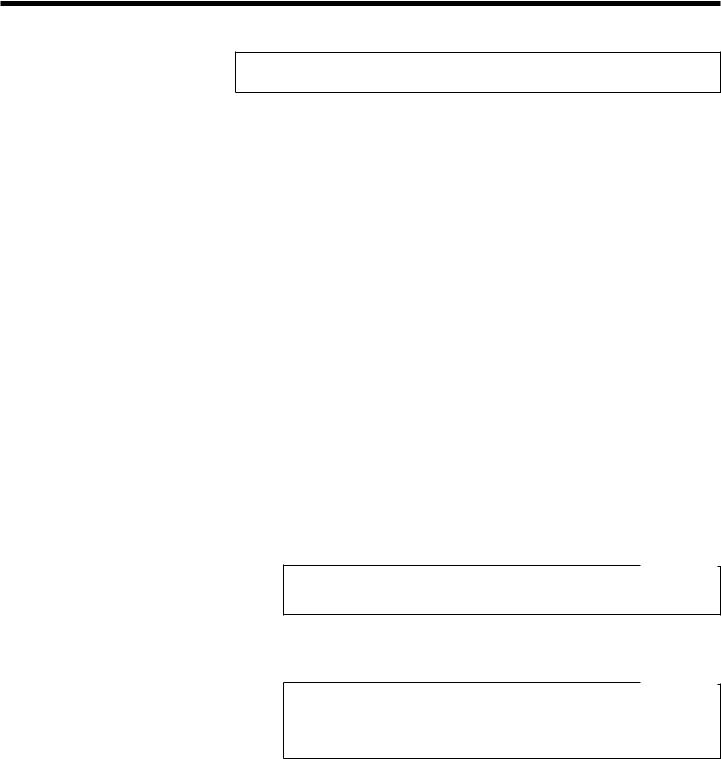
MANUAL SEARCH |
|
|
PROGRAMME NUMBER |
è P01 |
p |
S-CHANNEL |
NO |
|
CHANNEL NUMBER |
21 |
|
DECODER |
OFF |
|
NICAM |
ON |
|
TV SYSTEM |
AUTO |
|
________________________________
EXITpMENU STOREpOK
Manual TV channel search
In some cases it could occur that all of the TV channels were not found and saved during the initial installation. In this case, the missing or coded TV channels must be searched for and stored manually.
1Switch on the TV set. If required, select the programme number for the video recorder.
2Press MENU on the remote control. The main menu will appear.
3Select line 'MANUAL SEARCH' using P r= or ;qP and confirm with
OK .
4Select line 'PROGRAMME NUMBER' using P r= or ;qP .
5 |
Using Q or P , select the desired programme number that you |
|
want to use for the TV channel, e.g. 'P01'. |
6In line 'S-CHANNEL', select the desired display using P .
What is hidden behind the settings?
'NO': Display/Entry of channels
'YES': Display/Entry of special channels
What is a special channel?
TV channels are transmitted in certain pre-defined frequency ranges. These ranges are divided into channels. A specific frequency/channel is assigned to each TV station. Certain frequency ranges are specified as special channels (hyperband channels).
7In line 'CHANNEL NUMBER', enter the channel of the desired TV station using the number buttons 0..9 .
14 |
Installing your video recording |
|
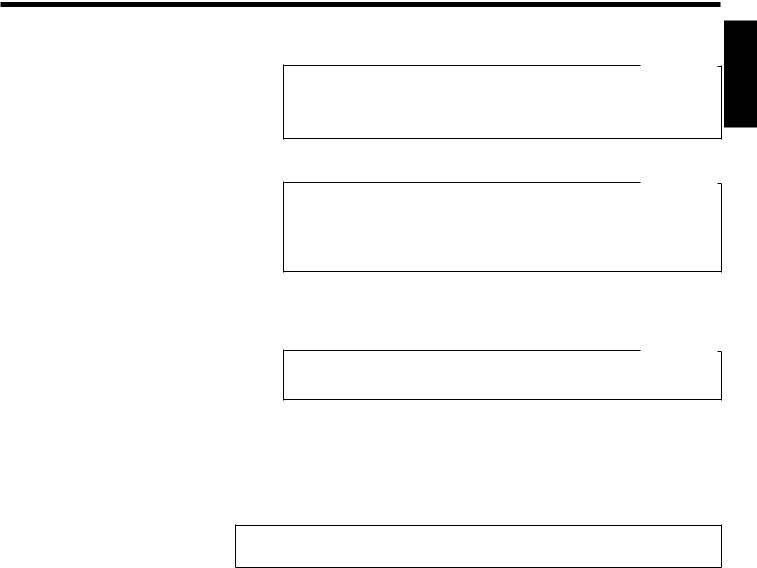
aI don't know the channels for my TV stations
b In this case, press Pin line 'CHANNEL NUMBER' to start the automatic channel search. A changing channel number will appear on the TV screen. Continue the automatic search until you have found the desired TV channel.
What is NICAM?
NICAM is a digital sound transmission system. Using NICAM, you can transmit either 1 stereo channel or 2 separate mono channels. However, if you experience poor reception resulting in sound disruptions, you can turn off NICAM.
In line 'NICAM', select 'OFF' using Qor P.
How can I change the TV transmission system of the TV channel?
In line 'TV SYSTEM', select the corresponding TV system using Qor Puntil the picture/sound disruptions are minimised.
8Save the TV channel with OK . 'STORED' will briefly appear on the TV screen.
9To search for other TV channels, begin again at step 3.
0 To end, press MENU .
ENGLISH
Using the satellite receiver
TV channels from a satellite receiver (connected to the scart socket EXT.2 AV. 2 ) are received on the video recorder on programme number 'E2'.
To do this, select programme number 'E1' with 0 on the remote control and then select programme number 'E2' with P r= .
You should select the TV channels to be received by the satellite receiver directly on the receiver itself.
Installing your video recording |
15 |
|

MENU CLOCK
AUTO TUNING MANUAL SEARCH FOLLOW TV
TV CHANNEL ALLOC. RECORD SPEED AUTO STANDBY VIDEOSYSTEM LANGUAGE
SPECIAL SETTINGS
________________________________
…EXITpMENU OK †HOTLINEpCL
Sorting TV channels automatically (Follow TV)
When the automatic channel search function is activated, the TV channels are saved in a specific order. This may vary from the order of TV channels on the TV set.
This function changes the order of TV channels saved in the video recorder to match that of the TV set.
This only works if the video recorder (socket EXT.1 AV. 1 ) and the TV set are connected with a scart cable.
1Switch on the TV set. If required, select the programme number for the video recorder.
2Press the MENU button on the remote control. The main menu will appear.
3 Select line 'FOLLOW TV' using P r= or ;qP and confirm with
OK .
4Press the OK button. 'TV01' will appear in the video recorder display.
5Select programme number '1' on the TV set.
TV01
aI cannot switch my TV set to programme number '1'
b If you have connected additional devices to socket EXT.2 AV. 2 , please disconnect these devices. Because of other connected devices, the TV set could switch to the programme number of the scart socket.
6Confirm with OK on the video recorder remote control. The video recorder compares the TV channels on the TV set and the video recorder.
If the video recorder finds the same TV channel as on the TV set, then it stores it at 'P01'.
16 |
Installing your video recording |
|
