Philips VR600 Manual

CONTENTS
1. HOW TO CONNECT YOUR VIDEO RECORDER . . . . . . . . . |
4 |
6. |
PROGRAMMED RECORDING (TIMER) . . . . . . . . . . . . . . . |
17 |
|
|
How to connect your video recorder to the TV set . . . . . |
4 |
|
’VPS’ (Video Programming System) and ’PDC’ |
|
|
Connecting with a scart cable . . . . . . . . . . . . . . . . . . . . . . |
4 |
|
(Programme Delivery Control) (UK) . . . . . . . . . . . . . . . . . |
17 |
|
Connecting without a scart cable . . . . . . . . . . . . . . . . . . . |
5 |
|
Programming a recording (with ’VIDEO Plus+’) . . . . . . . |
17 |
|
Connecting a decoder or other equipment . . . . . . . . . . . . |
5 |
|
Programming a recording (without ’VIDEO Plus+’) . . . . |
18 |
2. INSTALLING YOUR VIDEO RECORDER |
6 |
|
How to check or change a programmed recording |
|
|
|
(TIMER) |
19 |
|||
|
Initial installation |
6 |
|
||
|
|
How to clear a programmed recording (TIMER) |
19 |
||
|
Allocating a decoder |
6 |
|
||
|
|
|
|
||
|
Manual TV channel search . . . . . . . . . . . . . . . . . . . . . . . . . |
7 |
7. |
ADDITIONAL FUNCTIONS . . . . . . . . . . . . . . . . . . . . . . . . . |
20 |
|
Channel number or frequency display . . . . . . . . . . . . . . . |
7 |
|
Child lock . . . . . . . . . . . . . . . . . . . . . . . . . . . . . . . . . . . . . . . |
20 |
|
Satellite receiver . . . . . . . . . . . . . . . . . . . . . . . . . . . . . . . . . . |
7 |
|
Setting the on-screen display (OSD) . . . . . . . . . . . . . . . . |
20 |
|
Special installation functions . . . . . . . . . . . . . . . . . . . . . . . |
8 |
|
Switching the remote control command . . . . . . . . . . . . . |
20 |
|
Automatic TV channel allocation . . . . . . . . . . . . . . . . . . . . |
8 |
|
Continuous playback . . . . . . . . . . . . . . . . . . . . . . . . . . . . . |
21 |
|
Automatic TV channel search (Autoinstall) . . . . . . . . . . . |
8 |
|
Automatic switch-off (tuner mode) . . . . . . . . . . . . . . . . . |
21 |
|
Monitor function . . . . . . . . . . . . . . . . . . . . . . . . . . . . . . . . . . |
9 |
|
Poor TV reception - Optimize the modulator . . . . . . . . . |
21 |
|
Sorting and clearing TV channels manually . . . . . . . . . . . |
9 |
|
Switching off the modulator . . . . . . . . . . . . . . . . . . . . . . . |
22 |
|
Setting the language . . . . . . . . . . . . . . . . . . . . . . . . . . . . . . |
9 |
|
Selecting the sound track . . . . . . . . . . . . . . . . . . . . . . . . . |
22 |
|
Setting the time and date . . . . . . . . . . . . . . . . . . . . . . . . . . . |
9 |
|
Using your video recorder remote control with your |
|
3. IMPORTANT NOTES FOR OPERATION |
10 |
|
TV set . . . . . . . . . . . . . . . . . . . . . . . . . . . . . . . . . . . . . . . . . . |
22 |
|
|
|
|
|||
|
General information . . . . . . . . . . . . . . . . . . . . . . . . . . . . . . |
10 |
8. |
Before you call an engineer . . . . . . . . . . . . . . . . . . . . . . . |
23 |
|
Saving energy . . . . . . . . . . . . . . . . . . . . . . . . . . . . . . . . . . . |
10 |
9. |
GLOSSARY |
24 |
|
Emergency interrupt |
10 |
|||
|
|
Technical terms used |
24 |
||
|
The symbols on your video recorder display |
10 |
|
||
|
|
|
|
||
|
Summary of user guide . . . . . . . . . . . . . . . . . . . . . . . . . . . |
11 |
|
|
|
|
User guide (OSD) . . . . . . . . . . . . . . . . . . . . . . . . . . . . . . . . . |
11 |
|
|
|
4. |
PLAYBACK FUNCTIONS . . . . . . . . . . . . . . . . . . . . . . . . . . |
12 |
|
|
|
|
Playing a cassette . . . . . . . . . . . . . . . . . . . . . . . . . . . . . . . . |
12 |
|
|
|
|
Playing NTSC cassettes . . . . . . . . . . . . . . . . . . . . . . . . . . . |
12 |
|
|
|
|
Tape position indication . . . . . . . . . . . . . . . . . . . . . . . . . . . |
12 |
|
|
|
|
Searching for tape position with the picture (picture |
|
|
|
|
|
search) . . . . . . . . . . . . . . . . . . . . . . . . . . . . . . . . . . . . . . . . . |
13 |
|
|
|
|
Still picture/Slow motion . . . . . . . . . . . . . . . . . . . . . . . . . . |
13 |
|
|
|
|
Searching for tape position without the picture (wind |
|
|
|
|
|
and rewind) . . . . . . . . . . . . . . . . . . . . . . . . . . . . . . . . . . . . . |
13 |
|
|
|
|
Instant View . . . . . . . . . . . . . . . . . . . . . . . . . . . . . . . . . . . . . |
13 |
|
|
|
|
Automatic search for a tape position (index search) . . |
13 |
|
|
|
|
Automatic search for a blank space on the tape . . . . . |
13 |
|
|
|
|
Picture interference . . . . . . . . . . . . . . . . . . . . . . . . . . . . . . |
14 |
|
|
|
|
Tracking during playback . . . . . . . . . . . . . . . . . . . . . . . . . |
14 |
|
|
|
|
Tracking during still picture . . . . . . . . . . . . . . . . . . . . . . . |
14 |
|
|
|
|
Cleaning the video heads . . . . . . . . . . . . . . . . . . . . . . . . . |
14 |
|
|
|
5. |
MANUAL RECORDING . . . . . . . . . . . . . . . . . . . . . . . . . . . . |
15 |
|
|
|
|
Recording without automatic switch-off . . . . . . . . . . . . |
15 |
|
|
|
|
Recording with automatic switch-off (OTR |
|
|
|
|
|
one-touch-recording) . . . . . . . . . . . . . . . . . . . . . . . . . . . . . |
15 |
|
|
|
|
Protecting your recordings . . . . . . . . . . . . . . . . . . . . . . . . |
15 |
|
|
|
|
Auto-assembling . . . . . . . . . . . . . . . . . . . . . . . . . . . . . . . . . |
15 |
|
|
|
|
Selecting the recording speed (SP or LP) . . . . . . . . . . . . |
16 |
|
|
|
|
Automatic recording from a satellite receiver (SAT |
|
|
|
|
|
RECORDING) . . . . . . . . . . . . . . . . . . . . . . . . . . . . . . . . . . . . |
16 |
|
|
|
|
Switching on ’Direct Record’ . . . . . . . . . . . . . . . . . . . . . . |
16 |
|
|
|
3
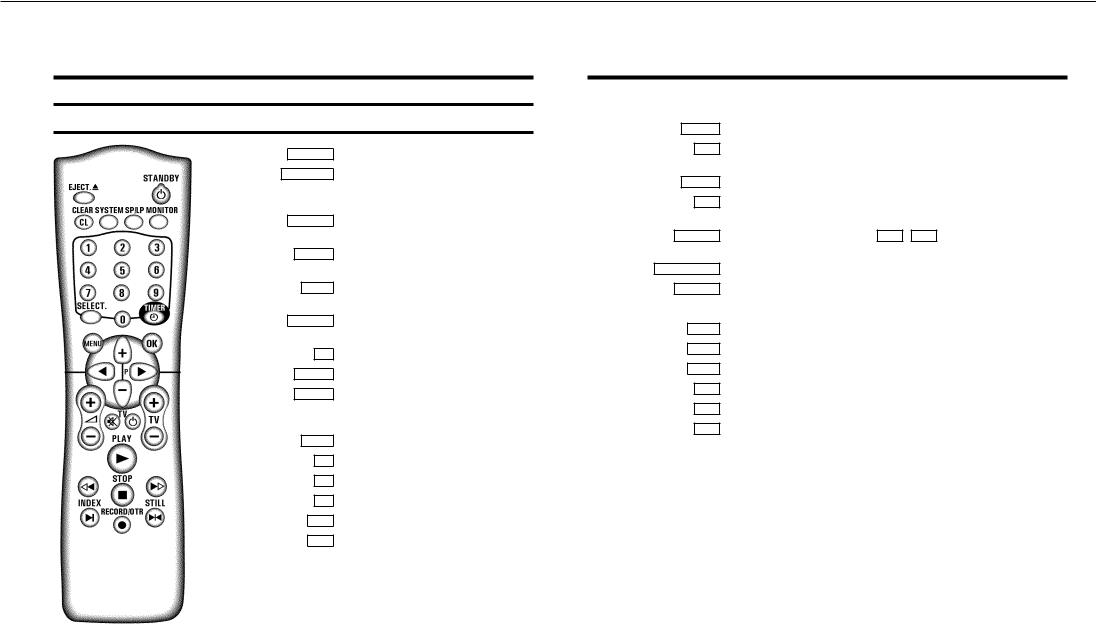
&
OPERATING INSTRUCTIONS IN BRIEF
The remote control
EJECT J
STANDBY m
CLEAR (CL)
SYSTEM
SP/LP
MONITOR
0-9
SELECT
TIMER k
MENU
OK
D
C
P q
P r
Eject: To eject a cassette
Switch off : To switch off set, interrupt menu function, interrupt a programmed recording (TIMER)
Delete : To delete last entry/Clear programmed recording (TIMER)
Special function: For instance, to switch on the test picture
SP/LP : To select the recording speed (Long Play/Standard Play)
TV monitor : To switch between TV reception and VCR playback
Number buttons: 0 - 9
Select: To select a function
TIMER: To make a manual TIMER programming with VIDEO Plus+ or to alter or clear a programmed TIMER
Menu : To call up or end main menu
Store/Confirm: To store or confirm entry
Select: Cursor left
Select: Cursor right
Select: One line up
Select: One line down
PLAY G Playback : To play a recorded cassette
[Rewind : During STOP and STANDBY: rewind, during PLAYBACK: reverse scanning
STOP h Pause/Stop: To stop the tape, except while a TIMER-recording is being made
IForward wind: During STOP and STANDBY: forward wind, during PLAYBACK: forward scanning
INDEX E Index search: In combination with [ / I : to search for previous/next recording on the cassette.
RECORD/OTR n Record: To record the programme selected
STILL R Still picture : To stop the tape and show a still picture
Additional TV functions
Sq TV volume: TV volume up
Sr TV volume: TV volume down
TV y TV sound off : To switch the sound on or off
TV m Switch off : To switch off the TV
TV q TV Programme number: TV programme number up
TV r TV Programme number: TV programme number down
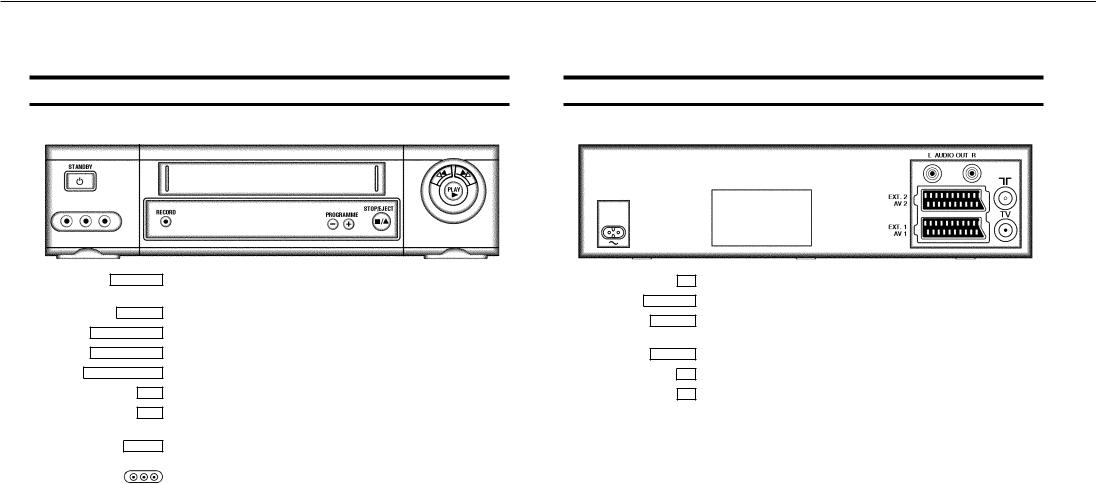
&
Front of the set |
|
Back of the set |
STANDBY m Switch off : To switch off set, interrupt menu function, interrupt programmed recording (TIMER)
RECORD n Record: To record the programme selected at this moment
PROGRAMME r Programme number Minus: Programme number down
PROGRAMME q Programme number Plus: Programme number up
STOP/EJECT ? Pause/Stop, eject cassette: To stop the tape and eject the cassette
[Rewind : During STOP and STANDBY: rewind, during PLAYBACK: reverse scanning
IForward wind: During STOP and STANDBY: forward wind, during PLAYBACK: forward scanning
PLAY G Playback : To play a recorded cassette
Sockets at the lefthand corner on the front:
White and red socket: Audio input socket left/right : To connect a camera recorder or video recorder (programme number ’E3’)
Yellow socket: Video input socket : To connect a camera recorder or video recorder (’E3’)
4Mains socket: To connect the mains cable
AUX OUT L R Audio output socket, left/right : To connect a HiFi-set
EXT.2 AV 2 Scart socket 2: To connect a satellite receiver, decoder, video recorder, etc. (programme number ’E2’)
EXT.1 AV 1 Scart socket 1: To connect the TV set (programme number ’E1’)
2Aerial input socket: To connect the aerial cable
3Aerial output socket: To connect the TV set
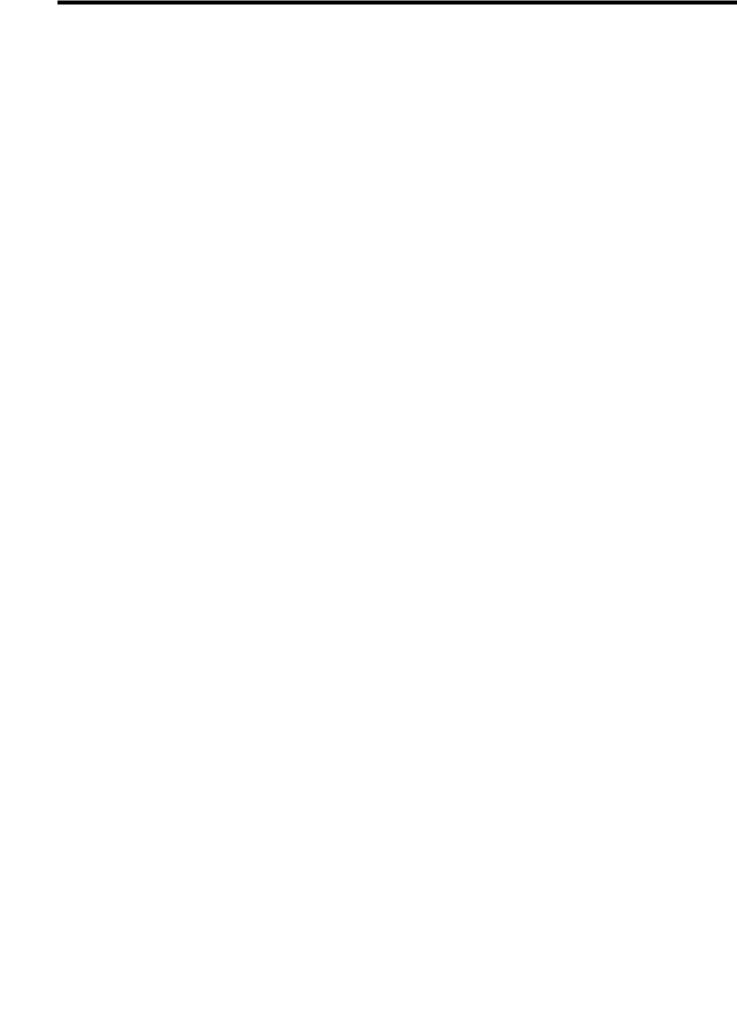
Remote codes
Acura |
02 |
GoldStar |
|
15, 20, 27 |
Proline |
31 |
Adyson |
20 |
Goodmans |
|
07, 10, 20, 29, 36 |
Protech |
02, 12, 20, 23, 25, 38 |
Akai |
18, 33 |
Gorenje |
|
35 |
Quelle |
03, 04, 33 |
Akura |
21, 25 |
Graetz |
|
33 |
Questa |
07 |
Alba |
02, 07, 21 |
Granada |
|
10, 18, 20 |
Rank Arena |
07 |
Allorgan |
28 |
Grandin |
|
26 |
Rediffusion |
33 |
Amplivision |
20 |
Grundig |
|
17 |
Rex |
25 |
Amstrad |
02 |
HCM |
|
02, 26 |
Roadstar |
02, 21, 25, 38 |
Anitech |
02 |
Hanseatic |
|
30, 33 |
SEG |
07, 20, 25 |
Arcam |
19, 20 |
Hinari |
|
02, 07, 21 |
SEI |
12, 28 |
Asuka |
21 |
Hisawa |
|
26, 40 |
Saba |
15 |
Audiosonic |
15 |
Hitachi |
|
05, 07, 08, 13, 15, 20, 22 |
Saisho |
02, 04, 25 |
BPL |
26 |
Huanyu |
|
19, 36 |
Salora |
33 |
BSR |
28 |
Hypson |
|
25, 26 |
Sambers |
12 |
BTC |
21 |
ICE |
|
20, 25 |
Samsung |
01, 02, 20, 25, 27, 35 |
Basic Line |
02, 21 |
ICeS |
|
21 |
Sandra |
19 |
Baur |
03, 33 |
ITT |
|
33 |
Sanyo |
04, 07, 10, 18 |
Beko |
35 |
Imperial |
|
23, 35, 38 |
Schaub Lorenz |
33 |
Binatone |
20 |
Inno Hit |
|
10 |
Schneider |
21, 23, 37 |
Blaupunkt |
17 |
Interfunk |
|
23, 33 |
Sei-Sinudyne |
03 |
Blue Sky |
21 |
Intervision |
|
12, 20, 25 |
Sentra |
06 |
Blue Star |
26 |
Isukai |
|
21 |
Sharp |
07, 11 |
Bondstec |
23 |
JVC |
|
07, 09 |
Shorai |
28 |
Boots |
20 |
Kaisui |
|
02, 19, 20, 21, 26 |
Siarem |
12 |
Brandt |
15 |
Kathrein |
|
01 |
Siemens |
17 |
Britannia |
19 |
Kingsley |
|
19 |
Silver |
07 |
Bush |
02, 07, 21, 26, 28, 36, 42 |
Koyoda |
|
02 |
Sinudyne |
12, 28 |
CGE |
23 |
Leyco |
|
10, 25, 28 |
Solavox |
05 |
CS Electronics |
19 |
Lloytron |
|
05 |
Sonitron |
18 |
CTC |
23 |
Luxor |
|
33 |
Sonoko |
02 |
Carrefour |
07 |
M Electronic |
02, 13, 15, 20, 32, 36, 41 |
Sonolor |
18 |
|
Cascade |
02 |
Magnadyne |
12, 23 |
Sony |
03, 04, 07 |
|
Cimline |
02 |
Magnafon |
|
12 |
Soundwave |
38 |
Clatronic |
23, 35 |
Manesth |
|
20, 25, 30 |
Standard |
02, 20, 21 |
Condor |
30, 35 |
Marantz |
|
01 |
Sunkai |
28, 31 |
Contec |
02, 07, 19 |
Matsui |
02, 04, 06, 07, 10, 18, 20, 28, 39 |
Susumu |
21 |
|
Crown |
02, 35, 38 |
Memorex |
|
02 |
Tandy |
10, 20, 21 |
Cybertron |
21 |
Metz |
|
34 |
Tashiko |
07, 20 |
Daewoo |
02, 36 |
Mitsubishi |
|
07, 14, 16 |
Tatung |
10, 20 |
Dainichi |
21 |
Mivar |
|
19, 27 |
Tec |
20, 23 |
Dayton |
02 |
Multitech |
|
02, 12, 19 |
Technema |
30 |
De Graaf |
18 |
Neckermann |
01 |
Technics |
24 |
|
Decca |
10 |
Nikkai |
|
05, 06, 10, 19, 21, 25 |
Telefunken |
15 |
Dixi |
02 |
Nobliko |
|
12 |
Telemeister |
30 |
Dual |
42 |
Nokia |
|
33, 41 |
Teletech |
02 |
Dual Tec |
20 |
Nordmende |
|
15 |
Teleton |
20 |
Elite |
21, 30 |
Oceanic |
|
33 |
Tensai |
21, 28, 29, 30 |
Elta |
02 |
Orion |
|
28, 30, 31 |
Texet |
19, 21 |
Emerson |
33 |
Osaki |
|
05, 10, 20, 21, 25 |
Thomson |
15 |
Ferguson |
15 |
Oso |
|
21 |
Thorn |
06, 10, 33 |
Fidelity |
19, 33 |
Osume |
|
05, 10 |
Tomashi |
26 |
Finlandia |
18, 32 |
Otake |
|
29 |
Toshiba |
06, 07 |
Finlux |
10, 13, 32 |
Otto Versand |
01, 03, 07, 20, 30 |
Uher |
30 |
|
Firstline |
02, 19, 20, 23, 28, 31 |
Palladium |
|
35, 38 |
Ultravox |
12 |
Fisher |
18, 20, 35 |
Panama |
|
20, 25 |
Universum |
13, 25, 32, 35 |
Flint |
40 |
Panasonic |
|
24, 34 |
Videosat |
23 |
Formenti |
30 |
Pathe Cinema |
19, 30 |
Videotechnic |
20 |
|
Frontech |
23, 25 |
Pausa |
|
02 |
Visa |
02 |
Fujitsu |
10 |
Perdio |
|
30 |
Vision |
30 |
Funai |
25, 28 |
Phase |
|
05 |
Waltham |
20 |
GEC |
10, 20 |
Philco |
|
23 |
Watson |
30 |
GPM |
21 |
Philips |
|
01, 36 |
Watt Radio |
12 |
Geloso |
02 |
Pioneer |
|
15 |
Wega |
07 |
Genexxa |
21 |
Profex |
|
02, 33 |
White Westinghouse |
19, 30 |
|
|
|
|
|
Yoko |
20, 25 |

OPERATING INSTRUCTIONS PHILIPS VR600/07
Congratulations! You now own one of the most sophisticated and simple-to-use video recorders (VCR) on the market. With this VCR you can record and play VHS-standard cassettes.
Please take the time to read this operating manual before using your video recorder.
Safety instructions and other notes
ADanger: High voltage!
Do not remove the top cover as there is a risk of an electrical shock!
AThe video recorder does not contain any components that can be repaired by the customer. When the appliance is connected to the power supply there are some components that are constantly operational. To switch off the video recorder completely you must disconnect it from the power supply.
BMake sure that air can circulate freely through the ventilation slots on the video recorder.
BMake sure that no objects or liquids enter the video recorder. If liquid is spilt into it, disconnect the video recorder immediately from the power supply and call the After-sales Service for advice.
BThe video recorder should not be used immediately after transportation from a cold to a hot area or vice versa, or in conditions of extreme humidity.
After unpacking the video recorder, it should be allowed to acclimatize for at least three hours before installation.
CThese operating instructions have been printed on nonpolluting paper.
CDeposit old batteries at the relevant collection points.
CPlease make use of the facilities available in your country for disposing of the packaging of the video recorder in a way that helps to protect the environment.
CThis electronic equipment contains many materials that can be recycled. Please inquire about the possibilities for recycling your old set.
D VIDEO Plus+ and PlusCode are registered trademarks of Gemstar Development Corporation. The VIDEO Plus+ system is manufactured under licence from Gemstar Development Corporation.
So that you can identify your machine in the event of theft, enter the serial number (PROD.NO) here. The serial number is printed on the type plate fixed at the rear of the set.
MODEL NO. |
VR600/07 |
PROD.NO: . . . . . .
This product complies with the requirements of the Directive 73/23/EEC + 89/336/EEC + 93/68/EEC.
Interference
The Department of Trade and Industry operates a Radio Investigation Service to help TV licence holders improve reception of BBC and ITC programmes where these are being spoilt by interference.
If your dealer cannot help, ask at a Main Post Office for the booklet ’How to Improve Television and Radio Reception’.
Technical information
Measurements in cm (W / H / D): 38.0 / 9.3 / 26.0
Power consumption (Standby) : less than 6W (Saving energy mode)
Voltage : 220-240V/50Hz
Number of heads : 4 Video / 2 Audio
Winding time: approx. 100 seconds (Cassette E-180)
List of accessories
•Operating instructions
•Remote control and batteries
•Aerial cable
•Mains cable
•Quick install quide
•Scart cable (AV-Euro cable)
•Cover for the Audio/Video sockets
1
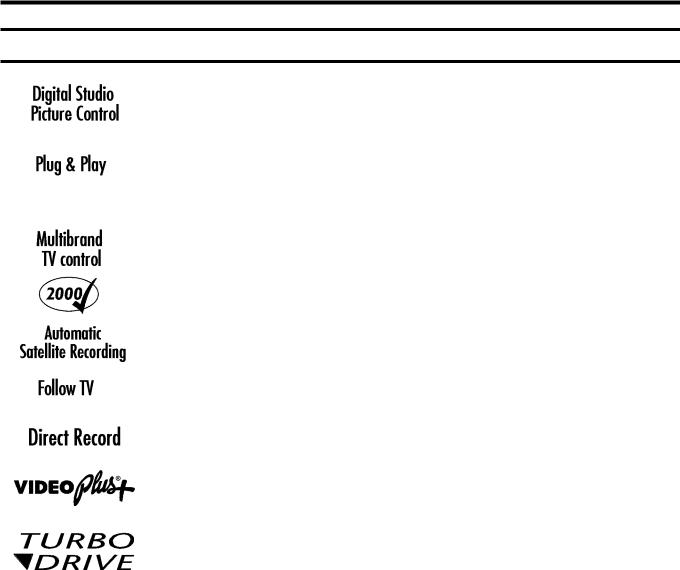
Special functions on your video recorder
Philips has developed a system which produces the best possible playback quality. It reduces disturbance on old, worn video cassettes, and emphasises the detail on very good quality cassettes.
When you connect your video recorder to your television and plug it into the mains, you will be welcomed with an OSD picture. All you have to do is follow the instructions in the "intelligent help line" for the next step. Enjoy the Automatic TV channel search/save function and the automatic time adjustment.
You can operate the main functions on your television using your video recorder remote control, even if your television is not a Philips one.
We guarantee that your video recorder will switch to the new millennium with no problems whatsoever.
Recordings made on your video recorder can be controlled by an external satellite receiver.
This function automatically transfers all the television channel settings onto your video recorder.
Your video recorder can ascertain which channel is currently playing on your television and record from it at the touch of a button.
Simple programming system for video recorders. Makes programming as easy as making a telephone call. Simply enter the programme code which you will find in your listings magazine.
The precision tape drive from Philips with short rewind times and automatic tape length recognition.
2
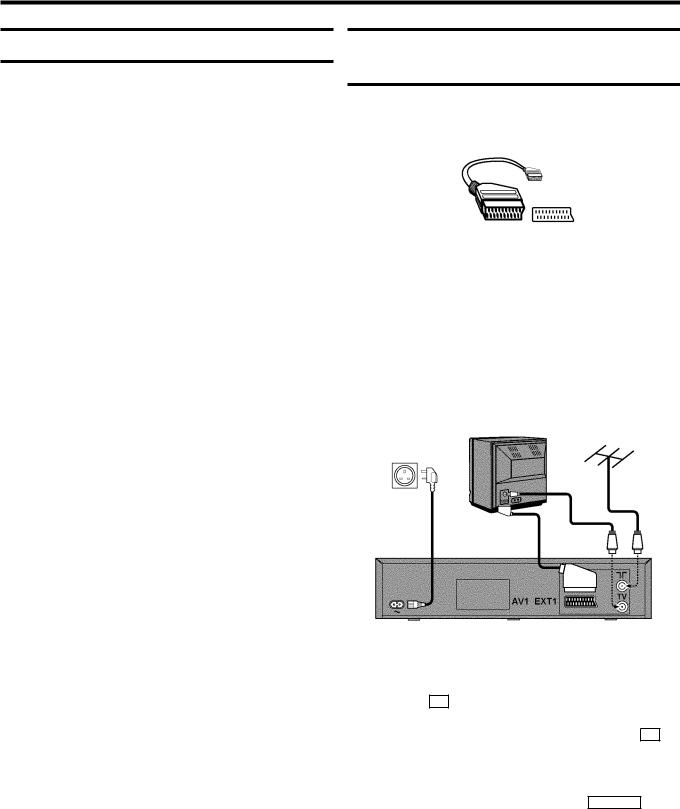
1.HOW TO CONNECT YOUR VIDEO RECORDER
Important for the United Kingdom
This machine is fitted with an approved moulded 13 Amp plug. To change a fuse in this type of plug, please follow these instructions.
a Take off the fuse cover and take out the fuse.
bPut in a new fuse which should be a BS1362 3A, A.S.T.A. or BSI approved type.
c Refit the fuse cover.
If the plug fitted is not suitable for your socket, cut it off and fit another type.
If the plug you fit contains a fuse, it should be a 3Amp fuse. If you fit a plug which does not need a fuse, make sure the fuse on your fuse box is not greater than 5 Amps.
DNote: Please destroy the plug you have cut off so that it cannot be used in a 13 Amp socket somewhere else.
How to connect a plug
The wires in the lead from the video recorder are coloured as follows.
*Blue - ’neutral’ (’N’).
*Brown - ’live’ (’L’).
dConnect the blue wire to the terminal in the plug which is marked with the letter ’N’ or coloured black.
eConnect the brown wire to the terminal in the plug which is marked with the letter ’L’ or coloured red.
fDo not connect either of the wires to the terminal in the plug which is marked with the letter ’E’, the symbol \or coloured green or green and yellow.
Before you refit the plug cover, make sure that the grip at the bottom of the plug is clamped over the plastic cover of the lead, not just over the two wires.
How to connect your video recorder to the TV set
We recommend the use of a scart cable. This will give you the best picture and sound quality.
When you install your video recorder for the first time, please read:
EIf your TV set has a scart socket and you are using a scart cable, please read the section ’Connecting with a scart cable’.
EThe section ’Connecting without a scart cable’, if you are not using a scart cable.
Connecting with a scart cable
a Switch off the TV set.
b Remove the aerial cable plug from your TV set and insert it into the 2 socket at the back of the video recorder.
c Plug one end of the aerial cable provided into the 3 socket on the video recorder and the other end into the aerial input socket on your TV set.
d Plug one end of the scart cable into the EXT.1 AV 1 scart socket at the back of the video recorder and the other end into the scart socket on your TV set (see instruction manual TV set).
e Switch on the TV set.
4

fInsert one end of the mains cable into the mains socket 4 at the back of the video recorder and the other end
into the wall socket.
gIf your TV set automatically switches to programme number e.g.: ’EXT’, ’0’, or ’AV’, this text will appear on the TV screen:
eSwitch on your TV set and select the programme number that you have chosen for video playback (see instruction manual TV set).
fTune in the TV set in the UHF wave band until the
following picture appears.
D The video recorder will now send on channel CH35/ frequency 583MHz:
CONGRATULATIONS ON THE PURCHASE OF YOUR NEW PHILIPS VIDEO RECORDER
TO CONTINUE PRESS OK
CONGRATULATIONS ON THE PURCHASE OF YOUR NEW PHILIPS VIDEO RECORDER
TO CONTINUE PRESS OK
DIf your TV set does not switch to programme number e.g.: ’EXT’, ’0’, or ’AV’ automatically, select the programme number for the video recorder manually (see instruction manual TV set).
hThen read ’Initial installation’ in chapter ’INSTALLING YOUR VIDEO RECORDER’.
DIf you were using a video recorder before, you will probably need to retune the ’video channel’ on your TV to obtain this picture.
gThen read ’Initial installation’ in the chapter ’INSTALLING YOUR VIDEO RECORDER’.
Connecting without a scart cable
Connecting a decoder or other equipment
You can connect additional equipment to the EXT.2 AV 2 socket. For example: a decoder, a satellite receiver or a camera recorder.
You can connect a hifi-stereo set to the socket (audio output left/right).
a Switch off the TV set.
b Remove the aerial cable plug from your TV set and insert it into the 2 socket at the back of the video recorder.
c Plug one end of the aerial cable provided into the 3 socket on the video recorder and the other end into the aerial input socket on your TV set.
dInsert one end of the mains cable into the mains socket 4 at the back of the video recorder and plug the other
end into the wall socket.
5
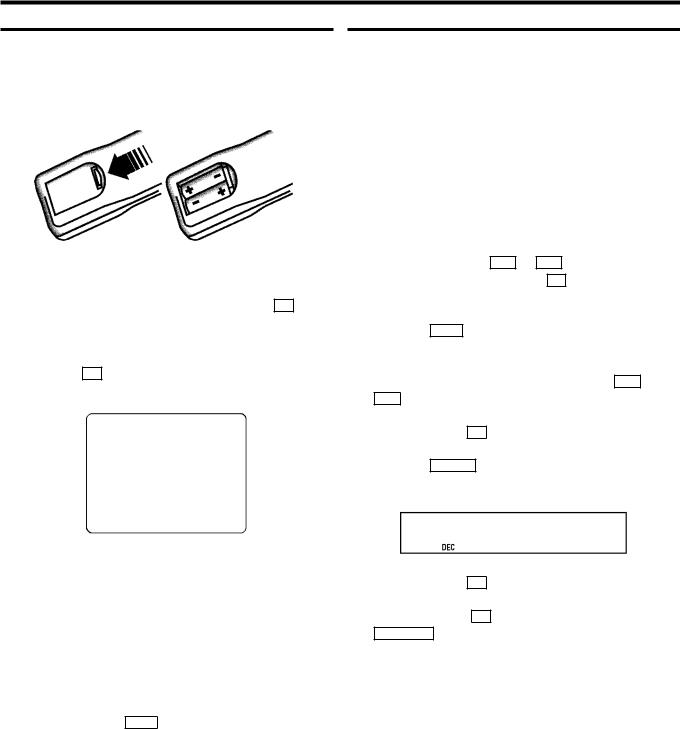
2.INSTALLING YOUR VIDEO RECORDER
Initial installation |
|
Allocating a decoder |
aOpen up the battery compartment of your remote control and place the batteries in it as shown in the picture.
b Close the battery compartment.
c Confirm the picture on the TV screen with the OK button on the remote control.
dIf you have connected the aerial to the video recorder, press the OK button. ’Autoinstall’ starts. This picture will appear on the screen:
AUTOINSTALL 00
Wait until all TV channels have been found. This can take several minutes.
eWhen ’AUTOINSTALL’ is complete, ’READY’ will appear
on the TV screen.
D If the autoinstall procedure is interrupted by the standby button, press the MENU button to obtain the welcome screen again.
fTo end, press the MENU button.
The initial installation is now complete.
Check the time and date. Please read ’Setting the time
and date’ in this chapter.
D If you have connected a decoder, you must install it
as described in the next section.
D If you have connected a satellite receiver, please read the section ’satellite receiver’.
Some TV stations will send coded TV channels, that you can only watch when you use a decoder. You can connect such a decoder (descrambler) to your video recorder. With the following function, the connected decoder will automatically be activated for the TV programme you want to watch.
aSwitch on the TV set. If required, select the programme number for the video recorder.
b Choose the television channel on which you wish to use the decoder with the P q or P r buttons on the video recorder or the number buttons 0-9 on the remote control.
cPress the MENU button on the remote control. The main menu will appear.
d Select the line ’MANUAL SEARCH’ with the P q or P r button.
e Confirm with the OK button.
fPress the INDEX E button. ’DEC’ will appear in the display.
CH21
g Confirm with the OK button.
hTo end, press the OK button again. Then, press the
STANDBY m button.
This channel is now assigned to the decoder.
6
