Panasonic KX-TS620 User Manual

Operating Instructions
Telephone Answering System
Model No. KX-TS620
Model shown is KX-TS620W
This unit is compatible with Caller ID. To use this feature, you must subscribe to the appropriate service offered by your service provider.
Please read these Operating Instructions before using the unit and save for future reference.
Panasonic World Wide Web address: http://www.panasonic.com for customers in the USA or Puerto Rico
For assistance, please visit http://www.panasonic.com/phonehelp

Table of Contents
Introduction |
|
Accessory Information....................... |
3 |
Preparation |
|
Important Safety Instructions ............ |
4 |
Location of Controls .......................... |
6 |
Display............................................... |
8 |
Settings |
|
Connecting the Handset/AC Adaptor/ |
|
Telephone Line Cord ......................... |
9 |
Connecting a Communication |
|
Device ............................................. |
10 |
Programming Summary .................. |
11 |
Time and Date................................. |
12 |
Display Language............................ |
13 |
Dialing Mode ................................... |
13 |
LCD Contrast................................... |
14 |
Ringer Volume................................. |
14 |
Caller ID Number Auto Edit ............. |
14 |
Time Adjustment |
|
(Caller ID subscribers only) ............. |
15 |
Preparing the Answering System |
|
Greeting Message........................... |
16 |
Programming Summary for the |
|
Answering System........................... |
18 |
Number of Rings ............................. |
19 |
Caller’s Recording Time .................. |
20 |
Screening Calls ............................... |
20 |
Making/Answering Calls |
|
Making Calls.................................... |
21 |
Answering Calls............................... |
23 |
Caller ID Service |
|
Private Name Display...................... |
24 |
Viewing the Caller List..................... |
25 |
Calling Back from the Caller List ..... |
27 |
Editing the Caller’s |
|
Phone Number ................................ |
27 |
Storing Caller List Information |
|
in the Phonebook ............................ |
28 |
Storing Caller List Information in |
|
the Direct Dial memory.................... |
29 |
Erasing Caller List Information ........ |
30 |
Phonebook |
|
Storing Names and Numbers in the |
|
Phonebook ...................................... |
31 |
Dialing from the Phonebook ............ |
33 |
Chain Dial........................................ |
34 |
Editing ............................................. |
35 |
Erasing ............................................ |
35 |
Direct Dial (M1, M2, M3) |
|
Storing Names and Numbers in the |
|
Direct Dial memory.......................... |
36 |
Dialing a Stored Number from the |
|
Direct Dial memory.......................... |
37 |
Special Features |
|
Temporary Tone Dialing |
|
(For Rotary or Pulse |
|
Service Users)................................. |
38 |
How to Use the PAUSE Button |
|
(For PBX Line/Long |
|
Distance Calls) ................................ |
38 |
Muting Your Conversation................ |
38 |
For Call Waiting Service Users........ |
39 |
Setting Hold Music to ON/OFF........ |
39 |
FLASH Button ................................. |
40 |
Setting the Password....................... |
41 |
Call Restriction ................................ |
42 |
Answering System |
|
Automatic Answering Operation ...... |
43 |
Setting the Unit to Answer Calls ...... |
43 |
Listening to Messages..................... |
44 |
Recording Your Telephone |
|
Conversation.................................... |
45 |
Erasing Messages........................... |
46 |
Remote Operation from a |
|
Touch Tone Phone........................... |
47 |
Remote Code .................................. |
48 |
Voice Menu...................................... |
49 |
Direct Remote Operation................. |
50 |
Useful Information |
|
Wall Mounting.................................. |
52 |
Optional Headset............................. |
53 |
Troubleshooting ............................... |
54 |
Specifications .................................. |
56 |
FCC and Other Information ............. |
57 |
Index................................................ |
59 |
Warranty .......................................... |
60 |
Customer services........................... |
62 |
2 |
For assistance, please visit http://www.panasonic.com/phonehelp |
|
|
|
|
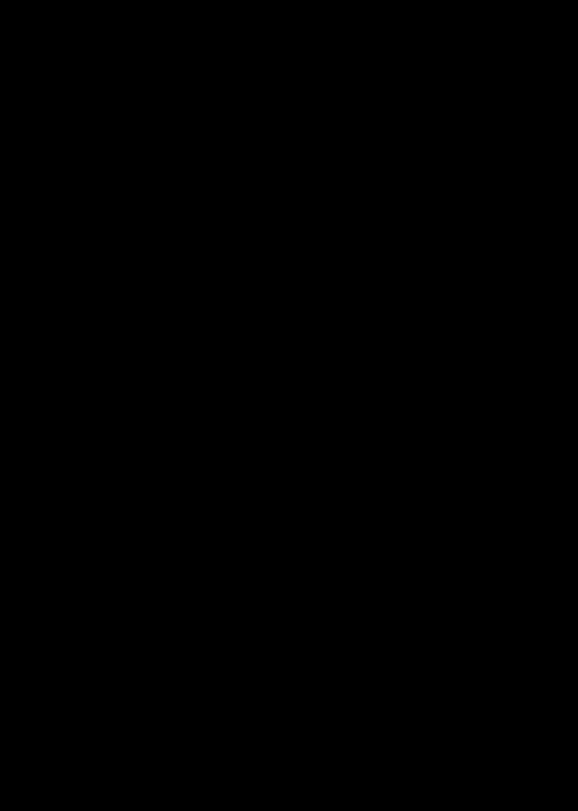
Please read IMPORTANT SAFETY INSTRUCTIONS on page 4 before use. Read and understand all instructions.
Thank you for purchasing your new Panasonic telephone answering system.
We recommend keeping a record of the following information for future reference
Serial No. |
Date of purchase |
(found on the bottom of the unit)
Name and address of dealer
Attach your purchase receipt here.
Accessory Information
To order replacement accessories, call 1-800-332-5368.
TTY users (hearing or speech impaired user) can call 1-866-605-1277.
∑ AC Adaptor (p. 9) : one Order No.
PQLV205 or PQLV207
∑ Handset Cord (p. 9) : one Order No.
PQJA212M (White)
PQJA212N (Black)
∑ Handset (p. 9) : one |
∑ Telephone Line Cord (p. 9) : one |
Order No. |
Order No. |
PQJXF0102Z (White) |
PQJA10075Z |
PQJXF0101Z (Black) |
|
For assistance, please visit http://www.panasonic.com/phonehelp |
3 |
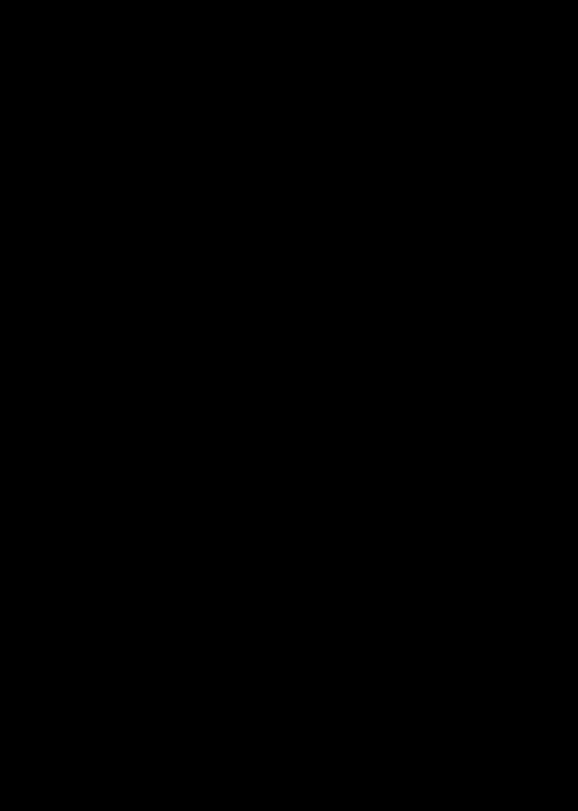
Preparation
Important Safety
Instructions
When using this unit, basic safety precautions should always be followed to reduce the risk of fire, electric shock, or personal injury.
1.Read and understand all instructions.
2.Follow all warnings and instructions marked on this unit.
3.Unplug this unit from power outlet before cleaning. Do not use liquid or aerosol cleaners. Use a damp cloth for cleaning.
4.Do not use this unit near water, for example near a bathtub, washbowl, kitchen sink, etc.
5.Place the unit securely on a stable surface. Serious damage and/or injury may result if the unit falls.
6.Do not cover slots and openings on the unit. They are provided for ventilation and protection against overheating. Never place the unit near radiators, or in a place where proper ventilation is not provided.
7.Use only the power source marked on the unit. If you are not sure of the type of power supplied to your home, consult your dealer or local power company.
8.Do not place objects on the power cord. Install the unit where no one can step or trip on the cord.
9.Do not overload power outlets and extension cords. This can result in the risk of fire or electric shock.
10.Never push any objects through slots in this unit. This may result in the risk of fire or electric shock. Never spill any liquid on the unit.
11.To reduce the risk of electric shock, do not disassemble this unit. Take the unit to an authorized service center when service is required. Opening or removing covers may expose you to
dangerous voltages or other risks. Incorrect reassembly can cause electric shock when the unit is subsequently used.
12.Unplug this unit from the power outlet and refer servicing to an authorized service center when the following conditions occur:
A.When the power supply cord or plug is damaged or frayed.
B.If liquid has been spilled into the unit.
C.If the unit has been exposed to rain or water.
D.If the unit does not work normally by following the operating instructions. Adjust only controls covered by the operating instructions. Improper adjustment may require extensive work by an authorized service center.
E.If the unit has been dropped or physically damaged.
F.If the unit exhibits a distinct change in performance.
13.During thunderstorms, avoid using telephones except cordless types. There may be a remote risk of an electric shock from lightning.
14.Do not use this unit to report a gas leak, when in the vicinity of the leak.
SAVE THESE
INSTRUCTIONS
WARNING:
TO PREVENT FIRE OR SHOCK HAZARD, DO NOT EXPOSE THIS PRODUCT TO RAIN OR ANY TYPE OF MOISTURE.
4 |
For assistance, please visit http://www.panasonic.com/phonehelp |
|
|
|
|

Preparation
CAUTION:
Installation
•Never install telephone wiring during a lightning storm.
•Never install telephone jacks in wet locations unless the jack is specifically designed for wet locations.
•Never touch the uninsulated telephone wires or terminals unless the telephone line has been disconnected at the network interface.
•Use caution when installing or modifying telephone lines.
•Do not touch the plug with wet hands.
General
•Use only the AC adaptor included with this product noted on page 9.
•Do not connect the AC adaptor to any AC outlet other than a standard AC 120 V outlet.
•This product is unable to make calls when:
=the call bar feature is turned on (only phone numbers stored in the unit as emergency numbers can be called).
•Care should be taken so that objects do not fall onto, and liquids are not spilled into the unit. Do not subject this unit to excessive smoke, dust, mechanical vibration or shock.
Environment
•The product should be kept free from excessive smoke, dust, high temperature and vibration.
•The product should not be exposed to direct sunlight.
•Do not place heavy objects on top of the product.
•When you leave the product unused for a long period of time, unplug the product from the power outlet.
•The product should be kept away from heat sources such as heaters, kitchen stoves, etc. It should not be placed in rooms where the temperature is less than 5°C (41°F) or greater than 40°C (104°F). Damp basements should also be avoided.
•The AC adaptor is used as the main disconnect device. Ensure that the AC outlet is installed near the unit and is easily accessible.
Routine care
•Wipe the outer surface of the product with a soft moist cloth. Do not use benzine, thinner or any abrasive powder.
WARNING:
•To prevent the risk of fire or electrical shock, do not expose this product to rain or any type of moisture.
•Unplug this unit from power outlets if it emits smoke, an abnormal smell or makes unusual noise. These conditions can cause fire or electric shock. Confirm that smoke has stopped and contact the Panasonic Call Center at 1-800-211-PANA (1-800-211-7262).
|
|
|
|
|
For assistance, please visit http://www.panasonic.com/phonehelp |
5 |
|
|
|
|
|

Preparation
Location of Controls |
|
Direct Dial ({M1}, {M2}, {M3}) |
|
(p. 29, 36) |
|
Headset Jack (p. 53) |
Display (p. 8) |
{£} (TONE) (p. 38) |
RINGER Indicator |
|
(p. 23, 24) |
|
Navigator Key |
|
|
({4}, {3}, {:}, {9} |
|
MIC (Microphone) |
and {OK}) (p. 11, 18, 33) |
|
{HOLD/RINGER} (p. 14, 23) |
||
(p. 21, 23) |
||
{MUTE} (p. 38) |
{PAUSE} (p. 38) |
|
{SP-PHONE/HEADSET} |
{FLASH} (p. 39, 40) |
|
and Indicator (p. 21, 23, 53) {REDIAL} (p. 22) |
||
How to use the Navigator key and {OK} button
This key has five active areas that are indicated by arrows and {OK}.
•Pressing the {3} and {4} arrows allows you to enter the Caller List and scroll through the function menu, the Caller List and the Phonebook list.
•Pressing the {:} and {9} arrows allows you to:
-enter the Phonebook list.
-move the cursor when entering items.
-to repeat and skip a message during playback.
•The {OK} button is used to select or confirm your menu choices.
OK
Throughout these Operating Instructions, the navigator key is indicated by the arrows
{4}, {3}, {:}, {9} and {OK}.
6 |
For assistance, please visit http://www.panasonic.com/phonehelp |
|
|
|
|

Preparation
{ANSWER ON} (p. 43) |
|
{GREETING CHECK} (p. 17) |
|
{GREETING REC} (p. 16) |
|
{ERASE} |
{EXIT} (p. 11, 18, 25, 33) |
(p. 17, 30, 37, 46) |
|
{FUNCTION/EDIT}
(p. 11, 18, 27)
{MESSAGE/2WAY REC}
and Indicator (p. 44, 45)
{STOP} (p. 16, 45)
|
|
|
|
|
For assistance, please visit http://www.panasonic.com/phonehelp |
7 |
|
|
|
|
|

Preparation
Display
123456789 123456 ABCDEFGHIJKLMNOP abcdefghijklmnop
123456 ABCDEFGHIJKLMNOP abcdefghijklmnop
(This display shows all the possible configurations.)
12:34AM DEC.31
1 missed calls
missed calls
5 messages
12: AM DEC.31
AM DEC.31
message
12:34AM DEC.15
 1-
1- 6-35
6-35
SMITH,JACK
1-111-444-7777
11:5 AM NOV.24
AM NOV.24
When the handset is on the cradle, the AC adaptor is connected and the SP-PHONE/HEADSET indicator light is off, the display shows the current time and date, the number of new calls and the number of recorded messages.
If “ ” flashes on the display, the clock needs adjustment (p. 12, 13).
” flashes on the display, the clock needs adjustment (p. 12, 13).
During a conversation, the display shows the length of the call (Example: 1 hour, 6 minutes and 35 seconds).
This is a display from the Caller List.
The display shows:
—the caller’s name and number,
—the time and date of the call (Example: Nov. 24, 11:50 AM).
|
|
: The unit enters in the Phonebook (p. 31). |
|
|
|
|
|
: The unit plays music during the hold for a caller (p. 39). |
|
|
: The second call has been received while talking (p. 39). |
|
|
: {MUTE} was pressed during a conversation (p. 38). |
|
|
|
|
|
: The ringer is set to off (p. 14). |
|
|
: {REDIAL} was pressed while the handset is on the cradle and the |
P |
SP-PHONE/HEADSET indicator is off (p. 22). |
|
: {PAUSE} was pressed while dialing or storing phone numbers. |
||
F |
: {FLASH} was pressed while storing phone numbers. |
|
8 |
For assistance, please visit http://www.panasonic.com/phonehelp |
|
|
|
|

Telephone
To Power Outlet Line Cord
Handset Cord(AC 120 V, 60 Hz)Handset
Hook
•USE ONLY WITH Panasonic AC ADAPTOR PQLV205 or PQLV207.
•Use only a Panasonic Handset for the KX-TS620W or KX-TS620B.
•The AC adaptor must remain connected at all times. (It is normal for the adaptor to feel warm during use.)
•The AC adaptor should be connected to a vertically oriented or floor-mounted AC outlet. Do not connect the AC adaptor to a ceiling-mounted AC outlet as the weight of the adaptor may cause it to become disconnected.
•If your unit is connected to a PBX which does not support Caller ID services, you cannot access those services.
For assistance, please visit http://www.panasonic.com/phonehelp |
9 |

Settings
If you subscribe to a DSL service:
•Please attach a noise filter (contact your DSL provider) to the telephone line between the unit and the telephone line jack in the event of the following:
=Noise is heard during conversations.
=Caller ID feature (p. 24) does not function properly.
Noise Filter |
|
(For DSL Users) |
Telephone |
To Single-Line |
Line Cord |
Telephone Jack |
|
(RJ11C) |
|
Connecting a Communication Device
If you connect a communication device (computer, modem, fax, etc.) to the telephone line, you can connect it through this unit using the DATA jack.
After connecting the handset, AC adaptor and telephone line cord (p. 9), connect the communication device telephone line cord to the DATA jack.
•Make sure the communication device is not in use before using this unit (making calls, storing phone numbers in memory etc.) or the communication device may not operate properly.
10 For assistance, please visit http://www.panasonic.com/phonehelp
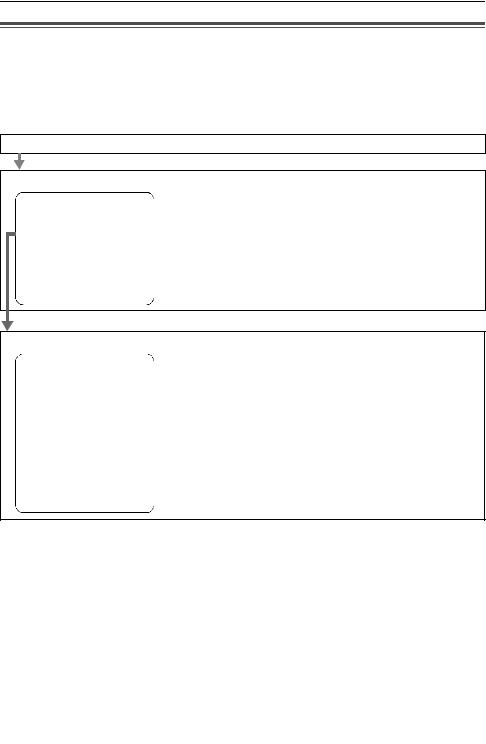
Settings
Programming Summary
You can program the following functions. The display shows the programming instructions. See the corresponding pages for function details.
Make sure that the handset is on the cradle, the AC adaptor is connected and the SP-PHONE/HEADSET indicator light is off.
Press {FUNCTION/EDIT}.
<Function menu>*
Save phonebook ?. . To store names and phone numbers in memory
Save M1,M2,M3 ? (p. 31, 36).
Program ?
Set answering ?. . . To program answering system functions (p. 18). Set clock ? . . . . . . . To adjust the time and date (p. 12).
Change language?. . To select the display language (p. 13).
––––––––––––––––
Scroll to “Program ?” by pressing {4} or {3} and press {OK} (Yes key).
<Function menu>*
Change password? . To change the password for the call restriction (p. 41). Call restrict ?. . . To set the call restriction feature (p. 42).
Set flash time ? . To select the flash time (p. 40). Set dial mode ?. . . To select the dialing mode (p. 13). LCD contrast ?. . . . To select the LCD contrast (p. 14). Set hold music ? . To set the music during hold (p. 39).
Set auto edit ?. . . To set area code and edit pattern for incoming call (p. 14).
Time adjustment? . To set the auto time adjustment (p. 15).
––––––––––––––––
During programming
*To select a desired function item, scroll through the items by pressing {4} or {3}. Then press {OK} to go to the next step.
•“––––––––––––––––” indicates the end of the function menu.
•You can exit the programming mode any time by pressing {EXIT}.
•If you do not press any buttons for 60 seconds, the unit will exit the programming mode.
|
|
|
|
|
For assistance, please visit http://www.panasonic.com/phonehelp |
11 |
|
|
|
|
|

Settings
Time and Date
You can select AM/PM or 24-hour clock by programming.
Voice Time/Day Stamp:
During playback, a synthesized voice will announce the time and day that each message was recorded.
Make sure that the handset is on the cradle, the AC adaptor is connected and the SP-PHONE/HEADSET indicator light is off.
1 |
Press {FUNCTION/EDIT}. |
|||
2 |
Scroll to “Set clock ?” by |
|||
pressing {4} or {3} and press |
||||
3 |
{OK} (Yes key). |
|||
Press {OK} (Next key). |
||||
Enter the current year. |
||||
|
(Example: To set 2006, enter |
|||
|
“06”.) |
|
|
|
|
• You can set the year 2000 to 2099. |
|||
|
|
|
|
|
|
|
Enter year |
|
|
|
|
2 |
6 |
|
|
|
|
[OK]=Next |
|
4 |
Press {OK} (Next key). |
|||
5 |
Enter the current time (hour and |
|||
minute) using a 4-digit number. |
||||
(Example: To set 9:30, enter “0930”.)
• For AM/PM setting: Enter numbers between 0100 and 1259.
• For 24-hour clock: Enter numbers between 0000 and 2359.
Enter time 9:3
[OK]=Next
6 Press {OK} (Next key).
•If numbers between 0000 and 0059, or 1300 and 2359 are entered, the time will automatically be set using the 24-hour clock. Go to the step 9.
#=AM/PM/24H |
|
AM |
[OK]=Next |
|
|
7 |
Press {#} to select “AM”, “PM” or |
|||||||||||||||||||||
|
|
24-hour clock. |
|
|
|
|
|
|||||||||||||||
|
|
Display |
|
Option |
||||||||||||||||||
|
|
|
|
|
|
|
|
|
|
|
|
|
|
|
|
|
|
|
|
|
|
AM |
|
|
AM |
|
|
|
|
|
|
|
|
|
|
|
|
|
|
||||||
|
|
|
|
|
|
|
|
|
|
|
|
|
|
|
|
|
|
|
|
PM |
||
|
|
|
|
|
|
|
|
|
|
|
|
|
|
|
|
|
|
|
|
|
|
|
|
|
|
|
|
|
|
|
|
|
|
|
|
|
|
|
|
|
|
|
|
|
|
|
|
|
|
|
|
|
|
|
|
|
|
|
|
|
|
|
|
|
|
|
|
|
|
|
PM |
||||||||||||||||||||
|
|
|
|
|
|
|
|
|
|
|
|
|
|
|
|
|
|
|
|
|||
|
|
|
|
|
|
|
|
|
|
|
|
|
|
|
|
|
|
|
|
|
|
24-hour clock |
|
|
|
|
|
|
|
|
|
|
|
|
|
|
|
|
|
|
|
|
|
|
|
|
|
|
|
|
|
|
|
|
|
|
|
|
|
|
|
|
|
|
|
|
|
|
|
|
24H |
||||||||||||||||||||
|
|
|
|
|
|
|
|
|
|
|
|
|
|
|
|
|
|
|
|
|||
|
|
|
|
|
|
|
|
|
|
|
|
|
|
|
|
|
|
|
|
|
|
|
|
• Each time you press {#}, the |
|
selection will change on the |
|
display. |
8 |
Press {OK} (Next key). |
9 |
Enter the current day and month |
using a 4-digit number. |
(Example: To set Dec. 27, enter “1227”.)
Enter month/day 12/27
[OK]=Save
10 Press {OK} (Save key).
•A long beep sounds.
•The clock starts working.
•The display will return to step 2. To exit the programming mode, press {EXIT} or wait for 60 seconds.
•You can go back to the previous screen by pressing {3}, when setting the time and date (steps 3 through 9).
•If 3 beeps sound when entering the time and date, the time and date entered are not correct. Enter the correct time and date.
12 For assistance, please visit http://www.panasonic.com/phonehelp

Settings
After recover from power failure, “ ” will flash. Readjust the time and date.
” will flash. Readjust the time and date.
For Caller ID service users (p. 24)
If a time display service is available with the Caller ID service:
•The Caller ID information will re-set the clock after the ring if the adjusted time and/or date is incorrect and the Time Adjustment set to ON (p. 15). If the time/ date has not previously been set, the Caller ID information will not adjust the clock.
Display Language
You can select “English” or “Español” as the display language.
Your phone comes from the factory set to “English”.
Make sure that the handset is on the cradle, the AC adaptor is connected and the SP-PHONE/HEADSET indicator light is off.
1 |
Press {FUNCTION/EDIT}. |
||
2 |
Scroll to “Change language?” |
||
|
by pressing {4} or {3}. |
||
3 |
Press { |
OK} (Yes key). |
|
|
Language |
||
|
|
||
|
|
:English |
|
|
|
|
[OK]=Save |
4 |
|
|
|
Select “English” or “Español” |
|||
|
by pressing {4} or {3}. |
||
5 |
Press {OK} (Save key). |
||
•A long beep sounds.
•The display will return to step 2. To exit the programming mode, press {EXIT} or wait for 60 seconds.
•You can exit the programming mode any time by pressing {EXIT}.
Dialing Mode
If you have touch tone service, set to Tone. If rotary or pulse service is used, set to Pulse. Your phone default setting is Tone.
Make sure that the handset is on the cradle, the AC adaptor is connected and the SP-PHONE/HEADSET indicator light is off.
1 |
Press {FUNCTION/EDIT}. |
2 |
Scroll to “Program ?” by |
pressing {4} or {3} and press |
|
|
{OK} (Yes key). |
3 |
Scroll to “Set dial mode ?” |
by pressing {4} or {3} and |
|
|
press {OK} (Yes key). |
4 |
Select “Pulse” or “Tone” by |
pressing {4} or {3}. |
(Example: “Tone” is selected.)
Dial mode :Tone
[OK]=Save
5 Press {OK} (Save key).
•A long beep sounds.
•The display will return to step 3. To exit the programming mode, press {EXIT} or wait for 60 seconds.
•You can exit the programming mode any time by pressing {EXIT}.
|
|
|
|
|
For assistance, please visit http://www.panasonic.com/phonehelp |
13 |
|
|
|
|
|
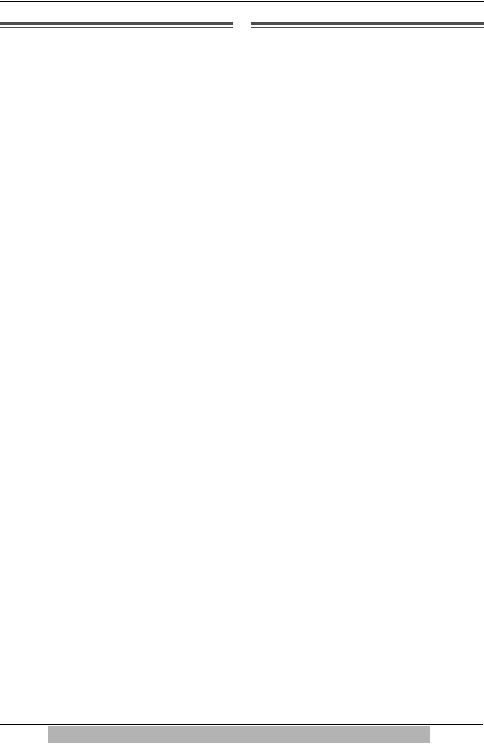
Settings
LCD Contrast
You can select the LCD contrast level from 1 to 4 by programming. To make the display clearer, set to high level.
Your phone default setting is 2.
Make sure that the handset is on the cradle, the AC adaptor is connected and the SP-PHONE/HEADSET indicator light is off.
1 |
Press {FUNCTION/EDIT}. |
2 |
Scroll to “Program ?” by |
pressing {4} or {3} and press |
|
|
{OK} (Yes key). |
3 |
Scroll to “LCD contrast ?” by |
pressing {4} or {3} and press |
{OK} (Yes key).
• The current setting is displayed.
4 |
Select the desired contrast by |
pressing {4} or {3}, then press |
{OK} (Save key).
•A long beep sounds.
•The display will return to step 3. To exit the programming mode, press {EXIT} or wait for 60 seconds.
•You can exit the programming mode any time by pressing {EXIT}.
Ringer Volume
Make sure that the AC adaptor is connected and the unit is not being used.
To select HIGH (default), MID or LOW, press {HOLD/RINGER}.
•Each time you press the button, the ringer volume will change and the selected volume will ring.
To turn the ringer OFF, press and hold
{HOLD/RINGER} until 2 beeps sound.
• “ ” is displayed.
To turn the ringer ON, press {HOLD/
14 For assistance, please visit http://www.panasonic.com/phonehelp

Settings
To turn Caller ID Number Auto Edit On or OFF.
1 |
Press {FUNCTION/EDIT}. |
2 |
Scroll to “Program ?” by |
pressing {4} or {3}. Press |
|
|
{OK} (Yes key). |
3 |
Scroll to “Set auto edit ?” |
|
by pressing {4} or {3}. |
4 |
Press {OK} (Yes key). |
5 |
Select “On” or “Off” by pressing |
|
{4} or {3}. |
Auto edit :On
[OK]=Save
6 Press {OK} (Save key).
• A long beep sounds.
• The display will return to step 3. To exit the programming mode, press {EXIT} or wait for 60 seconds.
• Phone numbers from the 4 most recently edited area codes are automatically edited.
• If you fail to reach your destination when making a call, the phone number you dialed might have an incorrect pattern. Edit the phone number with another pattern (p. 27).
• When this feature is turned off, the unit will still be able to display Caller ID, but incoming Caller ID numbers will not be automatically edited.
• If you move to another area, you may need to turn this feature off to erase the previously edited area codes. To use this feature again, turn it on and reprogram the area codes you want to edit once again.
Time Adjustment (Caller ID subscribers only)
Using this feature, the unit’s date and time setting will be automatically adjusted when caller information is received. You can set the auto time adjustment by programming. Your phone default setting is ON.
Make sure that the handset is on the cradle, the AC adaptor is connected and the SP-PHONE/HEADSET indicator light is off.
1 |
Press {FUNCTION/EDIT}. |
2 |
Scroll to “Program ?” by |
pressing {4} or {3} and press |
|
3 |
{OK} (Yes key). |
Scroll to “Time adjustment?” |
|
by pressing {4} or {3} and |
|
4 |
press {OK} (Yes key). |
Select “On” or “Off” by pressing |
|
|
{4} or {3}. |
5 |
Press {OK} (Save key). |
|
• A long beep sounds. |
• The display will return to step 3. To exit the programming mode, press {EXIT} or wait for 60 seconds.
• To use this feature, set the date and time in advance (p. 12).
|
|
|
|
|
For assistance, please visit http://www.panasonic.com/phonehelp |
15 |
|
|
|
|
|

Greeting Message
You can record a personal greeting message of up to 1 minute. If a greeting message is not recorded, one of the two pre-recorded greetings will be played when a call is received (p. 17).
All messages (incoming, etc.) are stored in flash memory (p. 17). The recording time is about 15 minutes.
We recommend you record a brief greeting message (see sample on next page) in order to leave more time for recording new messages.
Make sure that the handset is on the cradle, the AC adaptor is connected and the SP-PHONE/HEADSET indicator light is off.
To record a greeting message
1
2
3
4
Press {GREETING REC}.
• The unit announces “To record greeting, press RECORD again”.
Within 10 seconds, press {GREETING REC} again.
After the long beep, talk clearly, about 20 cm away from the MIC (microphone).
•The display will show the recording time.
•If you record for over 1 minute, the unit will automatically stop recording.
When finished, press {STOP}.
• To change the message, start again from step 1.
16 For assistance, please visit http://www.panasonic.com/phonehelp

Preparing the Answering System
Greeting message sample
“Hello, this is (your name and/or number). Sorry I cannot take your call. Please leave a message after the beep. Thank you.”
•If the unit starts to ring while recording a greeting message, press {SP-PHONE/ HEADSET} or lift the handset off the unit to answer the call. The recording will stop. Start again from the beginning after hanging up.
To check the recorded greeting message
Press {GREETING CHECK}.
• The greeting message will be played.
To erase the recorded greeting message
Press {GREETING CHECK}, and then press {ERASE} while the message is being played.
• The unit will answer a call with a pre-recorded greeting.
Pre-recorded greeting message
If you do not record a greeting message (p. 16), one of two messages will be played when a call is received, depending on the caller’s recording time (p. 20).
To check the pre-recorded greeting, press {GREETING CHECK}. A pre-recorded greeting will be played as follows:
∫ When the recording time is set to “1 minute”, “2 minutes” or “3 minutes”:
“Hello, we are not available now. Please leave your name and phone number after the beep. We will return your call.”
∫ When the recording time is set to “Greeting only”:
“Hello, we are not available now. Please call again. Thank you for your call.”
Flash Memory Message Backup
Messages are stored indefinitely on a “flash memory” IC chip and will not be affected by power failures. All messages are saved until you erase them.
|
|
|
|
|
For assistance, please visit http://www.panasonic.com/phonehelp |
17 |
|
|
|
|
|
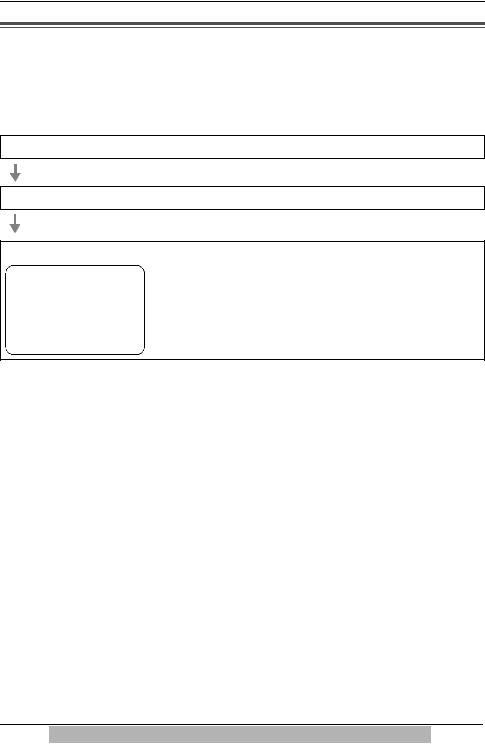
Preparing the Answering System
Programming Summary for the Answering System
You can program the following functions. The display shows the programming instructions. See the corresponding pages for function details.
Make sure that the handset is on the cradle, the AC adaptor is connected and the SP-PHONE/HEADSET indicator light is off.
Press {FUNCTION/EDIT}.
Scroll to “Set answering ?” by pressing {4} or {3} and press {OK} (Yes key).
<Function menu>*
Remote code ? . . . . . . . . To set the remote code (p. 48). Number of rings? . . . . . To select the number of rings (p. 19).
Recording time ? . . . . . To select the caller’s recording time (p. 20). Call screening ? . . . . . To set the call screening feature (p. 20).
––––––––––––––––
During programming
*To select a desired function item, scroll through the items by pressing {4} or {3}. Then press {OK} (Yes key) to go to the next step.
•“––––––––––––––––” indicates the end of the function menu.
•You can exit the programming mode any time by pressing {EXIT}.
•If you do not press any buttons for 60 seconds, the unit will exit the programming mode.
18 For assistance, please visit http://www.panasonic.com/phonehelp

Preparing the Answering System
Number of Rings
You can select the number of times the
unit rings before the answering system answers a call, from “2” to “7” or “Toll saver*”. Your phone default setting is
“4”.
Make sure that the handset is on the cradle, the AC adaptor is connected and the SP-PHONE/HEADSET indicator light is off.
1 |
Press {FUNCTION/EDIT}. |
||
2 |
Scroll to “Set answering ?” |
||
by pressing {4} or {3}, then |
|||
|
press {OK} (Yes key). |
||
3 |
Scroll to “Number of rings?” |
||
|
by pressing {4} or {3}. |
||
4 |
Press {OK} (Yes key). |
||
|
• The current setting is displayed. |
||
|
|
|
|
|
|
Number of rings |
|
|
|
:4 |
[OK]=Save |
|
|
|
|
5 |
|
|
|
Select the number of rings by |
|||
|
pressing {4} or {3}. |
||
• You can also select the number of rings by pressing dialing buttons
{2} to {7} or {0} (Toll saver*).
6 Press {OK} (Save key).
•A long beep sounds.
•The display will return to step 3. To exit the programming mode, press {EXIT} or wait for 60 seconds.
•You can exit the programming mode any time by pressing {EXIT}.
*Toll Saver
When you call the unit from a touch tone telephone:
If the unit answers on the 2nd ring, there is at least one new message. If the unit answers on the 4th ring, there are no new messages.
Hang up when you hear the 3rd ring. This will save you the toll charge for the call.
|
|
|
|
|
For assistance, please visit http://www.panasonic.com/phonehelp |
19 |
|
|
|
|
|
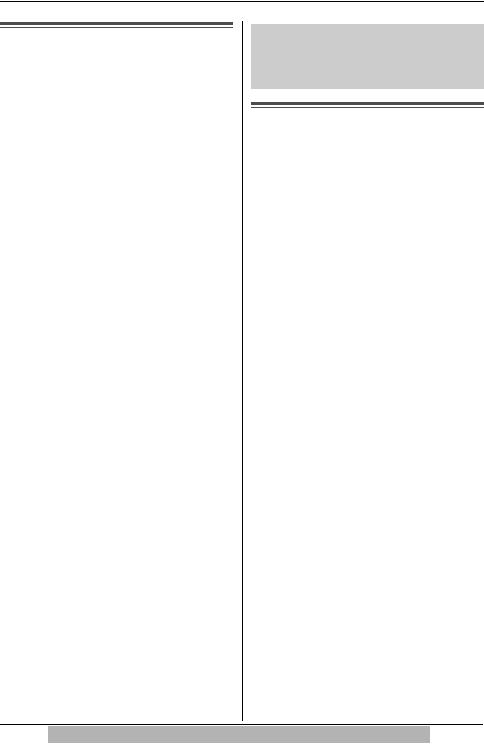
Preparing the Answering System
Caller’s Recording Time
You can select “1 minute”, “2 minutes”, “3 minutes” or “Greeting only” for the caller’s recording time. Your phone default setting is “3 minutes”.
Make sure that the handset is on the cradle, the AC adaptor is connected and the SP-PHONE/HEADSET indicator light is off.
1 |
Press {FUNCTION/EDIT}. |
||
2 |
Scroll to “Set answering ?” |
||
by pressing {4} or {3} and |
|||
|
press {OK} (Yes key). |
||
3 |
Press {4} or {3} to select |
||
“Recording time ?” and |
|||
|
press {OK} (Yes key). |
||
|
• The current setting is displayed. |
||
|
|
|
|
|
|
Recording time |
|
|
|
:3min. |
[OK]=Save |
|
|
|
|
4 |
|
|
|
Select the recording time by |
|||
|
pressing {4} or {3}. |
||
• You can also select the recording time by pressing dialing buttons {1} (1 minute), {2} (2 minutes), {3}
(3 minutes) or {0} (Greeting only).
5 Press {OK} (Save key).
•A long beep sounds.
•The display will return to step 3. To exit the programming mode, press {EXIT} or wait for 60 seconds.
•You can exit the programming mode any time by pressing {EXIT}.
If you select “Greeting only”, the unit will answer a call with the greeting message, and then hang up. The unit will not record any incoming messages.
Screening Calls
While a caller is leaving a message, you can listen to the call through the unit’s speaker. Your phone default setting is ON.
Make sure that the handset is on the cradle, the AC adaptor is connected and the SP-PHONE/HEADSET indicator light is off.
1 |
Press {FUNCTION/EDIT}. |
2 |
Scroll to “Set answering ?” |
by pressing {4} or {3} and |
|
|
press {OK} (Yes key). |
3 |
Press {4} or {3} to select |
|
“Call screening ?” and |
|
press {OK} (Yes key). |
4 |
Select “On” or “Off” by pressing |
{4} or {3} and press {OK} |
(Save key).
• A long beep sounds.
• The display will return to step 3. To exit the programming mode, press {EXIT} or wait for 60 seconds.
20 For assistance, please visit http://www.panasonic.com/phonehelp
