Panasonic KX-TS3282B, KX-TS3282W User Manual

Integrated Telephone System
Operating Instructions
Model No. KX-TS3282B
KX-TS3282W
Pulse-or-tone dialing capability
INTERCOM |
KX-TS3282W |
|
|
|
|
2 LINE |
|
Caller ID Compatible |
|
|
|
PLEASE READ BEFORE USE AND SAVE.
Panasonic World Wide Web address: http://www.panasonic.com
Preparation
Information Useful Operation Advanced Operation Basic
for customers in the USA or Puerto Rico
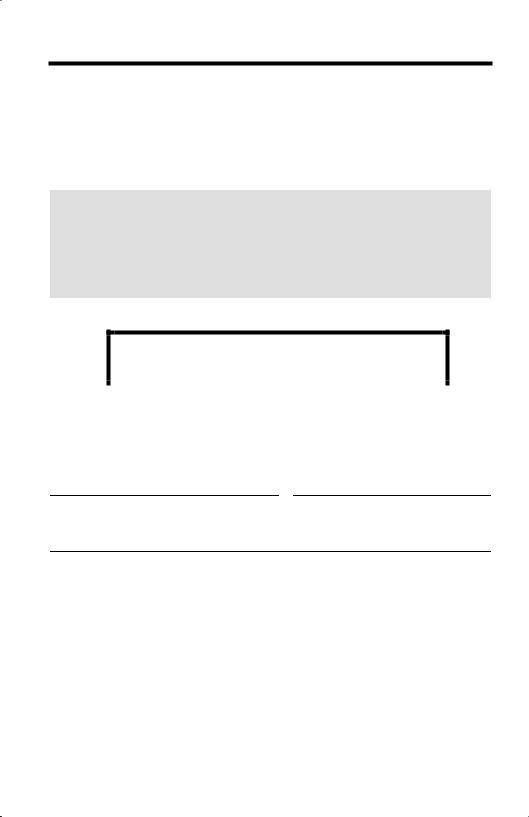
Before Initial Use
ThankyouforpurchasingyournewPanasonicintegrated telephone.
Please read IMPORTANT SAFETY INSTRUCTIONS on page 67 before use. Read and understand all instructions.
Caller ID and Call Waiting Service, where available, are telephone company services. After subscribing to Caller ID, this phone will display a caller’s name and phone number. Call Waiting Caller ID, which displays a second caller’s name and phone number while the user is on the phone line with the first caller, requires a subscription to both Caller ID with Name and Call Waiting Service.
Attach your purchase receipt here.
For your future reference
Serial No. Date of purchase
(found on the bottom of the unit)
Name and address of dealer
2
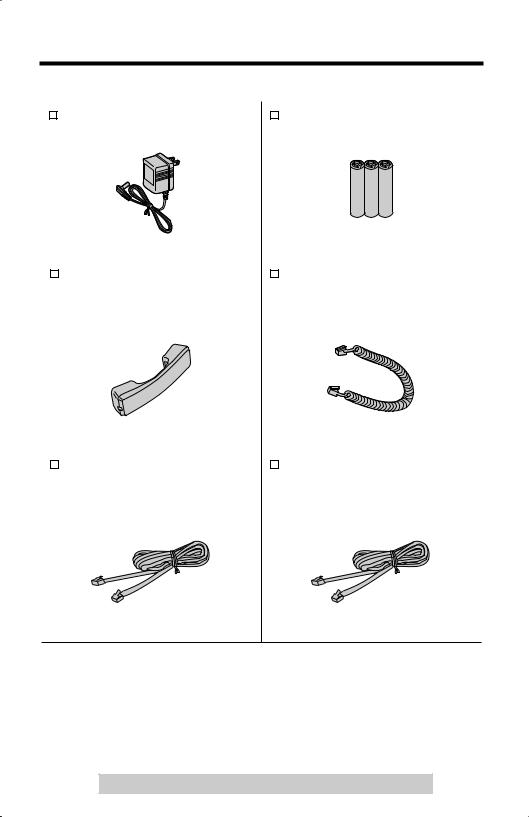
Accessories (included) |
For extra orders, call 1-800-332-5368. |
||||
|
|
AC Adaptor (p. 10) |
|
|
AA (R6, UM-3) Batteries (p. 9) |
|
|
|
|||
|
|
Order No. KX-TCA1-G |
|
|
|
|
|
|
|
|
|
|
|
|
|
|
one |
|
|
three |
|||
|
|
|
|
|
|
|
|
|
|
|
Handset (p. 10) |
|
|
Handset Cord (p. 10) |
|||
|
|
|
||||||
|
|
Order No. |
|
|
Order No. |
|||
|
|
PQJXC0401Z (Black) |
|
|
PQJA212V (Black) |
|||
|
|
PQJXC0402Z (White) |
|
|
PQJA212M (White) |
|||
|
|
|
|
|
|
|
|
|
|
|
one |
|
|
one |
|||
|
|
|
|
|
|
|
|
|
|
|
4-Wire Telephone Line Cord |
|
|
2-Wire Telephone Line Cord |
|||
|
|
|
||||||
|
|
with Green Plugs |
|
|
with Transparent Plugs (p. 13, 14) |
|||
|
|
(p. 11-13) |
|
|
Order No. PQJA10075Z |
|||
|
|
Order No. PQJA10088Z |
|
|
|
|
|
|
|
|
|
|
|
|
|
|
|
one |
one |
For assistance, please call: 1-800-211-PANA(7262)
3

Contents
Preparation
Location of Controls . . . . . . . . . . . . . . . . . . . . . . . . . . . . . . . . . . . . . . . . 6
Display . . . . . . . . . . . . . . . . . . . . . . . . . . . . . . . . . . . . . . . . . . . . . . . . . . . 8
Installation . . . . . . . . . . . . . . . . . . . . . . . . . . . . . . . . . . . . . . . . . . . . . . . . 9
Installing the Batteries . . . . . . . . . . . . . . . . . . . . . . . . . . . . . . . . . . . . . . . 9
Connecting the Handset and AC Adaptor . . . . . . . . . . . . . . . . . . . . . . . 10
Connecting Telephone Line Cords . . . . . . . . . . . . . . . . . . . . . . . . . . . . 11
Connecting a Communication Device . . . . . . . . . . . . . . . . . . . . . . . . . . 14
Programmable Settings. . . . . . . . . . . . . . . . . . . . . . . . . . . . . . . . . . . . . 15
Time and Date . . . . . . . . . . . . . . . . . . . . . . . . . . . . . . . . . . . . . . . . . . . . 15
Assigning the Extension Number. . . . . . . . . . . . . . . . . . . . . . . . . . . . . . 17
Programming Summary . . . . . . . . . . . . . . . . . . . . . . . . . . . . . . . . . . . . . 19
Dialing Mode . . . . . . . . . . . . . . . . . . . . . . . . . . . . . . . . . . . . . . . . . . . . . 20
LCD Contrast . . . . . . . . . . . . . . . . . . . . . . . . . . . . . . . . . . . . . . . . . . . . . 21
Ringer Volume . . . . . . . . . . . . . . . . . . . . . . . . . . . . . . . . . . . . . . . . . . . . 22
Ringer Pattern . . . . . . . . . . . . . . . . . . . . . . . . . . . . . . . . . . . . . . . . . . . . 23
Basic Operation
Making Calls . . . . . . . . . . . . . . . . . . . . . . . . . . . . . . . . . . . . . . . . . . . . . . 25
Answering Calls . . . . . . . . . . . . . . . . . . . . . . . . . . . . . . . . . . . . . . . . . . . 28
Caller ID Service. . . . . . . . . . . . . . . . . . . . . . . . . . . . . . . . . . . . . . . . . . . 29
Using the Caller List . . . . . . . . . . . . . . . . . . . . . . . . . . . . . . . . . . . . . . . 30
Viewing the Caller List . . . . . . . . . . . . . . . . . . . . . . . . . . . . . . . . . . . . . . 30 Calling Back from the Caller List . . . . . . . . . . . . . . . . . . . . . . . . . . . . . . 32 Editing the Caller’s Phone Number . . . . . . . . . . . . . . . . . . . . . . . . . . . . 33 The Caller ID Number Auto Edit Feature . . . . . . . . . . . . . . . . . . . . . . . . 34 Storing Caller List Information in the Directory or
in the One-Touch Dialer Memory. . . . . . . . . . . . . . . . . . . . . . . . . . . . . 36 Erasing Caller List Information. . . . . . . . . . . . . . . . . . . . . . . . . . . . . . . . 37
Advanced Operation
Directory . . . . . . . . . . . . . . . . . . . . . . . . . . . . . . . . . . . . . . . . . . . . . . . . . 38
Storing Names and Numbers. . . . . . . . . . . . . . . . . . . . . . . . . . . . . . . . . 38
Finding Stored Items . . . . . . . . . . . . . . . . . . . . . . . . . . . . . . . . . . . . . . . 40
Dialing . . . . . . . . . . . . . . . . . . . . . . . . . . . . . . . . . . . . . . . . . . . . . . . . . . 41
4
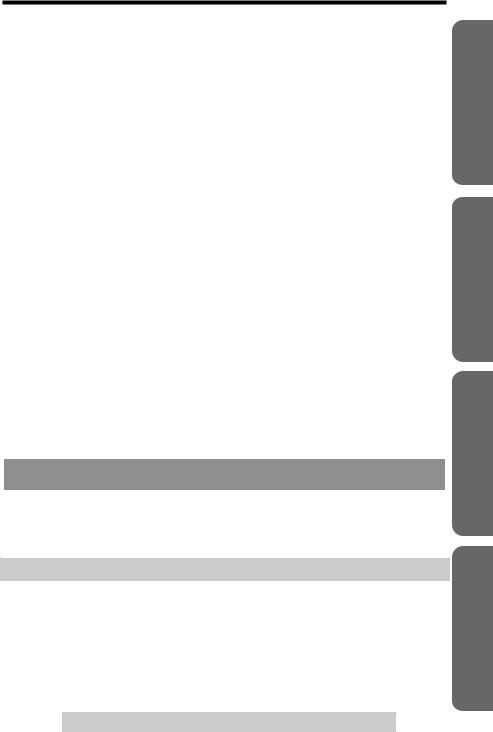
Editing. . . . . . . . . . . . . . . . . . . . . . . . . . . . . . . . . . . . . . . . . . . . . . . . . . . 42
Erasing . . . . . . . . . . . . . . . . . . . . . . . . . . . . . . . . . . . . . . . . . . . . . . . . . . 43
One-Touch Dialer . . . . . . . . . . . . . . . . . . . . . . . . . . . . . . . . . . . . . . . . . . 44
Storing Names and Numbers . . . . . . . . . . . . . . . . . . . . . . . . . . . . . . . . . 44
Dialing a Stored Number . . . . . . . . . . . . . . . . . . . . . . . . . . . . . . . . . . . . 45
Intercom . . . . . . . . . . . . . . . . . . . . . . . . . . . . . . . . . . . . . . . . . . . . . . . . . 46
Paging a Designated Extension . . . . . . . . . . . . . . . . . . . . . . . . . . . . . . . 46 Paging All Extensions. . . . . . . . . . . . . . . . . . . . . . . . . . . . . . . . . . . . . . . 48 Transferring an External Call to Another Extension . . . . . . . . . . . . . . . . 48 Room Monitor Feature . . . . . . . . . . . . . . . . . . . . . . . . . . . . . . . . . . . . . . 49
Making/Answering Another Call During a Conversation . . . . . . . . . . 50
Conference . . . . . . . . . . . . . . . . . . . . . . . . . . . . . . . . . . . . . . . . . . . . . . . 51
Special Features . . . . . . . . . . . . . . . . . . . . . . . . . . . . . . . . . . . . . . . . . . . 52
How to Use the PAUSE Button (For PBX Line/Long Distance Calls). . . 52 Muting Your Conversation . . . . . . . . . . . . . . . . . . . . . . . . . . . . . . . . . . . 52 For Call Waiting Service Users. . . . . . . . . . . . . . . . . . . . . . . . . . . . . . . . 52 Temporary Tone Dialing (For Rotary or Pulse Service Users) . . . . . . . . 53 FLASH Button. . . . . . . . . . . . . . . . . . . . . . . . . . . . . . . . . . . . . . . . . . . . . 53 Incoming Call Tone. . . . . . . . . . . . . . . . . . . . . . . . . . . . . . . . . . . . . . . . . 54 Line Selection . . . . . . . . . . . . . . . . . . . . . . . . . . . . . . . . . . . . . . . . . . . . . 55 Setting the Password . . . . . . . . . . . . . . . . . . . . . . . . . . . . . . . . . . . . . . . 56 Dial Lock. . . . . . . . . . . . . . . . . . . . . . . . . . . . . . . . . . . . . . . . . . . . . . . . . 57 Call Restriction . . . . . . . . . . . . . . . . . . . . . . . . . . . . . . . . . . . . . . . . . . . . 58 Call Privacy Feature . . . . . . . . . . . . . . . . . . . . . . . . . . . . . . . . . . . . . . . . 60
Useful Information
Optional Headset . . . . . . . . . . . . . . . . . . . . . . . . . . . . . . . . . . . . . . . . . . 61
Connecting the Optional Headset to the Unit . . . . . . . . . . . . . . . . . . . . . 61
Wall Mounting . . . . . . . . . . . . . . . . . . . . . . . . . . . . . . . . . . . . . . . . . . . . . 62
Troubleshooting . . . . . . . . . . . . . . . . . . . . . . . . . . . . . . . . . . . . . . . . . . . 64
Important Safety Instructions . . . . . . . . . . . . . . . . . . . . . . . . . . . . . . . . 67
FCC and Other Information . . . . . . . . . . . . . . . . . . . . . . . . . . . . . . . . . . 69
Index . . . . . . . . . . . . . . . . . . . . . . . . . . . . . . . . . . . . . . . . . . . . . . . . . . . . 71
Warranty . . . . . . . . . . . . . . . . . . . . . . . . . . . . . . . . . . . . . . . . . . . . . . . . . 73
Specifications . . . . . . . . . . . . . . . . . . . . . . . . . . . . . . . . . . . . . . . . . . . . . 75
Preparation
Information Useful Operation Advanced Operation Basic
For assistance, please call: 1-800-211-PANA(7262)
5

Location of Controls
|
[CLEAR] Button (p. 37, 43) |
|
[FUNCTION/EDIT] Button |
[EXIT] Button (p. 19, 30, 40) |
|
(p. 19, 33) |
||
[ENTER] Button (p. 15, 17) |
||
One-Touch Auto Dial Buttons |
||
Navigator Key |
||
[M1], [M2], [M3] (p. 44) |
||
([▼], [▲], [▼], [▼]) |
||
|
||
Headset Jack (p. 61) |
(p. 15, 19, 30, 40) |
|
Display (p. 8) |
||
|
|
VOLUME [ ], [ ] Buttons |
|
(p. 26) |
[CONF] (Conference) Button (p. 51) |
[HOLD] Button (p. 27, 48) |
|
|
[INTERCOM] Button and |
[LINE 2/DATA] Button and |
Indicator (p. 46, 47) |
Indicator (p. 25, 27) |
[LINE 1] Button and Indicator (p. 25, 27)
How to use the Navigator key
This key has four active areas that are indicated by arrows.
•Pressing the up and down arrows allows you to enter the Caller List and scroll through the Caller List, the directory list and the function menu.
•Pressing the right and left arrows allows you to enter the directory list and move the cursor when entering items.
•The right arrow is used to select your menu choices.
Throughout these Operating Instructions, the navigator key is indicated by the arrows [ ], [
], [ ], [ ▼] or [▼].
], [ ▼] or [▼].
6
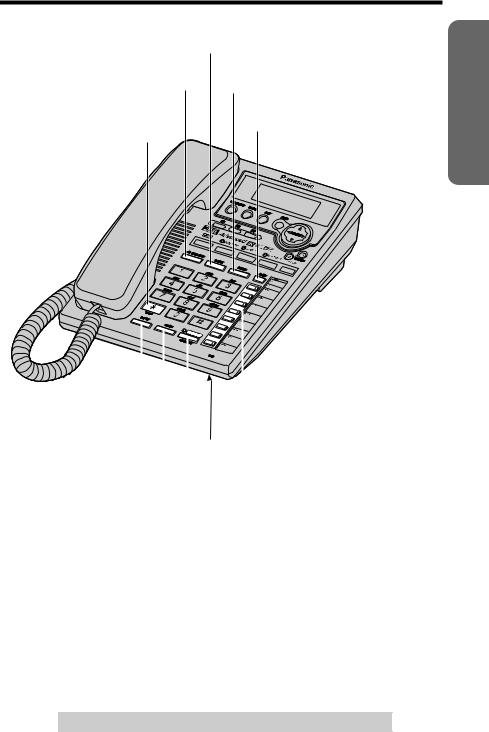
[PAUSE] Button (p. 52)
[DIAL LOCK] Button (p. 57) |
[REDIAL] Button (p. 26) |
[PAGE] Button (p. 48)
[R] (TONE) Button (p. 53)
|
|
|
|
|
|
|
|
|
|
|
|
|
|
|
|
|
|
|
|
|
|
|
|
|
|
|
|
Extension Buttons and Indicators |
|
[MUTE] Button (p. 52) |
|
|
|||
|
|
(p. 18, 46) |
|||
|
|
|
|
||
[FLASH] Button (p. |
|
|
MIC (Microphone) (p. 25, 28) |
||
53) |
|||||
|
|
|
|
|
|
[SP-PHONE (Speakerphone)/HEADSET]
Button and Indicator (p. 25, 28, 61)
Preparation
For assistance, please call: 1-800-211-PANA(7262)
7
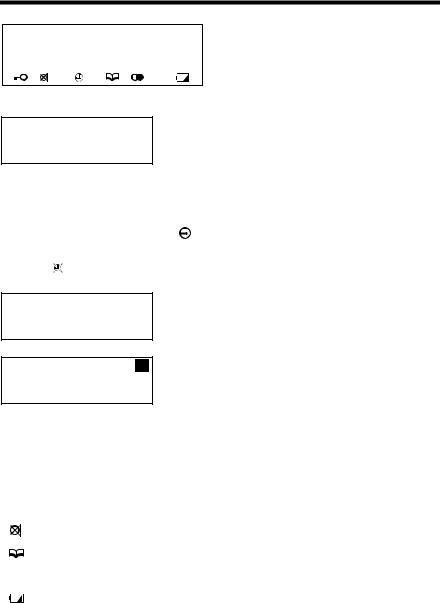
Display
1234567890123456 ABCDEFGHIJKLMNOP abcdefghijklmnop
(This display shows all of the possible configurations.)
12:34AM 5/21[1] 10 new calls
When the handset is on the cradle, the AC adaptor is connected and the SP-PHONE/ HEADSET indicator light is off, the display shows the current time and date, the extension number, and the number of new calls if you subscribed to a Caller ID service (p. 29).
|
|
|
If “ |
|
flashes” on the display, the clock needs |
12:00 |
1.1 [1] |
|
|||
adjusting (p. 15, 16). |
|||||
|
|
|
|
|
|
|
|
|
|
|
|
12:34AM 5/21[1]
01-06-35
SMITH,JACK 1 1-222-333-4444 11:20AM 1/10 x3
During a conversation, the display shows the length of the call (ex. 1 hour, 6 minutes and 35 seconds).
This is a display from the Caller List. The display shows:
—the caller’s name,
—the called line,
—the caller’s number,
—the time and date of the last call (ex. Jan. 10, 11:20 AM), and
—the number of times called (ex. 3 times).
 : The dial lock mode is set (p. 57).
: The dial lock mode is set (p. 57).
: [MUTE] was pressed during a conversation (p. 52).
: Displays when storing or viewing the directory items (p. 38, 40).
 : Displays while viewing the redial list (p. 26).
: Displays while viewing the redial list (p. 26).
: The battery power is low or the batteries have not been installed. To replace or install the batteries, see page 9.
P : [PAUSE] was pressed while dialing or storing phone numbers.
F : [FLASH] was pressed while storing phone numbers.
8
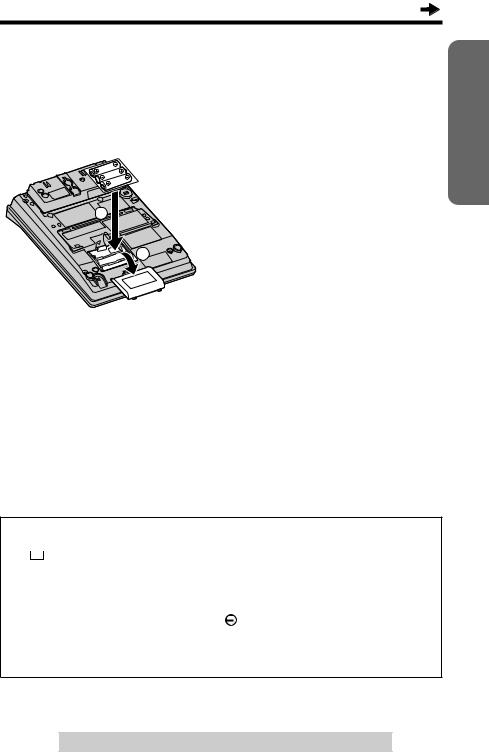
Installation
Installing the Batteries
Install the three included batteries in the battery compartment. They work as emergency power during a power failure. The unit will work as a standard telephone, so that you can make or answer external calls with the handset. (You cannot use the intercom.)
1. |
Press down the cover in the |
|
|
direction of the arrow and remove |
|
2 |
it. |
|
Install the batteries in proper order |
||
2. |
||
1 |
as shown, matching the correct |
|
polarity. |
||
3. |
Close the battery cover. |
Preparation
•Please refer to page 68 for correct battery usage.
•You can also install three “AA” size Alkaline (LR6) batteries.
•The battery operating time may depend on usage conditions and ambient temperature.
•The battery operating time during a power failure is about three weeks for the three included “AA” size Manganese (R6, UM-3) batteries. The battery operating time will be longer for three “AA” size Alkaline (LR6) batteries.
•During a power failure the batteries will retain the clock memory (p. 15) and the redial memory (p. 26). If you do not install the batteries, the data in memory will be lost during a power failure.
Battery replacement
If “ flashes,” the battery power is low. Replace all of the batteries with new ones.
flashes,” the battery power is low. Replace all of the batteries with new ones.
Disconnect the telephone line cord(s) before opening the battery cover.
• You do not need to disconnect the AC adaptor, otherwise the clock memory and the redial memory will be lost. If “ 
 flashes” on the display, adjust the clock (p. 15, 16).
flashes” on the display, adjust the clock (p. 15, 16).
• Please refer to page 68 for correct battery usage.
For assistance, please call: 1-800-211-PANA(7262)
9
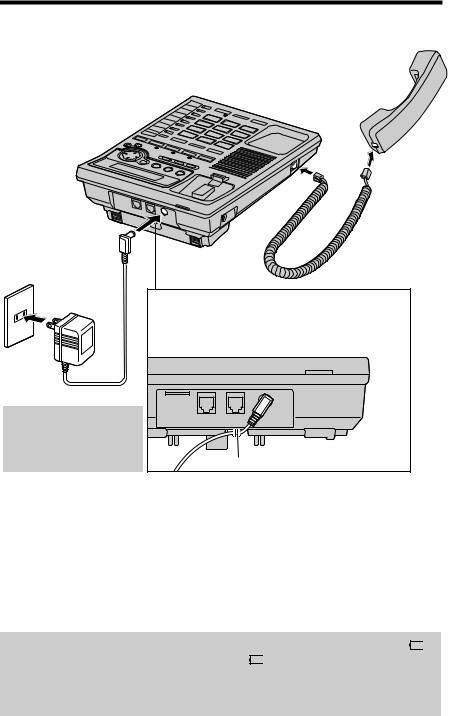
 Installation
Installation
Connecting the Handset and AC Adaptor
Power Outlet
(AC 120 V, 60 Hz)
Power Outlet (AC 120V, 60Hz)
AC Adaptor
After completing all the connections (p. 10-14),
plug the AC adaptor into AC Adaptor
the power outlet.
Handset
Handset
Handset Cord
Handset Cord
Remove the wall mounting adaptor (see page 62, step 2), then fasten the AC adaptor cord to prevent it from being disconnected. Attach the wall mounting adaptor again.
LINE2/DATA LINE1/2
•USE ONLY WITH Panasonic AC ADAPTOR KX-TCA1 (Order No. KX-TCA1-G).
•Use only a Panasonic Handset for the KX-TS3282B/KX-TS3282W.
•The AC adaptor must remain connected at all times. (It is normal for the adaptor to feel warm during use.)
•After you connect the AC adaptor;
—the display shows “Set clock” (p. 15) for 60 seconds, and
—all of the extension indicators flash until you assign the extension number of your unit (p. 17). Even if you do not use the intercom, assign the number. Otherwise all of the extension indicators will continue flashing.
If you plug the AC adaptor into the power outlet without installing batteries, “ ” flashes. After you install the batteries (p. 9), “
” flashes. After you install the batteries (p. 9), “ disappears” .
disappears” .
During a power failure, the batteries serve as the power source (p. 9). The unit will work as a standard telephone. You can make or answer an external call with the handset. (You cannot use the intercom.)
10
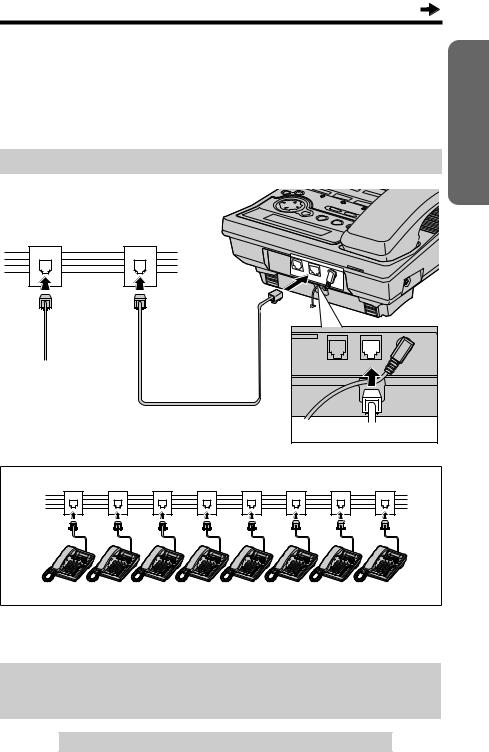
Connecting Telephone Line Cords
A maximum of eight KX-TS3282Bs/KX-TS3282Ws can be connected in parallel. You can also connect KX-T3281W.
To use the intercom, you must connect the telephone line cord to the LINE1/2 telephone jack of the unit.
To connect the units to individual two-line telephone jacks
Parallel Connected
Two-Line Telephone Jacks (RJ14C)
Preparation
To another unit
4-Wire Telephone Line Cord with GREEN Plugs
LINE2/DATA |
LINE1/2 |
|
GREEN Plug |
Parallel connected two-line telephone jacks
• You can connect up to 8 stations.
•If another model telephone is connected to the KX-TS3282B/KX-TS3282W except for KX-T3281W, the line indicators of this unit will not function for that telephone.
DSL Internet connection and KX-TS3282B/KX-TS3282W Intercom work at similar frequencies. Please contact Panasonic at 1-800-211-PANA(7262) for special wiring configurations.
For assistance, please call: 1-800-211-PANA(7262)
11
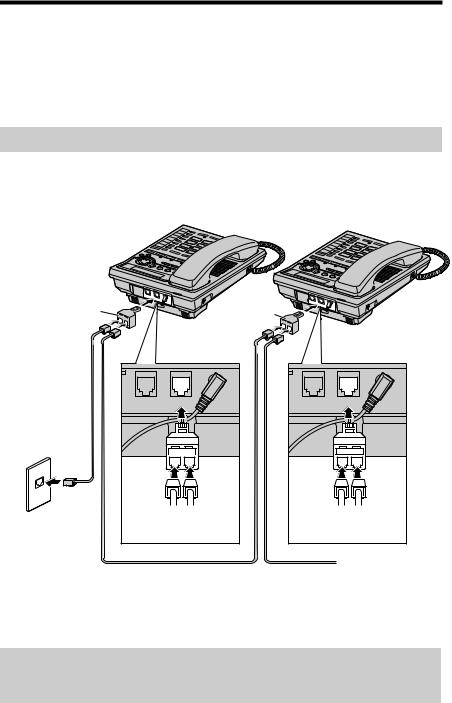
 Installation
Installation
•If you re-connect the telephone line cord(s), confirm that all of the extension indicators light with the AC adaptor connected, then connect the telephone line cord(s). If all of the extension indicators do not flash, the extension number has been assigned to this unit and the number might be used for another unit on the same line. Erase the previously assigned number (p. 17), then connect the telephone line cord(s). Re-assign the number to the unit (p. 17).
To connect the units to a two-line telephone jack
If you provide only one two-line telephone jack for the units, continue to wire them using optional Panasonic T-adaptors KX-J66. To order, call the accessories telephone number on page 3.
T-Adaptor |
T-Adaptor |
|
(KX-J66) |
||
(KX-J66) |
||
|
4-Wire Telephone Line Cord with
GREEN Plugs
LINE 1
LINE 2
Two-Line Telephone Jack (RJ14C)
LINE2/DATA |
LINE1/2 |
|
GREEN |
GREEN |
|
Plug |
|
Plug |
4-Wire Telephone Line Cord with GREEN Plugs
LINE2/DATA |
LINE1/2 |
|
GREEN |
GREEN |
|
Plug |
|
Plug |
To another unit 4-Wire Telephone
Line Cord with
GREEN Plugs
DSL Internet connection and KX-TS3282B/KX-TS3282W Intercom work at similar frequencies. Please contact Panasonic at 1-800-211-PANA(7262) for special wiring configurations.
12
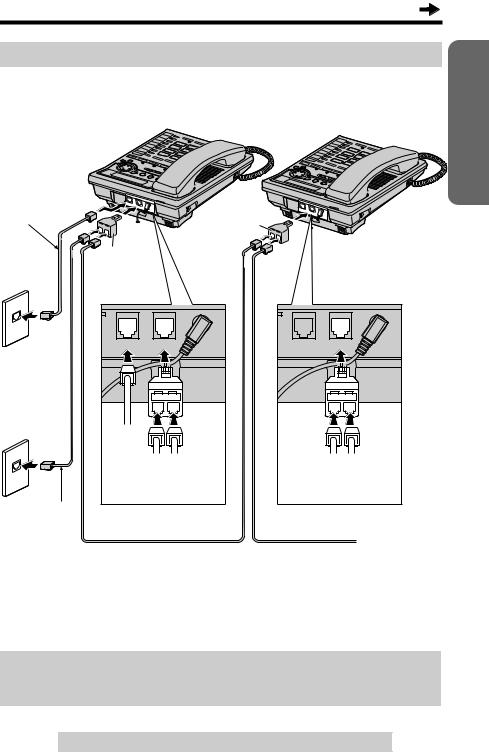
To connect the units to two single-line telephone jacks
If you provide only two single-line telephone jacks for the units, continue to wire them using optional Panasonic T-adaptors KX-J66. To order, call the accessories telephone number on page 3.
4-Wire Telephone |
|
|
|
|
|
|
|
Line Cord with |
|
|
T-Adaptor |
|
|
||
GREEN Plugs |
|
|
|
|
|||
|
|
(KX-J66) |
|
|
|||
|
|
|
|
|
|||
|
T-Adaptor |
|
|
|
|
||
LINE 2 |
(KX-J66) |
|
|
|
|
|
|
|
|
|
|
|
|
||
|
LINE2/DATA |
LINE1/2 |
|
LINE2/DATA |
LINE1/2 |
|
|
Single-Line |
|
|
|
|
|
|
|
Telephone |
|
|
|
|
|
|
|
Jacks (RJ11C) |
|
|
|
|
|
|
|
LINE 1 |
GREEN |
|
|
|
|
|
|
|
|
|
|
|
|
||
|
Plug |
|
|
|
|
|
|
|
TRANS- |
GREEN |
GREEN |
GREEN |
|||
|
PARENT |
Plug |
Plug |
|
Plug |
||
|
Plug |
|
|
|
|
|
|
2-Wire Telephone |
|
|
|
|
|
|
|
Line Cord with |
|
|
|
|
|
To another |
|
TRANSPARENT |
|
|
|
|
|
||
|
|
|
|
|
unit |
||
Plugs |
4-Wire Telephone Line Cord |
4-Wire Telephone |
|||||
|
|||||||
|
with GREEN Plugs |
Line Cord with |
|
||||
|
|
|
|
GREEN Plugs |
|
||
•If you do not connect other extensions, you do not need to use a T-adaptor. Connect a 2-wire telephone line cord to the LINE1/2 telephone jack of the unit directly.
DSL Internet connection and KX-TS3282B/KX-TS3282W Intercom work at similar frequencies. Please contact Panasonic at 1-800-211-PANA(7262) for special wiring configurations.
Preparation
For assistance, please call: 1-800-211-PANA(7262)
13

 Installation
Installation
Connecting a Communication Device
After connecting the telephone line cord to a two-line telephone jack, you can connect a communication device (computer, modem, fax, answering machine, etc.) through this unit using the LINE2/DATA jack.
• Computer
• Modem
• Fax
• Answering Machine
2-Wire Telephone Line Cord with
TRANSPARENT Plugs
LINE2/DATA |
LINE1/2 |
TRANSPARENT GREEN |
|
Plug |
Plug |
4-Wire Telephone Line Cord with
GREEN Plugs
Two-Line Telephone Jack (RJ14C)
•If the communication device is in use, use LINE 1 to make or answer other calls. Otherwise the communication device may not operate properly.
14
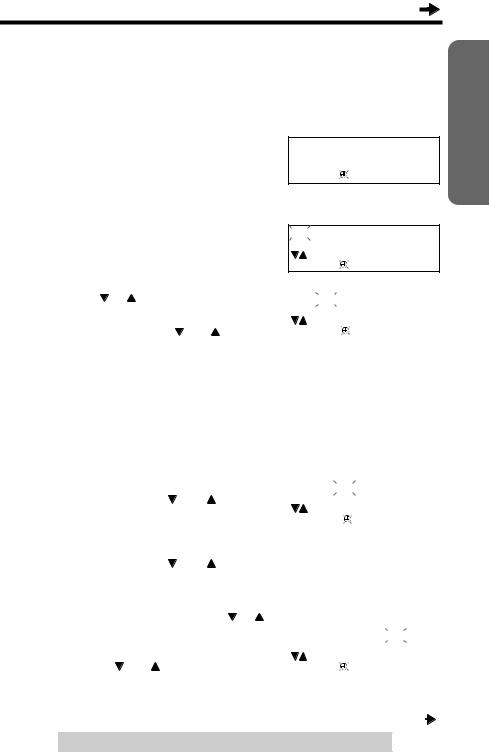
Programmable Settings
Time and Date
You can select 12-hour clock (AM/PM) or 24-hour clock by programming.
Make sure that the handset is on the cradle, the AC adaptor is connected and the SP-PHONE/HEADSET indicator light is off.
After the AC adaptor is connected, the display will show “Set clock” for 60 seconds.
•If the display exits the set clock menu, press [FUNCTION/EDIT], then scroll to “Set clock” by pressing [ ] or [
] or [ ].
].
1 Press [▼] or [ENTER] (Yes key).
▼Set clock ENTER=Yes
12:00AM |
01/01 |
|
|
|
2002 |
▼▼ |
ENTER=Save |
|
2 |
(1) Enter the time (hour and minute) |
Ex. Time: 09:30 |
|
using [ ], [ ] and [▼]. |
|
||
09:30AM 01/01 |
|||
|
• You can scroll to the desired hour/ |
|
2002 |
|
▼▼ |
ENTER=Save |
|
|
minute by pressing [ ] or [ ]. |
||
|
|
|
|
|
To move forward, press [▼]. To move |
|
|
|
backward, press [▼]. |
|
|
•For 12-hour clock, enter “0100” to “1259”. For 24-hour clock, enter “0000” to “2359”.
•If you entered “00” or between “13” and “23” for the hour, enter the minute and press
[▼], then go to step 3.
•You can also enter the time using the dialing buttons ([0] to [9]).
(2) For 12-hour clock, select “AM” or |
|
|
|
||
09:30PM |
01/01 |
||||
“PM” by pressing [ |
] or [ |
], and |
|
|
2002 |
press [▼]. |
|
|
▼ |
ENTER=Save |
|
|
|
▼ |
|
|
|
For 24-hour clock, if the hour is |
|
|
|
||
|
|
|
|||
between 1 and 12, erase “AM” or |
|
|
|
||
“PM” by pressing [ |
] or [ |
], and press [▼]. |
|
|
|
-
• You can also select “AM” or “PM” or erase it by pressing [ ].
].
3 |
Enter the month and day using [ ], [ ] |
Ex. Dec. 27 |
|||
|
and [▼]. |
09:30PM 12/27 |
|||
|
• You can scroll to the desired month/day |
|
2002 |
||
|
▼▼ |
ENTER=Save |
|||
|
by pressing [ ] or [ ]. To move forward, |
||||
|
|
|
|
|
|
|
press [▼]. To move backward, press [▼]. |
|
|
|
|
|
• You can also enter the month/day using the dialing buttons ([0] to [9]). |
||||
|
|
|
(Continued |
|
) |
|
|
|
|
||
Preparation
For assistance, please call: 1-800-211-PANA(7262)
15
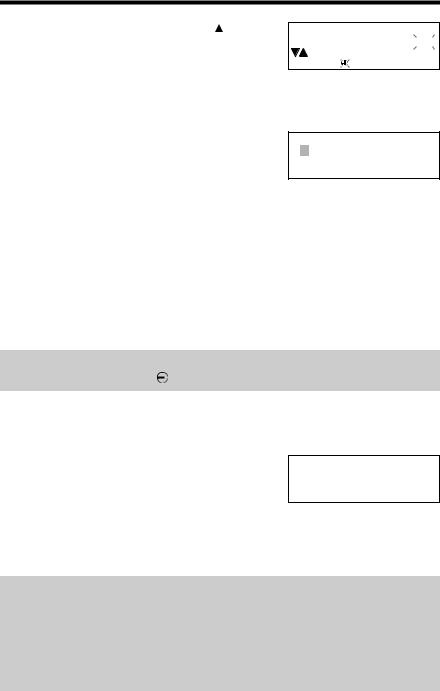
 Programmable Settings
Programmable Settings
4 Enter the year using  and [
and [ ].
].
•You can select the year between 2000 and 2099.
•You can also select the year entering the last 2-digits using the dialing buttons ([0] to [9]).
09:30PM 12/27
|
2002 |
▼▼ |
ENTER=Save |
5 Press [ENTER] (Save key).
•A beep sounds.
•The clock starts working.
•If 3 beeps are heard, the setting is not correct. Start again from step 2.
•The display will go to the extension number assigning menu as shown on the right if you had started programming within 60 seconds after plugging in the AC adaptor. The menu will remain for 60 seconds. To assign a number, see page 17, from step 4.
Extension#
12345678 Erase
▼▼ |
ENTER=Save |
• You can exit the programming mode any time by pressing [EXIT].
If a power failure occurs, the adjusted time/date will be retained by installing the batteries (p. 9). Readjust if “ flashing” on the display.
flashing” on the display.
To adjust the time and date
1.Press [FUNCTION/EDIT].
2.Scroll to “Set clock” by pressing [ ] or [
] or [ ], and press [▼].
], and press [▼].
3. Adjust the time and date, using [ ], [
], [ ], [ or [▼].
], [ or [▼].
4. Press [ENTER] (Save key).
▼
]
▼
Caller ID edit Set clock Assign EXT#
For Caller ID service users (p. 29)
•The Caller ID information will reset the clock after the first ring if the adjusted time is incorrect.
•If the clock has not previously been set, the Caller ID information will not adjust the clock.
•The Caller ID information will automatically adjust the clock for daylight saving time.
16

Assigning the Extension Number
Assign the extension number to the unit to use the intercom feature. Make sure that the unit has been connected to other units (KX-TS3282B,
KX-TS3282W and/or KX-T3281W) in parallel (p. 11-13) before programming.
Make sure that the handset is on the cradle, the AC adaptor is connected and the SP-PHONE/HEADSET indicator light is off.
1 |
Press [FUNCTION/EDIT]. |
2 |
Scroll to “Assign EXT#” by pressing [ ] |
or [ ]. |
|
3 |
Press [▼]. |
• The numbers (1 to 8) that have already been assigned to other units are not displayed.
–––––––––––––––
▼Save M1,M2,M3 Save directory
Set clock
▼Assign EXT#
–––––––––––––––
Extension#
12345678 Erase
▼▼ |
ENTER=Save |
Preparation
4 |
Press [▼] or [▼] to move the cursor to |
|
select the extension number (1 to 8). |
|
|
5 |
Press [ENTER] (Save key). |
Ex. Extension number 1 |
|
||
|
|
|
|
• A beep sounds. |
Extension# |
1
•The extension number ([1] to [8]) is shown on the right.
•You can exit the programming mode any time by pressing [EXIT].
•To change the extension number, start from step 1. The previous memory will be erased.
•To exchange the extension numbers between two units, erase each number (see below), then re-assign the number to each unit.
After you connect the AC adaptor (p. 10), all of the extension indicators flash until you assign the extension number of your unit. Even if you do not use the intercom, assign the number. Otherwise all of the extension indicators will continue flashing.
To erase the extension number
Repeat steps 1 to 3, and select “Erase” by pressing [ (Save key).
▼
]. Press [ENTER]
• “Extension# Not assign” is displayed.
• All extension indicators flash until you assign a number to the unit.
For assistance, please call: 1-800-211-PANA(7262)
17
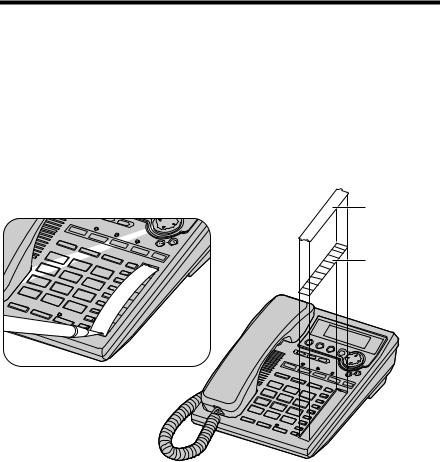
 Programmable Settings
Programmable Settings
What the extension indicators mean
Off |
The extension is not in use. |
|
|
On |
The extension is in use. |
|
|
Memory card
Remove the memory card and use it as a name index for extensions.
Cover |
Memory Card |
18
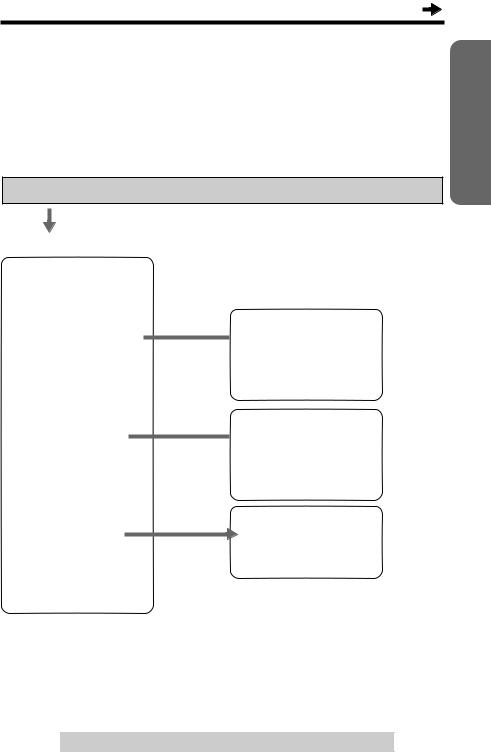
Programming Summary
You can program the following functions from the menu. After pressing [FUNCTION/EDIT], the main menu will be displayed first. If the main menu item has the sub-menu, it will be displayed. See the corresponding pages for function details.
Make sure that the handset is on the cradle, the AC adaptor is connected and the SP-PHONE/HEADSET indicator light is off.
Press [FUNCTION/EDIT].
<Main menu>
–––––––––––––––
▼Save M1,M2,M3 . . . . . p. 44 Save directory . . . . p. 38
LCD contrast . . . . . . p. 21
Ringer setting
• Scroll to a desired item by pressing [ ] or [
] or [ ], and press [▼].
], and press [▼].
<Sub menu>
–––––––––––––––
 ▼Ringer volume . . . . . p. 22 Ringer pattern . . . . p. 23
▼Ringer volume . . . . . p. 22 Ringer pattern . . . . p. 23
Incoming call . . . . . p. 54
–––––––––––––––
Change password . . . p. 56
Dial setting
 ▼
▼
–––––––––––––––
Set dial mode . . . . . p. 20
Set flash time . . . . p. 53
Call restrict . . . . . p. 58
–––––––––––––––
Line setting
Caller ID edit . . . . p. 35
Set clock. . . . . . . . . . p. 15 Assign EXT# . . . . . . . p. 17
–––––––––––––––
–––––––––––––––
▼Line |
selection . . . . p. 55 |
Call |
barge in . . . . . p. 60 |
–––––––––––––––
During programming
• To select a desired function item, scroll through the menu by pressing [ ] or [
] or [ ]. Then press [▼] to go to the next step.
]. Then press [▼] to go to the next step.
•“–––––––––––––––” indicates the beginning or end of the function menu.
•You can exit the programming mode any time by pressing [EXIT].
•If you do not press any buttons for 60 seconds, the unit will exit the programming mode.
Preparation
For assistance, please call: 1-800-211-PANA(7262)
19
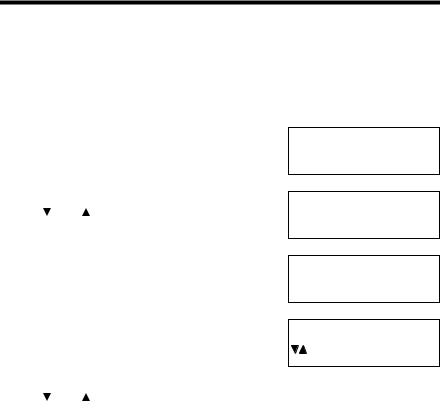
 Programmable Settings
Programmable Settings
Dialing Mode
If you have touch tone service, set to Tone. If rotary or pulse service is used, set to Pulse. Your phone comes from the factory set to Tone.
Make sure that the handset is on the cradle, the AC adaptor is connected and the SP-PHONE/HEADSET indicator light is off.
1
2
3
4
5
6
Press [FUNCTION/EDIT].
Scroll to “Dial setting” by pressing
[ ] or [
] or [ ].
].
Press [▼].
Press [▼] at “Set dial mode”.
• The current setting is displayed.
Select “Pulse” or “Tone” by pressing
[ ] or [
] or [ ].
].
Press [ENTER] (Save key).
–––––––––––––––
▼Save M1,M2,M3 Save directory
Change password ▼Dial setting
Line setting
–––––––––––––––
▼Set dial mode Set flash time
Dial mode
:Tone
ENTER=Save
•A beep sounds.
•To exit the programming mode, press
[EXIT].
•You can exit the programming mode any time by pressing [EXIT].
20
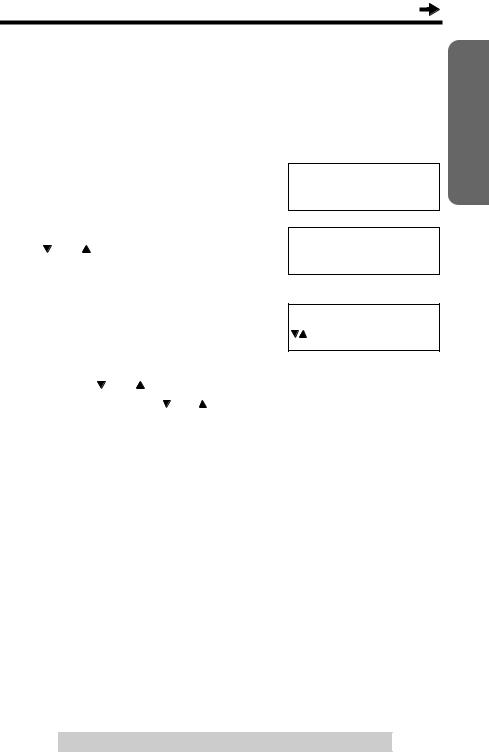
LCD Contrast
You can select the LCD contrast level from 1 to 4 by programming. To make the display clearer, set to high level. Your phone comes from the factory set to 3.
Make sure that the handset is on the cradle, the AC adaptor is connected and the SP-PHONE/HEADSET indicator light is off.
1 |
Press [FUNCTION/EDIT]. |
2 |
Scroll to “LCD contrast” by pressing |
[ ] or [ ]. |
|
3 |
Press [▼]. |
|
• The current setting is displayed. |
|
• “■ ■” shows one level. |
4 |
Select the desired LCD contrast by |
pressing [ ] or [ ]. |
|
|
• Each time you press [ ] or [ ], the LCD |
|
contrast will change. |
5 |
Press [ENTER] (Save key). |
–––––––––––––––
▼Save M1,M2,M3 Save directory
Save directory ▼LCD contrast
Ringer setting
Ex. Level 3
LCD contrast Low ■ ■ ■ ■ ■ ■High
ENTER=Save
•A beep sounds.
•To exit the programming mode, press
[EXIT].
•You can exit the programming mode any time by pressing [EXIT].
Preparation
For assistance, please call: 1-800-211-PANA(7262)
21
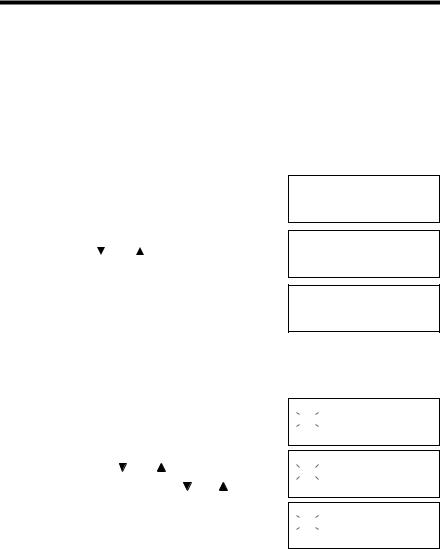
 Programmable Settings
Programmable Settings
Ringer Volume
You can select the ringer volume for each external line and the intercom line individually. Set to HIGH, LOW, or OFF. If set to OFF for Line 1 and/or Line 2, the unit will not ring for the line(s). If the ringer for the intercom line is OFF, the unit will not ring for intercom calls. Your phone comes from the factory set to HIGH.
Make sure that the handset is on the cradle, the AC adaptor is connected and the SP-PHONE/HEADSET indicator light is off.
1
2
3
Press [FUNCTION/EDIT].
Scroll to “Ringer setting” by pressing [ ] or [
] or [ ].
].
Press [▼].
–––––––––––––––
▼Save M1,M2,M3 Save directory
LCD contrast ▼Ringer setting
Change password
–––––––––––––––
▼Ringer volume Ringer pattern
4 Press [▼] at “Ringer volume”.
5 |
Select each ringer volume: |
|
(1) |
Select “L1”, “L2” or |
|
|
|
“Intercom” by pressing [▼] or |
|
|
[▼]. |
|
(2) |
Select the desired volume by |
|
|
pressing [ ] or [ ]. |
|
|
• Each time you press [ ] or [ ], |
|
|
the volume will change and ring. |
• To turn the ringer OFF, press
[ ] repeatedly until “Ringer off” is displayed.
] repeatedly until “Ringer off” is displayed.
6 Press [ENTER] (Save key).
•A beep sounds.
•To exit the programming mode, press
[EXIT].
HIGH
LOW
OFF
Ex. Line 1 is selected.
Ringer volume L1 L2 Intercom Low ■ ■ ■ ■ ■ High■
Ringer volume L1 L2 Intercom Low ■ ■ ■ High
Ringer volume L1 L2 Intercom Ringer off
To turn the ringer ON:
Repeat steps 1 to 4, and select “L1”, “L2” or “Intercom”. Press [ ], and press [ENTER] (Save key).
], and press [ENTER] (Save key).
• The ringer will sound at the LOW level for the line.
22
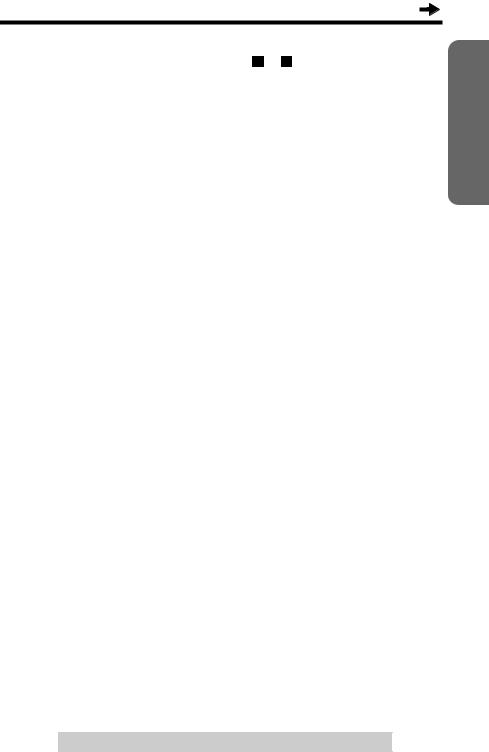
• You can exit the programming mode any time by pressing [EXIT].
• If set to OFF, “Ringer off” with the line(s) (“1 ,”“ and/or” “INT”) is(are) displayed while the unit is not in use (standby mode).
• You can also change each ringer volume while the unit is just ringing for the external/intercom line, by pressing VOLUME [> ] or [< ]. To turn the ringer OFF, press and hold VOLUME [< ].
•You can change the ringer tone for Line 1, Line 2 and Intercom individually (see below).
Preparation
Ringer Pattern
You can select one of eight ringer tones for Line 1, Line 2 and Intercom individually. For Intercom you can select another ringer pattern (Voice mode, Auto Answer mode or Room Monitor mode), instead of the ringer tone.
Line 1 is preset to “1”, Line 2 is preset to “2” and Intercom is preset to “3”.
Ringer pattern |
How the unit works when a call is being received. |
|
|
Ringer tone (1 to 8) |
The unit rings with the selected ringer tone. |
|
|
Voice mode |
Two short beeps sound, then you are paged with |
(for Intercom only) |
the caller’s voice instead of the bell. To answer |
|
the page, press [SP-PHONE/HEADSET] or lift |
|
the handset. |
|
|
Auto Answer mode |
Two short beeps sound, then the speakerphone |
(for Intercom only) |
turns on automatically, in response to the page. |
|
Without pressing any button, 2-way intercom with |
|
the paging party is established automatically. |
|
|
Room Monitor mode |
Selecting the Room Monitor mode allows |
(for Intercom only) |
another extension user to monitor through your |
|
unit. Another extension can call your unit to |
|
monitor a room through it (p. 49). Your unit will |
|
not ring and the SP-PHONE/HEADSET |
|
indicator will light. If you want to prevent your |
|
unit from being monitored by other extensions, |
|
do not select this mode. |
|
|
•When a paging extension pages all extensions, this ringer pattern setting is not applicable (p. 48).
(Continued  )
)
For assistance, please call: 1-800-211-PANA(7262)
23
