Panasonic KX-TSC14W, KX-TSC14B User Manual

Model
Pulse-or-tone dialing capability
KX-TSC14W
2 LINE
Caller ID Compatible
PLEASE READ BEFORE USE AND SAVE.
Panasonic World Wide Web address: http://www.panasonic.com for customers in the USA or Puerto Rico
Preparation
Information Useful Operation Advanced Operation Basic
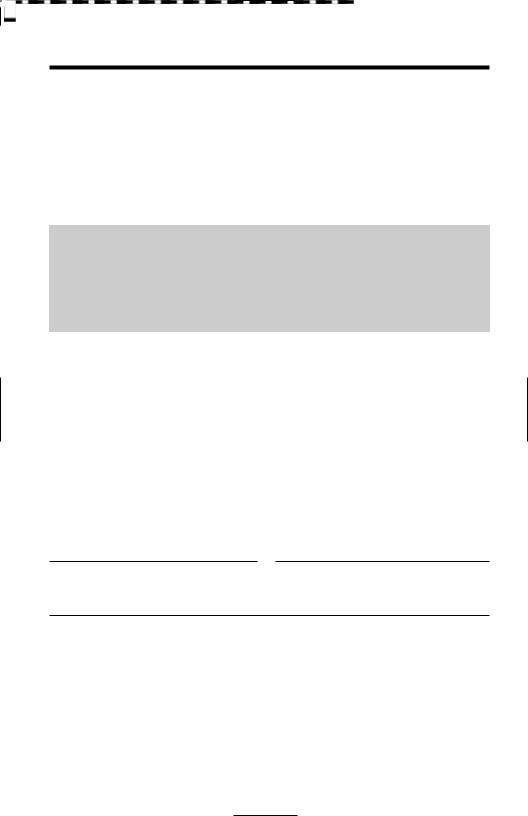
Before Initial Use
Please read IMPORTANT SAFETY INSTRUCTIONS on pages 48–49 before use. Read and understand all instructions.
Thank you for purchasing your new Panasonic integrated telephone.
Caller ID and Call Waiting Service, where available, are telephone company services. After subscribing to Caller ID, this phone will display a caller’s name and phone number. Call Waiting Caller ID, which displays a second caller’s name and phone number while the user is on another call, requires a subscription to both Caller ID and Call Waiting.
Attach your purchase receipt here.
For your future reference
Serial No. |
Date of purchase |
(found on the bottom of the unit)
Name and address of dealer
2

Accessories (included) To order, call 1-800-332-5368.
∑ AC Adaptor . . . . . . . . . . . . |
one |
∑ Handset . |
. . . . . . . . . . . . . . one |
(p. 8) |
|
(p. 8) |
|
Order No. KX-TCA1-G |
|
Order No. PQJXE0401Z (Black) |
|
|
|
|
PQJXE0211Z (White) |
∑ 4-Wire Telephone Line Cord |
|
∑ Handset Cord. . . . . . . . . . . |
one |
with Green Plugs . . . . . . . . |
one |
(p. 8) |
|
(p. 9, 10) |
|
Order No. PQJA10126X (Black) |
|
|
|
PQJA10126Z (White) |
|
∑ 2-Wire Telephone Line Cord with Transparent Plugs. . . . one (p. 10)
3

Contents
Preparation
Location of Controls . . . . . . . . . . . . . . . . . . . . . . . . . . . . . . . . . 16
Display . . . . . . . . . . . . . . . . . . . . . . . . . . . . . . . . . . . . . . . . . . . . 17
Settings. . . . . . . . . . . . . . . . . . . . . . . . . . . . . . . . . . . . . . . . . . . . 18
Connecting the Handset/AC Adaptor. . . . . . . . . . . . . . . . . . . . . 18
Connecting the Telephone Line Cord . . . . . . . . . . . . . . . . . . . . . 9
Connecting a Communication Device . . . . . . . . . . . . . . . . . . . . 11
Setting the LCD Contrast . . . . . . . . . . . . . . . . . . . . . . . . . . . . . 12
Selecting the Dialing Mode . . . . . . . . . . . . . . . . . . . . . . . . . . . . 13
Selecting the Line Mode . . . . . . . . . . . . . . . . . . . . . . . . . . . . . . 14
Programming Summary of Preparations . . . . . . . . . . . . . . . . . . 15
Time and Date Adjustment . . . . . . . . . . . . . . . . . . . . . . . . . . . . 16
Selecting the Ringer Volume . . . . . . . . . . . . . . . . . . . . . . . . . . . 18
Basic Operation
Making Calls . . . . . . . . . . . . . . . . . . . . . . . . . . . . . . . . . . . . . . . . 19
Answering Calls . . . . . . . . . . . . . . . . . . . . . . . . . . . . . . . . . . . . . 21
Advanced Operation
Using the Other Line During a Conversation . . . . . . . . . . . . . . 22
Conference Call . . . . . . . . . . . . . . . . . . . . . . . . . . . . . . . . . . . . . 23
Caller ID Service. . . . . . . . . . . . . . . . . . . . . . . . . . . . . . . . . . . . . 24
Using the Caller List. . . . . . . . . . . . . . . . . . . . . . . . . . . . . . . . . . 26 Viewing the Caller List. . . . . . . . . . . . . . . . . . . . . . . . . . . . . . . . 26 Calling Back from the Caller List . . . . . . . . . . . . . . . . . . . . . . . . 28 Editing a Caller’s Phone Number. . . . . . . . . . . . . . . . . . . . . . . . 29 Storing Caller List Phone Number
in the Speed Dialer Memory . . . . . . . . . . . . . . . . . . . . . . . . . 30 Erasing Caller List Information . . . . . . . . . . . . . . . . . . . . . . . . . 31
Speed Dialer . . . . . . . . . . . . . . . . . . . . . . . . . . . . . . . . . . . . . . . . 32
Storing Phone Numbers in the Speed Dialer Memory . . . . . . . . 32
Dialing a Stored Number . . . . . . . . . . . . . . . . . . . . . . . . . . . . . . 33
Voice Mail Service . . . . . . . . . . . . . . . . . . . . . . . . . . . . . . . . . . . 34 Storing an Access Number in Your Voice Mail . . . . . . . . . . . . . 35 Setting the Voice Mail Tone . . . . . . . . . . . . . . . . . . . . . . . . . . . 36 Listening to Voice Mail Message(s) . . . . . . . . . . . . . . . . . . . . . . 37
4

Special Features. . . . . . . . . . . . . . . . . . . . . . . . . . . . . . . . . . . . . 38 For Call Waiting Service Users . . . . . . . . . . . . . . . . . . . . . . . . . 38 FLASH Button . . . . . . . . . . . . . . . . . . . . . . . . . . . . . . . . . . . . . . 39 Temporary Tone Dialing
(For Rotary or Pulse Service Users) . . . . . . . . . . . . . . . . . . . 40 How to Use the PAUSE Button
(For Analog PBX Line/Long Distance Service Users). . . . . . . 40 Line Selection . . . . . . . . . . . . . . . . . . . . . . . . . . . . . . . . . . . . . . 41 Incoming Call Tone . . . . . . . . . . . . . . . . . . . . . . . . . . . . . . . . . . 42
Useful Information
Using an Optional Headset . . . . . . . . . . . . . . . . . . . . . . . . . . . . 43
Connecting an Optional Headset to the Unit . . . . . . . . . . . . . . . 43
Making/Answering Calls . . . . . . . . . . . . . . . . . . . . . . . . . . . . . . 44
Wall Mounting. . . . . . . . . . . . . . . . . . . . . . . . . . . . . . . . . . . . . . . 45
Before Requesting Help. . . . . . . . . . . . . . . . . . . . . . . . . . . . . . . 46
Important Safety Instructions . . . . . . . . . . . . . . . . . . . . . . . . . . 48
FCC and Other Information . . . . . . . . . . . . . . . . . . . . . . . . . . . . 50
Preparation
Operation Advanced Operation Basic
Information Useful

Location of Controls
(VOICE\MAIL) Button (p. 34)
(AUTO) Button (p. 30, 32, 33)
(CLEAR) Button (p. 31)
(FUNCTION/EXIT) Button (p. 15, 26)
(CONF) (Conference) Button (p. 23)
(TONE) Button (p. 40)
Headset (p. 43)
CLEAR |
AUTO |
Display (p. 7)
VOICE |
|
|
1 4 7
LOUD/
SEARCH
LINE2/DATA
HOLD
3
OK EDIT
/
FLASH/CALLWAIT
SP-
PHONE
HEADSET
MIC
)
(REDIAL/PAUSE) Button |
(HOLD) Button |
(p. 20, 40) |
(p. 20, 22) |
(FLASH/CALLWAIT) Button |
(LINE\2/DATA) Button and |
(p. 38, 39) |
Indicator (p. 19, 20, 22) |
MIC (Microphone) (p. 19) |
(LINE\1) Button and Indicator |
|
(p. 19, 20, 22) |
Button and Indicator (p. 19, 44)
6

Display
12:34AM 5/21
10 NEW CALLS
In the standby mode, the display shows the current time and date, and the number of new calls.
12:00AM 1/1
NO ITEMS STORED
If the display continuously shows “12:00AM 1/1” or “0:00 1/1”, the clock needs adjusting (p. 16, 17).
11:50AM11/24
0-000-01-06-35
During a conversation, the display shows the length of the call (Ex.
1 hour, 6 minutes and 35 seconds).
10:50AM11/23
LINE 2 1-123-456-7890
JOHN SMITH
When a call is received, the display shows the caller’s number, name and the called line after the first ring.
10:50AM11/23 x3
10 NEW CALLS
The display shows the voice mail message(s) is/are received.
Ex. Handset volume level: 4
11:50AM11/24
0-000-00-00-12
Ex. Speaker volume level: 8
11:50AM11/24
0-000-00-00-12
_ _ _ _
The display shows the volume level.
You can select:
—4 levels (1–4) while using the handset (p. 20).
—12 levels (1–12) while using the speakerphone (p. 20).
11:50AM11/24
NO ITEMS STORED
The Caller List is empty.
11:50AM11/24 x3

LINE 1 1-111-444-7777
TINA ROBINSON
This is a display from the Caller List.
The display shows:
—the time and date of the last call (Ex. Nov. 24, 11:50 AM),
—the number of times called (Ex. 3 times),
—the caller information is new and has not been viewed (“  ” is displayed),
” is displayed),
—the called line,
—the caller’s number and —the caller’s name.
Preparation
7
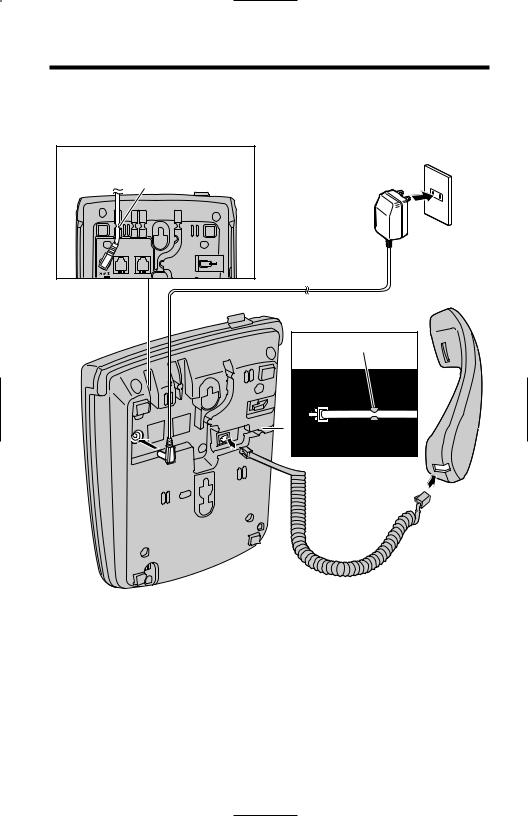
Settings
Connecting the Handset/AC Adaptor
Fasten the AC adaptor cord to prevent it from being disconnected.
Hook
Power Outlet
(AC 120 V, 60 Hz)
AC Adaptor
9V |
LINE 1/2 LINE2/DATA |
Handset
Hook |
TO HANDSET |
Handset Cord
≥USE ONLY WITH Panasonic AC ADAPTOR KX-TCA1 (Order No. KX-TCA1-G). ≥Use only a Panasonic Handset for the KX-TSC14B or KX-TSC14W.
≥The AC adaptor must remain connected at all times. (It is normal for the adaptor to feel warm during use.)
≥During a power failure the unit will work as a standard telephone on the Line 1, but the following features will not work.
—Caller ID services —speakerphone —line indicators —LCD display
8
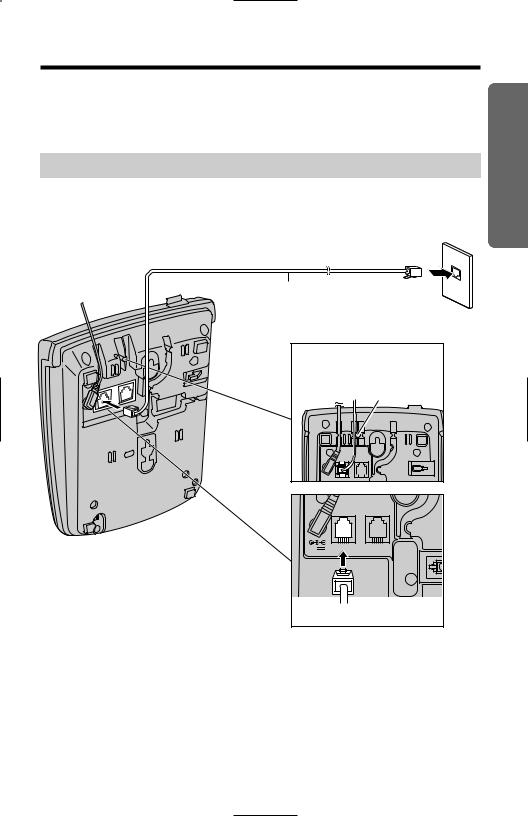
“
Connecting the Telephone Line Cord
Connect the telephone line cord(s) to the unit as follows.
To connect a two-line telephone jack
Two-Line Telephone Jack (RJ14C)
Line Cord
Fasten the telephone line cord to prevent it from
being disconnected. Hook
9V |
LINE 1/2 LINE2/DATA |
GREEN plug |
|
Preparation
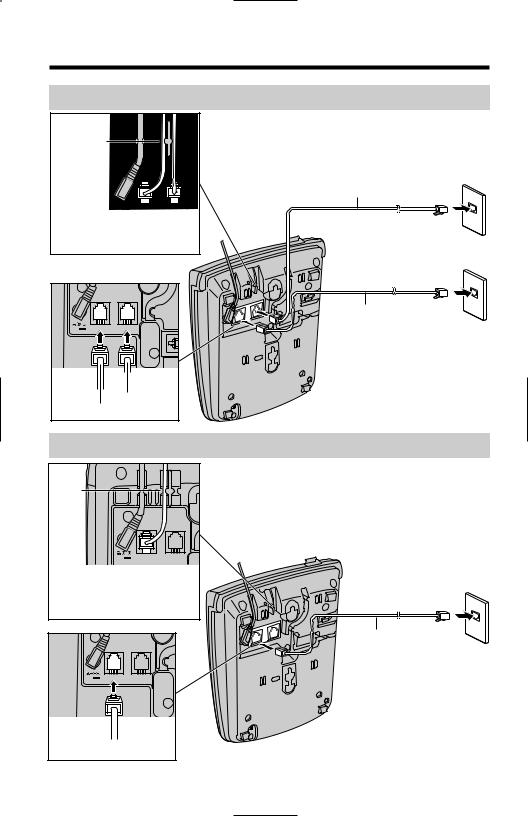
“ Settings
To connect two single-line telephone jacks
Hooks
9V |
LINE 1/2 LINE2/DATA |
Fasten the telephone line cords to prevent them from being disconnected.
4-Wire Telephone Line Cord LINE 2 with GREEN Plugs
Single-Line Telephone Jack (RJ11C)
9V |
LINE 1/2 LINE2/DATA |
|
GREEN plug |
TRANSPARENT plug |
|
2-Wire Telephone |
|
Line Cord with |
LINE 1 |
TRANSPARENT Plugs
If you use the unit only as a single-line telephone
Hook
9V |
LINE 1/2 LINE2/DATA |
Fasten the telephone line cord to prevent it from being disconnected.
9V |
LINE 1/2 LINE2/DATA |
Single-Line Telephone Jack (RJ11C)
Telephone
with
TRANSPARENT Plugs
TRANSPARENT plug
For this connection, you can only use LINE 1.
10

“
Connecting a Communication Device
After connecting the telephone line cord to a two-line telephone jack, you can connect a communication device (computer, modem, fax, answering machine, etc.) through this unit using the LINE 2/DATA jack (— Data Port).
Two-Line Telephone Jack (RJ14C)
4-Wire Telephone Line Cord with GREEN Plugs
mputer odem
x
swering Machine
9V |
LIN |
/2 |
LINE2/DATA |
|
|
|
TRANSPARENT |
|
|
|
plug |
If the LINE 2/DATA indicator lights, the communication device is in use. Use LINE 1 to make a call. Otherwise the communication device may not operate properly.
Preparation
11

“ Settings
Setting the LCD Contrast
You can select the LCD contrast level from 1 to 6 by programming. Your phone comes from the factory set to 3.
Make sure that the handset is on the cradle, the AC adaptor is connected and the SP-PHONE/HEADSET indicator light is off.
1
2
3
4
5
Press (FUNCTION/EXIT).
Press (_) or (^) repeatedly until “LCD CONTRAST ?” is displayed.
Press (fl) OK/EDIT.
The current setting is displayed.
Press (_) or (^) to select the desired LCD contrast level.
Each time you press (_) or (^), the level will change on the display.
Press (fl) OK/EDIT.
The display will return to step 2. To return
to the standby mode, press
(FUNCTION/EXIT) or wait for 60 seconds.
9:30PM12/27
SAVE AUTO# ?
9:30PM12/27
LCD CONTRAST ?
9:30PM12/27
_ _ _
12

“
Selecting the Dialing Mode
You can select the dialing mode by programming. If you have touch tone service, set to “TONE”. If rotary or pulse service is used, set to “PULSE”. Your phone comes from the factory set to “TONE”.
Make sure that the handset is on the cradle, the AC adaptor is connected and the SP-PHONE/HEADSET indicator light is off.
1 |
Press (FUNCTION/EXIT). |
11:50AM11/24 |
|
|
|
|
|
SAVE AUTO# ? |
Preparation
2 |
Press (_) or (^) repeatedly until “SET |
DIAL MODE ?” is displayed. |
3 Press (fl) OK/EDIT.
11:50AM11/24
SET DIAL MODE ?
11:50AM11/24
TONE 1=SAVE
4 |
Press (_) or (^) to select “TONE” or |
“PULSE”. |
|
5 |
Press (fl) OK/EDIT (SAVE key). |
A beep sounds. |
The display will return to step 2. To return
to the standby mode, press
(FUNCTION/EXIT) or wait for 60 seconds.
You can exit the programming mode any time by pressing (FUNCTION/EXIT).
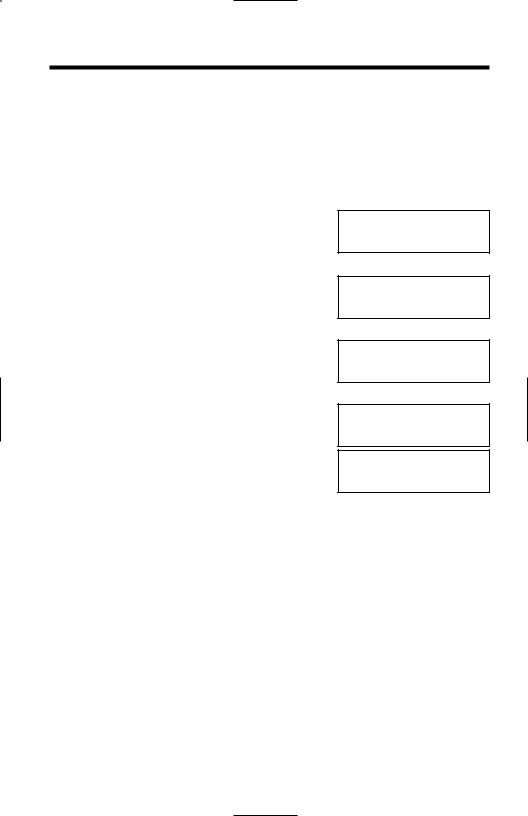
“ Settings
Selecting the Line Mode
If a line is connected to a low voltage system such as a PBX, set to “B”. If not, the line indicator will not operate properly. Both lines are preset to “A”.
Make sure that the handset is on the cradle, the AC adaptor is connected and the SP-PHONE/HEADSET indicator light is off.
1 |
Press (FUNCTION/EXIT). |
2 |
Press (_) or (^) repeatedly until “SET |
LINE MODE ?” is displayed. |
|
3 |
Press (fl) OK/EDIT. |
|
Press (_) or (^) to select the desired |
4 line, “LINE1” or “LINE2”. |
|
5 |
Press (fl) OK/EDIT (NEXT key). |
6 |
Press (_) or (^) to select the desired |
line mode. |
|
7 |
Press (fl) OK/EDIT (SAVE key). |
A beep sounds. |
|
The display will return to step 2. To program the other line, start from step 3.
To return to the standby mode, press
(FUNCTION/EXIT) or wait for 60 seconds.
11:50AM11/24
SAVE AUTO# ?
11:50AM11/24
SET LINE MODE ?
11:50AM11/24
LINE 1
LINE1 1=NEXT
11:50AM11/24
LINE 1
LINE2 1=NEXT
11:50AM11/24
LINE 1
A 1=SAVE
You can exit the programming mode any time by pressing (FUNCTION/EXIT).
14

“
Programming Summary of Preparations
You can program the following functions. The display shows the programming instructions. See the corresponding pages for function details.
Make sure that the handset is on the cradle, the AC adaptor is connected and the SP-PHONE/HEADSET indicator light is off.
Press (FUNCTION/EXIT).
Press (_) or (^) repeatedly until the desired function is displayed.
To store phone numbers in the speed dialer memory, see page 32.To adjust the time and date, see page 16.
To store a voice mail access number, see page 35.To set the voice mail tone, see page 36.
To change the line selection, see page 41.To select the dialing mode, see page 13.
To turn on/off the incoming call tone, see page 42.To select the flash time, see page 39.
To select the ringer volume, see page 18.To select the line mode, see page 14.
To change the LCD contrast setting, see page 12.
Press (fl) OK/EDIT to go to the next step.
You can exit the programming mode any time by pressing (FUNCTION/EXIT).
Preparation

“ Settings
Time and Date Adjustment
You can select AM/PM or military time by programming.
Make sure that the handset is on the cradle, the AC adaptor is connected and the SP-PHONE/HEADSET indicator light is off.
1 Press (FUNCTION/EXIT).
2 Press (_) or (^) repeatedly until “SET CLOCK ?” is displayed.
3 Press (fl) OK/EDIT.
4 Enter the current time (hour and minute) using a 4-digit number. (Ex. To set 9:30, enter “0930”.)
For AM/PM setting: Enter numbers between 0100 and 1259.
For military time: Enter numbers between 0000 and 2359.
5 Press (fl) OK/EDIT.
If numbers between 0000 and 0059, or 1300 and 2359 are entered, the time will automatically be set using the military time. Skip steps 6 and 7 and go to step 8.
6 Press (#) to select “AM”, “PM” or military time.
(Ex. You select “PM”.)
Display Option
12:00AM 1/1
SAVE AUTO# ?
12:00AM 1/1
SET CLOCK ?
12:00AM01/01
0000
ENTER TIME
 09:30AM01/01
09:30AM01/01
0000
ENTER TIME
09:30AM01/01
0000
#=AM/PM
09:30PM01/01
0000
#=AM/PM
AM  AM
AM
PM PM
(Blank display) 
 Military time
Military time
AM/PM |
Military Time |
12:00AM–11:59AM 0:00–11:59
12:00PM–11:59PM 12:00–23:59
Each time you press (#), the selection will change on the display.
16
