Panasonic KX-UT136, KX-UT113, KX-UT123, KX-UT133 User Manual

|
|
|
|
|
|
|
|
|
|
|
|
|
|
|
<KX-UT136> |
|
SIP Phone |
||
|
||||
|
||||
|
|
|
|
|
KX-UT113/KX-UT123
Model No. KX-UT133/KX-UT136
Thank you for purchasing this Panasonic product.
Please read this manual carefully before using this product and save this manual for future use.
KX-UT113/KX-UT123/KX-UT133/KX-UT136: Software File Version 01.000 or later
In this manual, the suffix of each model number is omitted unless necessary.
Document Version: 2011-06

Introduction
Introduction
Feature Highlights
Easy Operation
You can easily access features using the Navigator key, fixed buttons, and soft buttons.
Also, the Message/Ringer lamp will inform you when you have an incoming call or a message waiting.
High-quality Voice Communication
This unit implements the standard SIP protocol, enabling high-quality voice communication.
ECO Mode
Enabling ECO mode allows you to use this unit while reducing the amount of electricity consumed.
Compatible with Electric Hook Switch (EHS) Headsets (KX-UT133/ KX-UT136 only)
The KX-UT133/KX-UT136 supports EHS headsets.
2 |
Operating Instructions |
Document Version 2011-06 |
|
|
|

Introduction
Other Information
Outline
This manual describes information about the installation and operation of the unit.
Related Documentation
Getting Started
Briefly describes basic information about the installation of the unit.
Administrator Guide
Describes information about the programming and maintenance of the unit.
Manuals and supporting information are provided on the Panasonic Web site at:
http://www.panasonic.com/sip (for users in the United States)
http://panasonic.net/pcc/support/sipphone (for users in Canada)
Note
•The contents and design of the software are subject to change without notice.
Trademarks
•Plantronics, Savi, and Voyager are trademarks or registered trademarks of Plantronics, Inc.
•All other trademarks identified herein are the property of their respective owners.
Document Version 2011-06 |
Operating Instructions |
3 |
|
|
|
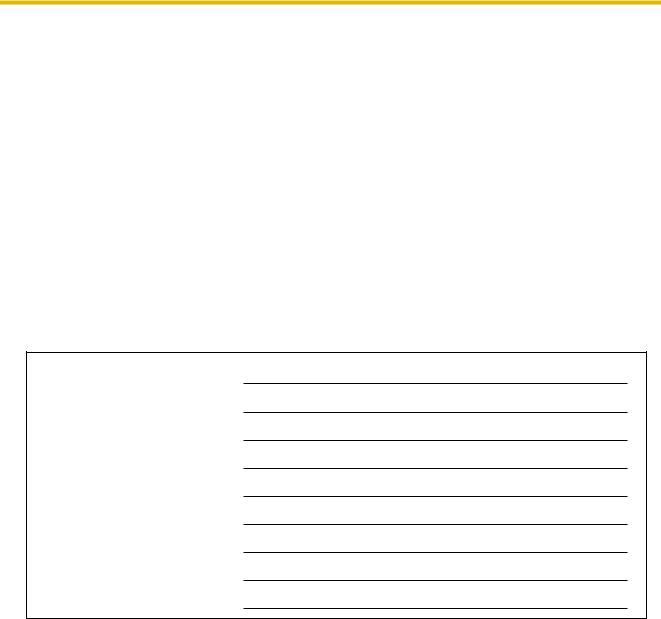
Introduction
When you ship the product (For users in the United States only)
Carefully pack and send it prepaid, adequately insured and preferably in the original carton. Attach a postage-paid letter, detailing the symptom to the outside of the carton.
DO NOT send the product to the Executive or Regional Sales offices. They are NOT equipped to make repairs.
Product Service (For users in the United States only)
Panasonic factory service centers for this product are listed in the service center directory. Consult your authorized Panasonic dealer for detailed instructions.
For Future Reference
Record the information in the space below for future reference.
Note
•The serial number and MAC address of this product may be found on the label affixed to the bottom of the unit. You should note the serial number and MAC address of this unit in the space provided and retain this manual as a permanent record of your purchase to aid in identification in the event of theft.
MODEL NO.
SERIAL NO.
MAC ADDRESS
DATE OF PURCHASE
NAME OF DEALER
DEALER'S ADDRESS
DEALER'S TEL. NO.
4 |
Operating Instructions |
Document Version 2011-06 |
|
|
|

For Your Safety
For Your Safety
To reduce the risk of injury, loss of life, electric shock, fire, malfunction, and damage to equipment or property, always observe the following safety precautions.
Explanation of symbols
The following symbols are used to classify and describe the level of hazard and injury caused when the denotation is disregarded and improper use is performed.
WARNING
Denotes a potential hazard that could result in serious injury or death.
CAUTION
Denotes a hazard that could result in minor injury or damage to the unit or other equipment.
The following symbols are used to classify and describe the type of instructions to be observed.
This symbol is used to alert users to a specific operating procedure that must not be performed.
This symbol is used to alert users to a specific operating procedure that must be followed in order to operate the unit safely.
WARNING
General Safety
Do not disassemble this unit. Dangerous electrical shock could result. The unit must only be disassembled and repaired by qualified service technicians.
Never attempt to insert wires, pins, etc. into the vents or other holes of this unit.
To prevent possible fire or electric shock, do not expose this unit to rain or moisture.
Do not splash water on the AC adaptor or the power cord, nor get them wet.
Doing so can result in fire, electric shock, or injury. If they do get wet, immediately disconnect the AC adaptor and power cord, and contact an authorized service center.
Do not touch the AC adaptor for extended periods of time. Doing so can lead to low-degree burns.
Unplug this unit from the AC outlet and have the unit serviced by qualified service personnel in the following cases:
A.When the power supply cord or plug is damaged or frayed.
B.If liquid has been spilled on the unit.
C.If the unit has been exposed to rain or water.
D.If the unit does not work normally by following the manual. Adjust only controls covered by the manual. Improper adjustment may require repair by an authorized service center.
E.If the unit has been dropped, or damaged.
F.If the unit’s performance deteriorates.
If damage to the unit exposes any internal parts, immediately disconnect the cable or cord. If the power is supplied from the network to the SIP Phone [Power-over-Ethernet], disconnect the Ethernet cables. Otherwise, disconnect the AC adaptor cord. Then return this unit to a service center.
This handset earpiece is magnetized and may retain small ferrous objects.
The use of excessive sound volume through earphones, headphones, or headsets may cause hearing loss.
Document Version 2011-06 |
Operating Instructions |
5 |
|
|
|

For Your Safety
Disconnect this unit from power outlet/the Ethernet cables if it emits smoke, an abnormal smell, or makes unusual noise. These conditions can cause fire or electric shock. Confirm that smoke has stopped and contact an authorized service center.
Installation
Do not make power connections that exceed the ratings for the AC outlet or power equipment. If the power rating of a surge protector, etc. is exceeded, it can cause a fire due to heat buildup.
Do not bundle up the AC adaptor cord. The cord may become damaged, which can lead to a fire, electric shock, or electric short.
The unit should only be connected to a power supply of the type shown on the label on the unit.
Completely insert the AC adaptor into the AC outlet. Failure to do so may cause electric shock and/or excessive heat resulting in a fire.
Placement
Care should be taken so that objects do not fall onto, and liquids are not spilled into, the unit. Do not subject this unit to excessive smoke, dust, moisture, mechanical vibration, shock, or direct sunlight.
Do not place heavy objects on top of this unit.
Place this unit on a flat surface.
Allow 10 cm (3 15/16 in) clearance around the unit for proper ventilation.
Wall Mounting
Do not mount the unit in a manner other than that described in this manual.
Make sure that the wall that the unit will be attached to is strong enough to support the unit (approx. 1.09 kg [2.39 lb]). If not, it is necessary for the wall to be reinforced.
Only use the optional wall mount kit with the unit. The wall mount kit includes the necessary screws, washers, and wall mounting adaptor.
When driving the screws into the wall, be careful to avoid touching any metal laths, wire laths or metal plates in the wall.
When this unit is no longer in use, make sure to detach it from the wall.
CAUTION
Keep the unit away from heating appliances and devices that generate electrical noise, such as fluorescent lamps, motors and televisions. These noise sources can interfere with the performance of the unit. It also should not be placed in rooms where the temperature is less than 5 °C (41 °F) or greater than 40 °C (104 °F).
Wipe the unit with a soft cloth. Do not clean the unit with abrasive powders or with chemical agents such as benzene or thinner.
The handset hook poses a choking hazard. Keep the handset hook out of reach of children.
When left unused for a long period of time, disconnect the unit from the AC outlet. When the unit receives power from a PoE power supply, disconnect the Ethernet cables.
When the unit is mounted on a wall, make sure the cables are securely fastened to the wall.
Notice
•If the unit does not operate properly, disconnect the AC adaptor cord and Ethernet cables and then connect again.
•If you are having problems making calls, disconnect the Ethernet cables and connect a known working SIP Phone. If the known working SIP Phone operates properly, have the defective SIP Phone repaired by an authorized Panasonic factory service center. If the known working SIP Phone does not operate properly, check the SIP server and the Ethernet cables.
•Under power failure conditions, the SIP Phone may not operate. Please ensure that a separate telephone, not dependent on local power, is available for use in remote sites in case of emergency.
6 |
Operating Instructions |
Document Version 2011-06 |
|
|
|

For Your Safety
•For information regarding network setup of the SIP Phone such as IP addresses, please see "Network Settings (Page 42)".
•If an error message is shown on your display, consult your dealer or the network administrator.
•Use only the correct Panasonic handset.
Data Security
We recommend observing the security precautions described in this section, in order to prevent the following:
–loss, disclosure, falsification, or theft of user information
–unauthorized use of the unit
–interference or suspension of use caused by an unauthorized party
We cannot be responsible for damages resulting from the misuse of this product.
User information is defined as the following:
–Phonebook names, phone numbers, and IP addresses
–Forwarding destination numbers
–Numbers stored in One-touch Dialing buttons
–Passwords used to log in to the Web user interface
–Call logs
Preventing Data Loss
•Keep a copy of all important data (such as the phonebook list) in case the machine malfunctions and data cannot be recovered.
•There is a risk that data stored or saved on the unit may be changed or deleted when, for instance, the unit is being repaired. To protect important data from unexpected damage, see Data Security (Page 7).
Preventing Data Disclosure
•Store backups in a secure location.
•Do not store sensitive personal information in the unit.
•Personal information (such as the phonebook list and call log) can be registered and/or saved on this unit. To prevent data leakage or unexpected damages, make a record of necessary user information, etc., and initialize the unit to return it to its factory settings in the following cases.
–When passing on or disposing of the unit
–When lending the unit
–When having the unit repaired
•Make sure the unit is serviced by only a certified technician.
•When user information is sent from the unit to a PC or other external device, the confidentiality of that information becomes the responsibility of the customer. Before disposing of the PC or other
Document Version 2011-06 |
Operating Instructions |
7 |
|
|
|

For Your Safety
external device, ensure that data cannot be retrieved from it by formatting the hard disk and/or rendering it physically unusable.
Preventing Data Disclosure Over the
Network
•To ensure the security of private conversations, only connect the unit to a secure network.
•To prevent unauthorized access, only connect the unit to a network that is properly managed.
•Make sure all personal computers that are connected to the unit employ up-to-date security measures.
Security Information
•Security settings, such as passwords, cannot be undone at Panasonic service centers. Take measures to prevent passwords from being lost or forgotten.
•If a password is forgotten, initialize the unit and configure the settings again (Page 70).
•For best security, set passwords that cannot be guessed easily, and change passwords periodically.
•If using SSL authentication, an NTP server must also be specified. Furthermore, if SSL authentication is performed without specifying an NTP server, authentication will be unconditionally validated without confirming the validity of the SSL certificate.
8 |
Operating Instructions |
Document Version 2011-06 |
|
|
|
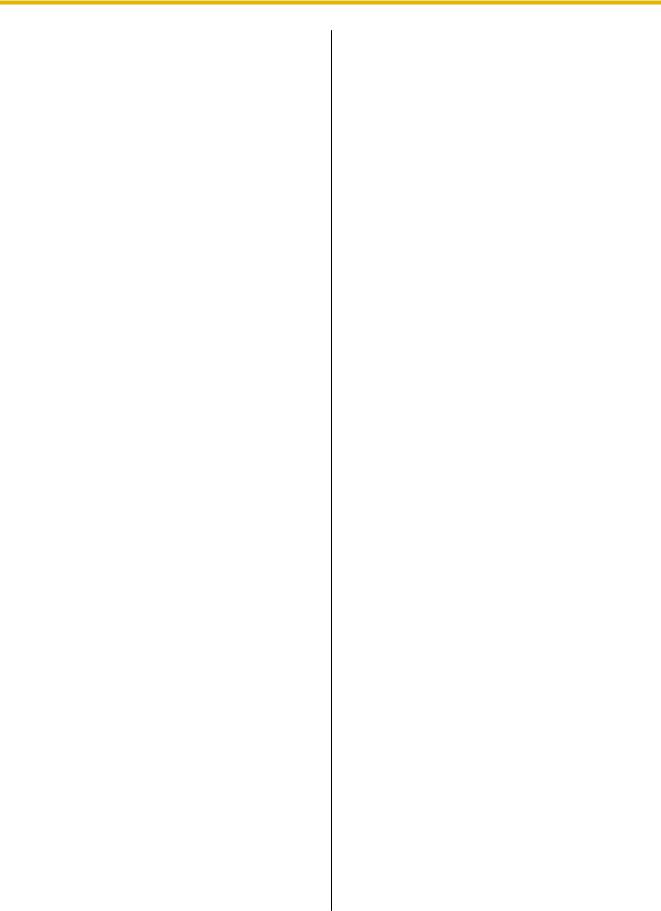
Additional Information
Additional Information
Important Safety Instructions
When using this unit, basic safety precautions should always be followed to reduce the risk of fire, electric shock and injury to persons, including the following:
1.Do not use the unit near water, for example, near a bathtub, washbowl, kitchen sink, or laundry tub, in a wet basement, or near a swimming pool.
2.Avoid using a telephone (other than a cordless type) during an electrical storm. There may be a remote risk of electric shock from lightning.
3.Do not use the telephone to report a gas leak in the vicinity of the leak.
SAVE THESE INSTRUCTIONS
FCC and Other Information
This equipment has been tested and found to comply with the limits for a Class B digital device, pursuant to Part 15 of the FCC Rules. These limits are designed to provide reasonable protection against harmful interference in a residential installation. This equipment generates, uses, and can radiate radio frequency energy and, if not installed and used in accordance with the instructions, may cause harmful interference to radio communications. However, there is no guarantee that interference will not occur in a particular installation. If this equipment does cause harmful interference to radio or television reception, which can be determined by turning the equipment off and on, the user is encouraged to try to correct the interference by one or more of the following measures:
•Reorient or relocate the receiving antenna.
•Increase the separation between the equipment and receiver.
•Connect the equipment into an outlet on a circuit different from that to which the receiver is connected.
•Consult the dealer or an experienced radio/TV technician for help.
CAUTION
Any changes or modifications not expressly approved by the party responsible for compliance could void the user’s authority to operate this device.
FCC Declaration of Conformity
Trade Name: Panasonic
Model Number: KX-UT123/KX-UT133/KX-UT136
Responsible Party:
Panasonic Corporation of North America
One Panasonic Way
Secaucus, NJ 07094 U.S.A.
Telephone No.: 1-800-211-PANA (7262)
This equipment complies with Part 68 of the FCC rules and the requirements adopted by the ACTA. On the bottom of the cabinet of this equipment is a label that contains, among other information, a product identifier in the format
US:ACJ.......
If requested, this number must be provided to the telephone company.
If trouble is experienced with this equipment, for repair or warranty information, please contact:
Panasonic Service and Technology Company-BTS Center
415 Horizon Drive Bldg. 300 Ste. 350-B Suwanee, GA 30024-3186
Connection to party line service is subject to state tariffs. Contact the state public utility commission, public service commission or corporation commission for information.
If your home has specially wired alarm equipment connected to the telephone line, ensure the installation of this equipment does not disable your alarm equipment. If you have questions about what will disable alarm equipment, consult your telephone company or a qualified installer.
WHEN PROGRAMMING EMERGENCY NUMBERS AND (OR) MAKING TEST CALLS TO EMERGENCY NUMBERS:
a.Remain on the line and briefly explain to the dispatcher the reason for the call.
b.Perform such activities in the off-peak hours, such as early morning or late evenings.
This equipment is hearing aid compatible.
When you hold the phone to your ear, noise might be heard in your Hearing Aid. Some Hearing Aids are not adequately shielded from external RF (radio frequency) energy. If noise occurs, use the speakerphone option (if applicable) when using this phone. Consult with your audiologist or Hearing Aid manufacturer about the availability of Hearing Aids which provide adequate shielding to RF energy commonly emitted by digital devices.
Document Version 2011-06 |
Operating Instructions |
9 |
|
|
|

Additional Information
For users in Canada only
•This Class B digital apparatus complies with Canadian ICES-003.
•This product meets the applicable Industry Canada technical specifications.
Compliance with TIA-1083 standard
Compatible with |
Hearing Aid T-Coil |
T |
TIA-1083 |
Telephone handsets identified with this logo have reduced noise and interference when used with T-Coil equipped hearing aids and cochlear implants.
10 |
Operating Instructions |
Document Version 2011-06 |
|
|
|

Table of Contents |
|
Table of Contents |
|
Before Operating the Telephone .......................................................... |
13 |
Accessory Information ................................................................................................... |
13 |
Location of Controls ....................................................................................................... |
14 |
Screens ............................................................................................................................ |
20 |
Status Icons ..................................................................................................................... |
20 |
Soft Buttons and Soft Button Icons .............................................................................. |
21 |
Basic Operations ............................................................................................................. |
23 |
Confirming Your Extension Number ............................................................................... |
23 |
Going offand on-hook ................................................................................................... |
23 |
Adjusting the Volume ..................................................................................................... |
23 |
Feature Operations ................................................................................ |
25 |
Making Calls .................................................................................................................... |
25 |
Making a Call .................................................................................................................. |
25 |
Making a Call from the Phonebook List .......................................................................... |
25 |
Dialing by Using Call Logs ............................................................................................. |
25 |
Redialing the Last Number You Dialed (Redial, Last Number) ...................................... |
26 |
One-touch Dialing (KX-UT133/KX-UT136 only) ............................................................. |
26 |
Receiving Calls ................................................................................................................ |
27 |
Receiving a Call ............................................................................................................. |
27 |
Rejecting Calls ............................................................................................................... |
27 |
Holding a Call .................................................................................................................. |
28 |
Receiving a Second Call (Answering Call Waiting) ..................................................... |
29 |
Talking to Two Parties Alternately (Call Splitting) ....................................................... |
29 |
Transferring a Call (Call Transfer) ................................................................................. |
30 |
To Transfer with One Touch (One-touch Transfer) (KX-UT133/KX-UT136 only) .......... |
30 |
Mute .................................................................................................................................. |
30 |
Conference Call (Local Three-way Conference) .......................................................... |
31 |
Making a Conference Call .............................................................................................. |
31 |
Removing a Party from the Conference ......................................................................... |
31 |
Ending a Conference Call .............................................................................................. |
31 |
Checking Messages ........................................................................................................ |
32 |
Checking New Messages ............................................................................................... |
32 |
Checking Missed Calls ................................................................................................... |
32 |
Call Forwarding/Do Not Disturb ..................................................................................... |
33 |
Logging in to or Logging out of a Group (KX-UT133/KX-UT136 only) ....................... |
33 |
Logging in to or Logging out of an ACD (Automatic Call Distribution) Group ................. |
33 |
Flexible Buttons (KX-UT133/KX-UT136 only) ............................................................... |
34 |
Customizing the Telephone .................................................................. |
35 |
Phonebook List ............................................................................................................... |
35 |
Adding a New Phonebook Entry .................................................................................... |
35 |
Adding a Phonebook Entry from the Incoming Call Log ................................................. |
35 |
Editing a Phonebook Entry ............................................................................................. |
35 |
Searching for a Phonebook Entry .................................................................................. |
36 |
Deleting a Phonebook Entry ........................................................................................... |
36 |
Export/Import Phonebook Entries .................................................................................. |
36 |
User Settings ................................................................................................................... |
37 |
Accessing the Settings ................................................................................................... |
37 |
Available Settings ........................................................................................................... |
38 |
Settings Details .............................................................................................................. |
39 |
Entering Characters ........................................................................................................ |
47 |
Document Version 2011-06 |
Operating Instructions |
11 |
|
|
|

Table of Contents
Web User Interface Programming |
.................................................................................55 |
Installation and Setup ............................................................................ |
56 |
Attaching/Removing the Stand ...................................................................................... |
56 |
Connections .................................................................................................................... |
59 |
Wall Mounting .................................................................................................................. |
62 |
Hooking the Handset ...................................................................................................... |
67 |
Using a Headset .............................................................................................................. |
69 |
Setting Up the Unit .......................................................................................................... |
69 |
Maintaining the Unit ........................................................................................................ |
70 |
Initializing the Unit .......................................................................................................... |
70 |
Restarting the Unit .......................................................................................................... |
70 |
Cleaning the Unit ............................................................................................................ |
70 |
Appendix ................................................................................................. |
71 |
Specifications .................................................................................................................. |
71 |
Troubleshooting .............................................................................................................. |
73 |
Common Issues and Solutions ....................................................................................... |
73 |
Error Messages .............................................................................................................. |
75 |
Open Source Software ........................................................................... |
77 |
Index.............................................................................................................. |
81 |
12 |
Operating Instructions |
Document Version 2011-06 |
|
|
|

Before Operating the Telephone
Before Operating the Telephone
Accessory Information
Included Accessories*1
Handset (1) |
Handset Cord (1) |
[Part No.] |
[Part No.] |
Black model: PNLXQ1001Z |
Black model: PNJA1066Z |
White model: PNLXQ1002Z |
White model: PNJA1067Z |
|
|
|
Stand (1) |
|
|
For KX-UT113/KX-UT123: |
For KX-UT133/KX-UT136: |
[Part No.] |
[Part No.] |
Black model: PNYLUT113BM |
Black model: PNYLUT133BM |
White model: PNYLUT113M |
White model: PNYLUT133M |
*1 |
For extra orders for the accessories, call toll-free: 1-800-332-5368. (For users in the United States only) |
|
Note
•The illustrations may differ from the appearance of the actual product.
Optional Accessories
Optional AC Adaptor*1 |
• |
For users in the United States: KX-A239 (PQLV206) |
|
• For users in Canada: KX-A239X (PQLV206) |
|
|
|
|
Wall Mount Kit |
• |
For KX-UT113/KX-UT123: KX-A432 |
|
• |
For KX-UT133/KX-UT136: KX-A433 |
*1 |
To order an optional AC adaptor, please order using the "KX-A239" model number. |
|
Document Version 2011-06 |
Operating Instructions |
13 |
|
|
|
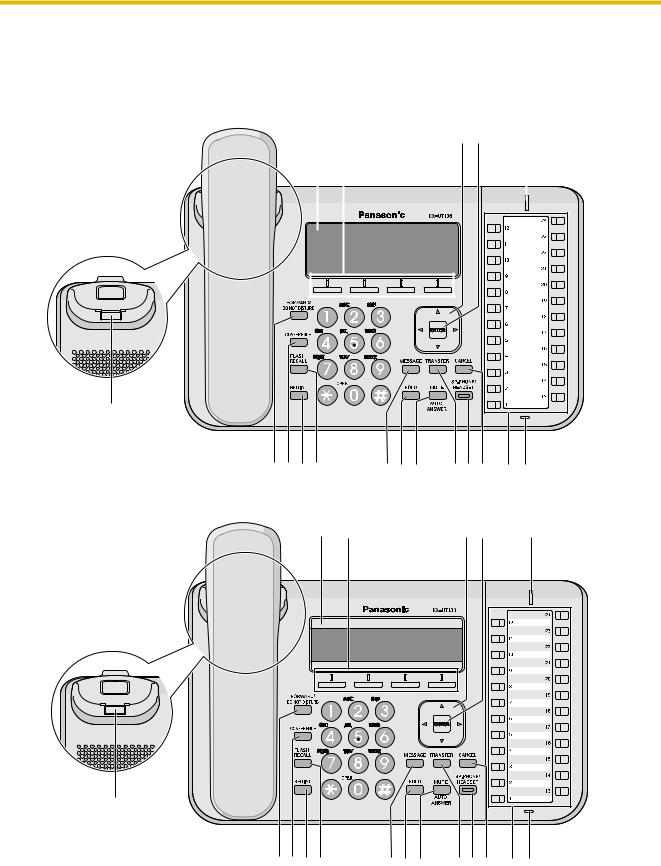
Before Operating the Telephone
Location of Controls
Front View
For KX-UT136:
A B |
|
|
CD E |
||||
|
|
|
|
|
|
|
|
|
|
|
|
|
|
|
|
|
|
|
|
|
|
|
|
|
|
|
|
|
|
|
|
|
|
|
|
|
|
|
|
|
|
|
|
|
|
|
|
|
|
|
|
|
|
|
|
|
|
|
|
|
|
|
|
|
|
|
|
|
|
|
|
|
|
|
|
|
|
|
|
|
|
|
|
|
|
|
|
|
|
|
|
|
|
|
|
|
|
|
|
|
|
|
|
|
|
|
|
|
|
|
|
|
|
|
|
|
|
|
|
|
|
|
|
|
|
|
|
|
|
|
|
|
|
|
|
|
|
|
|
|
|
|
|
|
|
|
|
|
|
|
|
|
|
|
|
|
|
|
|
|
|
|
|
|
|
|
|
|
|
|
|
|
|
|
|
|
|
|
|
|
|
|
|
|
|
|
|
|
|
|
|
|
|
|
|
|
|
|
|
|
|
|
|
|
|
|
|
|
|
|
|
|
|
|
|
F |
|
GHIJ |
KLM NOP Q R |
For KX-UT133: |
|
A B |
CD E |
F
GHIJ |
KLM NOP Q R |
14 |
Operating Instructions |
Document Version 2011-06 |
|
|
|

Before Operating the Telephone
For KX-UT113/KX-UT123:
A B |
ECD |
||||
|
|
|
|
|
|
|
|
|
|
|
|
|
|
|
|
|
|
|
|
|
|
|
|
|
|
|
|
|
|
|
|
|
|
|
|
F
GHIJ |
KLM RN OP |
LCD (Liquid Crystal Display)
KX-UT136 is equipped with a 6-Line LCD. KX-UT113/KX-UT123/KX-UT133 is equipped with a 3-Line LCD. KX-UT123/KX-UT133/KX-UT136 is equipped with an LCD backlight.
Soft Buttons (S1 to S4)
S1 to S4 (located below the display) are used to select the item displayed on the bottom line of the display.
Navigator Key
Used to adjust the volume or select desired items.
ENTER
Used to assign the selected item.
Message/Ringer Lamp
When you receive a call or Hold Recall, the lamp flashes green. When someone has left you a message, the lamp stays on red.
Handset Hook
Keeps the handset stable when the unit is mounted on a wall. For details, see "To Lock the Handset Hook when the Unit is Wall Mounted (Page 67)".
FORWARD/DO NOT DISTURB
Used to set Call Forwarding or Do Not Disturb on your extension.
CONFERENCE
Used to establish a local three-way conference.
REDIAL
Used to redial the last dialed number.
FLASH/RECALL
Used to disconnect the current call and make another call without hanging up.
MESSAGE
Used to access your voice mailbox.
HOLD
Used to put a call on hold.
Document Version 2011-06 |
Operating Instructions |
15 |
|
|
|

Before Operating the Telephone
When a call is on hold, the Hold lamp (KX-UT113/KX-UT123 only) flashes red.
MUTE/AUTO ANSWER
Used to receive an incoming call in hands-free mode or mute the microphone/handset during a conversation.
TRANSFER
Used to transfer a call to another party.
SP-PHONE (Speakerphone)/HEADSET
Used for performing hands-free operations. When the SP-PHONE is used, the lamp on the SP-PHONE (KX-UT133/KX-UT136 only) or the lamp above the SP-PHONE (KX-UT113/KX-UT123 only) turns red. When muted, the lamp flashes red.
CANCEL
Used to cancel the selected item.
Flexible Buttons/Flexible Button Lamps (KX-UT133/KX-UT136 only)
Used to make or receive calls, or perform the feature that has been assigned to the button. The flexible button lamp shows the status of each flexible button.
MIC
Used for hands-free conversation.
16 |
Operating Instructions |
Document Version 2011-06 |
|
|
|
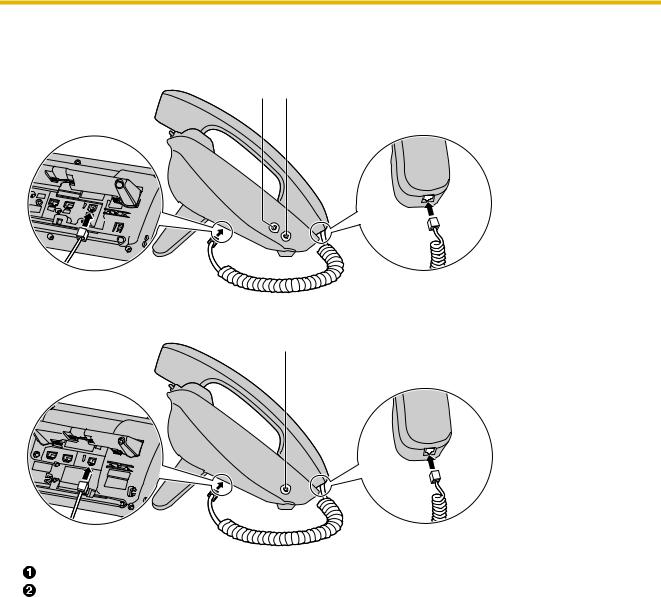
Before Operating the Telephone
Left Side View
For KX-UT133/KX-UT136:
A B
For KX-UT113/KX-UT123:
B
EHS Jack (KX-UT133/KX-UT136 only)
Headset Jack
Document Version 2011-06 |
Operating Instructions |
17 |
|
|
|
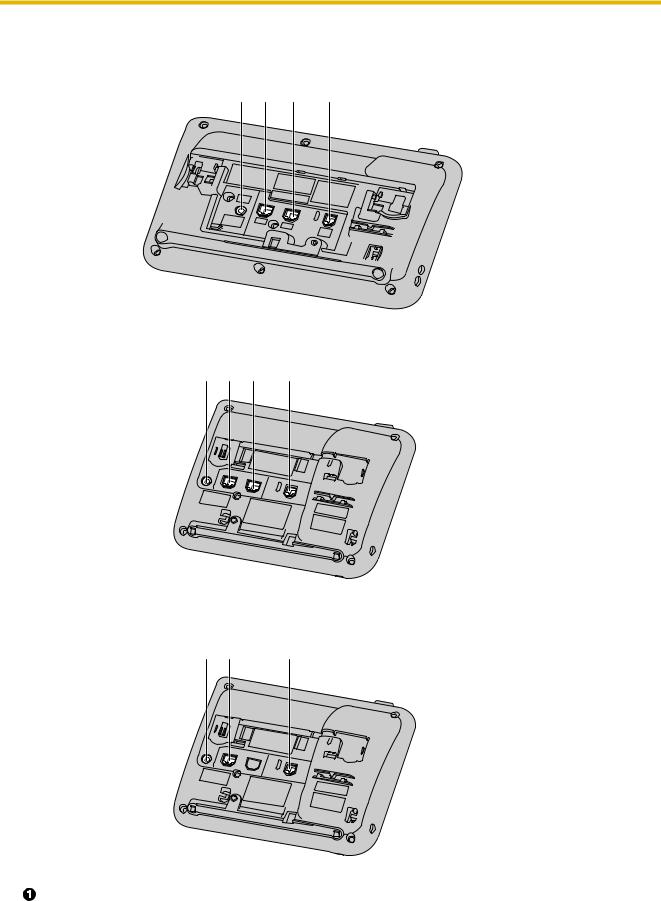
Before Operating the Telephone
Bottom View
For KX-UT133/KX-UT136:
A B C D
For KX-UT123:
A B C D
For KX-UT113:
A B D
DC Jack
18 |
Operating Instructions |
Document Version 2011-06 |
|
|
|

Before Operating the Telephone
LAN Port
PC Port (KX-UT123/KX-UT133/KX-UT136 only)
Handset Jack
Document Version 2011-06 |
Operating Instructions |
19 |
|
|
|

Before Operating the Telephone
Screens
This section explains the buttons and icons that appear on the display.
For KX-UT136:
Setting |
Call Log |
For KX-UT113/KX-UT123/KX-UT133: |
|
Setting |
Call Log |
Status Icons
Indicates the status of various features (Page 20).
Soft Button Icons
Indicate the functions that will be accessed when the corresponding buttons are pressed. The icons displayed vary according to the state of the unit. (For example, the icons displayed while on a call are different from the icons displayed while storing an entry in the phonebook).
Scroll Indicator (KX-UT113/KX-UT123/KX-UT133 only)
Indicates that [ ], [
], [ ], [
], [ ], or [
], or [ ] can be pressed to display the previous or next item.
] can be pressed to display the previous or next item.
Status Icons
Icon |
Description |
|
|
FWD/DND |
Displayed when Call Forwarding or Do Not Disturb is enabled (Page 33). |
|
|
AUTO ANS |
Displayed when Auto Answer is enabled (Page 27). |
Displayed when the ringer is turned off (Page 23).
ECO |
Displayed when Eco mode is enabled (Page 39). |
Displayed when registration to the SIP server has been lost. If this icon is displayed, consult your administrator or dealer.
20 |
Operating Instructions |
Document Version 2011-06 |
|
|
|

Before Operating the Telephone
Soft Buttons and Soft Button Icons
By pressing a soft button (S1 to S4), you can access the function displayed directly above it.
Setting |
Call Log |
|
|
S1 |
S2 |
S3 |
S4 |
In this manual, soft buttons are referred to by their corresponding icons.
In the example here, "Press  ", "Press
", "Press  ", or "Press
", or "Press  " would indicate pressing S1, S2, or S3, respectively.
" would indicate pressing S1, S2, or S3, respectively.
Icon |
Description |
|
|
|
Access the user setting menus (Page 37). |
|
|
|
Access the call log (Page 25). |
|
|
|
Access the phonebook (Page 35). |
|
|
|
Access the setup menus (Page 69). |
|
|
|
Erase the number or character above the cursor (Page 25). |
|
|
|
Search for a phonebook entry (Page 25). |
|
|
|
Edit a call log or phonebook entry (Page 25 or Page 35). |
|
|
OK |
Save or confirm the information shown on the display. |
Save or confirm the information shown on the display.
Note
•You can also use the physical ENTER button to perform the same operation as this soft button.
Answer an incoming call (Page 23).
Close the incoming call screen and continue pre-dialing (Page 25).
Reject an incoming call (Page 27).
Perform a blind transfer (Page 30).
Erase the information shown on the display.
Save the information shown on the display.
Make a call (Page 25).
Edit the information shown on the display (Page 27).
Document Version 2011-06 |
Operating Instructions |
21 |
|
|
|

Before Operating the Telephone
Icon |
Description |
Assign the preferred number to dial among multiple registered phone numbers in the same phonebook entry, when making a call using the phonebook
(Page 35).
Display the telephone number when searching an entry in the phonebook (Page 25).
Update the firmware (Page 45).
22 |
Operating Instructions |
Document Version 2011-06 |
|
|
|

|
|
Before Operating the Telephone |
|
|
|
|
|
Basic Operations |
|
mode is useful for performing other tasks during a |
|
|
conversation, such as writing. |
|
|
This section explains the basics of using the unit. |
Enabling hands-free mode |
|
|
|
|
You can enable hands-free mode in one of the following |
|
Confirming Your Extension |
ways: |
|
|
• In stand-by mode, press [SP-PHONE]. |
|
||
Number |
|
• During a conversation while using the handset, |
|
In stand-by mode (i.e., when you do not have any active |
press [SP-PHONE]. You can then return the |
|
|
handset to its cradle. |
|
||
calls), you can view the extension number and name |
• When receiving an incoming call, press |
. |
|
registered to the unit. |
|
• For KX-UT133/KX-UT136, in stand-by mode, press |
|
|
|
an idle DN button (flexible button). |
|
Going offand on-hook |
|
• For KX-UT133/KX-UT136, when receiving a call or |
|
|
when a call is on hold, press the flashing green DN |
||
There are several ways to go off-hook and on-hook: |
button (flexible button) that corresponds to the call. |
||
Canceling hands-free mode |
|
||
• Using the handset |
|
|
|
• Using the [SP-PHONE] button |
|
You can cancel hands-free operation simply by lifting |
|
• Using the soft buttons |
|
the handset off its cradle. |
|
• For KX-UT133/KX-UT136, using a DN button |
Note |
|
|
(flexible button) |
|
|
|
|
• For details about DN buttons, see "Flexible |
|
|
|
|
|
|
Going off-hook |
|
Buttons (KX-UT133/KX-UT136 only) |
|
|
(Page 34) ". |
|
|
In this manual, when you see the phrase "go off-hook", |
|
|
|
you can do any of the following: |
|
Off-hook monitor |
|
• Lift the handset off of its cradle. |
|
|
|
|
During a two-party conversation with the corded |
|
|
• Press [SP-PHONE] while the handset is on its |
|
||
cradle. This enables hands-free mode. |
|
handset, you can allow other people to listen to the |
|
• For KX-UT133/KX-UT136, press a DN button |
conversation through the speaker while you continue |
||
(flexible button). |
|
the conversation using the handset. |
|
Note |
|
• Press [SP-PHONE], but do not return the handset |
|
|
to its cradle. |
|
|
• Certain soft buttons, such as |
, function |
• Press [SP-PHONE] again to cancel off-hook |
|
like the [SP-PHONE] button. |
|
monitor. |
|
• For details about DN buttons, see "Flexible |
Note |
|
|
Buttons (KX-UT133/KX-UT136 only) |
|
|
|
|
• When off-hook monitor is active, replacing the |
||
(Page 34)". |
|
||
|
|
handset to its cradle enables hands-free mode. |
|
Going on-hook |
|
• During a conference call, pressing |
|
|
[SP-PHONE] simply enables hands-free mode. |
||
In this manual, when you see the phrase "go on-hook", |
The handset will be disabled. |
|
|
|
|
||
you can do any of the following: |
|
|
|
•Replace the handset on its cradle.
•Press [SP-PHONE], if you are in hands-free mode. Adjusting the Volume
|
You can adjust the ringer, handset, headset, and |
|
Hands-free Mode |
speaker volume using [ ] and [ |
] on the Navigator key. |
|
|
|
In hands-free mode, you can talk and hear the other |
Adjusting the ringer volume |
|
party in a conversation without using the handset. This |
||
|
When receiving a call, press [ |
] or [ ]. |
Document Version 2011-06 |
Operating Instructions |
23 |
|
|
|

Before Operating the Telephone
You can also adjust the ringer volume in the settings. For details, see "Ringer (Page 39)".
Note
•When the ringer volume is turned all the way
down, "Off" is displayed. Also,  is displayed when the unit is in stand-by mode.
is displayed when the unit is in stand-by mode.
Adjusting the handset/headset/ speaker volume
Press [ ] or [
] or [ ] during a conversation when using the handset, headset, or when you are in hands-free mode.
] during a conversation when using the handset, headset, or when you are in hands-free mode.
24 |
Operating Instructions |
Document Version 2011-06 |
|
|
|

Feature Operations
Feature Operations
Making Calls
This section explains the basic methods for making a call.
Making a Call
1.In stand-by mode, go off-hook.
2.Enter the number you want to call.
3.Press [ENTER], or wait a few seconds for the number to be dialed.
4.To end the call, go on-hook.
Pre-dialing
In stand-by mode, you can start dialing (max. 32 digits) while still on-hook.
•To delete a number you entered, press  .
.
•To clear the entire number, press and hold  .
.
•To connect the call, go off-hook or press [ENTER].
Note
•For KX-UT133/KX-UT136, you can also press an idle DN button (flexible button) to connect the call. For details about DN buttons, see "Flexible Buttons (KX-UT133/KX-UT136 only)
(Page 34)".
•If you receive an incoming call during pre-dialing, the display changes to the incoming call screen. For KX-UT133/KX-UT136, you can close the incoming call screen by pressing
 , and continue pre-dialing.
, and continue pre-dialing.
Making a Call from the
Phonebook List
Scrolling through all entries
1.Press  .
.
2.Press [ ] or [
] or [ ] to select an entry.
] to select an entry.
3.Go off-hook.
4.To end the call, go on-hook.
Note
•For KX-UT133/KX-UT136, you can also press an idle DN button (flexible button) in step 3 to connect the call. For details about DN buttons,
see "Flexible Buttons (KX-UT133/KX-UT136 only) (Page 34)".
•For KX-UT113/KX-UT123, you can press
 instead of going off-hook. If more than
instead of going off-hook. If more than
one line is available at your unit, select the line to use, and then press [ENTER].
•In step 2, if multiple phone numbers are stored
for the entry, you can press  and then select the phone number to call.
and then select the phone number to call.
Searching by name
1.Press  .
.
2.Press  .
.
3.Enter the name (max. 12 characters) you want to search for.
4.Press [ENTER].
The entry that matches your search appears.
5.Go off-hook.
6.To end the call, go on-hook.
Note
•For KX-UT113/KX-UT123, you can press
 instead of going off-hook. If more than
instead of going off-hook. If more than
one line is available at your unit, select the line to use, and then press [ENTER].
•For details about entering characters, see "Entering Characters (Page 47)".
•In step 4, if multiple phone numbers are stored
for the entry, you can press  and then select the phone number to call.
and then select the phone number to call.
•If you do not press any buttons for 1 minute, the unit will return to stand-by mode.
Dialing by Using Call Logs
The last 30 incoming calls and outgoing calls are stored in their respective logs, in order of newest to oldest call. You can make calls to the numbers listed in the call logs.
1.Press  .
.
2.Press [ ] or [
] or [ ] to select the call log type, and then press [ENTER].
] to select the call log type, and then press [ENTER].
3.Press [ ] or [
] or [ ] to select the desired entry.
] to select the desired entry.
4.Go off-hook.
5.To end the call, go on-hook.
Note
•For KX-UT133/KX-UT136, you can also press an idle DN button (flexible button) in step 4 to connect the call. For details about flexible buttons, see "Flexible Buttons (KX-UT133/ KX-UT136 only) (Page 34)".
Document Version 2011-06 |
Operating Instructions |
25 |
|
|
|

Feature Operations
•For KX-UT133/KX-UT136, you can press
 instead of going off-hook. If more than
instead of going off-hook. If more than
one line is available at your unit, select the line to use, and then press [ENTER].
•You can add a call log entry to the phonebook. See "Adding a Phonebook Entry from the Incoming Call Log (Page 35)".
Editing a phone number before dialing from the incoming call log
You can edit a phone number in the incoming call log before using it to dial.
1.Press  .
.
2.Press [ ] or [
] or [ ] to select "Incoming Call Log", and then press [ENTER].
] to select "Incoming Call Log", and then press [ENTER].
3.Press [ ] or [
] or [ ] to select the desired entry.
] to select the desired entry.
4.Do one of the following, depending on your unit:
For KX-UT113/KX-UT123 users
• Press  , select "Edit", and then press
, select "Edit", and then press
[ENTER].
For KX-UT133/KX-UT136 users
• Press  .
.
5.Edit the number, and then go off-hook or press
 .
.
6.To end the call, go on-hook.
Redialing the Last Number You
Dialed (Redial, Last Number)
You can redial the last phone number that you dialed.
1.Press [REDIAL].
2.To end the call, go on-hook.
Note
•For KX-UT133/KX-UT136, to select a line to use to redial, press the appropriate DN button (flexible button) before you press [REDIAL]. For details about DN buttons, see "Flexible Buttons (KX-UT133/KX-UT136 only)
(Page 34)".
•The unit may be configured to display the outgoing call log instead of immediately redialing. You can select an entry from the call log to make a call (Page 25). For details, consult your administrator or dealer.
One-touch Dialing (KX-UT133/ KX-UT136 only)
You can make a call with a One-touch operation if a One-touch dialing button has been created for the desired party. One-touch dialing buttons can also be configured to access features of your phone system, if available.
1.Go off-hook, and then press the One-touch dialing button (flexible button).
2.To end the call, go on-hook.
Note
•A BLF (Busy Lamp Field) button (flexible button) can also be used to call an extension simply by pressing the button. For details, consult your administrator or dealer.
•For details about flexible buttons such as One-touch dialing buttons and BLF buttons, see "Flexible Buttons (KX-UT133/KX-UT136 only) (Page 34)".
26 |
Operating Instructions |
Document Version 2011-06 |
|
|
|
