Panasonic KX-WT125, KX-WT126 Operating Instructions

Operating Instructions
DECT 6.0 Portable Station
Model No. KX-WT125/KX-WT126
Thank you for purchasing a Panasonic DECT 6.0 Portable Station.
Please read this manual carefully before using this product and save this manual for future use.
Please use only the batteries provided and charge the batteries for about 7 hours before using the handset for the first time.
Document Version 2010-10

Table of Contents |
|
Before Initial Use.......................................................................... |
4 |
Accessories (included)......................................................................... |
4 |
Installation............................................................................................. |
5 |
Battery Installation............................................................................................... |
5 |
Charger Connection............................................................................................ |
5 |
Charging the Batteries......................................................................................... |
6 |
Charger Wall Mounting........................................................................................ |
6 |
Attaching the Belt Clip......................................................................................... |
7 |
Before Operating the Handset.................................................... |
8 |
Location of Controls............................................................................. |
8 |
Key Lock.............................................................................................................. |
9 |
Silent Mode....................................................................................................... |
10 |
Advanced Voice Clarity..................................................................................... |
10 |
Selecting the Display Language........................................................ |
11 |
Editing the Standby Display Name.................................................... |
12 |
Editing the Names of the Flexible CO Keys...................................... |
13 |
Editing the Names of the Soft Keys for the Flexible CO Keys........ |
14 |
Adjusting the Ringer Volume............................................................. |
15 |
Adjusting the Ringer Volume or Turning the Ringer off while |
|
Ringing............................................................................................. |
16 |
Changing the Vibrate Setting (KX WT126 only)............................... |
17 |
Adjusting the Receiver/Speaker/Headset Volume............................ |
17 |
Display.................................................................................................. |
18 |
Soft Keys.............................................................................................. |
19 |
Operation Outline................................................................................ |
20 |
Function Keys...................................................................................... |
21 |
Flexible CO Keys................................................................................. |
23 |
CO Status Display............................................................................... |
24 |
Operation.................................................................................... |
25 |
Making Calls........................................................................................ |
25 |
Searching for an item stored in the Phonebook................................................ |
28 |
Receiving Calls.................................................................................... |
31 |
Caller ID............................................................................................................ |
32 |
During a Conversation........................................................................ |
33 |
Useful Features................................................................................... |
35 |
Making Use of the Voice Mail Service............................................... |
40 |
Using the Handset Phonebook................................................. |
42 |
Handset Phonebook............................................................................ |
42 |
Private Ring....................................................................................................... |
42 |
2
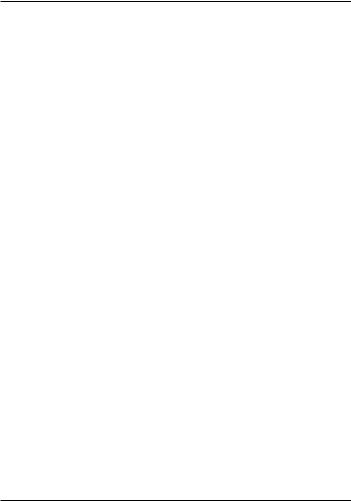
Table of Contents |
|
Storing an Item in the Handset Phonebook...................................... |
43 |
Storing a New Item............................................................................................ |
43 |
Editing a Stored Item......................................................................................... |
44 |
Storing an Item Using Predialing....................................................................... |
45 |
Storing an Item Using the Outgoing Call Log.................................................... |
46 |
Storing an Item Using the Incoming Call Log.................................................... |
46 |
Storing an Item Using the PBX System/Extension Phonebook......................... |
47 |
Editing Category Names................................................................................... |
48 |
Assigning Hot Keys............................................................................ |
49 |
Entering Characters............................................................................ |
50 |
Character Mode Table....................................................................................... |
51 |
Locking the Handset Phonebook...................................................... |
52 |
Locking/Unlocking the Handset Phonebook...................................................... |
52 |
Unlocking the Handset Phonebook Temporarily............................................... |
52 |
Deleting Stored Items................................................................ |
53 |
Deleting Stored Items in Handset Phonebook/Hot Key Dial/Outgoing |
|
Call Log/Incoming Call Log.................................................................... |
53 |
Handset Phonebook.......................................................................................... |
53 |
Hot Key Dial...................................................................................................... |
54 |
Outgoing Call Log.............................................................................................. |
54 |
Incoming Call Log.............................................................................................. |
55 |
Configuring Handset Settings.................................................. |
56 |
Changing the Initial Settings.............................................................. |
56 |
Handset Setting Menu Layout........................................................................... |
57 |
Memo Alarm Setting.......................................................................................... |
65 |
Troubleshooting and Error Messages...................................... |
68 |
Troubleshooting.................................................................................. |
68 |
Error Messages................................................................................... |
72 |
Important Information................................................................ |
74 |
Battery Information............................................................................. |
74 |
Important Safety Instructions............................................................ |
75 |
For Your Safety.................................................................................... |
75 |
For Best Performance......................................................................... |
77 |
Security Information........................................................................... |
78 |
FCC and Other Information................................................................ |
78 |
Customer Information........................................................................................ |
79 |
3

Before Initial Use
Please read "Important Information" on page 74 before using. Read and understand all instructions.
Accessories (included)
AC adaptor: 1
[Part No.]
PQLV219
Charger: 1 |
Battery: 2 |
Belt Clip: 1 |
[Part No.] |
|
[Part No.] |
PNWEWT125M |
|
PNKE1103Z1 |
Belt Clip Holder: 1 |
Battery Cover: 1 |
Screws and Washers: 2 |
|
|
[Part No.] |
[Part No.] |
[Part No.] |
PQHE5004Y (Screw) |
PSKE1040Z4 |
PNKK1038Z1 |
XWG35FJ (Washer) |
• To order accessories, call toll free 1-800-332-5368.
4
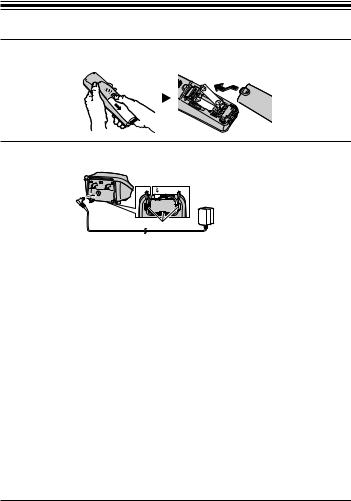
Before Initial Use
Installation
Battery Installation
Open the battery cover, insert the batteries, and close the cover as indicated below.
Charger Connection
Connect the AC adaptor to the charger.
 To AC Outlet
To AC Outlet
Hooks
•The AC adaptor should be connected to a vertically oriented or floor-mounted AC outlet. Do not connect the AC adaptor to a ceiling-mounted AC outlet, as the weight of the adaptor may cause it to become disconnected.
•Fasten the AC adaptor cord to the cord holder.
•Use only the included Panasonic AC adaptor. (See "Accessories (included)" on page 4.)
WARNING
•To reduce the risk of fire or electric shock, do not overload AC outlets and extension cords.
•Do not bundle the charger’s AC adaptor cord with the power cords of machines located nearby.
•Completely insert the AC adaptor/power plug into the AC outlet. Failure to do so may cause electric shock and/or excessive heat resulting in a fire.
•Regularly remove any dust, etc. from the AC adaptor/power plug by pulling it from the power outlet, then wiping with a dry cloth. Accumulated dust may cause an insulation defect from moisture, etc. resulting in a fire.
5

Before Initial Use
Charging the Batteries
At the time of shipment, the batteries are not charged. Please charge the batteries for about 7 hours before using the handset for the first time.
• When the batteries are fully charged, the charge indicator goes off and " " is displayed. For more information, see
" is displayed. For more information, see
"Battery Information" on page 74.
• It is normal for the handset and charger to feel warm while
the batteries are charging.
• Keep devices sensitive to magnetic fields away from the
charger.
• Use only the included charger.
Charger Wall Mounting
mm 25 in) (1 charger for
1. Install the two screws in the wall, spacing them 25 mm (1 in) apart.
25 mm (1 in)
|
Washer |
(Included) |
Drive the screw |
|
to this point. |
2. Mount the charger securely on the wall.
•Please copy this page and use as a reference for wall mounting.
Make sure to set the print size to correspond with the size of this page. If the dimension of the paper output still deviates slightly from the measurement indicated here, use the measurement indicated here.
•When mounting the charger, ensure that the correct screws are used for the type of wall.
•Make sure that the wall that the charger will be attached to is strong enough to support the total weight of the handset and charger (approx. 190 g [0.4 lb]). If not, it is necessary for the wall to be reinforced.
•When this product is no longer in use, make sure to detach it from the wall.
•When inserting screws, avoid pipes and electrical cables, etc, that may be present/buried.
•The screw heads should not be flush to the wall.
•Certain types of wall may require plugs to be anchored in the wall before the screws are inserted.
6
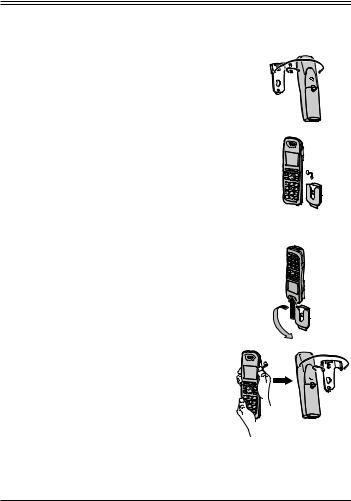
Before Initial Use
Attaching the Belt Clip
You can attach the handset to your belt by following the steps below.
[To attach]
1Insert the clip into the designated notches in the
handset.
2Slide the clip into the holder until it clicks.
[To remove]
1 Make sure to turn the handset 180° when you take it off.
2Remove the belt clip.
Note
When you attach the phone strap to the handset with the belt clip attached, use the strap holes on the belt clip instead of the ones on the handset.
7

Before Operating the Handset
Location of Controls
The headset is an optional accessory. Please use only a Panasonic headset below.
KX TCA93/KX TCA94/ KX TCA95/KX TCA400/ KX TCA430
Open the cover.
A |
|
|
|
F |
|
|
G |
|
|
H |
|
B |
I |
|
C |
J |
|
K |
||
|
||
D |
|
|
E |
|
|
|
L |
|
|
M |
[Back View]
 N
N
O
ARinger/Charge Indicator
BTALK/SP-PHONE (Speakerphone) Key
Used to make or answer calls, or toggle between the Receiver/Hands-free *1 mode during a conversation.
CFLASH Key
Used to disconnect the current call and make another call without hanging up.
DHeadset Jack
ESilent Mode Key
Used to turn Silent Mode on or off when pressed for more than 2 seconds in standby mode. For more information, see "Silent Mode" on page 10.
FReceiver
GDisplay
See "Display" on page 18.
HSoft Keys
The handset features 3 soft keys. By pressing a soft key, you can select the feature shown directly above it on the display.
8

Before Operating the Handset
ICANCEL Key
Used to end calls or exit Function mode.
JNavigator Key
Used to adjust the ringer/receiver volume or move the cursor to select an item.
In standby mode, pressing each arrow enables the following functions: UP → Opens the Phonebook Menu.
DOWN (REDIAL) → Displays the Redial List. LEFT (INT') → Makes or answers intercom calls. RIGHT (LINE) → Displays a list of flexible CO keys.
KHOLD/TRANSFER/CLEAR Key
Used to place a call on hold or transfer a call to another party. It is also used to clear digits or characters. For more information on switching between HOLD and TRANSFER, see "Key Option" on page 61.
LMicrophone
MCharge Contacts
NStrap Holes
Used to attach phone straps and similar items.
OSpeaker
*1 You can talk with the other party alternately through the speaker in a quiet room. During a conversation using a headset, Hands-free mode does not work.
Note
There is no POWER key on this handset. To turn off the handset, remove the batteries.
Key Lock
You can lock all keys while the handset is in standby mode.
[Display Icon]
Unlocked Locked
Press the center soft key for more than 2 seconds to lock/ unlock.
9

Before Operating the Handset
Silent Mode
Silent Mode turns off the ringer and sets the handset to vibrate *1 when calls are received. This can be useful in situations where you do not want to be disturbed, such as during a meeting.
|
|
[Display Icon] |
Press |
for more than 2 seconds to |
Silent Mode |
set/cancel the Silent Mode. |
|
|
|
|
|
When Silent Mode is active, the microphone’s sensitivity is increased, and the following features are turned off automatically, regardless of their settings.
––Ringer Volume
––Ring On Charger
––Auto Answer
––Key Tone
––Range Alarm
––Low Battery Alarm
• If you set the handset on the charger during Silent Mode, the handset will not vibrate. *2
The vibrate feature is available only for the KX WT126.
Please note that if you set the handset on the charger while receiving an incoming call, vibration will stop. Once the vibration stops, the handset will not vibrate again for that call, even if the handset is lifted up again. (If Quick Answer is set, lifting up the handset will answer the call.)
Advanced Voice Clarity
When this feature is enabled, clear conversation is provided on both the sending side and the receiving side. It is useful in noisy environments such as warehouses, manufacturing plants, restaurants, and garages.
|
|
|
|
|
|
|
|
|
|
Press the |
Select |
Press the |
Select "On".*1 Press the |
||||||
center soft |
"1:Voice |
center soft |
center soft |
||||||
key. |
Clarity". |
key. |
key.*1 |
||||||
*1 When you are off-hook, this step can be omitted.
10

Before Operating the Handset
Selecting the Display Language
You can select the language displayed on your handset.
Press the |
Select |
Press the |
Select |
center soft |
"0:Setting". |
center soft |
"Setting |
key. |
|
key. |
Handset". |
Press the |
Select |
Press the |
Select |
center soft |
"Display |
center soft |
"Language". |
key. |
Option". |
key. |
|
Press the |
Select the |
Press the |
|
center soft |
desired |
center soft |
|
key. |
language. |
key. |
|
|
(Auto/English/ |
|
|
|
Español/ |
|
|
|
FRANÇAIS) |
|
|
•When set to "Auto", the language settings of the PBX will be used.
•The display language of both the handset and PBX can be selected, and both should be set to the same language. For more information, refer to the user documentation for your PBX.
11

Before Operating the Handset
Editing the Standby Display Name
You can edit the name displayed when the handset is in standby mode.
Press the |
Select |
Press the |
Select |
center soft |
"0:Setting". |
center soft |
"Setting |
key. |
|
key. |
Handset". |
Press the center soft key.
Press the center soft key.
Press the center soft key.
Select |
Press the |
Select |
"Display |
center soft |
"Standby |
Option". |
key. |
Display". |
|
|
Enter name. |
|
|
(max. 16 |
Select "Edit". |
Press the |
characters) |
|
||
|
center soft |
|
|
key. |
|
• To enter characters, see page 50.
12
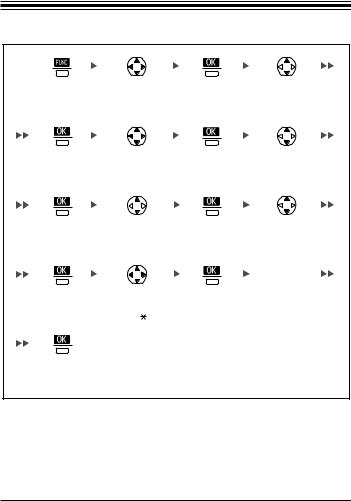
Before Operating the Handset
Editing the Names of the Flexible CO Keys
You can edit a name for each Flexible CO Key of the handset.
Press the |
Select |
Press the |
Select |
center soft |
"0:Setting". |
center soft |
"Setting |
key. |
|
key. |
Handset". |
Press the |
Select "Key |
Press the |
Select "F-CO |
center soft |
Option". |
center soft |
Key Name". |
key. |
|
key. |
|
Press the |
Select the |
Press the |
Select "Text". |
center soft |
desired base. |
center soft |
|
key. |
(Base 1-4) |
key. |
|
|
|
|
Enter name. |
|
|
|
(max. 12 |
Press the |
Select the |
Press the |
characters) |
center soft |
desired CO Key |
center soft |
|
key. |
No. [0-9, , #]. |
key. |
|
Press the |
|
|
|
center soft |
|
|
|
key. |
|
|
|
• To enter characters, see page 50.
13

Before Operating the Handset
Editing the Names of the Soft Keys for the Flexible CO Keys
You can edit the name of the Soft Key for each Flexible CO Key of the handset.
Press the center soft key.
Press the center soft key.
Press the center soft key.
Press the center soft key.
Press the center soft key.
Select |
Press the |
"0:Setting". |
center soft |
|
key. |
Select "Key |
Press the |
Option". |
center soft |
|
key. |
Select the |
Press the |
desired base. |
center soft |
(Base 1-4) |
key. |
Select the |
Press the |
desired CO Key |
center soft |
No. [1, 2]. |
key. |
Select "Setting Handset".
Select "F-CO
Key Name".
Select
"Soft Key".
Enter name. (max. 5 characters)
• To enter characters, see page 50.
14

Before Operating the Handset
Adjusting the Ringer Volume
Press the center soft key.
Press the center soft key.
Press the center soft key.
Select "0:Setting".
Select "Incoming Option".
Select the desired setting. (Step Up/ Step Down/ Level 1-6/Off)
Press the |
Select |
center soft |
"Setting |
key. |
Handset". |
Press the |
Select "Ringer |
center soft |
Volume". |
key. |
|
Press the |
|
center soft |
|
key. |
|
To set the ringer pattern, see "Incoming Option" on page 59.
15
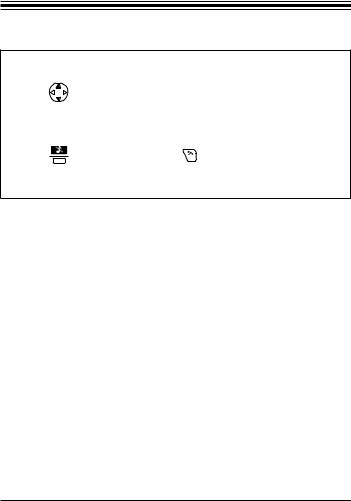
Before Operating the Handset
Adjusting the Ringer Volume or Turning the Ringer off while Ringing
While receiving a call
[To adjust the ringer volume]
Press Up or Down to adjust the volume. *1
[To turn the ringer off]
|
OR |
Press the |
Press CANCEL. |
center soft key. |
|
*1 The adjusted volume level will also be used for subsequent calls.
•If you attach the headset while receiving an incoming call, the ring from the
handset does not switch to the headset. If you attach the headset before receiving an incoming call, and headset ringer is set to "On", a tone will be heard from the headset. If Vibrate is set to on (KX WT126 only), the handset will vibrate whether a headset is attached or not.
16

Before Operating the Handset
Changing the Vibrate Setting (KX WT126 only)
Press the |
Select |
Press the |
Select |
center soft |
"0:Setting". |
center soft |
"Setting |
key. |
|
key. |
Handset". |
Press the |
Select |
Press the |
Select |
center soft |
"Incoming |
center soft |
"Vibrate". |
key. |
Option". |
key. |
|
Press the |
Select one of |
Press the |
|
center soft |
the following: |
center soft |
|
key. |
- Vib.& Ring |
key. |
|
-Vib. Ring
Ring
-Off
•To set Vibrate only, without ringing, select "Vib.& Ring" and set the Ringer Volume to off, or turn Silent Mode on. (See page 10, 15.)
Adjusting the Receiver/Speaker/Headset
Volume
During a conversation
Press Up or Down to adjust the volume.
(Receiver Volume—Level 1-4, Speaker Volume—Level 1-6, Headset Volume— Level 1-4)
17

Before Operating the Handset
Display
A
B
C
D
E
F
A Pictograph
Within range of a Cell Station (CS) |
Silent Mode (See page 10.) |
Out of range |
Navigation Key Guidance |
Intercom Indicator |
Battery Indicator *1 |
Off-hook Status |
Full |
Message Waiting |
|
Vibrate (See page 17.) |
Low |
Ringer Volume Off (See page 15.) |
Needs to be charged. |
|
|
BExtension Number and Name
To edit the standby display name, see page 12.
CHandset Status Information
Auto Answer
Call Forwarding (See page 35.)
Do Not Disturb (See page 35.)
DDate and Time Display
If there are missed calls, that information will be displayed instead of the date and time.
EFlexible CO Key Status
For more information, see page 23.
FSoft Keys
For more information, see page 19.
*1 See "Battery Information" on page 74.
18
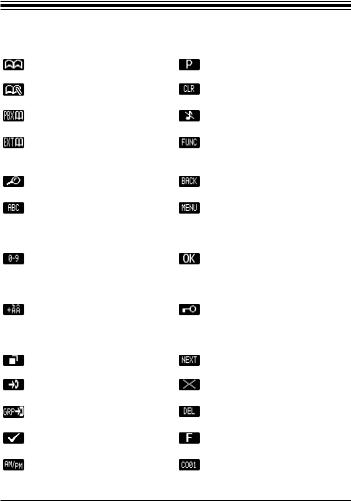
Before Operating the Handset
Soft Keys
Icons and information shown on the display will vary depending on the context. To select an item shown on the display, press the corresponding soft key.
|
Opens the Phonebook. |
|
Inserts a dialing pause. |
|
|
|
|
|
Stores a new item in the |
|
Clears digits or characters. |
|
Phonebook. |
|
|
|
Opens the PBX System |
|
Turns the ringer off. |
|
Phonebook. |
|
|
|
Opens the PBX Extension |
|
Opens the function key list. |
|
Phonebook. |
|
Pressing this key for more than 2 |
|
|
|
seconds locks all keys. |
|
Searches for an item in the |
|
Returns to the previous display. |
|
Phonebook alphabetically. |
|
|
|
Displayed when in Alphabetic |
|
Opens the list menu (edit/delete |
|
character entry mode. |
|
in the Phonebook, etc.). |
|
Pressing this key switches to |
|
|
|
Numeric character entry mode. |
|
|
|
Displayed when in Numeric |
|
Confirms the entry. |
|
character entry mode. |
|
|
|
Pressing this key switches to |
|
|
|
Special character entry mode. |
|
|
|
Displayed when in Special |
|
Displayed when in Key Lock |
|
character entry mode. |
|
mode. Pressing this key for more |
|
Pressing this key switches to |
|
than 2 seconds unlocks the keys. |
|
Alphabetic character entry mode. |
|
|
|
Displays the Outgoing Call Log. |
|
Advances to the next display. |
|
|
|
|
|
Displays the Incoming Call Log. |
|
Used to enter an "X" when |
|
|
|
storing the Line Access CD. |
|
Displays the Incoming Call Log |
|
Used to clear the Memo Alarm |
|
Group. |
|
display setting. |
|
Used to select an item when in |
|
Used to register the handset with |
|
setting mode. |
|
the PBX simply. |
|
Used to select AM or PM when |
|
Used to seize an outside line in |
|
setting the Memo Alarm feature. |
|
order to make or receive a call. |
19

Before Operating the Handset
Operation Outline
Handset functions are accessed through the display menu and selected with the Navigator Key and soft keys.
[Phonebook]*1
[Intercom] |
|
|
[In standby mode] |
|
[Flexible CO Keys] |
||
|
|
|
|
|
|
|
|
|
|
|
|
|
|
|
|
|
|
|
|
|
|
|
|
|
|
|
|
|
|
|
|
|
|
|
|
|
|
|
|
|
|
|
|
|
|
|
|
[Function Keys]*2 |
[Redial List] |
|
[Incoming Log] |
|||||
|
|
|
|
|
|
|
|
|
|
|
|
|
|
|
|
|
|
|
|
|
|
|
|
|
|
|
|
|
|
|
|
|
|
|
|
|
|
|
|
|
|
|
|
|
|
|
|
|
|
|
|
|
|
|
|
|
|
|
|
|
|
|
[Outgoing Log] |
|
[Group Log] |
|
|
|
|
|
|
|
|
|
|
|
|
*1 For more information, see page 42. *2 For more information, see page 21.
20

Before Operating the Handset
Function Keys
Handset functions can be activated through the display key list. Press  (the center soft key) to display the function key list.
(the center soft key) to display the function key list.
1: Voice Clarity
Reduces background noise to make voice communication clearer.
2: Phonebook
Makes a call using the PBX/EXT/Handset Phonebook.
3: Call Log
Makes a call using the Incoming/Outgoing Call Log.
4: Mute/Auto Answer
Turns the microphone mute feature on or off during a conversation.
Answers an incoming call automatically in hands-free mode. "A.Ans" is displayed in standby mode.
5: Conference
Establishes a multiple-party conversation.
6: Message
Refers to the message left on your handset or calls back the message sender.
7: Fwd/DND
Displays and/or sets Call Forwarding and Do Not Disturb.
8: Pause
Inserts a dialing pause.
9: Memo Alarm
Accesses the "Memo Alarm" settings.
0: Setting
Enters Setting Handset mode or PBX Personal Programming mode.
 : Silent
: Silent
Turns Silent Mode on or off.
 : Volume
: Volume
Adjusts the ringer volume in standby mode, and adjusts the Receiver/Speaker/Headset volume during a conversation.
• For PBX Personal Programming, refer to the user documentation for your PBX.
21

Before Operating the Handset
Shortcut Combinations
Voice Clarity |
Fwd/DND |
Phonebook |
Pause |
Call Log |
Memo Alarm |
Mute/Auto Answer |
Setting |
Conference |
Silent |
Message |
Volume |
• For operation, see page 25.
22

Before Operating the Handset
Flexible CO Keys
A Flexible CO Key can be used either to seize a line in order to make or receive an outside call (F-CO key), or used as a function key. Press the Navigator Key  to display the Flexible CO Key list. Here you can access the 12 Flexible CO Keys. The key numbers displayed on the 5th line of the screen indicate the lines’ statuses, similar to the LED indicators on a Proprietary Telephone.
to display the Flexible CO Key list. Here you can access the 12 Flexible CO Keys. The key numbers displayed on the 5th line of the screen indicate the lines’ statuses, similar to the LED indicators on a Proprietary Telephone.
[Example]
Understanding the Flexible CO Keys *1
Icon status |
Line status |
|
|
|
|
|
on |
You are currently using this line. |
|
|
You have an incoming call on this line. |
|
flashing rapidly |
(An outside call is coming in on a single |
|
|
extension.) |
|
flashing slowly |
You have a call on hold on this line. |
|
on |
This line is in use by someone else. |
|
|
You have an incoming call on this line. |
|
flashing rapidly |
(An outside call is coming in on multiple |
|
|
extensions simultaneously.) |
|
flashing slowly |
Someone has a call on hold on this line. |
|
|
This line is idle. |
|
|
|
*1 The meanings of these colors of key numbers vary depending on the status of the CO line.
•To select a key, press its key number, or press the Navigator Key  or
or  to select the desired key and press
to select the desired key and press  (the center soft key).
(the center soft key).
•To edit the names of Flexible Keys, see page 13.
•For more information, refer to the feature documentation for your PBX.
23

Before Operating the Handset
CO Status Display
The status of the Flexible CO Keys is displayed on the LCD and on the soft keys.
Displays the status of F-CO3 through F-CO8.
Pressing the Navigator Key  lets you select an F-CO line.
lets you select an F-CO line.
The left and right soft keys display the status of F-CO1 and
F-CO2.
Note
•Displaying the status of CO lines in standby mode must be enabled through PBX settings.
•If this feature is not enabled in the PBX, either "–" or nothing is displayed in the CO status line, and soft keys will not show the CO status in standby mode.
•The CO status line is not displayed if "Off" is selected for the "CO Status Disp" setting in "Setting Handset".
•The left and right soft keys are fixed at F-CO1 and F-CO2, respectively.
24
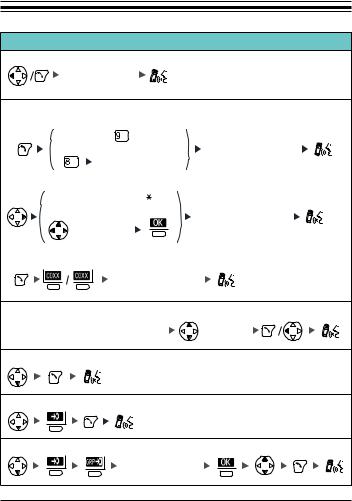
Operation
Making Calls
|
Calling |
|
To an extension |
|
|
Extension No. |
|
|
To an outside party |
|
|
–– Using the Line Access Numbers |
|
|
OR |
|
Outside Phone No. |
CO Line Group No. |
|
|
–– Using Flexible CO Keys |
|
|
idle CO Key No. [0-9, |
, #] |
|
OR |
|
Outside Phone No. |
|
|
|
(idle CO Key) |
|
|
–– Using Soft Keys |
|
|
Outside Phone No. |
|
|
Using Hot Key Dial *1 |
|
|
Press the dialing key assigned as a |
(if required) |
|
Hot Key for more than 1 second. |
|
|
|
|
|
Using the Outgoing Call Log *2 |
|
|
Using the Incoming Call Log
Using the Incoming Call Log Group
Incoming Call
Log Group No.
25

Operation
Calling
Using the Phonebook (PBX System/PBX Extension/Handset) *2 *3
OR |
|
|
|
|
Select the type |
Select "2: |
Press the |
of phonebook: |
PBX, EXT, |
||
Phonebook". |
center soft key. |
Handset(H/S). |
Enter name.*4 |
OR |
(if required) |
One-touch Dialing |
|
|
To store |
|
|
Select "0: |
Select "PBX |
|
Setting". |
Program". |
|
 (Flexible CO Key)
(Flexible CO Key)
Desired No.
To dial



 (One-touch dialing key)
(One-touch dialing key)
Hot Line
To store





 Desired Phone No.
Desired Phone No.
26
