Panasonic KX-TGW420 Owner's Manual

Operating Instructions
4-Line Phone Home Office | Small Business
Base Station Phone
Model No. KX-TGW420
Before initial use, see “Getting Started” on page 8.
Thank you for purchasing a Panasonic product.
Please read these operating instructions before using the unit and save them for future reference.
Consulte “Guía Rápida Española”, página 37.
For assistance, visit our Web site: http://shop.panasonic.com/support for customers in the U.S.A.
Please register your product: http://shop.panasonic.com/support
|
|
|
|
|
|
TGW420_(en)_OI_1226_ver06.pdf 1 |
2019/12/26 13:15:31 |
|
|
||
|
|
|
|
|
|
|
|
|
|
|
|

Table of Contents
Introduction |
|
Accessory information ........................................ |
3 |
System capabilities ............................................. |
4 |
Graphical symbols for use on equipment and their |
|
descriptions ......................................................... |
5 |
Important Information |
|
For your safety .................................................... |
6 |
Important safety instructions ............................... |
6 |
For best performance ......................................... |
7 |
Other information ................................................ |
7 |
Specifications ...................................................... |
7 |
Getting Started |
|
Setting up ............................................................ |
8 |
Controls ............................................................ |
10 |
Indicators .......................................................... |
10 |
Language setting .............................................. |
11 |
Date and time ................................................... |
11 |
Recording your greeting message .................... |
11 |
Other settings ................................................... |
11 |
Registering a unit .............................................. |
12 |
Making/Answering Calls |
|
Making calls ...................................................... |
13 |
Answering calls ................................................. |
13 |
Do Not Disturb mode ........................................ |
13 |
Useful features during a call ............................. |
14 |
Intercom |
|
Intercom ............................................................ |
16 |
Phonebook |
|
Phonebook ........................................................ |
17 |
Speed dial ......................................................... |
17 |
Programming |
|
Menu list ........................................................... |
19 |
Music on hold .................................................... |
22 |
Other programming ........................................... |
22 |
Caller ID Service |
|
Using Caller ID service ..................................... |
24 |
Caller list ........................................................... |
24 |
Answering System |
|
Answering system ............................................. |
26 |
Turning the answering system on/off ................ |
26 |
Greeting message ............................................ |
26 |
Listening to messages ...................................... |
27 |
Recording a memo message ............................ |
27 |
Remote operation ............................................. |
27 |
Answering system settings ............................... |
28 |
Digital Receptionist |
|
Digital receptionist ............................................ |
30 |
Useful Information |
|
Voicemail service .............................................. |
32 |
Wall mounting ................................................... |
32 |
Troubleshooting ................................................ |
32 |
FCC and other information ............................... |
35 |
Guía Rápida Española |
|
Guía Rápida Española ...................................... |
37 |
Appendix |
|
Customer services ............................................ |
41 |
Limited Warranty (ONLY FOR U.S.A.) ............. |
42 |
Index |
|
Index.................................................................. |
44 |
2
|
|
|
|
|
|
TGW420_(en)_OI_1226_ver06.pdf 2 |
2019/12/26 13:15:31 |
|
|
||
|
|
|
|
|
|
|
|
|
|
|
|
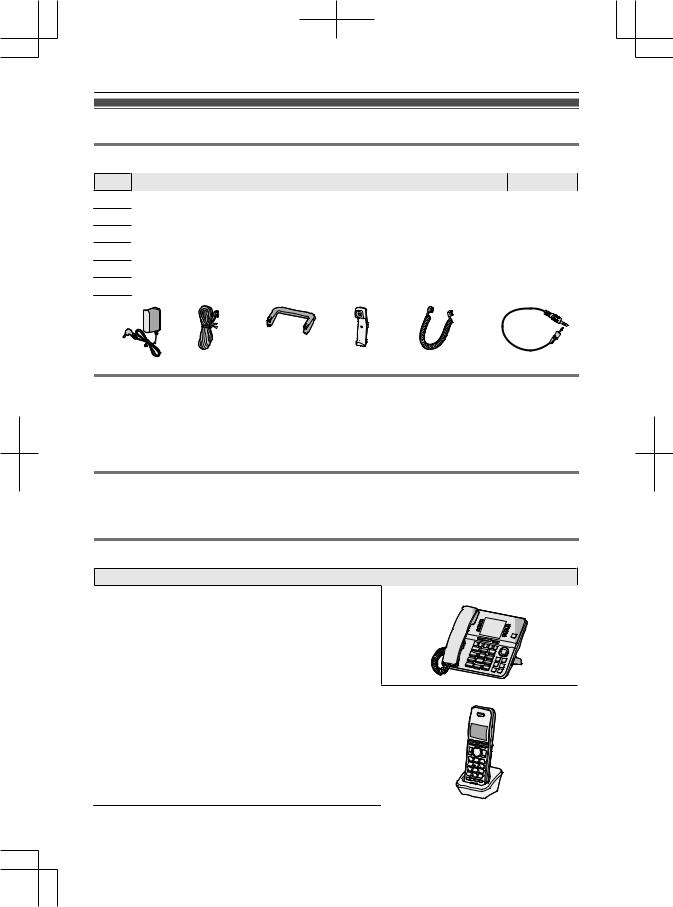
|
|
|
|
|
Introduction |
Accessory information |
|
|
|
||
Supplied accessories |
|
|
|
|
|
No. |
Accessory item/Part number |
|
|
Quantity |
|
A |
AC adaptor/PNLV254-0Z |
|
|
1 |
|
B |
4-wire telephone line cord/PQJA10088Z |
|
|
4 |
|
C |
Desk stand/PNKL1080Z1 |
|
|
1 |
|
D |
Corded handset/PNLXU1017Z |
|
|
1 |
|
E |
Corded handset cord/PQJA212V |
|
|
1 |
|
F |
Audio cable/PNJA1214Z |
|
|
1 |
|
A |
B |
C |
D |
E |
F |
Additional/replacement accessories
Please contact your nearest Panasonic dealer for sales information (page 41).
Accessory item |
Model number/Specifications |
Headset |
KX-TCA430 |
Other information
R Design and specifications are subject to change without notice.
R The illustrations in these instructions may vary slightly from the actual product.
Expanding your phone system
Desk phone (Optional): KX-TGWA40/Cordless handset (Optional): KX-TGWA41
You can expand your phone system by registering optional KX-TGWA40 desk phones and cordless handsets (9 max.) to a single
base unit.
R To order, please visit
http://shop.panasonic.com/support
KX-TGWA41
For assistance, please visit http://shop.panasonic.com/support |
3 |
|
|
|
|
|
|
TGW420_(en)_OI_1226_ver06.pdf 3 |
2019/12/26 13:15:31 |
|
|
||
|
|
|
|
|
|
|
|
|
|
|
|

Introduction
System capabilities
The unit can accommodate up to 4 external telephone lines and the following operations are available at the same time.
How many units can be in use at one time?
Our DECT system only support 5 desk phones/cordless handsets being used at the same time.
n Example 1:
Ext01: External call on line 1. Ext02: External call on line 2. Ext03: External call on line 3. Ext04: External call on line 4.
Base unit and Ext05: Intercom call.
External call |
External call |
External call |
External call |
Intercom call |
on line 1. |
on line 2. |
on line 3. |
on line 4. |
|
Ext01 |
Ext02 |
Ext03 |
Ext04 |
Base unit |
Ext05 |
n Example 2:
Ext01: Conference call with line 1 and line 2. Ext02: Conference call with line 3 and line 4. Ext03 and Ext04: Intercom call
Base unit and Ext05: Intercom call
Conference call |
Conference call |
Intercom call |
Intercom call |
on line 1 and |
on line 3 and |
|
|
line 2. |
line 4. |
|
|
Ext01 |
Ext02 |
Ext03 |
Ext04 |
Base unit |
Ext05 |
Note:
R The maximum operating number may decrease, depending on the state of usage, for example, when the answering system is taking a call.
4 |
For assistance, please visit http://shop.panasonic.com/support |
|
|
|
|
|
|
TGW420_(en)_OI_1226_ver06.pdf 4 |
2019/12/26 13:15:31 |
|
|
||
|
|
|
|
|
|
|
|
|
|
|
|

Introduction
Graphical symbols for use on equipment and their descriptions
Symbol |
Explanation |
Symbol |
Explanation |
|||||||||||||
|
|
|
|
|
|
|
|
|
|
|
|
|
Alternating current (A.C.) |
|
|
Class P equipment (equipment |
|
|
|
|
|
|
|
|
|
|
|
|
|
|
|
|
in which protection against |
|
|
|
|
|
|
|
|
|
|
|
|
|
|
|
|
electric shock relies on Double |
|
|
|
|
|
|
|
|
|
|
|
|
|
|
|
|
Insulation or Reinforced |
|
|
|
|
|
|
|
|
|
|
|
|
|
|
|
|
Insulation) |
|
|
|
|
|
|
|
|
|
|
|
|
|
Direct current (D.C.) |
|
|
“ON” (power) |
|
|
|
|
|
|
|
|
|
|
|
|
|
|
|
||
|
|
|
|
|
|
|
|
|
|
|
|
|
|
|
|
|
|
|
|
|
|
|
|
|
|
|
|
|
|
|
|
|
|
|
|
|
|
|
|
|
|
|
|
|
|
|
|
|
|
|
|
|
|
|
|
|
|
|
|
|
|
|
|
|
|
|
|
|
|
|
|
|
|
|
|
|
|
|
|
|
Protective earth |
|
|
“OFF” (power) |
|
|
|
|
|
|
|
|
|
|
|
|
|
|
|
||
|
|
|
|
|
|
|
|
|
|
|
|
|
|
|
|
|
|
|
|
|
|
|
|
|
|
|
|
|
|
|
|
|
|
|
|
|
|
|
|
|
|
|
|
|
|
|
|
|
|
|
|
|
|
|
|
|
|
|
|
|
|
|
|
Protective bonding earth |
|
|
Stand-by (power) |
|
|
|
|
|
|
|
|
|
|
|
|
|
|
|
||
|
|
|
|
|
|
|
|
|
|
|
|
|
|
|
|
|
|
|
|
|
|
|
|
|
|
|
|
|
|
|
|
|
|
|
|
|
|
|
|
|
|
|
|
|
|
|
|
|
|
|
|
|
|
|
|
|
|
|
|
|
|
|
|
|
|
|
|
|
|
|
|
|
|
|
|
|
|
|
|
|
|
|
|
|
|
|
|
|
|
|
|
|
|
|
|
|
|
Functional earth |
|
|
“ON”/“OFF” (power; push-push) |
|
|
|
|
|
|
|
|
|
|
|
|
|
|
|
||
|
|
|
|
|
|
|
|
|
|
|
|
|
|
|
||
|
|
|
|
|
|
|
|
|
|
|
|
|
|
|
|
|
|
|
|
|
|
|
|
|
|
|
|
|
|
|
|
|
|
|
|
|
|
|
|
|
|
|
|
|
|
|
For indoor use only |
|
|
Caution, risk of electric shock |
|
|
|
|
|
|
|
|
|
|
|
|
|
|
|
|
|
For assistance, please visit http://shop.panasonic.com/support |
5 |
|
|
|
|
|
|
TGW420_(en)_OI_1226_ver06.pdf 5 |
2019/12/26 13:15:31 |
|
|
||
|
|
|
|
|
|
|
|
|
|
|
|

Important Information
For your safety
To prevent severe injury and loss of life/property, read this section carefully before using the product to ensure proper and safe operation of your product.
 WARNING
WARNING
Power connection
RUse only the power source marked on the product.
RDo not overload power outlets and extension cords. This can result in the risk of fire or electric shock.
RCompletely insert the AC adaptor/power plug into the power outlet. Failure to do so may cause electric shock and/or excessive heat resulting in a fire.
RRegularly remove any dust, etc. from the AC adaptor/ power plug by pulling it from the power outlet, then wiping with a dry cloth. Accumulated dust may cause an insulation defect from moisture, etc. resulting in a fire.
RUnplug the product from power outlets if it emits smoke, an abnormal smell, or makes an unusual noise. These conditions can cause fire or electric shock. Confirm that smoke has stopped emitting and contact us at http://shop.panasonic.com/support
RUnplug from power outlets and never touch the inside of the product if its casing has been broken open.
RNever touch the plug with wet hands. Danger of electric shock exists.
Installation
RTo prevent the risk of fire or electrical shock, do not expose the product to rain or any type of moisture.
RDo not place or use this product near automatically controlled devices such as automatic doors and fire alarms. Radio waves emitted from this product may cause such devices to malfunction resulting in an accident.
RDo not allow the AC adaptor or telephone line cord to be excessively pulled, bent or placed under heavy objects.
Operating safeguards
RUnplug the product from power outlets before cleaning. Do not use liquid or aerosol cleaners.
RDo not disassemble the product.
RDo not spill liquids (detergents, cleansers, etc.) onto the telephone line cord plug, or allow it to become wet at all. This may cause a fire. If the telephone line cord plug becomes wet, immediately pull it from the telephone wall jack, and do not use.
RDo not excessively pull the corded handset cord from the base unit. This may cause the base unit to fall, resulting in injury.
Medical
RConsult the manufacturer of any personal medical devices, such as pacemakers or hearing aids, to determine if they are adequately shielded from external RF (radio frequency) energy. (The product operates in
the frequency range of 1.92 GHz to 1.93 GHz, and the RF transmission power is 112 mW (max.).)
RDo not use the product in health care facilities if any regulations posted in the area instruct you not to do so. Hospitals or health care facilities may be using equipment that could be sensitive to external RF energy.
 CAUTION
CAUTION
Installation and location
RNever install telephone wiring during an electrical storm.
RNever install telephone line jacks in wet locations unless the jack is specifically designed for wet locations.
RNever touch uninsulated telephone wires or terminals unless the telephone line has been disconnected at the network interface.
RUse caution when installing or modifying telephone lines.
RThe AC adaptor is used as the main disconnect device. Ensure that the AC outlet is installed near the product and is easily accessible.
RThis product is unable to make calls when:
–the handset batteries need recharging or have failed.
–there is a power failure.
Note when using Alkaline batteries for power back-up
RThe batteries should be used correctly, otherwise the unit may be damaged due to battery leakage.
RDo not charge, short-circuit, disassemble, or heat the batteries.
RDo not dispose of batteries in a fire.
RRemove all the batteries when replacing.
RDo not mix old, new or different types of batteries.
RIt is recommended that batteries are replaced annually.
RIt is recommended that batteries are replaced after a power outage.
Important safety instructions
When using your product, basic safety precautions should always be followed to reduce the risk of fire, electric shock, and injury to persons, including the following:
1.Do not use this product near water for example, near a bathtub, washbowl, kitchen sink, or laundry tub, in a wet basement or near a swimming pool.
2.Avoid using a telephone (other than a cordless type) during an electrical storm. There may be a remote risk of electric shock from lightning.
3.Do not use the telephone to report a gas leak in the vicinity of the leak.
4.Use only the power cord and batteries indicated in this manual. Do not dispose of batteries in a fire. They may explode. Check with local codes for possible special disposal instructions.
SAVE THESE INSTRUCTIONS
6 |
For assistance, please visit http://shop.panasonic.com/support |
|
|
|
|
|
|
TGW420_(en)_OI_1226_ver06.pdf 6 |
2019/12/26 13:15:31 |
|
|
||
|
|
|
|
|
|
|
|
|
|
|
|

Important Information
For best performance
Base unit location/avoiding noise
The base unit and other compatible Panasonic units use radio waves to communicate with each other.
RFor maximum coverage and noise-free communications, place your base unit:
–at a convenient, high, and central location with no obstructions between the cordless handset and base unit in an indoor environment.
–away from electronic appliances such as TVs, radios, personal computers, wireless devices, or other phones.
–facing away from radio frequency transmitters, such as external antennas of mobile phone cell stations. (Avoid putting the base unit on a bay window or near a window.)
RCoverage and voice quality depends on the local environmental conditions.
RIf the reception for a base unit location is not satisfactory, move the base unit to another location for better reception.
Environment
RKeep the product away from electrical noise generating devices, such as fluorescent lamps and motors.
RThe product should be kept free from excessive smoke, dust, high temperature, and vibration.
RThe product should not be exposed to direct sunlight.
RDo not place heavy objects on top of the product.
RWhen you leave the product unused for a long period of time, unplug the product from the power outlet.
RThe product should be kept away from heat sources such as heating devices, cooking appliances, etc. It should not be placed in rooms where the temperature is less than 0 °C (32 °F) or greater than 40 °C (104 °F). Damp basements should also be avoided.
RThe maximum calling distance may be shortened when the product is used in the following places: Near obstacles such as hills, tunnels, underground, near metal objects such as wire fences, etc.
ROperating the product near electrical appliances may cause interference. Move away from the electrical appliances.
Routine care
RWipe the outer surface of the product with a soft moist cloth.
RDo not use benzine, thinner, or any abrasive powder.
Other information
CAUTION: Risk of explosion if battery is replaced by an incorrect type. Dispose of used batteries according to the instructions.
Notice for product disposal, transfer, or return
RThis product can store your private/confidential information. To protect your privacy/confidentiality, we recommend that you erase information such as
phonebook or caller list entries from the memory before you dispose of, transfer, or return the product.
Notice
Specifications
RFrequency range:
1.92 GHz to 1.93 GHz
RRF transmission power:
112 mW (max.)
RPower source:
120 V AC, 60 Hz
RPower consumption:
Standby: 2.0 W Maximum: 5.0 W
ROperating conditions:
0 °C – 40 °C (32 °F – 104 °F), 20 % – 80 % relative air humidity (dry)
For assistance, please visit http://shop.panasonic.com/support |
7 |
|
|
|
|
|
|
TGW420_(en)_OI_1226_ver06.pdf 7 |
2019/12/26 13:15:31 |
|
|
||
|
|
|
|
|
|
|
|
|
|
|
|
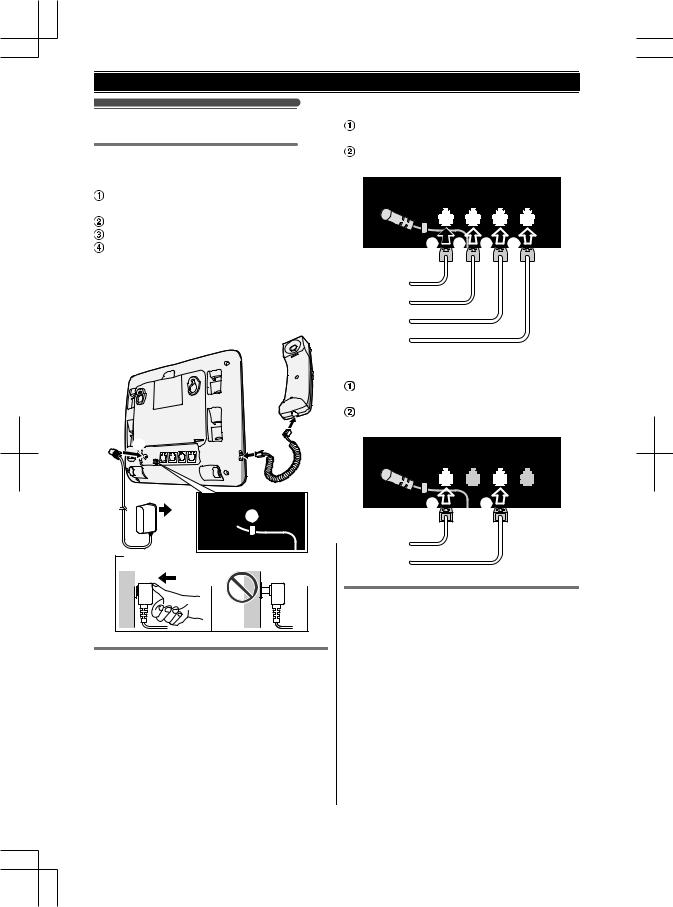
Getting Started
Setting up
Connecting the AC adaptor/corded handset
Connect the AC adaptor to the unit by pressing the plug firmly.
Connect the AC adaptor to the power outlet. Fasten the AC adaptor cord by hooking it. Connect the corded handset cord to the corded handset and the base unit until you hear a click.
Note:
R Use only the supplied AC adaptor
KSAS0050750080VUD.
|
4 |
1 |
4 |
To connect to four single-line telephone jacks
Connect the 4-wire telephone line cords to each ports.
Connect the single-line telephone jacks
(RJ11C) until you hear a click.
1 1 1
1 1
1
2
2

2

2

To connect to two 2-line telephone jacks
Connect the 4-wire telephone line cords to LINE1/2 and LINE 3/4 port.
Connect the 2-line telephone jacks (RJ14C) until you hear a click.
 3
3 











1
Connecting the telephone line cord
Refer to one of the following methods depending on your situation:
–To connect to four single-line telephone jacks: page 8
–To connect to two 2-line telephone jacks: page 8
Connect the telephone line cord until it clicks into the base unit and telephone line jack.
1 1
1
2

2

If you subscribe to a DSL/ADSL service
Please attach a DSL/ADSL filter (contact your DSL/ ADSL provider) to the telephone line between the base unit and each telephone line jack in the event of the following:
–noise is heard during conversations.
–Caller ID features do not function properly.
8 |
For assistance, please visit http://shop.panasonic.com/support |
|
|
|
|
|
|
TGW420_(en)_OI_1226_ver06.pdf 8 |
2019/12/26 13:15:31 |
|
|
||
|
|
|
|
|
|
|
|
|
|
|
|
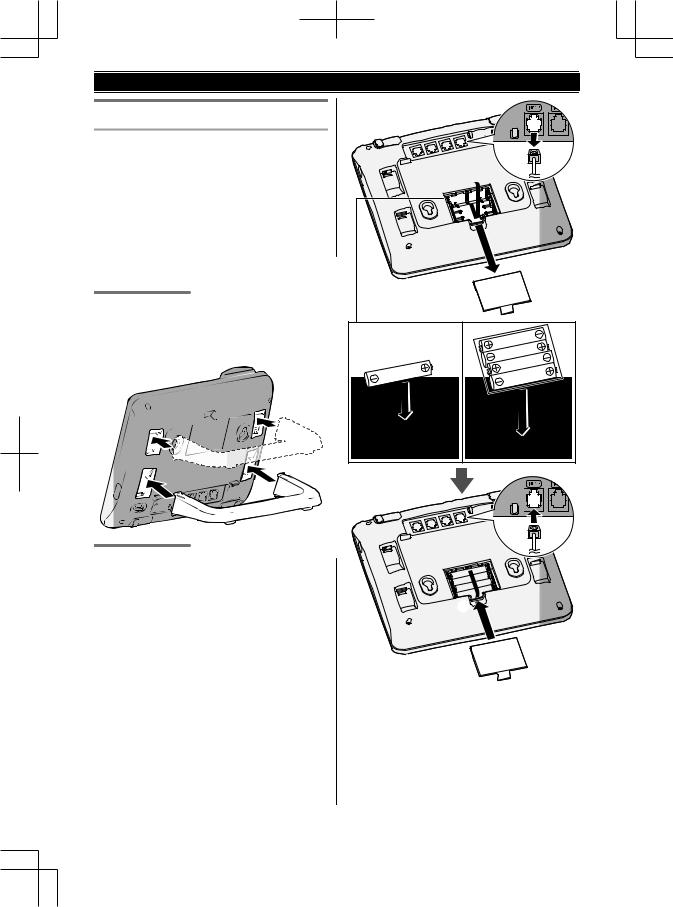
Getting Started
Note when setting up
Note for connections
R The AC adaptor must remain connected at all times. (It is normal for the adaptor to feel warm during use.)
R The AC adaptor should be connected to a vertically oriented or floor-mounted AC outlet. Do not connect the AC adaptor to a horizontally oriented AC outlet that faces the floor, such as an AC outlet installed on a ceiling or under a table, as the weight of the adaptor may cause it to become disconnected.
Connecting the desk stand
The angle of base unit can be adjusted by attaching the desk stand. You can choose from 2 position when attaching.
Base unit battery installation (for power back-up)
By inserting 5 alkaline batteries (not supplied) into the base unit, you can use the unit temporarily when a power failure occurs.
R USE alkaline batteries AAA (LR03) size. R Do NOT use Manganese batteries.
R Confirm correct polarities ( ,
,  ).
).
1 Disconnect the telephone line cord(s) (A).
2Open the battery cover (B).
3Install the batteries in the battery compartment (C, D).
4When finished, close the cover (E), then reconnect the telephone line cord(s) (F).
A |
B |
C |
D |
F |
E |
Note: |
R If “Replace Battery” is displayed, replace the batteries with new ones as soon as possible for temporary use, then dispose old ones.
R If there is a connected device (for example, a modem) between the base unit and the telephone line jack, the power back-up
For assistance, please visit http://shop.panasonic.com/support |
9 |
|
|
|
|
|
|
TGW420_(en)_OI_1226_ver06.pdf 9 |
2019/12/26 13:15:31 |
|
|
||
|
|
|
|
|
|
|
|
|
|
|
|
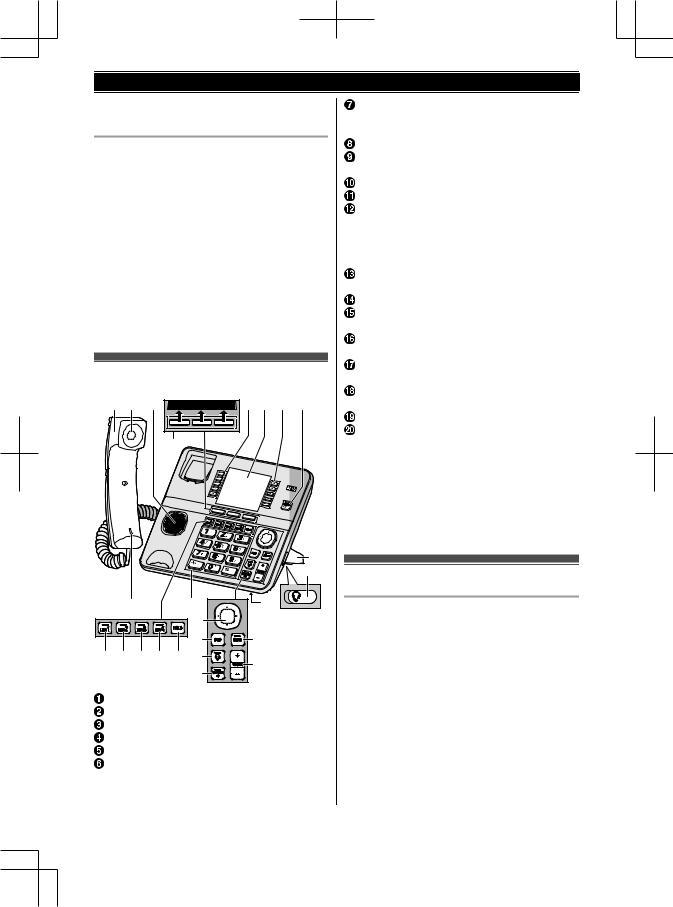
Getting Started
operation of the unit may not function, even if a back-up battery is in the base unit.
Alkaline battery performance during power back-up operation
Operation |
Operating time |
In continuous use |
1 hour max.*1 |
Not in use (standby) |
2.5 hours max.*1 |
*1 When using Panasonic alkaline batteries AAA (LR3) size.
Value at an environmental temperature of 25 °C.
Note:
R Actual battery performance depends on usage and ambient environment.
Controls |
|
|
A B C |
Calls Ph.Book Menu |
D E D F |
|
A |
|
|
|
G |
|
|
H |
T |
N |
T |
|
B |
|
|
K |
I |
O P Q R S L |
J |
|
|
M |
|
|
|
|
Corded handset
Receiver
Speaker
Extension keys and indicators
Display
M N (MAIL BOX)
N (MAIL BOX)
MAIL BOX indicator
Desk stand
R The adaptor is a removable attachment for desk stand use (page 9).
Headset jack MMUTEN
MUTE indicator MjN/MkN (VOLUME) MDNDN (Do not disturb) M  N (Headset)
N (Headset)
HEADSET indicator
R When you connect the headset, you can make/answer the call using headset by pressing M  N.
N.
M N (SP-PHONE: Speakerphone)
N (SP-PHONE: Speakerphone)
SP-PHONE indicator Dial keypad
MLINE 1N
LINE 1 indicator MLINE 2N
LINE 2 indicator MLINE 3N
LINE 3 indicator MLINE 4N
LINE 4 indicator MHOLDN
Microphone
n Control type
 Soft keys
Soft keys
By pressing a soft key, you can select the feature shown directly above it on the display.
 Navigator key
Navigator key
–MDN, MCN, MFN, or MEN: Scroll through various lists and items.
Indicators
LINE indicator
The LINE indicators show the status of each line, respectively, as follows.
Status |
Meaning |
Light off |
The line is available. |
|
|
Blue |
The line is in use. |
Light on |
|
Red |
The line is in use by another unit. |
Light on |
|
Red |
A call is being received. |
Flashing |
|
rapidly |
|
10 |
For assistance, please visit http://shop.panasonic.com/support |
|
|
|
|
|
|
TGW420_(en)_OI_1226_ver06.pdf 10 |
2019/12/26 13:15:32 |
|
|
||
|
|
|
|
|
|
|
|
|
|
|
|
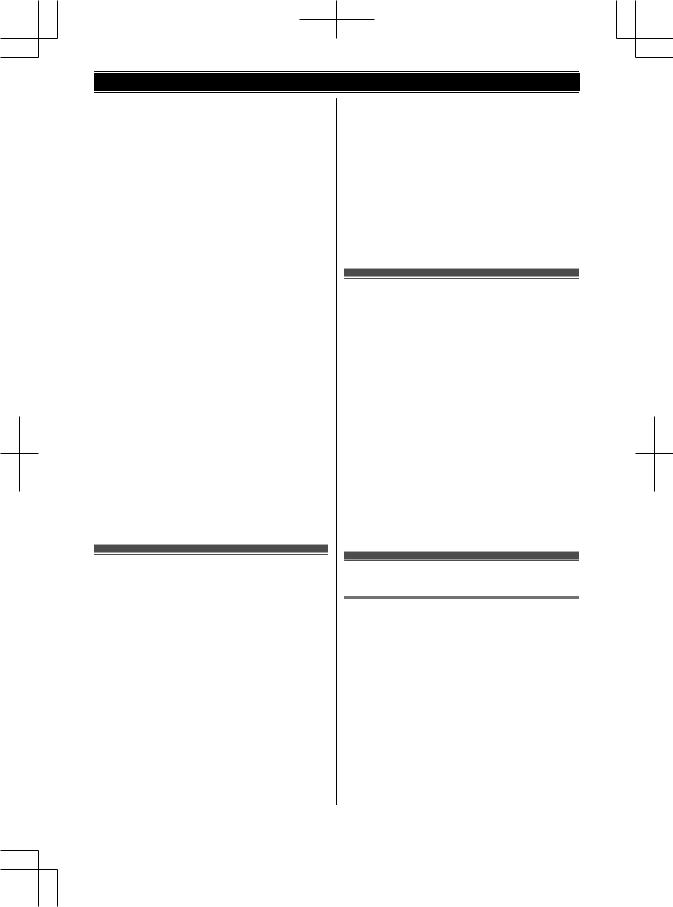
Getting Started
Status |
Meaning |
Red |
A call is put on hold. |
Flashing |
|
slowly |
|
|
|
MAIL BOX indicator |
|
|
|
Status |
Meaning |
Off |
The answering system is turned off. |
On |
The answering system is turned on. |
Flashing |
New messages and voicemail |
|
messages have been recorded. |
Flashing |
New messages have been recorded. |
rapidly |
|
Flashing |
New voicemail messages have |
slowly |
been recorded. |
|
|
|
|
|
|
Language setting
You can select either “English”, “Español”,
“Français” or “Português” as the display language. The default setting is “English”.
1MMenuN
2 MbN: “Phone Settings” a MSelectN
3MbN: “Language” a MSelectN
4MbN: Select the desired setting. a MSelectN
5Press MBackN or MHomeN repeatedly to return to standby mode.
Date and time
1MMenuN
2 MbN: “Phone Settings” a MSelectN 3 MbN: “Date & Time” a MSelectN
4Enter the current year a MCN
5Enter the current month and date by selecting
2 digits for each. a MCN Example: July 15
0715
6MFEN: Select the clock format (“12hr” or
“24hr”). a MCN
7Enter the current hour and minute by selecting
2 digits for each. a MCN Example: 9:30
0930
8 MFEN: Select the time adjustment setting.*1
9MSaveN
10Press MBackN or MHomeN repeatedly to return to standby mode.
*1 This feature allows the unit to automatically adjust the date and time each time caller information including date and time is received. To turn this feature on, select “On”. To turn this feature off, select “Off”. (Caller ID subscribers only).
Recording your greeting message
You can record your own greeting message instead of using a pre-recorded greeting message. See page 26 for details.
1MMenuN
2MbN: “Answering System” a MSelectN
3MbN: “General Greeting” or “Announce Only” a MSelectN
4MbN: “Record Greeting” or “Record Announce Only” a MSelectN
5Record a greeting message. a MSaveN
R The greeting message is played back. To stop playback, press MStopN.
6Press MBackN or MHomeN repeatedly to return to standby mode.
Other settings
Dialing mode
If you cannot make calls, change this setting according to your telephone line service. The default setting is “Tone”.
“Tone”: For tone dial service. “Pulse”: For rotary/pulse dial service.
1MMenuN
2
3
4MbN: Select the desired line.
5MFEN: Select the desired setting. a MSelectN
For assistance, please visit http://shop.panasonic.com/support |
11 |
|
|
|
|
|
|
TGW420_(en)_OI_1226_ver06.pdf 11 |
2019/12/26 13:15:32 |
|
|
||
|
|
|
|
|
|
|
|
|
|
|
|
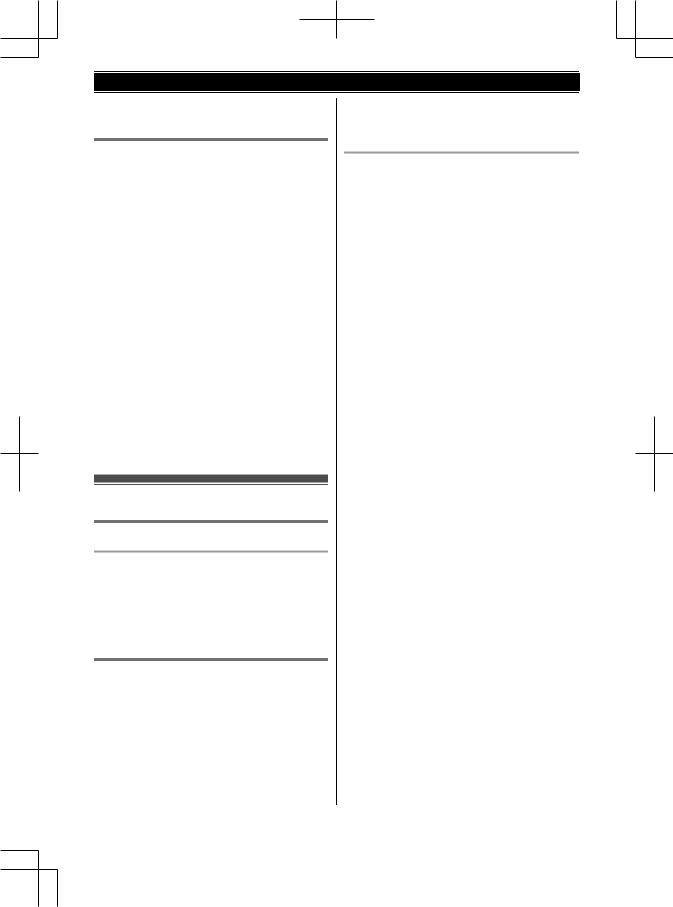
Getting Started
6Press MBackN or MHomeN repeatedly to return to standby mode.
Line selection mode
The line selection mode determines which line is selected when:
–you lift the corded handset
–you press M N (when making/answering calls) The following setting is available:
N (when making/answering calls) The following setting is available:
–“Auto” (default): When making a call, the available line is selected automatically.
–“Line1” to “Line4”: Corresponding line is selected first. If that line is unavailable, the next available line is selected.
1MMenuN
2 MbN: “Line Settings” a MSelectN
3MbN: “Priority Line” a MSelectN
4MbN: Select the desired setting. a MSelectN
5Press MBackN or MHomeN repeatedly to return to standby mode.
Note:
R You can select a line manually regardless of the line selection mode by pressing corresponding line key (MLINE 1N to MLINE 4N).
Registering a unit
Operating additional units
Additional units
Up to 9 desk phones and cordless handset can be registered to the base unit.
Important:
R See page 3 for information on the available model.
Registering a unit to the base unit
If for some reason the handset is not registered to the base unit, re-register the unit.
1Base unit: MMenuN
2 MbN: “Add/Remove Phones” a MSelectN
3 MbN: “Register Phone” a MSelectN
4KX-TGWA40/KX-TGWA41:
Press MRegN, then wait until a long beep sounds.
Deregistering a unit
A unit can cancel its own registration to the base unit, or other units registered to the same base unit. This allows the unit to end its wireless connection with the system.
1Base unit: MMenuN
2 MbN: “Add/Remove Phones” a MSelectN
3MbN: “Deregister Phone” a MSelectN
4MbN: Select the desired unit. a MSelectN a MYesN
12 |
For assistance, please visit http://shop.panasonic.com/support |
|
|
|
|
|
|
TGW420_(en)_OI_1226_ver06.pdf 12 |
2019/12/26 13:15:32 |
|
|
||
|
|
|
|
|
|
|
|
|
|
|
|

Making/Answering Calls
Making calls
1Dial the phone number.
R To correct a digit, press MClearN.
2Lift the corded handset.
R An available line is automatically selected and corresponding line indicator lights up. To change the line selection mode, see page 12.
R You can also select the line manually by pressing corresponding line key (MLINE 1N to MLINE 4N) before lifting the corded handset.
3When you finish talking, place the corded handset on the cradle.
Note:
R You can also dial the phone number after lifting the corded handset.
Using the speakerphone
1During a conversation with the corded handset, press M N to turn on the speakerphone.
N to turn on the speakerphone.
R You can place the corded handset on the cradle.
R Speak into the base unit microphone.
2When you finish talking, press M N.
N.
Note:
R To switch to the receiver, lift the corded handset.
Adjusting the receiver or speaker volume
Press MjN or MkN repeatedly while talking.
Pause (for PBX/long distance service users)
A pause is sometimes required when making calls using a PBX or long distance service.
Example: If you need to dial the line access number “9” when making outside calls with a PBX:
1 9 a Press # 2 times.
2 Dial the phone number.
3Lift the corded handset.
Note:
R A 3.5 second pause is inserted each time # is pressed 2 times.
Answering calls
1Lift the corded handset or press M N when the unit rings.
N when the unit rings.
R The called line is automatically selected. R You can also answer the call by pressing the corresponding line key (MLINE 1N to
MLINE 4N).
2When you finish talking, place the corded handset on the cradle. When the speakerphone is used, press M N.
N.
Adjusting the ringer volume
Press MjN or MkN repeatedly to select the desired volume while ringing.
Do Not Disturb mode
Do not disturb mode allows you to select a period of time during which the unit will not ring for outside or intercom calls. This feature is useful for time periods when you do not want to be disturbed, for example, while sleeping.
1MDNDN
2MbN: Select the desired period which you wish to remain undisturbed (15 minutes - 24 hours).
3MSelectN
R This feature is turned on, DND timer will appear on the top of the display.
Note:
R If you turn on the setting on the base unit, the corresponding extension indicator on other desk phones lights to red.
R You can cancel the do not disturb mode by pressing MDNDN again.
For assistance, please visit http://shop.panasonic.com/support |
13 |
|
|
|
|
|
|
TGW420_(en)_OI_1226_ver06.pdf 13 |
2019/12/26 13:15:32 |
|
|
||
|
|
|
|
|
|
|
|
|
|
|
|

Making/Answering Calls
Useful features during a call
Hold
1Press MHOLDN during an outside call.
R If you are using the corded handset, you can place it on the cradle. Replacing the handset on the cradle will not affect the held call.
R During hold, the caller will hear beep, music or message. If you want to turn off, see page 22.
2To release hold:
Lift the corded handset and press the corresponding line key (MLINE 1N to MLINE 4N) or MHOLDN.
OR
Press the corresponding line key (MLINE 1N to MLINE 4N). Confirm that the corresponding LINE indicator lights to blue, then lift the corded handset.
R You can also release the hold by pressing the corresponding line key (MLINE 1N to MLINE 4N) without lifting the corded handset. The speakerphone turns on.
Note:
R While the call is put on hold, the corresponding line indicators flash slowly.
Mute
1Press MMUTEN during a call. R The MUTE indicator lights.
2To return to the call, press MMUTEN.
Flash
MFlashN allows you to use the special features of your host PBX such as transferring an extension call, or accessing optional telephone services.
Note:
R To change the flash time, see page 19.
For call waiting or Call Waiting Caller ID service users
To use call waiting or Call Waiting Caller ID, you must first subscribe with your phone service provider.
This feature allows you to receive calls while you are already talking on the phone. If you receive a call while on the phone, you will hear a call waiting tone.
If you subscribe to both Caller ID and Call Waiting with Caller ID services, the 2nd caller’s information is displayed after you hear the call waiting tone on the base unit.
1 Press MFlashN to answer the 2nd call.
2To switch between calls, press MFlashN.
Note:
R Please contact your phone service provider for details and availability of this service in your area.
Temporary tone dialing for landline calls (for rotary/pulse service users)
Press * before entering access numbers which require tone dialing.
Recording a conversation
This feature allows you to record your conversation with an outside call.
Note:
R May states have imposed regulations on the manner in which 2-way conversations may be recorded; you should inform the other party that the conversation is being recorded. Consult your phone service provider for further information.
R To listen to the recorded conversation, see "Listening to messages" on page 27.
R You cannot record intercom or conference calls.
1During an outside call, press MRecN. R Recording starts.
2To stop recording, press MStopN.
Call share
You can join an existing outside call.
To select the line that is being used for the call:
–press the corresponding line key (MLINE 1N to MLINE 4N), then lift the corded handset.
Note:
R A maximum of 6 parties (including 4 outside party) can join a conversation. (6-way conference)
14 |
For assistance, please visit http://shop.panasonic.com/support |
|
|
|
|
|
|
TGW420_(en)_OI_1226_ver06.pdf 14 |
2019/12/26 13:15:32 |
|
|
||
|
|
|
|
|
|
|
|
|
|
|
|
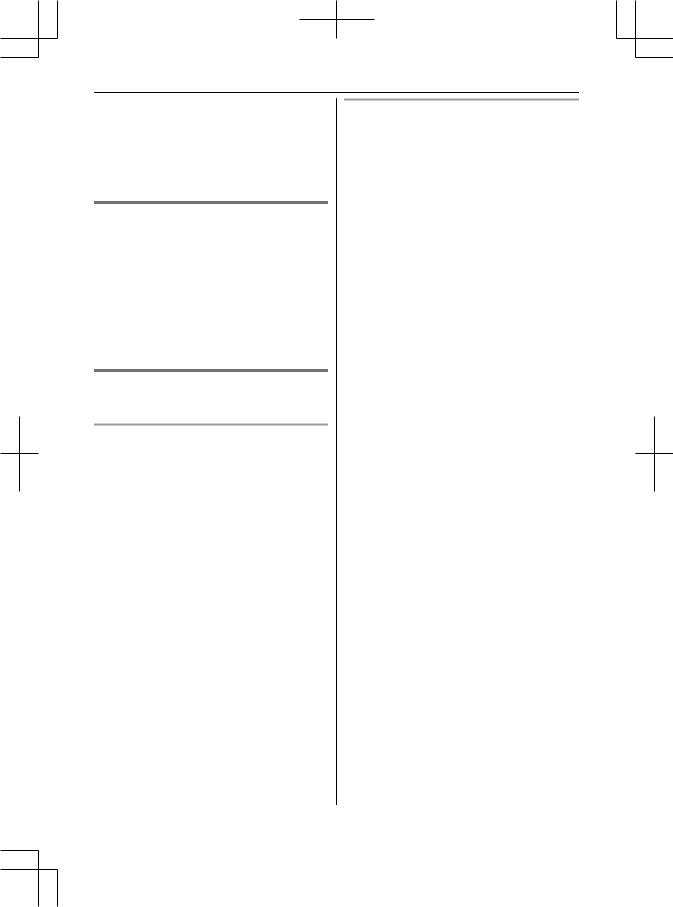
Making/Answering Calls
Ex. While the base unit is holding a call for Line 1, Line 2, Line 3 and Line 4, the base unit make an intercom call with another unit. Then press MConfN on the base unit.
R To prevent other users from joining your conversations with outside callers, select the line privacy mode to “On” (page 19).
Transferring calls
Outside calls can be transferred between 2 people.
1During an outside call, press MX-ferN. MbN: Select the desired unit. a MSelectN
2Wait for the paged party to answer.
R If paged party does not answer, press MStopN to return to the outside call.
3Place the corded handset on the cradle. R The outside call is being routed to the
another unit.
Conference calls
3 people can establish a conference call.
Conference call with 2 outside calls
While you are talking with an outside caller, you can make or answer a 2nd call on the other line, and then combine the calls to establish a conference call.
1During an outside call, press MHOLDN.
2To make a 2nd call:
Press the corresponding line key (MLINE 1N to MLINE 4N), then dial the phone number.
To answer a 2nd call:
Press the line key (MLINE 1N to MLINE 4N) which the 2nd call is being received.
3When the 2nd call is connected, press MConfN. R The 2 calls are combined.
R To hang up only one line, press the corresponding line key (MLINE 1N to MLINE 4N) for the party with which you want to continue talking.
R To put both lines on hold, press MHOLDN.
–To talk with only one caller, press the corresponding line key (MLINE 1N to MLINE 4N) for the party with which you want to continue talking. To resume both lines, press MConfN.
Conference call with an outside call and an intercom call
While you are talking with an outside caller, one more extension can join the conversation and establish a conference call.
1During an outside call, press MX-ferN. MbN: Select the desired unit. a MSelectN
2When the paged party answers, press MConfN. R If paged party does not answer, press
MStopN to return to the outside call. R The 2 calls are combined.
R To leave the conference, place the corded handset on the cradle. The other 2 parties can continue the conversation.
Note:
R To put on hold the outside call, finish the intercom call, then press MHOLDN.
For assistance, please visit http://shop.panasonic.com/support |
15 |
|
|
|
|
|
|
TGW420_(en)_OI_1226_ver06.pdf 15 |
2019/12/26 13:15:32 |
|
|
||
|
|
|
|
|
|
|
|
|
|
|
|
