Panasonic KX-TSC11 Operating Instruction

Integrated Telephone System
Operating Instructions
Model No. KX-TSC11W
KX-TSC11B
Pulse-or-tone dialing capability
KX-TSC11W
Caller ID Compatible
PLEASE READ BEFORE USE AND SAVE.
Panasonic World Wide Web address: http://www.panasonic.com for customers in the USA or Puerto Rico
Preparation
Information Useful Operation Advanced Operation Basic
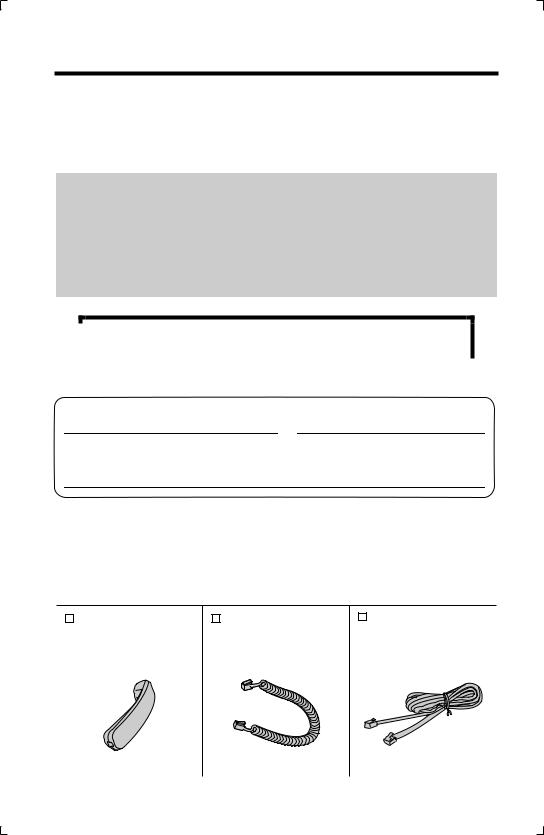
Before Initial Use
Please read IMPORTANT SAFETY INSTRUCTIONS on page 37 before use. Read and understand all instructions.
Thank you for purchasing your new Panasonic integrated telephone.
Caller ID, Call Waiting and Voice Mail Service, where available, are telephone company services. After subscribing to Caller ID, this phone will display a callerÕs name and phone number. Call Waiting Caller ID, which displays a second callerÕs name and phone number while the user is on another call, requires a subscription to both Caller ID and Call Waiting. After subscribing to Voice Mail Service, this phoneÕs messagewaiting display will be shown when there are messages in the mail box.
Attach your purchase receipt here.
For your future reference
Serial No. |
Date of purchase |
(found on the rear of the unit)
Name and address of dealer
Accessories (included)
To order replacement accessories, call 1-800-332-5368.
TTY users (hearing or speech impaired users) can call 1-866-605-1277.
|
|
Handset (p. 6) |
|
|
|
Handset Cord (p. 6) |
|
|
Telephone Line |
|
|
|
|||||||
|
|
|
|
|
|
|
|||
Order No. |
|
Order No. |
|
|
Cord (p. 6) |
||||
PQJXE0411Z (White) |
|
PQJA212M (White) |
Order No. |
||||||
PQJXE0401Z (Black) |
|
PQJA212N (Black) |
PQJA10075Z |
||||||
|
|
|
|
|
|
|
|
|
|
one |
one |
one |
2

Contents
Preparation |
|
Advanced Operation |
|
|
|
Location of Controls . . . . . . . . . 4
Display . . . . . . . . . . . . . . . . . . . . 5
Settings . . . . . . . . . . . . . . . . . . . . 6
Installing the Batteries . . . . . . . . 6
Connecting the Handset/
Telephone Line Cord . . . . . . . . 6
Programming Summary . . . . . . . 7
Time and Date . . . . . . . . . . . . . . 8
Dialing Mode . . . . . . . . . . . . . . 10
LCD Contrast . . . . . . . . . . . . . . 11
Ringer Volume . . . . . . . . . . . . . 11
Caller ID Number Auto Edit . . . 12
Voice Mail Tone . . . . . . . . . . . . 13
Display Language . . . . . . . . . . 14
Basic Operation
Making Calls . . . . . . . . . . . . . . . 15
Answering Calls . . . . . . . . . . . . 16
Caller ID Service . . . . . . . . . . . 16
Using the Caller List . . . . . . . . 17
Viewing the Caller List . . . . . . . 17 Calling Back from the Caller
List . . . . . . . . . . . . . . . . . . . . . 19 Editing the CallerÕs Phone
Number . . . . . . . . . . . . . . . . . 19 Storing Caller List Information in
the Phone Book List . . . . . . . 20 Erasing Caller List
Information . . . . . . . . . . . . . . 21
Phone Book . . . . . . . . . . . . . . . 22
Storing Names and Phone Numbers in the Phone Book
List . . . . . . . . . . . . . . . . . . . . . 22 Dialing from the Phone Book . . 25 Chain Dial . . . . . . . . . . . . . . . . 26 Editing . . . . . . . . . . . . . . . . . . . 27 Erasing . . . . . . . . . . . . . . . . . . . 28
Voice Mail Service . . . . . . . . . . 28
Listening to Voice Mail
Message(s) . . . . . . . . . . . . . . 28
Special Features . . . . . . . . . . . . 29
Temporary Tone Dialing
(For Rotary or Pulse Service Users) . . . . . . . . . . . . . . . . . . 29
How to Use the PAUSE Button (For PBX Line/Long Distance Calls) . . . . . . . . . . . . . . . . . . . 29
For Call Waiting Service
Users . . . . . . . . . . . . . . . . . . . 29 Mute . . . . . . . . . . . . . . . . . . . . . 30 FLASH Button . . . . . . . . . . . . . 30 Setting the Password . . . . . . . . 31 Call Restriction . . . . . . . . . . . . . 32
Useful Information
Wall Mounting . . . . . . . . . . . . . . 33
Battery Replacement . . . . . . . . 34
Troubleshooting . . . . . . . . . . . . 35
Important Safety Instructions . 37
Specifications . . . . . . . . . . . . . . 39
FCC and Other Information . . . 40
Index . . . . . . . . . . . . . . . . . . . . . 42
Warranty . . . . . . . . . . . . . . . . . . 43
Customer Services . . . . . . . . . . 45
Preparation
Information Useful Operation Advanced Operation Basic
For assistance, please call: 1-800-211-PANA(7262) |
3 |
|
|
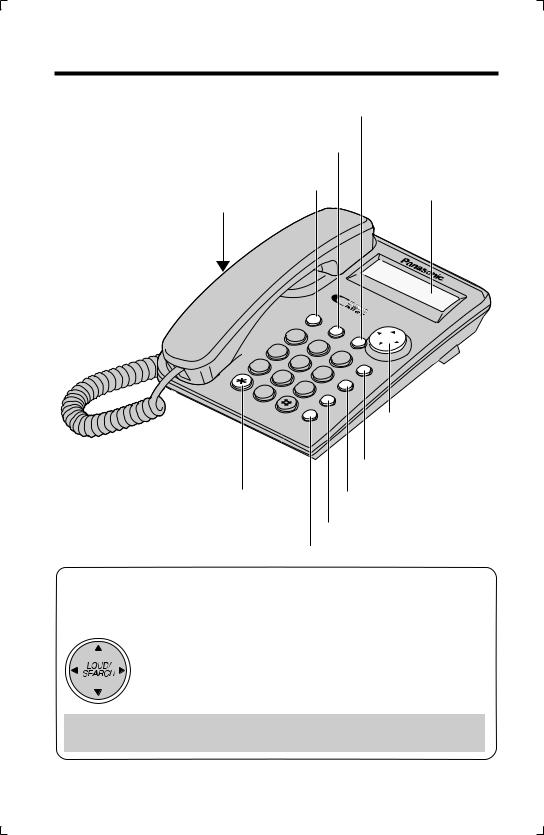
Location of Controls
[ENTER] Button (p. 7, 20, 22)
[CLEAR] Button (p. 21, 22, 28)
[FUNCTION/EXIT] Button (p. 7, 17, 22)
Display (p. 5)
RINGER Selector (p. 11)
F |
|
UN |
|
|
CT |
EXIT |
ION |
|
|
TONE
GHI 4
7PQRS
TUV 8
OPE 0 R
|
|
|
C |
1 |
|
|
LEAR |
|
|
E |
|
|
|
ABC |
NT |
|
|
ER |
|
|
|
2 |
DEF |
JKL |
|
|
|
|
|
3 |
|
5 |
|
MNO |
|
|
|
||
|
|
6 |
FLASH |
WXYZ |
|
||
|
|
||
9 |
|
|
PAUSE |
|
REDIAL |
|
|
MUTE
LO |
UD/ |
|
SEA |
|
|
|
RCH |
|
EDIT
|
Navigator Key |
|
([▼], [▼ ], [ ▼ ], [ ▼ |
|
[MUTE] Button |
|
(p. 30) |
[TONE] Button (p. 29) |
[FLASH] Button (p. 30) |
|
[PAUSE] Button (p. 29) |
[REDIAL] Button (p. 15)
How to use the Navigator key
This key has four active areas that are indicated by arrows.
])
¥Pressing the up and down arrows allows you to enter the Caller List and select the function menu, the Caller List and the Phone Book List. The up and down arrows are also used to adjust the receiver volume while talking.
¥Pressing the right and left arrows allows you to enter the Phone Book List and move the cursor when entering items.
Throughout these Operating the arrows [▼], [▼ ], [ ▼ ] or [
Instructions, the navigator key is indicated by
▼ ].
4
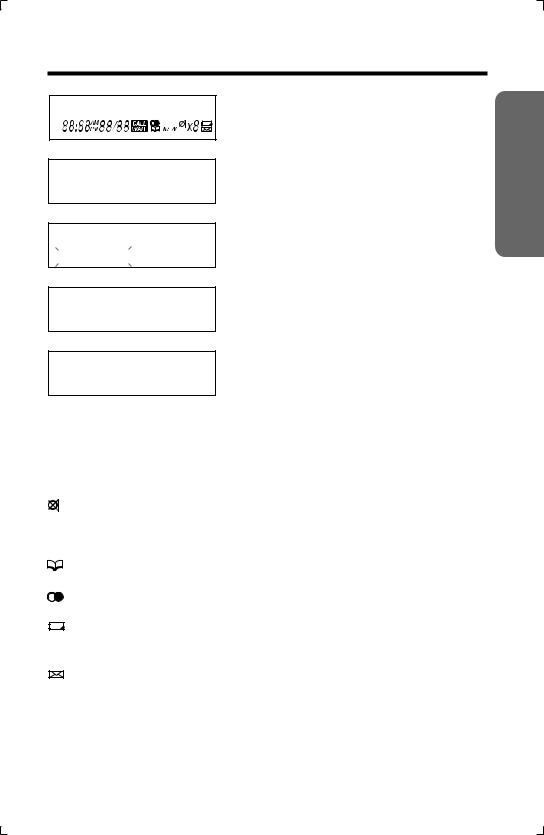
Display
1234567890123456
10 MISSED CALLS
12:34AM11/24
12:00AM12/31
01-06-35
12:34AM11/24
SMITH,JOHN
11:50AM 11/23 |
NEW X3 |
(This display shows all of the possible conÞgurations.)
While the unit is not in use, the display shows the current time and date, and the number of new calls.
If the display continuously shows Ò12:00AM 12/31Ó or Ò0:00 12/31Ó, the clock needs adjustment (p. 8, 9).
During a conversation, the display shows the length of the call (Ex. 1 hour, 6 minutes and 35 seconds).
This is a display from the Caller List. The display shows:
Ñthe callerÕs name and number,
Ñthe time and date of the last call (Ex. Nov. 23, 11:50 AM),
Ñthe callerÕs information is new and has not been viewed (ÒNEWÓ is displayed), and
Ñthe number of times called (Ex. 3 times).
: [MUTE] was pressed during a conversation (p. 30).
 : The second call has been received while talking (p. 29).
: The second call has been received while talking (p. 29).
: The unit enters in the Phone Book List (p. 20).
: [REDIAL] was pressed while the handset is on the cradle (p. 15).
: This display ßashes, when the battery power is low. Replace the batteries (p. 34).
: The voice mail message(s) is/are recorded (p. 28).
P : [PAUSE] was pressed while dialing or storing phone numbers.
F : [FLASH] was pressed while storing phone numbers.
Preparation
For assistance, please call: 1-800-211-PANA(7262) |
5 |
|
|
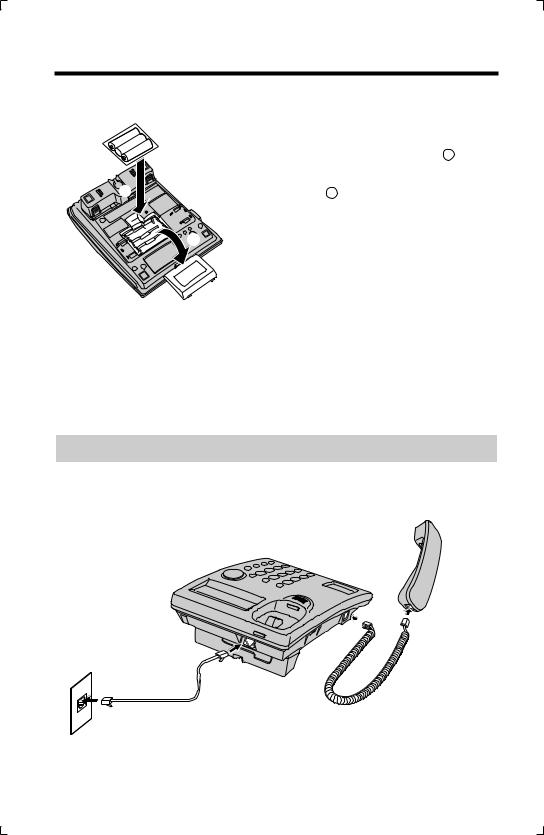
Settings
Installing the Batteries
|
- |
+ |
+ |
- |
|
|
- |
|
+ |
2
1 Press down in the direction of the arrow and remove the battery cover ( 1 ).
2 Install the batteries in the proper order as shown ( 2 ), matching the correct polarity.
1 |
3 Close the battery cover. |
¥Batteries are not included in the unit.
¥Install three high quality ÒAAÓ size Alkaline (LR6) or Manganese (R6, UM-3) batteries. We recommend to use Panasonic Alkaline batteries.
Battery life is: Ñabout six months in use of Alkaline batteries. Ñabout three months in use of Manganese batteries.
Battery life may depend on usage conditions and ambient temperature.
¥Make sure batteries were inserted properly in phase to ensure the functionality of this unit.
THE UNIT MAY NOT WORK PROPERLY WITHOUT BATTERIES.
Connecting the Handset/Telephone Line Cord
After connection, lift the handset to check for a dial tone.
Handset
To Single-Line |
|
|
Telephone Jack |
Telephone Line |
Handset Cord |
|
||
|
Cord |
|
(RJ11C) |
|
|
6

¥Use only a Panasonic Handset for the KX-TSC11W or KX-TSC11B.
¥Use only a telephone line cord included in the unit.
¥If your unit is connected to a PBX which does not support Caller ID services, you cannot access those services.
Programming Summary
You can program the following functions. The display shows the programming instructions. See the corresponding pages for function details.
Make sure that the handset is on the cradle.
Press [FUNCTION/EXIT].
<Function menu>* |
|
SAVE PHONEBOOK ? . . . . . |
To store names and phone numbers in |
|
memory (p. 22). |
SET CLOCK ? . . . . . . . . . . |
To adjust the time and date (p. 8). |
CHANGE PASSWORD? . . . . . |
To change the password for the call |
|
restriction (p. 31). |
CALL RESTRICT ? . . . . . . |
To set the call restriction (p. 32). |
SET FLASH TIME ? . . . . . |
To select the ßash time (p. 30). |
SET DIAL MODE ? . . . . . . |
To select the dialing mode (p. 10). |
LCD CONTRAST ? . . . . . . . |
To select the LCD contrast (p. 11). |
SET AUTO EDIT ? . . . . . . |
To set the Auto Edit (p. 12) |
VM TONE DETECT ? . . . . . |
To select the Voice Mail Tone detect (p. 13). |
CHANGE LANGUAGE? . . . . . |
To select the display language (p. 14). |
During programming
* To select a desired function item, scroll through the items by pressing [▼] or [▼ ]. Then press [ENTER] to go to the next step.
¥You can exit the programming mode any time by pressing [FUNCTION/EXIT].
¥If you do not press any buttons for 60 seconds, the unit will exit the programming mode.
Preparation
For assistance, please call: 1-800-211-PANA(7262) |
7 |
|
|

 Settings
Settings
Time and Date
You can select AM/PM or 24-hour clock by programming.
Make sure that the handset is on the cradle.
1 |
Press [FUNCTION/EXIT]. |
2 |
Scroll to ÒSET CLOCK ?Ó by |
|
pressing [▼] or [▼ ]. |
3 |
Press [ENTER]. |
SET CLOCK ?
ENTER YEAR 2004
12:00AM12/31
4 Enter the current year.
(Ex. To set 2004, enter Ò04Ó.)
¥ You can set the year 2000 to 2099.
5 Press [ENTER].
ENTER YEAR 2004
12:00AM12/31
ENTER TIME
12:00AM12/31
6 Enter the current time (hour and minute) using a 4-digit number. (Ex. To set 9:30, enter Ò0930Ó.)
¥For AM/PM setting: Enter numbers between 0100 and 1259.
¥For 24-hour clock: Enter numbers between 0000 and 2359.
7 Press [ENTER].
¥If numbers between 0000 and 0059, or 1300 and 2359 are entered, the time will automatically be set using the
24-hour clock. Go to the step 10.
ENTER TIME
09:30AM12/31
#=AM/PM
09:30AM12/31
8

8 |
Press [#] to select ÒAMÓ, ÒPMÓ or 24- |
|
hour clock. |
|
(Ex. You select ÒPMÓ.) |
Display |
Option |
||
|
|
|
|
AM |
|
AM |
|
|
|
|
|
|
|
|
|
|
|
|
|
PM |
|
PM |
|
|
|
|
|
|
|
|
|
|
|
|
|
(Blank display) |
24-hour clock |
||
#=AM/PM
09:30PM12/31
¥Each time you press [#], the selection will change on the display.
9 Press [ENTER]. |
|
ENTER MONTH/DAY |
|
|
09:30PM12/31 |
|
|
10 Enter the current day and month using a 4-digit number.
(Ex. To set Dec. 27, enter Ò1227Ó.)
11 Press [ENTER].
¥The clock starts working.
¥The display will return to step 2. To exit the programming mode, press
[FUNCTION/EXIT] or wait for 60 seconds.
ENTER MONTH/DAY
09:30PM12/27
SAVED
¥If the time and date entered are not correct, ÒERRORÓ will be displayed and you cannot continue with setting. Enter the correct time and date.
If the batteries installed in the unit expired, the time and date will be shown as Ò12:00AM 12/31Ó or Ò0:00 12/31Ó while talking or after the battery replacement. Readjust the time/date.
For Caller ID service users (p. 16)
If a time display service is available with the Caller ID service:
The Caller ID information will re-set the clock after the ring if the adjusted time and/or date is incorrect. However, if the time/date has not previously been set, the Caller ID information will not adjust the clock.
Preparation
For assistance, please call: 1-800-211-PANA(7262) |
9 |
|
|
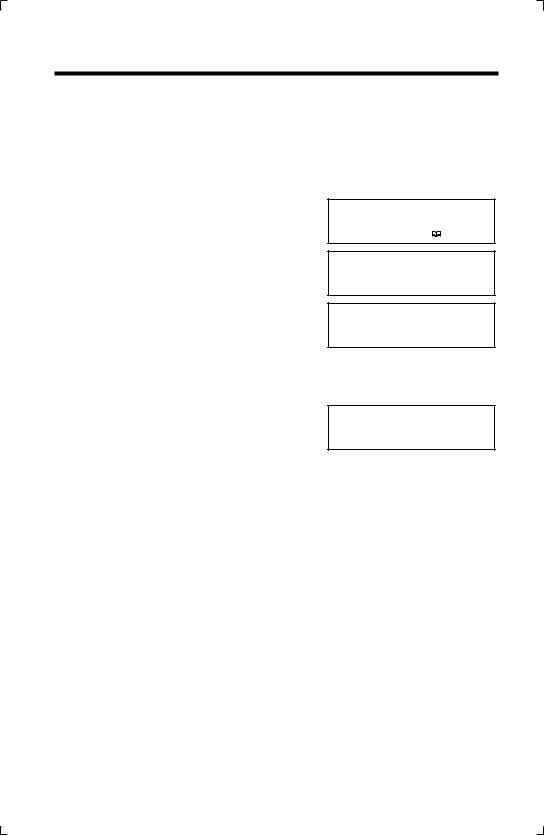
 Settings
Settings
Dialing Mode
You can select the dialing mode by programming. If you have touch tone service, set to Tone. If rotary or pulse service is used, set to Pulse. Your phone comes from the factory set to Tone.
Make sure that the handset is on the cradle.
1
2
3
4
5
Press [FUNCTION/EXIT].
Scroll to ÒSET DIAL MODE ?Ó by pressing [▼] or [▼ ].
Press [ENTER].
Select ÒPULSEÓ or ÒTONEÓ by pressing
[▼] or [▼ ].
Press [ENTER].
¥The display will return to step 2. To exit the programming mode, press
[FUNCTION/EXIT] or wait for 60 seconds.
SAVE PHONEBOOK ?
SET DIAL MODE ?
:TONE
SAVED
¥ You can exit the programming mode any time by pressing [FUNCTION/EXIT].
10
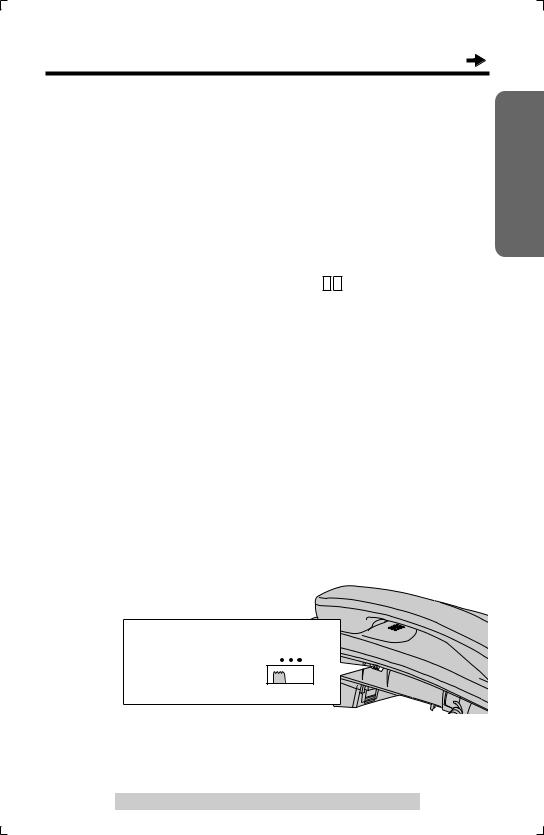
LCD Contrast
You can select the LCD contrast level from 1 to 4 by programming. Your phone comes from the factory set to 2.
Make sure that the handset is on the cradle.
1 |
Press [FUNCTION/EXIT]. |
|
2 |
Scroll to ÒLCD CONTRAST ?Ó by |
|
LCD CONTRAST ? |
||
|
pressing [▼] or [▼ ]. |
|
3 |
Press [ENTER]. |
|
|
||
|
||
|
¥ The current setting is displayed. |
|
4 |
|
|
Select the desired contrast by pressing [▼] or [▼ ]. |
||
|
¥ Each time you press [▼] or [▼ ], the LCD contrast will change. |
|
5 |
Press [ENTER]. |
|
SAVED |
||
|
¥ The display will return to step 2. To exit |
|
|
the programming mode, press |
|
|
[FUNCTION/EXIT] or wait for |
|
|
60 seconds. |
|
¥ You can exit the programming mode any time by pressing [FUNCTION/EXIT].
Ringer Volume
You can select the ringer volume to HIGH, LOW or OFF. Your phone comes from the factory set to HIGH.
RINGER Selector: |
|
|
Set to HIGH, LOW or |
RINGER |
|
OFF. |
HIGH |
OFF |
≥When set to OFF, |
|
|
the unit will not ring. |
|
|
Preparation
For assistance, please call: 1-800-211-PANA(7262) |
11 |
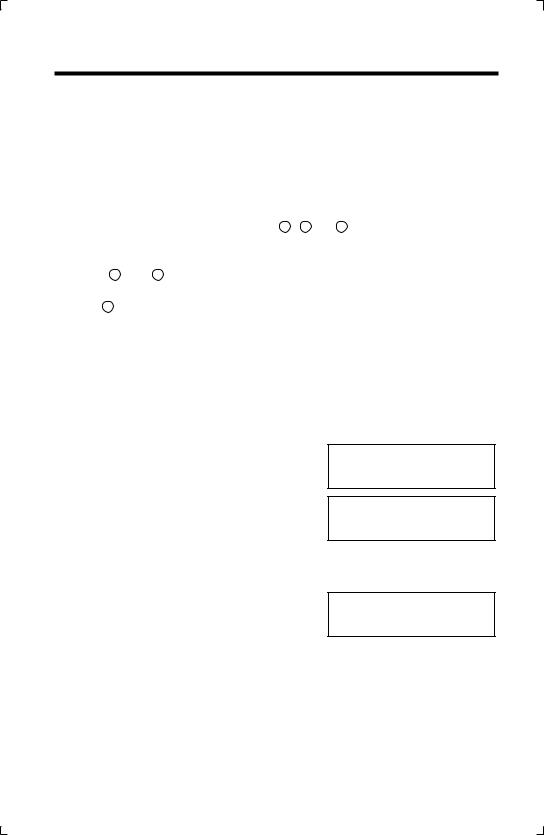
 Settings
Settings
Caller ID Number Auto Edit
Once you call back an edited number (p. 19), this unit can automatically edit incoming phone numbers from the same area code in the Caller List and each time you receive a call. For example, it can ignore the area code of calls originating from your area code, so that you can call these numbers from the Caller List without dialing the area code.
To activate this feature, you must edit a callerÕs phone number in the Caller List (p. 19) by selecting pattern a , b , or c , then make a call to that number. Calls from numbers in that area code will be edited automatically. The unit can remember up to 4 area codes to be edited according to patterns a and b .
When more than 5 area codes are edited, older area codes are reset to pattern c . Phone numbers from the 4 most recently edited area codes will be automatically edited. You can turn this feature on or off. The factory preset is ON.
To turn Caller ID Number Auto Edit ON or OFF
1
2
3
4
5
Press [FUNCTION/EXIT].
Scroll to ÒSET AUTO EDIT ?Ó by pressing [▼] or [▼ ].
Press [ENTER].
Select ÒOFFÓ or ÒONÓ by pressing [▼] or [▼ ].
Press [ENTER].
SET AUTO EDIT ?
:ON
SAVED
¥If you fail to reach your destination when making a call, the phone number you dialed might have an incorrect pattern. Edit the phone number with another pattern (p. 19).
¥When this feature is turned off, the unit will still be able to display Caller ID, but incoming Caller ID numbers will not be automatically edited.
¥If you move to another area, you may need to turn this feature off to erase the previously edited area codes. To use this feature again, turn it on and reprogram the area codes you want to edit once again.
12

Voice Mail Tone
If your voice mail service sends a voice mail tone after a new message has Þnished recording, set to ÒONÓ. Ò  Ó icon will ßash on the display if a message was recorded in your mailbox. You will hear a series of voice mail tones then a dial tone after lifting the handset.
Ó icon will ßash on the display if a message was recorded in your mailbox. You will hear a series of voice mail tones then a dial tone after lifting the handset.
(Contact your service provider about your service.) Set to ÒOFFÓ when:
Ñyou do not subscribe to a voice mail service.
Ñyour voice mail service does not send a voice mail tone, or Ñthe unit is connected to a PBX.
Your phone comes from the factory set to ÒONÓ.
Make sure that the handset is on the cradle.
1
2
3
4
5
Press [FUNCTION/EXIT].
Scroll to ÒVM TONE DETECT ?Ó by pressing [▼] or [▼ ].
Press [ENTER].
Select ÒONÓ or ÒOFFÓ by pressing [▼] or [▼ ].
Press [ENTER].
SAVE PHONEBOOK ?
VM TONE DETECT ?
:ON
SAVED
Preparation
¥ You can exit the programming mode any time by pressing [FUNCTION/EXIT].
For assistance, please call: 1-800-211-PANA(7262) |
13 |
|
|
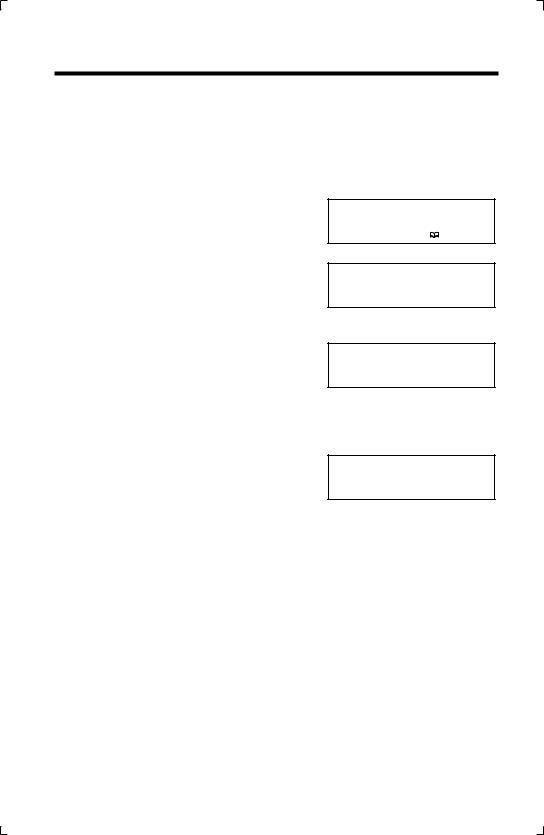
 Settings
Settings
Display Language
You can select ÒEnglishÓ, ÒFrenchÓ or ÒSpanishÓ as the display language. Your phone comes from the factory set to ÒEnglishÓ.
Make sure that the handset is on the cradle.
1
2
3
4
5
Press [FUNCTION/EXIT].
Scroll to ÒCHANGE LANGUAGE?Ó by pressing [▼] or [▼ ].
Press [ENTER].
Select ÒENGLISHÓ, ÒFRANCAISÓ or ÒESPANOLÓ by pressing [▼] or [▼ ].
Press [ENTER].
¥The display will return to step 2. To exit the programming mode, press [FUNCTION/EXIT] or wait for 60 seconds.
SAVE PHONEBOOK ?
CHANGE LANGUAGE?
:ENGLISH
SAVED
¥ You can exit the programming mode any time by pressing [FUNCTION/EXIT].
14
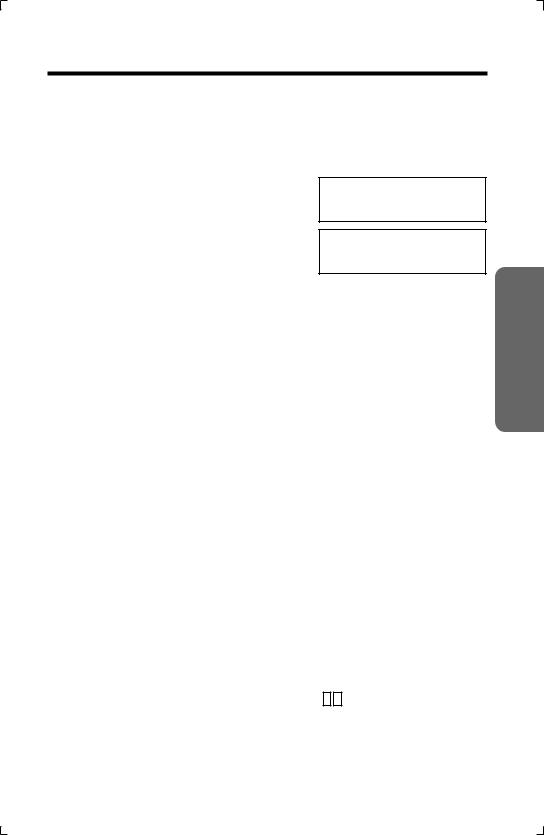
Making Calls
To make a call, this unit can dial up by 2 methods as below steps.
1 EnterOR a phone number, then lift the handset. Lift the handset, then dial a phone number.
¥The dialed number is displayed.
¥After a few seconds, the display will show the length of the call.
¥If you misdial, hang up and start again from step 1.
2 When Þnished talking, hang up.
1234567890
12:34PM11/24
00-00-00
12:34PM11/24
To redial the last number dialed
Lift the handset  press [REDIAL].
press [REDIAL].
To redial using the redial list (Memory Redial)
The last 20 phone numbers dialed are stored in the redial list.
1.Press [REDIAL].
¥The last number dialed and Ò Ó are displayed.
Ó are displayed.
¥When the dialed number has been stored in the Phone Book List, the name is
displayed instead of the number. To see the number, press [ ▼ ].
2. Select the desired number by pressing [▼] or [▼ ].
¥You can also select through the list by pressing [REDIAL].
¥To exit the list, press [FUNCTION/EXIT].
3.Lift the handset.
¥The displayed phone number is dialed.
¥To erase an item, repeat steps 1 and 2, and press [CLEAR].
¥If ÒNO ITEMS STOREDÓ is displayed, the list is empty.
To adjust the handset volume (4 levels) while talking
To increase, press [▼ ]. |
Ex. Handset volume level: 2 |
|
To decrease, press [▼]. |
||
|
||
¥ The display shows the volume level for a few |
|
|
seconds. |
12:34PM11/24 |
|
|
||
|
|
Operation Basic
For assistance, please call: 1-800-211-PANA(7262) |
15 |
|
|
