Panasonic KX-TVS50, KX-TVS80 User Manual
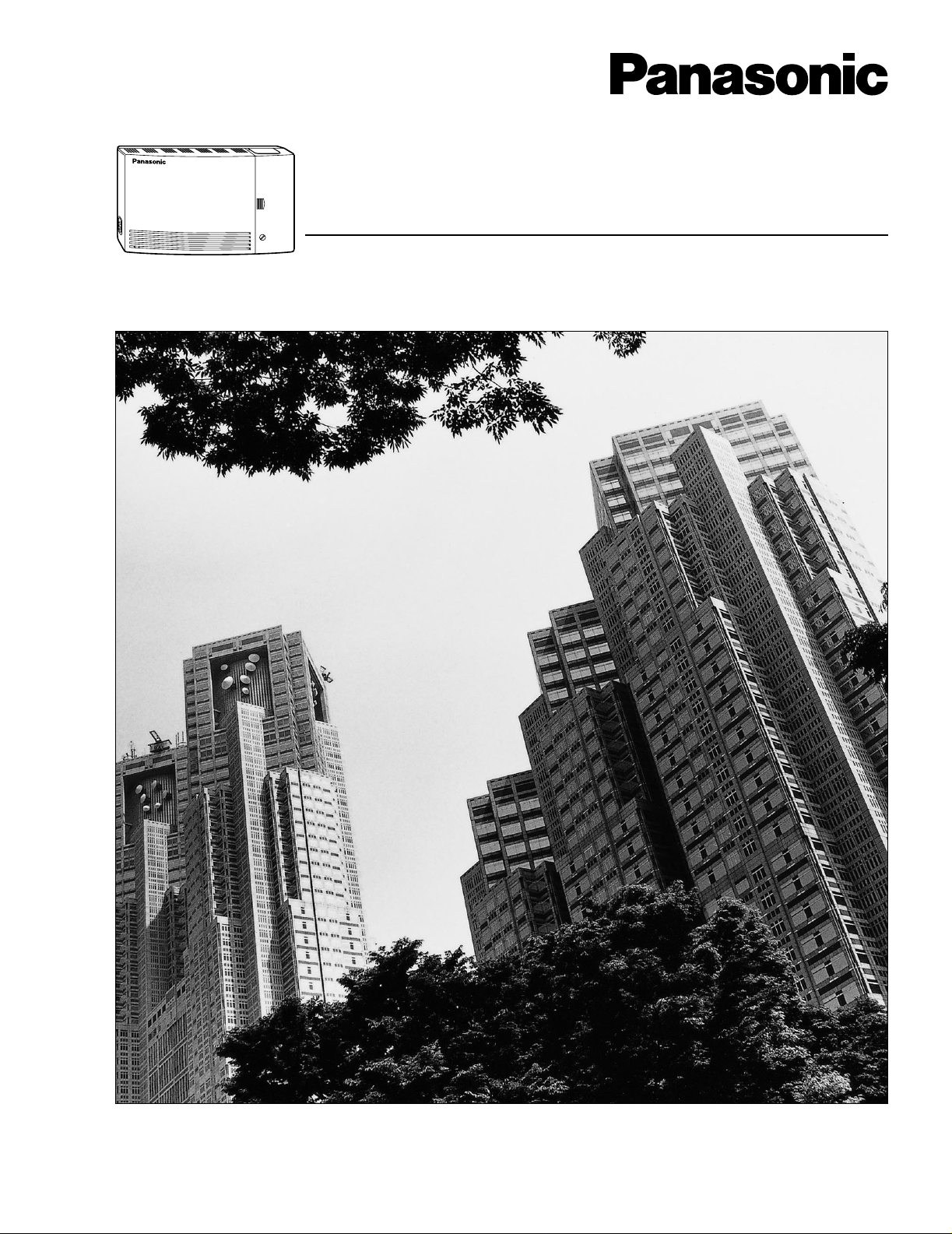
Please read this manual before installing, customizing, or operating the Voice Processing System.
Model No.
KX-TVS50
KX-TVS80
Voice Processing System
Installation Manual
POWER
VOICE PROCESSING SYSTEM
Thank you for purchasing a Panasonic Voice Processing System, Model KX-TVS50/KX-TVS80.
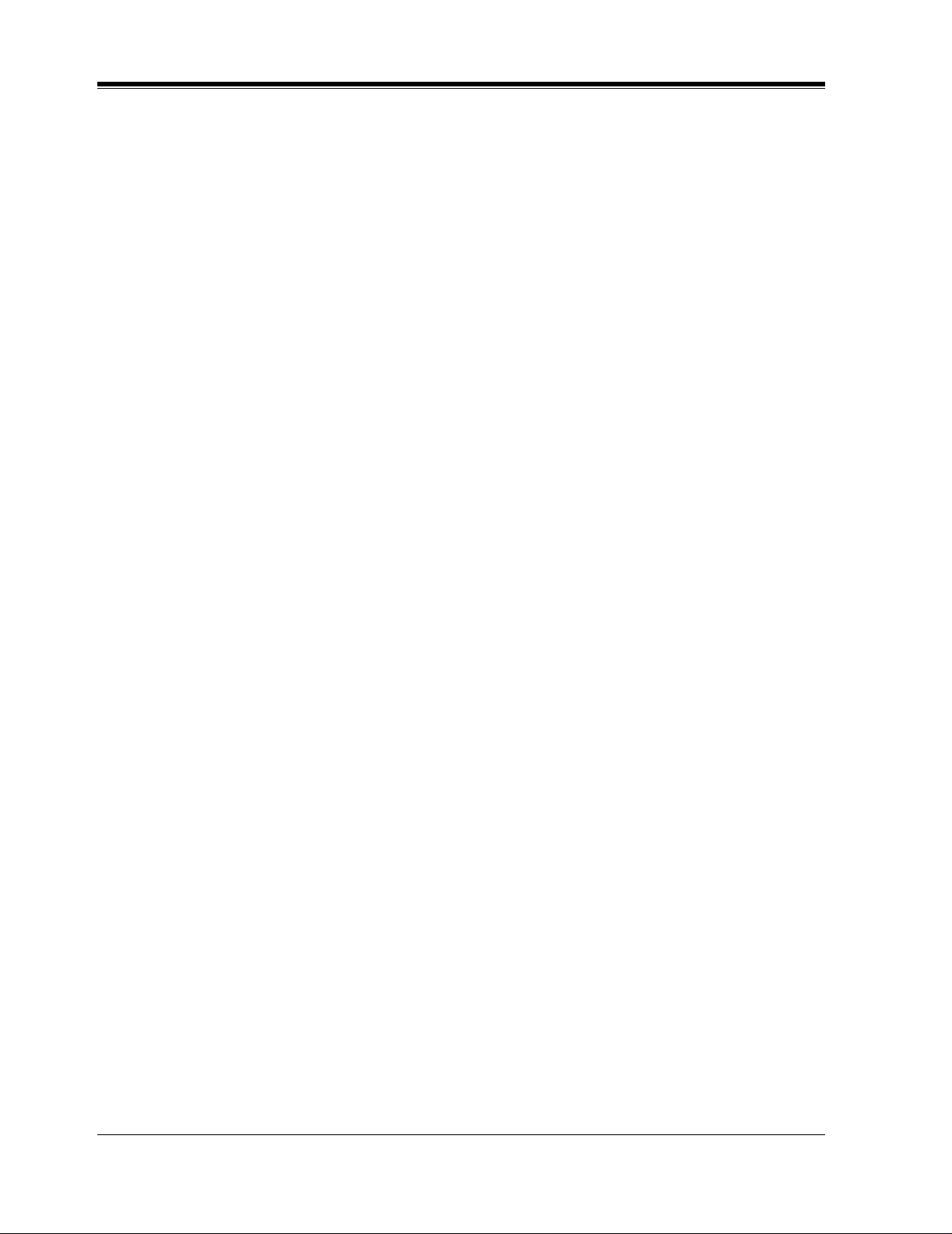
2
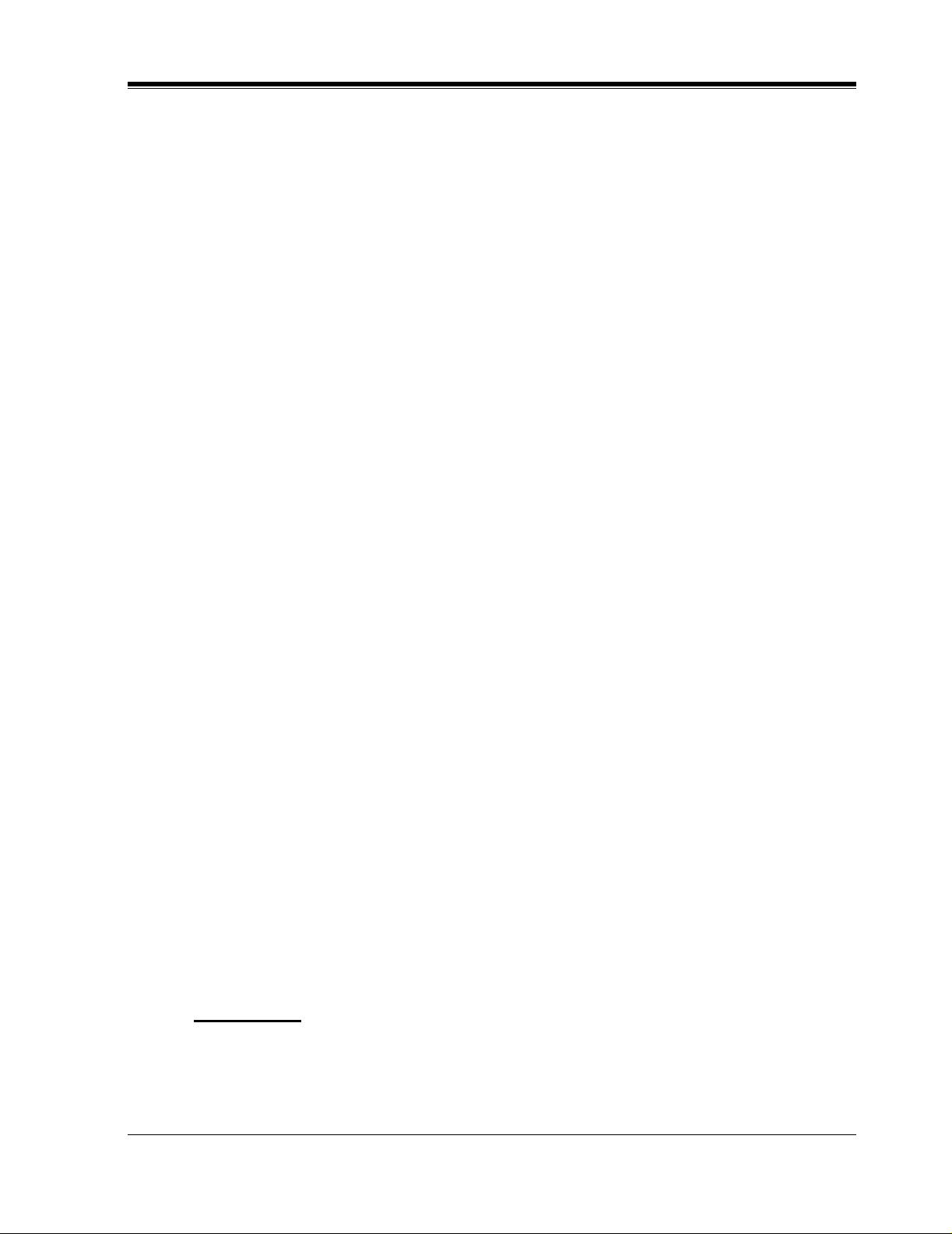
Important Information
3
Important Information
SAFETY REQUIREMENTS
• Read all the information c ontained in this manual.
• Follow all product warnings, cautions, and instructions.
• Do not install the unit near water or moisture, heating appliances, or electrical noise
generating devices such as televisions, monitors, fluorescent lamps, or electric motors.
• Install the unit so that the power cord is not obstruc ted in an y way. Do not connect this unit
to an extension cord.
• Mount the unit on a stable wall surface. Do not mount the VPS inside of a separate
enclosure unless it is properly ventilated.
• Keep the unit free of dust, moisture, condensation, high temperature exposure (more than
40 °C{104 °F}) and vibration. Do not expose the unit to direct sunlight.
• Do not insert wires, pins, or any other material into the unit's vent slots or access points.
This could result in electrical shock and serious unit malfunction.
• Do not block the vent slots and openings located on the front and top of the unit.
• This unit is designed to operate at one specific voltage and current setting. The proper
voltage and current required for this unit are listed on the product label.
• This unit is equipped with a 3-wi re gr ound ing plug. The plug will only fit into a grounde d
power outlet. Do not modify this plug in any way. If it cannot be inserted into the outlet,
have the outlet replaced by a licensed electrician.
• Do not overload wall outlets. Overloaded outlets could result in fire and/or electrical shock.
• Do not disassemble this product. Dangerous electrical shock could result. The unit must
only be disassembled and repaired by qualified Panasonic Factory Service Technicians.
• If the unit malfunctions, disconnect the unit from the telephone line and check the line by
reconnecting the telepho ne. If the telephone oper ates properly, have the VPS repaired by an
authorized Panasonic Factory Servicenter.
• Unplug the unit from its power source before cleaning.
• Do not use solvent s, liquid clea ners, wat er , or abrasi v e po wders to cl ean this uni t. Use only
a damp soft cloth for cleaning.
• Handle the unit carefully. Do not drop or otherwise expose the unit to physical shock.
• Unplug and transport the unit to a service technician if the power supply cord is frayed or
damaged, if the cabinet i s cracked or brok en, or when the unit has been exposed to moisture,
has been dropped, or is not otherwise operating properly.
• Do not use the telephone during a lightning storm or to report a gas leak in the vicinity of
the leak.
WARNING
TO PREVENT FIRE OR ELECTRICAL SHOCK, DO NOT EXPOSE THIS UNIT TO
RAIN OR MOISTURE.
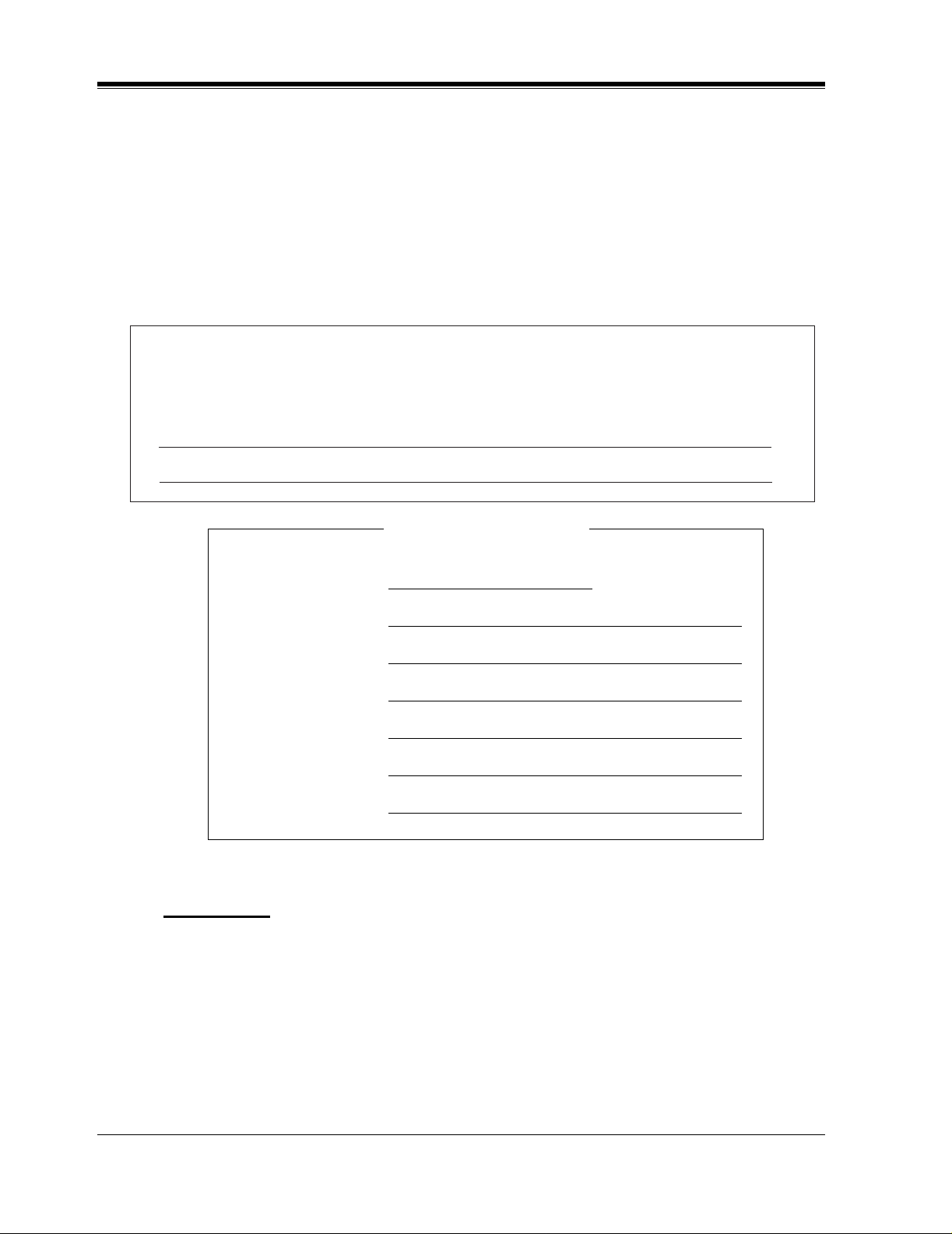
4
Important Information
When you ship the product
Carefully pack and s end it prepai d, adequately insu red and prefer ably in the o riginal carton.
Attach a postage-paid letter, detailing the symptom, to the outside of the carton. DO NOT
send the product to the Executive or Regional Sales offices. They are NOT equipped to
make repairs.
Product service
Panasonic Factory Servicenters for this product are listed in the servicenter directory.
Consult your authorized Panasonic dealer for detailed instructions.
WARNING
THIS UNIT MAY ONLY BE INSTALLED AND SERVED BY QUALIFIED SERVICE
PERSONNEL.
WHEN A FAILURE OCCURS WHICH RESULTS IN THE INTERNAL PARTS
BECOMING ACCESSIBLE, DISCONNECT THE POWER SUPPLY CORD
IMMEDIATELY AND RETURN THIS UNIT TO YOUR DEALER.
The serial number of this product may be found on the label affixed to the back of the unit.
You should note the serial number of this unit in the space provided and retain this book as a
permanent record of your purchase to aid in identification in the event of theft.
MODEL NO.:
SERIAL NO.:
DATE OF PURCHASE
NAME OF DEALER
DEALER’S ADDRESS
DEALER’S TEL. NO.
For your future reference
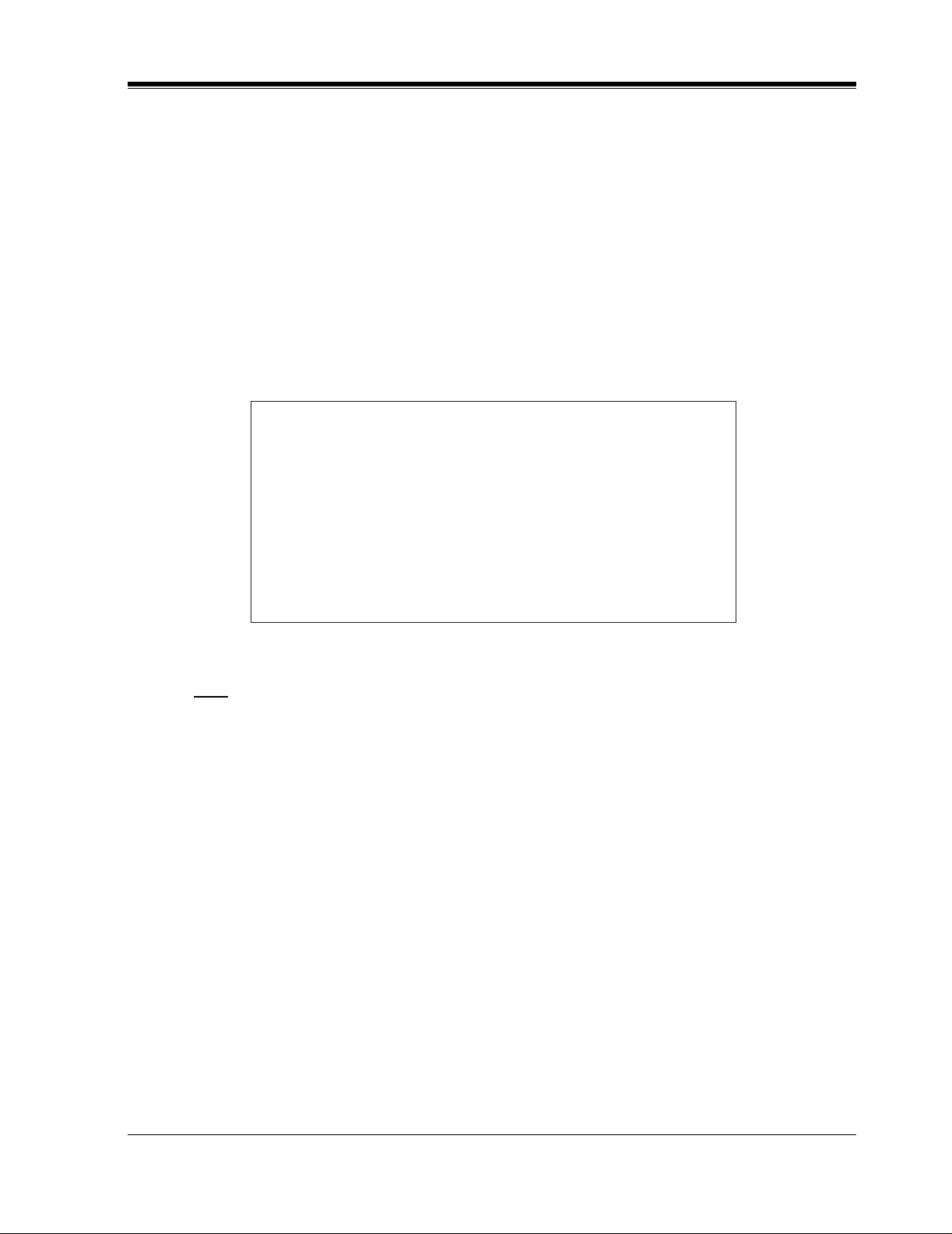
Important Information
5
DISCONNECT THE TELECOM CONNECTION BEFORE DISCONNECTING THE
POWER CONNECTION PRIOR TO RELOCATING THE EQUIPMENT, AND
RECONNECT THE POWER FIRST.
THIS UNIT IS EQUIPPED WITH AN EARTHING CONTACT PLUG. FOR SAFETY
REASONS THIS PLUG MUST ONLY BE CONNECTED TO AN EARTHING
CONTACT SOCKET WHICH HAS BEEN INSTALLED ACCORDING TO
REGULATIONS.
THE POWER SUPPLY CORD IS USED AS THE MAIN DISCONNECT DEVICE,
ENSURE THAT THE SOCKET-O UTLET IS LOCATED/INSTALLED NEAR THE
EQUIPMENT AND IS EASILY ACCESSIBLE.
Note
Before you start setting or changing system parameters, we recommend that you turn off the
Call Progression Mode with the OFLN command. While off, the power LED of the VPS will
flash and the VPS will not answer any incoming calls. After you f i nis h pro gra mmi ng, us e the
ONLN command to turn on the Call Progression Mode (normal operation). Please see
7.2.1 Off-line Set (OFLN) and 7.2.2 On-line Set (ONLN) for more details.
Trademarks
• HyperTerminal is registered trademark of HILGRAEVE, INCORPORATED.
• IBM is registered trademark of International Business Machines Corporation.
• Procomm Plus is registered trademark of DATASTORM TECHNOLOGIES, INC.
• Smartcom is registered trademark of Hayes Microcomputer Products, Inc.
CAUTION
Danger of explosion if battery is incorrectly replaced.
Replace only with the same or equivalent type
recommended by the manufacturer.
Dispose of used batteries according to the
manufacturer's instructions.

6
Important Information
TELEPHONE COMPANY AND F.C.C. REQUIREMENTS AND
RESPONSIBILITIES
Notify The Telephone Company
Installation must be performed by a qualified professional installer. If required, provide the
telephone company with the following technical information:
•
The telephone numbers to which the system will be connected
• Make: Panasonic
• Model: KX-TVS50/80
• FCC Registration No.: found on the back of the unit
• Ringer Equivalence No.: 0.4B
• Facility Interface Code: 02LS2
• Service Order Code: 9.0F
• Required Network Interface Jack: RJ11C
Connection to the Telephone Line
The VPS unit must not be connected to coin operated telephone lines. Contact the telephone
company before connecting this unit to a party line.
Telephone Service Problems
The telephone compan y may temporarily d iscontinue se rvice if the VP S causes proble ms with
the telephone networ k. Discontinued service usually occ urs after prior notifi cation. When prior
notification is not practical, the telephone company must:
•
Promptly notify the customer of the temporarily discontinued service.
•
Provide the customer with an opportunity to correct the situation or problem.
•
Inform the customer of the right to bring a complaint to the Federal Communication
Commission pursuant to the procedures set forth in Subpart E of Part 68 of the FCC
Telephone Equipment Rules.
Telephone Network and Terminal Equipment compatibility
Availability of Telephone Interface Information
When requested by the customer, the telephone company must provide the following
information:
•
technical information concerning interface parameters.
•
technical information not specified in FCC rules such as the number of ringers that
can be connected to a particular telephone line.
Changes in Telephone Company Communications Facili ties, Equi pment, Operati ons,
and Procedures
The telephone company may make changes to its communication facilities, equipment,
operations, or procedures, when such action is reasonably required in the operation of its
business, and is not inconsistent with FCC rules (FCC Telephone Equipment Rules, Part
68).
The custom er shall be g iven adequate notic e in writing w hen changes will:
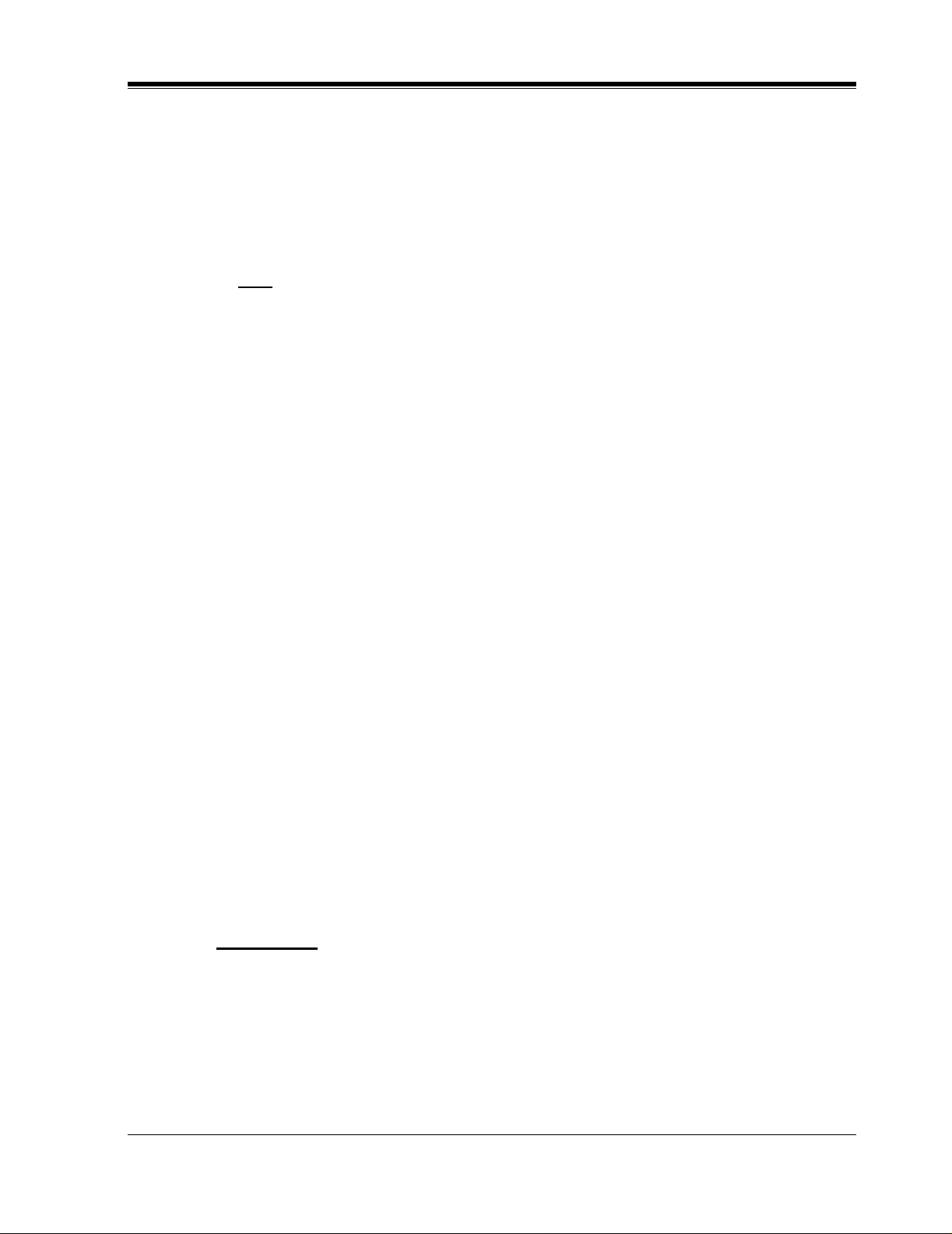
Important Information
7
•
render the customer's equipment incompatible with telephone company
communications
•
require modification or alteration of customer terminal equipment
•
materially affect customer terminal equipment use or performance
Adequate notice provides the customer with the opportunity to make any necessary
alterations in order to maintain uninterrupted service.
Note
This equipment has been tested and found to comply with the limits for a Class B
digital device, pursuant to Part 15 of the FCC Rules. These limits are designed to
provide reasonable protection against harmful interference in a residential
installation. This equipment generates, uses and can radiate radio frequency energy
and, if not installed and used in acco rdance wit h the ins tructi ons, may caus e harmful
interference to radio communications. However, there is no guarantee that
interference will not occur in a particular installation. If this equipment does cause
harmful interference to radio or television reception, which can be determined by
turning the equipment off and on, the user is encouraged to try to correct the
interference by one or more of the following measures.
— Reorien t or relocate the receiving antenn a.
— Increase the separation between the equipment and receiver.
— Connect the equipment into an outlet on a circuit different from that to which
the receiver is connected.
— Consult the dealer or an experienced radio/TV technician for help.
Ringer Equivalence No. (REN)
Customers, before connecting terminal equipment to the telephone network, shall upon
request of the Telephone Company , inform the Telephone Company of the particular line(s)
to which such connection is mad e, the F.C.C. registration number (see the l abel on the back
of the unit) and ringer equivalence number (REN) of the registered terminal equipment.
The REN is useful in determining the quantity of devices you may connect to your
telephone line and stil l hav e all of those de vices ring when your telephone nu mber is called.
In most, but n ot all areas, the sum of t he RE N's of all devices conn ec ted t o one line should
not exceed five (5.0). To be certain of the number of de vi ces you may connect to your line,
as determined by the REN, you s hould c ontact your local tele phone co mpan y t o dete rmine
the maximum REN for your calling area.
CAUTION
Any change or modif ication made to the ter minal equipment, not expr essl y appr o ved by the
manufacturer, could void the user's authority to operate this equipment.
When programming and/or making test calls to emergency numbers:
• Remain on the line and briefly explain to the dispatcher the reason for the call.
• Perform these tests during off-peak hours, such as early morning or late evening.
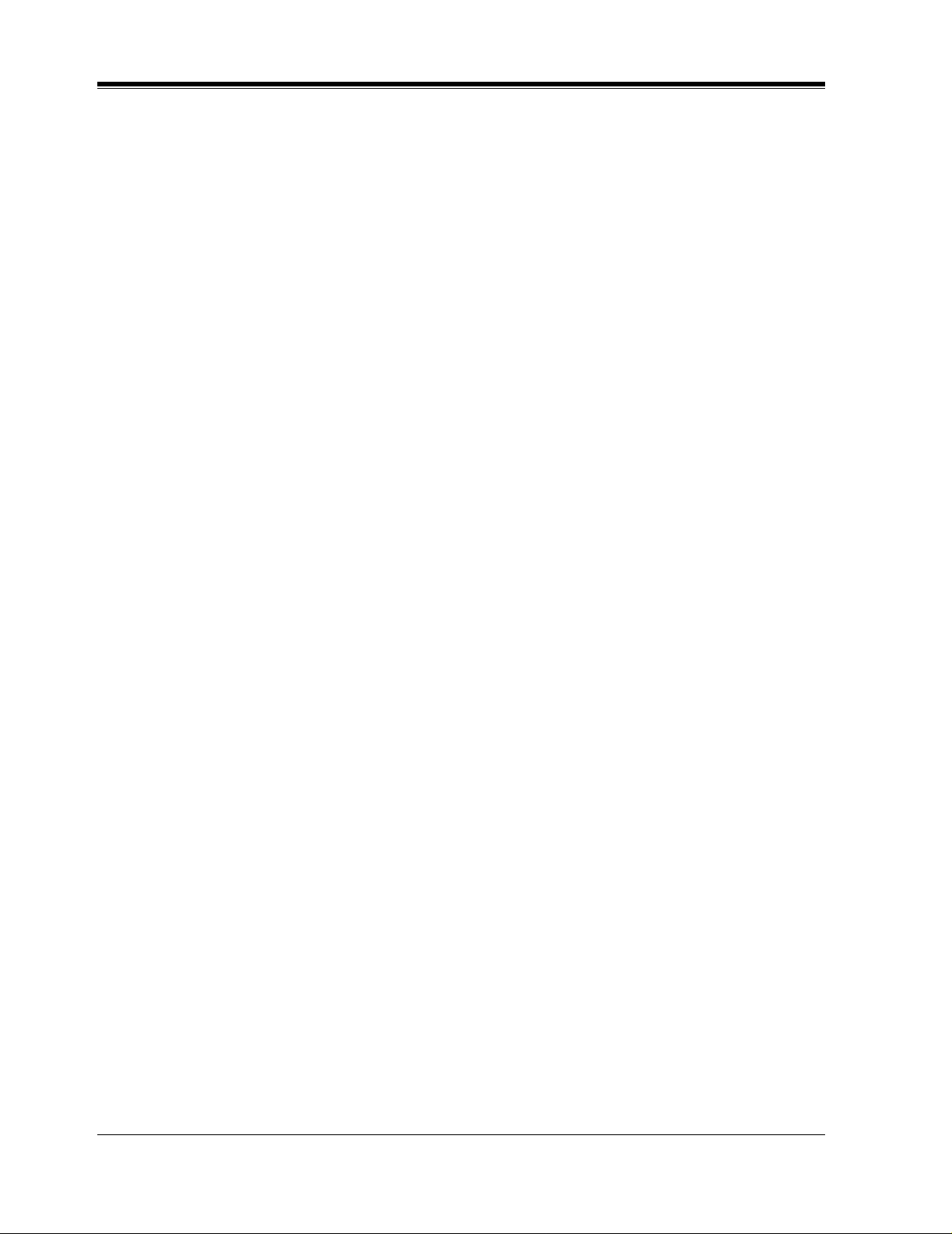
8
Table of Contents
Table of Contents
1 VOICE PROCESSING SYSTEM OVERVIEW
1.1 WHAT THE VPS CAN AND CANNOT DO............................................................14
1.1.1 Why Voice Processing?..............................................................................................14
1.1.2 Basic Operations.........................................................................................................14
1.1.3 VPS Limitations.........................................................................................................15
1.2 SYSTEM ADMINISTRATION, MANAGEMENT, AND USE...............................16
1.2.1 System Administration...............................................................................................16
1.2.2 System Management..................................................................................................16
1.2.3 Subscriber Use............................................................................................................16
1.3 SYSTEM BASICS.......................................................................................................17
1.3.1 General.......................................................................................................................17
1.3.2 System Components...................................................................................................17
1.3.3 Which Phone Systems are Compatible?.....................................................................19
1.3.4 Installer Equipment and Software Requirements.......................................................20
1.3.5 Specifications..............................................................................................................21
1.3.6 Hardware....................................................................................................................21
1.3.7 Flash Memory Expansion Capabilities.......................................................................21
1.3.8 Recommendations for System Configuration.............................................................21
1.4 DIGITAL INTEGRATION.........................................................................................23
1.4.1 General.......................................................................................................................23
1.4.2 APT Integration..........................................................................................................23
1.4.3 Connection Example — APT Integration..................................................................23
1.4.4 DPT Integration..........................................................................................................23
1.4.5 Connection Example — DPT Integration..................................................................24
2 INSTALLATION
2.1 SAFETY PRECAUTIONS.........................................................................................26
2.1.1 Installation..................................................................................................................26
2.1.2 Wiring.........................................................................................................................26
2.2 UNPACKING...............................................................................................................27
2.3 MOUNTING THE VPS ON A WOODEN WALL...................................................28
2.4 FRAME GROUND CONNECTION.........................................................................29
2.5 INSTALLATION STEPS............................................................................................30
2.6 INSTALLING AN OPTIONAL EXPANSION MEMORY CARD (KX-TVS52)..32
2.6.1 General.......................................................................................................................32
2.6.2 Installing the KX-TVS52...........................................................................................32
2.7 CONNECTIONS.........................................................................................................34
2.7.1 Connecting to the PBX...............................................................................................34
2.7.2 Opening the Ferrite Core............................................................................................34
2.7.3 Connection for APT Integration.................................................................................35
2.7.4 Connection for DPT Integration.................................................................................35
2.7.5 Connection for Non-APT/DPT Integration................................................................36
2.8 TERMINAL CONNECTION.....................................................................................37
2.8.1 Requirements for Connecting Programming Terminal..............................................37
2.8.2 Connecting the RS-232C Cable..................................................................................37
2.8.3 EIA (RS-232C) Signals..............................................................................................39
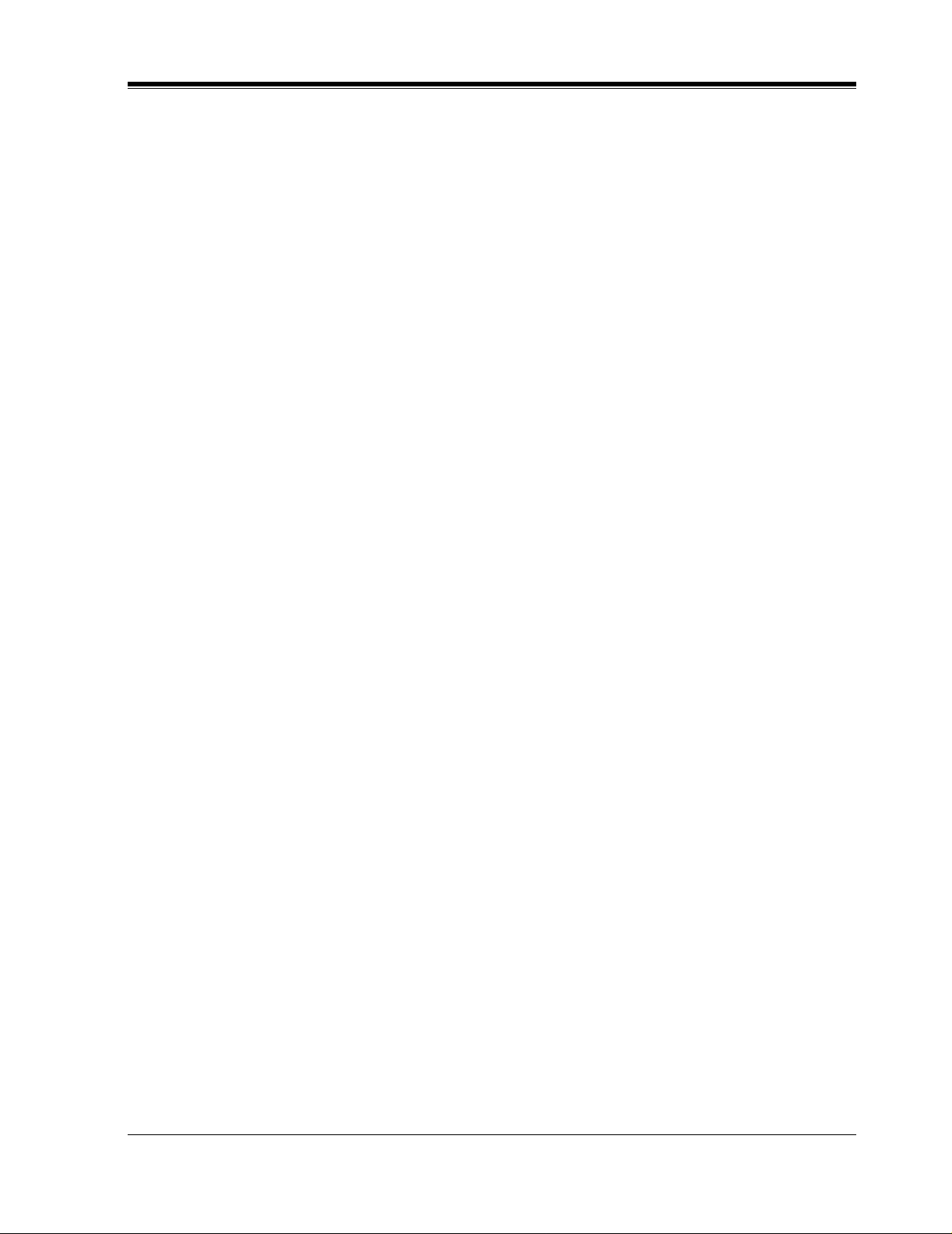
Table of Contents
9
3 INTEGRATING THE VPS WITH PANASONIC KX-T PHONE
SYSTEMS
3.1 GUIDELINES FOR INTEGRATION........................................................................42
3.1.1 APT/DPT or Inband Signaling?..................................................................................42
3.1.2 Why Integration is Important......................................................................................42
3.1.3 How the VPS and the PBX Communicate..................................................................42
3.1.4 PBX Requirements for Integration.............................................................................. 43
3.2 PBX PARAMETERS AND PORT SETTINGS .........................................................46
3.2.1 General Guidelines and Definitions............................................................................46
3.2.2 RS-232C Settings........................................................................................................46
3.2.3 Port Settings ................................................................................................................46
3.2.4 PBX Interface Parameters...........................................................................................47
3.3 CONNECTING THE VPS WITH PANASONIC KX-T SERIES PBXs.................50
3.3.1 KX-TVS50/80 Programming for Inband Integration..................................................50
3.3.2 KX-T123211D Software Verification and Programming for Inband Integration....... 51
3.3.3 KX-TA624 Programming for Inband Integration via the Manager's Extension .........53
3.3.4 KX-TD816, KX-TD1232 and KX-TD308 Programming for Inband Integrat ion via the
Manager's Extension..................................................................................................55
3.3.5 KX-TD816, KX-TD1232 Programming for Inband Integration via the Operating and
Maintenance Tool.......................................................................................................55
3.3.6 KX-TD308 Programming for Inband Integration via the Operating and Maintenance
Tool ............................................................................................................................58
4 INTEGRATING THE VPS WITH THE PANASONIC KX-TA
ANALOG PBX AND KX-TD DIGITAL PBX
4.1 GUIDELINES FOR DIGITAL INTEGRATION......................................................64
4.1.1 Why Digital Integration is Important..........................................................................64
4.2 CONNECTING THE KX-TVS50/80 WITH THE PANASONIC KX-TA624........ 66
4.2.1 KX-TA624 Software Verification and Programming for Digital Integration via the
Manager's Extension..................................................................................................66
4.3 CONNECTING THE KX-TVS50/80 WITH THE PANASONIC KX-TD816, KX-
TD1232 AND KX-TD308............................................................................................72
4.3.1 KX-TD1232 Software Verification and Programming for Digital Integration via the
Manager's Extension..................................................................................................72
4.3.2 KX-TD1232 Software Verification and Programming for Digital Integration via the
Operating and Maintenance Tool...............................................................................76
4.3.3 KX-TD308 Software Verification and Programming for Digital Integration via the
Manager's Extension..................................................................................................80
4.4 COMMON DIGITAL INTEGRATION FEATURES AND SETUP PROCEDURES...85
4.4.1 Live Call Screening (LCS) Programming...................................................................85
4.4.2 Live Call Screening Recording Mode Assignment.....................................................85
4.4.3 Live Call Screening Private/Hands-Free Mode Assignment.......................................85
4.4.4 Live Call Screening Button Assignment.....................................................................86
4.4.5 Live Call Screening Cancel Button Assignment.........................................................87
4.4.6 Live Call Screening Password Assignment.................................................................88
4.4.7 Live Call Screening Password Cancellation................................................................88
4.4.8 Live Call Screening Password Control........................................................................88
4.4.9 Two-Way Recording into One's Own Mailbox...........................................................89
4.4.10 Two-Way Recording Button Assignment..................................................................89
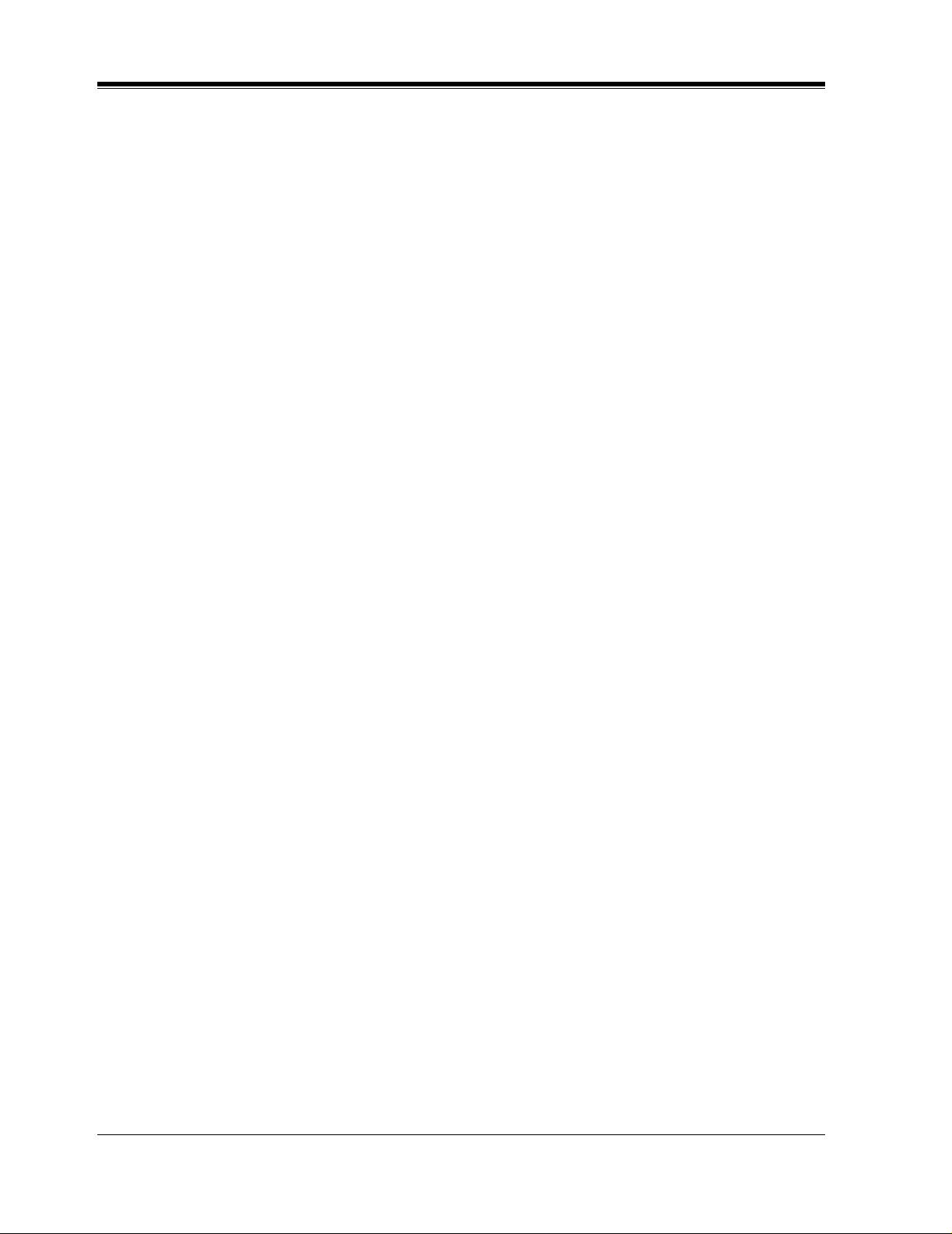
10
Table of Contents
4.4.11 Two-Way Transfer into Mailbox............................................................................... 90
4.4.12 Two-Way Transfer Button Assignment .................................................................... 90
4.4.13 Voice Mail Transfer Button Assignment.................................................................. 91
5 CUSTOMIZING THE SYSTEM
5.1 STARTING UP............................................................................................................. 94
5.1.1 Before Programming .................................................................................................. 94
5.1.2 Quick Setup ................................................................................................................94
5.1.3 Starting the Quick Setup............................................................................................. 95
5.2 PORT SETTING OPTIONS .................................................................................... 102
5.2.1 Custom Service Setting Example............................................................................. 102
5.2.2 Custom Service Features .......................................................................................... 103
5.2.3 Custom Service Programming............................................................. ......... ......... ... 105
5.2.4 Recording Menus...................................................................................................... 108
5.2.5 Checking Operation............................................................................. ......... ......... ... 108
5.2.6 Voice Mail.................................................................................................................108
5.2.7 Mailbox Groups........................................................................................................ 109
5.2.8 Extension Groups ..................................................................................................... 109
5.2.9 Interview Service...................................................................................................... 110
5.2.10 Automated Attendant.............................................................................................. 111
5.2.11 Department Dialing Service ................................................................................... 111
5.2.12 Operator Service..................................................................................................... 111
5.3 SETTING PORTS..................................................................................................... 112
5.3.1 Port Service Menu.................................................................................................... 112
5.4 AUTOMATED ATTENDANT PARAM ETERS ..................................................... 114
5.4.1 Automated Attendant Menu ..................................................................................... 114
5.4.2 Department Dialing .................................................................................................. 114
5.4.3 Operator's Parameters............................................................................................... 114
5.5 SETTING MAILBOXES.......................................................................................... 117
5.5.1 Mailbox Setting Menu.............................................................................................. 117
5.5.2 Entering a Mailbox................................................................................................... 117
5.5.3 Deleting a Mailbox................................................................................................... 120
5.5.4 Password Reset......................................................................................................... 120
5.5.5 Mailbox Listing ........................................................................................................ 120
5.6 TRAINING THE SUBSCRIBER............................................................................. 121
6FINAL SETUP
6.1 MESSAGE MANAGER'S MAILBOX (Mailbox 998)........................................... 124
6.1.1 Accessing the Message Manager's Mailbox............................................................. 124
6.1.2 Main Menu of Message Manager's Service.............................................................. 124
6.1.3 Company Greetings (Enter #6*998,5,1) (KX-TVS80 only).................................... 124
6.1.4 Recording the Company Name (Enter #6*998,5,2) (KX-TVS80 only)................... 125
6.1.5 Custom Service Greetings (Enter #6*998,5,4)......................................................... 125
6.1.6 Customizing User Prompts (Enter #6*998,5,6) ....................................................... 125
6.2 SETTING UP MAILBOXES.................................................................................... 127
6.2.1 Recording Personal Greetings.................................................................................. 127
6.2.2 Recording the Owner's Name................................................................................... 127
6.3 BACKING UP THE SYSTEM................................................................................. 129
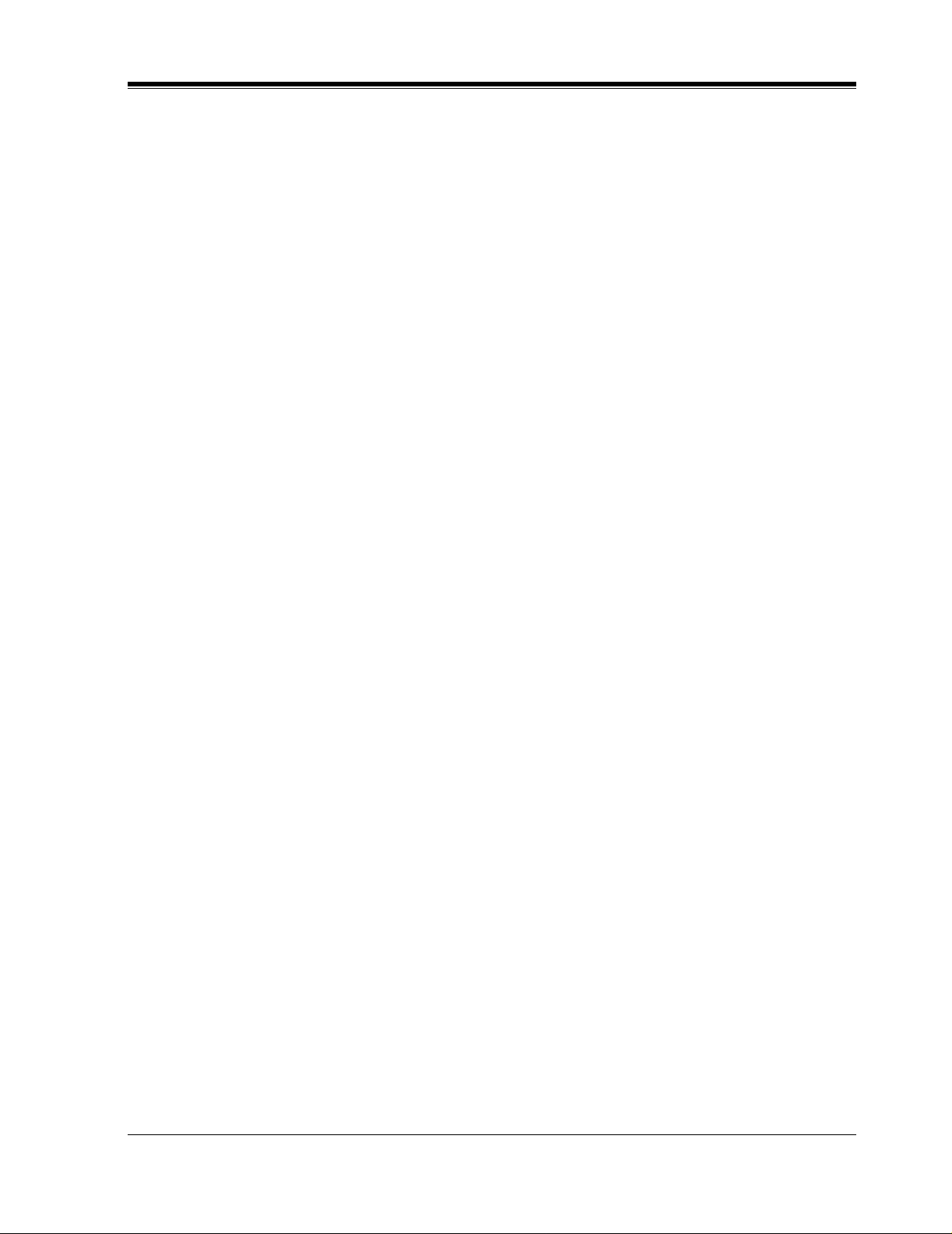
Table of Contents
11
7 SYSTEM MAINTENANCE AND TROUBLESHOOTING
7.1 INITIALIZING THE SYSTEM ...............................................................................132
7.2 UTILITY COMMANDS............................................................................................134
7.2.1 Off-line Set (OFLN)..................................................................................................134
7.2.2 On-line Set (ONLN)..................................................................................................135
7.2.3 Set Password (PASS).................................................................................................135
7.2.4 Set Time (TIME).......................................................................................................136
7.2.5 Print Reports at Specified Time (PSET)....................................................................136
7.2.6 Error Log Display (ELOG) .......................................................................................137
7.2.7 Saving the System Data to the Backup Device (SAVE) ............................................139
7.2.8 Loading New or Saved Data to the VPS (LOAD).....................................................141
7.2.9 Print All of the VPS Parameters (GPRN) .................................................................142
7.2.10 Program Version Display (VERS)...........................................................................143
7.2.11 Custom Service Report (CREP)..............................................................................143
7.2.12 Custom Service Menu Access Count Clear (CCLR)..............................................145
7.2.13 Message Waiting Lamp Retry Times (MWL) .........................................................145
7.2.14 Setting Minimum Recording Length (MRL)..........................................................145
7.2.15 Modified Prompt List (MPLT) ................................................................................146
7.2.16 Utility Command List (HELP)................................................................................147
7.2.17 Quick Setup (QSET) ...............................................................................................147
7.2.18 Circuit Condition Display (LMON)........................................................................148
7.2.19 DTMF Information Display (PUTD)......................................................................148
7.3 SYSTEM REPORTS..................................................................................................150
7.3.1 Mailbox Assignments................................................................................................150
7.3.2 COS (Class of Service) Assignments........................................................................151
7.3.3 System Service Report .................... ......... .................................................................152
7.3.4 Call Account Report....................................................................................... ......... ..153
7.3.5 Port Usage Report ........................................................................ ......... ......... ......... ..154
7.3.6 Port Usage Statistics Clear........................................................................................ 154
7.3.7 Flash Memory Usage Report.....................................................................................155
7.3.8 Flash Memory Usage Statistics Clear .......................................................................156
7.3.9 Mailbox Usage Report ..............................................................................................156
7.3.10 Mailbox Usage Statistics Clear...............................................................................157
7.3.11 Fax Call Report ................................................................. ......... ......... ....................158
7.3.12 Fax Call Statistics Clear...................................................................... ....................158
7.4 TROUBLESHOOTING GUIDE...............................................................................160
7.5 SPECIFICATIONS ....................................................................................................162
Appendix A SYSTEM FEATURES
A1 SYSTEM FEATURES................................................................................................166
Appendix B SYSTEM ADMINISTRATOR'S GUIDE
B1 SYSTEM NAVIGATION............................................................................................192
B2 SYSTEM ADMINISTRATION - MAILBOXES.....................................................196
B3 SYSTEM ADMINISTRATION - SETTING COS (CLASS OF SERVICE)
PARAMETERS.........................................................................................................202
B4 SYSTEM ADMINISTRATION - PORT SERVICE................................................211
B4.1 Port Assignment ........................................................................................................211
B5 SYSTEM ADMINISTRATION - SERVICE SETTINGS.......................................213
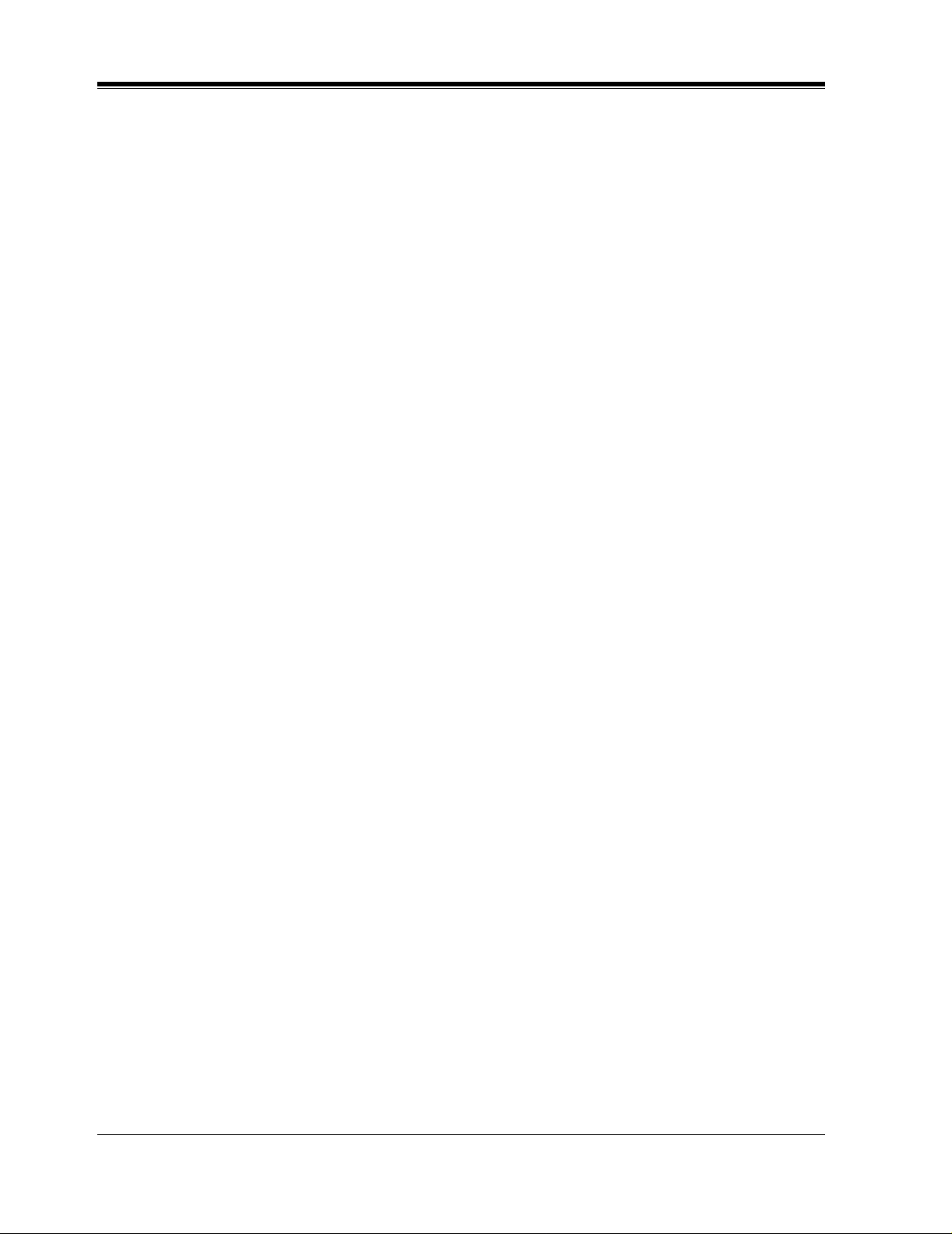
12
Table of Contents
B5.1 Automated Attendant Parameters............................................................................. 213
B5.2 Custom Service......................................................................................................... 220
B5.3 Caller ID Call Routing Parameters........................................................................... 223
B6 SYSTEM ADMINISTRATION - SYSTEM PARAMETER SETTINGS............. 225
B6.1 System Group Assignment ....................................................................................... 225
B6.2 Day Service................................................................................................... ......... ...228
B6.3 Holiday Setting ......................................................................................................... 228
B6.4 Daylight Saving Time (DST).................................................................................... 230
B6.5 Prompt Setting .......................................................................................................... 231
B6.6 System Caller Name Announcement........................................................................ 232
B6.7 Other Parameters....................................................................................................... 234
B7 SYSTEM ADMINISTRATION - HARDWARE SETTINGS ................................ 246
B7.1 RS-232C Parameters................................................................................................. 246
B7.2 Port Setting ............................................................................................................... 247
B7.3 PBX Interface Parameters......................................................................................... 248
Appendix C SYSTEM MANAGER'S GUIDE
C1 ACCESSING THE SYSTEM MANAGER'S MAILBOX...................................... 258
C2 SETTING UP MAILBOXES....................................................................................259
C3 SETTING COS (CLASS OF SERVICE) PARAME TERS.................................... 262
C4 SETTING THE SYSTEM CLOCK......................................................................... 268
C5 CHECKING SYSTEM USAGE (SYSTEM REPORTS)....................................... 269
C6 DELIVERING MESSAGES..................................................................................... 271
C7 CUSTOMIZING THE SYSTEM MANAGER'S MAILBOX................................ 273
C8 LISTENING TO SYSTEM MANAGER MESSAGES........................................... 274
Appendix D MESSAGE MANAGER'S GUIDE
D1 ACCESSING THE MESSAGE MANAGER'S MAILBOX................................... 276
D2 MANAGING THE GENERAL DELIVERY MAILBOX...................................... 277
D3 SETTING UP MESSAGE WAITING NOTIFICATION....................................... 279
D4 CUSTOMIZING THE MESSAGE MANAGER'S MAILBOX............................. 281
D5 SETTING THE SYSTEM CLOCK......................................................................... 283
D6 RECORDING MESSAGES...................................................................................... 284
D7 LIST OF MODIFIABLE PROMPTS...................................................................... 289
Glossary
........................................................................................................................... 335
Index
.................................................................................................................................. 345

VOICE PROCESSING SYSTEM OVERVIEW
13
Section 1
VOICE PROCESSING SYSTEM OVERVIEW

1.1 WHAT THE VPS CAN AND CANNOT DO
14
VOICE PROCESSING SYSTEM OVERVIEW
1.1 WHAT THE VPS CAN AND CANNOT DO
1.1.1 Why Voice Processing?
The VPS handles incoming and outgoing calls. When a call comes in, it answers, f orwards to
appropriate e xtensions, takes and stores messag es, and notif ies su bscribers when mes sages are
left. Subscribers may send and transfer messages to other subscribers within the system. The
VPS is easy to use, helping callers through the system with step-by-step voice prompts.
Unlike handwritten messages or those left with answering services, VPS messages are
confidential; they are stored in a mailbox and retrieved only with the subscriber's password.
Other advantages of the VPS are clarity and accuracy, which are commonly lacking with
written messages. The messages come directly from the caller, in the caller's own voice. To
further ensure accuracy, the system allows the sender to correct or change messages before
saving them. Messages can be erased or transferred by the recipient.
1.1.2 Basic Operations
Greeting Callers:
Callers are greeted by a prerecorded message that includes directions for leaving and editing
messages. The VPS can list single-digit numbers for each available extension or mailbox.
Callers who know the e xtension of the person the y wish to reach may dial the e xtension number
at any time. Callers with ro tary phones are t ransferred to a pre-progra mmed destinatio n (which
is often an operator or the General Delivery Mailbox ) to leave a message.
Sending Messages:
Callers can review and edit messages before leaving them in a mailbox. Subscribers can send
messages to an indi vid ual or to s ev eral mailbox es at onc e. The message sender can then v erify
that the other subscriber has received the message.
Receiving Messages:
Subscribers can choose from several different message notification methods. They can be
notified by: message waiting lamp, beeper, or a call from the system to another line. System
programming determines whethe r a subscriber will be notif ied each ti me that a message is left.
(Subscribers can choose to be notified of messages differently depending on the time of day.)
Mailbox parameters determine maximum length and accommodate 5-100 messages. If the
system is connected using Digital Integration, subscribers can press a pre-assigned button to
record conversations in their own mailboxes or other subscribers mailboxes while talking on
the phone. Digital I ntegr ation al so allo ws subscrib ers to sc reen messages as the y are bei ng left
or pick up if they choose to take the call.
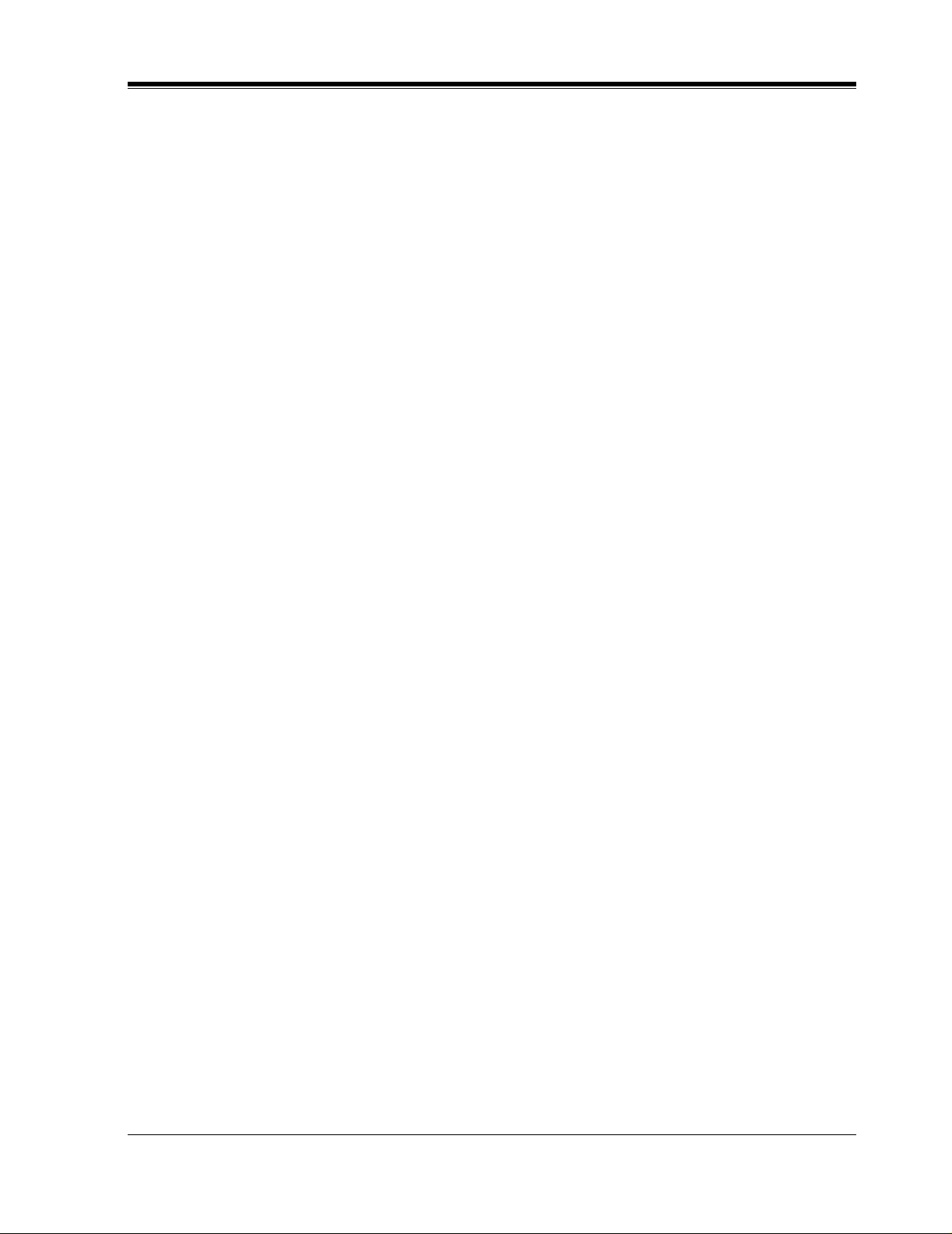
1.1 WHAT THE VPS CAN AND CANNOT DO
VOICE PROCESSING SYSTEM OVERVIEW
15
1.1.3 VPS Limitations
The KX-TVS50/80 does not support:
UCD functions
UCD (Uniform Call Distribution) is a service that distributes calls evenly among extensions
and returns to callers to say that all extensions are busy. Calls can be forward ed by the KX-
TVS50/80 to the KX-TD1232/816/308 floating number of a UCD group. The call then rings
at the next available phone.
The KX-TVS50/80 supports UCD functions with very limited capabilities.
Because the
incoming call is forwarded as an intercom path and not a DIL (direct in line), the following
items will not work:
•
time table
•
overflow function
•
DISA message from a DISA card
•
IRNA
Integration with the wrong PBX or with certain K ey Systems pr esents limitati ons to the KX-
TVS50/80's standard functions.
W e do not recomme nd these sy stems for i nteg ratio n with the
KX-TVS50/80. The section 1.3.3 Which Phone Systems are Co mpatible? expl ains problems
with compatibility.
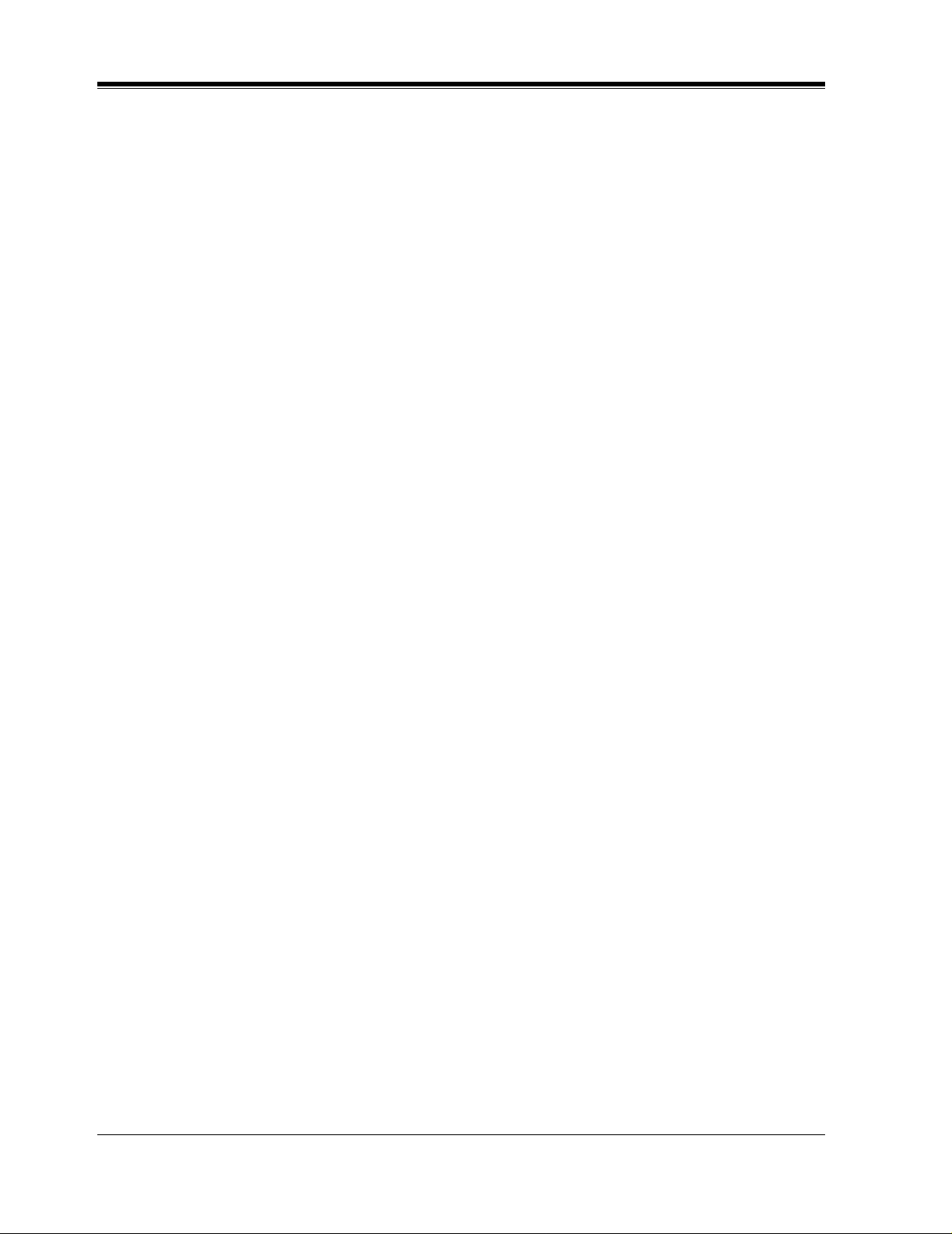
1.2 SYSTEM ADMINISTRATION, MANAGEMENT, AND USE
16
VOICE PROCESSING SYSTEM OVERVIEW
1.2 SYSTEM ADMINISTRATION,
MANAGEMENT, AND USE
1.2.1 System Administration
System Administration is accomplished by the installer and is concerned with setting and
changing system parameters and diagnosing system problems. System Administration is
accomplished using terminal emulation software.
1.2.2 System Management
Two system functions are performed by the customer — System Management and Message
Management. System Management is concer ned with changing system paramet ers through the
System Manager's Mailbox.
Message Management is concerned with recording voice prompts through the Message
Manager's Mailbox. These messages include Company Greetings, Company Name,
Department Dialing menu, Cu stom Service menus , voice labels for Syst em Group Distrib ution
Lists, user prompts, multilingual selection menu and System Caller Names.
1.2.3 Subscriber Use
System users are call ed subscr ibers. Subscr ibers are a ssigne d a per sonal ma ilbox that t he y are
able to personalize. Subs cribers can record t heir name, record personal gr eetings, s et cov eri ng
extensions, record questions for an interview mailbox, set the message reception mode, set
incomplete call han dling status, se t call transfer s tatus, enter Person al Group Distrib ution Lists,
set the message waiting lamp, and set notification by calling.
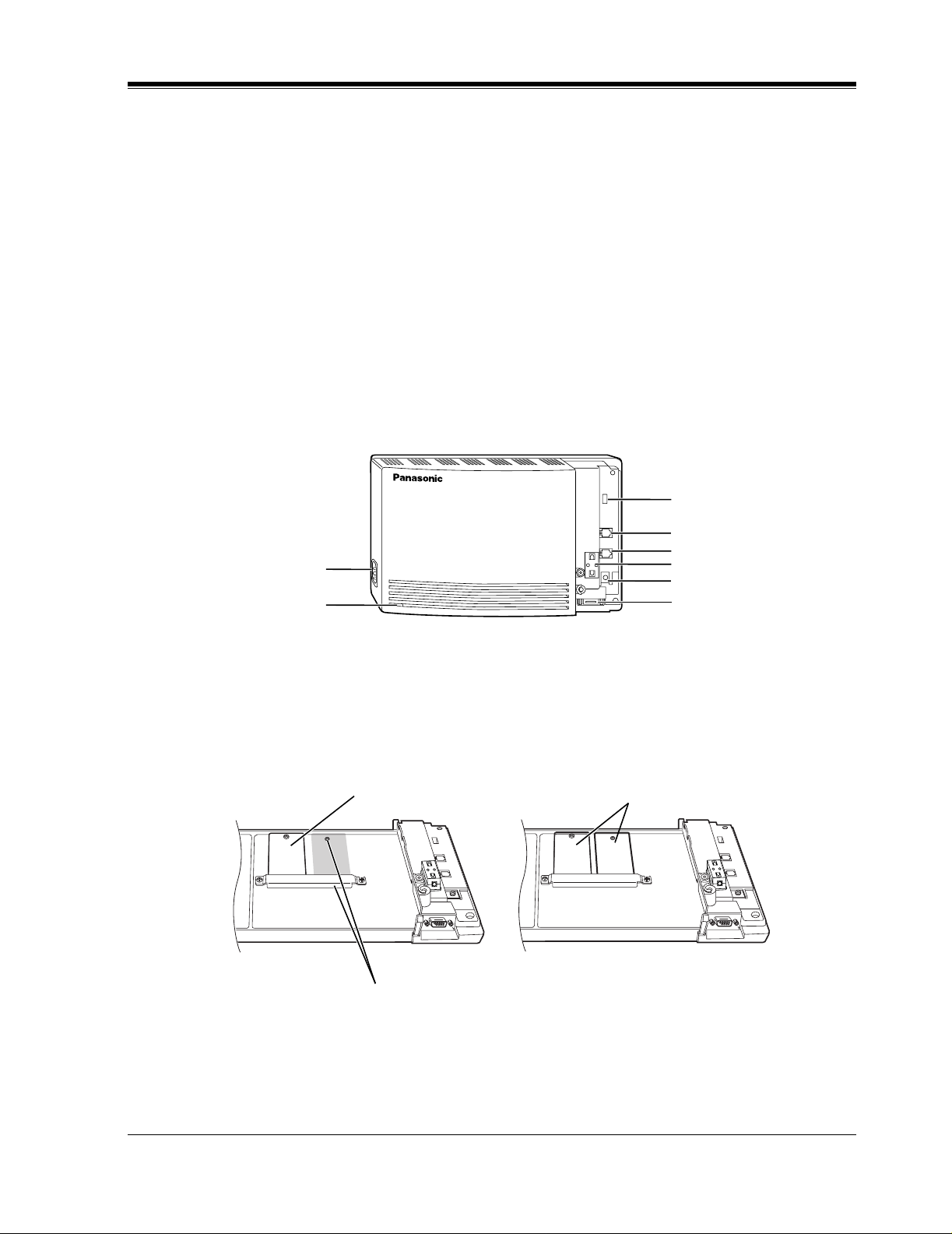
1.3 SYSTEM BASICS
VOICE PROCESSING SYSTEM OVERVIEW
17
1.3 SYSTEM BASICS
1.3.1 General
The KX-TVS50/80 is initially configured with 2 ports and 2 h (KX-TVS50) or 6 h (KX-
TVS80) of storage.
1.3.2 System Components
Main Cabinet
Inside View of the Main Cabinet
POWER
VOICE PROCESSING SYSTEM
MODE (DIP Switch)
Port 1
Port 2
Ferrite Core
Ground Terminal
EIA (RS-232C)
Connector
AC Inlet
Power Indicator
Memory Card
Memory Card
KX-TVS50 KX-TVS80
Position for Optional Expansion Memory Card
Master
Slave
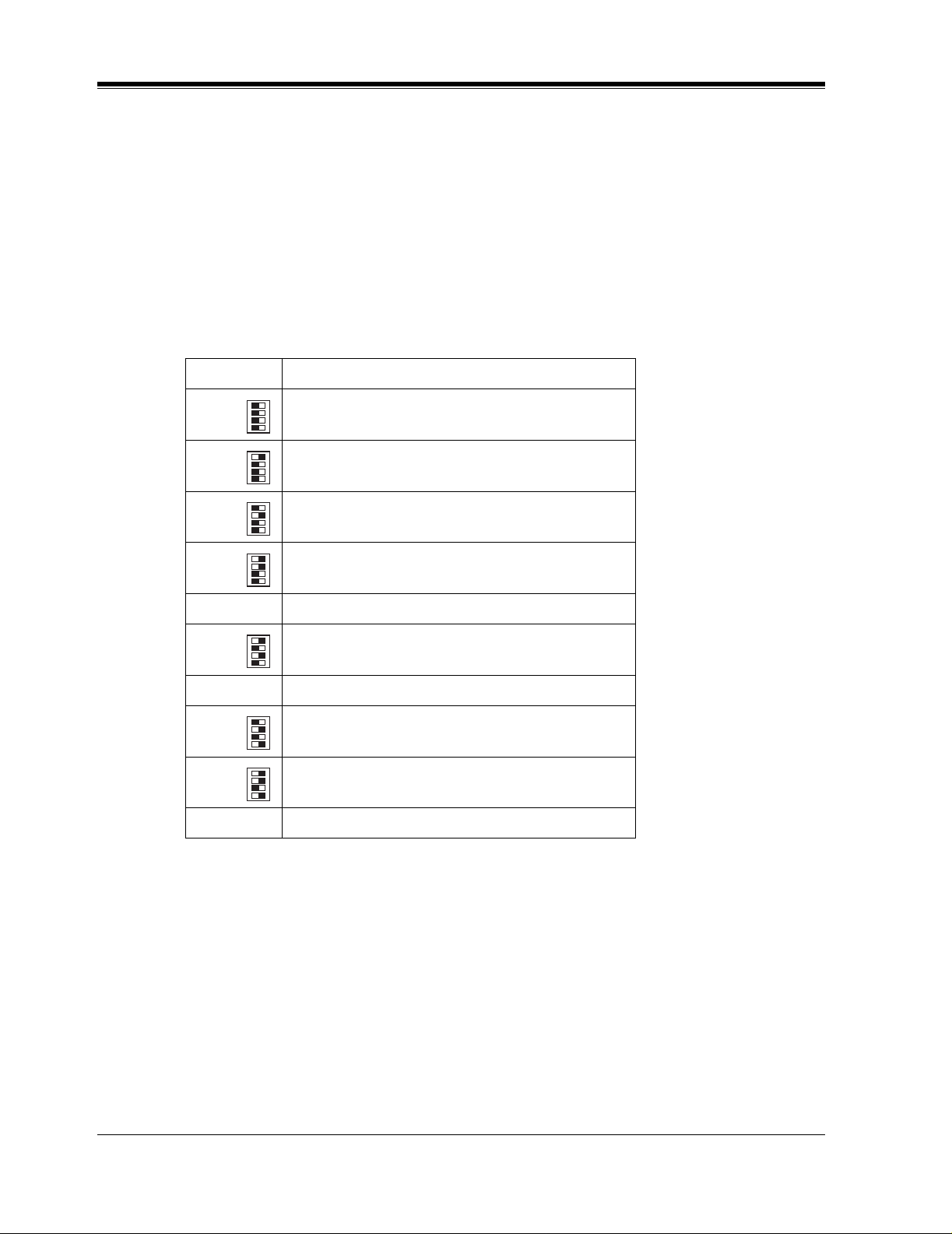
1.3 SYSTEM BASICS
18
VOICE PROCESSING SYSTEM OVERVIEW
System Components
AC Inlet:
Connects the power cable to an AC outlet dedicated for the VPS.
Power Indicator:
Indicates s ystem status — when flashing, the system is off-line (not ready to receive calls).
MODE (DIP Switch):
(Check the status of this switch only at start-up.) Provides the following additional functions:
To change the position, use a pointed object, such as a pen, etc.
Table 1
Position Additional Function
0 Normal setting. (All switches in 0 position.)
1
Initializes RS-232C parameters.
RS-232C default parameters: 9,600, N, 8, 1
2
*1
Auto Configuration is automatically executed and
all ports are set for Automated Attendant service.
3
*1
Auto Configuration is automatically executed and
all ports are set for Voice Mail service.
4 Reserved.
5
Initializes the VPS. Clears all voice data and
returns all system parameters to the default setting.
6-9 Reserved.
10
*2
Auto Configuration is automatically executed and
all ports are set for Automated Attendant service.
11
*2
Auto Configuration is automatically executed and
all ports are set for Voice Mail service.
12-15 Reserved.
*1
For Panasonic KX-TD series telephone systems with DPT
Integration
*2
For Panasonic KX-TA624 telephone system with APT
Integration.
01
01
01
01
•1
•2
•3
•4
01
01
01
01
•1
•2
•3
•4
01
01
01
01
•1
•2
•3
•4
01
01
01
01
•1
•2
•3
•4
01
01
01
01
•1
•2
•3
•4
01
01
01
01
•1
•2
•3
•4
01
01
01
01
•1
•2
•3
•4
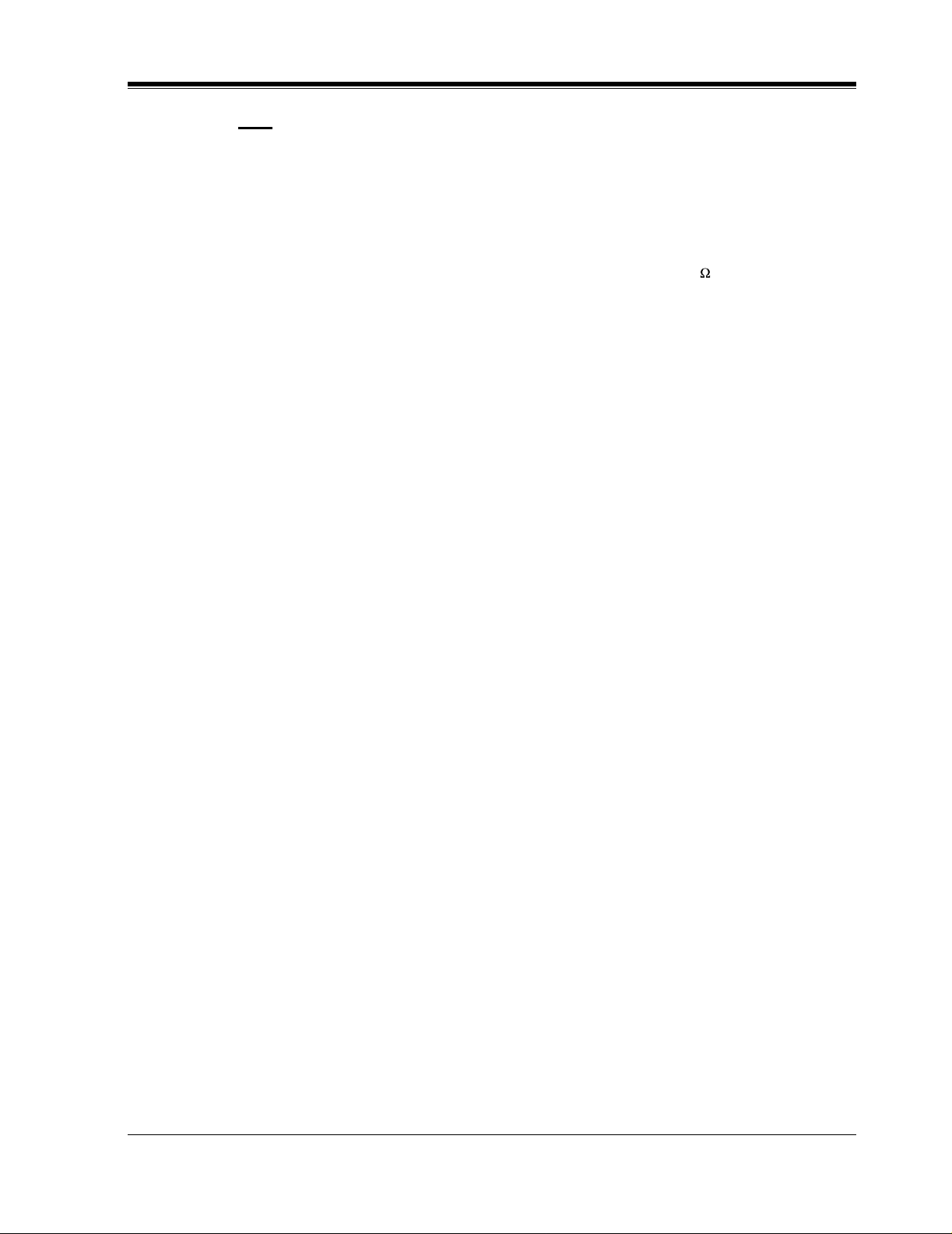
1.3 SYSTEM BASICS
VOICE PROCESSING SYSTEM OVERVIEW
19
Note
When setting the DIP switc h to any position (except 0), first disconnect the st ation wire(s)
and wait a few minutes, then disconnect the AC cord from the VPS. Set the DIP switch
and connect the A C cord t o the VPS, wait appro ximately 3.5 min and then retur n the DIP
switch to position 0.
Ground Terminal:
This terminal should be connected to a ground source with less than 1 resistance.
EIA (RS-232C) Connector:
Connects an ASCII or VT terminal to the VPS; must be used to program system.
Memory Card:
(1/system) Stores the pr oprietary system program, and the voice prompts (about 30 min worth);
has the capacity to record approximately 2 h (KX-TVS50) or 6h (KX-TVS80) of messages
from callers.
Optional Expansion Memory Card:
The KX-TVS52 can expand the flash memory capacity of the KX-TVS50 by 2 h.
1.3.3 Which Phone Systems are Compatible?
We recommend integration with the following Panasonic phone systems:
•
Panasonic KX-TD1232
•
Panasonic KX-TD816
•
Panasonic KX-T336
•
Panasonic KX-T123211D, KX-TA624
•
Panasonic KX-TD308
We cannot guarantee adequa te i ntegration of the KX-TVS50/80 with other PBX sys te ms or
with Key Systems. If the customer does not have one of the recommended Panasonic PBX
systems, be sure that the system has the features listed below.
The PBX should have the following features for successful integration:
•
Single line (tip/ring) port circuits (Some PBXs need an OPX card to provide this
connection.)
•
Station to station DTMF signaling
•
Message Waiting Notification from an SLT (single-line telephone)
•
Screened transfer from an SLT
•
Message Waiting Notification on proprietary (multi-line) sets (message waiting lamp
accessed by dialing on/off codes)
If the PBX does not have these features, VPS operation will be limited.
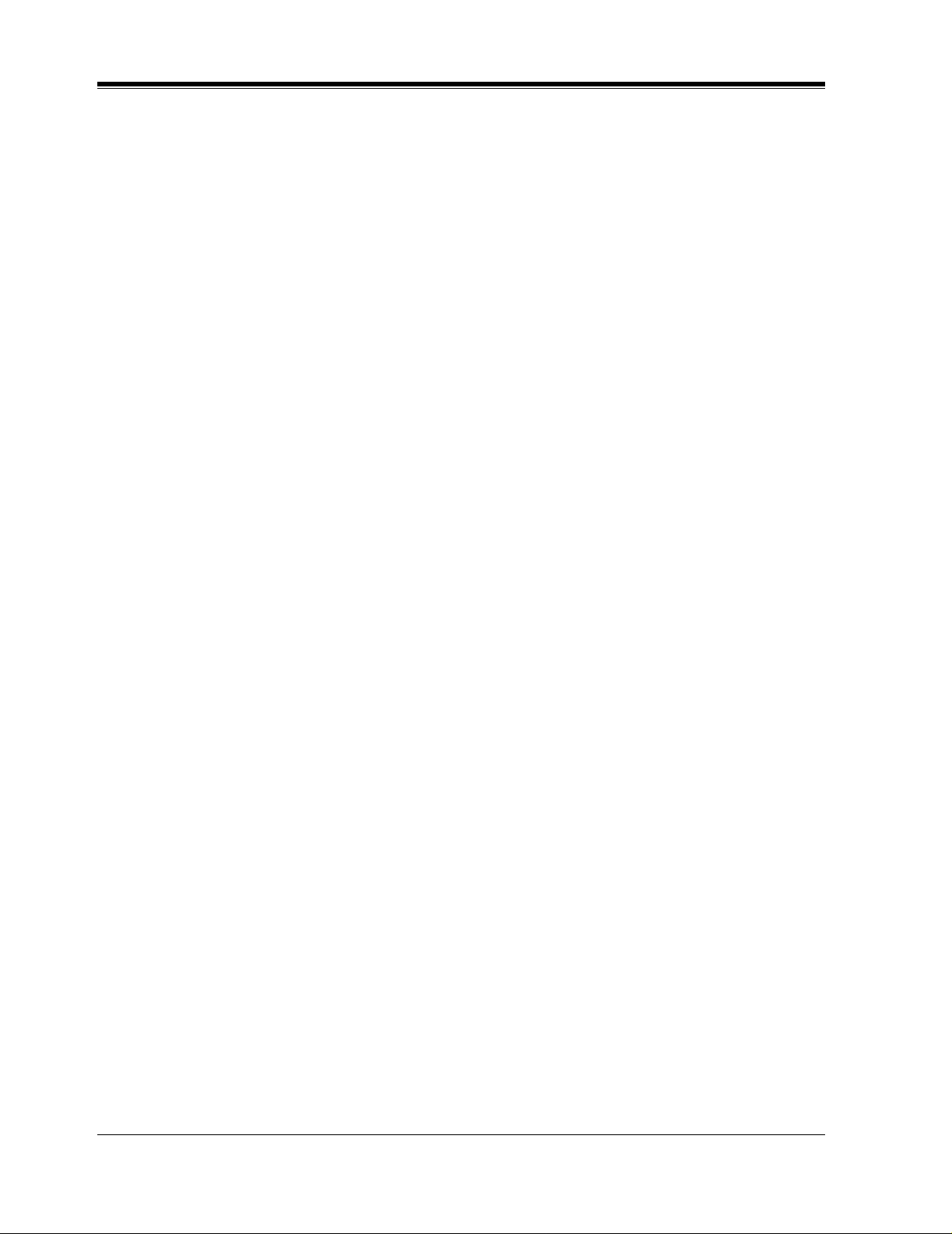
1.3 SYSTEM BASICS
20
VOICE PROCESSING SYSTEM OVERVIEW
See 3.1.4 PBX Requirements for Integration. You will find the fol lo wing infor mation about
each feature listed:
•
Description
•
Limitations of the system without the feature
•
Tests to determine whether the PBX has the feature
VOICE MAIL
The recommended Panaso nic PBX syst ems have Follo w-on ID an d Inband I nte gr atio n. When
callers are transferred to an extension that is forwarded to Voice Mail, Follow-on ID sends
callers directly to the mailbox. Without Follow-on ID, the caller would have to re-enter the
mailbox number when connected to the Voice Mail.
DTMF Integration enables the VPS to recognize the current state of the call and improve its
call handling performance. When enabled, the PBX informs the VPS of the status of the call
(busy, answered, ringing, etc.) by sending a code wit h DTMF tones befor e sending t he normal
call progress tones. For example, when a caller hangs up before making a selection, the PBX
sends # 9 to the VPS port that answered. This informs the VPS that the caller has hung up.
Upon receiving these digits, the VPS goes on-hook and is ready to handle another call.
Digital (APT/DPT) Integration is available when the VPS is connected to a Panasonic KX-
TA624 or to a Panasonic KX-TD series PBX (d epending on the softw are v ersion ). This dig ital
integratio n provides the VPS with more informat ion than DTMF Integr ation. This infor mation
enables the system to identify the extension number of the caller, know where the call is
forwarded from and why, and recognize what the caller wants to do. Some features are
available only with APT/DPT Integration (Live Call Screening, Two-Way Recording, Two-
Way Transfer, Direct Mailbox Access, Intercom Paging, Auto Configuration, Caller Name
Announcement (system/personal), Caller ID Call Routing, Personal Greeting for Caller ID).
1.3.4 Installer Equipment and Software Requirements
The installer
must
have a l apt op c omput er or data terminal equipped with terminal emulation
software. We suggest you use something like HyperT e rminal by HILGRAEVE. The computer
is used to progra m the VPS. Terminal emulation software enables the ke yboar d to be use d as a
data entry device.
While both the laptop and data terminal will work, the laptop allows screens to be saved in a
file thr oughout the pr ocess. It is of ten hel pfu l to retr ie ve these files late r i f tec hnical suppor t is
needed.
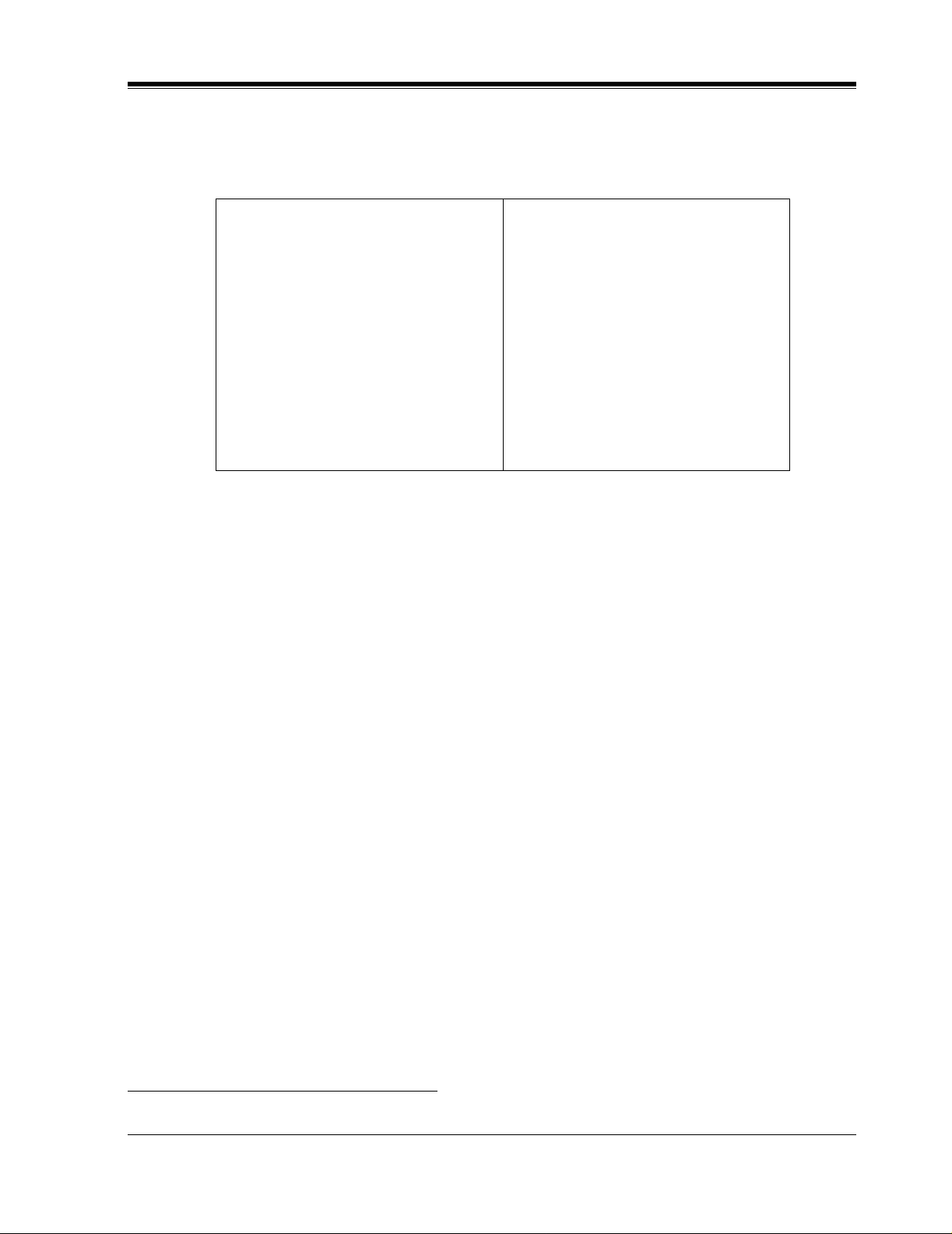
1.3 SYSTEM BASICS
VOICE PROCESSING SYSTEM OVERVIEW
21
1.3.5 Specifications
1.3.6 Hardware
•
1 (KX-TVS50) or 2 (KX-TVS80) Flash Memory Card(s).
•
1 Optional Flash Memory Position for KX-TVS52 card
*1
•
2 Telephone Inputs (RJ11C)
•
1 RS-232C Connector
•
1 DIP Switch (4-bit)
1.3.7 Flash Memory Expansion Capabilities
*1
Expansion of the flash memory capacity requires an optional expansion memory card (KX-
TVS52). The KX-TVS50 initially has 2- h memory. The KX-TVS52 increases the capacity by
2 h.
1.3.8 Recommendations for System Configuration
General guideline: a ratio of 6/1 (for every 6 lines, 1 port). There are 2 questions to ask when
considering how many ports are desirable:
• Are the ports answering all incoming calls or just forwarded/transferred calls?
• If they are answering incoming calls, how busy are the lines?
The guideline above (6/1) usually works well with moderate traffic. This may have to be
modified for heavy traffic. These recommendations are outlined in the following chart.
Table 2
Ports: 2
Voice Storage: KX-TVS50: 2h (expandable)
KX-TVS80: 6h (non-expandable)
Custom Services: 100
Message Retention: 1 to 30 days or unlimited
Number of Mailboxes: KX-TVS50: 30 subscriber mailboxes
2 manager mailboxes
KX-TVS80: 62 subscriber mailboxes
2 manager mailboxes
Number of Messages per Mailbox: 100 maximum (programmable)
*1
Available for the KX-TVS50 only.

1.3 SYSTEM BASICS
22
VOICE PROCESSING SYSTEM OVERVIEW
One port may not support an Automated Attendant configuration with 5 CO lines. The
following recommendations for Automate d Attendant ports may ha ve to be modified fo r heavy
traff ic.
Table 3
CO Lines Port
1-6 1
7-12 2
Table 4
CO Lines Port
1-4 1
5-8 2
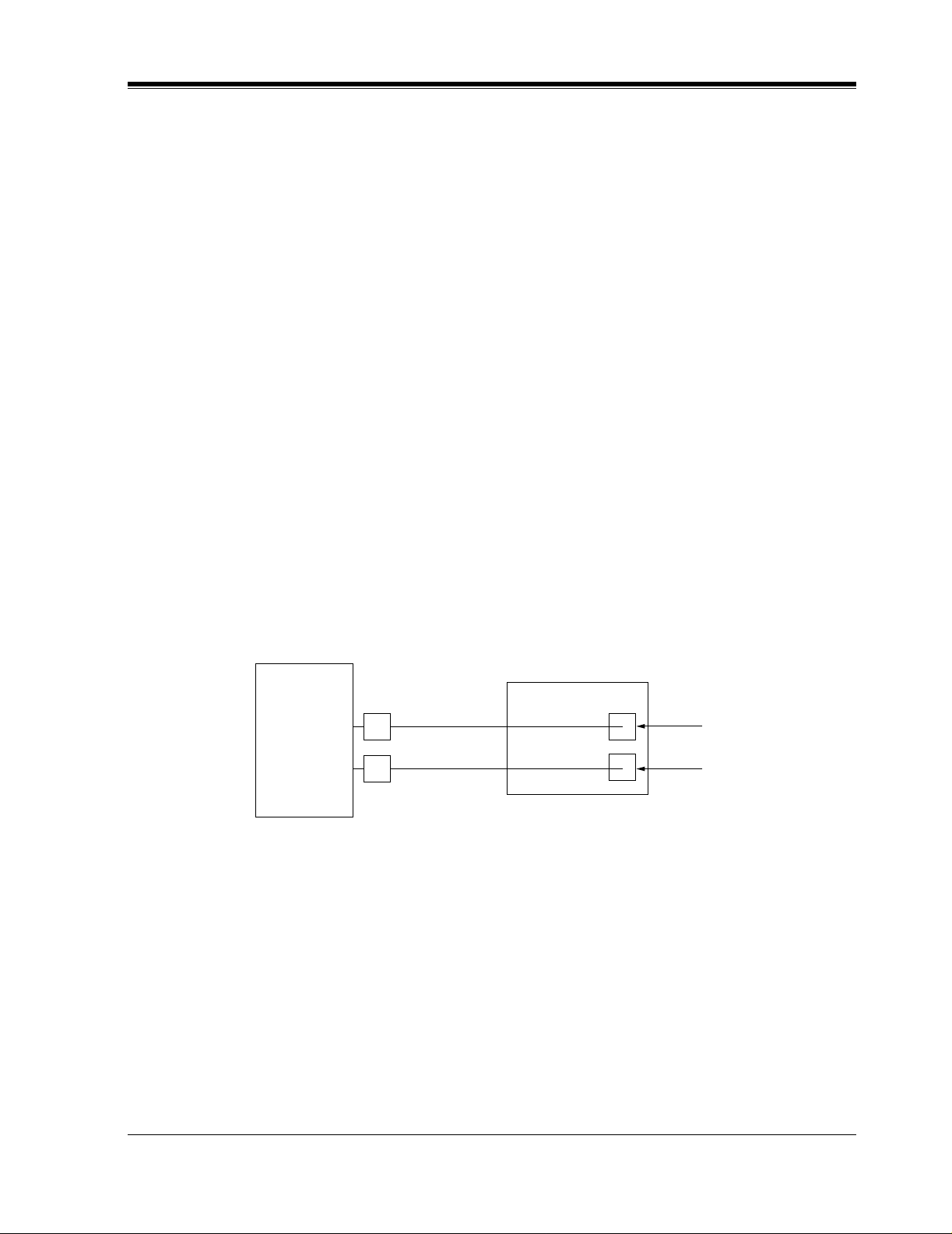
1.4 DIGITAL INTEGRATION
VOICE PROCESSING SYSTEM OVERVIEW
23
1.4 DIGITAL INTEGRATION
1.4.1 General
There are 2 types of Digital Integration: APT Integration and DPT Integration.
APT Integration is available when the KX-TVS50/80 is connected to a KX-TA624. DPT
Integration is available when the KX-TVS50/80 is connected to a KX-TD digital PBX.
1.4.2 APT Integration
To the Panason ic KX-TA624, the VPS ports loo k lik e propri etar y tel ephones . The PBX think s
that the VPS is a proprietary telephone, and the VPS mimics all actions of a proprietary
telephone. Communication bet ween the VPS and the PBX thr ough digit al inte gration r equires
the proper software l eve l in the PBX and 4-wire conn ections for each po rt (KX-TVS50/80). To
communicate between the VPS and the PBX through APT Inte gration, the PBX and VPS must
be programmed to work together.
1.4.3 Connection Example — APT Integration
For example, you can connect jack 7 of the KX-TA624 to Port 1 of the VPS with a 4-wire
connection (see diagram belo w). Thi s connectio n creates 1 Voice Mail extension and can only
answer 1 call. This mea ns tha t a fully- conf igured 2-port s ystem requ ires 2 jac ks from th e PBX.
When APT Integration is act iv ated, a si ngle exte nsion jack prov ides 1 single-l ine interf ace at a
Port on the VPS. For exa mple , when 1 l ine cor d (4 wi re ) is connected to Port 1 on the VPS, 1
extension is provided.
1.4.4 DPT Integration
To the Panasonic KX-TD digital PBX, the VPS ports look like digital extensions. The PBX
thinks that the VPS is a digital phone, and the VPS mimi cs all acti ons of a digi tal s et. Anot her
advantage of digit al integration is that the 2B+D communication pro vides 2 VPS ports for each
Digital Station port . Communication between the VPS and the PBX through di gital integ ration
requires the proper software level in the PBX and 4-wire connections for each port (KX-
KX-TVS50/80
Port 1
Extension 107
7
8
KX-TA624
Port 2
Extension 108
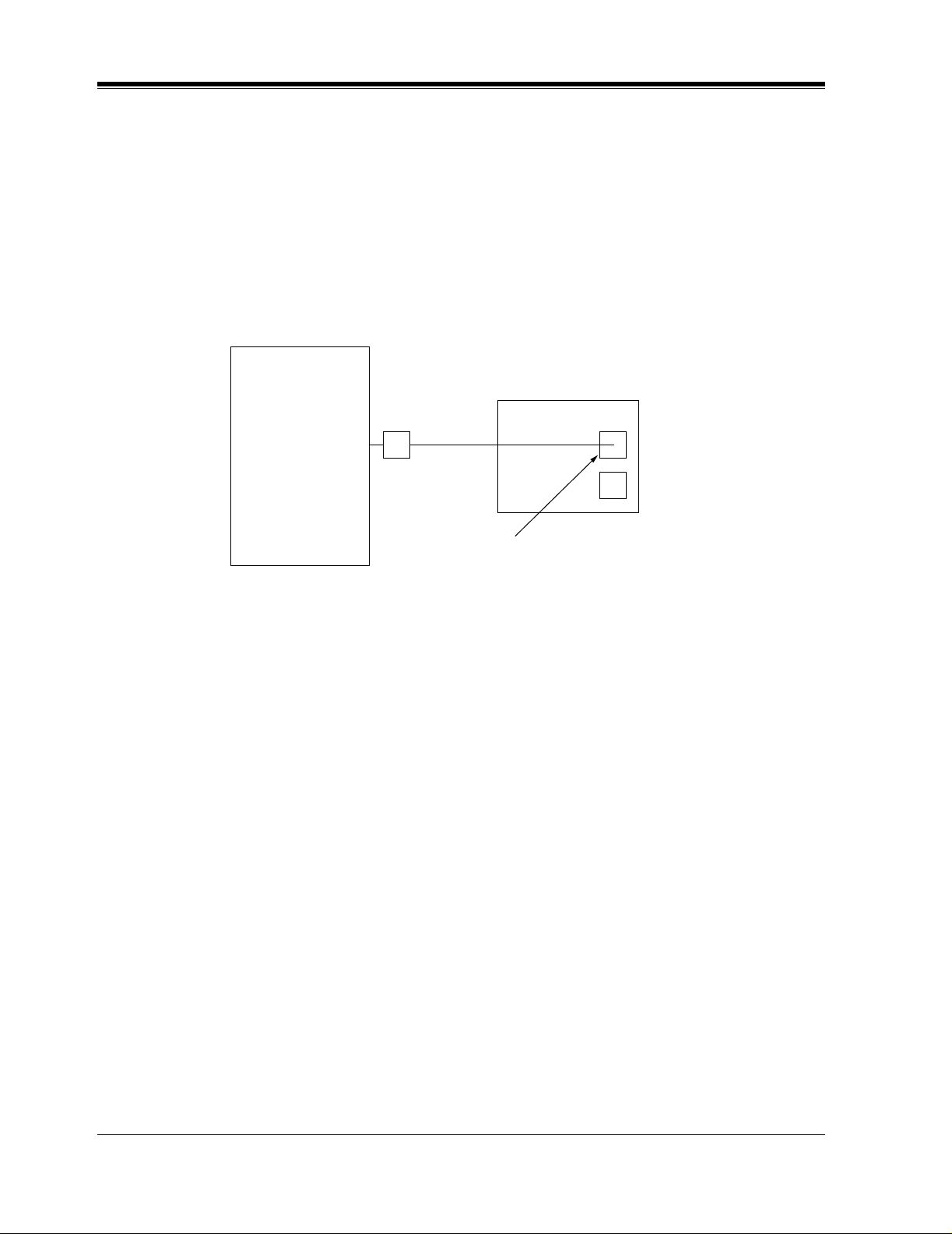
1.4 DIGITAL INTEGRATION
24
VOICE PROCESSING SYSTEM OVERVIEW
TVS50/80). T o communicate be tween the VPS and the PBX through DPT Inte gration, the PBX
and VPS must be programmed to work together.
1.4.5 Connection Example — DPT Integration
For example, you can connect jack 15 of the KX-TD1232 to Port 1 of the VPS with a 4-wire
connection (see diagram below). This connection creates 2 Voice Mail extensions and can
simultaneously answer 2 ca lls. This means t hat a full y-configured 2-port syst em req uires only
1 jack from the PBX.
When DPT Integration is activated, a sin gle e xte nsion j ack pro v ides 2 singl e-lin e inte rf aces at
a Port on the VPS. For example, when 1 line cord (4 wire) is connected to Po rt 1 on the VPS,
2 extensions are provided.
KX-TVS50/80
Port 1
Extensions 165 and 166
KX-TD1232
15
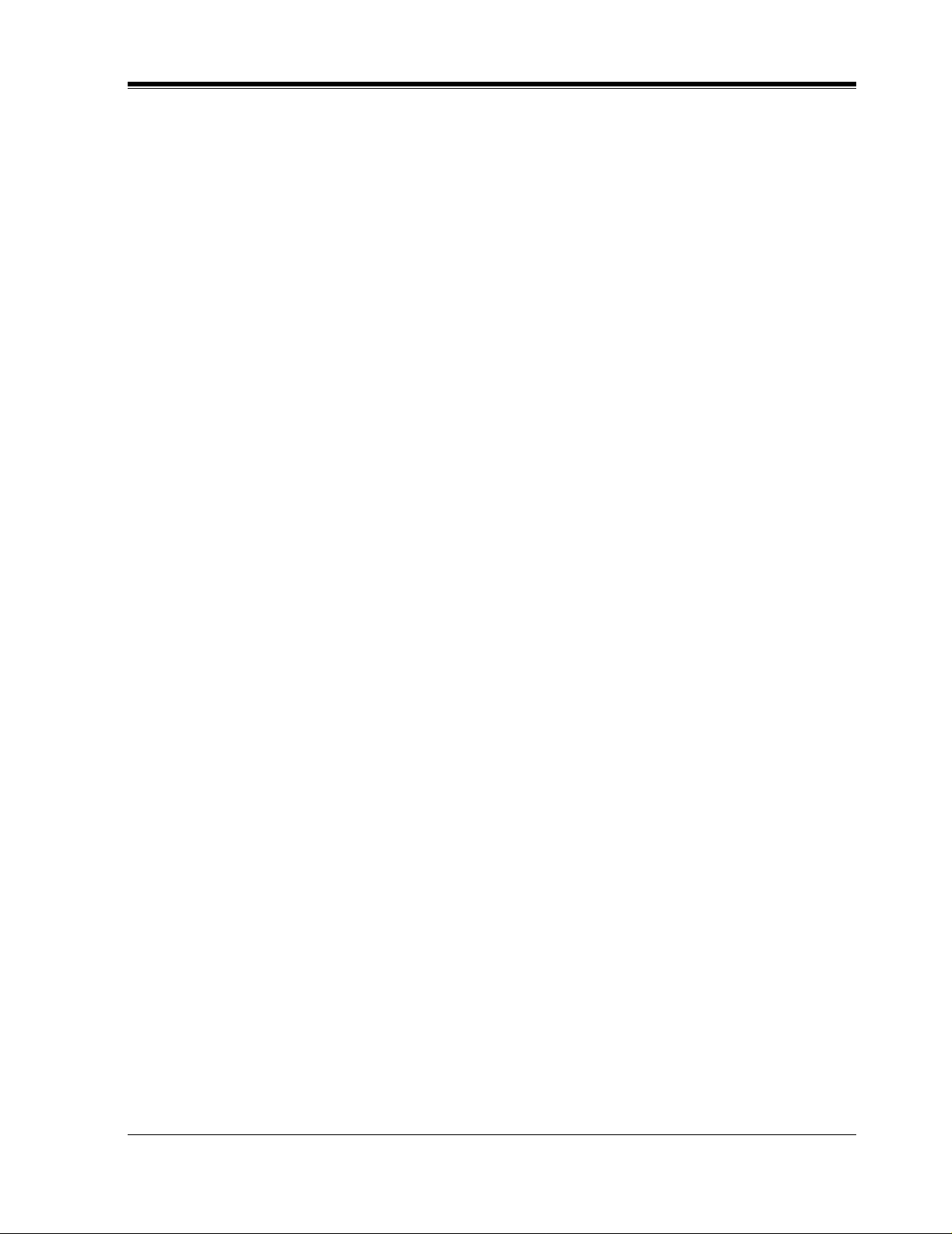
INSTALLATION
25
Section 2
INSTALLATION
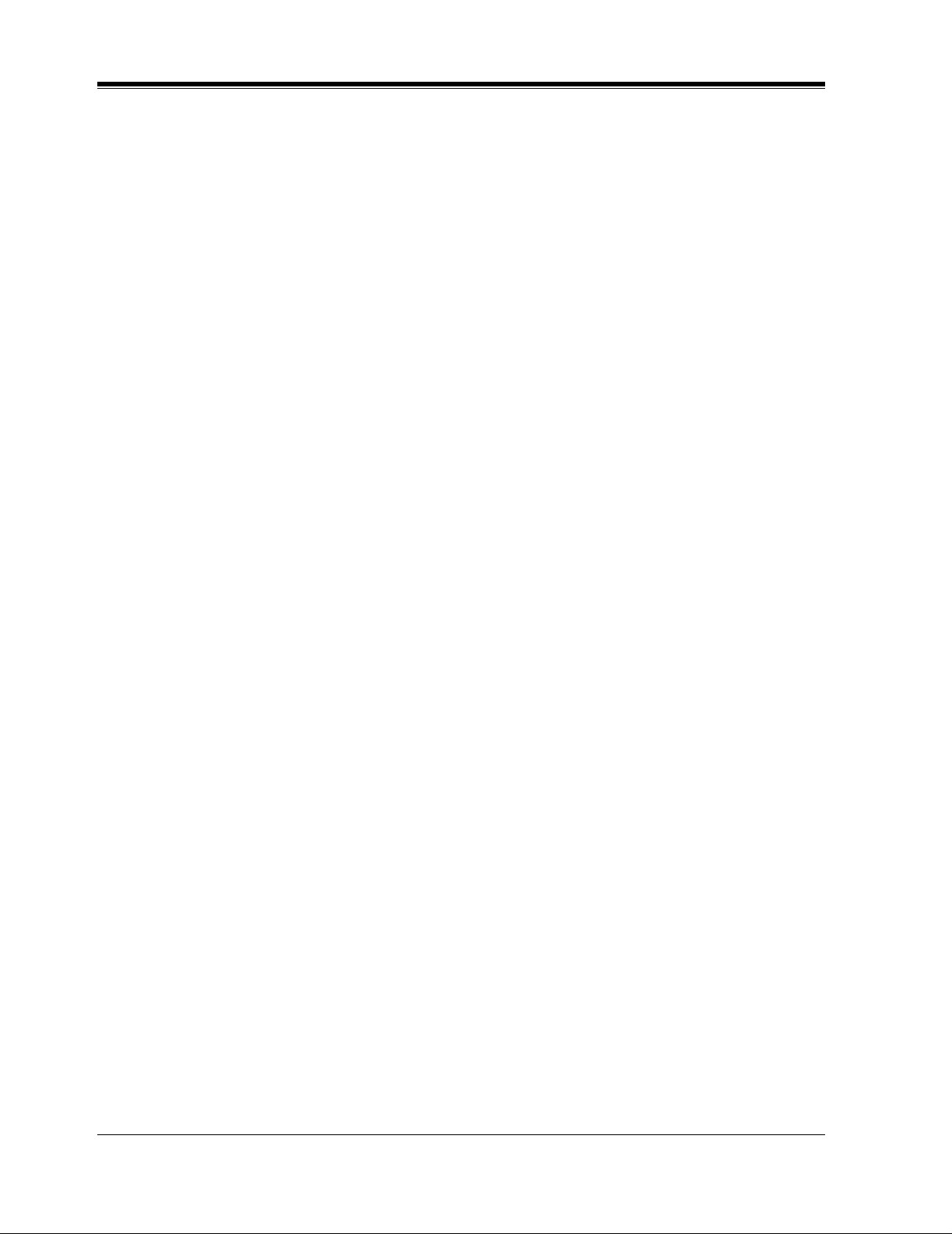
2.1 SAFETY PRECAUTIONS
26
INSTALLATION
2.1 SAFETY PRECAUT IONS
Please read the following precautions before installing the VPS.
2.1.1 Installation
The VPS needs to be installed on the wall. Improper placement of the system may result in
malfunction, noise, or discoloration. Avoid installing the VPS in the following places:
•
in direct sunlight; in hot, cold, or humid places
•
in new areas where there are t her mal s pri ngs , etc . (whe re sulfuric gas may damage the
equipment or contacts).
•
where shocks or vibrations are frequent or strong.
•
in dusty places or places where water or oil may come in contact with the unit.
•
near high frequency generating devices such as sewing machines, elevators or electric
welders.
•
on or near computers, telexes, or other office equipment; near microwave ovens or air
conditioners. (Idea lly , the VPS sho uld not be in the r oom wit h these items and shoul d be
at least
1.8m {6 feet}
away from televisions.)
Do not obstruct the areas aro und the PBX and the VPS.
Both require space abo ve for cool ing
and space on the sides for maintenance and inspection.
2.1.2 Wiring
•
Do not wir e the telepho ne cable par allel to an A C power sou rce , computer, etc. If cables are
run near those wir es, shield the c ables with meta l tubing or u se shielded cables and ground
the shields.
•
Use protectors if running cables on the floor. Avoid running wire under carpets.
•
A void sharing a 120
V AC
power supply for computer s, tele xes, and other of f ice equipment
with the VPS. Induction noise from such equipment may interrupt the VPS operation.
When making any connections or remo ving the co ver, be sure the power switc h is turned of f.
When installing telephone wiring, basic safety precautions should always be followed to
reduce the risk of fire, electric shock and injury to persons, including the following:
• Never install telephone wiring during a lightning storm.
• Nev er install telepho ne jacks in wet locations unles s the jack is specif ically designed for
wet locations.
• Nev er touch u ninsulated tel ephone wires or terminal s unless the telephone l ine has been
disconnected at the network interface.
• Use caution when installing or modifying telephone lines.
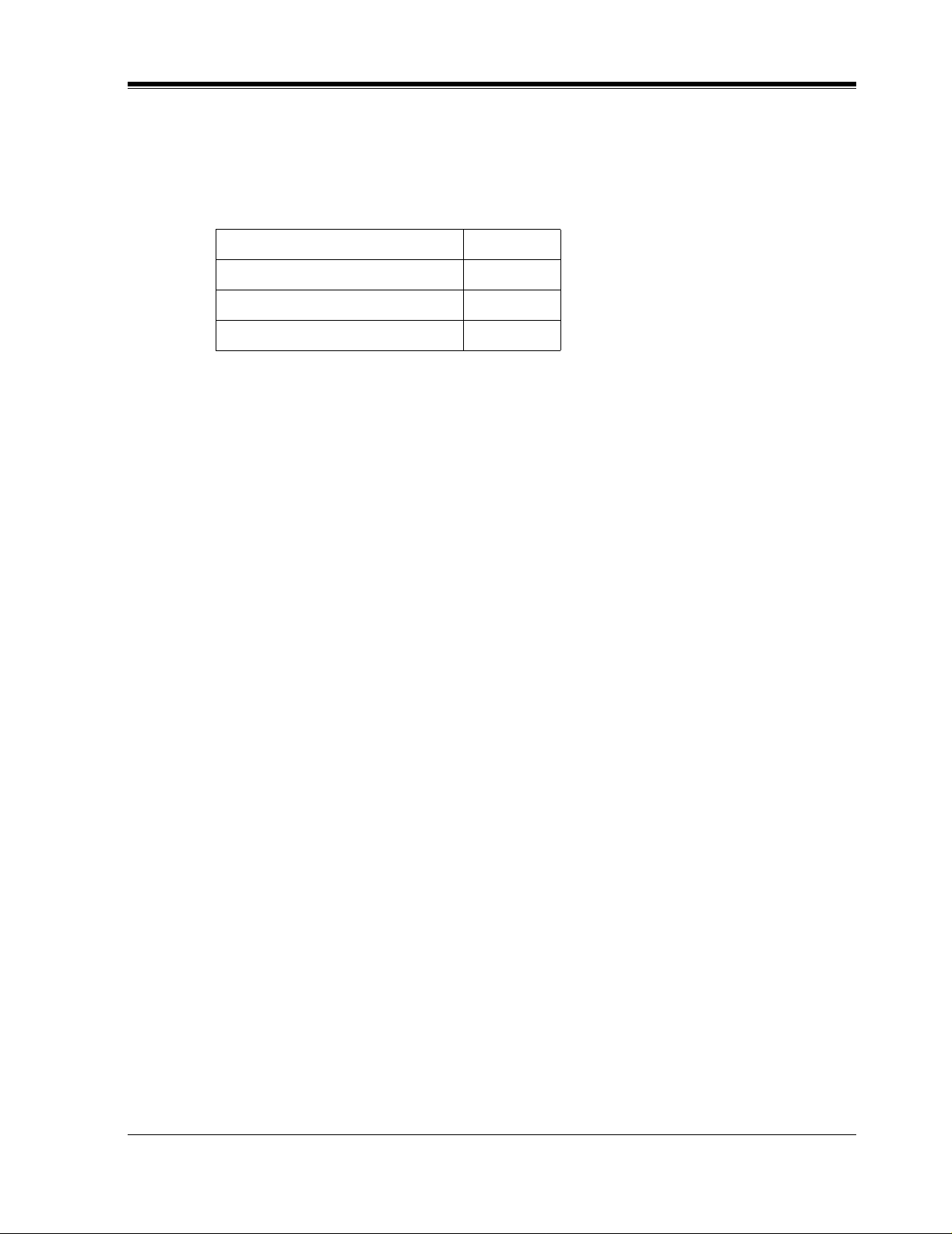
2.2 UNPACKING
INSTALLATION
27
2.2 UNPACKING
Unpack the box and check the items below.
Table 5
Main Unit 1
AC Cord 1
Screws (Wall Mounting) 3
Washers (Wall Mounting) 3
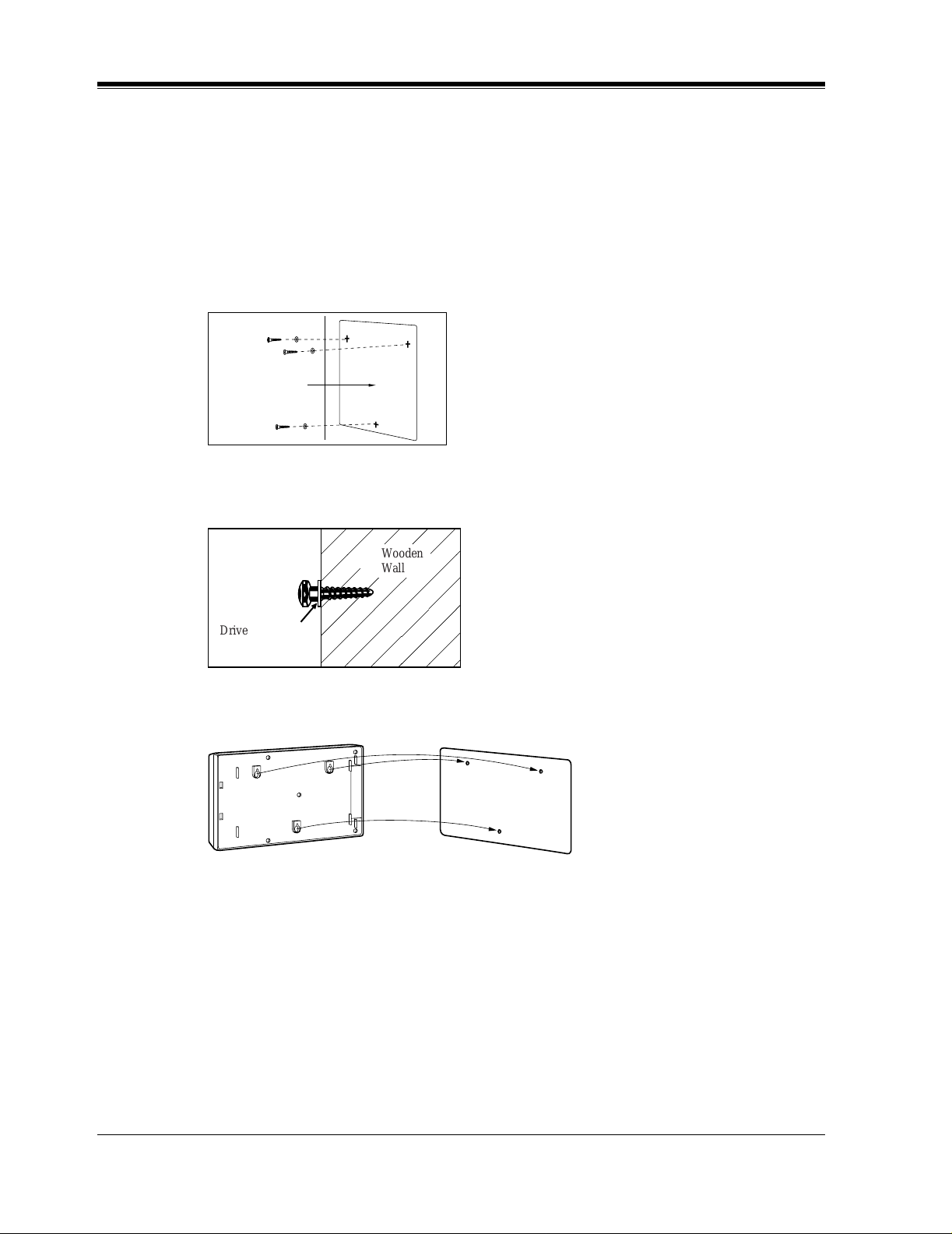
2.3 MOUNTING THE VPS ON A WOODEN WALL
28
INSTALLATION
2.3 MOUNTING THE VPS ON A WOODEN WALL
The wall where the VPS is to be mounted must be able to support the weight of the VPS. If
screws other than the ones supplied are used, use the same-sized diameter screws as the
enclosed ones.
1.
Place the template included on the wall to mark the 3 screw positions.
2.
Install the 3 screws (included accessories) into the wall.
3.
Hook the unit on the screw heads.
Template
,
Wooden
Wall
Drive the screw
to this position.
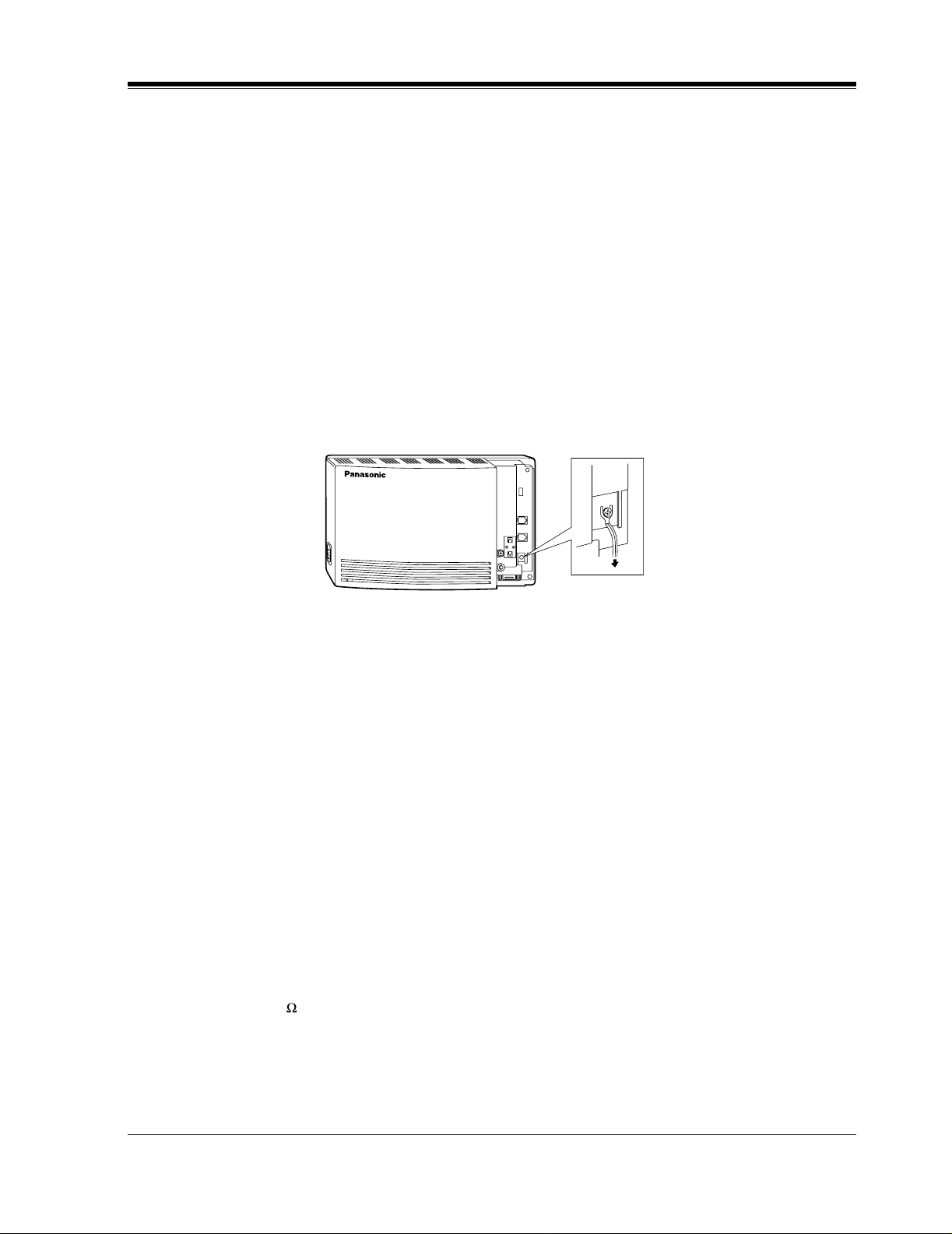
2.4 FRAME GROUND CONNECTION
INSTALLATION
29
2.4 FRAME GROUND CONNECTION
IMPORTANT!!!
Connect the frame of the main unit to the ground.
1.
Loosen the screw.
2.
Insert the grounding wire.
3.
Tighten the screw.
4.
Connect the grounding wire to the ground.
In most of North America , the g round pr o vid ed by th e "Thi rd wire ground" at t he commerc ial
or residential power outlet will be satisfactory. However, in some cases this ground may be
installed incorrectly. Therefore, the following test procedure should be performed.
Test Procedure
1.
Obtain a suitable voltmeter and set it for a possible reading of up to 250 V AC.
2.
Connect the meter probes between the 2 main AC voltage points on the wall outlet. The
reading obtained should be 108 V AC-132 V AC.
3.
Move one of the meter probes to the third prong terminal (GND).
Either the same reading or a reading of 0 V should be obtained.
4.
If a reading of 0 V at 1 terminal and a readi ng of 108 V A C- 132 V A C at the other termi nal
is not obtained, the outlet is not properly grounded. This condition should be corrected by
a qualified electrician (per article 250 of the National Electrical Code).
5.
If a reading of 0 V at 1 terminal and a readi ng of 108 V A C- 132 V A C at the other termi nal
is obtained, then set the meter to the "OHMS/RX1" scale, place 1 probe at the GND
T er mina l and the oth er pro be at the te rminal which g a v e a read ing of 0 V. A reading of less
than 1 should be obtained. If the reading is not obtained, the outlet is not adequately
grounded. See a qualified electrician.
POWER
To ground
VOICE PROCESSING SYSTEM
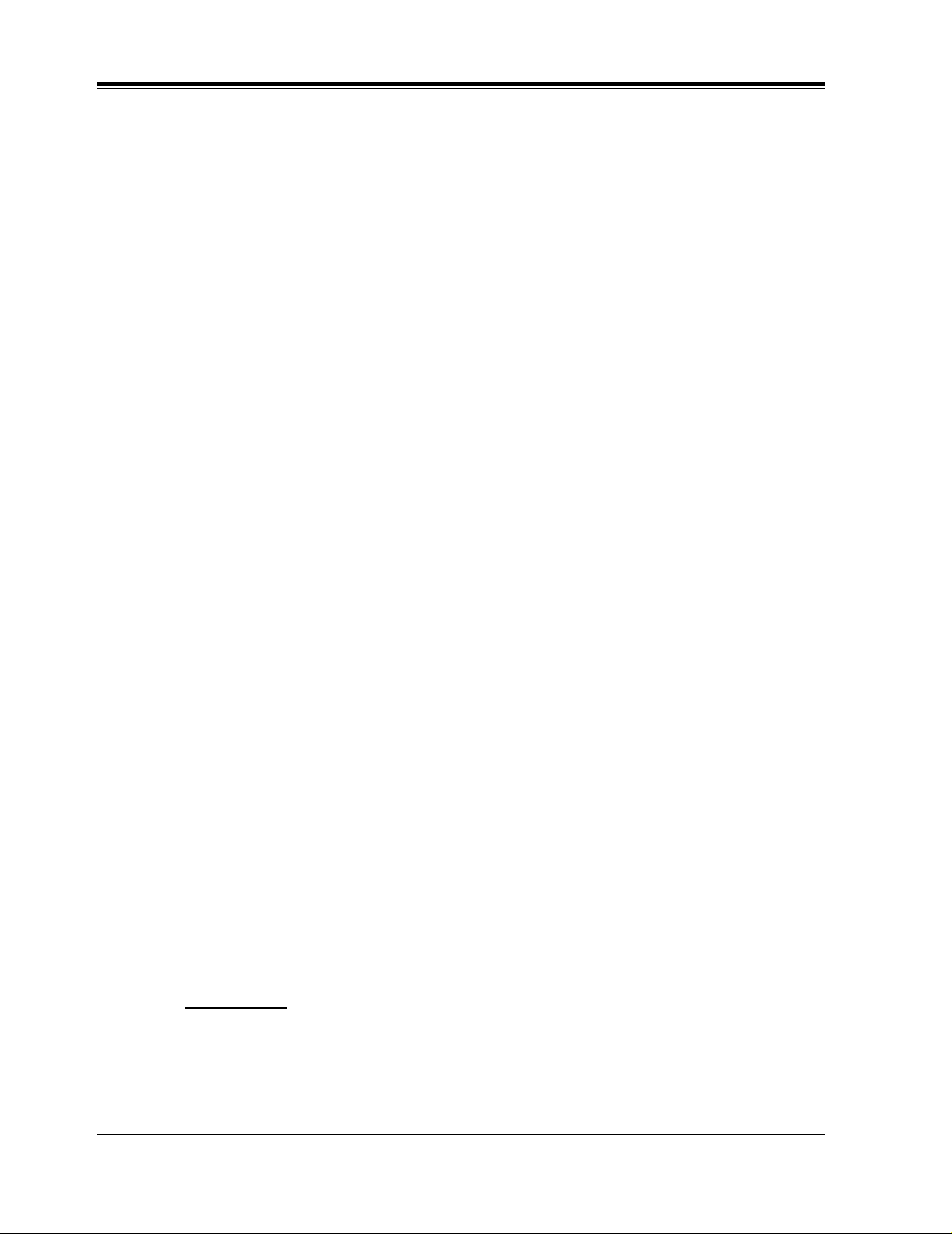
2.5 INSTALLATION STEPS
30
INSTALLATION
2.5 INSTALLATION STEPS
The followi ng is an o v er vie w of the st andard insta llat ion pro cess usi ng APT/DPT In te grat ion.
When necessary, other sections in this manual have been referenced for more detailed
descriptions or instructions.
1.
Get a list of current users, their extension numbers, their departments, and the type of
systems they use (mailbox, no mailbox, beeper, car phone...).
2.
Assess your customers' needs bef ore setting up the system. You will sav e yourself time later
by giving customers what the y nee d up front. Ask the of f i ce manager ho w the VPS will be
used. Give examples.
Recommend that your customer use a word processor to log the greetings. You will find
these files much more easily than the worksheet pages if you need to make changes down
the road.
3.
Standard Initialization (For APT/DPT Integration Connection)
a)
Program the ports of the PBX for voice processings (See Section 4 INTEGRATING
THE VPS WITH THE PANASONIC KX-TA ANALOG PBX AND KX-TD DIGITAL
PBX).
Program the KX-TA624, the KX-TD1232, the KX-TD816 or the KX-TD308 for
Voice Mail integration.
•KX-TA624
• KX-TD816, KX-TD1232, KX-TD308
Program may be performed on-site or at the office.
All memory is stored and will be retained when the unit is powered up as long as
the DIP switch has been reset to position [0] prior to turning the unit off.
b)
Unplug the power cord of the VPS.
c)
Plug station wire(s) from the PBX into VPS (See 2.7 CONNECTIONS).
d)
Connect the computer to the VPS with a Null Modem Cable (See 2.8.2 Connecting the
RS-232C Cable).
e)
Set the DIP switch to position 5.
f)
Plug the power cord of the VPS.
g)
Wait until the "warning" appears on the screen.
h)
Set the DIP switch back to position 0.
CAUTION
If the DIP switc h is not rese t to positio n 0 after initi alization, all programming wil l be lost
when the voice processor loses power!
