Konica Minolta 1060 Manual
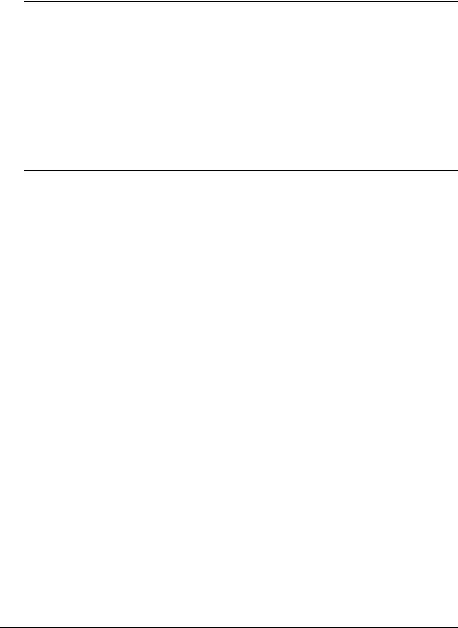
QMS® 1060
Print System
Reference
1800338-001B

Trademarks
The following are trademarks or registered trademarks of their respective owners. Those listed as registered are registered in the United States Patent and Trademark Office. Some trademarks are also registered in other countries. Other product names mentioned in this manual may be trademarks or registered trademarks of their respective owners. QMS, the QMS logo, Crown, the Crown seal, PS Executive Series/ QMS, Inc. Adobe is a registered trademark of Adobe Systems Incorporated, registered in the United States Patent and Trademark Office. PostScript is a trademark of Adobe Systems Incorporated for a page description language and may be registered in certain jurisdictions. Throughout this manual, “PostScript Level 2” is used to refer to a set of capabilities defined by Adobe Systems for its PostScript Level 2 page description language. These capabilities, among others, are implemented in this product through a QMS-developed emulation that is compatible with Adobe's PostScript Level 2 language. Adobe, Adobe PhotoShop, Adobe PageMaker/Adobe System Incorporated. Intellifont/ Agfa Division, Miles, Inc. Apple, AppleShare, AppleTalk, ImageWriter, LaserPrep, LaserWriter, Macintosh, EtherTalk, LocalTalk, and TrueType/Apple Computer, Inc. Centronics/Centronics Data Computer Corporation. CompuServe/H & R Block. DEC, DECnet, VMS, LN03/Digital Equipment Corporation. PhoneNet/Farallon Computing. Hewlett-Packard, HP, PCL, HP-GL, LaserJet/Hewlett-Packard Co. IBM PC, AT, PC/XT, Token-Ring/International Business Machines Corporation. ITC Avant Garde Gothic, ITC Zapf Chancery, ITC Bookman and ITC Zapf Dingbats/International Typeface Corporation. Helvetica, Palatino, and Times/Linotype-Hell AG and/or its subsidiaries. Intel/Intel Corporation. Aldus FreeHand/Macromedia, Microsoft, MS-DOS, and Windows/Microsoft Corporation. Gothic Medium BBB and Ryumin Light KL/Morisawa and Company, Ltd. Novell and NetWare/Novell, Inc. QuarkXPress/Quark, Inc. TOPS/ Sun Microsystems, Inc. TypeBank/TypeBank, Ltd. UNIX/UNIX Systems Laboratories, Inc. Ethernet and Xerox/Xerox Corporation. Samsung/Samsung Electronics Company, Ltd. The ENERGY STAR logo/United States Environmental Protection Agency. The ENERGY STAR emblem does not represent EPA endorsement of any product or service.
Proprietary Statement
The digitally encoded software included with your QMS 1060 Print System is Copyrighted © 1995 by QMS, Inc. All Rights Reserved. This software may not be reproduced, modified, displayed, transferred, or copied in any form or in any manner or on any media, in whole or in part, without the express written permission of QMS, Inc.
Copyright Notice
This manual is Copyrighted © 1995 by QMS, Inc., One Magnum Pass, Mobile, AL 36618. All Rights Reserved. This manual may not be copied in whole or in part, nor transferred to any other media or language, without the express written permission of QMS, Inc.
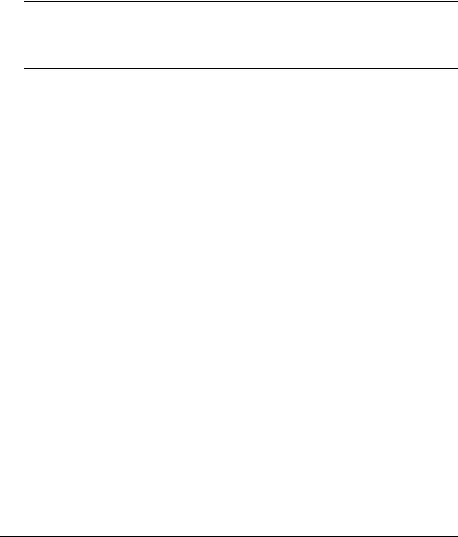
Contents
1Introduction
|
Introduction .................................................................................. |
1-2 |
|
About This Manual ....................................................................... |
1-2 |
|
Typographic Conventions 1-4 |
|
2 |
Print Media |
|
|
Introduction .................................................................................. |
2-2 |
|
Media Sizes and Imageable Areas .............................................. |
2-2 |

Media Types and Weights ........................................................... |
2-4 |
Paper Type 2-4
Paper Weight 2-4
Envelope Type 2-4
Transparency Type 2-5
Transparency Weight 2-5
Label Type 2-5
Label Weight 2-5
Storing Media ............................................................................... |
2-6 |
3Professional Printing
Introduction .................................................................................. |
3-2 |
About Typefaces and Fonts ....................................................... |
3-2 |
Typeface Classification 3-3 |
|
Typography Terms 3-4 |
|
Resident Fonts, Typefaces, and Symbol Sets .......................... |
3-7 |
Resident PostScript Fonts 3-7 |
|
Resident HP PCL Fonts 3-9 |
|
Resident HP-GL Symbol Sets 3-10 |
|
Downloadable Fonts ................................................................. |
3-10 |
Optional Fonts ........................................................................... |
3-10 |
4Printer Configuration
Introduction .................................................................................. |
4-2 |
Methods of Configuration ........................................................... |
4-2 |
Using an Application 4-2
Using PS Executive Series Utilities 4-3
Using Printer Commands 4-3
Using the Control Panel 4-4
Using Remote Console 4-4
ii |
QMS 1060 Print System Reference |

Configuration Menu ..................................................................... |
4-4 |
Accessing the Configuration Menu 4-5
Selecting Configuration Menu Options 4-6
Changing Character Information 4-8
Saving Configuration Changes 4-11
Canceling Configuration Changes 4-13
Setting the Message Window Language 4-14
Restoring the Factory Default Configuration 4-14
Rebooting the System 4-14
Configuration Menu Options ..................................................... |
4-15 |
Collation ...................................................................................... |
4-16 |
Enabling/Disabling Collation 4-16 |
|
Working with Chunk Collation 4-17 |
|
Chunk Collation 4-17 |
|
Collating PCL 5 Files 4-18 |
|
Copies ......................................................................................... |
4-19 |
Flash Memory ............................................................................. |
4-19 |
Updating System Software ........................................................ |
4-20 |
Choosing the Appropriate System Software Files for Downloading 4-20 Installing the System Software 4-21
Downloading System Software to a Functional Printer—SYSTEMDL.PS 4-23
Downloading System Software to a Functional Printer—SYSTEM.DL 4- 25
Downloading System Software to a Non-Functional Printer 4-30
Emulations .................................................................................. |
4-35 |
Setting ESP Default Parameters 4-35
Setting HP-GL Parameters 4-35
Setting HP PCL5 Parameters 4-39
Setting Line Printer Parameters 4-46
Setting PostScript Parameters 4-49
Hard Disks .................................................................................. |
4-52 |
Formatting a Hard Disk 4-52
Installing an Optional Font 4-53
Removing an Optional Font 4-53
Contents |
iii |

Interfaces .................................................................................... |
4-53 |
Setting LocalTalk Interface Parameters 4-53 |
|
Setting Parallel Interface Parameters 4-56 |
|
Setting Serial Interface Parameters 4-61 |
|
Setting Optional Interface Parameters 4-68 |
|
Media Input ................................................................................. |
4-68 |
Selecting a Media Input Source 4-68 |
|
Chaining Media Input Sources 4-68 |
|
Naming Media Input Sources 4-69 |
|
Media Orientation ...................................................................... |
4-70 |
Media Output .............................................................................. |
4-71 |
Naming the Media Outputbin 4-71 |
|
Media Size .................................................................................. |
4-72 |
Identifying the Media Size 4-72 |
|
Identifying a Default Media Size 4-73 |
|
Memory ....................................................................................... |
4-73 |
Disk Cache 4-74 |
|
Display 4-75 |
|
Emulation 4-75 |
|
Emulation (Temporary) 4-76 |
|
Enable Disk Swap 4-76 |
|
Frame Buffer 4-77 |
|
PostScript Fonts 4-78 |
|
PostScript Heap 4-79 |
|
Printer Memory 4-79 |
|
Spooling 4-79 |
|
Optional Features ...................................................................... |
4-80 |
Passwords .................................................................................. |
4-81 |
Selecting Passwords 4-81 |
|
Enabling Passwords 4-82 |
|
Using Passwords 4-82 |
|
Printer Engine Features ............................................................ |
4-83 |
Adjusting the Image Alignment 4-83 |
|
Setting Print Density 4-84 |
|
Specifying Page Recovery Action 4-84
Setting Default Resolution 4-85
Setting Toner Options 4-85
Setting Energy Conservation 4-86
iv |
QMS 1060 Print System Reference |

Printer Start-Up Options ............................................................ |
4-87 |
Enabling/Disabling the Start-up Page 4-87 |
|
Enabling/Disabling the SYS\START File 4-88 |
|
Loading the PostScript Error Handler 4-88 |
|
Special Pages ............................................................................. |
4-88 |
Using the Calibration Page 4-89 |
|
Working with Status Pages 4-89 |
|
Working with Header Pages 4-91 |
|
Working with Trailer Pages 4-92 |
|
Timeouts ..................................................................................... |
4-93 |
Setting an Emulation Timeout 4-93 |
|
Setting an ESP Timeout 4-94 |
|
Setting a PostScript Emulation Timeout 4-94 |
|
Setting a Print Job Timeout 4-94 |
|
Setting a Manual Feed Timeout 4-95 |
|
5Additional Technical
Information
Introduction .................................................................................. |
5-2 |
Communication Modes ................................................................ |
5-2 |
About Gamma Correction ........................................................... |
5-3 |
Terms 5-3 |
|
Gamma Correction Concept 5-6 |
|
A Special Note for QuarkXPress Users 5-7 |
|
Memory ......................................................................................... |
5-8 |
QMS Memory Management 5-9 |
|
Memory Terms 5-9 |
|
Evaluation of Your Printing Environment 5-12 |
|
Memory Clients 5-14 |
|
End Job Mode ............................................................................. |
5-22 |
Common Reasons to Use End Job Mode 5-23 Using the EOD Commands 5-24
Setting the End Job Mode for the Serial and Parallel Protocols 5-24 Setting the End Job Mode via the Control Panel 5-25
Adding an EOD Command to Your File 5-27 Creating a Network Job Separator 5-29
Contents |
v |

Parallel Interface Modes ........................................................... |
5-29 |
Byte Mode 5-30 |
|
Compatibility Mode 5-30 |
|
ECP (Enhanced Compatibility Port) Mode 5-30 |
|
EPP (Enhanced Parallel Port) 5-31 |
|
Nibble Mode 5-31 |
|
|
PS Protocol Option .................................................................... |
5-31 |
|
Options 5-33 |
|
|
Advantages 5-34 |
|
|
Implementation 5-34 |
|
|
HP-GL Color Encoding .............................................................. |
5-35 |
6 |
Printer Options |
|
|
Introduction .................................................................................. |
6-2 |
|
Additional Media Cassettes ........................................................ |
6-2 |
|
About the Optional Feeder ......................................................... |
6-3 |
|
Unpacking the Optional Feeder 6-4 |
|
|
Installing the Optional Feeder 6-4 |
|
|
Loading the Optional Media Cassette 6-7 |
|
|
Loading the Optional Envelope Cassette 6-7 |
|
|
Removing the Controller Board ................................................. |
6-9 |
|
Procedure 6-10 |
|
|
Reinstalling the Controller Board ............................................ |
6-11 |
|
Procedure 6-12 |
|
|
Optional Fonts ........................................................................... |
6-14 |
|
Font Card .................................................................................... |
6-14 |
|
Using Font Cards 6-15 |
|
|
Removing Font Card 6-16 |
|
vi |
QMS 1060 Print System Reference |

Intellifont PROMs ....................................................................... |
6-17 |
What's in the Intellifont Kit 6-17
The Installation Procedure 6-17
Installing the Intellifont PROMs 6-17
Install the Intellifont PROMs 6-19
Replace the Controller Board 6-20
Increasing the Disk Cache Size 6-20
Verifying the Installation 6-21
Font List 6-22
Accessing the Fonts 6-24
Kanji Option Kit .......................................................................... |
6-24 |
Installing IDE-SCSI Board and IDE Hard Disk 6-25 |
|
Configuring the Printer for Kanji 6-25 |
|
Accessing the Kanji Fonts 6-25 |
|
Security Cards ............................................................................ |
6-26 |
Using Security Cards 6-26 |
|
Downloading an Emulation ....................................................... |
6-30 |
Single In-Line Memory Modules ............................................... |
6-32 |
Installing a SIMM 6-32 |
|
Removing a SIMM 6-35 |
|
Optional Network Interfaces ..................................................... |
6-38 |
Optional Network Interface Assembly Kit 6-39 |
|
Installing an Optional Network Interface 6-39 |
|
Using an Optional Network Interface 6-41 |
|
Storage Options ......................................................................... |
6-41 |
IDE-SCSI Board 6-41 |
|
Internal IDE Hard Disk 6-50
External SCSI Hard Disks 6-54
Identifying Hard Disks 6-54
Turning on an External Hard Disk 6-56
Configuring Hard Disks 6-56
Using the Disk Operations Menu 6-57
Formatting a Hard Disk 6-58
Installing an Optional Font 6-59
Removing an Optional Font 6-61
Contents |
vii |

AQMS Customer Support
Sources of Support ..................................................................... |
A-2 |
Your QMS Vendor A-2
Your Application Vendor A-2
Q-FAX A-2
The QMS Corporate Bulletin Board System A-3
CompuServe A-3
Internet A-3
QMS Customer Response Center (CRC) A-4
QMS National Service A-5
QMS World-wide Offices ............................................................. |
A-6 |
BTechnical Specifications
Print Engine Specifications ........................................................ |
B-2 |
Physical Characteristics ............................................................. |
B-3 |
Controller Specifications ............................................................ |
B-4 |
Electrical Requirements .............................................................. |
B-5 |
Environmental Requirements ..................................................... |
B-5 |
Print Media ................................................................................... |
B-6 |
Print Media Sizes B-7 |
|
Print Media Selection B-8 |
|
Printer Options ............................................................................ |
B-9 |
Consumable Supplies ............................................................... |
B-10 |
Cable Pinouts ............................................................................. |
B-11 |
Centronics/IEEE1284 Parallel B-11 |
|
Notes to the Table B-12 |
|
Serial B-12 |
|
LocalTalk B-14
Macintosh to Serial B-14
Ethernet (Optional Interface) B-15
viii |
QMS 1060 Print System Reference |

Warranty Considerations ......................................................... |
B-16 |
Consumables and Your Warranty B-16
Electrostatic Discharge and Your Warranty B-16
CDocument Option
Commands
|
Introduction ................................................................................. |
C-2 |
|
Supported DOCs ......................................................................... |
C-2 |
|
Header/Trailer Page Commands C-2 |
|
|
HP-GL Emulation Commands C-3 |
|
|
HP PCL 5 Emulation Commands C-3 |
|
|
Lineprinter Emulation Commands C-4 |
|
|
PostScript Emulation Commands C-4 |
|
|
Printer Commands C-4 |
|
|
PCL 5 Emulation Terminology ................................................... |
C-5 |
|
Resource C-5 |
|
|
Object C-5 |
|
|
Fonts C-7 |
|
|
Font Index Numbers C-7 |
|
|
Updated PCL 5 DOCs .................................................................. |
C-8 |
D |
Notices |
|
|
Manual Notice .............................................................................. |
D-2 |
|
Laser Safety ................................................................................. |
D-2 |
|
FCC Compliance ......................................................................... |
D-2 |
|
Energy Star Compliance Canadian Users Statement .............. |
D-4 |
|
Colophon ..................................................................................... |
D-4 |
Contents |
ix |

E Configuration
Menu
Introduction .................................................................................. |
E-2 |
Menu Chart Conventions E-2 |
|
Configuration Menu ..................................................................... |
E-3 |
Administration/Emulations Menu E-4
Administration/Communications Menu E-5
Glossary
Index
L
x |
QMS 1060 Print System Reference |
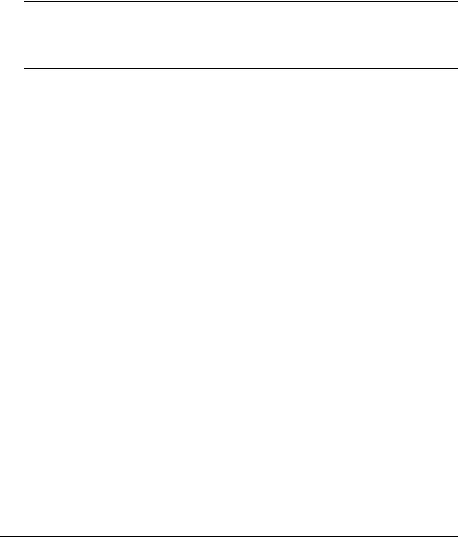
1
Introduction
In This Chapter . . .
nAbout this manual
nTypographic conventions
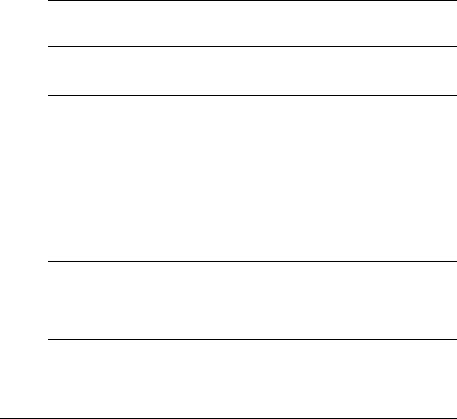
Introduction
Introduction
This manual provides information you may need only once in a while. Use it in conjunction with your other QMS 1060 Print System documentation.
Here’s a brief overview of what’s included in this manual.
About This Manual
The information in this manual is divided into the following sections:
Provides an overview of the manual.
Introduction
Print Media
Lists print media sizes, margins, and imageable areas and provides media storage information.
! Professional |
Discusses typographic terms, displays |
the printer’s typefaces, and provides |
|
Printing |
some page design tips. |
|
|
|
|
" Printer |
Explains the methods of configuring the |
printer, demonstrates how to use the |
|
Configuration |
printer control panel, and provides a |
|
complete discussion of the |
|
configuration menu options including |
|
downloading system software to flash |
|
memory. |
#Additional Technical Information
Discusses memory terms and configuration, end job mode, gamma correction, ESP modes, parallel interface modes, PS Protocol, and HPGL color encoding.
1-2 |
QMS 1060 Print System Reference |
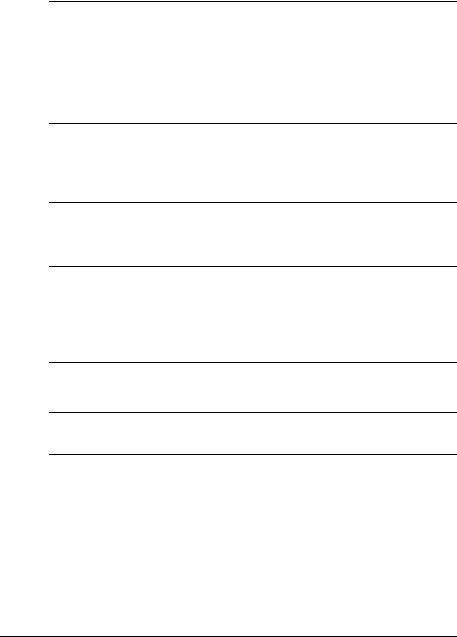
About This
Manual
Describes how to install and use $ Printer Options additional media input sources and a
paper feeder; optional fonts; security cards; memory upgrades (SIMMs); network and LocalTalk interfaces; and SCSI or IDE internal hard disks. It also describes how to download an optional emulation.
)QMS Customer Support
Provides world-wide product sales and support telephone numbers and describes how to communicate with QMS through the QMS Bulletin Board, CompuServe, the Internet, and Q-FAX.
*Technical Specifications
Provides technical specifications for the printer, shows cable pinouts, and lists available supplies and replacement parts.
+ Document Option |
Lists printer-supported Document |
Option Commands (DOCs) and |
|
Commands |
updated PCL 5 terminology and DOCs. |
|
|
, Notices |
Lists printer-supported Document |
Option Commands (DOCs). |
Provides a menu chart that shows the - Configuration Menu structural layout of the configuration
menu options.
Defines commonly used terms.
Glossary
Introduction |
1-3 |
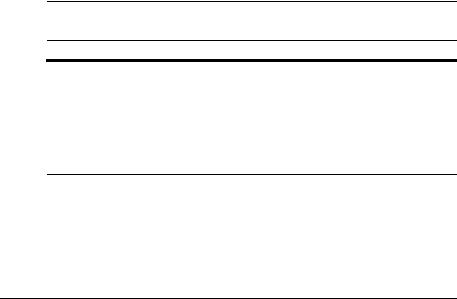
About This
Manual
Typographic Conventions
The following typographic conventions are used throughout this manual:
Mixed-Case |
Text you type, and messages and information |
Courier |
displayed on the screen |
Mixed-Case |
Variable text you type; replace the italicized word(s) |
Italic Courier |
with information specific to your printer or computer |
UPPERCASE |
Information displayed in the printer message window |
COURIER |
|
lowercase bold |
PostScript operators and DOS commands |
lowercase italic |
Variable information in text |
UPPERCASE |
File and utility names |
|
Press the Enter key (PC) or Return key (Macintosh) |
^ |
Press and hold down the Ctrl key (PC) |
»Note: Notes contain tips, extra information, or important information that deserves emphasis or reiteration.
▲Caution: Cautions present information that you need to know to avoid equipment damage, process failure, or extreme annoyance.
MWARNING! Warnings indicate the possibility of personal injury if a specific procedure is not performed exactly as described in the manual.
ACHTUNG! Bitte halten Sie sich exakt an die im Handbuch beschriebene Vorgehensweise, da sonst Verletzungsgefahr bestehen könnte.
1-4 |
QMS 1060 Print System Reference |
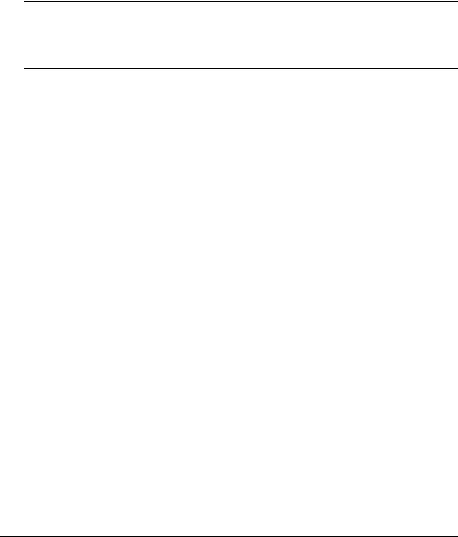
2
Print Media
In This Chapter . . .
nMedia sizes, imageable areas, and margins
nMedia storage

Introduction
Introduction
This chapter lists the media sizes and imageable areas supported by the QMS 1060 Print System, and then provides information on selecting and storing media.
Media Sizes and Imageable
Areas
Your printer supports paper, envelopes, transparencies, and labels in a number of sizes. Each size has a certain imageable area, the maximum area a printer can access, which is limited by the physical media size, the margins required by the printer, and the amount of memory available for the full-page frame buffer.
»Note: The media size must match the cassette size. Since the cassette sends a size signal to the printer controller, using the wrong size media will cause your image to be positioned incorrectly on the page or clipped. You may purchase additional cassettes from your QMS vendor.
2-2 |
QMS 1060 Print System Reference |
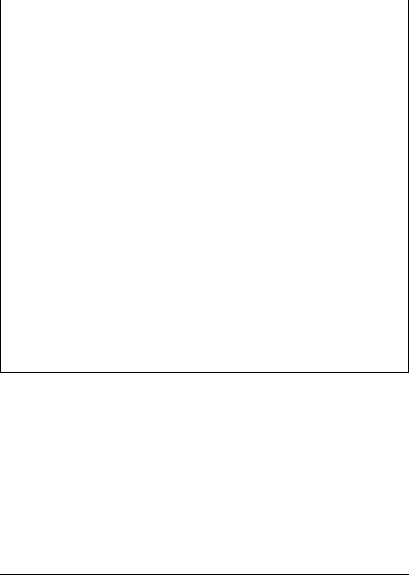
Media Sizes and
Imageable
Areas
The following table lists the size, imageable area, feed edge (the edge of the media drawn in the printer), and input source (tray or cassette from which media is accepted) for all supported media.
Media |
Media Size |
Imageable Area |
Feed |
*Input |
||
|
|
|
|
|
Edge |
Source |
|
Inches |
Millimeters |
Inches |
Millimeters |
||
|
|
|
||||
|
|
|
|
|
|
|
A4 |
8.2x11.7 |
208x297 |
7.94x11.34 |
201.68x288.04 |
Short |
M S O |
|
|
|
|
|
|
|
B5 ISO |
6.93x9.85 |
176x250 |
6.59x9.5 |
167.39x241.30 |
Short |
M |
|
|
|
|
|
|
|
Executive |
7.25x10.5 |
184x267 |
6.94x10.17 |
176.28x258.32 |
Short |
M |
|
|
|
|
|
|
|
Legal |
8.5x14.0 |
216x356 |
8.19x13.66 |
208.03x346.96 |
Short |
M S O |
|
|
|
|
|
|
|
Letter |
8.5x11.0 |
216x279 |
8.16x10.69 |
207.26x271.53 |
Short |
M S O |
|
|
|
|
|
|
|
Com 9 |
3.88x8.88 |
99x226 |
3.38x 8.56 |
85.85x217.42 |
Short |
M S O |
|
|
|
|
|
|
|
Com 10 |
4.13x9.50 |
105x241 |
3.81x9.19 |
96.77x233.43 |
Short |
M S O |
|
|
|
|
|
|
|
DL |
4.33x8.67 |
110x220 |
3.17x7.50 |
80.52x190.50 |
Short |
M S O |
|
|
|
|
|
|
|
Monarch |
3.88x7.50 |
99x191 |
2.69x6.32 |
68.33x160.53 |
Short |
M S O |
|
|
|
|
|
|
|
C5 |
6.38x9.01 |
162x229 |
5.19x7.82 |
131.83x198.63 |
Short |
M S O |
|
|
|
|
|
|
|
Envelope |
3.6 to 6.65 |
91 to 169 x |
2.4 to 5.7 |
60.96 to 144.78 |
Short |
M S O |
|
5.86 to 9.43 |
149 to 240 |
4.66 to 8.64 |
118.36 to 219.46 |
|
|
|
|
|
|
|
|
|
Postcard |
4.13x5.83 |
105x149 |
3.83x5.50 |
97.28x139.70 |
Short |
M |
|
|
|
|
|
|
|
*Input Source Key: M = Multipurpose Tray; S = Standard Feeder; O = Optional Feeder
Working Within the Imageable Area
The imageable areas for print media on your QMS 1060 Print System are not centered vertically on their respective pages and may vary
1
----- " (1.6 mm). You can align the image in several different ways:
16
nAdjust the margins or page size through your application
nUse the printer's control panel (Administration/Engine/Image Alignment menu)
nUse the PS Executive Series Utilities
Print Media |
2-3 |

Media Types
and Weights
nUse the PostScript translate and scale operators to reduce image size and change its placement on the page.
Setting Page Margins
Margins are set through your application. Some applications allow you to set custom page sizes and margins while others allow only standard page sizes and margins. If you choose a standard format, you may lose part of your image due to imageable area constraints. If you can custom-size your page, use exactly those sizes given for the imageable area.
Media Types and Weights
Paper Type
The printer supports plain paper, recycled paper, letterhead/memo, thick paper, and postcard. Use only paper recommended for laser printers, such as Hammermill Laser Print.
»Note: We do not recommend printing on perforated or 3-hole punched paper.
Paper Weight
The printer supports plain paper, 16-24 lb (64-90 g/m2), in cassettes and thick paper, 24-42 lb (90-157 g/m2), in the manual feed tray.
Envelope Type
The printer supports the following envelopes: Commercial 9, Commercial 10, Monarch, International DL, International C5, and custom envelopes in the multipurpose tray or in an optional envelope cassette.
2-4 |
QMS 1060 Print System Reference |
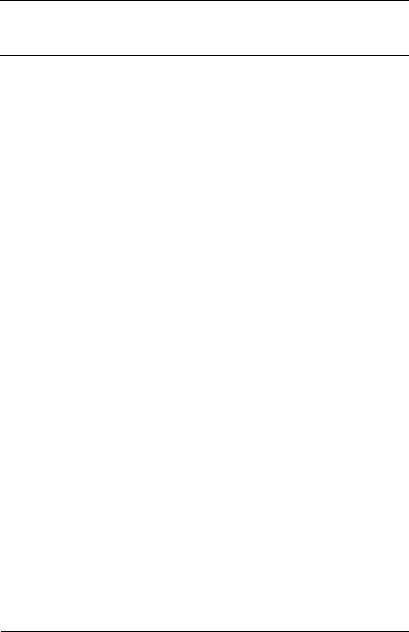
Media Types
and Weights
▲Caution: The heat of the fuser may seal some envelopes. Test an envelope to make sure it can withstand the fusing temperature before starting a big job.
Transparency Type
The printer supports transparencies meeting normal photocopier standards, such as 3M PP2500.
»Note: Use only transparencies recommended for laser printers.
Transparency Weight
The printer supports transparencies up to a weight of 36 lbs (135 g/m2).
Label Type
Use only labels recommended for laser printers, such as Avery 5260. Adhesive label stock has pressure-sensitive (peel and stick) adhesive backing.
»Note: Always use the multipurpose tray to print labels.
Label Weight
The printer supports 24-42 lb (90-157 g/m2) labels.
Print Media |
2-5 |

Storing Media
Storing Media
How you store paper and other media can make a big difference in print quality and printer operation. Improperly stored media increases the chance of jams during printing and can drastically affect the appearance of your work. Keep media in good condition by storing it
nIn its wrapper
nOn a flat surface
nIn a closed cabinet
nIn a cool, dry area
L
2-6 |
QMS 1060 Print System Reference |
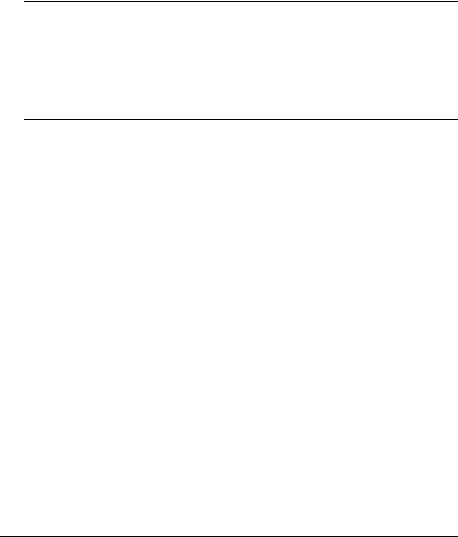
3
Professional
Printing
In This Chapter . . .
nAbout typefaces and fonts
nTypography terms
nTypeface classification
nResident typefaces, fonts, and symbol sets
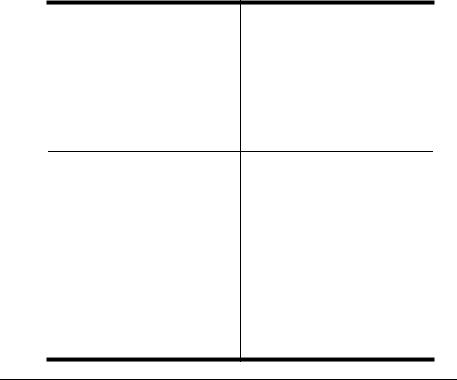
Introduction
Introduction
This chapter displays the printer’s resident typefaces, offers suggestions for using them, and includes page design tips. A bibliography for graphic design and desktop publishing can be found at the end of this chapter.
About Typefaces and Fonts
Many of the terms and phrases used in desktop publishing are derived from the language of professional printers and typesetters. This section explains common words and phrases used when discussing typefaces.
Typeface |
Typeface Family |
A named design of a set of |
A group of similar typefaces. |
printed characters, such as |
For example, the Times |
Times, that has a specified |
typeface family consists of four |
obliqueness (degree of slant) |
typefaces: Times Roman, Times |
and stroke weight (thickness of |
Bold, Times Italic, and Times |
stroke). It does not define a |
Bold Italic. |
particular size. |
|
Font |
Character Set |
A set of characters of the same |
A collection of symbols |
typeface (such as Times), style |
designed for various printing |
(such as italic), stroke weight |
applications. Many character |
(such as bold), and point size |
sets are composed of the |
(such as 10). Although you hear |
letters (uppercase and |
the term “font” used more |
lowercase A-Z), digits (0-9), |
generally, as if referring to a |
and any symbol (such as blank |
typeface, it’s really a subset of a |
space, dollar sign, and |
typeface. |
ampersand). Other character |
|
sets are composed entirely of |
|
symbols. |
3-2 |
QMS 1060 Print System Reference |

About
Typefaces and
Fonts
Typeface Classification
One way of classifying the different typefaces is to group them into the following categories:
Serif
A serif is a decorative line or tail on the ends of the strokes of a letter. Serifs, usually on the lower half of a letter, have also been
T referred to as feet or curlicues. imes Roman Courier, ITC Bookman, New
Century Schoolbook, Palatino, and Times are serif typefaces. In the example shown, all the letters except “e” and “o” have serifs.
Sans Serif
Sans serif (“sans” is French for “without”) indicates a typeface without any of these small tails. A
sans serif typeface is decorative by the shape and styling of its letters but has less detail than a serif typeface. Helvetica, Helvetica Condensed, Helvetica Narrow, and ITC Avant Garde Gothic are all sans serif typefaces. In the example shown above, the slight curving at the bottom of the letters “t” and “a” is not a serif. It is part of the line forming the letter rather than a decorative line added on.
Script
Script typefaces simulate handwriting or brush lettering. Each letter is
connected visually, if not
Zapf Chancery physically. ITC Zapf Chancery is a script typeface.
Professional Printing |
3-3 |
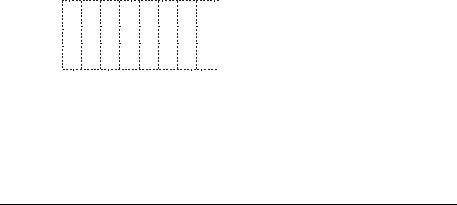
About
Typefaces and
Fonts
Pi or Symbol
Pi or symbol typefaces are collections of assorted specialpurpose characters (for example, decorative, graphic, math, or
monetary characters). They are especially useful for highlighting items in lists, providing graphics, and displaying symbols that might otherwise have to be drawn in by hand. Many typefaces today include a complement of the more commonly used pi characters. Symbol and ITC Zapf Dingbats are pi typefaces.
Typography Terms
Monospacing
The terms “monospaced” and “fixed-pitch” refer to a typeface whose characters all have uniform and equal spacing. These typefaces are useful for spreadsheets and other documents with columnar data.
Monospacing is the opposite of proportional spacing.
Proportional Spacing
The term “proportionally spaced” refers to a typeface in which the width of each character varies. For example, the letter “i” is thinner than the letter “m” and therefore takes up less space. Proportional spacing saves page space and is easier on the eye. This manual’s text uses the Helvetica font, a proportionally spaced typeface.
alphabet |
Because proportionally spaced type- |
faces place each character accord- |
|
alphabet |
ing to its individual size, they |
increase legibility and readability. |
|
|
This example shows the difference |
between a monospaced typeface (Courier) and a typeface (Times).
3-4 |
QMS 1060 Print System Reference |

About
Typefaces and
Fonts
Bitmapped Font
A bitmapped font is a one in which each character is represented by a set of dot patterns. Each font size requires a different set of dot patterns.
Scalable Font
A scalable font is one in which each character’s dot pattern (bitmap) is generated from a mathematical representation (or outline) of the character. Scalable fonts eliminate the need to store many different font sizes.
Point Size
Point size refers to the height of a proportionally spaced typeface. A point is a unit of measure equal to 1/72". Therefore, the larger the point size, the larger the letter. The following example shows characters in 8, 10, 12, 24, and 36 point sizes:
A B C D E
Pitch
Pitch refers to the number of characters per horizontal inch (cpi) in a
monospaced typeface. Therefore, the larger the pitch, the smaller the |
||||||
letter. For example, a ten-pitch typeface |
|
mathematic |
||||
prints ten characters per inch (or 10 cpi) |
|
|||||
|
|
|
|
|
|
|
while a twelve-pitch typeface prints |
0 |
|
1 |
|||
twelve characters per inch (or 12 cpi). |
|
mathematical |
||||
The example shows ten-pitch and twelve- |
|
|
|
|
|
|
pitch Courier. |
0 |
|
1 |
|||
|
|
|
|
|
|
|
Professional Printing |
3-5 |
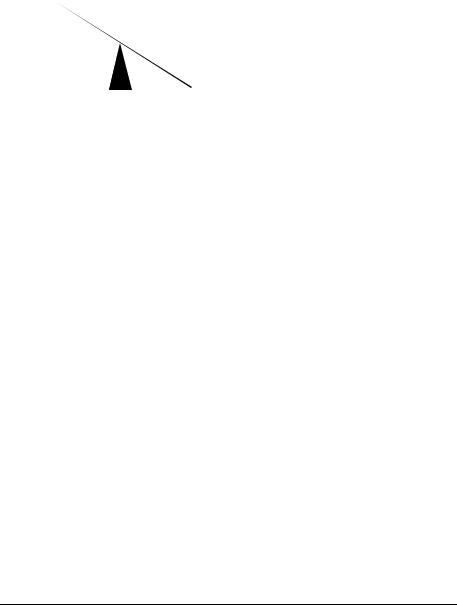
About
Typefaces and
Fonts
Stroke Weight
Palatin o
 Palatin o
Palatin o
Stoke weight (light/medium/bold) is the width (thickness), of the lines (strokes) that make up a character. The example at left shows the medium and bold weights of Palatino.
Italic and Oblique Forms
Italic was originally developed in the early sixteenth century as a typeface based on cursive handwriting. Today’s italics are still individually crafted typefaces
designed to blend with a specific roman (upright) typeface.
Oblique (or slanted) type forms, however, are not designed and crafted
individually but are mechanically slanted versions of the roman form from which they derive.
Orientation
Orientation is the direction of the print or image on a page. Portrait orientation reads from left to right, across the narrower dimension of the page. Landscape orientation also reads from left to right but places the print across the wider dimension of the page. Spreadsheet and table applications commonly use landscape printing. Both terms
3-6 |
QMS 1060 Print System Reference |
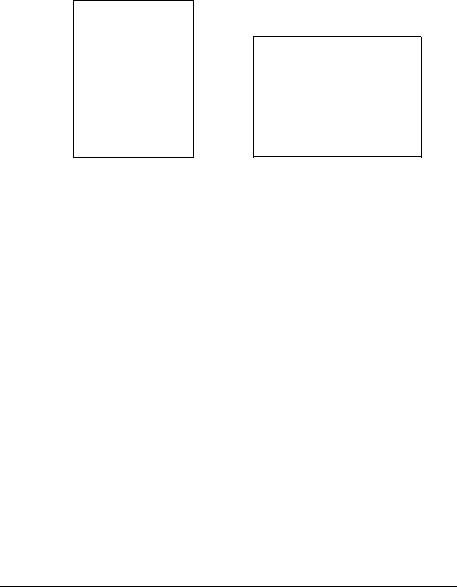
Resident Fonts,
Typefaces, and
Symbol Sets
derive from painting; a portrait is usually a vertical view while a landscape is usually a horizontal view.
Portrait
AbcdefghijklmnopqrstuvwxyzAbcdefghijklmnop qrstuvwxyzAbcdefghijklmnopqrstuvwxyzAbcde fghijklmnopqrstuvwxyzAbcdefghijklmnopqrst uvwxyzAbcdefghijklmnopqrstuvwxyzAbcdefg hijklmnopqrstuvwxyzAbcdefghijklmnopqrstuv wxyzAbcdefghijklmnopqrstuvwxyz
AbcdefghijklmnopqrstuvwxyzAbcdefghijklmnop qrstuvwxyzAbcdefghijklmnopqrstuvwxyzAbcde fghijklmnopqrstuvwxyzAbcdefghijklmnopqrst uvwxyzAbcdefghijklmnopqrstuvwxyzAbcdefg hijklmnopqrstuvwxyzAbcdefghijklmnopqrstuv wxyzAbcdefghijklmnopqrstuvwxyz
AbcdefghijklmnopqrstuvwxyzAbcdefghijklmnop qrstuvwxyzAbcdefghijklmnopqrstuvwxyzAbcde fghijklmnopqrstuvwxyzAbcdefghijklmnopqrst uvwxyzAbcdefghijklmnopqrstuvwxyzAbcdefg hijklmnopqrstuvwxyzAbcdefghijklmnopqrstuv
wxyzAbcdefghijklmnopqrstuvwxyz
AbcdefghijklmnopqrstuvwxyzAbcdefghijklmnop qrstuvwxyzAbcdefghijklmnopqrstuvwxyzAbcde fghijklmnopqrstuvwxyzAbcdefghijklmnopqrst
Landscape
AbcdefghijklmnopqrstuvwxyzAbcdefghijklmnopqrstuvwxyzAbc defghijklmnopqrstuvwxyzAbcdefghijklmnopqrstuvwxyzAbcdefg hijklmnopqrstuvwxyzAbcdefghijklmnopqrstuvwxyzAbcdefghijkl mnopqrstuvwxyzAbcdefghijklmnopqrstuvwxyzAbcdefghijklmno pqrstuvwxyzAbcdefghijklmnopqrstuvwxyzAbcdefghijklmnopqrs tuvwxyzAbcdefghijklmnopqrstuvwxyzAbcdefghijklmnopqrstuvw wxyzAbcdefghijklmnopqrstuvwxyzAbcdefghijklmnopqrstuvwxyz AbcdefghijklmnopqrstuvwxyzAbcdefghijklmnopqrstuvwxyzAbc defghijklmnopqrstuvwxyzAbcdefghijklmnopqrstuvwxyzAbcdefg hijklmnopqrstuvwxyzAbcdefghijklmnopqrstuvwxyzAbcdefghijkl mnopqrstuvwxyzAbcdefghijklmnopqrstuvwxyzAbcdefghijklmno pqrstuvwxyzAbcdefghijklmnopqrstuvwxyzAbcdefghijklmnopqrs tuvwxyzAbcdefghijklmnopqrstuvwxyzAbcdefghijklmnopqrstuvw
Resident Fonts, Typefaces,
and Symbol Sets
Resident PostScript Fonts
The following 39 PostScript fonts are resident in your printer. See your QMS vendor if you are interested in expanding your printer's typeface families.
All of these typeface families are authentic: they are licensed, they carry the true name, and they have multilingual character sets.
Professional Printing |
3-7 |

Resident Fonts,
Typefaces, and
Symbol Sets
Serif Fonts
ITC Bookman Light |
Palatino Roman |
ITC Bookman Light Italic |
Palatino Italic |
ITC Bookman Demibold |
Palatino Bold |
ITC Bookman Demibold Italic |
Palatino Bold Italic |
New Century Schoolbook Roman |
Times Roman |
New Century Schoolbook Italic |
Times Italic |
New Century Schoolbook Bold |
Times Bold |
New Century Schoolbook Bold |
Times Bold Italic |
Italic |
|
Courier
Courier Oblique
Courier Bold
Courier Bold Oblique
Sans Serif Fonts
ITC Avant Garde Gothic Book |
Helvetica Condensed |
ITC Avant Garde Gothic Book |
Helvetica Condensed Oblique |
Oblique |
Helvetica Condensed Bold |
ITC Avant Garde Gothic Demibold |
Helvetica Condensed Bold Oblique |
ITC Avant Garde Gothic Demibold |
|
Oblique |
|
Helvetica |
Helvetica Narrow |
Helvetica Oblique |
Helvetica Narrow Oblique |
Helvetica Bold |
Helvetica Narrow Bold |
Helvetica Bold Oblique |
Helvetica Narrow Bold Oblique |
Script Font
ITC Zapf Chancery Medium Italic
Pi or Symbol Fonts
Σψμβολ (Symbol)
Dingbats (ITC Zapf Dingbats)
3-8 |
QMS 1060 Print System Reference |
