JVC KD-R811 Instruction Manual
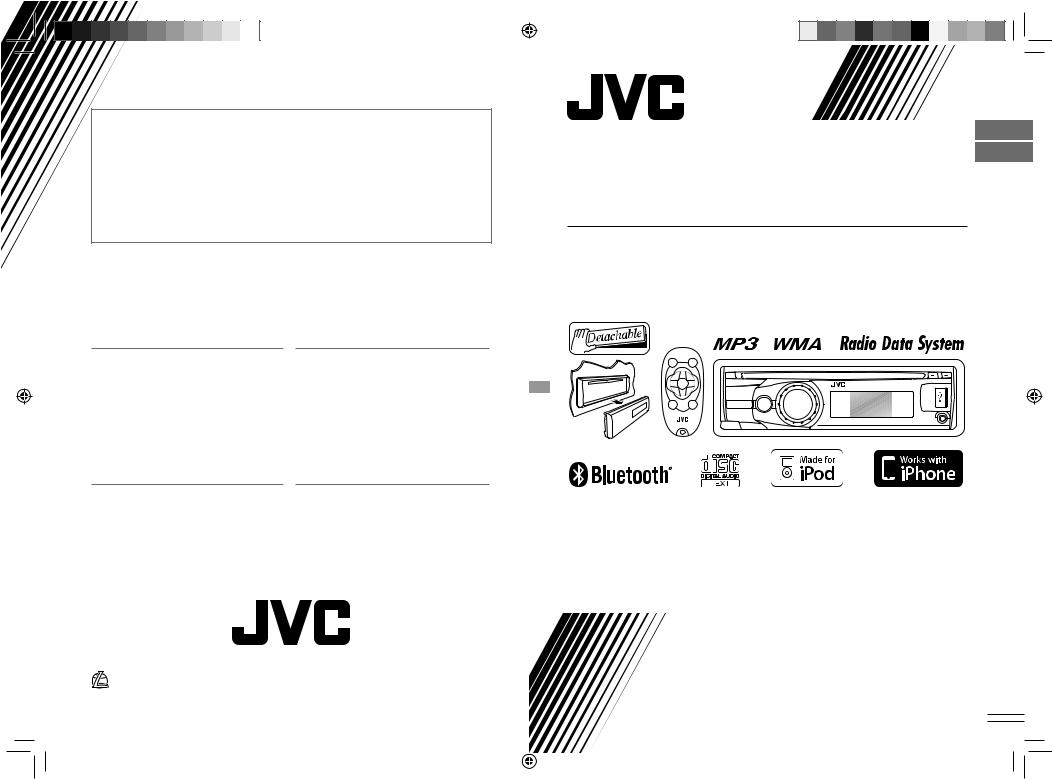
Having TROUBLE with operation?
Please reset your unit
Refer to page of How to reset your unit
Vous avez des PROBLÈMES de fonctionnement?
Réinitialisez votre appareil
Référez-vous à la page intitulée Comment réinitialiser votre appareil
ENGLISH
FRANÇAIS
 KD-R811
KD-R811
CD RECEIVER / RÉCEPTEUR CD
Dear Customer,
This apparatus is in conformance with the valid European directives and standards regarding electromagnetic compatibility and electrical safety.
European representative of Victor Company of Japan, Limited is:
JVC Technical Services Europe GmbH Postfach 10 05 04
61145 Friedberg Germany
Cher(e) client(e),
Cet appareil est conforme aux directives et normes européennes en vigueur concernant la compatibilité électromagnétique et à la sécurité électrique.
Représentant européen de la société Victor Company of Japan, Limited:
JVC Technical Services Europe GmbH Postfach 10 05 04
61145 Friedberg Allemagne
|
|
|
For canceling the display demonstration, see page 4. / Pour annuler la démonstration des |
|
|
|
affichages, référez-vous à la page 4. |
|
|
|
|
|
|
|
For installation and connections, refer to the separate manual. / Pour l’installation et les |
|
|
|
raccordements, se référer au manuel séparé. |
|
|
|
|
|
|
|
INSTRUCTIONS |
|
|
|
MANUEL D’INSTRUCTIONS |
|
EN, FR |
|
GET0653-003A |
|
|
||
© 2010 Victor Company of Japan, Limited |
0110DTSMDTJEIN |
[E] |
|
CoverRear_KD-R811_003A_1.indd 1-2 |
|
|
12/14/09 2:25:42 PM |
|
|
||
|
|
|
|

Thank you for purchasing a JVC product.
Please read all instructions carefully before operation, to ensure your complete understanding and to obtain the best possible performance from the unit.
IMPORTANT FOR LASER PRODUCTS
1.CLASS 1 LASER PRODUCT
2.CAUTION: Do not open the top cover. There are no user serviceable parts inside the unit; leave
all servicing to qualified service personnel.
3.CAUTION: Visible and/or invisible class 1M laser radiation when open. Do not view directly with optical instruments.
4.REPRODUCTION OF LABEL: CAUTION LABEL, PLACED OUTSIDE THE UNIT.
Battery
Products
Information for Users on Disposal of Old Equipment and Batteries
[European Union only]
These symbols indicate that the product and the battery with this symbol should not be disposed as general household waste at its end-of-life.
If you wish to dispose of this product and the battery, please do so in accordance with applicable national legislation or other rules in your country and municipality.
By disposing of this product correctly, you will help to conserve natural resources and will help prevent potential negative effects on the environment and human health.
Notice:
The sign Pb below the symbol for batteries indicates that this battery contains lead.
Warning:
If you need to operate the unit while driving, be sure to look around carefully or you may be involved in a traffic accident.
For safety...
•Do not raise the volume level too much, as this will block outside sounds, making driving dangerous.
•Stop the car before performing any complicated operations.
Temperature inside the car...
If you have parked the car for a long time in hot or cold weather, wait until the temperature in the car becomes normal before operating the unit.
2ENGLISH
EN02-09_KD-R811_003A_2.indd 2 |
|
|
12/24/09 9:34:52 AM |
|
|
||
|
|
|
|
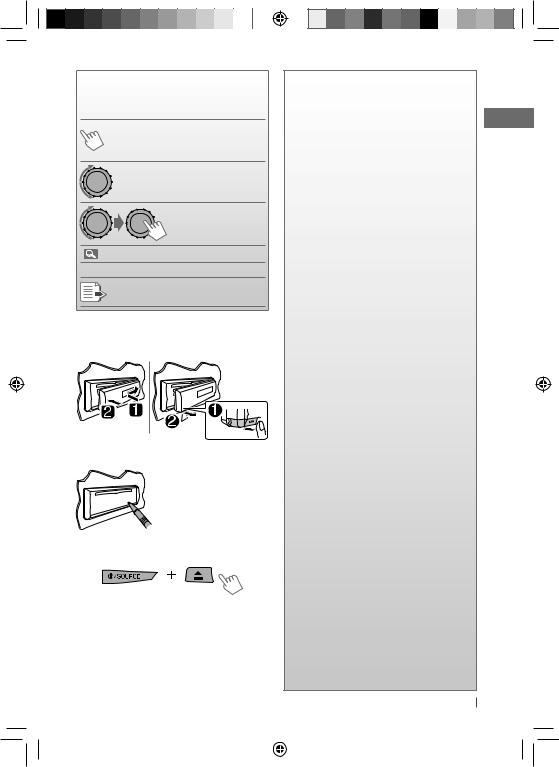
How to read this manual
The following icons/symbols are used to indicate:
Press and hold the button(s) [Hold] until the desired operation
begins.
|
|
Turn the control dial. |
|
|
Turn the control dial |
|
|
to make a selection, |
|
|
then press to confirm. |
( |
XX) |
Reference page number |
<XXXX> |
Menu setting item |
|
Continued on the next page
How to attach/detach the control panel
How to reset your unit
Your preset adjustments will also be erased (except
the registered Bluetooth device). ( 15)
15)
How to forcibly eject a disc
[Hold]
•You can forcibly eject the loaded disc even if the disc is locked. To lock/unlock the disc,  11.
11.
•Be careful not to drop the disc when it ejects.
•If this does not work, reset your unit.
CONTENTS
3How to read this manual
3How to attach/detach the control panel
3How to reset your unit
3How to forcibly eject a disc
4Canceling the display demonstration
4Setting the clock
5Preparing the remote controller (RM-RK50)
6Basic operations
8Listening to the radio
11Listening to a disc
12Listening to the USB device
14Using the Bluetooth® device
16 Using a Bluetooth mobile phone
19 Using a Bluetooth audio player
20 Changing the Bluetooth settings
22 Listening to the iPod/iPhone
25Listening to the other external components
26Selecting a preset sound mode
27Menu operations
34 More about this unit
39Maintenance
40Troubleshooting
44 Specifications
ENGLISH 3
EN02-09_KD-R811_003A_4.indd 3 |
|
|
12/30/09 2:49:59 PM |
|
|
||
|
|
|
|

Canceling the display demonstration
1 |
Turn on the power. |
4 |
|
2 |
|
SET UP |
5 |
[Hold] |
DEMO |
||
|
Clock |
||
|
|
PRO EQ |
|
3 |
|
(Initial setting) |
|
Select <DEMO>. |
|
||
DEMO
Off

 On
On
Select <Off>.
DEMO

 Off
Off
On
Finish the procedure.
Setting the clock
1 |
Turn on the power. |
7 |
|
2 |
|
SET UP |
8 |
[Hold] |
DEMO |
||
|
|
Clock |
|
PRO EQ
3 Select <Clock>. |
(Initial setting) |
|
9 |
||
SET UP |
||
DEMO |
||
Clock |
|
|
PRO EQ |
|
4 Select <Set Clock>.
Clock

 Set Clock
Set Clock
24H/12H
Clock Adjust
5 Adjust the hour.
Set Clock
0 : 00 AM 
Select <24H/12H>.
Clock
Set Clock
 24H/12H
24H/12H
Clock Adjust
Select <24Hours> or <12Hours>.
24H/12H

 24Hours 12Hours
24Hours 12Hours
Finish the procedure.
6 Adjust the minute.
Set Clock
0: 00 AM
Clock
 Set Clock
Set Clock
24H/12H
Clock Adjust
4ENGLISH
EN02-09_KD-R811_003A_2.indd 4 |
|
|
12/24/09 9:34:53 AM |
|
|
||
|
|
|
|
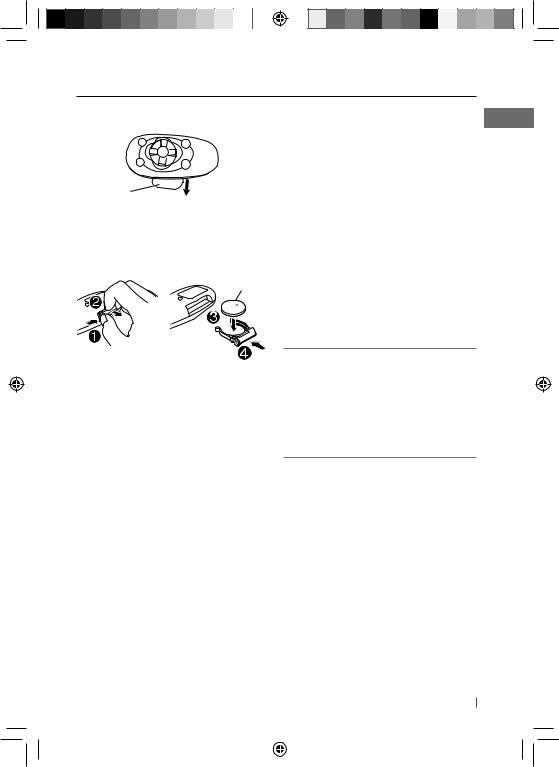
Preparing the remote controller (RM-RK50)
When you use the remote controller for the first time, pull out the insulation sheet.
Insulation sheet
If the effectiveness of the remote controller decreases, replace the battery.
Replacing the lithium coin battery
CR2025
Warning (to prevent accidents and damage):
•Do not install any battery other than CR2025 or its equivalent.
•Do not leave the remote controller in a place (such as dashboards) exposed to direct sunlight for a long time.
•Store the battery in a place where children cannot reach.
•Do not recharge, short, disassemble, heat the battery, or dispose of it in a fire.
•Do not leave the battery with other metallic materials.
•Do not poke the battery with tweezers or similar tools.
•Wrap the battery with tape and insulate when throwing away or saving it.
Caution:
•Danger of explosion if battery is incorrectly replaced. Replace only with the same or equivalent type.
•Battery shall not be exposed to excessive heat such as sunshine, fire, or the like.
This unit is equipped with the steering wheel remote control function.
Before operating, connect a JVC's OE remote adapter (not supplied) which matches your car to the steering wheel remote input terminal on the rear of the unit.
•For details, refer also to the instructions supplied with the remote adapter.
ENGLISH 5
EN02-09_KD-R811_003A_2.indd 5 |
|
|
12/24/09 9:34:54 AM |
|
|
||
|
|
|
|

Basic operations
|
Ejects the disc |
Loading slot |
Display window USB (Universal Serial Bus) input terminal |
|||||||||||
|
|
|
|
|
|
|
|
|
|
|
|
|
|
|
|
|
|
|
|
|
|
|
|
|
|
|
|
|
|
|
|
|
|
|
|
|
|
|
|
|
|
|
|
|
|
|
|
|
|
|
|
|
|
|
|
|
|
|
|
|
|
|
|
|
|
|
|
|
|
|
|
|
|
|
|
|
|
|
|
|
|
|
|
|
|
|
|
|
|
|
|
|
|
|
|
|
|
|
|
|
|
|
|
|
|
|
|
|
|
|
|
|
|
|
|
|
|
|
|
|
|
|
|
|
|
|
|
|
|
|
|
|
|
|
Detaches the panel |
Auxiliary |
input jack
Control dial |
Remote sensor |
|
• DO NOT expose to bright sunlight.
When you press or hold the following button(s)...
Main unit |
Remote |
General operation |
controller |
Turns on.
•When the power is on, pressing  /I/ATT on the remote controller also mutes the sound or pauses. Press
/I/ATT on the remote controller also mutes the sound or pauses. Press  /I/ATT again to cancel muting or resume playback.
/I/ATT again to cancel muting or resume playback.
Turns off if pressed and held.
Selects the available sources (if the power is turned on).
• If the source is ready, playback also starts.
Adjusts the volume level.
—Selects items.
• Mutes the sound while listening to a source. If the source is “CD,” “USB FRONT/USB REAR” or “iPod FRONT/iPod REAR,” playback
— pauses. Press the control dial again to cancel muting or resume playback.
• Confirms selection.
6ENGLISH
EN02-09_KD-R811_003A_2.indd 6 |
|
|
12/24/09 9:34:54 AM |
|
|
||
|
|
|
|

|
|
|
|
|
|
|
|
|
|
|
|
|
|
|
|
|
|
|
|
|
|
|
|
|
|
|
|
|
|
|
|
|
|
|
|
|
|
|
|
|
|
|
|
|
|
|
|
|
|
|
|
|
|
|
|
|
|
|
|
|
|
|
|
|
|
|
|
|
|
|
|
|
|
|
|
|
|
|
|
|
|
|
|
|
|
|
|
|
|
|
|
|
|
|
|
|
|
|
|
|
|
|
|
|
|
|
|
|
|
|
|
|
|
|
|
|
|
|
|
|
|
|
|
|
|
|
|
|
|
|
|
|
|
|
|
|
|
|
|
|
|
Main unit |
Remote |
|
|
|
|
|
|
General operation |
|
|
|
|
|
|
|
|||||||||||||||||
|
|
|
|
|
|
|
|
|
|
|
|
|
|
|
||||||||||||||||||||
|
|
controller |
|
|
|
|
|
|
|
|
|
|
|
|
|
|||||||||||||||||||
|
|
|
|
|
|
|
|
|
|
|
|
|
|
|
|
|
|
|
|
|
|
|
|
|
|
|
|
|
|
|
|
|
|
|
|
|
|
|
|
|
|
|
|
|
Selects the sound mode. |
|
|
|
|
|
|
|
|
|
|
|
|
|
|
|
|||||||||
|
|
|
|
|
|
|
|
|
|
• Enters tone level adjustment directly ( |
|
26) if pressed and held |
|
|
|
|
|
|
|
|||||||||||||||
|
|
|
|
|
|
|
|
|
|
|
|
|
|
|
|
|
||||||||||||||||||
|
|
|
|
|
|
|
|
|
|
EQ/BASS-TRE on the main unit. |
|
|
|
|
|
|
|
|
|
|
|
|
|
|
|
|||||||||
|
|
|
|
|
|
|
|
|
|
|
|
|
|
|
|
|
|
|
|
|
|
|
|
|
||||||||||
|
|
|
|
|
|
|
|
|
|
• Enters “Call Menu” screen* or answers incoming call when the unit |
|
|
|
|
|
|
|
|||||||||||||||||
|
|
|
|
|
|
|
|
|
|
rings. |
|
|
|
|
|
|
|
|
|
|
|
|
|
|
|
|||||||||
|
|
|
|
|
|
|
|
— |
• Ends a call if pressed and held after a phone call conversation. |
|
|
|
|
|
|
|
||||||||||||||||||
|
|
|
|
|
|
|
|
• Switches the connected mobile phone to the last connected |
|
|
|
|
|
|
|
|||||||||||||||||||
|
|
|
|
|
|
|
|
|
|
|
|
|
|
|
|
|
||||||||||||||||||
|
|
|
|
|
|
|
|
|
|
mobile phone if pressed and held. ( |
19) |
|
|
|
|
|
|
|
|
|
|
|
|
|
||||||||||
|
|
|
|
|
|
|
|
|
|
* If there is no call list, the unit beeps. |
|
|
|
|
|
|
|
|
|
|
|
|
|
|
|
|||||||||
•Activates/deactivates TA Standby Reception.
•Enters PTY Searching mode if pressed and held.
— • Returns to the previous menu.
•Switches the controlling terminal for iPod playback if pressed and held. ( 22, 31)
22, 31)
—
Power off : Checks the current clock time.
Power on : Changes the display information and pattern.
Changing the display information and pattern
Ex.: When tuner is selected as the source
|
|
|
|
|
|
|
|
|
|
|
|
|
|
|
|
|
|
|
|
|
|
Source operation display |
Audio level meter display |
||||||||||||||||||||
|
|
|
|
|
(<Level Meter>, |
29) |
|
|
|||||||||||||
Caution:
If the temperature inside the car is below 0°C, the movement of animation and text scroll will be halted on the display to prevent the display from being blurred.  appears on the display. When the temperature increases, and the operating temperature is resumed, these functions will start working again.
appears on the display. When the temperature increases, and the operating temperature is resumed, these functions will start working again.
Caution on volume setting:
Digital devices (CD/USB) produce very little noise compared with other sources. Lower the volume before playing these digital sources to avoid damaging the speakers by sudden increase of the output level.
ENGLISH 7
EN02-09_KD-R811_003A_2.indd 7 |
|
|
12/24/09 9:34:54 AM |
|
|
||
|
|
|
|
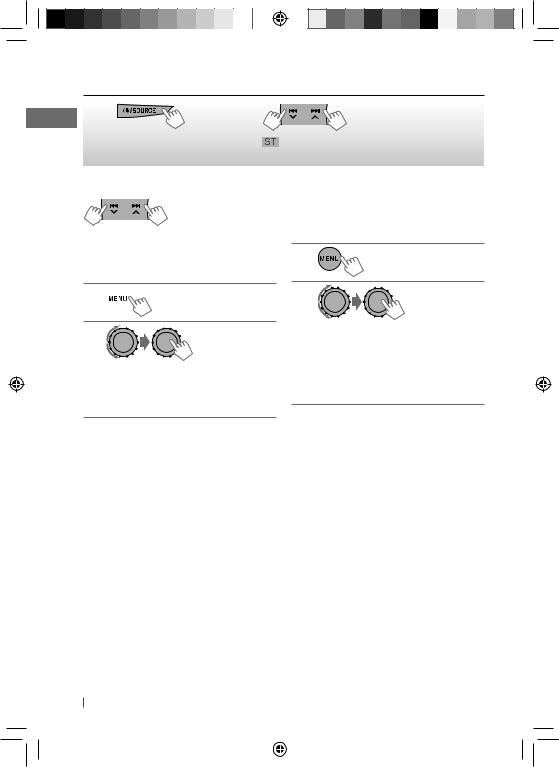
Listening to the radio
~ |
Ÿ |
|
|
] “FM” or “AM” |
lights up when receiving an FM stereo broadcast |
|
with sufficient signal strength. |
|
Manual search |
Automatic presetting (FM)— |
|
|
“M” appears, then press |
SSM (Strong-station Sequential Memory) |
|
the button repeatedly. |
You can preset up to 18 stations for FM. |
|
[Hold] |
While listening to a station... |
|
|
|
When an FM stereo broadcast is hard to receive
1 
[Hold]
2
] <Tuner> ] <Stereo/Mono> ] <Mono>
Reception improves, but stereo effect will be lost.
To restore the stereo effect, repeat the same procedure to select <Stereo>.
1
[Hold]
2
] <Tuner> ] <SSM> ] <SSM 01 – 06 / SSM 07 – 12 / SSM 13 – 18>
“SSM” appears and local stations with the strongest signals are searched and stored automatically.
To preset another 6 stations, repeat the above procedure by selecting one of the other 6 SSM setting ranges.
8ENGLISH
EN02-09_KD-R811_003A_2.indd 8 |
|
|
12/24/09 9:34:55 AM |
|
|
||
|
|
|
|
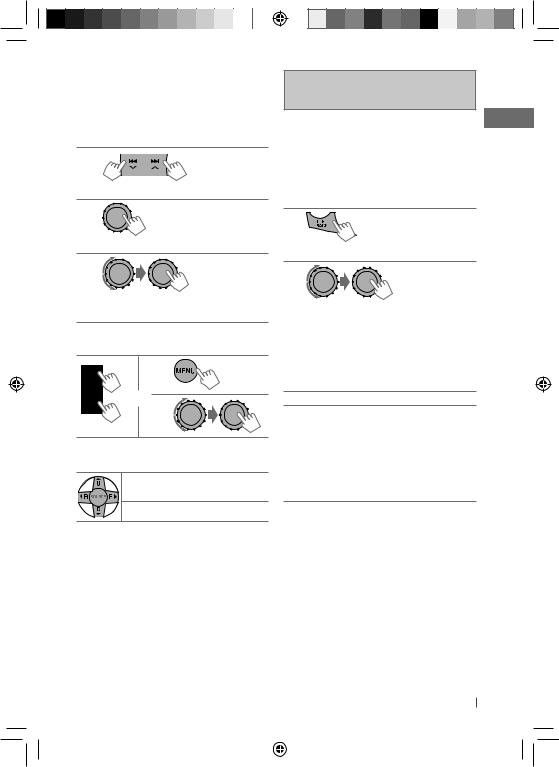
Manual presetting (FM/AM)
You can preset up to 18 stations for FM and 6 stations for AM.
Ex.: Storing FM station of 92.50 MHz into preset number “4.”
1
] “92.50MHz”
2
[Hold]
] Shows the “Preset Mode” screen.
3
] Selects preset number “4.” “04” flashes.
Selecting a preset station
1
or 2
Using the remote controller
5 U/D ∞ : Changes the preset |
stations |
2 R/F 3 : Searches for stations |
The following features are available only for FM Radio Data System stations.
Searching for your favourite FM Radio Data System programme—PTY Search
You can tune in to a station broadcasting your favourite programme by searching for a PTY code.
1
[Hold]
The last selected PTY code appears.
2
] Select one of your favourite programme types or a PTY code, and start searching.
If there is a station broadcasting a programme of the same PTY code as you have selected, that station is tuned in.
PTY codes: News, Affairs, Info, Sport, Educate, Drama, Culture, Science, Varied, Pop M (music), Rock M (music), Easy M (music), Light M (music), Classics, Other M (music), Weather, Finance, Children, Social, Religion, Phone In, Travel, Leisure, Jazz, Country, Nation M (music), Oldies, Folk M (music), Document
ENGLISH 9
EN02-09_KD-R811_003A_2.indd 9 |
|
|
12/24/09 9:34:55 AM |
|
|
||
|
|
|
|
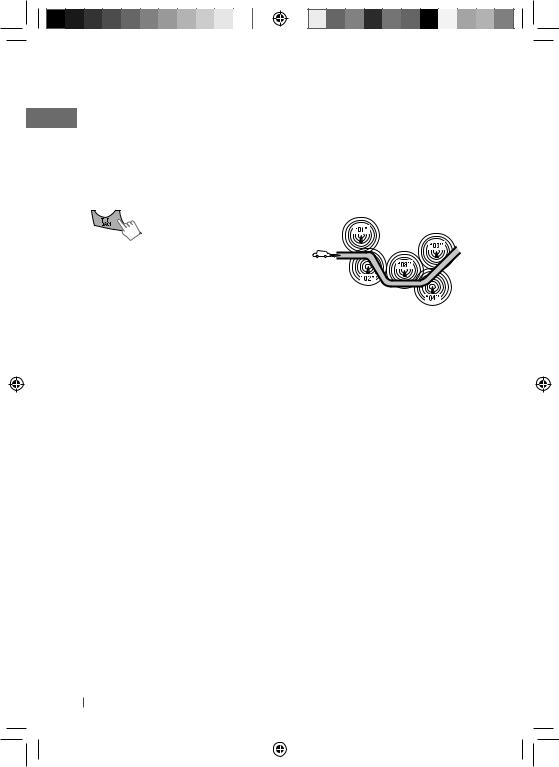
Standby receptions
TA Standby Reception
TA Standby Reception allows the unit to switch temporarily to Traffic Announcement (TA) from any source other than AM.
•The volume changes to the preset TA volume level if the current level is lower than the preset level. (<TA Volume>,  30)
30)
To activate TA Standby Reception
If the TP indicator lights up, TA Standby Reception is activated. If the TP indicator flashes, TA Standby Reception is not yet activated.
•To activate the reception, tune in to another station providing Radio Data System signals required for TA Standby Reception.
•To deactivate the reception, press T/P BACK again.
PTY Standby Reception
PTY Standby Reception allows the unit to switch temporarily to your favourite PTY programme from any source other than AM.
To activate and select your favourite PTY code for PTY Standby Reception, see <PTY-Standby> (  30).
30).
If the PTY indicator lights up, PTY Standby Reception is activated.
If the PTY indicator flashes, PTY Standby Reception is not yet activated.
•To activate the reception, tune in to another station providing these signals.
•To deactivate the reception, select <Off>
( 30) for the PTY code. The PTY indicator goes off.
30) for the PTY code. The PTY indicator goes off.
•The unit will not switch to Traffic Announcement or PTY programme when a call connection is established through “BT FRONT/BT REAR.”
Tracing the same programme—
Network-Tracking Reception
When driving in an area where FM reception is not sufficient enough, this unit automatically tunes in to another FM Radio Data System station of the same network, possibly broadcasting the same programme with stronger signals.
Programme A broadcasting on different frequency areas (01 – 05)
To change the Network-Tracking Reception setting, see <AF Regional> (  30).
30).
Automatic station selection—
Programme Search
Usually when you select a preset number, the station preset in that number is tuned in.
If the signals from the FM Radio Data System preset station are not sufficient for good reception, this unit, using the AF data, tunes in to another frequency possibly broadcasting the same programme as the original preset station is broadcasting. (<P-Search>,  30)
30)
10 ENGLISH
EN10-19_KD-R811_003A_2.indd 10 |
|
|
12/24/09 9:35:14 AM |
|
|
||
|
|
|
|
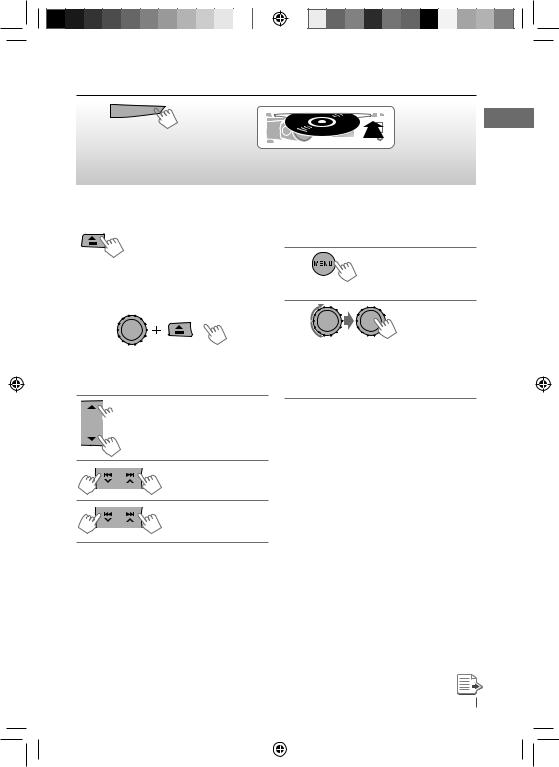
Listening to a disc
~ 



 Ÿ
Ÿ
] Turn on the power.
All tracks will be played repeatedly until you change the source or eject the disc.
Stopping playback and ejecting the disc
“No Disc” appears.
Remove the disc, then press  /SOURCE to listen to another playback source.
/SOURCE to listen to another playback source.
Prohibiting disc ejection
[Hold]
To cancel the prohibition, repeat the same procedure.
 Selects folder of the MP3/WMA
Selects folder of the MP3/WMA
Selects track
Fast-forwards or
reverses the track
[Hold]
Selecting a folder/track on the list
While listening to a disc....
1
] Enter the list menu.
2
] Select your desired item. MP3/WMA: Select your desired folder, then the desired track by repeating this step.
•If the MP3/WMA disc contains many tracks, you can fast search (±10, ±100, ±1000) through the disc by turning the control dial quickly.
•To return to the previous menu, press
T/P BACK.
For MP3/WMA disc, you can also use the search menu (A to Z, 0 to 9, and OTHERS) to scroll through the list menu.
•“OTHERS” appears if the 1st character is not A to Z or 0 to 9, such as #, —, !, and etc.
While in list menu....
1Press 5/∞ to show the search menu.
•The first character of the current folder/file name appears.
ENGLISH 11
EN10-19_KD-R811_003A_2.indd 11 |
|
|
12/24/09 9:35:14 AM |
|
|
||
|
|
|
|

2Press 5/∞ to select your desired character. Then press the control dial to confirm.
•The track list with the selected character appears.
3Turn the control dial to select your desired track. Then press the control dial to confirm.
•Only the existing characters will be shown on the search menu.
•Press and hold 5/∞ to continuously change the character of the search menu.
•If your disc contains many tracks, searching take some time.
Using the remote controller
5 U/D ∞ : Selects folder of the |
|
|
MP3/WMA |
2 R/F 3 |
: Selects track |
2 R/F 3 |
: Fast-forwards or |
[Hold] |
reverses the track |
Selecting the playback modes
You can use only one of the following playback modes at a time.
1
[Hold]
2
] “Repeat” j “Random”
3
Repeat
Track : Repeats current track
Folder : Repeats current folder
Random
Folder |
: Randomly plays all tracks of |
|
current folder, then tracks of |
|
next folders |
All |
: Randomly plays all tracks |
To cancel repeat play or random play, select “Off.”
Listening to the USB device
This unit is equipped with two USB input terminals (on the control panel and USB cable from the rear of the unit). You can use these two terminals at the same time.
•You can also connect a USB Bluetooth Adapter, KS-UBT1 (supplied), ( 14) and/or an Apple iPod/iPhone (
14) and/or an Apple iPod/iPhone ( 22) to the USB input terminal(s).
22) to the USB input terminal(s).
This unit can play MP3/WMA/WAV tracks stored in a USB mass storage class device (such as a USB memory, Digital Audio Player, etc.).
12 ENGLISH
EN10-19_KD-R811_003A_2.indd 12 |
|
|
12/24/09 9:35:14 AM |
|
|
||
|
|
|
|
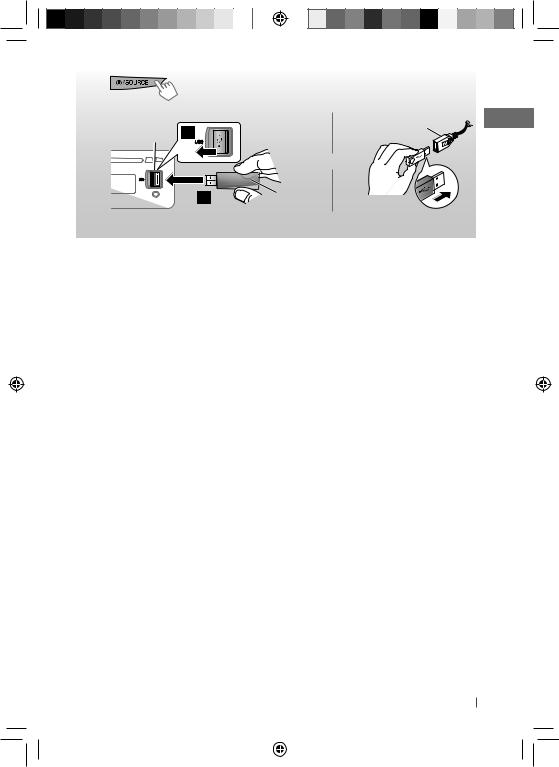
~ |
|
] Turn on the power. |
Ÿ |
USB input |
USB cable from the |
|
terminal |
rear of the unit |
|
|
and / or |
USB memory
All tracks will be played repeatedly until you change the source or detach the USB device.
If you have turned off the power (without detaching the USB device)...
Pressing /SOURCE turns on the power and playback starts from where it has been stopped previously.
/SOURCE turns on the power and playback starts from where it has been stopped previously.
•If a different USB device is currently attached, playback starts from the beginning.
Stopping playback and detaching the USB device
Straightly pull it out from the unit.
“No USB” appears. Press /SOURCE to listen to another playback source.
/SOURCE to listen to another playback source.
You can operate the USB device in the same way you operate the files on a disc.
( 11, 12)
11, 12)
•You can listen to WAV files by following the MP3/WMA file operations. ( 11, 12)
11, 12)
Cautions:
•Avoid using the USB device if it might hinder your safety driving.
•While “Reading” is shown on the display:
–Do not pull out and attach the USB device repeatedly.
–Do not pull out or attach another USB device.
•Do not start the car engine if a USB device is connected.
•This unit may not be able to play the files depending on the type of USB device.
•Operation and power supply may not work as intended for some USB devices.
•You cannot connect a computer to the USB input terminal of the unit.
•Make sure all important data has been backed up to avoid losing the data.
•Electrostatic shock at connecting a USB device may cause abnormal playback of the device. In this case, disconnect the USB device then reset this unit and the USB device.
•Do not leave a USB device in the car, expose to direct sunlight, or high temperature to avoid deformation or cause damages to the device.
•Some USB devices may not work immediately after you turn on the power.
•The detect time and response time may be very long for some USB devices (such as Digital Audio Player, etc.).
•For more details about USB operations,  36.
36.
ENGLISH 13
EN10-19_KD-R811_003A_2.indd 13 |
|
|
12/24/09 9:35:14 AM |
|
|
||
|
|
|
|
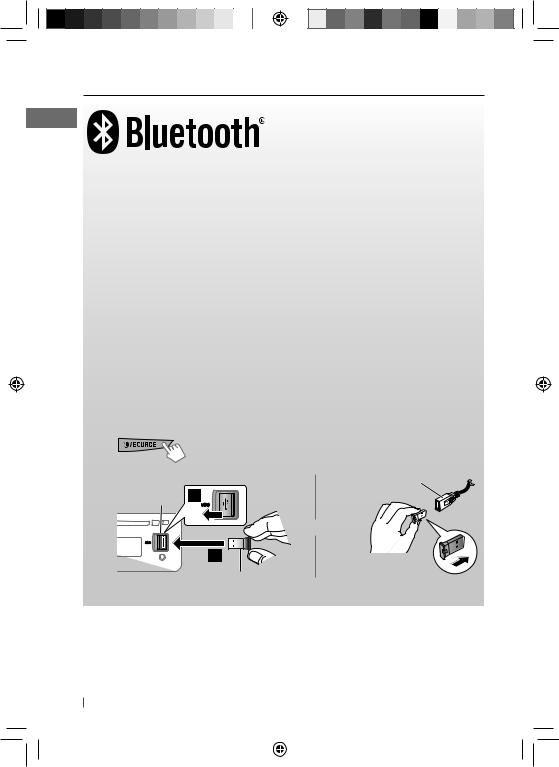
Using the Bluetooth® device
Bluetooth is a short-range wireless radio communication technology for the mobile device such as mobile phones, portable PCs, and other devices. The Bluetooth devices can be connected without cables and communicate with each other.
•Refer to pages i and ii at the end of the manual to check the countries where you may use the Bluetooth® function.
Bluetooth profile
This unit supports the following Bluetooth profiles;
HFP (Hands-Free Profile) 1.5
OPP (Object Push Profile) 1.1
PBAP (Phonebook Access Profile) 1.0
A2DP (Advanced Audio Distribution Profile) 1.2
AVRCP (Audio/Video Remote Control Profile) 1.3
Refer also to the instructions supplied with the Bluetooth device.
Preparation:
•Connect the supplied USB Bluetooth Adapter (KS-UBT1) to one of the USB input terminals of the unit.
•Operate the device to turn on its Bluetooth function.
~
Ÿ
|
] Turn on the power. |
|
USB input |
USB cable from the |
|
rear of the unit |
||
terminal |
||
|
||
|
or |
KS-UBT1
Only one USB Bluetooth Adapter can be detected at a time.
14 ENGLISH
EN10-19_KD-R811_003A_2.indd 14 |
|
|
12/24/09 9:35:15 AM |
|
|
||
|
|
|
|

Pairing a device
When you connect a Bluetooth device to the unit for the first time, make pairing between the unit and the device.
•Once the connection is established, it is registered in the unit even if you reset the unit. Up to five devices can be registered in total.
•Only one device for Bluetooth phone and one for Bluetooth audio can be connected at a time.
1
[Hold]
2
] <Bluetooth> ] <New Pairing>
3
] Enter a PIN (Personal Identification Number) code in to the unit.
You can enter any number you like (1-digit to 16-digit number). [Initial: 0000]
•Some devices have their own PIN code. Enter the specified PIN code in to the unit.
4Repeat step 3 until you have finished entering the PIN code.
5
] Confirm the entry.
“Search Now Using Phone” appears.
EN10-19_KD-R811_003A_4.indd 15
6Use the Bluetooth device to search. On the device to be connected, enter the same PIN code you have just entered for this unit.
“Pairing OK“ appears for a while, then “Connect Now Using Phone” appears.
Phone icon appears when Bluetooth connection is established.
7Use the Bluetooth device to connect*.
•Refer to the table below for connectivity results shown on the display.
*Operations may be different according to the connected device.
Display result |
Hands- |
Audio |
|
Free Call |
Streaming |
||
|
|||
Connect OK |
‡ |
‡ |
|
[Device Name] |
|||
|
|
||
Handsfree OK |
‡ |
— |
|
[Device Name] |
|||
|
|
||
Audio Stream OK |
— |
‡ |
|
[Device Name] |
|||
|
|
||
Connect Fail Try |
— |
— |
|
Reconnect |
|||
|
|
The device remains registered even after you disconnect the device. Use <Connect Phone> or <Connect Audio> (or activate
<Auto Connect>,  21) to connect the same device from next time on.
21) to connect the same device from next time on.
ENGLISH 15
1/8/10 5:14:40 PM
