JVC KD-R80BT User manual

KD-R80BT
ﯼﺩ ﯽﺳ ﻩﺪﻧﺮﻴﮔ/ CD ﻞﻐﺸﻣ ﻊﻣ ﻮﻳﺩﺍﺭ
RECEIVER CD Instructions
ENGLISH
РУCCKИЙ
KD-R80BT
CD RECEIVER / РЕСИВЕР С ПРОИГРЫВАТЕЛЕМ КОМПАКТ-ДИСКОВ / ϟΦυϙϧ ΩϟχΕλCD
/ .٤ ﺔﺤﻔﺻ ﻊﺟﺍﺭ ،ﺽﺮﻌﻟﺍ ﺔﺷﺎﺷ ﺽﺍﺮﻌﺘﺳﺍ ءﺎﻐﻟﻹ
.ﺪﻴﺋﺎﻤﻧ ﻪﻌﺟﺍﺮﻣ ۴ ﻪﺤﻔﺻ ﻪﺑ ،ﺮﮕﺸﻳﺎﻤﻧ ﻮﻐﻟ ﯼﺍﺮﺑ
.ﻞﺼﻔﻨﻤﻟﺍ ﺕﺎﻤﻴﻠﻌﺘﻟﺍ ﺐﻴﺘﻛ ﺔﻌﺟﺍﺮﻣ ﻰﺟﺮﻳ ،ﺕﻼﻴﺻﻮﺘﻟﺍﻭ ﺐﻴﻛﺮﺘﻟﺍ ﺕﺎﻴﻠﻤﻌﻟ
.ﺩﻮﺷ ﻉﻮﺟﺭ ﻪﻃﻮﺑﺮﻣ ﯼﺎﻤﻨﻫﺍﺭ ﻪﭼﺮﺘﻓﺩ ﻪﺑ ،ﻥﺩﺮﮐ ﻞﺼﺘﻣ ﻭ ﺐﺼﻧ ﯼﺍﺮﺑ
ﺕﺎﻤﻴﻠﻌﺘﻟﺍ ﻞﻴﻟﺩ ﺎﻫ ﻞﻤﻌﻟﺍﺭﻮﺘﺳﺩ
K EN, RU, TH, AR, PE |
|
© 2012 JVC KENWOOD Corporation |
0212DTSSANJEIN |
R80BT-KD
For canceling the display demonstration, see page 4. /
Информацию об отмене демонстрации функций дисплея см. на стр. 4. /
ζϛιϗϧύλΖϔ4 ϟπϙϧ τΣϟχϖΣΣϔυόϔκϖηςϔπνυϒΣ μ
For installation and connections, refer to the separate manual.
Указания по установке и выполнению соединений приводятся в отдельной инструкции.
ΣυϚεϔζϛΦϛΕσϙ ιϗϧϠτΣηΕϔΩύϔΣϢλΣϔυηϖζηϓϨΩϠχϒΣϔυϟάϙϧ σηΕ
INSTRUCTIONS
ИНСТРУКЦИИ ПО ЭКСПЛУАТАЦИИ
ΦϕϠλϒλϕ
GET0800-001A
[U]
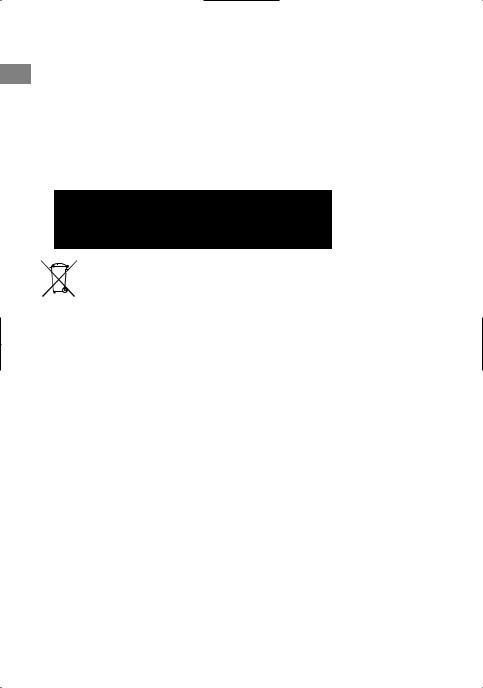
Thank you for purchasing a JVC product.
Please read all instructions carefully before operation, to ensure your complete understanding and to obtain the best possible performance from the unit.
 IMPORTANT FOR LASER PRODUCTS
IMPORTANT FOR LASER PRODUCTS
1.CLASS 1 LASER PRODUCT
2.CAUTION: Do not open the top cover. There are no user serviceable parts inside the unit;
leave all servicing to qualified service personnel.
3. CAUTION: Visible and/or invisible class 1M laser radiation when open. Do not view directly with optical instruments.
4. REPRODUCTION OF LABEL: CAUTION LABEL, PLACED OUTSIDE THE UNIT.
|
|
|
|
|
Warning: |
|
|
|
|
|
|
|
|
|
[European Union only] |
Stop the car before operating the unit. |
|
|
|
|
|
|
Caution: |
|
|
|
|
Adjust the volume so that you can hear sounds |
|
|
|
|
|
||
|
|
|
|
outside the car. Driving with the volume too high |
|
|
|
|
|
may cause an accident. |
|
|
|
|
|
Avoid using the USB device or iPod/iPhone if it |
|
|
|
|
|
might hinder driving safety. |
|
|
|
|
|
|
Caution on volume setting: |
|
|
|
|
|
|
|
|
|
|
Digital devices (CD/USB) produce very little noise |
|
|
|
|
|
compared with other sources. Lower the volume |
|
|
|
|
|
before playing these digital sources to avoid |
|
|
|
|
|
damaging the speakers by the sudden increase of |
|
|
|
|
|
the output level. |
|
|
|
|
|
|
Temperature inside the car: |
|
|
|
|
|
|
|
|
|
|
If you have parked the car for a long time in hot |
|
|
|
|
|
or cold weather, wait until the temperature in the |
|
|
|
|
|
car becomes normal before operating the unit. |
|
|
|
|
|
appears on the display and animation/text |
|
|
|
|
|
scroll will be stopped to prevent the display from |
|
|
|
|
|
being blurred when the temperature falls below |
|
|
|
|
|
0°C. Once operating temperature is normalised, |
|
|
|
|
|
these functions will start working again. |
|
|
|
|
|
|
Condensation: |
|
|
|
|
|
|
|
|
|
|
When the car is air-conditioned, moisture may |
|
|
|
|
|
collect on the laser lens. This may cause disc read |
|
|
|
|
|
errors. In this case, remove the disc and wait for |
|
|
|
|
|
the moisture to evaporate. |
|
|
|
|
|
|
|
2 | ENGLISH
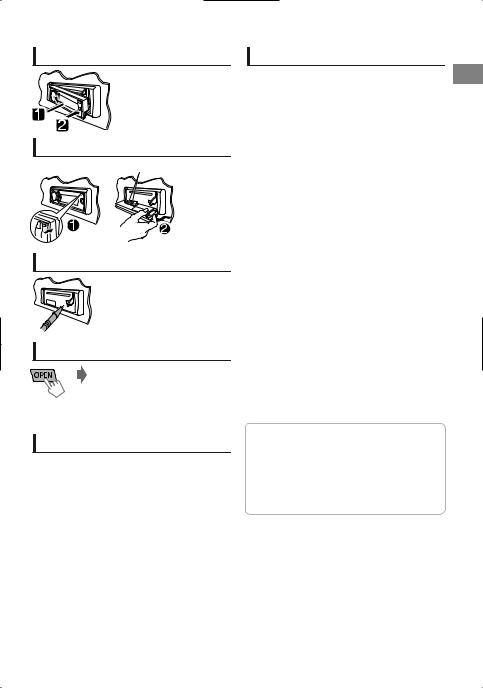
How to attach the control panel
How to detach the control panel
Avoid touching the connectors.
How to reset your unit
Your preset adjustments will also be erased.
How to forcibly eject a disc
 (Hold)
(Hold)
Be careful not to drop the disc when it ejects.
If this does not work, reset your unit.
Maintenance
 Cleaning the unit
Cleaning the unit
Wipe off the dirt on the panel with a dry silicon or soft cloth. Failure to observe this precaution may result in damage to the unit.
 Cleaning the connector
Cleaning the connector
Wipe off dirt on the connector of the unit and panel. Use a cotton swab or cloth.
Contents |
|
Preparation ............................................................ |
4 |
Canceling the display demonstration |
|
Setting the clock |
|
Basic operations ................................................... |
4 |
Radio ........................................................................ |
6 |
CD/USB .................................................................... |
8 |
iPod/iPhone ............................................................. |
9 |
Quick Search ....................................................... |
10 |
External components ...................................... |
10 |
Bluetooth connection ..................................... |
11 |
Bluetooth mobile phone ................................ |
13 |
Bluetooth audio player ................................... |
17 |
Illumination color adjustments .................... |
18 |
Brightness adjustments .................................. |
19 |
Sound adjustments .......................................... |
19 |
Menu operations ............................................... |
20 |
Remote controller ............................................... |
23 |
Additional information ................................... |
23 |
Troubleshooting ................................................ |
26 |
Specifications ..................................................... |
28 |
 How to read this manual:
How to read this manual:
This manual mainly explains operations using the buttons on the control panel.
< > indicates the displays on the control panel.
[XX] indicates the initial setting of a menu item.
ENGLISH | 3
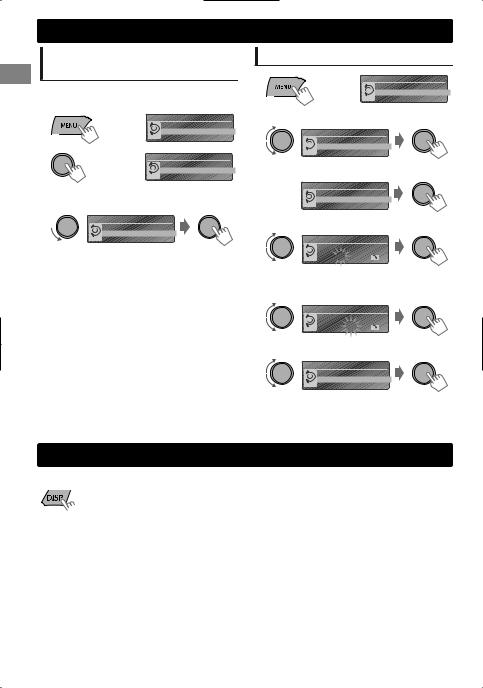
Preparation
Canceling the display demonstration
The display demonstration is always turned on unless you cancel it.
1 |
SET UP |
|
(Hold) |
|
DEMO |
|
PUSH Clock |
2 |
DEMO |
Off
On
PUSH
(Initial setting)
3 Select <Off>.
DEMO
Off
PUSH On
4 Press MENU to exit.
|
Setting the clock |
1 |
SET UP |
|
(Hold) |
|
DEMO |
|
PUSH Clock |
2 |
Select <Clock>. |
Clock
DEMO
Clock
PUSH Color
3 Select <Set Clock>.
Clock
Clock Display
Set Clock
PUSH 24/12H
4 Adjust the hour.
Set Clock
PUSH  1 : 00AM
1 : 00AM
(Initial setting)
5 Adjust the minute.
Set Clock
PUSH  1 : 00AM
1 : 00AM
6 Select <24H/12H>.
Clock
Set Clock
24/12H
PUSH Clock Adjust
7 Select <24Hours> or <12Hours>.
8 Press MENU to exit.
Basic operations
 Display information
Display information
Changes the display information. (Press)
 Scrolls the current display information. (Hold)
Scrolls the current display information. (Hold)
|
Source |
Display (Normal display pattern)*1 |
|
Radio |
Station name/Frequency |
|
CD/USB/Bluetooth Audio |
Track title/Album title/Artist* |
|
iPod/iPhone (Headunit Mode/iPod |
* “No Name” appears for conventional CDs or if not |
|
recorded. |
|
|
Mode) |
|
|
|
|
|
iPod/iPhone (Application Mode) |
Application Mode |
|
External Components (AUX) |
Aux In |
*1 Display information varies for large font and large clock display patterns.
4 | ENGLISH
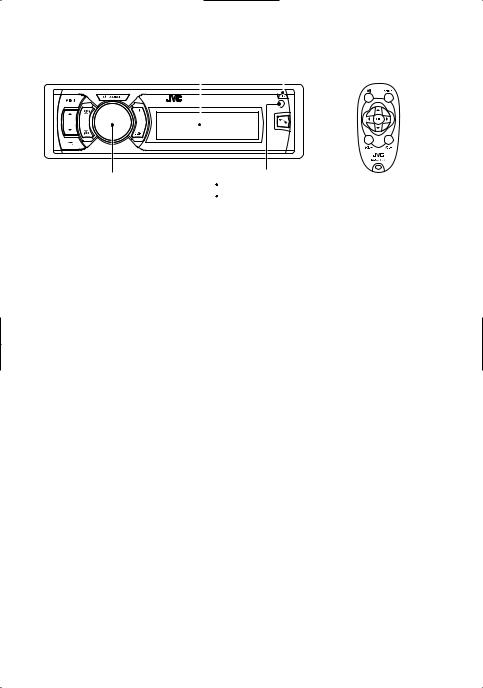
|
|
|
Basic operations |
|
|
Control panel |
|
Remote controller |
|
|
|
Display window |
Flips down the panel |
|
|
||
|
|
||||
|
|
|
|
|
|
|
|
|
|
|
|
|
|
|
|
|
|
Control dial |
Remote sensor |
|
Aim the remote controller directly at the sensor. |
|
DO NOT expose to bright sunlight. |
When you press or hold the following button(s)...
|
Control panel |
Remote |
|
General function |
|
|
controller |
|
|||
|
|
|
|
|
|
|
|
|
Turns on. |
|
|
|
|
— |
Turns off. (Hold) |
|
|
|
/SOURCE |
Press the /SOURCE button on the control panel and turn |
|||
|
|
||||
|
|
|
|
the control dial within 2 seconds to select the source. |
|
|
|
SOURCE |
Press repeatedly to select the source. |
||
|
Control dial |
VOL - / + |
Adjusts the volume level. |
|
|
|
(turn) |
— |
Selects items. |
|
|
|
|
|
|
||
|
|
|
Mutes the sound or pauses playback. |
||
|
Control dial |
|
Press the button again to cancel muting or resume |
||
|
(press) |
|
|
playback. |
|
|
|
— |
Confirms selection. |
|
|
|
|
|
|
|
|
|
EQ |
SOUND |
Selects the preset sound mode. ( |
page 19) |
|
|
|
|
|
Enters “Hands-Free” menu ( |
page 14), or answers |
|
|
— |
|
incoming call when the unit rings. |
|
|
|
Ends a call. (Hold) |
|
||
|
|
|
|
||
|
— |
Returns to the previous menu. |
|
||
|
|
|
|
|
|
/ |
/ |
|
Selects a preset station. ( page 6) |
||
|
Selects MP3/WMA/WAV folder. ( page 8) |
||||
|
|
|
|
||
|
|
|
|
|
|
|
|
|
|
Searches for a station automatically. ( page 6) |
|
/ |
/ |
Searches for a station manually. (Hold) |
|||
|
Selects track. ( page 8, 9, 17) |
|
|||
|
|
|
|
|
|
|
|
|
Fast-forwards or reverses track. (Hold) |
||
ENGLISH | 5
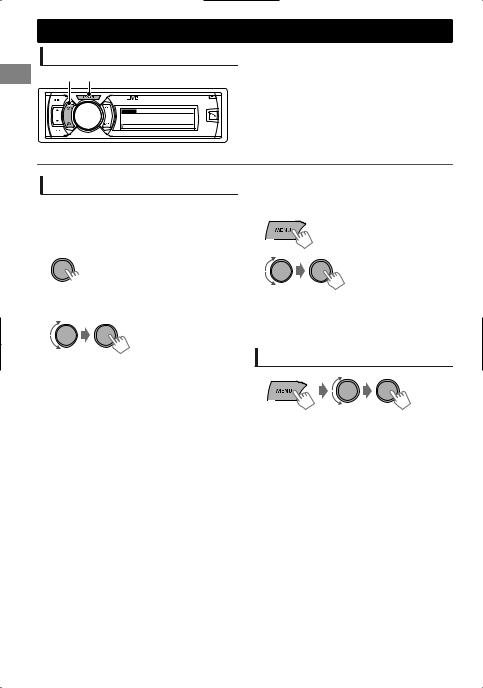
Radio
Searching for a station
B A
FM |
ST DYNAMIC 1:00AM |
88.3 MHz
Select <FM> or <AM>.
Auto search. (Press) Manual search. (Hold)
“M” appears, then press the button repeatedly.
“ST” lights up when receiving an FM stereo broadcast with sufficient signal strength.
Storing stations in memory
 Manual presetting
Manual presetting
You can preset up to 18 stations for FM and 6 stations for AM.
While listening to a station...
1
 (Hold)
(Hold)
“Preset Mode” screen appears.
2 Select preset number.
The preset number flashes.
 Auto presetting (FM only)
Auto presetting (FM only)
SSM (Strong-station Sequential Memory)
You can preset up to 18 stations for FM.
1 |
(Hold) |
|
|
2 |
-<Tuner> |
|
-<SSM> |
|
-<SSM 01 – 06> |
“SSM” appears. When all the stations are stored, “SSM” disappears.
To preset <SSM 07 – 12>/<SSM 13 – 18>, repeat steps 1 and 2.
Selecting a preset station
You can also select a preset station using / .
6 | ENGLISH
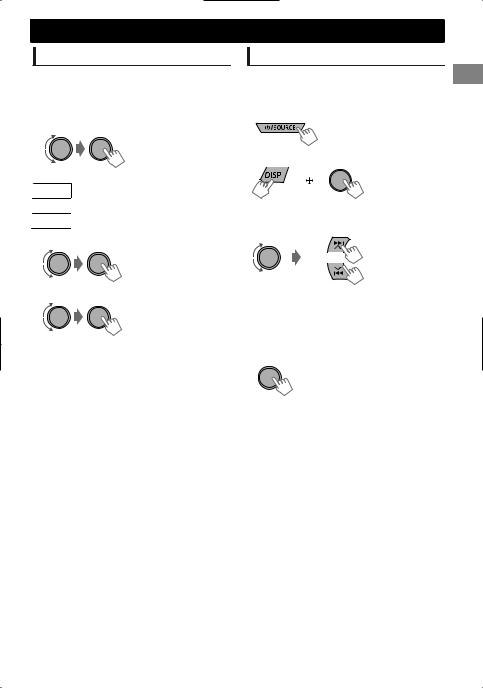
Setting the Radio Timer
You can tune in to a preset station at a specific time regardless of the current source.
1  (Hold)
(Hold)
2 |
-<Tuner> |
|
-<Radio Timer> |
|
-<Off>/<Once>/ |
|
<Daily> |
[Off] |
Cancels Radio Timer. |
Once |
Activates once. |
Daily |
Activates daily. |
3 Select the preset station. |
|
|
-<FM>/<AM> |
|
-<1> ... <18> for FM/ |
|
<1> ... <6> for AM |
4 Set the activation time.
5Press MENU to exit.
lights up after the Radio Timer has been set.
Only one timer can be set. Setting a new timer will override the previous setting.
The Radio Timer will not activate if the unit is turned off or if <AM> is set to <Hide> after selecting an AM station for the timer.
( page 22)
Radio
Naming the stations
You can assign names for up to 30 station frequencies (FM and AM) using a maximum of 8 characters for each name.
1 Select <FM> or <AM>.
2 Enter “Name Entry” menu.
(Hold)
(Hold)
3 Enter the desired name.
Move
Select
Select the desired character (A to Z, 0 to 9, —, /, <, >) or a space, then move to the next (or previous) character position.
Repeat step 3 until you have finished entering the name.
4Press the control dial to confirm.
If you try to assign names to more than 30 station frequencies, “Name Full” appears. Delete unwanted names before assignment.
To erase the entire name, press and hold DISP after step 2, then press the control dial.
ENGLISH | 7
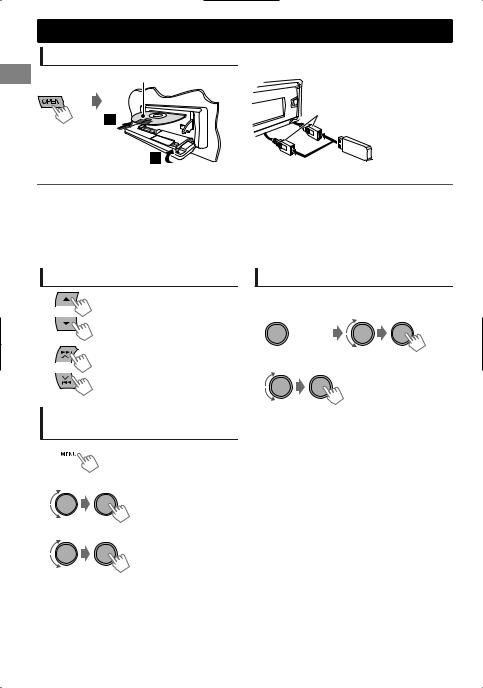
CD/USB
Playing a CD/USB device
Label side
USB cable from the rear of the unit
or
The source changes to “CD” and playback starts. |
The source changes to “USB” and playback starts. |
This unit can play MP3/WMA files stored in CD-R, CD-RW, and MP3/WMA/WAV files in USB mass storage device (such as a USB memory and Digital Audio Player).
Make sure all important data has been backed up. We shall bear no responsibility for any loss of data in USB mass storage class device while using this system.
Ejected disc not removed within 15 seconds will reload automatically.
|
If the disc cannot be ejected, page 3. |
Selecting a folder/track
Selects folder.
(For MP3/WMA/WAV)
Selects track. (Press)
Fast-forwards or reverses the track. (Hold)
Selecting a track/folder from the list
1 
2 Select a folder. (For MP3/WMA/WAV)
3Select a track.
For MP3/WMA/WAV
If there are many folders or tracks, you can fast search for the desired folder or track by turning the control dial quickly, or use Quick Search
( page 10).
Selecting the playback modes
You can select one of the following playback modes at a time.
1
 (Hold)
(Hold)
|
|
<Repeat>)<Random> |
2 |
|
|
|
Repeat |
|
|
Off |
Cancels repeat playback. |
|
Track |
Repeats current track. |
|
Folder * |
Repeats current folder. |
|
|
|
|
Random |
|
|
Off |
Cancels random playback. |
|
|
Randomly plays all tracks of |
|
Folder * |
current folder, then tracks of |
|
|
next folders. |
|
All |
Randomly plays all tracks. |
|
|
|
* For MP3/WMA/WAV
8 | ENGLISH
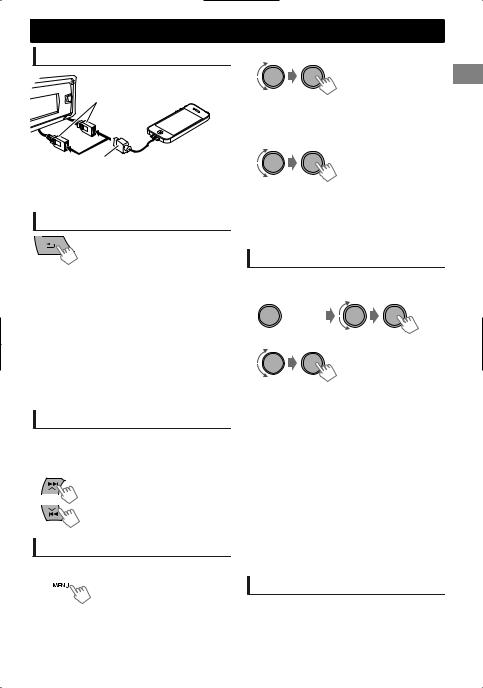
iPod/iPhone
Playing an iPod/iPhone
2 Select the desired list.
USB cable from the rear of the unit
or
USB 2.0 cable (not supplied)*
The source changes to “iPod-1/iPod-2” and playback starts.
* Recommend to use a cable suitable for car use.
Selecting the control mode
|
(Hold) |
-<Headunit Mode>/ |
|
|
|
|
<iPod Mode>/ |
|
|
|
<Application Mode> |
|
Headunit |
Controls iPod playback through |
|
|
Mode |
this unit. |
|
|
iPod Mode |
Controls iPod playback from the |
|
|
|
iPod/iPhone. |
|
|
Application |
The sound of any functions |
|
|
Mode |
(music, games, applications, etc.) |
|
|
|
running on the connected iPod/ |
|
|
|
iPhone is emitted through the |
|
|
|
speakers connected to this unit. |
|
You can also change the setting using <iPod Switch> in the menu. ( page 22)
Selecting a track
Applicable under <Headunit Mode>/<iPod Mode> only.
For <Application Mode>, applicable only for some audio applications.
Selects track/chapter. (Press)Fast-forwards or reverses the
track. (Hold)
Selecting a track from the list
Applicable under <Headunit Mode> only.
1 
Playlists)Artists)Albums)Songs) Podcasts)Genres)Composers) Audiobooks) (back to the beginning)
3 Select the desired track.
Repeat this step until the desired track is selected.
If the selected menu contains many tracks, you can fast search for the desired track by turning the control dial quickly, or use Quick Search
( page 10).
Selecting the playback modes
Applicable under <Headunit Mode> only. You can select one of the following playback modes at a time.
1
 (Hold)
(Hold)
2 |
<Repeat>)<Random> |
|
|
||
|
Repeat |
|
|
Off |
Cancels repeat playback. |
|
One |
Functions the same as “Repeat |
|
One” of the iPod. |
|
|
|
|
|
All |
Functions the same as “Repeat |
|
All” of the iPod. |
|
|
|
|
|
Random |
|
|
Off |
Cancels random playback. |
|
Song |
Functions the same as “Shuffle |
|
Songs” of the iPod. |
|
|
|
|
|
Album |
Functions the same as “Shuffle |
|
Albums” of the iPod. |
|
|
|
|
“Album” is not applicable for some iPod/ iPhone.
iPod/iPhone application
You can operate JVC original application with this unit in <Application Mode>. For more details, visit JVC website: <http://www3.jvckenwood.com/ english/car/index.html> (English website only).
ENGLISH | 9
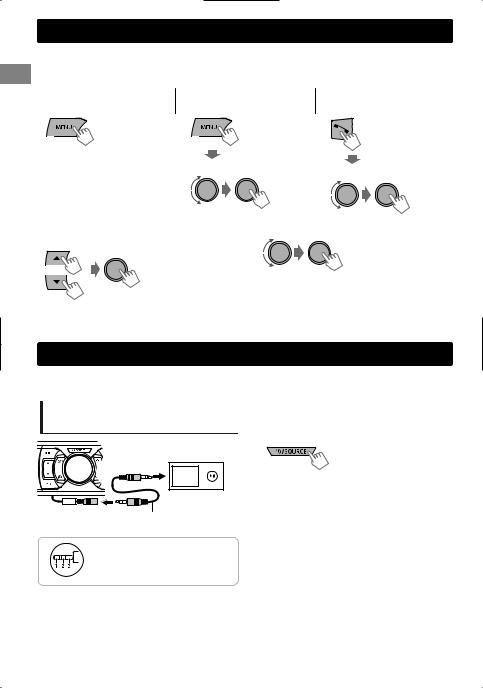
QuickSearchSearch
If you have many folders/tracks/contacts, you can search through them quickly according to the first character (A to Z, 0 to 9 and OTHERS).
1 Enter list menu or “Hands-Free” menu.
CD (MP3/WMA)/ |
iPod/iPhone |
Bluetooth phonebook |
USB (MP3/WMA/WAV) |
|
|
Select the desired list. |
Select <Phonebook>. |
|
2Select the desired character (A to Z, 0 to 9 and OTHERS).
“OTHERS” appears if the first character is not A to Z or 0 to 9, such as #, -, !, etc.
3 Select your desired folder/track/contact.
For CD/USB and iPod/iPhone, repeat step 3 until the desired track is selected.
Searching may not work on some of the layers of the selected menu (for iPod/iPhone).
External components
You can connect an external component to the AUX (auxiliary) cable from the rear of the unit.
For details, refer also to the instructions supplied with the external components.
.
Playing an external component |
1 |
Connect to AUX cable from the rear of the |
from AUX |
|
unit. |
Portable audio |
2 |
Select <AUX IN>. |
|
|
|
player, etc. |
|
|
|
3 |
Turn on the connected component and |
AUX |
|
start playing the source. |
|
|
3.5 mm stereo mini plug (not supplied)
Use a 3-terminal plug head stereo mini plug for optimum audio output.
10 | ENGLISH
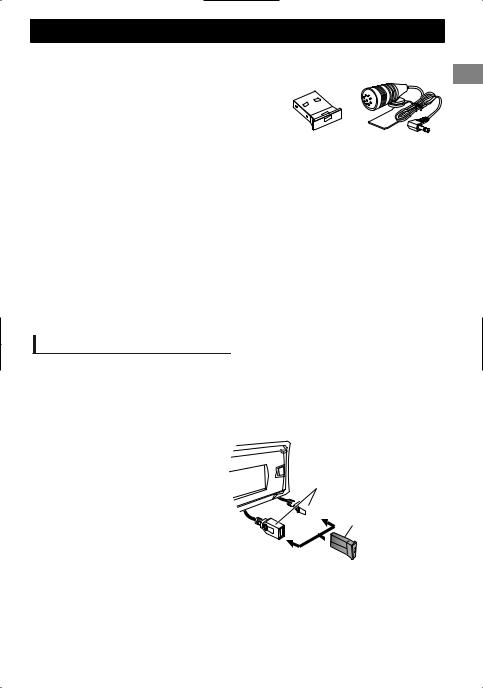
Bluetooth connection Bluetooth connection
By connecting the supplied KS-UBT1 USB Bluetooth Adapter and microphone to this unit, you can operate a Bluetooth device using this unit. Refer to the “Installation/Connection Manual” for details on
connecting the microphone. |
|
|
Once the USB Bluetooth Adapter is attached, this unit is always |
|
|
available for pairing. |
|
|
Refer also to the instructions supplied with the Bluetooth |
|
|
device. |
|
|
Refer to the separate appendix to check the countries where |
KS-UBT1 |
Microphone |
you may use the Bluetooth function. |
|
|
If you turn off the unit, detach the control panel, or unplug the USB Bluetooth Adapter during a phone call conversation, the Bluetooth connection is disconnected. Continue the conversation using your mobile phone.
This unit supports the following Bluetooth profiles
Hands-Free Profile (HFP 1.5)
Object Push Profile (OPP 1.1)
Phonebook Access Profile (PBAP 1.0)
Advanced Audio Distribution Profile (A2DP 1.2)
Audio/Video Remote Control Profile (AVRCP 1.3)
 Warning:
Warning:
Stop the car in a safe place before operating complicated steps such as dialing numbers, using phonebook, etc.
Pairing a Bluetooth device
When connecting a Bluetooth device to the unit for the first time, perform pairing between the unit and the device.
Up to five Bluetooth devices can be registered in this unit.
A maximum of two Bluetooth phones and one Bluetooth audio device can be connected at any time.
This unit supports Secure Simple Pairing (SSP).
1Connect the USB Bluetooth adapter (KS-UBT1) to one of the USB input terminals.
USB cable from the rear of the unit
 KS-UBT1 or
KS-UBT1 or
2Search and select “JVC Unit” on the Bluetooth device.
For some Bluetooth devices, you may need to enter the Personal Identification Number (PIN) code immediately after searching.
ENGLISH | 11
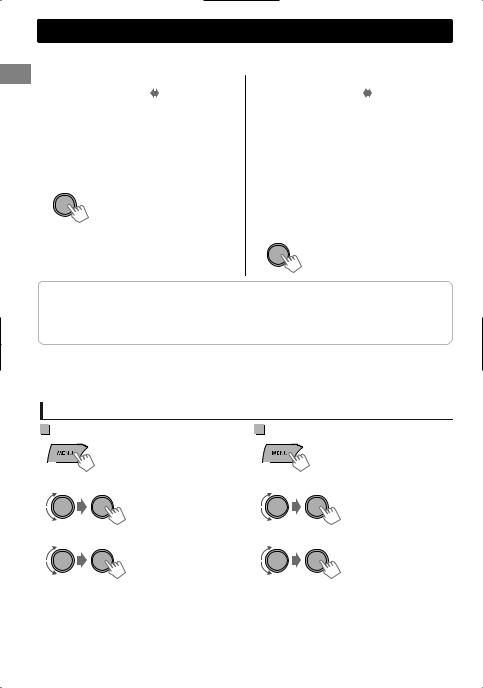
Bluetooth connection
3Perform (A) or (B) depending on what appears on the display.
For some Bluetooth devices, pairing sequence may vary from the steps described below
(A) |
Pairing? |
|
Pairing? |
|
Device: [Device name] |
|
Yes: Press VOL |
|
Passkey: XXXXXX |
|
No: Press BACK |
“XXXXXX” is a 6-digit passkey randomly generated during each pairing.
Ensure that the passkey which appears on the unit and Bluetooth device is the same.
Select “Yes” to confirm the passkey.
Operate the Bluetooth device to confirm the passkey.
(B) |
Pairing? |
|
Pairing? |
|
|
Yes: Press VOL |
|
|
Device: [Device name] |
|
|
|
|
No: Press BACK |
|
|
|
|
|
|
|
|
|
(1) When the Bluetooth device prompts you to key in a PIN or passcode, enter the PIN code “0000” into the Bluetooth device. The above should then appear on the display.
You can change to a desired PIN code before pairing. ( page 22)
(2) If only “Pairing” appears, operate the Bluetooth device to confirm pairing.
Select “Yes” to confirm the pairing.
After pairing is successful, “Pairing COMPLETED” appears on the display.
The unit will establish a connection with the newly paired Bluetooth device and you can then control the Bluetooth device through the unit.
“ ” will light up when a phone is connected.
“ ” will light up when an audio device is connected.
Once the connection is established, the device is registered to the unit and there is no need to perform the pairing again unless you delete the registered device.
Some Bluetooth devices may not be able to connect to the unit after pairing. Connect the device to the unit manually. Refer to the instruction manual of the Bluetooth device for more information.
Connecting/Disconnecting a registered device manually
|
To connect |
|
To disconnect |
1 |
(Hold) |
1 |
(Hold) |
|
|
||
2 |
Select <Connect>. |
2 |
Select <Disconnect>. |
-<Bluetooth> -<Phone>/<Audio> -<Connect>
3 Select the desired device.
“Connecting...” appears on the display when the unit is connecting to the device. “Connected”#“[Device Name]” appears on the display when the device is connected.
4 Press MENU to exit.
-<Bluetooth> -<Phone>/<Audio> -<Disconnect>
3 Select the desired device.
“Disconnected”#“[Device Name]” appears on the display when the device is disconnected.
4 Press MENU to exit.
12 | ENGLISH
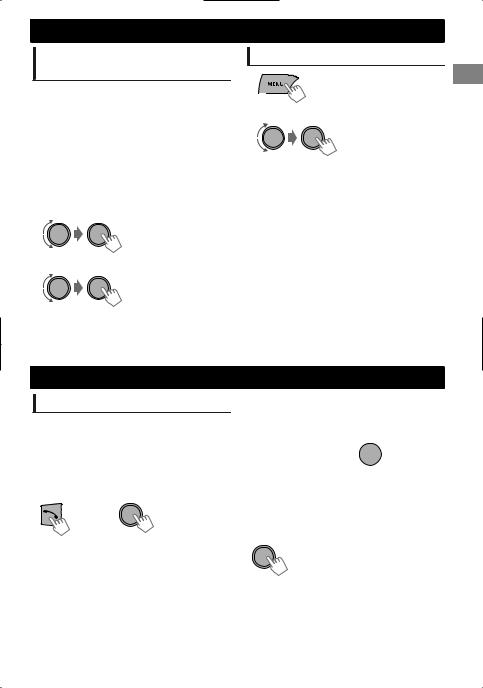
Connecting to JVC original application
JVC original application is designed to view JVC car receiver status and perform simple control operations on Android smart phones.
For JVC original application operations, visit JVC website: <http://www3.jvckenwood.com/english/car/ index.html> (English website only).
1  (Hold)
(Hold)
2 Select <Connect>.
-<Bluetooth> -<Application> -<Connect>
3Select the desired smart phone.
“Connected”#“[Device Name]” appears on the display when the device is connected.
4 Press MENU to exit.
Bluetooth connection
Deleting a registered device
1 |
(Hold) |
|
|
2 |
Select <Delete OK>. |
|
-<Bluetooth> |
|
-<Delete Pairing> |
|
- [Device Name] |
|
-<Delete OK?> |
“OK” appears when the device is deleted.
3 Press MENU to exit.
Bluetooth mobile phone
Receiving a call
 To receive a call
To receive a call
When there is an incoming call, the source automatically changes to “BT-1”/“BT-2”.
“Receiving...” appears on the display, followed by the phone number or name.
|
The display flashes in blue. ( page 16) |
or
You can also press / / / /SOURCE on the remote control to answer a call.
When <Auto Answer> is set to <On>, the unit answers incoming calls automatically.
( page 16)
 To end a call
To end a call
 (Hold) or
(Hold) or  (Hold)
(Hold)
You can also press and hold / / / /SOURCE on the remote control to end a call.
 To deactivate/activate hands-free mode
To deactivate/activate hands-free mode
During a phone conversation...
Operations may vary according to the connected Bluetooth device.
ENGLISH | 13
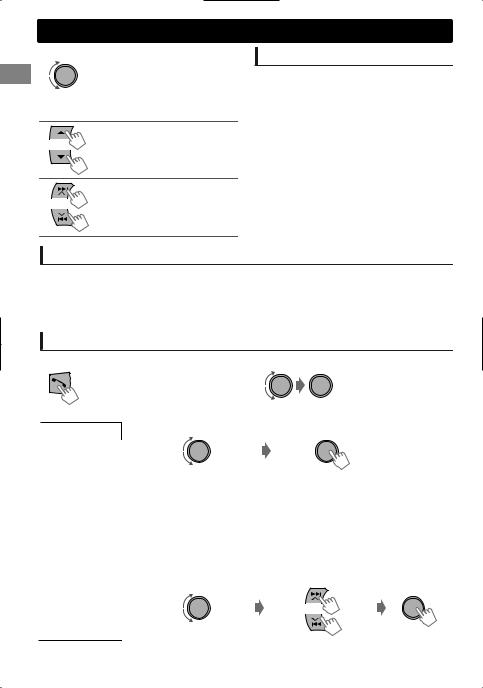
Bluetooth mobile phone
 Adjustments during a call
Adjustments during a call
Phone volume (00 — 50) [Volume 15]: Volume adjustments made during a call will not affect the other sources.
Microphone level
(01— 03) [02]: As the number increases, the microphone becomes more sensitive.
Noise Reduction and Echo
Cancellation mode:
Turns on/off.
Text message notification
When a text message is received, the unit rings and “[Device Name]”#“Received Message” appears.
<Message Notice> must be set to <On>. ( page 16)
You cannot read, edit, or send a message through the unit.
This feature is only available on certain phones.
Switching between two connected mobile phones
When two mobile phones are connected to the unit, you can access to both “Hands-Free” menus.
Press to enter 1st phone’s “Hands-Free” menu.
Press twice to enter 2nd phone’s “Hands-Free” menu.
Press to return to 1st phone’s “Hands-Free” menu.
Making a call from the hands-free menu
1 Enter the “Hands-Free” menu. |
2 Select a calling method. |
Refer to the table below
 for options.
for options.
3 Select and call the contact (name/phone number).
Dialed Calls |
Select the name/phone number |
Call |
|
|
|
|
|
Received Calls |
|
|
|
|
|
|
|
Missed Calls |
|
|
|
|
If the phonebook contains many numbers, you can fast search for the desired |
||
Phonebook |
|||
number by turning the control dial quickly, or use Quick Search ( page 10). |
|||
|
|||
“No History Found” appears if there is no recorded call history.
“No Data” appears if no entries are found in the Bluetooth device’s phonebook.
“Send Phonebook Manually” appears if <Phonebook Select> is set to
|
<In Unit> or the phone does not support PBAP. ( |
page 16) |
Dial Number |
Enter the phone number to dial. |
|
|
Move the entry position |
|
|
Select number/character |
Call |
14 | ENGLISH
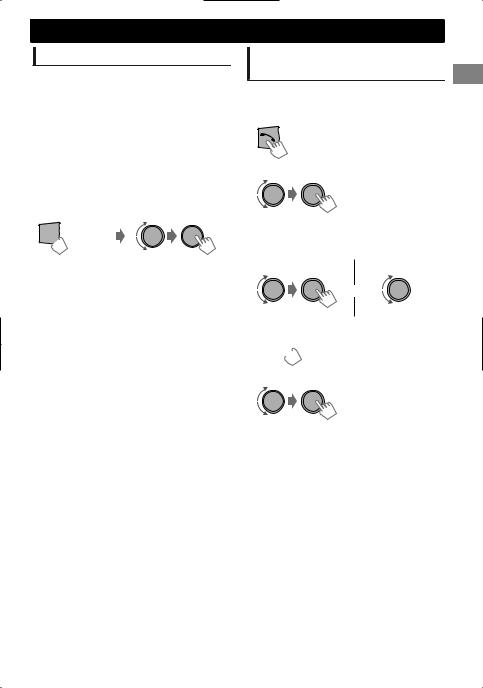
Using voice recognition
You can use the voice recognition features of the connected phone through this unit.
“Not Support” appears if the connected phone does not support this feature.
1 Enter voice recognition mode.
If only one phone is connected,
 (Hold)
(Hold)
If two phones are connected,
Enter “phone list” |
Select the desired phone |
 (Hold)
(Hold)
2When “Waiting Voice”#“[Device Name]” appears on the display, speak the name of the contact you want to call or the voice command to control the phone functions.
Supported voice recognition features vary for each phone. Please refer to the instruction manual of the connected phone for details.
Bluetooth mobile phone
Deleting a contact (name/ phone number)
Only when <Phonebook Select> is set to <In Unit>. ( page 16)
1 Enter the “Hands-Free” menu.
2 Select a call method.
-<Dialed Calls>/ <Received Calls>/ <Missed Calls>/ <Phonebook>
3Select the contact (name/phone number) to be deleted.
Name |
Phone Number |
or
4Enter “Delete Entries” menu.
 (Hold)
(Hold)
5 Select <Delete> or <Delete All>.
|
Delete |
Selected name/phone number |
|
|
from step 3 is deleted. |
|
|
|
|
Delete |
All name/phone numbers from |
|
All |
selected menu in step 2 are |
|
|
deleted. |
ENGLISH | 15
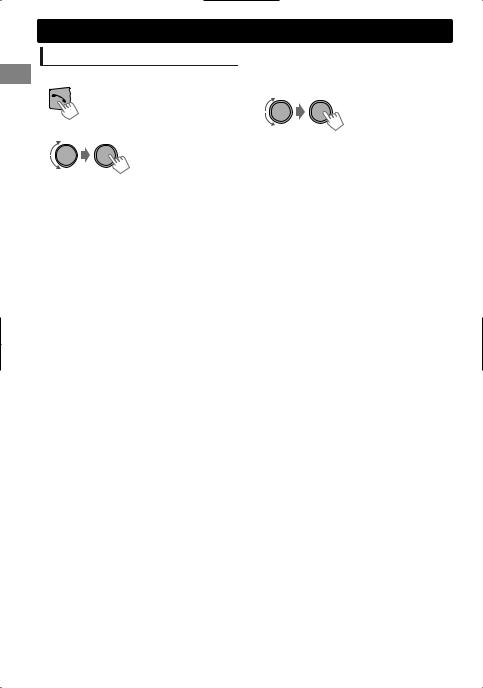
Bluetooth mobile phone
Using the Settings menu
1 Enter the “Hands-Free” menu.
2 Select <Settings>.
3Repeat this step to perform the necessary settings.
To return to the previous menu, press .
To exit from the menu, press MENU.
The following settings are applicable to the paired device. If another device is paired, perform the settings again.
|
Menu item |
Selectable setting (Initial: [XX]) |
|
Phonebook |
[In Phone]: The unit browses the phonebook of the connected phone. |
|
Select * |
In Unit: The unit browses the phonebook registered in the unit. (You can copy |
|
|
the phonebook memory using <Phonebook Trans> ( page 22).) |
|
Auto Answer |
On: The unit answers incoming calls automatically. |
|
|
[Off]: The unit does not answer incoming calls automatically. |
|
Ringing Tone |
[In Unit]: The unit rings to alert you when a call/text message comes in. |
|
|
– Call Tone: Select your preferred ring tone (Tone 1 — 5) for incoming calls. |
|
|
– Message Tone: Select your preferred ring tone (Tone 1 — 5) for incoming |
|
|
text messages. |
|
|
Default ring tone is different according to the paired device. |
|
|
In Phone: The unit uses the connected phones’ ring tone to alert you when a |
|
|
call/text message comes in. (The connected phone will ring if it does not |
|
|
support this feature.) |
|
Ringing Color |
Color 01 — 29 [06]: Select your preferred color for incoming call/text message |
|
|
alerts. |
|
|
Off: Cancels. |
|
|
|
|
NR/EC Mode |
[On]: Turns on the Noise Reduction and Echo Cancellation of the connected |
|
|
microphone for clearer sound. |
|
|
Off: Cancels. |
|
|
|
|
MIC Setting |
Level (01— 03) [02]: The sensitivity of the microphone increases as the MIC |
|
|
level is increased. |
|
Message Notice |
[On]: The unit rings and “[Device Name]”#“Received Message” appears to alert |
|
|
you of an incoming text message. |
|
|
Off: The unit does not alert you of an incoming text message. |
|
|
|
* Selectable only when the connected phone supports PBAP.
16 | ENGLISH
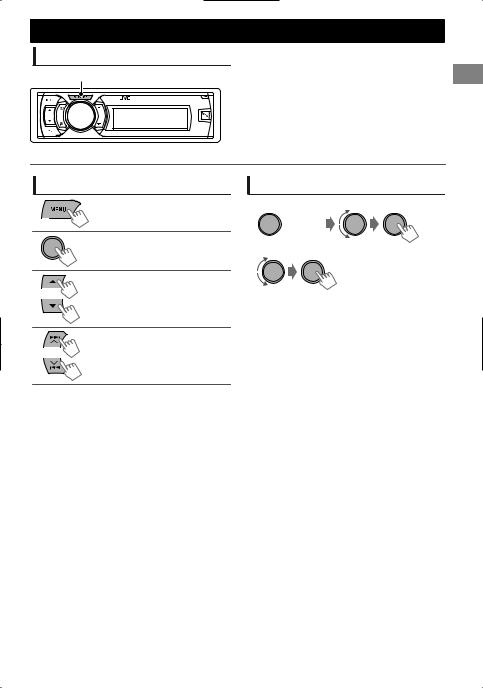
Bluetooth audio player
Playing a Bluetooth audio player
A
Bluetooth audio player
Select <BT-1> or <BT-2> depending on the location of the USB Bluetooth adapter KS-UBT1.
Operate the Bluetooth audio player to start playback.
Operations and display indications may differ according to their availability on the connected device.
Basic operations
Starts or resumes playback.
Mutes the sound.
Selects group/folder.
Reverse skips or forward skips. (Press)
Fast-forwards or reverses the track. (Hold)
Selecting the playback modes
For Bluetooth devices that support AVRCP 1.3.
1
 (Hold)
(Hold)
2 |
<Repeat>)<Random> |
|
|
||
|
Repeat |
|
|
Off |
Cancels repeat playback. |
|
Track |
Repeats current track. |
|
All |
Repeats all tracks. |
|
Group |
Repeats all tracks of the |
|
current group. |
|
|
|
|
|
Random |
|
|
Off |
Cancels random playback. |
|
All |
Randomly plays all tracks. |
|
Group |
Randomly plays all tracks of |
|
the current group. |
|
|
|
|
ENGLISH | 17

Illumination color adjustments
|
Button zone |
Display zone |
|
All zone: Includes both Button zone and |
|||
|
|
|
|
|
|
|
Display zone. |
|
|
|
|
|
|
||
|
|
|
|
|
|
|
|
|
|
|
|
|
|
|
|
|
|
|
|
|
|
|
|
|
|
|
|
|
|
|
|
All zone
Selecting the preset color
You can select a preset color for <Button Zone>, <Display Zone>, and <All Zone> separately.
1  (Hold)
(Hold)
2 Select <Color>.
3 


|
Button Zone |
Color 01-29/User/ |
|
|
COLORFLOW 1-3* |
|
Display Zone |
|
|
* Color changes in |
|
|
|
|
|
All Zone |
different speeds. |
|
|
|
Initial color: Button Zone [Color 06], Display Zone [Color 01], All Zone [Color 06].
If <All Zone> is selected, the button and display illumination will change to the current/ selected <Button Zone> color.
4 Press MENU to exit.
Storing your own adjustments
You can store your own day and night colors for <Button Zone> and <Display Zone> separately.
1  (Hold)
(Hold)
2 Select <Color Setup>.
3 


|
|
Button |
Press / to select a |
|
|
primary color <Red/ |
|
|
Day |
Zone |
Green/Blue>, then |
|
|
turn the control dial |
|
|
Color |
|
to adjust the level |
|
|
Display |
<00-31>. Repeat this |
|
|
Zone |
procedure until you |
|
|
|
have adjusted all the |
|
|
|
three primary colors. |
|
|
|
|
|
|
Button |
Your adjustment is |
|
|
Zone |
automatically stored |
|
Night |
|
to “User”. |
|
|
If “00” is selected for |
|
|
|
||
|
Color |
|
|
|
Display |
all the primary colors |
|
|
|
||
|
|
for <Display Zone>, |
|
|
|
Zone |
|
|
|
nothing appears on |
|
|
|
|
|
|
|
|
the display. |
|
|
On |
Changes the display and |
|
Menu |
buttons illumination |
|
|
|
||
|
|
during menu, list search, |
|
|
Color |
|
|
|
Off |
and playback mode |
|
|
|
||
|
|
operations. |
|
|
|
|
Night Color/Day Color is changed by turning on/off your car’s headlight.
4 Press MENU to exit.
18 | ENGLISH

Brightness adjustments |
Brightness adjustments |
You can select your preferred brightness for <Button Zone>, <Display Zone> separately.
1  (Hold)
(Hold)
2 |
-<Dimmer> |
|
-<Brightness> |
|
-<Day Brightness>/ |
|
<Night Brightness> |
3
|
Button Zone |
Level 00 to 31 |
|
Display Zone |
Level 00 to 31 |
|
|
|
4 Press MENU to exit.
Sound adjustments
This unit memorizes sound settings adjusted for each individual source.
Selecting the preset sound
You can select a preset sound mode, for each individual source, suitable for the music genre.
- - - - - - - - or - - - - - - - -
Press repeatedly.
DYNAMIC-VOCAL-BASS-USER-FLAT- NATURAL-(back to the beginning)
Storing your own adjustments
While listening, you can adjust and store the tone level for each individual source.
 Easy Equalizer
Easy Equalizer
1  (Hold)
(Hold)
2Select a setting item (Sub. W/Bass/Middle/ Treble).
3 Adjust the level.
(Initial: [XX])
|
Sub.W* |
00 to 08 [08] |
|
|
Bass |
-6 to +6 |
[+5] |
|
Middle |
-6 to +6 |
[0] |
|
Treble |
-6 to +6 |
[+5] |
The adjustments are stored and <USER> is activated.
 Pro Equalizer
Pro Equalizer
1  (Hold)
(Hold)
2 |
-<PRO EQ> |
|
-<Bass>/<Middle>/ |
|
<Treble> |
3 Press / to adjust the frequency. 4 Press / to adjust the Q-slope. 5 Adjust the level.
Adjust the sound elements of the selected tone.
|
Bass |
(Initial: [XX]) |
|
|
Frequency |
60/80/[100]/200 Hz |
|
|
Level |
Lvl -6 to +6 [+5] |
|
|
Q |
[Q1.0]/Q1.25/Q1.5/Q2.0 |
|
|
Middle |
|
|
|
Frequency |
0.5/[1]/1.5/2.5 kHz |
|
|
Level |
Lvl -6 to +6 [0] |
|
|
Q |
Q0.75/Q1.0/[Q1.25] |
|
|
Treble |
|
|
|
Frequency |
10/[12.5]/15/17.5 kHz |
|
|
Level |
Lvl -6 to +6 [+5] |
|
|
Q |
[FIX] |
|
6 Repeat steps 2 to 5 to adjust other tones.
The adjustments are stored and <USER> is activated.
7Press MENU to exit.
* Adjustable only when <Subwoofer On/Off>
is set to <On>. ( page 21)
ENGLISH | 19
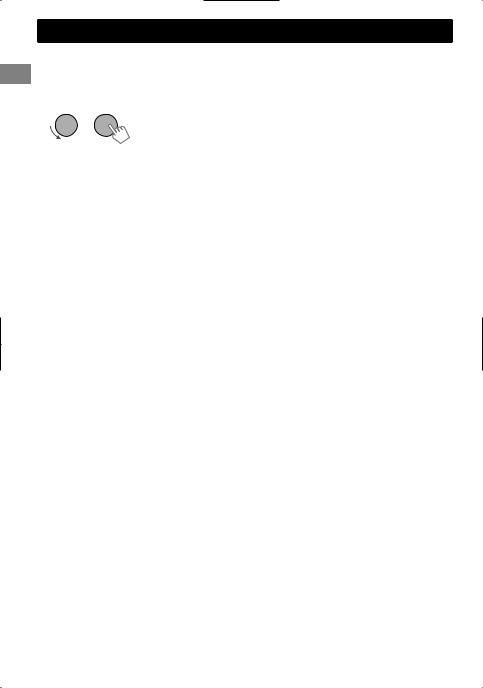
Menuoperations
1  (Hold)
(Hold)
If no operation is done for about 60 seconds, the operation will be canceled.
3Repeat step 2 if necessary.
To return to the previous menu, press .
To exit from the menu, press DISP or MENU.
2 


|
|
Menu item |
|
Selectable setting (Initial: [XX]) |
|
DEMO |
For settings, |
page 4. |
|
|
Clock |
Clock Display |
On: Shows the clock display when the power is off. |
|
|
Set Clock |
For settings, |
page 4. |
|
|
|
|
[Off]: Cancels. |
|
|
|
|
|
|
|
|
24H/12H |
For settings, |
page 4. |
|
Color |
For settings, |
page 18. |
|
|
Color Setup |
|
|
|
|
|
Dimmer Set |
Selects the display and button illumination adjusted in the <Brightness>/ |
|
|
|
|
<Color Setup> setting. |
|
|
|
|
Off: Selects the Day adjustments. |
|
|
|
|
On: Selects the Night adjustments. |
|
|
Dimmer |
|
[Auto]: Changes between the Day and Night adjustments when you turn |
|
|
|
adjust the start time, then press the control dial to confirm. Repeat this step |
||
|
|
|
off/on the car headlights. *1 |
|
|
|
|
Time Set: Sets the start/end timer for dimmer. Turn the control dial to |
|
|
|
|
to enter the end time. |
|
|
|
Brightness |
Day Brightness[31]/Night Brightness[15]: Brightness settings for the |
|
|
|
|
display and button illumination for day and night. |
|
|
|
|
Button Zone/Display Zone: Sets the brightness levels 00 — 31. |
|
|
|
Scroll *2 |
Off: Cancels. |
|
|
|
|
[Once]: Scrolls the display information once. |
|
|
|
|
Auto: Repeats scrolling (at 5-second intervals). |
|
|
Display |
Tag Display |
[On]: Shows the TAG information while playing MP3/WMA/WAV tracks. |
|
|
|
Off: Cancels. |
|
|
|
LCD Type |
[Negative]: Negative pattern of the display. |
||
|
|
Positive: Positive pattern of the display. |
||
|
|
|
Auto: Positive pattern will be selected during the day*3, while negative will |
|
|
|
|
be selected during the night*3. |
|
|
|
Contrast |
Level 01 — Level 15 [Level 09]: Adjusts the contrast of the display to |
|
|
|
|
make indications clear and legible. |
|
|
PRO EQ |
For settings, |
page 19. |
|
*1 The illumination control lead connection is required. (See “Installation/Connection Manual”.) This setting may not work correctly on some vehicles (particularly on those having a control dial for dimming). In this case, change the setting to other than <Dimmer Auto>.
*2 Some characters or symbols will not be shown correctly (or will be blanked) on the display. *3 Depends on the <Dimmer Set> setting.
20 | ENGLISH
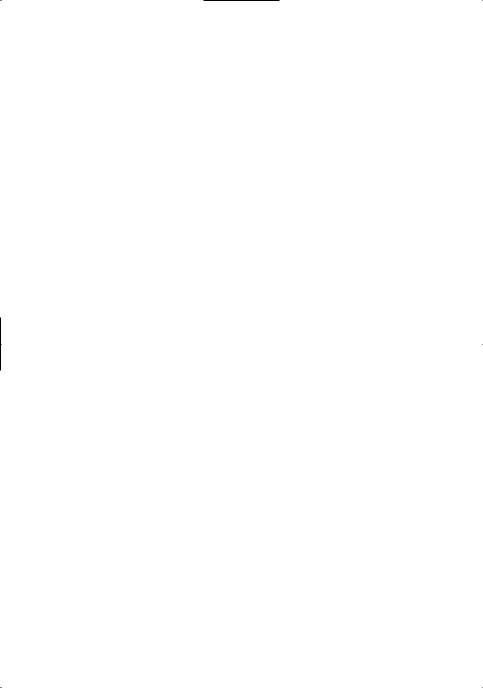
|
|
|
|
Menu operations |
|
|
|
|
|
|
|
|
|
|
|
Menu item |
|
Selectable setting (Initial: [XX]) |
|
|
|
|
Fad/Bal *4*5 |
R6 — F6 [0]: Press / to adjust the front and rear speaker output balance. |
|
|
|
|
|
|
L6 — R6 [0]: Press / to adjust the left and right speaker output balance. |
|
|
|
|
|
|
|
|
||
|
|
Loud |
On: Boosts low and high frequencies to produce a well-balanced sound at a |
|
|
|
|
|
(Loudness) |
low volume level. |
|
|
|
|
|
|
[Off]: Cancels. |
|
|
|
|
|
Volume Adjust |
Level -5 — Level +5 [Level 0]: Presets the volume adjustment level of |
|
|
|
|
|
|
each source, compared to the FM volume level. Before adjustment, select |
|
|
|
|
|
|
the source you want to adjust. (“FIX” appears if “FM” is selected.) |
|
|
|
|
|
Subwoofer On/ |
[On]: Turns on the subwoofer output. |
|
|
|
|
|
Off |
Off: Cancels. |
|
|
|
|
|
Subwoofer LPF *6 |
LOW 55Hz/MID 85Hz/[HIGH 120Hz]: Audio signals with frequencies |
|
|
|
|
Audio |
|
lower than 55 Hz/85 Hz/120 Hz are sent to the subwoofer. |
|
|
|
|
Subwoofer |
00 — 08 [08]: Adjusts the subwoofer output level. |
|
|
||
|
|
Level *6 |
|
|
|
|
|
|
Subwoofer |
[0 Deg] (normal)/180 Deg (reverse): Selects the subwoofer phase. |
|
|
|
|
|
Phase *6 |
|
|
|
|
|
|
HPF |
Low 100Hz/Mid 120Hz/High 150Hz: Activates the High Pass Filter. Audio |
|
|
|
|
|
(High-pass filter) |
signal with frequencies lower than 100 Hz/120 Hz/150 Hz are cut off from |
|
|
|
|
|
|
the front/rear speakers. |
|
|
|
|
|
|
[Off]: Deactivates. (All signals are sent to the front/rear speakers.) |
|
|
|
|
|
Beep |
[On]/Off: Activates or deactivates the keypress tone. |
|
|
|
|
|
(Keytouch tone) |
|
|
|
|
|
|
|
|
|
|
|
|
|
Amplifier Gain |
Off: Deactivates the built-in amplifier. |
|
|
|
|
|
|
Low Power: Limits the maximum volume level to 30. (Select if the |
|
|
|
|
|
|
maximum input power of each speaker is less than 50 W to prevent |
|
|
|
|
|
|
damaging the speakers.) |
|
|
|
|
|
|
[High Power]: The maximum volume level is 50. |
|
|
|
|
|
|
|
|
||
|
|
SSM |
For settings, |
page 6. (Displayed only when the source is “FM”.) |
|
|
|
|
IF Band |
[Auto]: Increases the tuner selectivity to reduce interference noises |
|
|
|
|
|
(Intermediate |
between adjacent stations. (Stereo effect may be lost.) |
|
|
|
|
Tuner |
frequency band) |
Wide: Subject to interference noises from adjacent stations, but sound |
|
|
|
|
|
quality will not be degraded and the stereo effect will remain. |
|
|
||
|
|
|
|
|
||
|
|
Stereo/Mono |
Displayed only when the source is “FM”. |
|
|
|
|
|
|
[Stereo]: Enables stereo FM reception. |
|
|
|
|
|
|
Mono: Improves the FM reception but stereo effect will be lost. |
|
|
|
|
|
Radio Timer |
For settings, |
page 7. |
|
|
*4 If you are using a two-speaker system, set the fader level to “0”. *5 This adjustment will not affect the subwoofer output.
*6 Displayed only when <Subwoofer On/Off> is set to <On>.
ENGLISH | 21
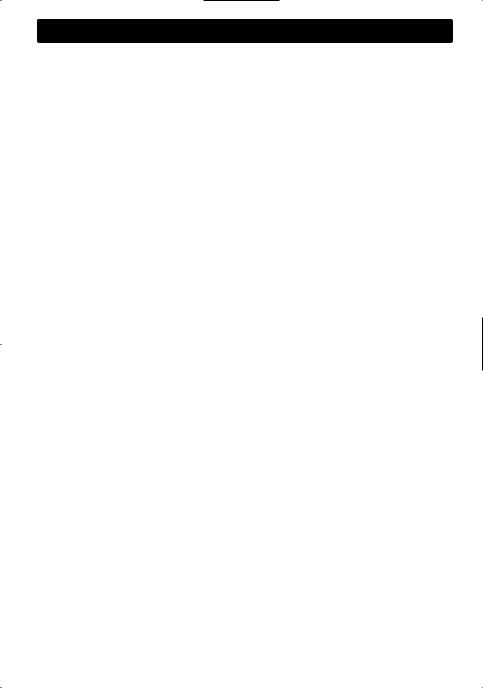
Menu operations
|
|
|
|
Menu item |
|
Selectable setting (Initial: [XX]) |
|
|
|
USB *7 |
Drive Change: Selects to change the drive when a device with multiple |
||
|
|
|
||||
|
|
|
|
|
drives is connected to the USB input terminal. |
|
|
|
|
|
|
|
|
|
|
|
iPod Switch *8 |
[Headunit Mode]/iPod Mode/Application Mode: |
||
|
|
|
(iPod/iPhone control) |
For settings, |
page 9. |
|
|
|
|
Audiobooks *8 |
Normal/Faster/Slower: Selects the playback speed of the Audiobooks |
||
|
|
|
|
|
sound file in your iPod/iPhone. |
|
|
|
|
|
|
Initial selection depends on your iPod/iPhone setting. |
|
|
|
|
|
Phone *10 |
Connect/Disconnect: Connects or disconnects the Bluetooth phone/ |
|
|
|
|
|
Audio |
audio device. ( |
page 12) |
|
|
|
|
Application |
Connect/Disconnect: Connects or disconnects the application in the |
|
|
|
|
|
|
smart phone. ( |
page 13) |
|
|
|
|
Delete Pairing |
For settings, |
page 13. |
|
|
|
|
Phonebook |
Copies up to 400 numbers from the phonebook memory of a connected |
|
|
|
|
|
Trans |
phone to the unit via OPP. |
|
|
|
*9 |
Set PIN Code |
Changes the PIN code (1 to 6-digits). (Default PIN code: 0000) |
||
|
|
|
Bluetooth |
|
the unit is turned on. |
|
|
|
|
|
|
Turn the control dial to select a number, press / to move to the entry |
|
|
|
|
|
|
position. After entering the PIN code, press the control dial to confirm. |
|
|
|
|
|
Auto Connect |
[On]: Establishes connection automatically with the Bluetooth device when |
|
|
|
|
|
|
Off: Cancels. |
|
|
|
|
|
Initialize |
[No]: Cancels. |
|
|
|
|
|
|
||
|
|
|
|
|
Yes: Initializes all the Bluetooth settings (including stored pairing, |
|
|
|
|
|
|
phonebook, and etc.). |
|
|
|
|
|
Information |
Connected Phone/Connected Audio/Connected Application *11: |
|
|
|
|
|
|
Displays connected phone/audio/application device name. |
|
|
|
|
|
|
||
|
|
|
|
|
My BT Name: Displays the unit name (JVC Unit). |
|
|
|
|
|
|
My Address: Shows address of USB Bluetooth Adapter. |
|
|
|
|
Select |
AM Source *12 |
[Show]/Hide: Enables or disables “AM” in source selection. |
|
|
|
|
AUX Source *12 |
[Show]/Hide: Enables or disables “AUX In” in source selection. |
||
|
|
|
|
|||
|
|
|
Source |
Bluetooth |
[Show]/Hide: Enables or disables “BT Audio” in source selection. |
|
|
|
|
Audio *13 |
|
|
|
|
|
|
|
|
|
|
|
|
|
|
|
|
|
|
|
|
Software Version |
Displays the firmware version of the unit. |
||
*7 Displayed only when the source is “USB-1/USB-2”. *8 Displayed only when the source is “iPod-1/iPod-2”.
*9 If the USB Bluetooth Adapter is not connected to the unit, “Please Connect BT Adapter” appears on the display.
*10 <Connect> will not be displayed if two Bluetooth phones are connected at the same time. *11 Displayed only when a Bluetooth phone/audio player/application is connected.
*12 Displayed only when the unit is in any source other than the corresponding source “AM Source/AUX Source”.
*13 Displayed only when the USB Bluetooth Adapter (KS-UBT1) is attached and current source is not “BT-1/BT-2”.
22 | ENGLISH
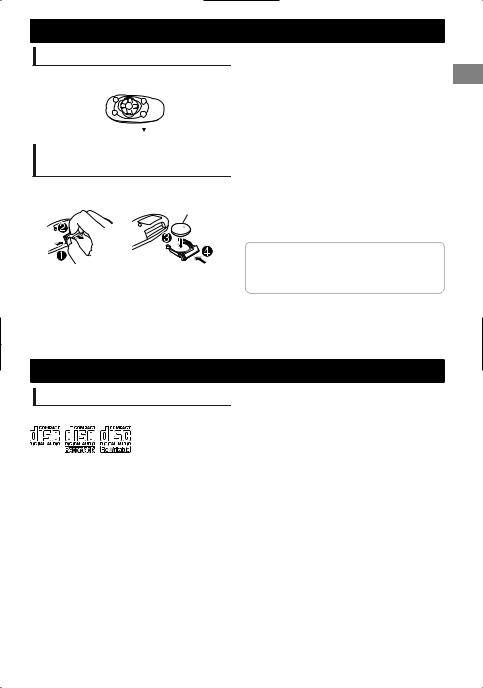
Remote controller
Preparing
When you use the remote controller for the first time, pull out the insulation sheet.
Insulation sheet 

Replacing the lithium coin battery
If the effectiveness of the remote controller decreases, replace the battery.
CR2025
 Caution:
Caution:
Danger of explosion if battery is incorrectly replaced. Replace only with the same or equivalent type.
Battery shall not be exposed to excessive heat such as sunshine, fire, or the like.
Additional information
About discs
This unit can only play the following CDs:
This unit can play back multi-session discs; however, unclosed sessions will be skipped during playback.
 Unplayable discs
Unplayable discs
Discs that are not round.
Discs with coloring on the recording surface or discs that are dirty.
Recordable/ReWritable disc that has not been finalized. (For details on disc finalization, refer to your disc writing software and your disc recorder instruction manual.)
8 cm CD. Attempting to insert using an adapter can cause malfunction. There may also be problems ejecting the disc if inserted.
Remote controller
 Warning:
Warning:
Do not install any battery other than CR2025 or its equivalent.
Do not leave the remote controller in places (such as dashboards) exposed to direct sunlight for a long time.
Store the battery in places out of reach of children.
Do not recharge, short, disassemble, heat the battery, or dispose of it in a fire.
Do not place the battery with other metallic materials.
Do not poke the battery with tweezers or similar tools.
Insulate the battery by wrapping it with tape when disposing or storing it.
This unit is equipped with the steering wheel remote control function. For details, refer also to the instructions supplied with the remote adapter.
 Handling discs
Handling discs
Do not touch the recording surface of the disc.
Do not stick tape etc. on the disc, or use a disc with tape stuck on it.
Do not use any accessories for the disc.
Clean from the center of the disc and move outwards.
Clean the disc with a dry silicon or soft cloth. Do not use any solvents.
When removing discs from this unit, pull them out horizontally.
Remove any burrs from the center hole and disc edge before inserting a disc.
 DualDisc playback
DualDisc playback
The Non-DVD side of a “DualDisc” does not comply with the “Compact Disc Digital Audio” standard. Therefore, the use of Non-DVD side of a DualDisc on this product may not be recommended.
ENGLISH | 23
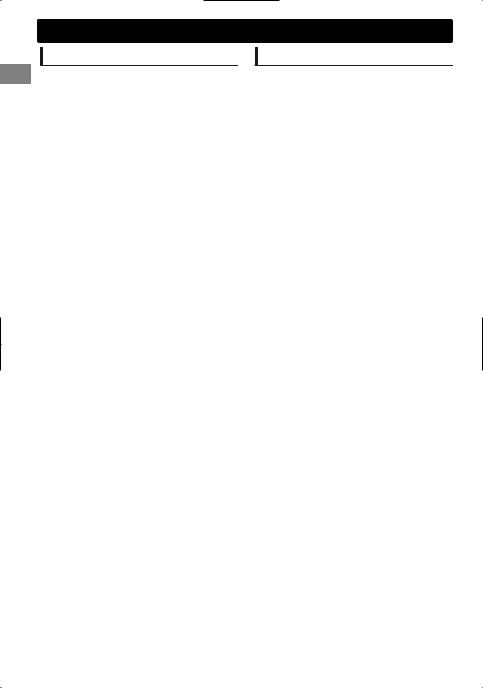
Additional information
About audio files
 Playable files
Playable files
File extensions: MP3(.mp3), WMA(.wma), WAV(.wav)
For MP3/WMA discs:
Bit rate:
MP3/WMA: 5 kbps - 320 kbps
Sampling frequency:
MP3 (MPEG-1): 32 kHz, 44.1 kHz, 48 kHz MP3 (MPEG-2): 16 kHz, 22.05 kHz, 24 kHz WMA: 8 kHz - 48 kHz
For USB devices:
Bit rate:
MP3 (MPEG-1): 32 kbps - 320 kbps MP3 (MPEG-2): 8 kbps - 160 kbps WMA: 5 kbps - 320 kbps
WAV: Linear PCM at 705 kbps and 1 411 kbps
Sampling frequency:
MP3 (MPEG-1): 32 kHz, 44.1 kHz, 48 kHz MP3 (MPEG-2): 16 kHz, 22.05 kHz, 24 kHz WMA: 8 kHz - 48 kHz
WAV: 44.1 kHz
Channel: WMA/WAV: 1 ch/2 ch
Variable bit rate (VBR) files. (The elapsed time for VBR files will not be displayed correctly.)
 Unplayable files
Unplayable files
MP3 files:
-encoded in MP3i and MP3 PRO format
-encoded in an inappropriate format
-encoded with Layer 1/2
WMA files:
-encoded in lossless, professional, and voice format
-not based upon Windows Media® Audio
-copy-protected with DRM
Files which include data such as AIFF, ATRAC3, etc.
 File/folder names
File/folder names
This unit supports files/folder names recorded in a format compliant with ISO 9660 Level 1, Level 2, Romeo, or Joliet, and the proper extension code <.mp3>, <.wma> or <.wav>.
 Others
Others
This unit can show WMA Tag and ID3 Tag Version 1.0/1.1/2.2/2.3/2.4 (for MP3).
The search function works but search speed is not constant.
About USB device
When connecting a USB cable, use the USB 2.0 cable.
You cannot connect a computer or portable HDD to the USB input terminal of the unit.
Connect only one USB device to the unit at a time. Do not use a USB hub.
USB devices equipped with special functions such as data security functions cannot be used with the unit.
Do not use a USB device with 2 or more partitions.
This unit cannot recognize a USB device whose rating is other than 5 V and exceeds 1 A.
This unit may not recognize a memory card inserted into the USB card reader.
This unit may not play back files in a USB device properly when using a USB extension cord.
Depending on the shape of the USB devices and connection ports, some USB devices may not be attached properly or the connection might be loose.
Operation and power supply may not work as intended for some USB devices.
The maximum number of characters for:
–Folder names: 25 characters
–File names: 25 characters
–MP3 Tag: 128 characters
–WMA Tag: 128 characters
–WAV Tag: 128 characters
This unit can recognize a total of 20 000 files, 2 000 folders (999 files per folder including folder without unsupported files), and of 8 hierarchies. However, the display can only show until 999 folders/files.
 Cautions
Cautions
Do not pull out and attach the USB device repeatedly while “READING” is shown on the display.
Electrostatic shock at connecting a USB device may cause abnormal playback of the device. In this case, disconnect the USB device then reset this unit and the USB device.
Do not leave a USB device in the car, expose to direct sunlight, or high temperature. Failure to do so may result in deformation or cause damages to the device.
24 | ENGLISH

About iPod/iPhone
iPod/iPhone that can be connected to this unit:
-iPod touch (4th generation)
-iPod touch (3rd generation)
-iPod touch (2nd generation)
-iPod touch (1st generation)
-iPod classic
-iPod with video (5th generation)*
-iPod nano (6th generation)
-iPod nano (5th generation)
-iPod nano (4th generation)
-iPod nano (3rd generation)
-iPod nano (2nd generation)
-iPod nano (1st generation)*
-iPhone 4S
-iPhone 4
-iPhone 3GS
-iPhone 3G
-iPhone
*<iPod Mode>/<Application Mode> are not applicable.
It is not possible to browse video files on the “Videos” menu in <Headunit Mode>.
The song order displayed on the selection menu of this unit may differ from that of the iPod.
When operating an iPod/iPhone, some operations may not be performed correctly or as intended. In this case, visit the following JVC website: <http://www3.jvckenwood.com/english/car/ index.html> (English website only).
Additional information
About Bluetooth
Depending on the Bluetooth version of the device, some Bluetooth devices may not be able to connect to this unit.
This unit may not work with some Bluetooth devices.
Signal conditions vary, depending on the surroundings.
When the unit is turned off, the device is disconnected.
For more information about Bluetooth, visit the following JVC website: <http://www3.jvckenwood.com/english/car/ index.html> (English website only)
Trademark and license notice
Microsoft and Windows Media are either registered trademarks or trademarks of Microsoft Corporation in the United States and/or other countries.
The Bluetooth word mark and logos are owned by the Bluetooth SIG, Inc. and any use of such marks by JVC KENWOOD Corporation is under license. Other trademarks and trade names are those of their respective owners.
“Made for iPod” and “Made for iPhone” mean that an electronic accessory has been designed to connect specifically to iPod, or iPhone, respectively, and has been certified by the developer to meet Apple performance standards. Apple is not responsible for the operation of this device or its compliance with safety and regulatory standards. Please note that the use of this accessory with iPod, or iPhone may affect wireless performance.
iPhone, iPod, iPod classic, iPod nano, and iPod touch are trademarks of Apple Inc., registered in the U.S. and other countries.
ENGLISH | 25
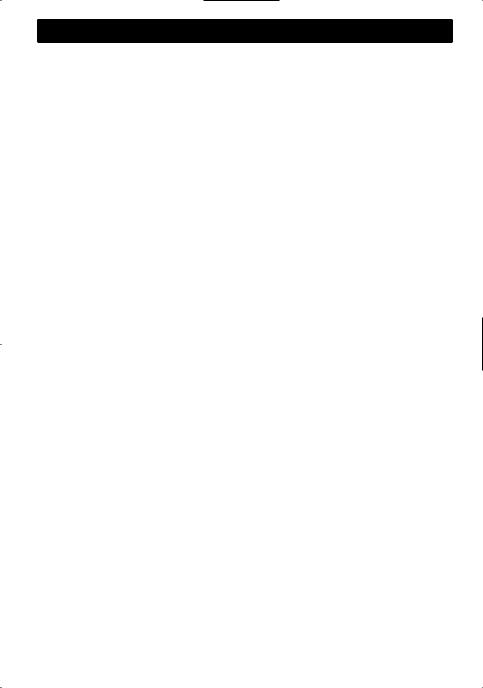
Troubleshooting
|
|
|
Symptom |
|
Remedy/Cause |
|
|
|
|
|
4 General |
|
|
|
|
|
|
|
|
|
|
|
|
|
|
|
No sound, sound interrupted or |
Check the cords, antenna and cable connections. |
|||
|
|
|
static noise. |
Check the condition of the disc, connected device and |
|||
|
|
|
|
recorded tracks. |
|
|
|
|
|
|
|
Ensure to use the recommended stereo mini plug when |
|||
|
|
|
|
connecting to an external component. ( |
page 10) |
||
|
|
|
“Miswiring Check Wiring Reset |
Ensure the terminals of the speaker leads are properly insulated |
|||
|
|
|
The Unit”/“Warning Check |
with tape before resetting the unit. ( |
page 3) |
||
|
|
|
Wiring Reset The Unit” appears |
If the message does not disappear, consult your JVC car audio |
|||
|
|
|
on the display and no operations |
dealer or kits supplying company. |
|
|
|
|
|
|
can be done. |
|
|
|
|
|
|
|
The unit does not work at all. |
Reset the unit. ( |
page 3) |
|
|
|
|
|
Source cannot be selected. |
Check the <Source Select> setting. ( |
page 22) |
||
|
|
|
The correct characters are not |
This unit can only display letters (upper case), numbers, and a |
|||
|
|
|
displayed (e.g. album name). |
limited number of symbols. |
|
|
|
|
|
|
4 FM/AM |
|
|
|
|
|
|
|
SSM automatic presetting does |
Store stations manually. |
|
|
|
|
|
|
not work. |
|
|
|
|
|
|
|
4 CD/USB/iPod/iPhone |
|
|
|
|
|
|
|
“Please Eject” appears on the |
Press [ ], then insert the disc correctly. |
|
|
|
|
|
|
display. |
|
|
|
|
|
|
|
“In Disc” appears on the display. |
The disc cannot be ejected properly. Make sure nothing is |
|||
|
|
|
|
blocking the loading slot. |
|
|
|
|
|
|
|
|
|
||
|
|
|
“Reading” keeps flashing on the |
A longer readout time is required. Do not use too many |
|||
|
|
|
display. |
hierarchical levels and folders. |
|
|
|
|
|
|
|
Reload the disc or reattach the USB device. |
|||
|
|
|
Tracks/folders are not played |
The playback order is determined by the file name (USB) or the |
|||
|
|
|
back in the order you have |
order in which files were recorded (disc). |
|
||
|
|
|
intended. |
|
|
|
|
|
|
|
The elapsed playing time is not |
This sometimes occurs during playback. This is caused by how |
|||
|
|
|
correct. |
the tracks are recorded on the disc. |
|
|
|
|
|
|
“No File” appears on the display. |
Check whether the selected folder, the connected USB device, |
|||
|
|
|
|
or the iPod/iPhone contains a playable file. |
|
||
|
|
|
“Not Support” appears on the |
Check whether the track is a playable file format. |
|||
|
|
|
display and track skips. |
|
|
|
|
|
|
|
“Cannot Play” flashes on the |
Check whether the connected device is compatible with this |
|||
|
|
|
display. |
unit. (USB: |
page 28) (iPod/iPhone: |
page 25) |
|
|
|
|
The unit cannot detect the |
Ensure that the device contains files in the supported |
|||
|
|
|
connected device. |
formats. ( page 24) |
|
|
|
|
|
|
|
Reattach the device. |
|
|
|
|
|
|
The iPod/iPhone does not turn |
Check the connection between this unit and iPod/iPhone. |
|||
|
|
|
on or does not work. |
Detach and reset the iPod/iPhone using hard reset. For |
|||
|
|
|
|
details on resetting the iPod/iPhone, refer to the instruction |
|||
|
|
|
|
manual supplied with the iPod/iPhone. |
|
||
|
|
|
|
Check whether <iPod Switch> setting is appropriate. |
|||
|
|
|
|
( page 9) |
|
|
|
26 | ENGLISH
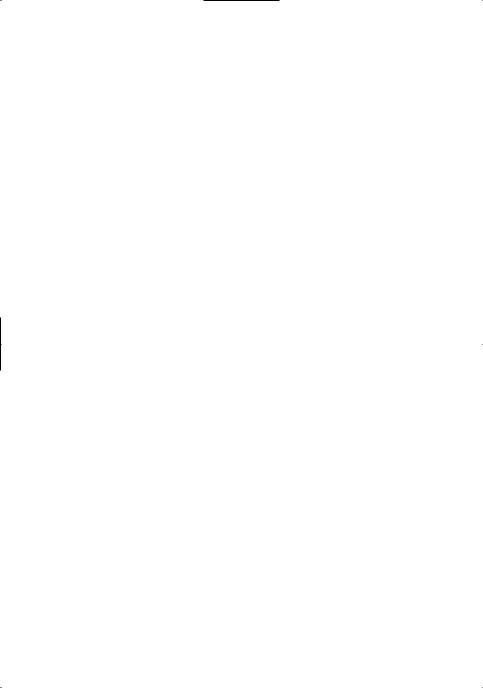
|
|
|
|
|
Troubleshooting |
|
|
|
|
|
|
|
|
|
|
|
|
|
Symptom |
|
|
Remedy/Cause |
|
|
||
|
4 Bluetooth |
|
|
|
|
|
|
|
|
|
|
|
|
|
|
|
|
|
“BT-1”/“BT-2” cannot be |
Check <Bluetooth Audio> in the <Source Select> setting. |
|
|
|
|||
|
selected. |
( page 22) |
|
|
|
|
|
|
|
No Bluetooth device is detected. |
Search from the Bluetooth device again. |
|
|
|
|||
|
|
|
Reset the unit. ( |
page 3) |
|
|
|
|
|
|
|
|
|
||||
|
Pairing cannot be made. |
Make sure you have entered the same PIN code to both the |
|
|
|
|||
|
|
|
unit and Bluetooth device. |
|
|
|
|
|
|
|
Delete pairing information from both the unit and the |
|
|
||||
|
|
|
Bluetooth device, then perform pairing again. |
|
|
|||
|
“Pairing Full” appears on the |
You have already registered the maximum of five Bluetooth |
|
|
|
|||
|
display when trying to perform |
|
devices in the unit. To pair another device, delete an existing |
|
|
|||
|
pairing. |
|
paired device from the unit first. ( |
page 13) |
|
|
||
|
Echo or noise occurs. |
Adjust the microphone unit’s position. |
|
|
|
|||
|
|
Adjust <NR/EC Mode> and <Mic Level> to a better |
|
|
||||
|
|
|
combination. ( |
page 16) |
|
|
|
|
|
Phone sound quality is poor. |
Reduce the distance between the unit and the Bluetooth |
|
|
|
|||
|
|
|
device. |
|
|
|
|
|
|
|
Move the car to a place where you can get a better signal |
|
|
||||
|
|
|
reception. |
|
|
|
|
|
|
The unit does not respond when |
You may have tried to copy the same entries (as stored) to the |
|
|
|
|||
|
you try to copy the phonebook |
unit. Press DISP or to exit. |
|
|
|
|
||
|
to the unit. |
|
|
|
|
|
|
|
|
Sound is being interrupted or |
Reduce the distance between the unit and the Bluetooth |
|
|
|
|||
|
skipped during playback of a |
|
audio player. |
|
|
|
|
|
|
Bluetooth audio player. |
Turn off, then turn on the unit and try to connect again. |
|
|
||||
|
|
Other Bluetooth devices might be trying to connect to the |
|
|
||||
|
|
|
unit. |
|
|
|
|
|
|
The connected Bluetooth audio |
Check whether the connected Bluetooth audio player |
|
|
|
|||
|
|
|
|
|||||
|
player cannot be controlled. |
|
supports Audio/Video Remote Control Profile (AVRCP). (Refer |
|
|
|||
|
|
|
to the instructions of your audio player.) |
|
|
|||
|
|
Disconnect and connect the Bluetooth player again. |
|
|
||||
|
“Voice” calling method is not |
Use “Voice” calling method in a more quiet environment. |
|
|
|
|||
|
successful. |
Reduce the distance from the microphone when you speak |
|
|
||||
|
|
|
the name. |
|
page 16), then try again. |
|
|
|
|
|
|
Change “NR/EC Mode” to “Off” ( |
|
|
|||
|
|
|
|
|
||||
|
“Not Support” appears when |
The connected phone does not support this feature. |
|
|
|
|||
|
trying to perform voice dial. |
|
|
|
|
|
|
|
|
“Connection Error” appears on |
The device is registered but the connection has failed. Connect |
|
|
|
|||
|
the display. |
the device manually. ( page 12) |
|
|
|
|
||
|
“Error” appears on the display. |
Try the operation again. If “Error” appears again, check if the |
|
|
|
|||
|
|
device supports the function you have tried. |
|
|
||||
|
“Please Wait” appears on the |
The unit is preparing to use the Bluetooth function. If the |
|
|
|
|||
|
display. |
message does not disappear, turn off and turn on the unit, then |
|
|
||||
|
|
connect the device again (or reset the unit). ( page 3) |
|
|
||||
|
“HW Error” appears on the |
Reset the unit and try the operation again. If “HW Error” appears |
|
|
|
|||
|
display. |
again, consult your nearest JVC car audio dealer. |
|
|
||||
|
“BT Device Not Found” appears |
The unit failed to search for the registered Bluetooth devices |
|
|
|
|||
|
on the display. |
|
during Auto Connect. Turn on Bluetooth from your device |
|
|
|||
|
|
|
and connect manually. |
|
|
|
|
|
ENGLISH | 27
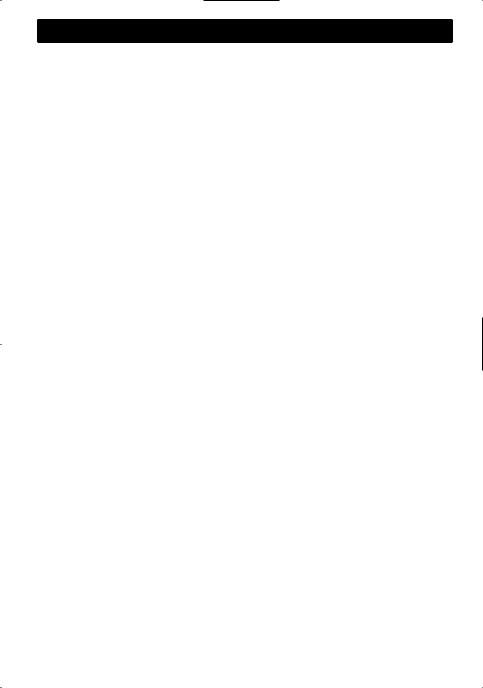
Specifications
 AUDIO AMPLIFIER SECTION
AUDIO AMPLIFIER SECTION
|
|
Maximum Power Output |
50 W per channel |
||
|
|
Continuous Power Output (RMS) |
20 W per channel into 4Ω, 40 Hz to 20 000 Hz at |
||
|
|
||||
|
|
|
|
|
less than 1% total harmonic distortion. |
|
|
Load Impedance |
|
4Ω (4Ω to 8Ω allowance) |
|
|
|
Frequency Response |
40 Hz to 20 000 Hz |
||
|
|
Signal-to-Noise Ratio |
80 dB |
||
|
|
Line-Out, Subwoofer-Out Level/Impedance |
4.8 V/20 kΩ load (full scale) |
||
|
|
Output Impedance |
|
≤ 600Ω |
|
|
|
|
TUNER SECTION |
|
|
|
|
|
|
||
|
|
|
|
||
|
|
|
|
|
|
|
|
FM |
Frequency Range |
87.5 MHz to 108.0 MHz |
|
|
|
|
|
Usable Sensitivity |
9.3 dBf (0.8 μV/75Ω) |
|
|
|
|
50 dB Quieting Sensitivity |
16.3 dBf (1.8 μV/75Ω) |
|
|
|
|
Alternate Channel |
65 dB |
|
|
|
|
Selectivity (400 kHz) |
|
|
|
|
|
|
|
|
|
|
|
Frequency Response |
40 Hz to 15 000 Hz |
|
|
|
|
Stereo Separation |
40 dB |
|
|
AM |
Frequency Range |
531 kHz to 1 611 kHz |
|
|
|
|
|
Sensitivity/Selectivity |
20 μV/40 dB |
|
|
|
CD PLAYER SECTION |
|
|
|
|
|
|
||
|
|
|
|
||
|
|
|
|
|
|
|
|
Signal Detection System |
Non-contact optical pickup (semiconductor |
||
|
|
|
|
|
laser) |
|
|
Number of Channels |
2 channels (stereo) |
||
|
|
Frequency Response |
5 Hz to 20 000 Hz |
||
|
|
Signal-to-Noise Ratio |
98 dB |
||
|
|
Wow and Flutter |
|
Less than measurable limit |
|
|
|
|
USB SECTION |
|
|
|
|
|
|
||
|
|
|
|
||
|
|
|
|
|
|
|
|
USB Standard |
|
USB 1.1, USB 2.0 |
|
|
|
Data Transfer Rate (Full Speed) |
Max. 12 Mbps |
||
|
|
Compatible Device |
|
Mass storage class |
|
|
|
Compatible File System |
FAT 32/16/12 |
||
|
|
Playable Audio Format |
MP3/WMA/WAV |
||
|
|
Maximum Supply Current |
DC 5 V " 1 A |
||
|
|
|
BLUETOOTH SECTION |
|
|
|
|
|
|
||
|
|
|
|
||
|
|
|
|
|
|
|
|
Version |
|
Bluetooth 2.1 certified (+EDR) |
|
|
|
Power Class |
|
Class 2 Radio |
|
|
|
Service Area |
|
10 m |
|
|
|
Profile |
|
HFP 1.5, OPP 1.1, A2DP 1.2, AVRCP 1.3, PBAP 1.0 |
|
28 | ENGLISH

|
|
|
|
Specifications |
|
|
|
|
|
GENERAL |
|
|
|
|
|
|
|
|
|
|
|
|
|
|
|
|
|
|
|
|
|
|
|
|
|
|
|
|
|
|
Power Requirement (Operating Voltage) |
DC 14.4 V (11 V to 16 V allowance) |
|
|
|
||
|
Grounding System |
|
Negative ground |
|
|
|
|
|
|
|
|
||||
|
Allowable Operating Temperature |
0°C to +40°C |
|
|
|
||
|
Dimensions |
Installation Size |
approx. 182 mm × 52 mm × 159 mm |
|
|
|
|
|
(W × H × D) |
Panel Size |
approx. 188 mm × 59 mm × 13 mm |
|
|
||
|
Mass |
|
1.4 kJ (excluding accessories) |
|
|
|
|
Subject to changes without notice.
Having TROUBLE with operation?
Please reset your unit. Refer to page of How to reset your unit.
ENGLISH | 29

Благодарим Вас за приобретение изделия JVC.
Перед тем, как приступать к эксплуатации, пожалуйста, внимательно прочитайте все инструкции с тем, чтобы полностью изучить и обеспечить оптимальную работу этого устройства.
 ВАЖНО ДЛЯ ЛАЗЕРНОЙ АППАРАТУРЫ
ВАЖНО ДЛЯ ЛАЗЕРНОЙ АППАРАТУРЫ
1.ЛАЗЕРНАЯ АППАРАТУРА КЛАССА 1
2.ПРЕДУПРЕЖДЕНИЕ: Не открывайте верхнюю крышку. Внутри устройства нет частей, которые
пользователь может отремонтировать. Ремонт должен осуществляться квалифицированным обслуживающим персоналом.
3. ПРЕДУПРЕЖДЕНИЕ: В открытом состоянии происходит видимое и/или невидимое излучение лазера класса 1M. Не смотрите непосредственно в оптические инструменты.
4. ЭТИКЕТКА: ПРЕДУПРЕЖДАЮЩАЯ ЭТИКЕТКА, РАЗМЕЩЕННАЯ НА НАРУЖНОЙ СТОРОНЕ УСТРОЙСТВА.
 Предупреждение:
Предупреждение:
[только Европейсий Союз] |
Остановите автомобиль перед началом работы |
|
с устройством. |
||
|
 Предостережение:
Предостережение:
Отрегулируйте громкость таким образом, чтобы слышать звуки за пределами автомобиля. Слишком высокая громкость во время вождения может стать причиной аварии.
Не используйте устройство USB или iPod/ iPhone, если это может отрицательно повлиять на безопасность вождения.
 Предостережение, касающееся настройки громкости:
Предостережение, касающееся настройки громкости:
По сравнению с другими источниками воспроизведения цифровые устройства (CD/ USB) создают незначительный шум. Уменьшите громкость перед воспроизведением, чтобы предотвратить повреждение динамиков из-за внезапного повышения уровня громкости на выходе.
 Температура внутри автомобиля:
Температура внутри автомобиля:
Если Вы припарковали Ваш автомобиль на длительное время в жаркую или холодную погоду, перед тем, как включать это устройство, подождите до тех пор, пока температура в автомобиле не придет в норму.
На дисплее отображается , а анимация и прокрутка текста будут остановлены во избежания размывания изображения, когда температура опускается ниже 0°C. После возвращения температуры к нормальным значениям работа этих функций будет возобновлена.
 Конденсация:
Конденсация:
Если автомобиль оборудован установкой для кондиционирования воздуха, возможна конденсация влаги на оптической линзе. Это может приводить к ошибкам при чтении диска. В этом случае извлеките диск и дождитесь испарения влаги.
2 | РУCCKИЙ
