JVC KD-R794BT Manual
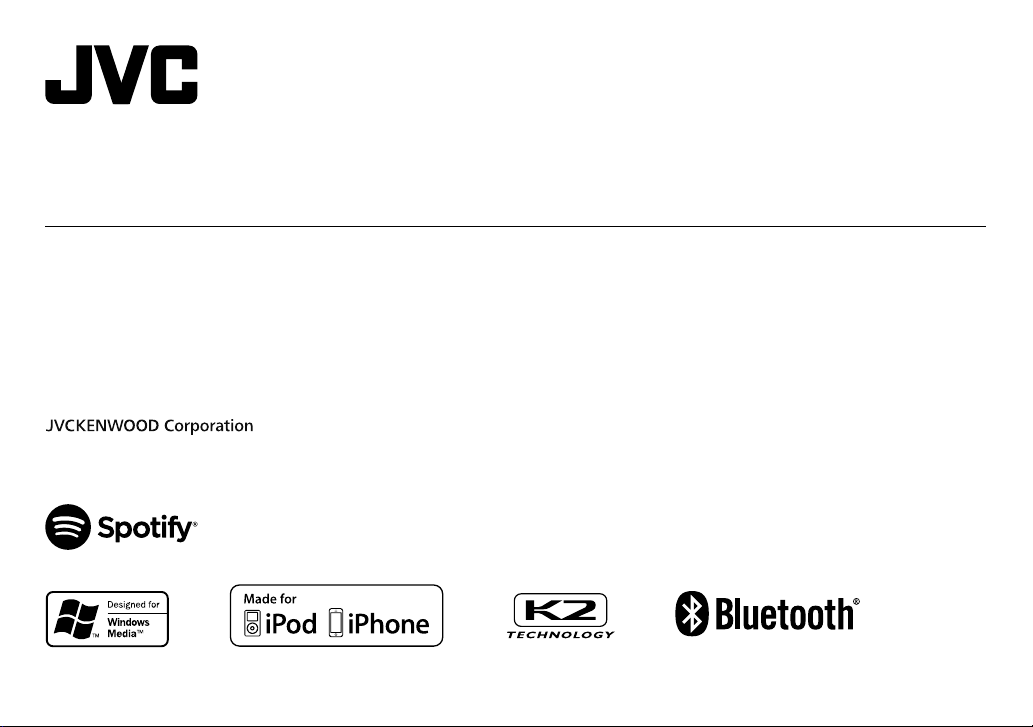
ENGLISH
ESPAÑOL
NEDERLANDS
PORTUGUÊS
B5A-2126-00 [E]
KD-R992BT / KD-R899BT / KD-R891BT /
KD-R794BT / KD-R792BT
CD RECEIVER
INSTRUCTION MANUAL
RECEPTOR CON CD
MANUAL DE INSTRUCCIONES
CD-RECEIVER
GEBRUIKSAANWIJZING
RECEPTOR CD
MANUAL DE INSTRUÇÕES
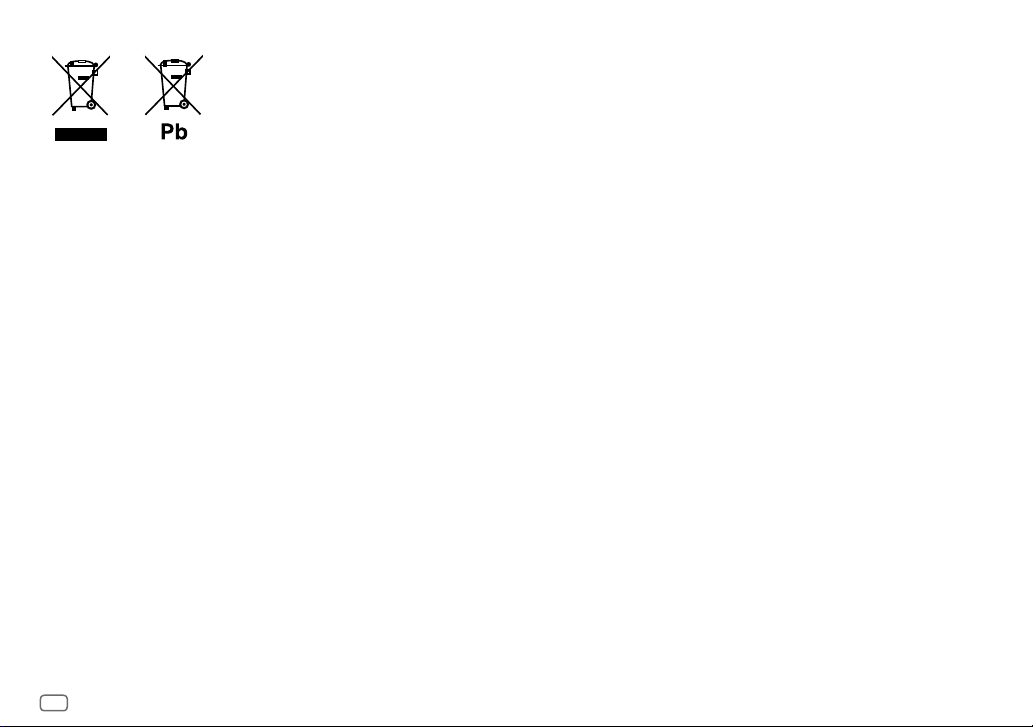
i
Information on Disposal of Old Electrical and Electronic Equipment and Batteries (applicable
for countries that have adopted separate waste collection systems)
Products and batteries with the symbol (crossed-out wheeled bin) cannot be disposed as household waste.
Old electrical and electronic equipment and batteries should be recycled at a facility capable of handling
these items and their waste byproducts.
Contact your local authority for details in locating a recycle facility nearest to you. Proper recycling and
waste disposal will help conserve resources whilst preventing detrimental effects on our health and the
environment.
Notice: The sign “Pb” below the symbol for batteries indicates that this battery contains lead.
Información acerca de la eliminación de equipos eléctricos, electrónicos y baterías al final de
la vida útil (aplicable a los países que hayan adoptado sistemas independientes de recogida
de residuos)
Los productos y las baterías con el símbolo de un contenedor con ruedas tachado no podrán ser desechados
como residuos domésticos.
Los equipos eléctricos, electrónicos y baterías al final de la vida útil, deberán ser reciclados en
instalaciones que puedan dar el tratamiento adecuado a estos productos y a sus subproductos residuales
correspondientes.
Póngase en contacto con su administración local para obtener información sobre el punto de recogida más
cercano. Un tratamiento correcto del reciclaje y la eliminación de residuos ayuda a conservar los recursos y
evita al mismo tiempo efectos perjudiciales en la salud y el medio ambiente.
Nota: El símbolo “Pb” debajo del (contenedor con ruedas tachado) en baterías indica que dicha batería
contiene plomo.
Informatie over het weggooien van elektrische en elektronische apparatuur en batterijen
(particulieren)
Dit symbool geeft aan dat gebruikte elektrische, elektronische producten en batterijen niet bij het normale
huishoudelijke afval mogen.
Lever deze producten in bij de aangewezen inzamelingspunten, waar ze gratis worden geaccepteerd en op
de juiste manier worden verwerkt, teruggewonnen en hergebruikt.
Voor inleveradressen zie www.nvmp.nl, www.ictmilieu.nl, www.stibat.nl. Wanneer u dit product op de
juiste manier als afval inlevert, spaart u waardevolle hulpbronnen en voorkomt u potentiële negatieve
gevolgen voor de volksgezondheid en het milieu, die anders kunnen ontstaan door een onjuiste verwerking
van afval.
Opgelet: Het teken “Pb” onder het teken van de batterijen geeft aan dat deze batterij lood bevat.
Informação sobre a forma de deitar fora Velho Equipamento Eléctrico, Electrónico e baterias
(aplicável nos países que adotaram sistemas de recolha de lixos separados)
Produtos e baterias com o símbolo (caixote do lixo com um X) não podem ser deitados fora junto com o
lixo doméstico.
Equipamentos velhos eléctricos, electrónicos e baterias deverão ser reciclados num local capaz de o fazer
bem assim como os seus subprodutos.
Contacte as autoridades locais para se informar de um local de reciclagem próximo de si. Reciclagem e
tratamento de lixo correctos ajudam a poupar recursos e previnem efeitos prejudiciais na nossa saúde e
no ambiente.
Note: o símbolo “Pb” abaixo do símbolo em baterias indica que esta bateria contém chumbo.
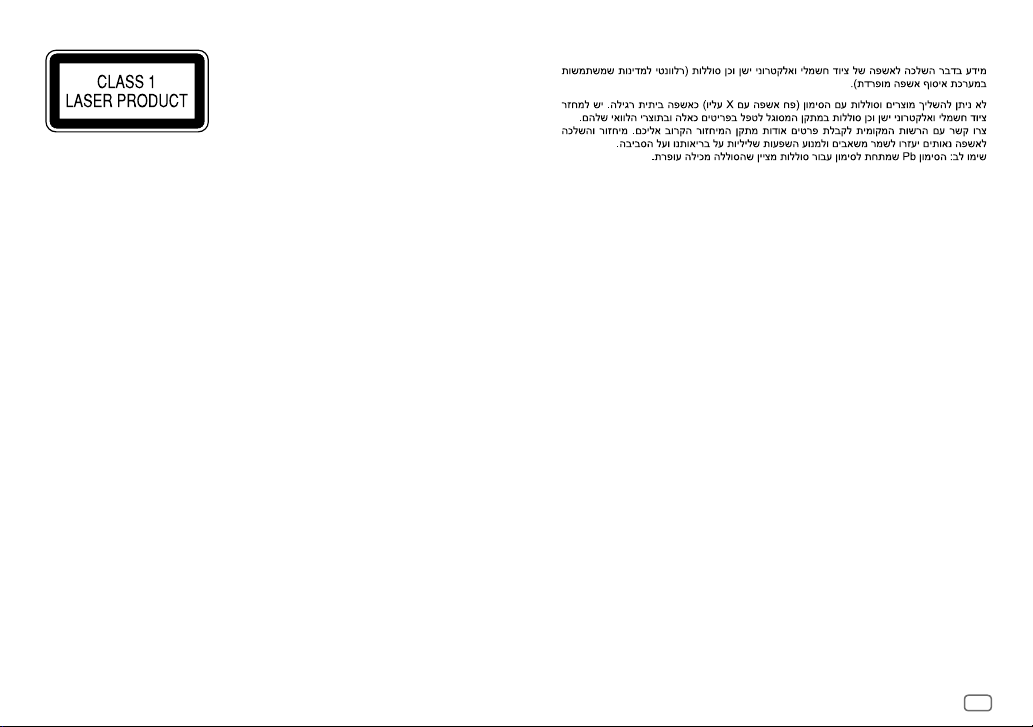
ii
The marking of products using lasers
The label is attached to the chassis/case and says that the component uses laser beams that have been
classified as Class 1. It means that the unit is utilizing laser beams that are of a weaker class. There is no
danger of hazardous radiation outside the unit.
La marca para los productos que utilizan láser
Esta etiqueta está colocada en el chasis e indica que el componente funciona con rayos láser de clase1. Esto
significa que el aparato utiliza rayos láser considerados como de clase débil. No existe el peligro de que este
aparato emita al exterior una radiación peligrosa.
Markering op produkten die laserstralen gebruiken
Dit label is aangebracht op de behuizing/houder en toont dat de component een laserstraal gebruikt die
als Klasse 1 is geclassificeerd. Dit betekent dat de laserstraal relatief zwak is en er geen gevaar van straling
buiten het toestel is.
A marca dos produtos utilizando laser
A etiqueta é presa no chassis/estojo e indica que o componente utiliza raios laser, classificados como sendo
de Classe 1. Isto significa que o aparelho está a utilizar raios laser que são de uma classe mais fraca. Não há
perigo de radiação maléfica fora do aparelho.
For Israel
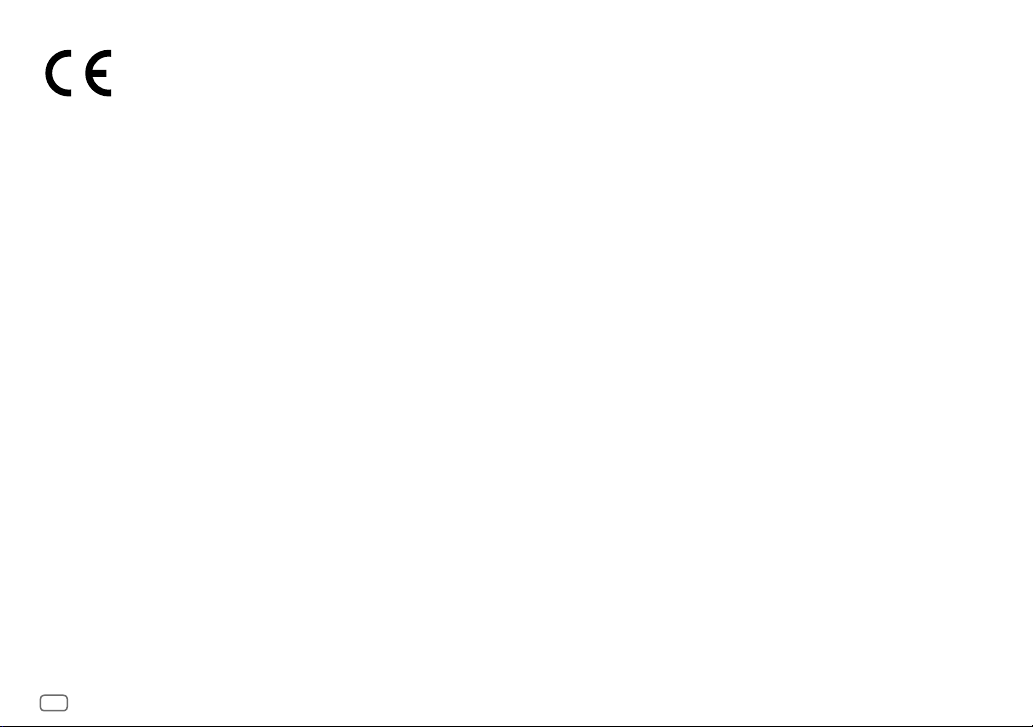
iii
Declaration of Conformity with regard to the RE Directive 2014/53/EU
Declaration of Conformity with regard to the RoHS Directive 2011/65/EU
Manufacturer:
JVC KENWOOD Corporation
3-12, Moriya-cho, Kanagawa-ku, Yokohama-shi, Kanagawa, 221-0022, JAPAN
EU Representative:
JVCKENWOOD Deutschland GmbH
Konrad-Adenauer-Allee 1-11, 61118 Bad Vilbel, GERMANY
Declaración de conformidad con respecto a la Directiva RE 2014/53/EU
Declaración de conformidad con respecto a la Directiva RoHS 2011/65/EU
Fabricante:
JVC KENWOOD Corporation
3-12, Moriya-cho, Kanagawa-ku, Yokohama-shi, Kanagawa, 221-0022, JAPAN
Representante en la UE:
JVCKENWOOD Deutschland GmbH
Konrad-Adenauer-Allee 1-11, 61118 Bad Vilbel, GERMANY
Conformiteitsverklaring met betrekking tot de RE-richtlijn van de Europese
Unie (2014/53/EU)
Conformiteitsverklaring met betrekking tot de RoHS richtlijn van de Europese
Unie (2011/65/EU)
Fabrikant:
JVC KENWOOD Corporation
3-12, Moriya-cho, Kanagawa-ku, Yokohama-shi, Kanagawa, 221-0022, JAPAN
EU-vertegenwoordiger:
JVCKENWOOD Deutschland GmbH
Konrad-Adenauer-Allee 1-11, 61118 Bad Vilbel, GERMANY
Declaração de conformidade relativa à Directiva RE 2014/53/EU
Declaração de conformidade relativa à Directiva RoHS 2011/65/EU
Fabricante:
JVC KENWOOD Corporation
3-12, Moriya-cho, Kanagawa-ku, Yokohama-shi, Kanagawa, 221-0022, JAPAN
Representante na UE:
JVCKENWOOD Deutschland GmbH
Konrad-Adenauer-Allee 1-11, 61118 Bad Vilbel, GERMANY
English
Hereby, JVCKENWOOD declares that the radio equipment
“KD-R992BT/KD-R899BT/KD-R891BT/KD-R794BT/
KD-R792BT” is in compliance with Directive 2014/53/EU.
The full text of the EU declaration of conformity is available
at the following internet address:
http://www.jvc.net/cs/car/eudoc/
Français
Par la présente, JVCKENWOOD déclare que l’équipement
radio « KD-R992BT/KD-R899BT/KD-R891BT/KD-R794BT/
KD-R792BT » est conforme à la directive 2014/53/UE.
L’intégralité de la déclaration de conformité UE est
disponible à l’adresse Internet suivante :
http://www.jvc.net/cs/car/eudoc/
Deutsch
Hiermit erklärt JVCKENWOOD, dass das Funkgerät
“KD-R992BT/KD-R899BT/KD-R891BT/KD-R794BT/
KD-R792BT” der Richtlinie 2014/53/EU entspricht.
Der volle Text der EU-Konformitätserklärung steht unter der
folgenden Internetadresse zur Verfügung:
http://www.jvc.net/cs/car/eudoc/
Nederlands
Hierbij verklaart JVCKENWOOD dat de radioapparatuur
“KD-R992BT/KD-R899BT/KD-R891BT/KD-R794BT/
KD-R792BT” in overeenstemming is met Richtlijn
2014/53/EU.
De volledige tekst van de EU-verklaring van
overeenstemming is te vinden op het volgende
internetadres:
http://www.jvc.net/cs/car/eudoc/
Italiano
Con la presente, JVCKENWOOD dichiara che l΄apparecchio
radio “KD-R992BT/KD-R899BT/KD-R891BT/KD-R794BT/
KD-R792BT” è conforme alla Direttiva 2014/53/UE.
Il testo integrale della dichiarazione di conformità UE è
disponibile al seguente indirizzo internet:
http://www.jvc.net/cs/car/eudoc/
Español
Por la presente, JVCKENWOOD declara que el equipo de radio
“KD-R992BT/KD-R899BT/KD-R891BT/KD-R794BT/
KD-R792BT” cumple la Directiva 2014/53/EU.
El texto completo de la declaración de conformidad con la UE
está disponible en la siguiente dirección de internet:
http://www.jvc.net/cs/car/eudoc/
Português
Deste modo, a JVCKENWOOD declara que o equipamento de
rádio “KD-R992BT/KD-R899BT/KD-R891BT/KD-R794BT/
KD-R792BT” está em conformidade com a Diretiva
2014/53/UE.
O texto integral da declaração de conformidade da UE está
disponível no seguinte endereço de internet:
http://www.jvc.net/cs/car/eudoc/
Polska
Niniejszym, JVCKENWOOD deklaruje, że sprzęt radiowy
“KD-R992BT/KD-R899BT/KD-R891BT/KD-R794BT/
KD-R792BT” jest zgodny z dyrektywą 2014/53/UE.
Pełny tekst deklaracji zgodności EU jest dostępny pod
adresem:
http://www.jvc.net/cs/car/eudoc/
Český
Společnost JVCKENWOOD tímto prohlašuje, že rádiové
zařízení “KD-R992BT/KD-R899BT/KD-R891BT/KD-R794BT/
KD-R792BT” splňuje podmínky směrnice 2014/53/EU.
Plný text EU prohlášení o shodě je dostupný na následující
internetové adrese:
http://www.jvc.net/cs/car/eudoc/
Magyar
JVCKENWOOD ezennel kijelenti, hogy a „KD-R992BT/
KD-R899BT/KD-R891BT/KD-R794BT/KD-R792BT“
rádióberendezés megfelel a 2014/53/EU irányelvnek.
Az EU konformitási nyilatkozat teljes szövege az alábbi
weboldalon érhető el:
http://www.jvc.net/cs/car/eudoc/
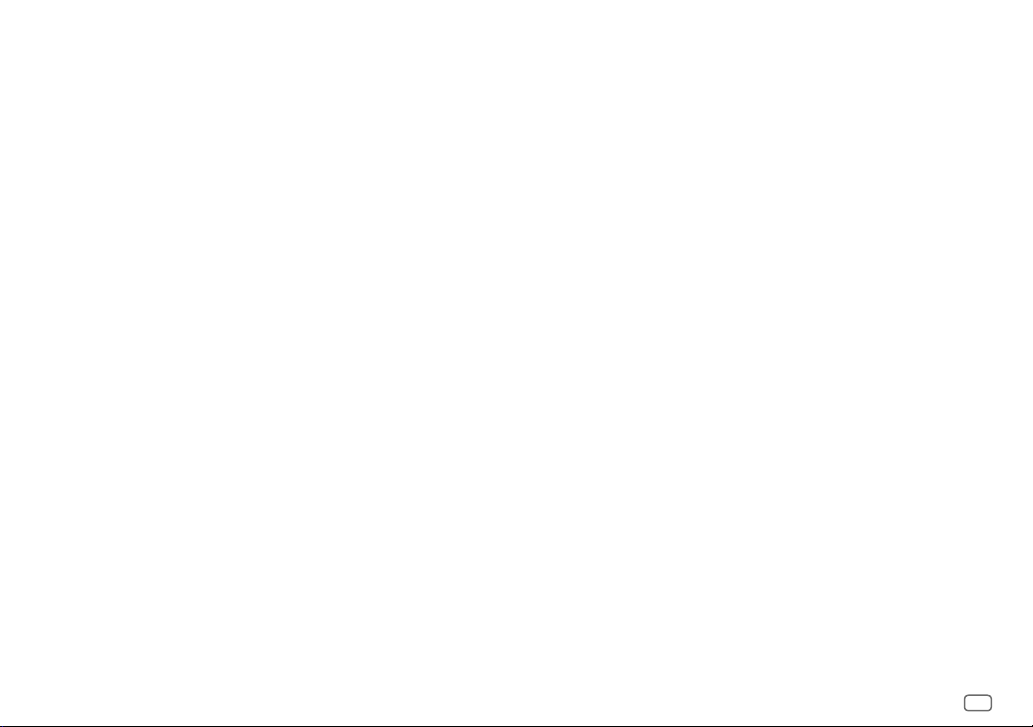
iv
Svenska
Härmed försäkrar JVCKENWOOD att
radioutrustningen “KD-R992BT/KD-R899BT/
KD-R891BT/KD-R794BT/KD-R792BT” är i enlighet
med direktiv 2014/53/EU.
Den fullständiga texten av EU-försäkran
om överensstämmelse finns på följande
Internetadress :
http://www.jvc.net/cs/car/eudoc/
Suomi
JVCKENWOOD julistaa täten, että radiolaite
“KD-R992BT/KD-R899BT/KD-R891BT/KD-R794BT/
KD-R792BT” on direktiivin 2014/53/EU mukainen.
EU-vaatimustenmukaisuusvakuutusvaatimus
löytyy kokonaisuudessaan seuraavasta internet-
osoitteesta:
http://www.jvc.net/cs/car/eudoc/
Slovensko
S tem JVCKENWOOD izjavlja, da je radijska oprema
»KD-R992BT/KD-R899BT/KD-R891BT/KD-R794BT/
KD-R792BT« v skladu z Direktivo 2014/53/EU.
Celotno besedilo direktive EU o skladnosti je
dostopno na tem spletnem naslovu:
http://www.jvc.net/cs/car/eudoc/
Slovensky
Spoločnosť JVCKENWOOD týmto vyhlasuje, že
rádiové zariadenie „KD-R992BT/KD-R899BT/
KD-R891BT/KD-R794BT/KD-R792BT“ vyhovuje
smernici 2014/53/EÚ.
Celý text EÚ vyhlásenia o zhode nájdete na
nasledovnej internetovej adrese:
http://www.jvc.net/cs/car/eudoc/
Dansk
Herved erklærer JVCKENWOOD, at radioudstyret
“KD-R992BT/KD-R899BT/KD-R891BT/KD-R794BT/
KD-R792BT” er i overensstemmelse med Direktiv
2014/53/EU.
EU-overensstemmelseserklæringens fulde ordlyd
er tilgængelig på følgende internetadresse:
http://www.jvc.net/cs/car/eudoc/
Ελληνικά
Με το παρόν, η JVCKENWOOD δηλώνει ότι ο
ραδιοεξοπλισμός «KD-R992BT/KD-R899BT/
KD-R891BT/KD-R794BT/KD-R792BT»
συμμορφώνεται με την Οδηγία 2014/53/ΕΕ.
Το πλήρες κείμενο της δήλωσης συμμόρφωσης
της ΕΕ είναι διαθέσιμο στην ακόλουθη διεύθυνση
στο διαδίκτυο:
http://www.jvc.net/cs/car/eudoc/
Eesti
Käesolevaga JVCKENWOOD kinnitab, et
„KD-R992BT/KD-R899BT/KD-R891BT/KD-R794BT/
KD-R792BT“ raadiovarustus on vastavuses
direktiiviga 2014/53/EL.
ELi vastavusdeklaratsiooni terviktekst on
kättesaadav järgmisel internetiaadressil:
http://www.jvc.net/cs/car/eudoc/
Latviešu
JVCKENWOOD ar šo deklarē, ka radio aparatūra
„KD-R992BT/KD-R899BT/KD-R891BT/KD-R794BT/
KD-R792BT” atbilst direktīvas 2014/53/ES
prasībām.
Pilns ES atbilstības deklarācijas teksts ir pieejams
šādā tīmekļa adresē:
http://www.jvc.net/cs/car/eudoc/
Lietuviškai
Šiuo JVCKENWOOD pažymi, kad radijo įranga
„KD-R992BT/KD-R899BT/KD-R891BT/KD-R794BT/
KD-R792BT“ atitinka 2014/53/EB direktyvos
reikalavimus.
Visą EB direktyvos atitikties deklaracijos tekstą
galite rasti šiuo internetiniu adresu:
http://www.jvc.net/cs/car/eudoc/
Malti
B’dan, JVCKENWOOD jiddikjara li t-tagħmir
tar-radju “KD-R992BT/KD-R899BT/KD-R891BT/
KD-R794BT/KD-R792BT” huwa konformi mad-
Direttiva 2014/53/UE.
It-test kollu tad-dikjarazzjoni ta’ konformità huwa
disponibbli fl-indirizz intranet li ġej:
http://www.jvc.net/cs/car/eudoc/
HRVATSKI / SRPSKI JEZIK
JVCKENWOOD ovim izjavljuje da je radio oprema
“KD-R992BT/KD-R899BT/KD-R891BT/KD-R794BT/
KD-R792BT” u skladu s Direktivom 2014/53/EU.
Cjeloviti tekst deklaracije Europske unije o
usklađenosti dostupan je na sljedećoj internet
adresi:
http://www.jvc.net/cs/car/eudoc/
ROMÂNĂ
Prin prezenta, JVCKENWOOD declară că
echipamentul radio “
KD-R992BT/KD-R899BT/
KD-R891BT/KD-R794BT/KD-R792BT
” este în
conformitate cu Directiva 2014/53/UE.
Textul integral al declarației de conformitate UE este
disponibil la urmatoarea adresă de internet:
http://www.jvc.net/cs/car/eudoc/
БЪЛГАРСКИ
С настоящото JVCKENWOOD декларира, че
радиооборудването на “
KD-R992BT/KD-R899BT/
KD-R891BT/KD-R794BT/KD-R792BT
” е в
съответствие с Директива 2014/53/ЕС.
Пълният текст на ЕС декларацията за
съответствие е достъпен на следния интернет
адрес:
http://www.jvc.net/cs/car/eudoc/
Turkish
Burada, JVCKENWOOD “
KD-R992BT/KD-R899BT/
KD-R891BT/KD-R794BT/KD-R792BT
” radyo
ekipmanının 2014/53/AB Direktifine uygun
olduğunu bildirir.
AB uyumluluk deklarasyonunun tam metni
aşağıdaki internet adresinde mevcuttur.
http://www.jvc.net/cs/car/eudoc/
Русский
JVCKENWOOD настоящим заявляет, что
радиооборудование «KD-R992BT/KD-R899BT/
KD-R891BT/KD-R794BT/KD-R792BT»
соответствует Директиве 2014/53/EU.
Полный текст декларации соответствия
ЕС доступен по следующему адресу в сети
Интернет:
http://www.jvc.net/cs/car/eudoc/
Українська
Таким чином, компанія JVCKENWOOD заявляє,
що радіообладнання «KD-R992BT/KD-R899BT/
KD-R891BT/KD-R794BT/KD-R792BT» відповідає
Директиві 2014/53/EU.
Повний текст декларації про відповідність ЄС
можна знайти в Інтернеті за такою адресою:
http://www.jvc.net/cs/car/eudoc/
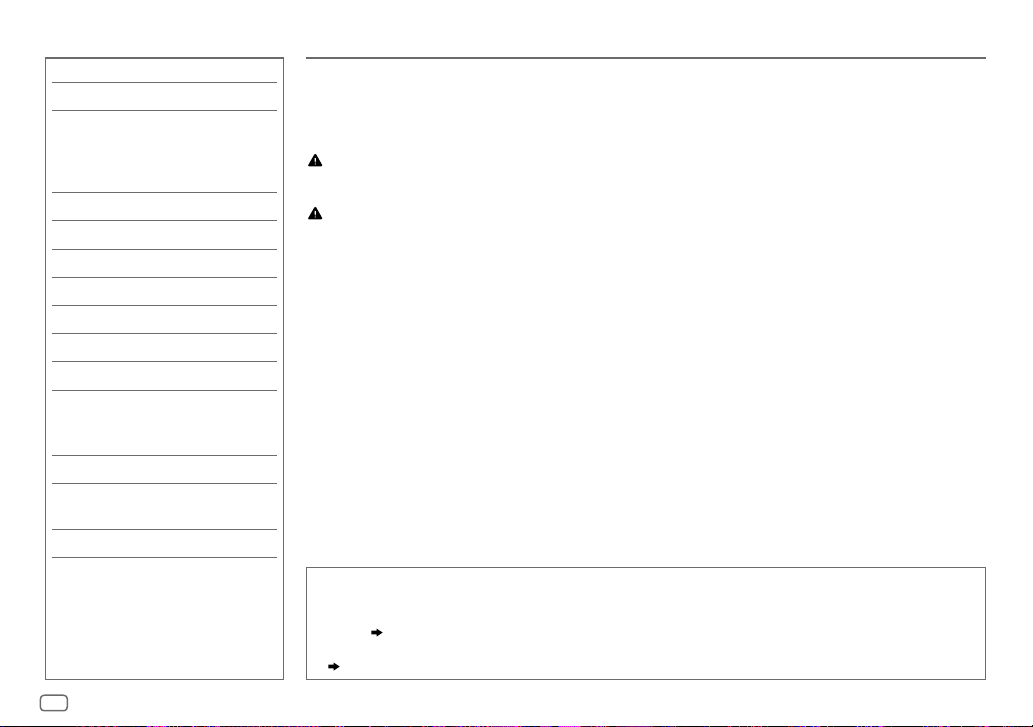
2
ENGLISH
CONTENTS BEFORE USE
IMPORTANT
• To ensure proper use, please read through this manual before using this product. It is especially important
that you read and observe Warning and Caution in this manual.
• Please keep the manual in a safe and accessible place for future reference.
Warning
• Do not operate any function that takes your attention away from safe driving.
Caution
Volume setting:
• Adjust the volume so that you can hear sounds outside the car to prevent accidents.
• Lower the volume before playing digital sources to avoid damaging the speakers by the sudden increase of
the output level.
General:
• Avoid using the external device if it might hinder safe driving.
• Make sure all important data has been backed up. We shall bear no responsibility for any loss of recorded
data.
• Never put or leave any metallic objects (such as coins or metal tools) inside the unit, to prevent a short
circuit.
• If a disc error occurs due to condensation on the laser lens, eject the disc and wait for the moisture to
evaporate.
BEFORE USE 2
BASICS 3
GETTING STARTED 5
1 Cancel the demonstration
2 Set the clock and date
3 Set the basic settings
RADIO 6
AUX 8
CD/USB/iPod/ANDROID 8
Spotify 11
BLUETOOTH® 12
AUDIO SETTINGS 21
DISPLAY SETTINGS 26
REFERENCES 28
Maintenance
More information
TROUBLESHOOTING 31
INSTALLATION/
CONNECTION 33
SPECIFICATIONS 36
How to read this manual
• Operations are explained mainly using buttons on the faceplate of
KD-R992BT
and
KD-R891BT
.
• English indications are used for the purpose of explanation. You can select the display language from the
menu.
( 6)
•
[XX]
indicates the selected items.
•
( XX)
indicates references are available on the stated page.
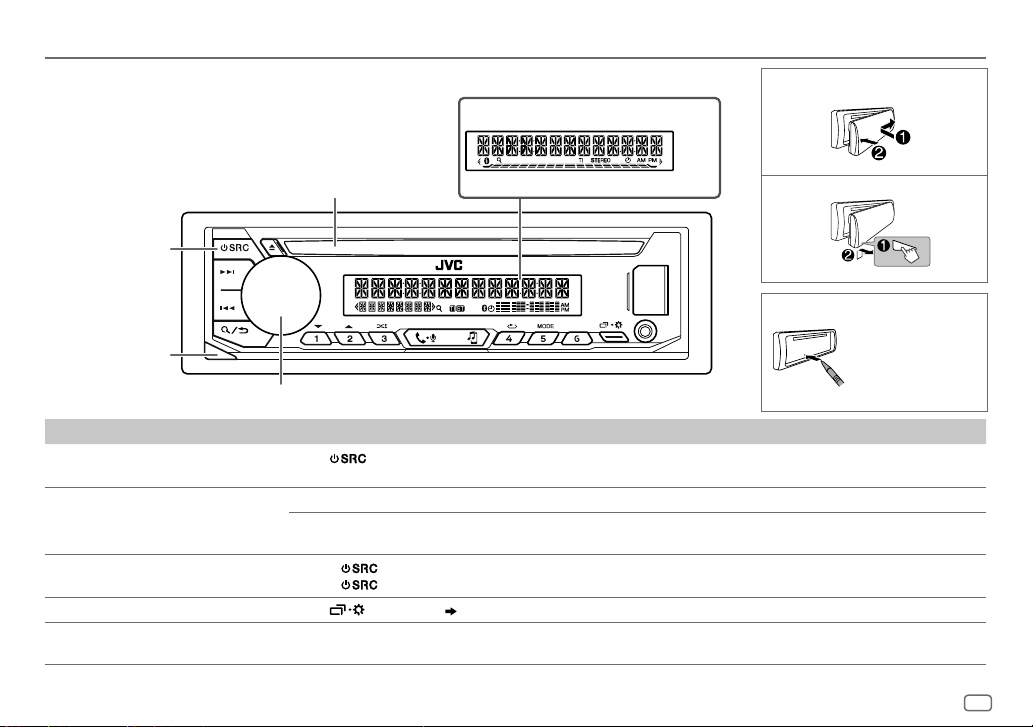
3
ENGLISH
BASICS
To On the faceplate
Turn on the power
Press
.
• Press and hold to turn off the power.
Adjust the volume Turn the volume knob.
Press the volume knob to mute the sound or pause playback.
• Press again to cancel. The volume level returns to the previous level before muting or pause.
Select a source
• Press
repeatedly.
• Press
, then turn the volume knob within 2seconds.
Change the display information
Press
repeatedly.
( 29, 30)
Select an item
1 Turn the volume knob to select an item.
2 Press the knob to confirm.
Attach
How to reset
Detach
Faceplate for
KD-R992BT
/
KD-R899BT
/
KD-R794BT
/
KD-R792BT
KD-R899BT/KD-R794BT/KD-R792BT
Volume knob
Loading slot
Detach button
Source button
Display window
Reset the unit
within 5 seconds
after detaching the
faceplate.
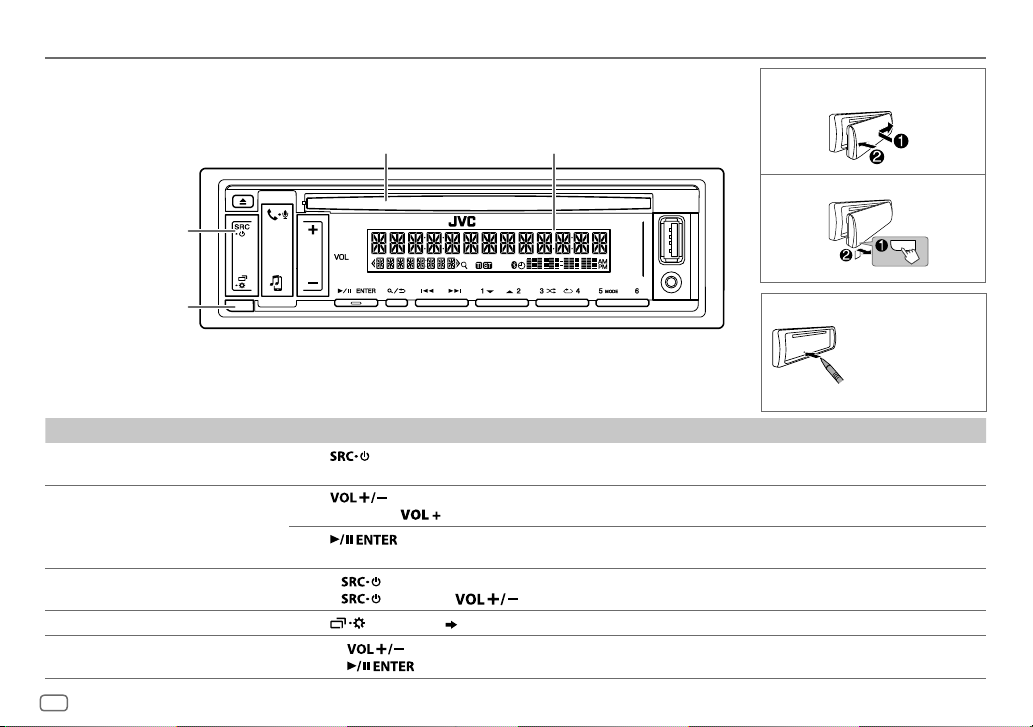
4
ENGLISH
BASICS
To On the faceplate
Turn on the power Press .
• Press and hold to turn off the power.
Adjust the volume Press
.
• Press and hold
to continuously increase the volume to 15.
Press
to mute the sound or pause playback.
• Press again to cancel. The volume level returns to the previous level before muting or pause.
Select a source • Press
repeatedly.
• Press
, then press within 2 seconds.
Change the display information
Press
repeatedly.
( 29, 30)
Select an item
1 Press to select an item.
2 Press to confirm.
Attach
How to reset
Detach
Faceplate for
KD-R891BT
Loading slot Display window
Detach button
Source button
Reset the unit
within 5 seconds
after detaching the
faceplate.
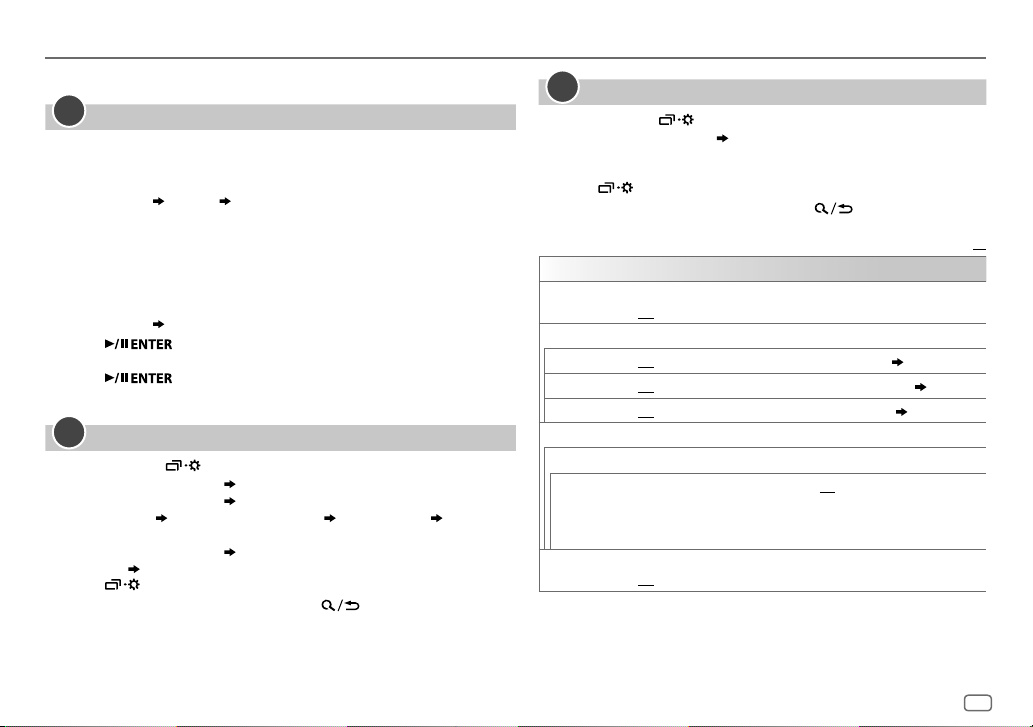
ENGLISH
5
GETTING STARTED
For key layout on the faceplate, see page3 or page4.
Cancel the demonstration
When you turn on the power for the first time (or
[FACTORY RESET]
is set to
[YES]
), the display shows:
KD-R992BT
/
KD-R899BT
/
KD-R794BT
/
KD-R792BT
:
“CANCEL DEMO”
“PRESS” “VOLUME KNOB”
1 Press the volume knob.
[YES]
is selected for the initial setup.
2 Press the volume knob again.
“DEMO OFF” appears.
KD-R891BT
:
“CANCEL DEMO”
“PRESS ENTER”
1 Press .
[YES]
is selected for the initial setup.
2 Press again.
“DEMO OFF” appears.
Set the clock and date
1
Press and hold .
2 Perform ‘select an item
( 3
or
4)’
operation to select
[CLOCK]
.
3 Perform ‘select an item
( 3
or
4)’
operation to adjust the clock.
[CLOCK ADJUST]
set the hour and minute
[CLOCK FORMAT]
[12H]
or
[24H]
4 Perform ‘select an item
( 3
or
4)’
operation to set the date.
[DATE SET]
set the day, month and year
5 Press to exit.
To return to the previous setting item, press .
1
Set the basic settings
1
Press and hold .
2 Perform 'select an item
( 3
or
4)’
operation to select an
item (see the following table).
3 Repeat step 2 until the desired item is selected or activated.
4 Press to exit.
To return to the previous setting item, press .
Default:
XX
SYSTEM
KEY BEEP
(Not applicable when 3-way crossover is selected.)
ON
:Activates the keypress tone.;
OFF
:Deactivates
SOURCE SELECT
AM SRC
*
ON
:Enables AM in source selection.;
OFF
:Disables.
( 6)
SPOTIFY SRC
*
ON
:Enables SPOTIFY in source selection.;
OFF
:Disables.
( 11)
BUILT-IN AUX
*
ON
:Enables AUX in source selection.;
OFF
:Disables.
( 8)
F/W UPDATE
UPDATE SYSTEM
F/W UP xxxx
YES
:Starts upgrading the firmware.;
NO
:Cancels (upgrading is not
activated).
For details on how to update the firmware, see:
<http://www.jvc.net/cs/car/>.
FACTORY RESET YES
:Resets the settings to default (except the stored station).;
NO
:Cancels.
*
Not displayed when the corresponding source is selected.
2
3
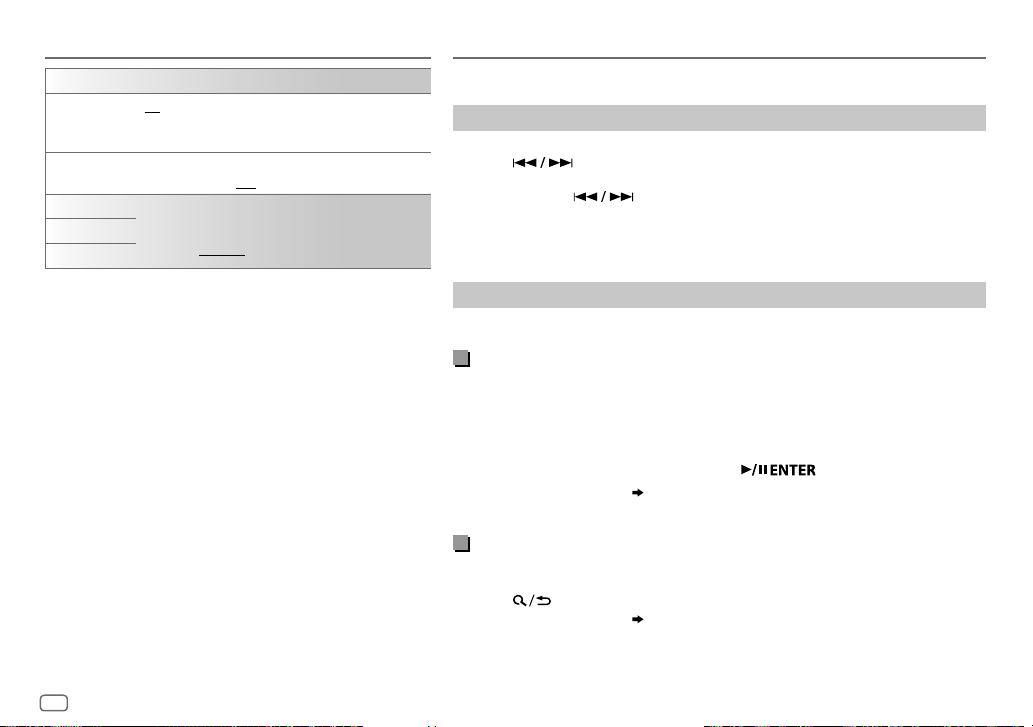
6
ENGLISH
GETTING STARTED
CLOCK
TIME SYNC
ON
:The clock time is automatically set using the
Clock Time (CT) data in FM Radio Data System signal.;
OFF
:Cancels.
CLOCK DISPLAY ON
:The clock time is shown on the display even when the
unit is turned off.;
OFF
:Cancels.
ENGLISH
Select the display language for menu and music
information if applicable.
By default,
ENGLISH
is selected.
РУССКИЙ
ESPANOL
RADIO
For key layout on the faceplate, see page3 or page4.
Search for a station
1
Press source button repeatedly to select FM or AM.
2 Press to search for a station automatically.
(or)
Press and hold until “M” flashes, then press repeatedly to search for a
station manually.
• “ST” or “STEREO” lights up when receiving an FM stereo broadcast with sufficient
signal strength.
Settings in memory
You can store up to 18 stations for FM and 6 stations for AM.
Store a station
While listening to a station....
Press and hold one of the number buttons (1 to 6).
(or)
1 Press and hold the following button until “PRESETMODE” flashes.
KD-R992BT
/
KD-R899BT
/
KD-R794BT
/
KD-R792BT
: volume knob
KD-R891BT
:
2 Perform ‘select an item
( 3
or
4)
’ operation to select a preset number.
The preset number flashes and “MEMORY” appears.
Select a stored station
Press one of the number buttons (1to6).
(or)
1 Press .
2 Perform ‘select an item
( 3
or
4)
’ operation to select a preset number.
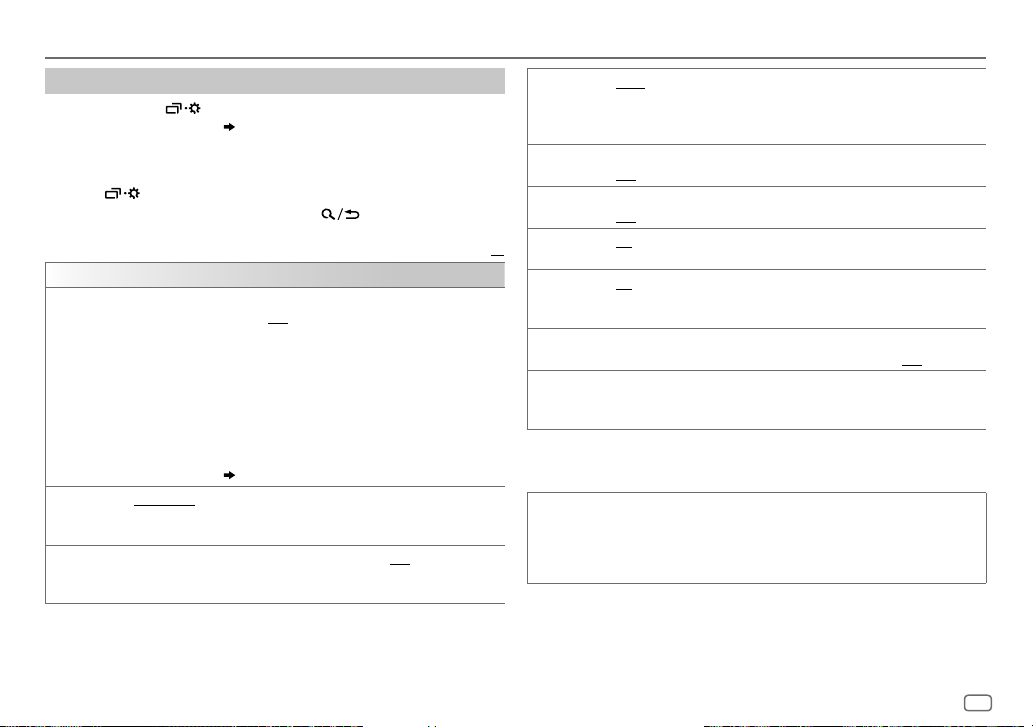
ENGLISH
7
IF BAND AUTO
:Increases the tuner selectivity to reduce interference noises from
adjacent FM stations. (Stereo effect may be lost.);
WIDE
:Subjects to
interference noises from adjacent FM stations, but sound quality will not be
degraded and the stereo effect will remain.
MONO SET ON
:Improves the FM reception, but the stereo effect will be lost.;
OFF
:Cancels.
NEWS SET
*
2
ON
:The unit will temporarily switch to News Programme if available.;
OFF
:Cancels.
REGIONAL
*
2
ON
: Switches to another station only in the specific region using the “AF”
control.;
OFF
:Cancels.
AF SET
*
2
ON
: Automatically searches for another station broadcasting the same
program in the same Radio Data System network with better reception
when the current reception is poor.;
OFF
: Cancels.
TI ON
: Allows the unit to temporarily switch to Traffic Information if available
(“TI” lights up) while listening to all sources except in AM. ;
OFF
:Cancels.
PTY SEARCH
*
2
Select a PTY code (see below).
If there is a station broadcasting a program of the same PTY code as you
have selected, that station is tuned in.
*
1
Selectable only when
[ONCE]
or
[WEEKLY]
is selected in step
1
.
*
2
Only for FM source.
PTY code
NEWS
,
AFFAIRS
,
INFO
,
SPORT
,
EDUCATE
,
DRAMA
,
CULTURE
,
SCIENCE
,
VARIED
,
POP
M
(music),
ROCK M
(music),
EASY M
(music),
LIGHT M
(music),
CLASSICS
,
OTHER
M
(music),
WEATHER
,
FINANCE
,
CHILDREN
,
SOCIAL
,
RELIGION
,
PHONE IN
,
TRAVEL
,
LEISURE
,
JAZZ
,
COUNTRY
,
NATION M
(music),
OLDIES
,
FOLK M
(music),
DOCUMENT
Other settings
1
Press and hold .
2 Perform 'select an item
( 3
or
4)
' operation to select an item
(
see the following table
)
.
3 Repeat step 2 until the desired item is selected/activated or follow
the instructions stated on the selected item.
4 Press to exit.
To return to the previous setting item, press .
Default:
XX
TUNER SETTING
RADIO TIMER
Turns on the radio at a specific time regardless of the current source.
1
ONCE
/
DAILY
/
WEEKLY
/
OFF
:Select how often the timer will be turned
on.
2
FM
/
AM
:Select the band.
3
01
to
18
(for FM)/
01
to
06
(for AM):Select the preset station.
4
Set the activation day
*
1
and time.
“
M
” lights up when complete.
Radio Timer will not activate for the following cases.
•
The unit is turned off.
•
[OFF]
is selected for
[AM SRC]
in
[SOURCE SELECT]
after Radio Timer for
AM is selected.
( 5)
SSM
SSM 01–06
/
SSM 07–12
/
SSM 13–18
: Automatically presets up to 18
stations for FM. “SSM” stops flashing when the first 6 stations are stored.
Select
SSM 07–12
/
SSM 13–18
to store the following 12 stations.
LOCAL SEEK ON
:Searches only FM stations with good reception.;
OFF
:Cancels.
•
Settings made are applicable only to the selected source/station. Once you
change the source/station, you need to make the settings again.
RADIO
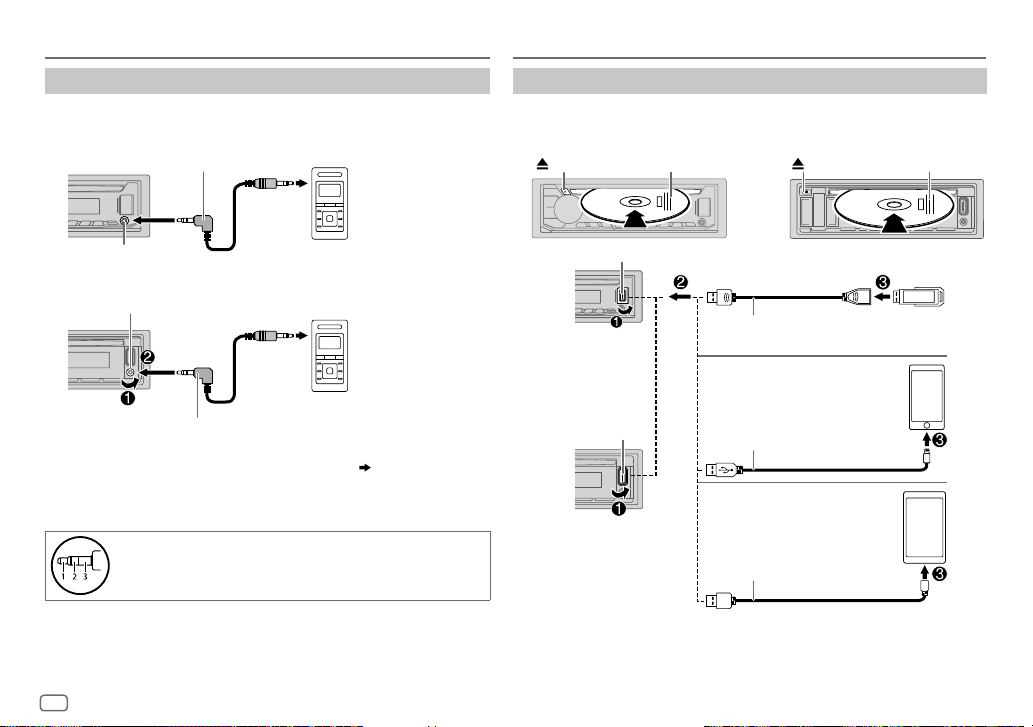
8
ENGLISH
Start playback
The source changes automatically and playback starts.
CD
*
1
Do not leave the cable inside the car when not using.
*
2
When connecting an Android device, “Press [VIEW] to install JVC MUSIC PLAY APP” is shown.
Follow the instructions to install the application. You can also install the latest version of JVC
MUSIC PLAY application on your Android device before connecting. For more information, visit
<http://www.jvc.net/cs/car/>.
Use a portable audio player
1
Connect a portable audio player (commercially available).
KD-R992BT
/
KD-R899BT
/
KD-R794BT
/
KD-R792BT
:
KD-R891BT
:
2 Select
[ON]
for
[BUILT-IN AUX]
in
[SOURCE SELECT]
.
( 5)
3 Press source button repeatedly to select AUX.
4 Turn on the portable audio player and start playback.
Use a 3-core plug head stereo mini plug for optimum
audio output.
AUX CD/USB/iPod/ANDROID
Eject disc
Label side
KD-R992BT/KD-R899BT/KD-R794BT/KD-R792BT: KD-R891BT:
Eject disc
Label side
3.5mm stereo mini plug with “L” shaped connector
(commercially available)
3.5mm stereo mini plug with “L” shaped connector
(commercially available)
Portable audio player
Portable audio player
Auxiliary input jack
Auxiliary input jack
KD-R992BT/
KD-R899BT/
KD-R794BT/
KD-R792BT
KD-R891BT
USB 2.0 cable
*
1
(commercially available)
USB cable
*
1
(commercially available)
ANDROID
*
2
Accessory of the iPod/iPhone
*
1
iPod/iPhone
USB
USB input terminal
USB input terminal
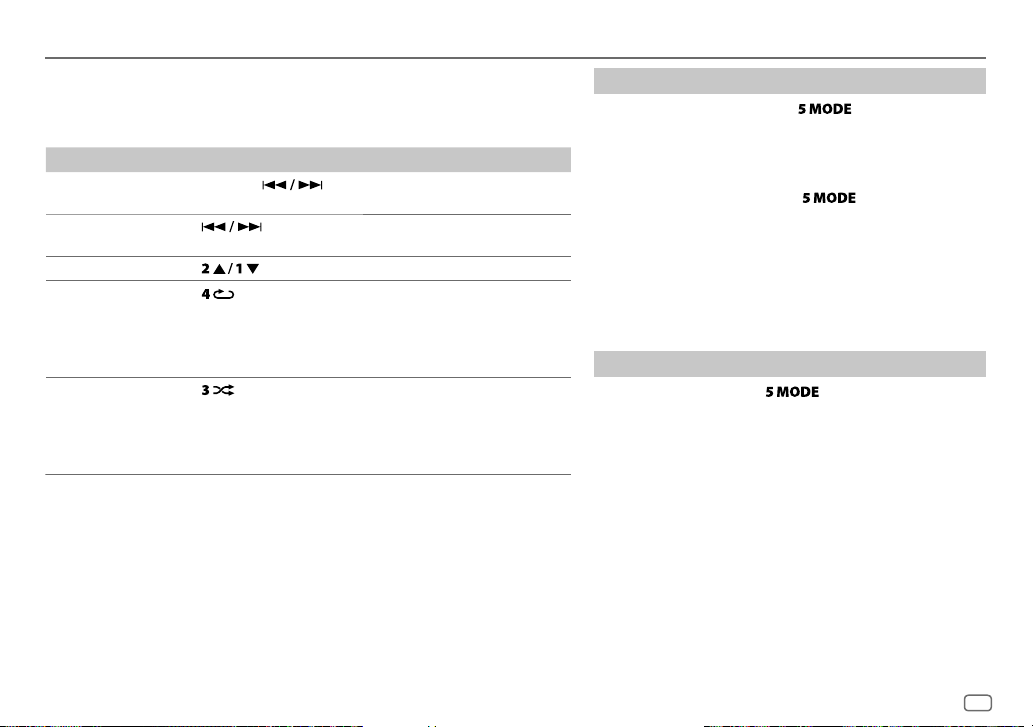
ENGLISH
9
CD/USB/iPod/ANDROID
For key layout on the faceplate, see page3 or page4.
• Selectable sources:
KD-R992BT
/
KD-R899BT
/
KD-R891BT
: CD/USB/iPodUSB/ANDROID
KD-R794BT
/
KD-R792BT
: CD/USB/ANDROID
To On the faceplate
Reverse/
Fast-forward
*
3
Press and hold .
Select a track/
file
Press
.
Select a folder
*
4
Press .
Repeat play
*
5
Press repeatedly.
TRACK REPEAT
/
ALL REPEAT
: Audio CD
TRACK REPEAT
/
FOLDER REPEAT
/
ALL REPEAT
: MP3/WMA/AAC/WAV/
FLAC file
ONE REPEAT
/
ALL REPEAT
/
REPEAT OFF
: iPod or ANDROID
Random play
*
5
Press repeatedly.
ALL RANDOM
/
RANDOM OFF
: Audio CD
FOLDER RANDOM
/
ALL RANDOM
/
RANDOM OFF
: MP3/WMA/AAC/WAV/
FLAC file
SONG RANDOM
/
ALL RANDOM
/
RANDOM OFF
: iPod or ANDROID
*
3
For ANDROID: Applicable only when
[AUTO MODE]
is selected.
*
4
For CD: Only for MP3/WMA/AAC files. This does not work for iPod/ANDROID.
*
5
For iPod/ANDROID: Applicable only when
[HEAD MODE]
/
[AUTO MODE]
is selected.
Select control mode
While in iPodUSB source, press repeatedly.
HEAD MODE
: Control iPod from this unit.
IPHONE MODE
: Control iPod using the iPod itself. However, you
can still play/pause or file skip from this unit.
While in ANDROID source, press repeatedly.
AUTO MODE
: Control Android device from this unit via JVC
MUSIC PLAY application installed in the Android
device.
AUDIO MODE
: Control Android device using the Android device
itself via other media player applications installed
in the Android device. However, you can still
play/pause or file skip from this unit.
Select music drive
While in USB source, press repeatedly.
Stored songs in the following drive will be played back.
• Selected internal or external memory of a smartphone (Mass
Storage Class).
• Selected drive of a multiple drives device.
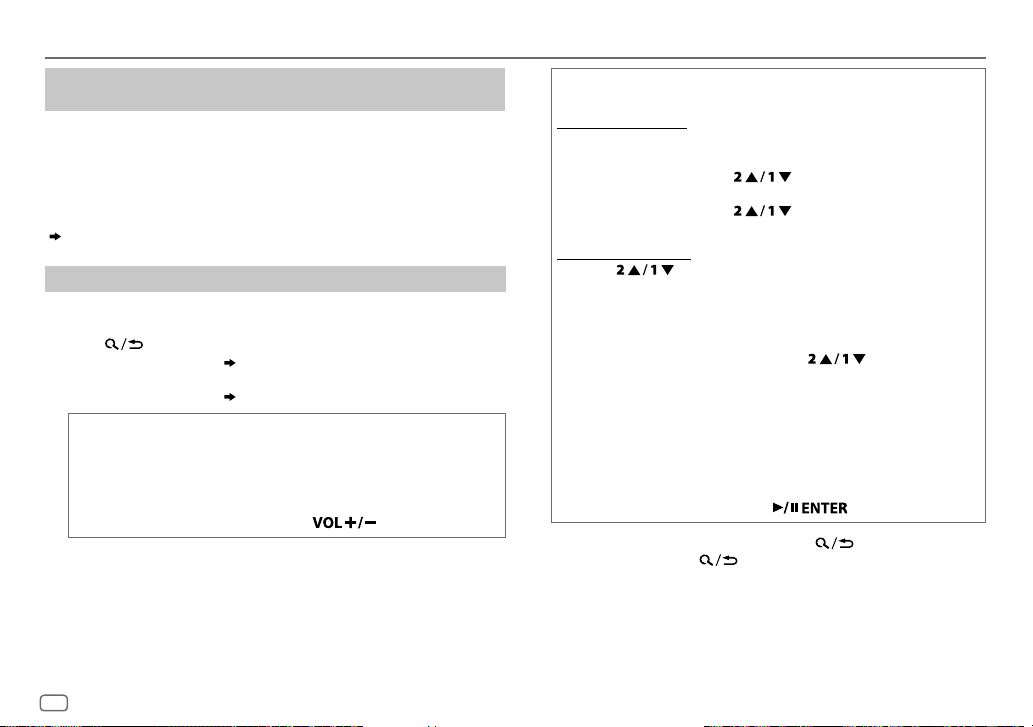
10
ENGLISH
CD/USB/iPod/ANDROID
Settings to use JVC Remote application
(for KD-R992BT/KD-R899BT/KD-R891BT)
JVC Remote application is designed to control the JVC car receiver’s
operations from the iPhone/iPod (via USB input terminal).
Preparation:
Install the latest version of JVC Remote application on your device before
connecting. For more information, visit <http://www.jvc.net/cs/car/>.
You can make the settings in the same way as connection via Bluetooth.
( 19)
Select a file from a folder/list
For iPod/ANDROID, applicable only when
[HEAD MODE]
/
[AUTO MODE]
is
selected.
1 Press .
2 Perform ‘select an item
( 3
or
4)
’ operation to select a folder/
list.
3 Perform ‘select an item
( 3
or
4)
’ operation to select a file.
Quick search
(applicable only for CD, USB and ANDROID source)
If you have many files, you can search through them quickly.
Perform the following operation to browse through the list quickly.
KD-R992BT
/
KD-R899BT
/
KD-R794BT
/
KD-R792BT
: Turn the volume knob quickly
KD-R891BT
: Press and hold
Alphabet search
(applicable only for iPod USB and ANDROID source)
You can search for a file according to the first character.
For iPodUSB source
Perform the following operation to select the desired character (A
to Z, 0to9, OTHERS).
KD-R992BT
/
KD-R899BT:
Press or turn the volume knob
quickly
KD-R891BT:
Press
• Select “OTHERS” if the first character is other than AtoZ, 0to9.
For ANDROID source
1 Press to enter character search.
2 Perform the following operation to select the desired
character.
KD-R992BT
/
KD-R899BT
/
KD-R794BT
/
KD-R792BT
: Turn the volume knob
KD-R891BT
: Press
^A^ : Upper case (A to Z)
_A_ : Lower case (a to z)
-0- : Numbers (0 to 9)
-
OTHERS
-
: Character other than A to Z, 0 to 9
3 Press the following to start searching.
KD-R992BT
/
KD-R899BT
/
KD-R794BT
/
KD-R792BT
: volume knob
KD-R891BT
:
• To return to the previous setting item, press .
• To cancel, press and hold
.
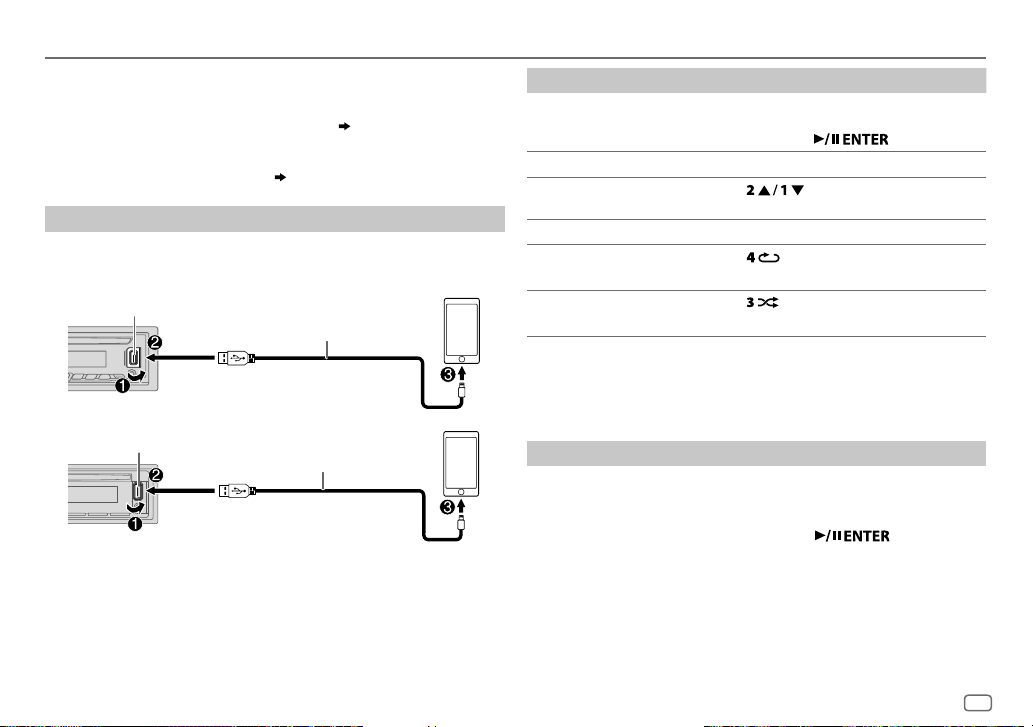
ENGLISH
11
Spotify
Preparation:
Install the latest version of the Spotify application on your device (iPhone/
iPod touch), then create an account and log in to Spotify.
• Select
[ON]
for
[SPOTIFY SRC]
in
[SOURCE SELECT]
.
( 5)
KD-R794BT
/
KD-R792BT
: You can only listen to Spotify via Bluetooth
connection with an Android device.
( 20)
Start listening
1
Open the Spotify application on your device.
2 Connect your device to the USB input terminal.
KD-R992BT
/
KD-R899BT
:
KD-R891BT
:
3 Press source button repeatedly to select SPOTIFY.
Broadcast starts automatically
*
Do not leave the cable inside the car when not using.
To On the faceplate
Playback/pause
KD-R992BT
/
KD-R899BT
/
KD-R794BT
/
KD-R792BT
:
Press the volume knob.
KD-R891BT
: Press .
Skip a track
Press S
*
1
/ T.
Thumbs up or thumbs
down
*
2
Press .
Start radio Press and hold 5.
Repeat play
*
3
Press repeatedly.
ALL REPEAT
,
ONE REPEAT
*
1
,
REPEAT OFF
Random play
*
3
Press repeatedly
*
1
.
ALL RANDOM
,
RANDOM OFF
*
1
Available for premium account users only.
*
2
This feature is available for tracks in Radio only. If thumbs down is selected, the current
track is skipped.
*
3
Available for tracks in Playlists only.
Save favorite song information
While listening to the Radio on Spotify...
Press and hold the following button to save the song information.
KD-R992BT
/
KD-R899BT
/
KD-R794BT
/
KD-R792BT
: volume knob
KD-R891BT
:
“SAVED” appears and the information is stored to “Your Music” or “Your
Library” on your Spotify account.
To unsave, repeat the same procedure.
“REMOVED” appears and the information is removed from “Your Music”
or “Your Library” on your Spotify account.
USB input terminal
Accessory of the iPod/iPhone*
USB input terminal
Accessory of the iPod/iPhone*
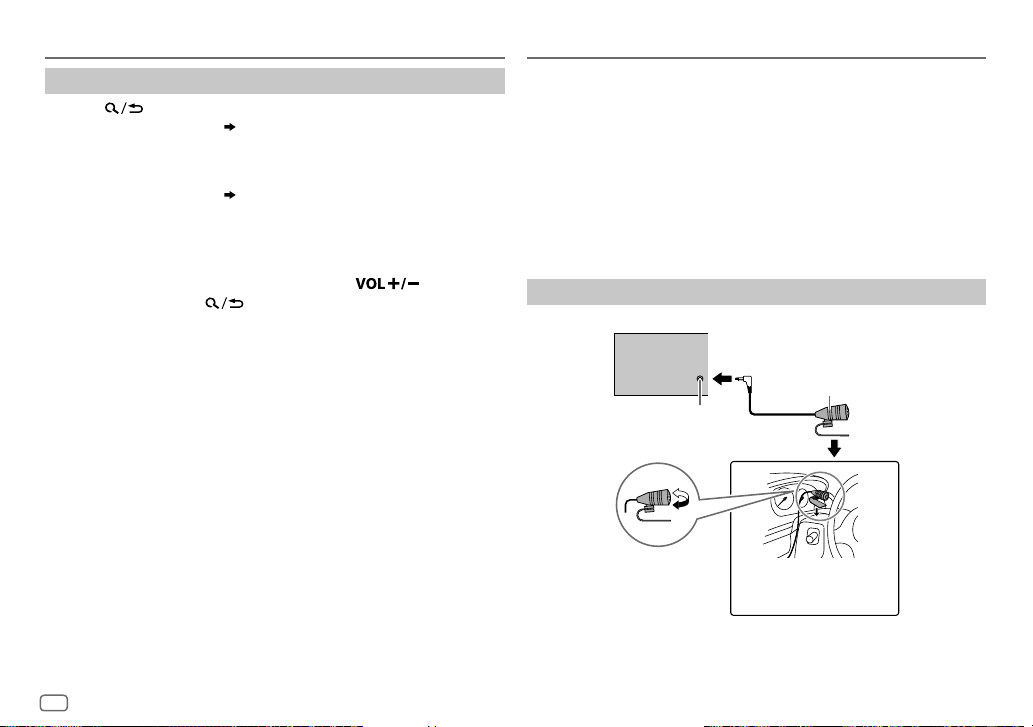
12
ENGLISH
Search for a song or station
1
Press .
2 Perform ‘select an item
( 3
or
4)
’ operation to select a list
type.
The list types displayed differ depending on the information sent
from Spotify.
3 Perform ‘select an item
( 3
or
4)
’ operation to select the
desired song or station.
Perform the following operation to browse through the list quickly.
KD-R992BT
/
KD-R899BT
/
KD-R794BT
/
KD-R792BT
: Turn the volume knob quickly
KD-R891BT
: Press and hold
To cancel, press and hold .
Spotify BLUETOOTH®
BLUETOOTH — Connection
Supported Bluetooth profiles
– Hands-Free Profile (HFP)
– Advanced Audio Distribution Profile (A2DP)
– Audio/Video Remote Control Profile (AVRCP)
– Serial Port Profile (SPP)
– Phonebook Access Profile (PBAP)
Supported Bluetooth codecs
– Sub Band Codec (SBC)
– Advanced Audio Coding (AAC)
Connect the microphone
Adjust the
microphone angle
Secure using cord clamps
(not supplied) if necessary.
Microphone input jack
Microphone (supplied)
Rear panel
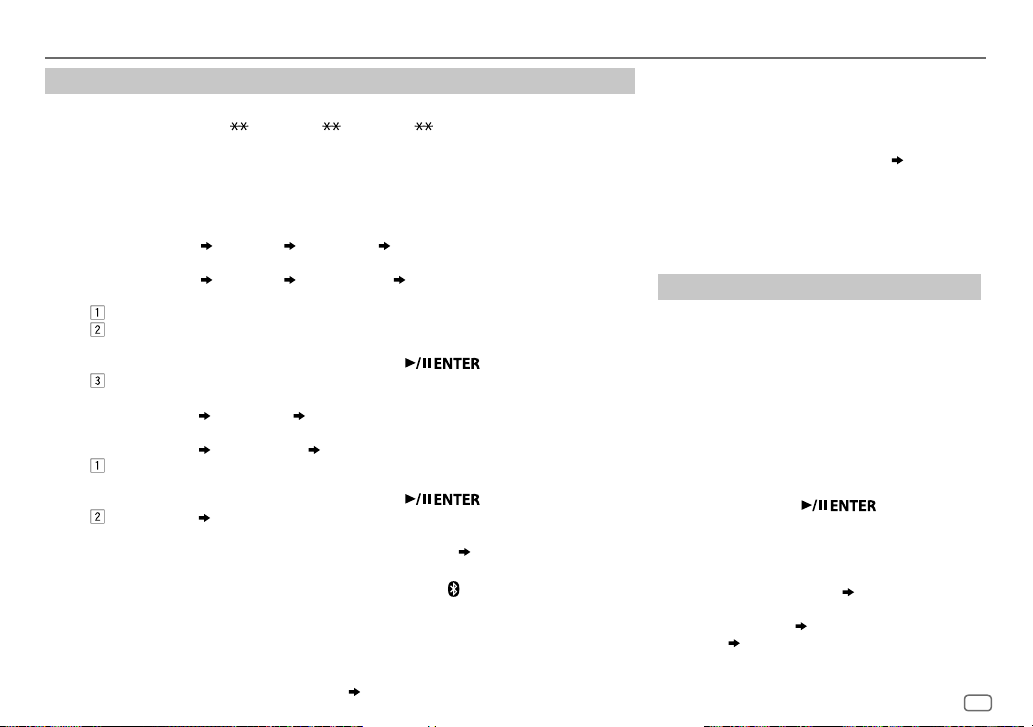
ENGLISH
13
Pair and connect a Bluetooth device for the first time
1
Press source button to turn on the unit.
2 Search and select “KD-R9 BT”/“KD-R8 BT”/“KD-R7 BT” on the Bluetooth device.
“BTPAIRING” flashes on the display.
• For some Bluetooth devices, you may need to enter the Personal Identification Number
(PIN) code immediately after searching.
3 Perform (A) or (B) depending on what appears on the display.
For some Bluetooth devices, pairing sequence may vary from the steps described below.
(A)
KD-R992BT
/
KD-R899BT
/
KD-R794BT
/
KD-R792BT
:
“[Device Name]”
“XXXXXX” “VOL–YES” “BACK–NO”
KD-R891BT
:
“[Device Name]”
“XXXXXX” “ENTER–YES” “BACK–NO”
“XXXXXX” is a 6-digit passkey randomly generated during each pairing.
Ensure that the passkeys appear on the unit and Bluetooth device are the same.
Press the following operation to confirm the passkey.
KD-R992BT
/
KD-R899BT
/
KD-R794BT
/
KD-R792BT
: volume knob
KD-R891BT
:
Operate the Bluetooth device to confirm the passkey.
(B)
KD-R992BT
/
KD-R899BT
/
KD-R794BT
/
KD-R792BT
:
“[Device Name]”
“VOL–YES” “BACK–NO”
KD-R891BT
:
“[Device Name]”
“ENTER–YES” “BACK–NO”
Press the following to start pairing.
KD-R992BT
/
KD-R899BT
/
KD-R794BT
/
KD-R792BT
: volume knob
KD-R891BT
:
• If “PAIRING” “PIN 0000” scrolls on the display, enter the PIN code “0000” into the
Bluetooth device.
You can change to a desired PIN code before pairing.
( 17)
• If only “PAIRING” appears, operate the Bluetooth device to confirm pairing.
“PAIRING COMPLETED” appears when pairing is completed and “ ” will light up when the
Bluetooth connection is established.
• This unit supports Secure Simple Pairing (SSP).
• Up to five devices can be registered (paired) in total.
• Once the pairing is completed, the Bluetooth device will remain registered in the unit even if
you reset the unit. To delete the paired device,
17
,
[DEVICE DELETE]
.
BLUETOOTH®
• A maximum of two Bluetooth phones and one
Bluetooth audio device can be connected at any
time.
However, while in BT AUDIO source, you can
connect to five Bluetooth audio devices and
switch between these five devices. (
19
)
• Some Bluetooth devices may not automatically
connect to the unit after pairing. Connect the
device to the unit manually.
• Refer to the instruction manual of the Bluetooth
device for more information.
Auto Pairing
When you connect the following devices to the USB
input terminal, pairing request (via Bluetooth) is
automatically activated.
KD-R992BT
/
KD-R899BT
/
KD-R891BT
: iPhone/iPod touch/
Android device
KD-R794BT
/
KD-R792BT
: Android device
Press the following to pair once you have
confirmed the device name.
KD-R992BT
/
KD-R899BT
/
KD-R794BT
/
KD-R792BT
: volume knob
KD-R891BT
:
Automatic pairing request is activated only if:
– Bluetooth function of the connected devcie is
turned on.
–
[AUTO PAIRING]
is set to
[ON]
.
( 18)
– JVC MUSIC PLAY application is installed on
the Android device
( 8)
and
[AUTO MODE]
is
selected
( 9)
.
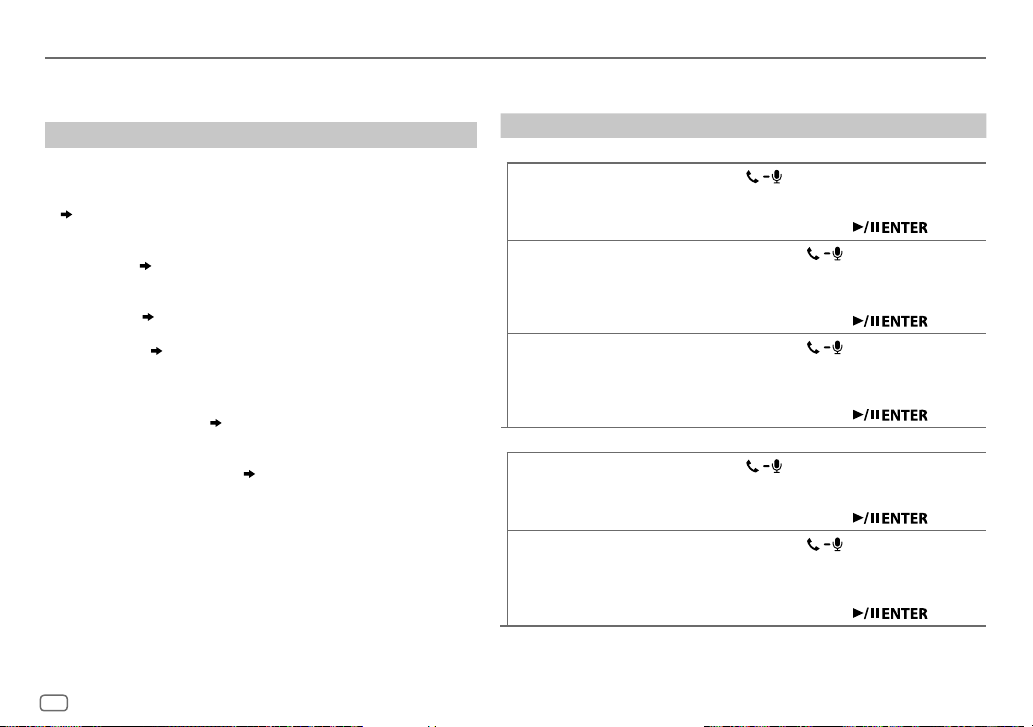
14
ENGLISH
BLUETOOTH — Mobile phone
For key layout on the faceplate, see page3 or page4.
Receive a call
When there is an incoming call:
•
KD-R992BT
:
The buttons will blink in the color you have selected in
[RING COLOR]
.
( 15)
KD-R891BT
:
The symbolic button will blink in the color you have selected in
[RING COLOR]
.
( 15)
KD-R899BT
/
KD-R794BT
/
KD-R792BT
:
The buttons will blink in the blinking pattern you have selected in
[RING ILLUMI]
.
( 15)
• The unit answers the call automatically if
[AUTO ANSWER]
is set to a
selected time.
( 15)
During a call:
•
KD-R992BT
:
The buttons stop blinking and illuminate in the color you have
selected in
[RING COLOR]
.
( 15)
KD-R891BT
:
The symbolic button stop blinking and illuminate in the color you
have selected in
[RING COLOR]
.
( 15)
KD-R899BT
/
KD-R794BT
/
KD-R792BT
:
The buttons stop blinking.
• If you turn off the unit or detach the faceplate, the Bluetooth
connection is disconnected.
BLUETOOTH®
The following operations may differ or not available depending on the
connected phone.
To On the faceplate
First incoming call...
Answer a call
Press
or the following button.
KD-R992BT
/
KD-R899BT
/
KD-R794BT
/
KD-R792BT
: volume knob
KD-R891BT
:
Reject a call
Press and hold
or the following
button.
KD-R992BT
/
KD-R899BT
/
KD-R794BT
/
KD-R792BT
: volume knob
KD-R891BT
:
End a call
Press and hold
or the following
button.
KD-R992BT
/
KD-R899BT
/
KD-R794BT
/
KD-R792BT
: volume knob
KD-R891BT
:
While talking on the first incoming call...
Answer another incoming
call and hold the current call
Press
or the following button.
KD-R992BT
/
KD-R899BT
/
KD-R794BT
/
KD-R792BT
: volume knob
KD-R891BT
:
Reject another incoming call
Press and hold
or the following
button.
KD-R992BT
/
KD-R899BT
/
KD-R794BT
/
KD-R792BT
: volume knob
KD-R891BT
:
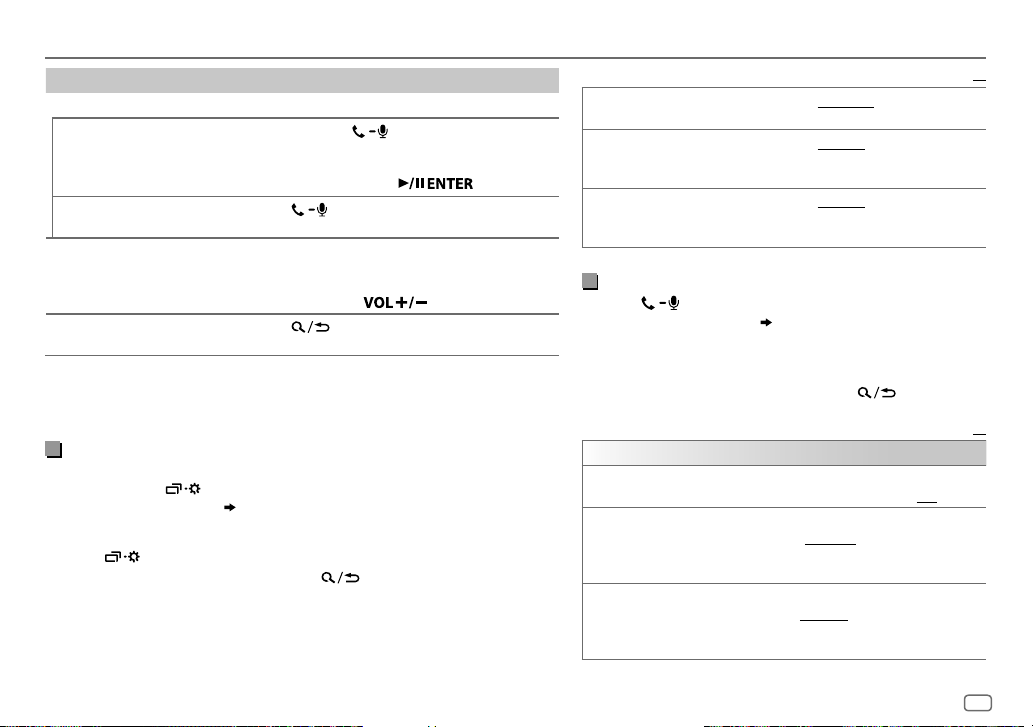
ENGLISH
15
To On the faceplate
While having two active calls...
End current call and activate
held call
Press and hold
or the following button.
KD-R992BT
/
KD-R899BT
/
KD-R794BT
/
KD-R792BT
: volume knob
KD-R891BT
:
Swap between the current
call and held call
Press
.
Adjust the phone volume
*
1
[00]
to
[35]
(Default:
[15]
)
Perform the following operation during a call.
KD-R992BT
/
KD-R899BT
/
KD-R794BT
/
KD-R792BT
:
Turn the volume knob
KD-R891BT
: Press
*
2
Switch between hands-free
and private talk modes
*
3
Press during a call.
*
1
This adjustment will not affect the volume of the other sources.
*
2
Press and hold
VOL +
to continuously increase the volume to 15.
*
3
Operations may vary according to the connected Bluetooth device.
Improve the voice quality
While talking on the phone....
1 Press and hold .
2 Perform ‘select an item
( 3
or
4)
’ operation to select an item
(
see the
following table
)
.
3 Repeat step 2 until the desired item is selected or activated.
4 Press to exit.
To return to the previous setting item, press .
Default:
XX
MIC GAIN LEVEL –10
to
LEVEL +10
(
LEVEL –04
): The sensitivity of the
microphone increases as the number increased.
NR LEVEL LEVEL –05
to
LEVEL +05
(
LEVEL 00
): Adjust the noise
reduction level until the least noise is being heard during a
phone conversation.
ECHO CANCEL LEVEL –05
to
LEVEL +05
(
LEVEL 00
): Adjust the echo
cancellation delay time until the least echo is being heard
during a phone conversation.
Make the settings for receiving a call
1
Press to enter Bluetooth mode.
2 Perform ‘select an item
( 3
or
4)
’ operation to select
an item
(
see the following table
)
.
3 Repeat step 2 until the desired item is selected or
activated.
To return to the previous setting item, press
.
Default:
XX
SETTINGS
AUTO ANSWER
01 SEC
to
30 SEC
:The unit answers incoming call
automatically in the selected time (in seconds).;
OFF
:Cancels.
RING COLOR KD-R992BT
/
KD-R891BT
:
COLOR 01
to
COLOR 49
(
COLOR 08
): Selects the illumination
color for the buttons or symbolic button as notification when
there is an incoming call and during a call.;
OFF
:Cancels.
RING ILLUMI KD-R899BT
/
KD-R794BT
/
KD-R792BT
:
BLINK 01
to
BLINK 05
(
BLINK 02
): Selects the blinking
pattern for the buttons as notification when there is an
incoming call.;
OFF
:Cancels.
BLUETOOTH®
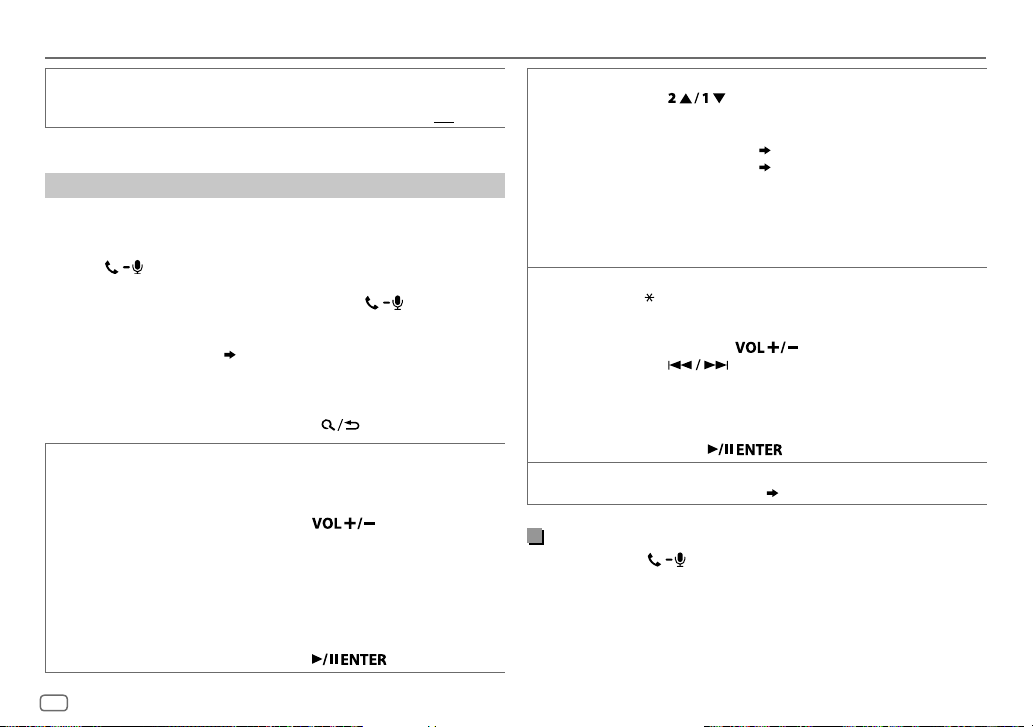
16
ENGLISH
BATT
/
SIGNAL
*
KD-R992BT
/
KD-R891BT
:
AUTO
:Shows the strength of the battery and signal when the unit detects
a Bluetooth device and the Bluetooth device is connected.;
OFF
:Cancels.
*
Functionality depends on the type of the phone used.
Make a call
You can make a call from the call history, phonebook, or dialing the
number. Call by voice is also possible if your mobile phone has the
feature.
1 Press to enter Bluetooth mode.
“(First device name)” appears.
• If two Bluetooth phones are connected, press again to switch
to another phone.
“(Second device name)” appears.
2 Perform ‘select an item
( 3
or
4)
’ operation to select an item
(
see the following table
)
.
3 Repeat step 2 until the desired item is selected/activated or follow
the instructions stated on the selected item.
To return to the previous setting item, press
.
RECENT CALL
(Applicable only if the phone supports PBAP.)
1
Press the following button to select a name or a phone number.
KD-R992BT
/
KD-R899BT
/
KD-R794BT
/
KD-R792BT
: volume knob
KD-R891BT
:
• “<” indicates call received, “>“ indicates call made, “M” indicates
call missed.
• “NO HISTORY” appears if there is no recorded call history or call
number.
2
Press the following to call.
KD-R992BT
/
KD-R899BT
/
KD-R794BT
/
KD-R792BT
: volume knob
KD-R891BT
:
BLUETOOTH®
PHONEBOOK
(Applicable only if the phone supports PBAP.)
1
Press to select the desired letter (A to Z, 0to9, and
OTHERS).
• “OTHERS” appears if the first character is other than Ato Z, 0 to 9.
2
Perform ‘select an item
( 3
or
4)
’ operation to select a name.
3
Perform ‘select an item
( 3
or
4)
’ operation to select a phone
number and to call.
•
The phonebook of the connected phone is automatically transferred to
the unit when pairing.
•
This unit can display only non-accent letters. (Accent letters such as “Ú”
is showns as “U”.)
DIAL NUMBER
1
Perform the following operation to select a number (0 to 9) or character
(
, #, +).
KD-R992BT
/
KD-R899BT
/
KD-R794BT
/
KD-R792BT
:
Turn the volume knob
KD-R891BT
:
Press
2
Press to move the entry position.
Repeat steps
1
and
2
until you finish entering the phone number.
3
Press the following to call.
KD-R992BT
/
KD-R899BT
/
KD-R794BT
/
KD-R792BT
:
volume knob
KD-R891BT
:
VOICE
Speak the name of the contact you want to call or the voice command to
control the phone functions.
( Make a call using voice recognition)
Make a call using voice recognition
1
Press and hold to activate the connected phone.
2 Speak the name of the contact you want to call or the voice
command to control the phone functions.
• Supported Voice Recognition features vary for each phone. Refer to the
instruction manual of the connected phone for details.
• This unit also supports the intelligent personal assistant function of
iPhone.
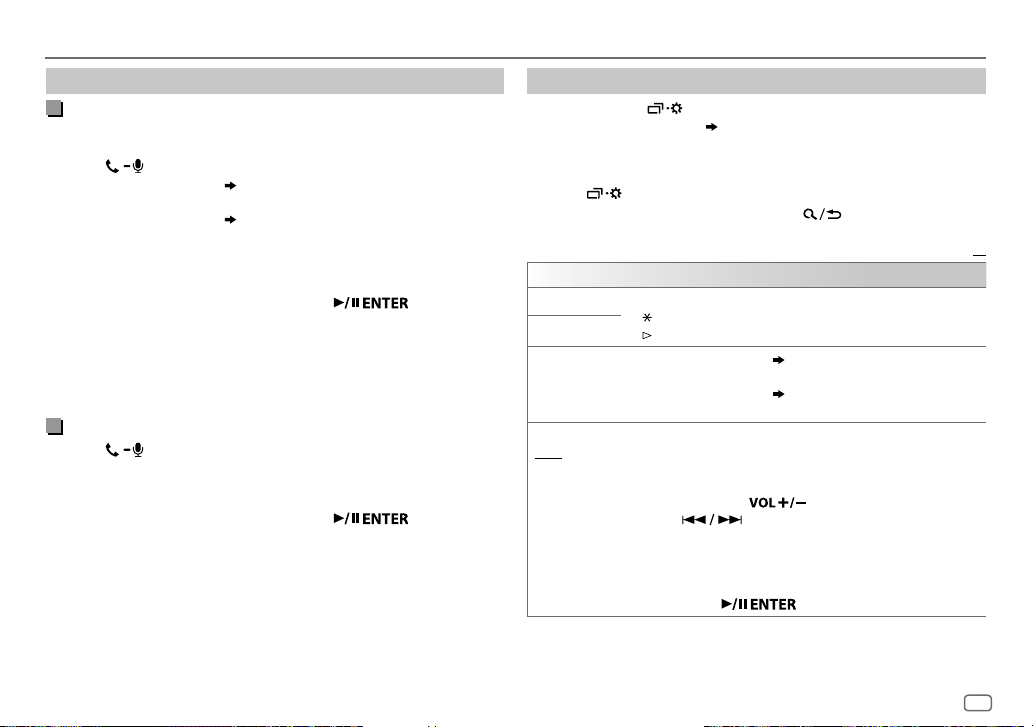
ENGLISH
17
BLUETOOTH®
Settings in memory
Store a contact in memory
You can store up to 6 contacts into the number buttons (1 to 6).
1 Press to enter Bluetooth mode.
2 Perform ‘select an item
( 3
or
4)
’ operation to select
[RECENT CALL]
,
[PHONEBOOK]
or
[DIAL NUMBER]
.
3 Perform ‘select an item
( 3
or
4)
’ operation to select a
contact or enter a phone number.
If a contact is selected, press the following to show the phone
number.
KD-R992BT
/
KD-R899BT
/
KD-R794BT
/
KD-R792BT
: volume knob
KD-R891BT
:
4 Press and hold one of the number buttons (1 to 6).
“MEMORY P(selected preset number)” appears when the contact is
stored.
To erase a contact from the preset memory, select
[DIAL NUMBER]
in step 2
and store a blank number.
Make a call from memory
1
Press to enter Bluetooth mode.
2 Press one of the number buttons (1 to 6).
3 Press the following to call.
KD-R992BT
/
KD-R899BT
/
KD-R794BT
/
KD-R792BT
: volume knob
KD-R891BT
:
“NO PRESET” appears if there is no contact stored.
Bluetooth mode settings
1
Press and hold .
2 Perform ‘select an item
( 3
or
4)
’ operation to select an item
(
see the following table
)
.
3 Repeat step 2 until the desired item is selected/activated or follow
the instructions stated on the selected item.
4 Press to exit.
To return to the previous setting item, press .
Default:
XX
BT MODE
PHONE SELECT
* Selects the phone or audio device to connect or disconnect.
“
” appears in front of the device name when connected.
“
” appears in front of the current playback audio device.
AUDIO SELECT
*
DEVICE DELETE
1
Perform ‘select an item
( 3
or
4)
’ operation to select a
device to delete.
2
Perform ‘select an item
( 3
or
4)
’ operation to select
[YES]
or
[NO]
.
PIN CODE EDIT
(0000)
Changes the PIN code (up to 6 digits).
1
Perform the following operation to select a number.
KD-R992BT
/
KD-R899BT
/
KD-R794BT
/
KD-R792BT
:
Turn the volume knob
KD-R891BT
:
Press
2
Press to move the entry position.
Repeat steps
1
and
2
until you finish entering the PIN code.
3
Press the following to confirm.
KD-R992BT
/
KD-R899BT
/
KD-R794BT
/
KD-R792BT
:
volume knob
KD-R891BT
:
*
You can only connect a maximum of two Bluetooth phones and one Bluetooth audio device
at any time.
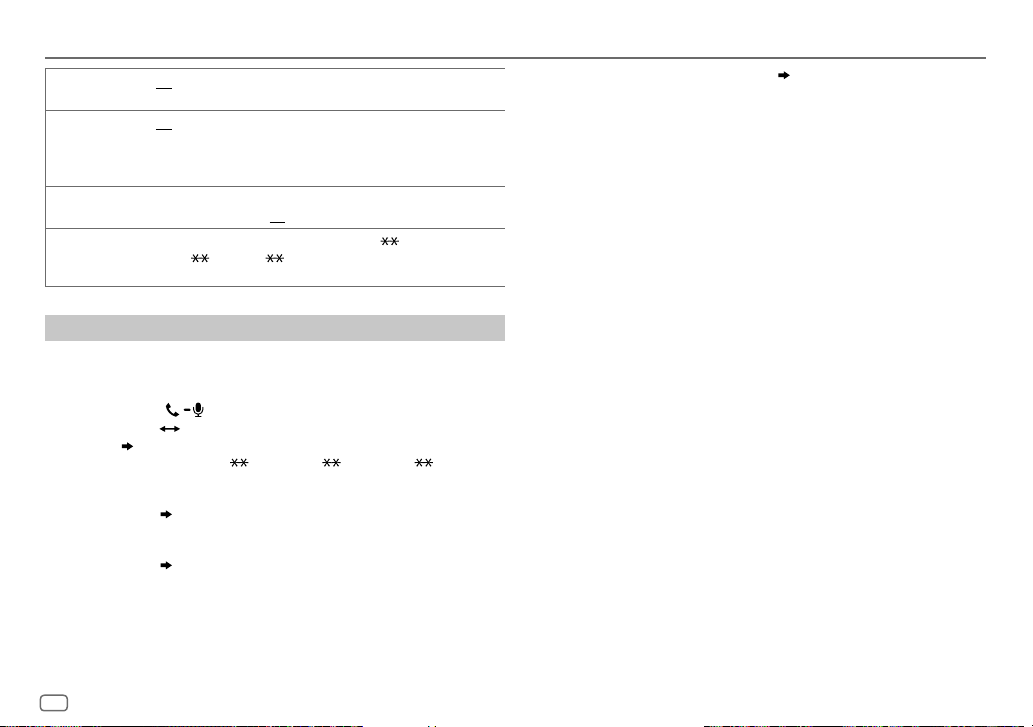
18
ENGLISH
RECONNECT ON
:The unit automatically reconnect when the last connected
Bluetooth device is within range.;
OFF
:Cancels.
AUTO PAIRING ON
:The unit automatically pair supported Bluetooth device (iPhone/
iPod touch/Android device) when it is connected through USB input
terminal.Depending on the operating system of the connected device,
this function may not work. ;
OFF
:Cancels.
INITIALIZE YES
:Initializes all the Bluetooth settings (including stored pairing,
phonebook, and etc.).;
NO
:Cancels.
INFORMATION MY
BT
NAME
: Displays the unit name (“KD-R9 BT”/
“KD-R8
BT”/“KD-R7 BT”).;
MY
ADDRESS
: Shows address of this unit.
Bluetooth compatibility check mode
You can check the connectivity of the supported profile between the
Bluetooth device and the unit.
• Make sure there is no Bluetooth device paired.
1 Press and hold .
“BLUETOOTH”
“CHECK MODE” appears. “SEARCH NOW USING
PHONE”
“PIN IS 0000” scrolls on the display.
2 Search and select “KD-R9 BT”/“KD-R8 BT”/“KD-R7 BT” on the
Bluetooth device within 3minutes.
3 Perform (A), (B) or (C) depending on what appears on the display.
(A) “PAIRING”
“XXXXXX” (6-digit passkey): Ensure that the same
passkey appears on the unit and Bluetooth device, then operate
the Bluetooth device to confirm the passkey.
(B) “PAIRING”
“PIN IS 0000”: Enter “0000” on the Bluetooth device.
(C) “PAIRING”: Operate the Bluetooth device to confirm pairing.
BLUETOOTH®
After pairing is successful, “PAIRING OK” “[Device Name]” appears and
Bluetooth compatibility check starts.
If “CONNECT NOW USING PHONE” appears, operate the Bluetooth device
to allow phonebook access to continue.
“TESTING” flashes on the display.
The connectivity result flashes on the display.
“PAIRING OK” and/or “HANDS-FREE OK”
*
1
and/or “AUD.STREAM OK”
*
2
and/or “PBAP OK”
*
3
: Compatible
*
1
Compatible with Hands-Free Profile (HFP)
*
2
Compatible with Advanced Audio Distribution Profile (A2DP)
*
3
Compatible with Phonebook Access profile (PBAP)
After 30 seconds, “PAIRING DELETED” appears to indicate that pairing has
been deleted, and the unit exits check mode.
• To cancel, press and hold source button to turn off the power, then turn
on the power again.
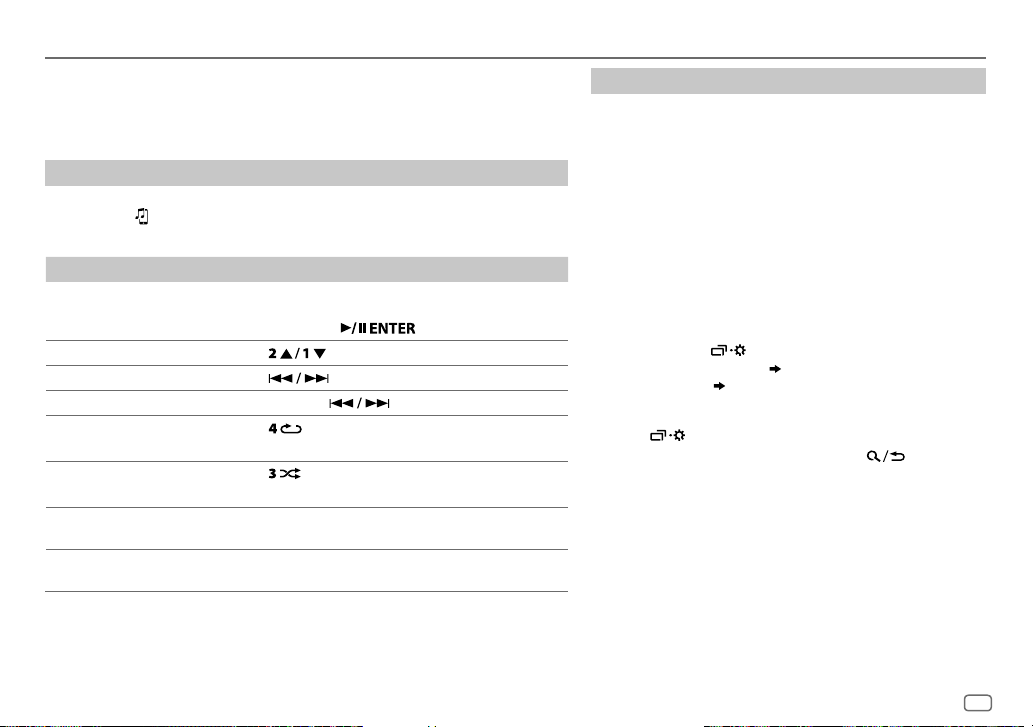
ENGLISH
19
BLUETOOTH — Audio
For key layout on the faceplate, see page3 or page4.
While in BT AUDIO source, you can connect to five Bluetooth audio devices and
switch between these five devices.
Audio player via Bluetooth
1
Press source button repeatedly to select BTAUDIO.
• Pressing enters BT AUDIO directly.
2 Operate the Bluetooth audio player to start playback.
To On the faceplate
Playback/pause
KD-R992BT
/
KD-R899BT
/
KD-R794BT
/
KD-R792BT
:
Press the volume knob.
KD-R891BT
: Press .
Select group or folder Press
.
Reverse skip/Forward skip Press
.
Reverse/Fast-forward Press and hold
.
Repeat play Press
repeatedly.
TRACK REPEAT
,
ALL REPEAT
,
REPEAT OFF
Random play
Press
repeatedly.
GROUP RANDOM
,
ALL RANDOM
,
RANDOM OFF
Select a file from a folder/
list
Refer to “Select a file from a folder/list” on page10.
Switch between connected
Bluetooth audio devices
Press 5.
*
*
Pressing the “Play” key on the connected device itself also causes switching of sound output from the
device.
Operations and display indications may differ according to their availability on the
connected device.
BLUETOOTH®
Settings to use JVC Remote application
JVC Remote application is designed to control the JVC car
receiver’s operations from the following devices.
KD-R992BT
/
KD-R899BT
/
KD-R891BT
: iPhone/iPod (via Bluetooth
or via USB input terminal)
or Android smartphone (via
Bluetooth)
KD-R794BT
/
KD-R792BT
: Android smartphone (via
Bluetooth)
Preparation:
Install the latest version of JVC Remote application on your
device before connecting. For more information, visit <http://
www.jvc.net/cs/car/>.
1 Press and hold .
2 Perform ‘select an item
( 3
or
4)
’ operation to
select an item.
( 20)
3 Repeat step 2 until the desired item is selected or
activated.
4 Press to exit.
To return to the previous setting item, press .
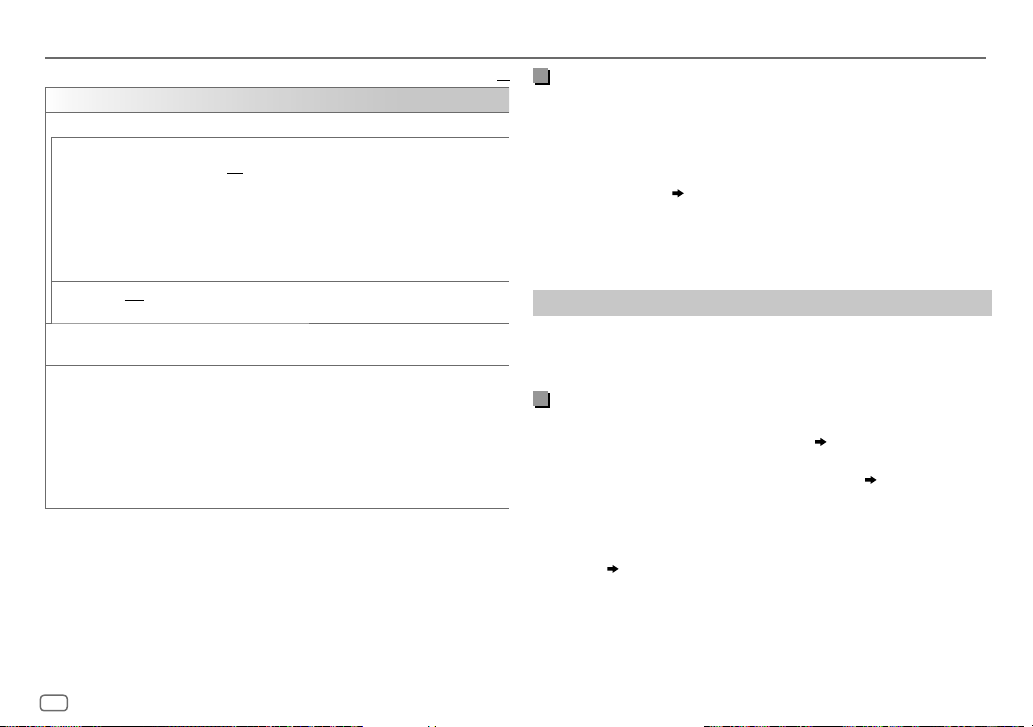
20
ENGLISH
Default:
XX
REMOTE APP
SELECT
Select the device (IOS or ANDROID) to use the application.
IOS YES
:Selects iPhone/iPod to use the application via Bluetooth or connected via
USB input terminal.;
NO
:Cancels.
If IOS is selected, select iPod BT source (or iPod USB if your iPhone/iPod is
connected via USB input terminal) to activate the application.
•
The connectivity of the application will be interrupted or disconnected if:
– You change from iPod BT source to any playback source connected via the
USB input terminal.
– You change from iPod USB source to iPod BT source.
ANDROID YES
:Selects Android smartphone to use the application via Bluetooth.;
NO
:Cancels.
ANDROID
LIST
*
Selects the Android smartphone to use from the list.
STATUS
Shows the status of the selected device.
IOS CONNECTED
: You are able to use the application using the iPhone/iPod
connected via Bluetooth or USB input terminal.
IOS NOT CONNECTED
: No IOS device is connected to use the application.
ANDROID CONNECTED
: You are able to use the application using the Android
smartphone connected via Bluetooth.
ANDROID NOT CONNECTED
: No Android device is connected to use the
application.
*
Displayed only when
[ANDROID]
of
[SELECT]
is set to
[YES]
.
BLUETOOTH®
Listen to iPhone/iPod via Bluetooth
(for KD-R992BT/KD-R899BT/
KD-R891BT)
You can listen to the songs on the iPhone/iPod via Bluetooth on this
unit.
Press source button repeatedly to select iPodBT.
• You can operate the iPod/iPhone in the same way as iPod/iPhone via
USB input terminal.
( 8)
• If you plug in an iPhone/iPod to the USB input terminal while listening
to iPodBT source, the source automatically change to iPodUSB. Press
source button to select iPodBT if the device is still connected via
Bluetooth.
Internet radio via Bluetooth
You can listen to Spotify on the iPhone/iPod touch/Android device via
Bluetooth on this unit.
• Make sure the USB input terminal is not connected to any device.
Listen to Spotify
Preparation:
Select
[ON]
for
[SPOTIFY SRC]
in
[SOURCE SELECT]
.
( 5)
1 Open the Spotify application on your device.
2 Connect your device via Bluetooth connection.
( 13)
3 Press source button repeatedly to select SPOTIFY (for iPhone/iPod)
or SPOTIFY BT (for Android device).
The source switches and broadcast starts automatically.
• You can operate Spotify in the same way as Spotify via USB input
terminal.
( 11)
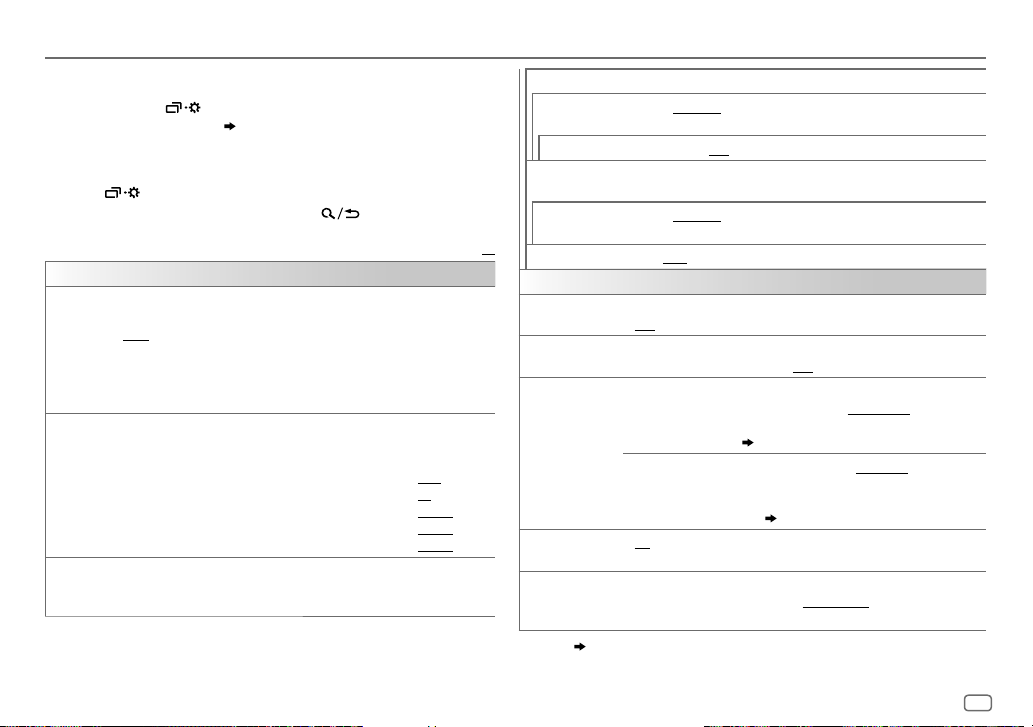
ENGLISH
21
AUDIO SETTINGS
For key layout on the faceplate, see page3 or page4.
1 Press and hold .
2 Perform ‘select an item
( 3
or
4)
’ operation to select an item
(
see the following table
)
.
3 Repeat step 2 until the desired item is selected/activated or follow
the instructions stated on the selected item.
4 Press to exit.
To return to the previous setting item, press .
Default:
XX
EQ SETTING
PRESET EQ
Select a preset equalizer suitable to the music genre.
•
Select
[USER]
to use the settings made in
[EASY EQ]
or
[PRO EQ]
.
FLAT
/
DRVN 3
/
DRVN 2
/
DRVN 1
/
HARD ROCK
/
HIP HOP
/
JAZZ
/
POP
/
R&B
/
USER
/
CLASSICAL
Drive equalizer (
DRVN 3
/
DRVN 2
/
DRVN 1
)
boosts specific frequencies in
the audio signal to reduce the noise heard from outside the car or running
noise of the tyres
EASY EQ
Adjust your own sound settings.
•
The settings are stored to
[USER]
.
•
The settings made may affect the current settings of
[PRO EQ]
.
SUB.W SP
*
1
*
2
:
00
to
+06
(Default:
+03
SUB.W
*
1
*
3
:
–50
to
+10
00
BASS
:
LVL–09
to
LVL+09
LVL 00
MID
:
LVL–09
to
LVL+09
LVL 00
TRE
:
LVL–09
to
LVL+09
LVL 00
)
PRO EQ
Adjust your own sound settings.
•
The settings are stored to
[USER]
.
•
The settings made may affect the current settings of
[EASY EQ]
.
62.5HZ
LEVEL –09
to
LEVEL +09 (LEVEL 00)
: Adjusts the level to memorize for each source.
(Before making an adjustment, select the source you want to adjust.)
ON
:Turns on the extended bass.;
OFF
:Cancels.
100HZ
/
160HZ
/
250HZ
/
400HZ
/
630HZ
/
1KHZ
/
1.6KHZ
/
2.5KHZ
/
4KHZ
/
6.3KHZ
/
10KHZ
/
16kHZ
LEVEL –09
to
LEVEL +09 (LEVEL 00)
:
Adjusts the level to memorize for each source.
(Before making an adjustment, select the source you want to adjust.)
Q FACTOR 1.35
/
1.50
/
2.00
:Adjust the quality factor.
AUDIO CONTROL
BASS BOOST
LEVEL +01
to
LEVEL +05
: Selects your preferred bass boost level.;
OFF
:Cancels.
LOUDNESS LEVEL 01
/
LEVEL 02
:Boosts low or high frequencies to produce a well-
balanced sound at low volume.;
OFF
:Cancels.
SUB.W LEVEL
*
1
SPK-OUT
*
2
(Not applicable when 3-way crossover is selected.)
SUB.W 00
to
SUB.W +06
(
SUB.W +03
):Adjusts the
output level of the subwoofer connected via speaker
lead.
( 35)
PRE-OUT
*
3
SUB.W –50
to
SUB.W +10
(
SUB.W 00
):Adjusts
the output level of the subwoofer connected to the
lineout terminals (SW or REAR/SW) through an external
amplifier.
( 35)
SUBWOOFER
SET
*
3
ON
: Turns on the subwoofer output.;
OFF
:Cancels.
FADER
(Not applicable when 3-way crossover is selected.)
POSITION R15
to
POSITION F15
(
POSITION 00
):Adjusts the front and
rear speaker output balance.
*
1
,
*
2
,
*
3
:
( 22)
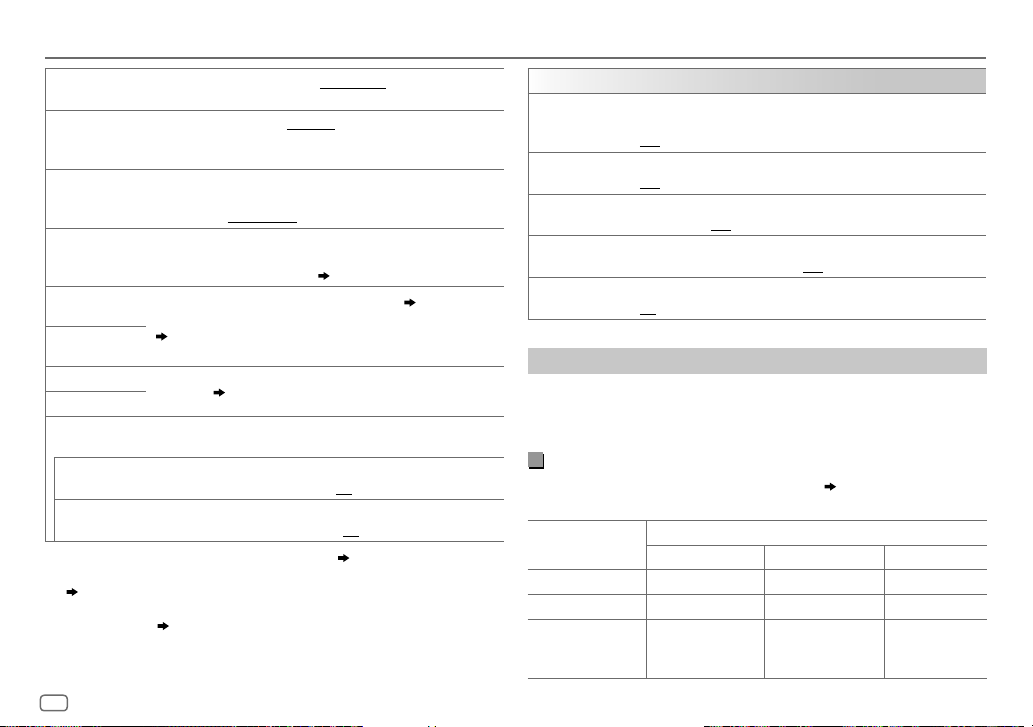
22
ENGLISH
AUDIO SETTINGS
BALANCE
*
4
POSITION L15
to
POSITION R15
(
POSITION 00
):Adjusts the left and
right speaker output balance.
VOLUME
ADJUST LEVEL –15
to
LEVEL +06
(
LEVEL 00
):Preset the initial volume level
of each source (compared to the FM volume level). Before adjustment,
select the source you want to adjust.
AMP
GAIN LOW
POWER
:Limits the maximum volume level to 25. (Select if the
maximum power of each speaker is less than 50W to prevent damaging
the speakers.);
HIGH POWER
:The maximum volume level is 35.
SPK/PRE
OUT
(Not applicable when 3-way crossover is selected.)
Depending on the speaker connection method, select the appropriate
setting to get the desired output.
( Speaker output settings)
SPEAKER SIZE
Depending on the crossover type you have selected (
[X ' OVER
TYPE]
), 2-way crossover or 3-way crossover setting items will be shown.
( 23, Crossover settings)
By default, 2-way crossover type is selected.
X ' OVER
DTA SETTINGS
For settings,
25, Digital Time Alignment settings
.
CAR SETTINGS
X ' OVER TYPE Caution
: Adjust the volume before changing the
[X ' OVER TYPE]
to
avoid the sudden increase or decrease of the output level.
2-WAY
(Displayed only when
[3-WAY]
is selected.)
YES
:Selects two way crossover type.;
NO
:Cancels.
3-WAY
(Displayed only when
[2-WAY]
is selected.)
YES
:Selects three way crossover type.;
NO
:Cancels.
*
1
Displayed only when
[SUBWOOFER SET]
is set to
[ON]
.
( 21)
*
2
For 2-way crossover: Displayed only when
[SPK/PRE OUT]
is set to
[SUB.W/SUB.W]
.
( 23)
*
3
For 2-way crossover: Displayed only when
[SPK/PRE OUT]
is set to
[REAR/SUB.W]
or
[SUB.W/SUB.W]
.
( 23)
*
4
This adjustment will not affect the subwoofer output.
SOUND EFFECT
SPACE ENHANCE
(Not applicable for TUNER source.)
SMALL/MEDIUM/LARGE
: Virtually enhances the sound space.;
OFF
:Cancels.
SND RESPONSE LEVEL1
/
LEVEL2
/
LEVEL3
: Virtually makes the sound more realistic.;
OFF
:Cancels.
SOUND LIFT LOW
/
MIDDLE
/
HIGH
: Virtually adjust the sound position heard from
the speakers.;
OFF
:Cancels.
VOL LINK EQ ON
:Boosts the frequency to reduce the noise heard from outside the
car or running noise of the tyres.;
OFF
:Cancels.
K2 TECHNOLOGY
(Not applicable for TUNER source and AUX source.)
ON
:Improve the sound quality of compressed music.;
OFF
:Cancels.
Speaker output settings
[SPK/PRE OUT]
(Applicable only if [X ‘ OVER TYPE ] is set to [2-WAY])
Select the output setting for the speakers
[SPK/PRE OUT]
, based on the
speaker connection method.
Connection via lineout terminals
For connections through an external amplifier.
( 35)
KD-R992BT:
Setting on
[SPK/PRE OUT]
Audio signal through lineout terminal
FRONT REAR SW
REAR/REAR
(default) Front speakers output Rear speakers output Subwoofer output
REAR/SUB.W
( Not available ) ( Not available ) ( Not available )
SUB.W/SUB.W
Front speakers output L (left): Subwoofer
output
R (right): (Mute)
Subwoofer output
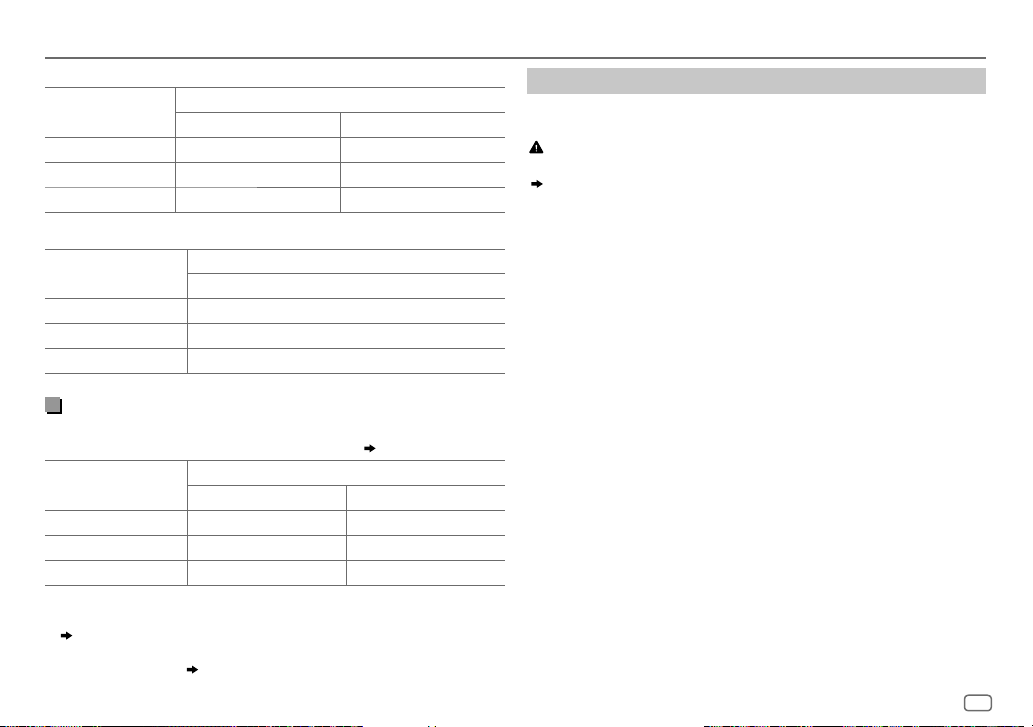
ENGLISH
23
AUDIO SETTINGS
KD-R899BT/KD-R891BT:
Setting on
[SPK/PRE OUT]
Audio signal through lineout terminal
FRONT REAR/SW
REAR/REAR
Front speakers output Rear speakers output
REAR/SUB.W
(default) Front speakers output Subwoofer output
SUB.W/SUB.W
Front speakers output Subwoofer output
KD-R794BT/KD-R792BT:
Setting on
[SPK/PRE OUT]
Audio signal through lineout terminal
REAR/SW
REAR/REAR
Rear speakers output
REAR/SUB.W
(default) Subwoofer output
SUB.W/SUB.W
Subwoofer output
Connection via speaker leads
For connections without using an external amplifier. However, with this
settings you can also enjoy the subwoofer output.
( 35)
Setting on
[SPK/PRE OUT]
Audio signal through rear speaker lead
L (left) R (right)
REAR/REAR
Rear speakers output Rear speakers output
REAR/SUB.W
Rear speakers output Rear speakers output
SUB.W/SUB.W
Subwoofer output (Mute)
If
[SUB.W/SUB.W]
is selected:
–
[120HZ]
is selected in
[SUBWOOFER LPF]
and
[THROUGH]
is not available.
( 24)
–
[POSITION R02]
is selected in
[FADER]
and selectable range is
[POSITION
R15]
to
[POSITION 00]
.
( 21)
Crossover settings
Below are the available setting items for 2-way crossover and 3-way
crossover.
Caution
Select a crossover type according to how the speakers are connected.
( 35)
If you select a wrong type:
• The speakers may damage.
• The output sound level may be extremely high or low.
SPEAKER SIZE
Selects according to the connected speaker size for optimum
performance.
•
The frequency and slope settings are automatically set for the crossover
of the selected speaker.
•
When 2-way crossover is selected, if
[NONE]
is selected for
[TWEETER]
of
[FRONT]
,
[REAR]
and
[SUBWOOFER]
for
[SPEAKER SIZE]
, the
[X ‘ OVER]
setting of
the selected speaker is not available.
•
When 3-way crossover is selected, if
[NONE]
is selected for
[WOOFER]
of
[SPEAKER SIZE]
, the
[X ‘ OVER]
setting of
[WOOFER]
is not available.
X ‘ OVER
(crossover)
• [FRQ]
/
[F-HPF FRQ]
/
[R-HPF FRQ]
/
[SW LPF FRQ]
/
[HPF FRQ]
/
[LPF FRQ]
: Adjusts the
crossover frequency for the selected speakers (high pass filter or low
pass filter).
If
[THROUGH]
is selected, all signals are sent to the selected speakers.
• [SLOPE]
/
[F-HPF SLOPE]
/
[R-HPF SLOPE]
/
[SW LPF SLOPE]
/
[HPF SLOPE]
/
[LPF SLOPE]:
Adjusts the crossover slope.
Selectable only if a setting other than
[THROUGH]
is selected for the
crossover frequency.
• [SW LPF PHASE]
/
[PHASE]:
Selects the phase of the speaker output to be in
line with the other speaker output.
•
[GAIN LEFT]
/
[GAIN RIGHT]
/
[F-HPF GAIN]
/
[R-HPF GAIN]
/
[SW LPF GAIN]
/
[GAIN]
:
Adjusts the output volume of the selected speaker.
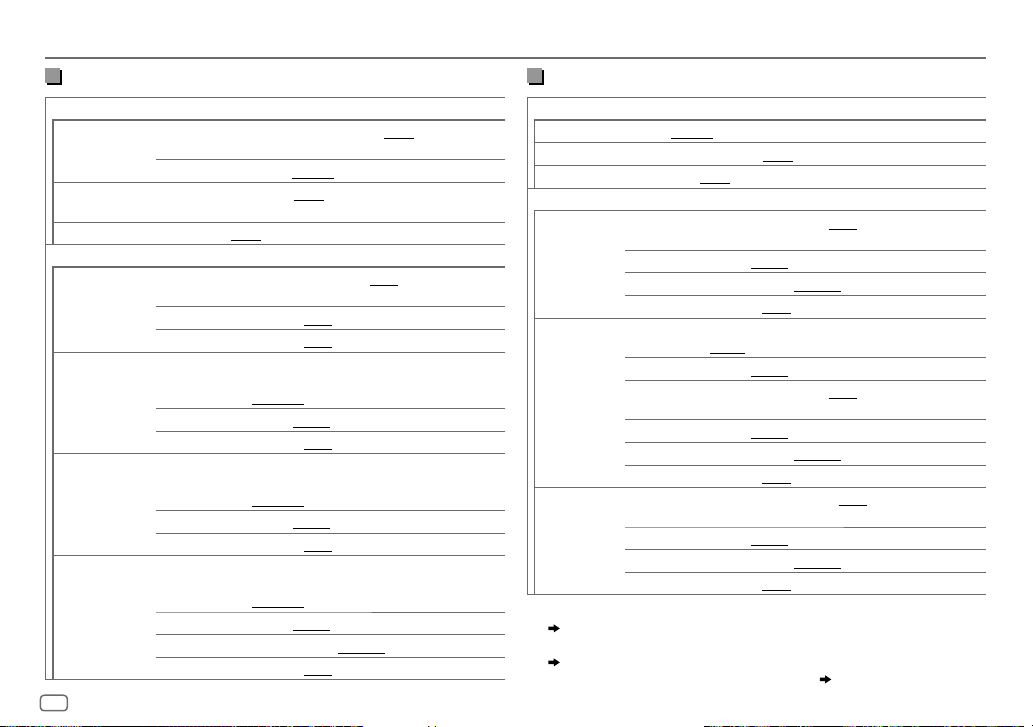
24
ENGLISH
AUDIO SETTINGS
2-way crossover setting items
SPEAKER SIZE
FRONT SIZE
8CM/10CM/12CM/13CM/16CM/17CM/18CM
/
4×6
/
5×7
/
6×8
/
6×9
/
7×10
TWEETER
SMALL
/
MIDDLE
/
LARGE
/
NONE
(not connected)
REAR
*
1
8CM/10CM/12CM/13CM/16CM/17CM/18CM
/
4×6
/
5×7
/
6×8
/
6×9
/
7×10
/
NONE
(not connected)
SUBWOOFER
*
2
*
3
16CM/20CM/25CM/30CM/38CM OVER
/
NONE
(not connected)
X ' OVER
TWEETER FRQ
1KHZ
/
1.6KHZ
/
2.5KHZ
/
4KHZ
/
5KHZ
/
6.3KHZ
/
8KHZ
/
10KHZ
/
12.5KHZ
GAIN LEFT
–08DB
to
00DB
GAIN RIGHT
–08DB
to
00DB
FRONT HPF F-HPF FRQ
30HZ
/
40HZ
/
50HZ
/
60HZ
/
70HZ
/
80HZ
/
90HZ
/
100HZ
/
120HZ
/
150HZ
/
180HZ
/
220HZ
/
250HZ
/
THROUGH
F-HPF SLOPE
–06DB
/
–12DB
/
–18DB
/
–24DB
F-HPF GAIN
–08DB
to
00DB
REAR HPF
*
1
R-HPF FRQ 30HZ
/
40HZ
/
50HZ
/
60HZ
/
70HZ
/
80HZ
/
90HZ
/
100HZ
/
120HZ
/
150HZ
/
180HZ
/
220HZ
/
250HZ
/
THROUGH
R-HPF SLOPE
–06DB
/
–12DB
/
–18DB
/
–24DB
R-HPF GAIN
–08DB
to
00DB
SUBWOOFER
LPF
*
2
*
3
SW LPF FRQ 30HZ
/
40HZ
/
50HZ
/
60HZ
/
70HZ
/
80HZ
/
90HZ
/
100HZ
/
120HZ
/
150HZ
/
180HZ
/
220HZ
/
250HZ
/
THROUGH
SW LPF SLOPE
–06DB
/
–12DB
/
–18DB
/
–24DB
SW LPF PHASE
REVERSE
(180°)/
NORMAL
(0°)
SW LPF GAIN –08DB
to
00DB
3-way crossover setting items
SPEAKER SIZE
TWEETER
SMALL/MIDDLE/LARGE
MID RANGE
8CM/10CM/12CM/13CM/16CM/17CM/18CM
/
4×6
/
5×7
/
6×8
/
6×9
WOOFER
*
3
16CM/20CM/25CM/30CM/38CM OVER
/
NONE
(not connected)
X ' OVER
TWEETER HPF FRQ
1KHZ
/
1.6KHZ
/
2.5KHZ
/
4KHZ
/
5KHZ
/
6.3KHZ
/
8KHZ
/
10KHZ
/
12.5KHZ
SLOPE
–06DB
/
–12DB
PHASE
REVERSE
(180°)/
NORMAL
(0°)
GAIN –08DB
to
00DB
MID RANGE HPF FRQ
30HZ
/
40HZ
/
50HZ
/
60HZ
/
70HZ
/
80HZ
/
90HZ
/
100HZ
/
120HZ
/
150HZ
/
180HZ
/
220HZ
/
250HZ
/
THROUGH
HPF SLOPE
–06DB
/
–12DB
LPF FRQ
1KHZ
/
1.6KHZ
/
2.5KHZ
/
4KHZ
/
5KHZ
/
6.3KHZ
/
8KHZ
/
10KHZ
/
12.5KHZ
/
THROUGH
LPF SLOPE
–06DB
/
–12DB
PHASE
REVERSE
(180°)/
NORMAL
(0°)
GAIN –08DB
to
00DB
WOOFER
*
3
LPF FRQ 30HZ
/
40HZ
/
50HZ
/
60HZ
/
70HZ
/
80HZ
/
90HZ
/
100HZ
/
120HZ
/
150HZ
/
180HZ
/
220HZ
/
250HZ
/
THROUGH
SLOPE
–06DB
/
–12DB
PHASE
REVERSE
(180°)/
NORMAL
(0°)
GAIN –08DB
to
00DB
*
1
Displayed only when
[SPK/PRE OUT]
is set to
[REAR/REAR]
or
[REAR/SUB.W]
.
( 22, 23)
*
2
Displayed only when
[SPK/PRE OUT]
is set to
[REAR/SUB.W]
or
[SUB.W/SUB.W]
.
( 22, 23)
*
3
Displayed only when
[SUBWOOFER SET]
is set to
[ON]
.
( 21)
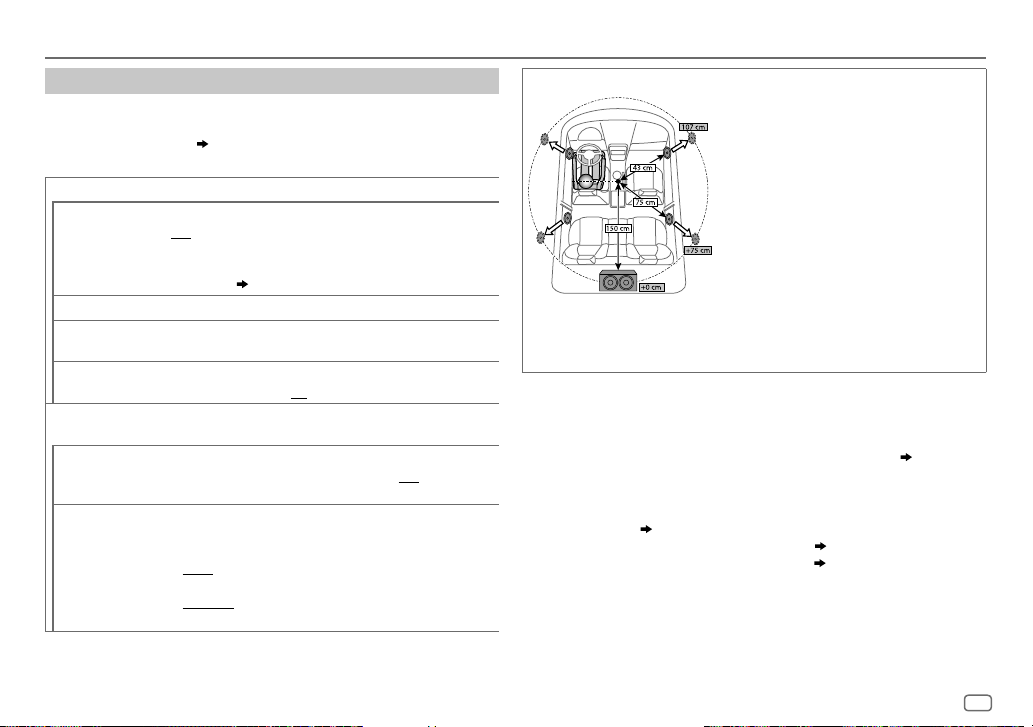
ENGLISH
25
AUDIO SETTINGS
Digital Time Alignment settings
Digital Time Alignment sets the delay time of the speaker output to
create a more suitable environment for your vehicle.
• For more information,
Determining the value for [DISTANCE] and [GAIN] of
[DTA SETTINGS]
.
DTA SETTINGS
POSITION
Selects your listening position (reference point).
ALL
:Not compensating;
FRONT RIGHT:
Front right seat;
FRONT LEFT
:Front left seat;
FRONT ALL
:Front seat
•
[FRONT ALL]
is displayed only when
[X ' OVER TYPE]
is set to
[2-WAY]
.
( 22)
DISTANCE
*
1
0CM
to
610CM
:Fine adjust the distance to compensate.
GAIN
*
1
–8DB
to
0DB
:Fine adjust the output volume of the selected
speaker.
DTA RESET YES
:Resets the settings (
[DISTANCE]
and
[GAIN]
) of the selected
[POSITION]
to default.;
NO
:Cancels.
CAR SETTINGS
Identify your car type and rear speaker location in order to make the
adjustment for
[DTA SETTINGS]
.
CAR TYPE COMPACT
/
FULL SIZE CAR
/
WAGON
/
MINIVAN
/
SUV
/
MINIVAN(LONG)
:Selects the type of vehicle.;
OFF:
Not
compensating.
R-SP LOCATION
*
2
Selects the location of the rear speakers in your vehicle to calculate
the furthest distance from the listening position selected (reference
point).
•
DOOR
/
REAR DECK
:Selectable only when
[CAR TYPE]
is selected
as
[OFF]
,
[COMPACT]
,
[FULL SIZE CAR]
,
[WAGON]
or
[SUV]
.
•
2ND ROW
/
3RD ROW
:Selectable only when
[CAR TYPE]
is
selected as
[MINIVAN]
or
[MINIVAN(LONG)]
.
Determining the value for [DISTANCE] and [GAIN] of [DTA SETTINGS]
If you specify the distance from the center of the
currently set listening position to every speaker,
the delay time will be automatically computed
and set.
1
Determine the center of the currently set
listening position as the reference point.
2
Measure the distances from the reference
point to the speakers.
3
Calculate the differences between the distance
of the furthest speaker (rear speaker) and
other speakers.
4
Set the
[DISTANCE]
calculated in step
3
for
individual speakers.
5
Adjust
[GAIN]
for individual speakers.
Example: When
[FRONT ALL]
is selected as the
listening position
*
1
Before making an adjustment, select the speaker:
When 2-way crossover is selected:
FRONT LEFT
/
FRONT RIGHT
/
REAR LEFT
/
REAR RIGHT
/
SUBWOOFER:
–
[REAR LEFT]
,
[REAR RIGHT]
and
[SUBWOOFER]
is selectable only if a setting other than
[NONE]
is selected for
[REAR]
and
[SUBWOOFER]
of
[SPEAKER SIZE]
.
( 24)
When 3-way crossover is selected:
TWEETER LEFT
/
TWEETER RIGHT
/
MID LEFT
/
MID RIGHT
/
WOOFER:
–
[WOOFER]
is selectable only if a setting other than
[NONE]
is selected for
[WOOFER]
of
[SPEAKER SIZE]
.
( 24)
*
2
Displayed only when
[X ' OVER TYPE ]
is set to
[2-WAY]
( 22)
and if a setting other
than
[NONE]
is selected for [
REAR
] of
[SPEAKER SIZE]
.
( 24)
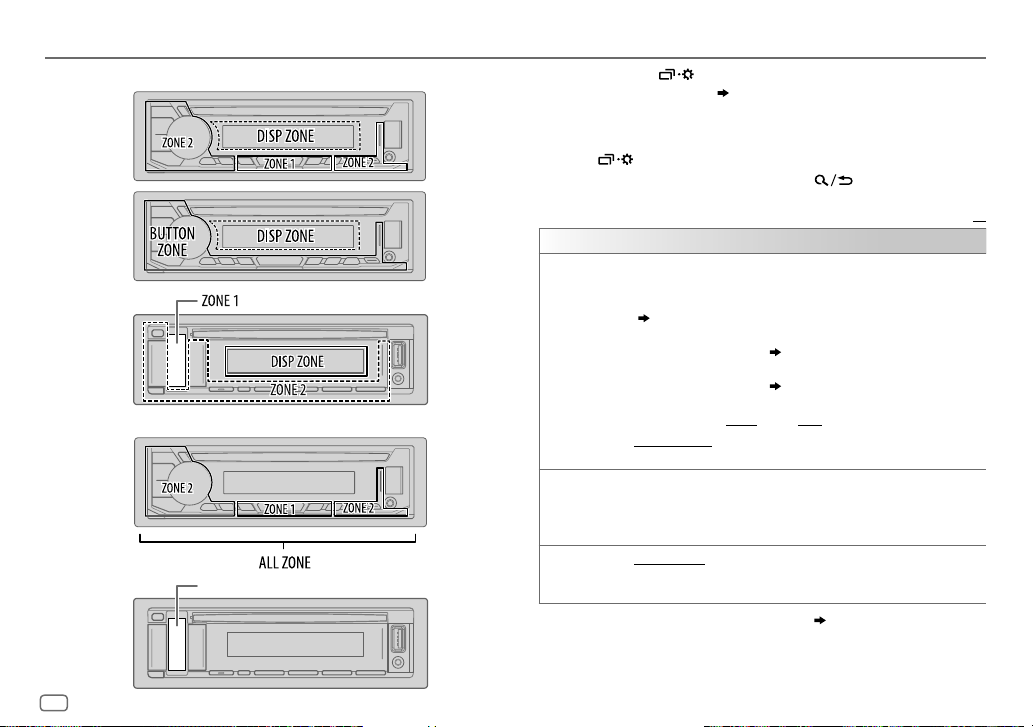
26
ENGLISH
DISPLAY SETTINGS
Zone identification for brightness setting
Zone identification for color setting
1 Press and hold .
2 Perform ‘select an item
( 3
or
4)
’ operation to select an
item (see the following table).
3 Repeat step 2 until the desired item is selected/activated or
follow the instructions stated on the selected item.
4 Press to exit.
To return to the previous setting item, press .
Default:
XX
DISPLAY
DIMMER
Dim the illumination.
OFF
:Dimmer is turned off. Brightness changes to
[DAY]
setting.
ON
:Dimmer is turned on. Brightness changes to
[NIGHT]
setting.
(
[BRIGHTNESS]
)
DIMMER TIME
:Set the dimmer on and off time.
1
Perform ‘select an item
( 3
or
4)
’ operation to adjust the
[ON]
time.
2
Perform ‘select an item
( 3
or
4)
’ operation to adjust the
[OFF]
time.
(Default:
[ON]
:
18:00
;
[OFF]
:
6:00
)
DIMMER AUTO
:Dimmer turns on and off automatically when you turn
off or on the car headlights.
*
1
BRIGHTNESS
Set the brightness for day and night separately.
1
DAY
/
NIGHT
:Select day or night.
2
Select a zone. (See the illustration.)
3
LEVEL 00
to
LEVEL 31
: Set the brightness level.
TEXT SCROLL
*
2
SCROLL ONCE
:Scrolls the display information once.;
SCROLL AUTO
:Repeats scrolling at 5-second intervals.;
SCROLL OFF
:Cancels.
*
1
The illumination control wire connection is required.
( 35)
*
2
Some characters or symbols will not be shown correctly (or will be blanked).
(Symbolic button)
Symbolic button
KD-R992BT
KD-R899BT
/
KD-R794BT
/
KD-R792BT
KD-R891BT
KD-R992BT
KD-R891BT
