JVC KD-R711E, KD-R711 User Manual [fr]
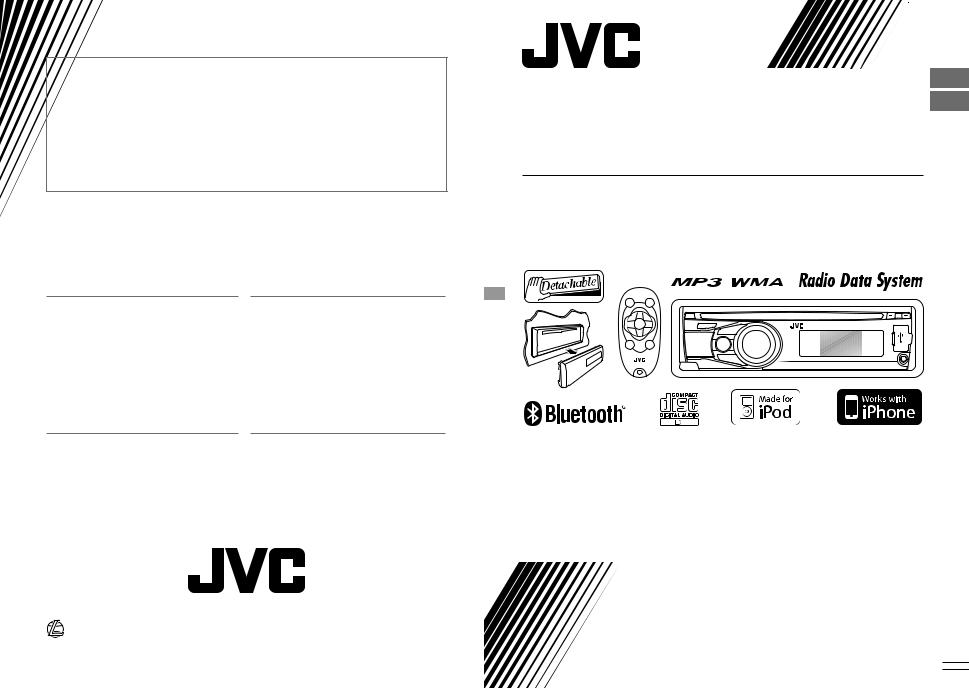
Having TROUBLE with operation?
Please reset your unit
Refer to page of How to reset your unit
Vous avez des PROBLÈMES de fonctionnement?
Réinitialisez votre appareil
Référez-vous à la page intitulée Comment réinitialiser votre appareil
ENGLISH
FRANÇAIS
 KD-R711
KD-R711
CD RECEIVER / RÉCEPTEUR CD
Dear Customer,
This apparatus is in conformance with the valid European directives and standards regarding electromagnetic compatibility and electrical safety.
European representative of Victor Company of Japan, Limited is:
JVC Technical Services Europe GmbH Postfach 10 05 04
61145 Friedberg Germany
Cher(e) client(e),
Cet appareil est conforme aux directives et normes européennes en vigueur concernant la compatibilité électromagnétique et à la sécurité électrique.
Représentant européen de la société Victor Company of Japan, Limited:
JVC Technical Services Europe GmbH Postfach 10 05 04
61145 Friedberg Allemagne
|
|
|
For canceling the display demonstration, see page 4. / Pour annuler la démonstration des |
|
|
|
affichages, référez-vous à la page 4. |
|
|
|
|
|
|
|
For installation and connections, refer to the separate manual. / Pour l’installation et les |
|
|
|
raccordements, se référer au manuel séparé. |
|
|
|
|
|
|
|
INSTRUCTIONS |
|
|
|
MANUEL D’INSTRUCTIONS |
|
EN, FR |
|
GET0649-003A |
|
|
||
© 2009 Victor Company of Japan, Limited |
1209DTSMDTJEIN |
[E/EU] |
|
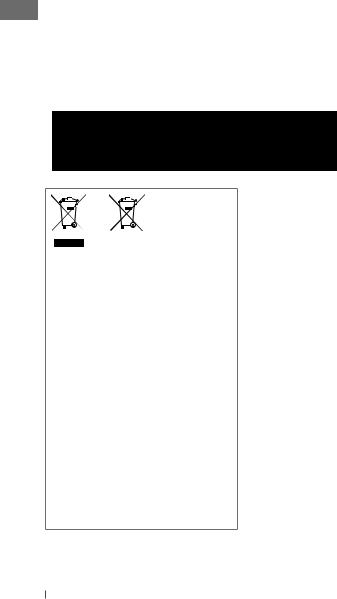
Thank you for purchasing a JVC product.
Please read all instructions carefully before operation, to ensure your complete understanding and to obtain the best possible performance from the unit.
IMPORTANT FOR LASER PRODUCTS
1.CLASS 1 LASER PRODUCT
2.CAUTION: Do not open the top cover. There are no user serviceable parts inside the unit; leave
all servicing to qualified service personnel.
3.CAUTION: Visible and/or invisible class 1M laser radiation when open. Do not view directly with optical instruments.
4.REPRODUCTION OF LABEL: CAUTION LABEL, PLACED OUTSIDE THE UNIT.
Battery
Products
Information for Users on Disposal of Old Equipment and Batteries
[European Union only]
These symbols indicate that the product and the battery with this symbol should not be disposed as general household waste at its end-of-life.
If you wish to dispose of this product and the battery, please do so in accordance with applicable national legislation or other rules in your country and municipality.
By disposing of this product correctly, you will help to conserve natural resources and will help prevent potential negative effects on the environment and human health.
Notice:
The sign Pb below the symbol for batteries indicates that this battery contains lead.
Warning:
If you need to operate the unit while driving, be sure to look around carefully or you may be involved in a traffic accident.
For safety...
•Do not raise the volume level too much, as this will block outside sounds, making driving dangerous.
•Stop the car before performing any complicated operations.
Temperature inside the car...
If you have parked the car for a long time in hot or cold weather, wait until the temperature in the car becomes normal before operating the unit.
Caution on volume setting:
Digital devices (CD/USB) produce very little noise compared with other sources. Lower the volume before playing these digital sources to avoid damaging the speakers by the sudden increase of the output level.
2ENGLISH
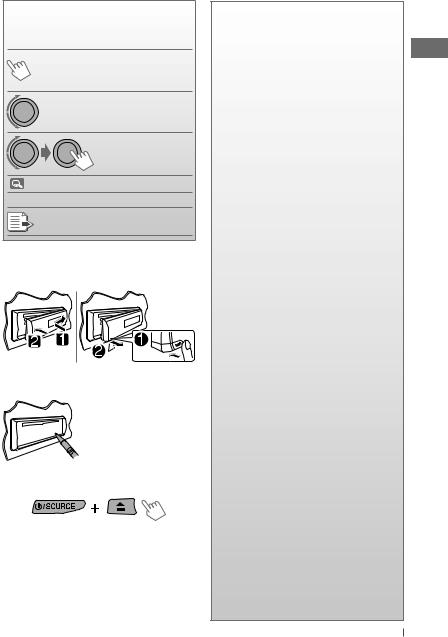
How to read this manual
The following icons/symbols are used to indicate:
Press and hold the button(s) [Hold] until the desired operation
begins.
|
|
Turn the control dial. |
|
|
Turn the control dial |
|
|
to make a selection, |
|
|
then press to confirm. |
( |
XX) |
Reference page number |
<XXXX> |
Menu setting item |
|
Continued on the next page
How to attach/detach the control panel
How to reset your unit
Your preset adjustments will also be erased (except
the registered Bluetooth device). ( 14)
14)
How to forcibly eject a disc
[Hold]
•You can forcibly eject the loaded disc even if the disc is locked. To lock/unlock the disc,  10.
10.
•Be careful not to drop the disc when it ejects.
•If this does not work, reset your unit.
CONTENTS
3How to read this manual
3How to attach/detach the control panel
3How to reset your unit
3How to forcibly eject a disc
4Canceling the display demonstration
4Setting the clock
5Preparing the remote controller (RM-RK50)
6Basic operations
7Listening to the radio
10Listening to a disc
11Listening to the USB device
13Using the Bluetooth® device
15 Using a Bluetooth mobile phone
17 Using a Bluetooth audio player
18 Changing the Bluetooth settings
20 Listening to the iPod/iPhone
22Listening to the other external components
23Selecting a preset sound mode
24Menu operations
27 More about this unit
31Maintenance
32Troubleshooting
36 Specifications
ENGLISH 3
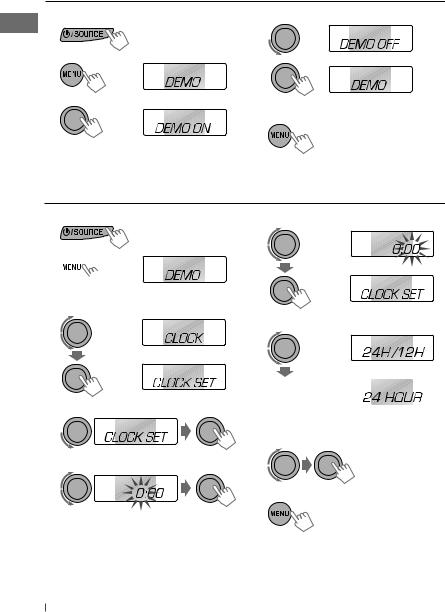
Canceling the display demonstration
1 |
Turn on the power. |
4 |
Select <DEMO OFF>. |
2 |
[Hold] |
5 |
|
3 |
(Initial setting) |
6 |
|
|
Finish the procedure. |
Setting the clock
1 Turn on the power. |
6 |
2 
[Hold]
(Initial setting)
3 Select <CLOCK>.
7
Adjust the minute.
Select <24H/12H>.
4 Select <CLOCK SET>. 

 8 Select <24 HOUR> or
8 Select <24 HOUR> or
<12 HOUR>.
5 Adjust the hour.
9 Finish the procedure.
4ENGLISH
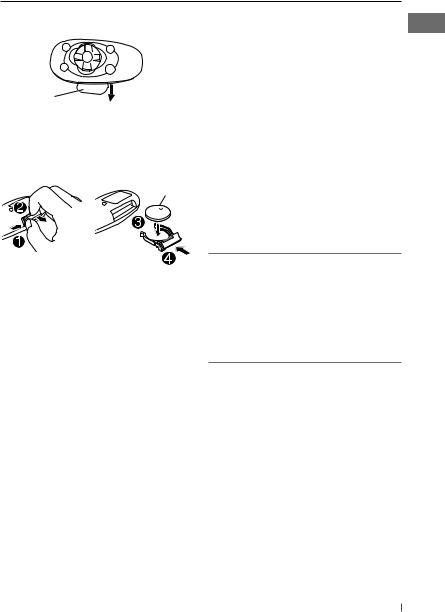
Preparing the remote controller (RM-RK50)
When you use the remote controller for the first time, pull out the insulation sheet.
Insulation sheet
If the effectiveness of the remote controller decreases, replace the battery.
Replacing the lithium coin battery
CR2025
Warning (to prevent accidents and damage):
•Do not install any battery other than CR2025 or its equivalent.
•Do not leave the remote controller in a place (such as dashboards) exposed to direct sunlight for a long time.
•Store the battery in a place where children cannot reach.
•Do not recharge, short, disassemble, heat the battery, or dispose of it in a fire.
•Do not leave the battery with other metallic materials.
•Do not poke the battery with tweezers or similar tools.
•Wrap the battery with tape and insulate when throwing away or saving it.
Caution:
•Danger of explosion if battery is incorrectly replaced. Replace only with the same or equivalent type.
•Battery shall not be exposed to excessive heat such as sunshine, fire, or the like.
This unit is equipped with the steering wheel remote control function.
Before operating, connect an exclusive remote adapter (not supplied) which matches your car to the steering wheel remote input terminal on the rear of the unit.
•For details, refer also to the instructions supplied with the remote adapter.
ENGLISH 5
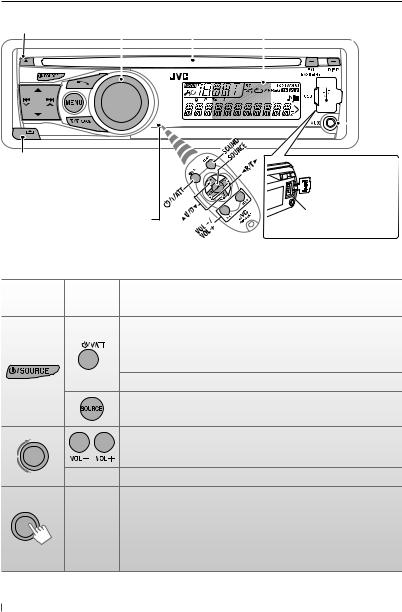
Basic operations
|
Ejects the disc |
Control dial |
Loading slot Display window |
Auxiliary input jack |
||||||||
|
|
|
|
|
|
|
|
|
|
|
|
|
|
|
|
|
|
|
|
|
|
|
|
|
|
|
|
|
|
|
|
|
|
|
|
|
|
|
|
|
|
|
|
|
|
|
|
|
|
|
|
|
|
|
|
|
|
|
|
|
|
|
|
|
|
|
|
|
|
|
|
|
|
|
|
|
|
|
|
|
|
|
|
|
|
|
|
|
|
|
Detaches the panel |
|
Remote sensor |
USB (Universal Serial Bus) |
• DO NOT expose to bright sunlight. |
input terminal |
When you press or hold the following button(s)...
Main unit |
Remote |
General operation |
controller |
Turns on.
•When the power is on, pressing  /I/ATT on the remote controller also mutes the sound or pauses. Press
/I/ATT on the remote controller also mutes the sound or pauses. Press  /I/ATT again to cancel muting or resume playback.
/I/ATT again to cancel muting or resume playback.
Turns off if pressed and held.
Selects the available sources (if the power is turned on).
• If the source is ready, playback also starts.
Adjusts the volume level.
—Selects items.
•Mutes the sound while listening to a source. If the source is “CD,” “USB FRONT/USB REAR,” or “IPOD-FRONT/IPOD-REAR,” playback
—
pauses. Press the control dial again to cancel muting or resume playback.
•Enters playback mode menu directly if pressed and held.
•Confirms selection.
6ENGLISH

Main unit |
Remote |
General operation |
controller |
Selects the sound mode.
• Enters tone level adjustment directly (  23) if pressed and held EQ/BASS-TRE on the main unit.
23) if pressed and held EQ/BASS-TRE on the main unit.
• Enters “Call Menu” screen or answers incoming call when the unit
— rings.
•Ends a call if pressed and held.
•Activates/deactivates TA Standby Reception.
— • Enters PTY Searching mode if pressed and held.
• Returns to the previous menu.
—
Power off : Checks the current clock time.
Power on : Changes the display information.
Listening to the radio
~ |
Ÿ |
|
] “FM” or “AM” |
“ST” lights up when receiving an FM stereo broadcast |
|
|
with sufficient signal strength. |
|
Manual search |
|
Automatic presetting (FM)— |
“M” flashes, then press |
SSM (Strong-station Sequential Memory) |
|
the button repeatedly. |
You can preset up to 18 stations for FM. |
|
[Hold] |
|
|
While listening to a station...
When an FM stereo broadcast is hard to receive
1 
[Hold]
2
] <TUNER> ] <MONO> ] <MONO ON>
Reception improves, but stereo effect will be lost.
To restore the stereo effect, repeat the same procedure to select <MONO OFF>.
1
[Hold]
2
] <TUNER> ] <SSM> ] <SSM 01 – 06> / <SSM 07 – 12> / <SSM 13 – 18>
“SSM” flashes and local stations with the strongest signals are searched and stored automatically.
To preset another 6 stations, repeat the above procedure by selecting one of the other 6 SSM setting ranges.
ENGLISH 7
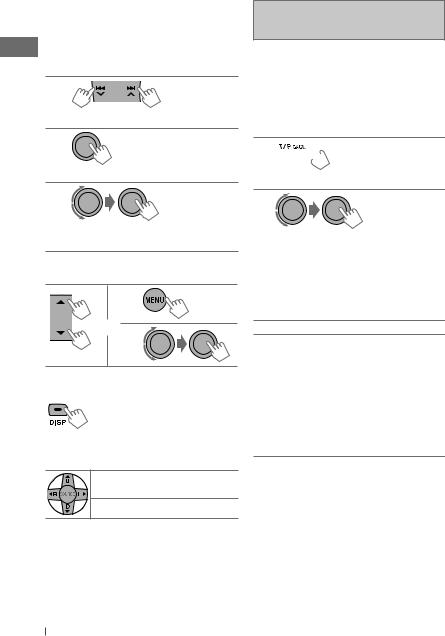
Manual presetting (FM/AM)
You can preset up to 18 stations for FM and 6 stations for AM.
Ex.: Storing FM station of 92.50 MHz into preset number “04.”
1
] “92.50MHz”
2
[Hold]
“PRESET MODE” flashes.
3
] Selects preset number “04.”
“P04” flashes and “MEMORY” appears.
Selecting a preset station
1
or 2
Changing the display information
Frequency = Clock = (back to the beginning)
Using the remote controller
5 U/D ∞ : Changes the preset |
stations |
2 R/F 3 : Searches for stations |
The following features are available only for FM Radio Data System stations.
Searching for your favourite FM Radio Data System programme—PTY Search
You can tune in to a station broadcasting your favourite programme by searching for a PTY code.
1  [Hold]
[Hold]
The last selected PTY code appears.
2
] Select one of your favourite programme types or a PTY code, and start searching.
If there is a station broadcasting a programme of the same PTY code as you have selected, that station is tuned in.
PTY codes: NEWS, AFFAIRS, INFO, SPORT, EDUCATE, DRAMA, CULTURE, SCIENCE, VARIED, POP M (music), ROCK M (music), EASY M (music), LIGHT M (music), CLASSICS, OTHER M (music), WEATHER, FINANCE, CHILDREN, SOCIAL, RELIGION, PHONE IN, TRAVEL, LEISURE, JAZZ, COUNTRY,
NATION M (music), OLDIES, FOLK M (music), DOCUMENT
8ENGLISH
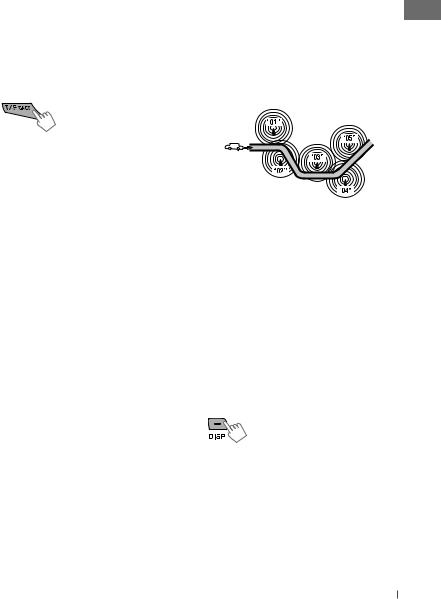
Standby receptions
TA Standby Reception
TA Standby Reception allows the unit to switch temporarily to Traffic Announcement (TA) from any source other than AM.
•The volume changes to the preset TA volume level if the current level is lower than the preset level. (<TA VOLUME>,  25)
25)
To activate TA Standby Reception
If the TP indicator lights up, TA Standby Reception is activated. If the TP indicator flashes, TA Standby Reception is not yet activated.
•To activate the reception, tune in to another station providing Radio Data System signals required for TA Standby Reception.
•To deactivate the reception, press T/P BACK again.
PTY Standby Reception
PTY Standby Reception allows the unit to switch temporarily to your favourite PTY programme from any source other than AM.
To activate and select your favourite PTY code for PTY Standby Reception, see <PTY-STANDBY> (  25)
25)
If the PTY indicator lights up, PTY Standby Reception is activated.
If the PTY indicator flashes, PTY Standby Reception is not yet activated.
•To activate the reception, tune in to another station providing these signals.
•To deactivate the reception, select <PTY OFF> ( 25) for the PTY code. The PTY indicator goes off.
25) for the PTY code. The PTY indicator goes off.
•The unit will not switch to Traffic Announcement or PTY programme when a call connection is established through “BT-PHONE.”
Tracing the same programme—
Network-Tracking Reception
When driving in an area where FM reception is not sufficient enough, this unit automatically tunes in to another FM Radio Data System station of the same network, possibly broadcasting the same programme with stronger signals.
Programme A broadcasting on different frequency areas (01 – 05)
To change the Network-Tracking Reception setting, see <AF-REG> (  25).
25).
Automatic station selection—
Programme Search
Usually when you select a preset number, the station preset in that number is tuned in.
If the signals from the FM Radio Data System preset station are not sufficient for good reception, this unit, using the AF data, tunes in to another frequency possibly broadcasting the same programme as the original preset station is broadcasting. (<P-SEARCH>,  25)
25)
Changing the display information
Station name (PS) = Station Frequency = Programme type (PTY) = Clock = (back to the beginning)
ENGLISH 9
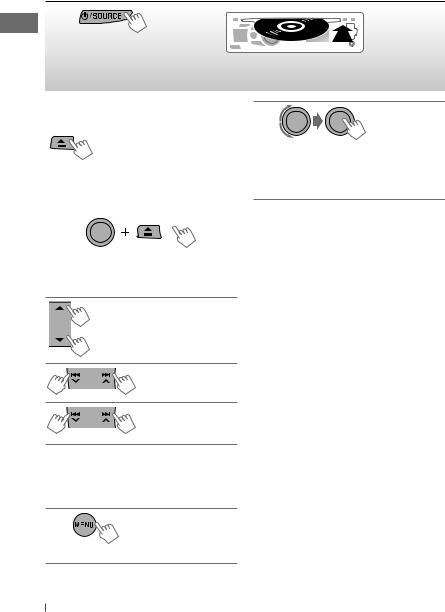
Listening to a disc
~ |
Ÿ |
] Turn on the power.
All tracks will be played repeatedly until you change the source or eject the disc.
Stopping playback and ejecting the disc
“NO DISC” appears. Remove the disc, then press
 /SOURCE to listen to another playback source.
/SOURCE to listen to another playback source.
Prohibiting disc ejection
[Hold]
To cancel the prohibition, repeat the same procedure.
Selects folder of the MP3/WMA
|
Selects track |
|
Fast-forwards or |
[Hold] |
reverses the track |
|
Selecting a folder/track on the list
While listening to a disc....
1
] Enter the list menu.
2
] Select your desired item. MP3/WMA: Select your desired folder, then the desired track by repeating this step.
•If the MP3/WMA disc contains many tracks, you can fast search (±10, ±100, ±1000) through the disc by turning the control dial quickly.
•To return to the previous menu, press
T/P BACK.
For MP3/WMA disc, you can also use the search menu (A to Z, 0 to 9, and OTHERS) to scroll through the list menu.
•“OTHERS” appears if the 1st character is not A to Z or 0 to 9, such as #, —, !, and etc.
While in list menu....
1Press 5/∞ to show the search menu.
•The first character of the current folder/file name appears.
2Press 5/∞ to select your desired character. Then press the control dial to confirm.
•The track list with the selected character appears.
3Turn the control dial to select your desired track. Then press the control dial to confirm.
•Only the existing characters will be shown on the search menu.
•Press and hold 5/∞ to continuously change the character of the search menu.
10 ENGLISH
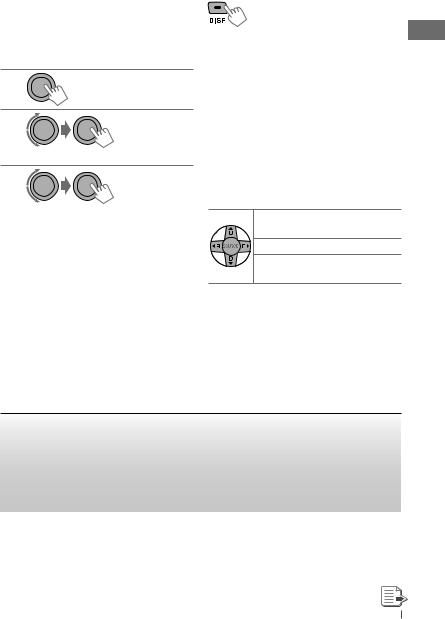
•If your disc contains many tracks, searching take some time.
Selecting the playback modes
You can use only one of the following playback modes at a time.
1
[Hold]
2
] “REPEAT” j “RANDOM”
3
REPEAT
TRACK RPT : Repeats current track FOLDER RPT : Repeats current folder
RANDOM
FOLDER RND : Randomly plays all tracks
|
of current folder, then |
|
tracks of next folders |
ALL RND |
: Randomly plays all tracks |
To cancel repeat play or random play, select “RPT OFF” or “RND OFF.”
Changing the display information
Disc title/Album name/performer (folder name)* = Track title (file name)* = Current track number with the elapsed playing time = Current track number with the clock time = (back to the beginning)
*If the current disc is an audio CD (except for CD Text), “NO NAME” appears.
If an MP3/WMA file does not have Tag information or <TAG DISPLAY> is set to
<TAG OFF> (  24), folder name and file name appear.
24), folder name and file name appear.
Using the remote controller
5 U/D ∞ : Selects folder of the |
|
|
MP3/WMA |
2 R/F 3 |
: Selects track |
2 R/F 3 |
: Fast-forwards or |
[Hold] |
reverses the track |
Listening to the USB device
This unit is equipped with two USB input terminals (on the control panel and USB cable from the rear of the unit). You can use these two terminals at the same time.
•You can also connect a USB Bluetooth Adapter, KS-UBT1 (supplied), ( 13) and/or an Apple iPod/iPhone (
13) and/or an Apple iPod/iPhone ( 20) to the USB input terminal(s).
20) to the USB input terminal(s).
This unit can play MP3/WMA/WAV tracks stored in a USB mass storage class device (such as a USB memory, Digital Audio Player, etc.).
ENGLISH 11
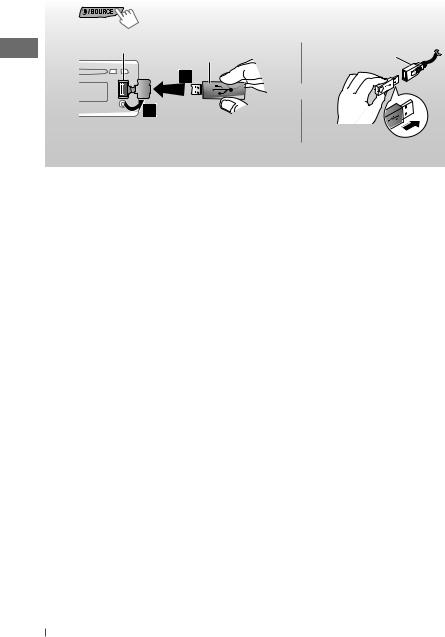
~ |
|
] Turn on the power. |
|
Ÿ |
USB input terminal |
USB memory |
USB cable from the |
|
rear of the unit |
||
|
|
|
|
|
|
|
and / or |
All tracks will be played repeatedly until you change the source or detach the USB device.
If you have turned off the power (without detaching the USB device)...
Pressing  /SOURCE turns on the power and playback starts from where it has been stopped previously.
/SOURCE turns on the power and playback starts from where it has been stopped previously.
•If a different USB device is currently attached, playback starts from the beginning.
Stopping playback and detaching the USB device
Straightly pull it out from the unit.
“NO USB” appears. Press  /SOURCE to listen to another playback source.
/SOURCE to listen to another playback source.
You can operate the USB device in the same way you operate the files on a disc. (
10, 11)
•You can listen to WAV files by following the MP3/WMA file operations. ( 10, 11)
10, 11)
Cautions:
•Avoid using the USB device if it might hinder your safety driving.
•While “READING” is shown on the display:
–Do not pull out and attach the USB device repeatedly.
–Do not pull out or attach another USB device.
•Do not start the car engine if a USB device is connected.
•This unit may not be able to play the files depending on the type of USB device.
•Operation and power supply may not work as intended for some USB devices.
•You cannot connect a computer to the USB input terminal of the unit.
•Make sure all important data has been backed up to avoid losing the data.
•Electrostatic shock at connecting a USB device may cause abnormal playback of the device. In this case, disconnect the USB device then reset this unit and the USB device.
•Do not leave a USB device in the car, expose to direct sunlight, or high temperature to avoid deformation or cause damages to the device.
•Some USB devices may not work immediately after you turn on the power.
•The detect time and response time may be very long for some USB devices (such as Digital Audio Player, etc.).
•For more details about USB operations,
 29, 30.
29, 30.
12 ENGLISH
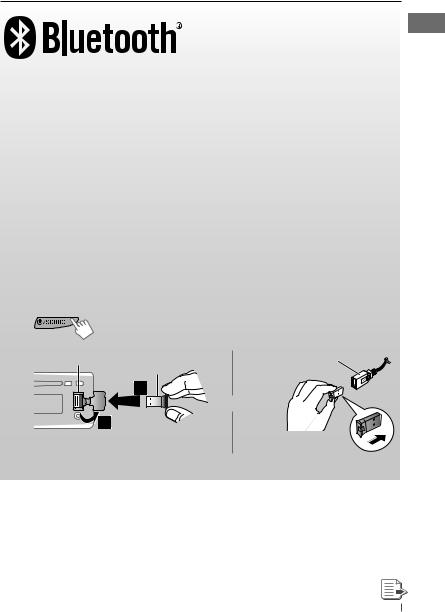
Using the Bluetooth® device
Bluetooth is a short-range wireless radio communication technology for the mobile device such as mobile phones, portable PCs, and other devices. The Bluetooth devices can be connected without cables and communicate with each other.
•Refer to pages i and ii at the end of the manual to check the countries where you may use the Bluetooth® function.
Bluetooth profile
This unit supports the following Bluetooth profiles;
HFP (Hands-Free Profile) 1.5 ; OPP (Object Push Profile) 1.1 ; PBAP (Phonebook Access Profile) 1.0 ; A2DP (Advanced Audio Distribution Profile) 1.2 ; AVRCP (Audio/Video Remote Control Profile) 1.3
Refer also to the instructions supplied with the Bluetooth device.
Preparation:
•Connect the supplied USB Bluetooth Adapter (KS-UBT1) to one of the USB input terminals of the unit.
•Operate the device to turn on its Bluetooth function.
~ |
|
] Turn on the power. |
|
Ÿ |
USB input terminal |
KS-UBT1 |
USB cable from the |
|
|||
|
|
rear of the unit |
or
Only one USB Bluetooth Adapter can be detected at a time.
Pairing a device
When you connect a Bluetooth device to the unit for the first time, make pairing between the unit and the device.
•Once the connection is established, it is registered in the unit even if you reset the unit. Up to five devices can be registered in total.
•Only one device for Bluetooth phone and one for Bluetooth audio can be connected at a time.
ENGLISH 13
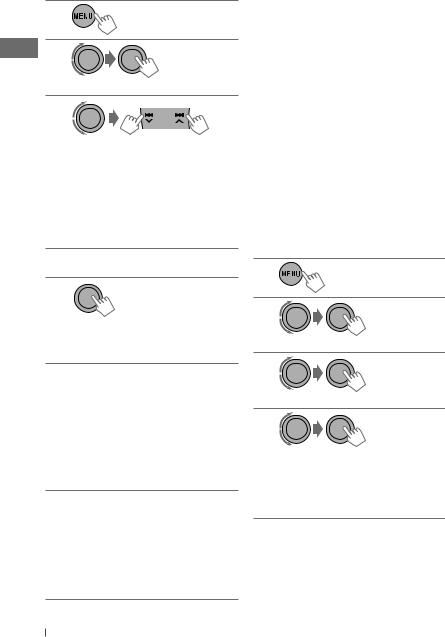
1
[Hold]
2
] <BLUETOOTH> ] <NEW PAIRING>
3
] Enter a PIN (Personal Identification Number) code in to the unit.
You can enter any number you like (1-digit to 16-digit number). [Initial: 0000]
•Some devices have their own PIN code. Enter the specified PIN code in to the unit.
4Repeat step 3 until you have finished entering the PIN code.
5
] Confirm the entry.
“SEARCH NOW” and “USING PHONE” appear alternately on the display.
6Use the Bluetooth device to search. On the device to be connected, enter the same PIN code you have just entered for this unit.
“PAIRING OK“ and “[Device Name]” appear alternately when the pairing is established.
 appears when Bluetooth connection is established.
appears when Bluetooth connection is established.
7Use the Bluetooth device to connect* when “CONNECT NOW” and “USING PHONE” alternate on the display.
•Refer to the table on the right column for connectivity results shown on the display.
*Operations may be different according to the connected device.
Display result |
Hands- |
Audio |
|
Free Call |
Streaming |
||
|
|||
CONNECT OK j |
‡ |
‡ |
|
[Device Name] |
|||
|
|
||
H.FREE OK j |
‡ |
— |
|
[Device Name] |
|||
|
|
||
A. STREAM OK j |
— |
‡ |
|
[Device Name] |
|||
|
|
||
CONNCT FAIL j |
— |
— |
|
TRY CONNECT |
|||
|
|
The device remains registered even after you disconnect the device. Use <CONNECT PH> or <CONNECT AU> (or activate <AUTO CNNCT>,  19) to connect the same device from next time on.
19) to connect the same device from next time on.
Deleting a registered device
1
[Hold]
2
] <BLUETOOTH> ] <DELETE PAIR>
3
] Select a device you want to delete.
4
] Select <DELETE YES> to confirm. “DELETED” appears when the device is deleted.
•If <DELETE NO> is selected, the unit returns to step 3 above.
14 ENGLISH
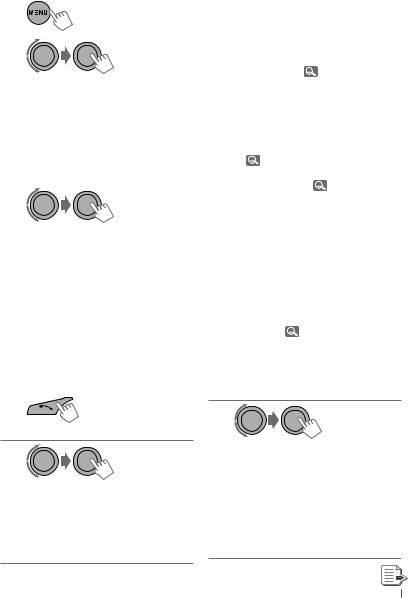
Connecting/disconnecting a |
|
|
• MISSED CALL*1: Shows the list of the |
|
|
|||
registered device |
|
|
missed calls. Go to the following step. |
|
||||
|
|
|
• PHONEBOOK*2: Shows the name/ |
|
||||
1 |
|
|||||||
|
|
phone number of the phonebook |
|
|||||
[Hold] |
|
|
registered in the unit or from the |
|
||||
|
|
|
||||||
|
|
|
|
|||||
|
|
|
connected phone*3. Go to the |
|
||||
2 |
|
|||||||
|
|
following step. |
|
|
|
|
||
|
|
|
–To copy the phonebook memory, <P. |
|
||||
|
|
|
|
BOOK WAIT>, |
|
19. |
|
|
] <BLUETOOTH> ] <CONNECT PH/ |
|
|
–If the phonebook contains many |
|
||||
CONNECT AU> or <DISCONNT PH/ |
|
|
|
numbers, you can fast search (±10, |
|
|||
DISCONNT AU>. |
|
|
|
±100, ±1000 numbers) through the |
|
|||
• For connecting a device, go to step 3. |
|
|
|
phonebook by turning the control |
|
|||
• For disconnecting a device, |
|
|
|
dial quickly. |
|
|
|
|
“DISCONNECT” and “[Device Name]” |
|
|
–To search through the phonebook, |
|
||||
|
|
|
16. |
|
|
|
|
|
appear alternately on the display |
|
|
|
|
|
|
|
|
|
|
• DIAL NUMBER: Shows the “Dial |
|
|||||
when the device is disconnected. |
|
|
|
|||||
|
|
Number” screen. ( |
16) |
|
|
|||
3 |
|
|
|
|
||||
|
|
• VOICE DIAL (only accessible when |
|
|||||
|
|
|
the connected mobile phone has the |
|
||||
] Select a device you want to connect. |
|
|
voice recognition system): Speak the |
|
||||
|
|
name (registered words) you want to |
|
|||||
• “CONNECTING” and “[Device Name]” |
|
|
call when “SAY NAME” appears*4, *5. |
|
||||
appear alternately, then “CONNECTED” |
*1 |
“NO HISTORY” appears if there is no |
|
|||||
and “[Device Name]” appear |
*2 |
history stored. |
|
|
|
|||
alternately on the display when the |
“NO DATA” or “SEND P. BOOK” j |
|
||||||
device is connected. |
|
|
|
“MANUALLY” appears depending on |
|
|||
|
*3 |
the <P. BOOK SEL> settings. |
|
|||||
|
|
|||||||
Using a Bluetooth mobile |
Depends on the <P. BOOK SEL> |
|
||||||
*4 |
Operations may be different according |
|
||||||
|
|
|
|
settings, |
19. |
|
|
|
phone |
*5 |
to the connected device. |
|
|||||
Making a call |
“NOT SUPPORT” appears if the |
|
||||||
|
|
|
connected phone does not support |
|
||||
|
|
|
|
this feature. |
|
|
|
|
|
|
|
|
|
|
|
|
|
1 |
3 |
|
] Enter “Call Menu” screen.
2
] Select the method to make a call.
•DIALED*1: Shows the list of the phone numbers you have dialed. Go to the following step.
•RECEIVED*1: Shows the list of the received calls. Go to the following step.
] Select the name/phone number you want to call.
•When the sound is stopped or interrupted during the use of a Bluetooth device, turn off, then turn on the unit.
–If the sound is not yet restored, connect the device again using <CONNECT PH>.
ENGLISH 15
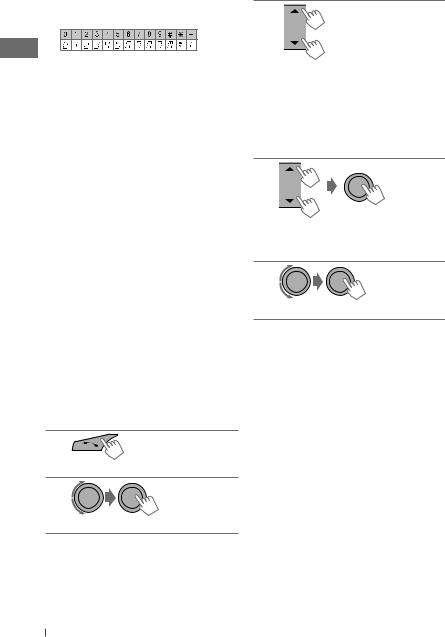
How to enter phone number
1 Turn the control dial to select a number.
2Press 4 /¢
/¢ to move the entry position.
to move the entry position.
3Repeat steps 1and 2until you finish entering the phone number.
4 Press the control dial to confirm the entry.
How to delete name/phone number
Only when <PB IN UNIT> is selected for <P. BOOK SEL>,  19.
19.
1 Press  to enter “Call Menu” screen.
to enter “Call Menu” screen.
2Display the list of name/phone numbers
using one of the dialing method (see step 2 of “Making a call,”  15).
15).
3Turn the control dial to select the name/ phone number you want to delete.
4Press and hold T/P BACK to enter the “Delete Entries” screen.
5Turn the control dial to select “DELETE” or “DELETE ALL.”
•If “DELETE” is selected, the selected name/ phone number in step 3is deleted.
•If “DELETE ALL” is selected, the listed numbers in step 2selection are deleted.
6 Press the control dial to confirm.
Selecting a contact from the phonebook
1
] Enter “Call Menu” screen.
2
] <PHONEBOOK>
3
] Show the search menu (A to Z, 0 to 9, and OTHERS).
The first character of the first contact on the phonebook appears.
•“OTHERS” appears if the 1st character is not A to Z or 0 to 9, such as #, —, !, and etc.
4
] Select your desired character.
The name list of the selected character appears.
5
]Select your desired contact.
•To return to the previous menu, press
T/P BACK.
•Only the existing characters will be shown on the search menu.
•Press and hold 5/∞ to continuously change the character of the search menu.
•If your phonebook contains many contacts, searching take some time.
Receiving a call
When a call comes in, the source is automatically changed to “BT FRONT/BT REAR.” “RECEIVING” appears for a while, then the phone number or name appears on the display.
16 ENGLISH
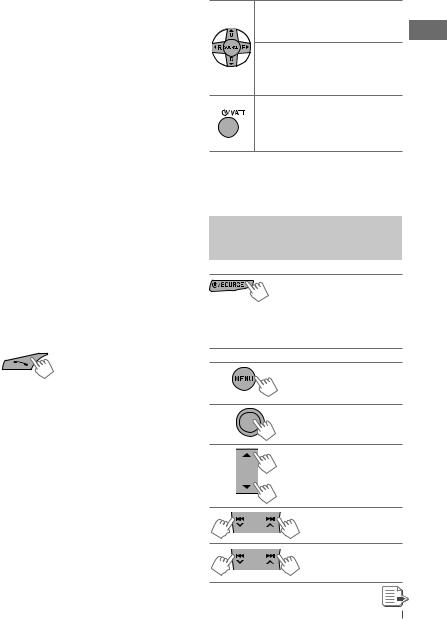
When <AUTO ANSWER> is activated....
The unit answers the incoming calls automatically,  19.
19.
•Press  or the control dial to answer the incoming call when <AUTO ANSWER> is deactivated.
or the control dial to answer the incoming call when <AUTO ANSWER> is deactivated.
•Press 5/∞ to adjust the microphone volume
(01 – 03) during a phone call conversation. To preset the microphone volume,  19.
19.
•Press 4  /¢
/¢  to turn on/off the Noise Reduction and Echo Cancelation mode. (
to turn on/off the Noise Reduction and Echo Cancelation mode. ( 19)
19)
To end the call an incoming call, press and hold  or the control dial.
or the control dial.
Switching conversation media (the unit/ mobile phone)
Press the control dial during a phone call conversation, then continue your conversation using the other media.
•Operations may be different according to the connected Bluetooth device.
Switching the connected mobile phone
You can switch the current connected mobile phone to the last connected mobile phone.
[Hold]
 and “CONNECTING” flashes on the display. When the last connected phone is being reconnected again, “CONNECTED” and “[Device Name]” appear alternately on the display. Now you can use the last connected mobile phone with the unit.
and “CONNECTING” flashes on the display. When the last connected phone is being reconnected again, “CONNECTED” and “[Device Name]” appear alternately on the display. Now you can use the last connected mobile phone with the unit.
Arriving of a text message
When a text message comes in, the unit rings if your mobile phone is compatible with text message and <MSG NOTICE> is set to <ON> (  19).
19).
•You cannot read, edit, or send a message through the unit.
Using the remote controller
5 U/D ∞/ : Answers calls
2 R/F 3/
SOURCE
5 U/D ∞/ : Rejects calls
2 R/F 3/
SOURCE
[Hold]
: Switches the conversation media (between the unit and mobile phone) during a phone call conversation
Using a Bluetooth audio player
Operations and display indications differ depending on their availability on the connected device.
] Select “BT FRONT” or “BT REAR.”
•If playback does not start automatically, operate the Bluetooth audio player to start playback.
Starts or resumes playback
Mutes the sound
Selects group/folder
Forward skips or reverse skips
|
Fast-forwards or |
[Hold] |
reverses the track |
|
ENGLISH 17
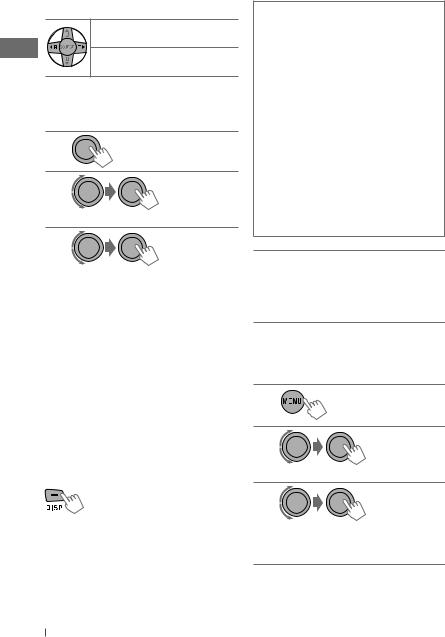
Using the remote controller
2 R/F 3 |
: Reverse skips/ |
|
Forward skips |
2 R/F 3 |
: Fast-forwards or |
[Hold] |
reverses the track |
Selecting the playback modes
• For Bluetooth devices that support AVRCP 1.3.
1
[Hold]
2
] “REPEAT” j “RANDOM”
3
REPEAT |
|
TRACK |
: Repeats current track |
ALL |
: Repeats all tracks |
GROUP |
: Repeats all track of current |
|
group |
RANDOM |
|
ALL |
: Randomly plays all tracks |
GROUP |
: Randomly plays all track of |
|
current group |
To cancel repeat play or random play, select “RPT OFF” or “RND OFF.”
•To return to the previous menu, press
T/P BACK.
Changing the display information
Current track number with the elapsed playing time = Current track number with the clock time = Album name/performer
= Track title = (back to the beginning)
Warning messages
ERROR CNNCT : The device is registered but the connection has failed. Use <CONNECT PH/CONNECT AU> to connect the device again.
ERROR : Try the operation again. If <ERROR> appears again, check if the device supports the function you have tried.
PLEASE WAIT : The unit is preparing to use the Bluetooth function. If the message does not disappear, turn off and turn on the unit, then connect the device again (or reset the unit).
HW ERROR : Reset the unit and try the operation again. If “HW ERROR” appears again, consult your nearest JVC car audio dealers.
Bluetooth Information:
If you wish to receive more information about Bluetooth, visit the following JVC web site: <http://www.jvc.co.jp/english/car/> (English website only).
Changing the Bluetooth settings
1
[Hold]
2
] <BLUETOOTH> ] <SETTINGS>
3
] Select a setting item, then repeat the procedure to change the setting accordingly.
•To return to the previous menu, press
T/P BACK.
•To exit from the menu, press DISP or MENU.
18 ENGLISH
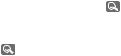
Setting item |
|
Selectable setting, [Initial: Underlined] |
|
|
|
||
|
|
|
|
|
|||
AUTO CNNCT |
• LAST |
: The connection is established automatically with the last |
|
||||
|
|
connected Bluetooth device when you turn on the unit. |
|
||||
|
• OFF |
: The unit does not connect the Bluetooth device |
|
|
|
||
|
|
|
|
||||
|
|
automatically. Connect the device manually. ( |
15) |
|
|
||
AUTO |
• ON |
: The unit answers the incoming calls automatically. |
|
||||
ANSWER |
• OFF |
: The unit does not answer the calls automatically. Answer |
|
||||
|
|
the calls manually. ( |
16, 17) |
|
|
|
|
MSG NOTICE |
• ON |
: The unit informs you of the arrival of a message by |
|
||||
|
|
ringing and displaying “RCV MESSAGE.” |
|
|
|
||
|
• OFF |
: The unit does not inform you of the arrival of a message. |
|
|
|||
MIC LEVEL |
— |
: Adjust the volume of the microphone connected to the |
|
||||
|
|
unit. [ LEVEL 01/02/03 ] |
|
|
|
|
|
|
|
|
|
|
|
||
NR/EC MODE |
• ON |
: The unit adjusts the Noise Reduction and Echo |
|
|
|
||
|
|
Cancelation of the microphone connected to the unit for |
|
||||
|
• OFF |
clearer sound. |
|
|
|
|
|
|
: Cancels. |
|
|
|
|
|
|
RING TONE |
• IN UNIT |
: The unit rings to alert you when a call/Text Message |
|
||||
|
|
comes in. |
|
|
|
|
|
|
|
CALL: |
Select your preferred ring tone when a call |
|
|||
|
|
|
comes in. [ TONE 1/2/3 ] |
|
|
|
|
|
|
MESSAGE: Select your preferred ring tone when a Text |
|
||||
|
|
|
Message comes in. [ TONE 1/2/3 ] |
|
|
|
|
|
• IN PHONE |
: The unit rings (using the connected phones’ ring tone) |
|
||||
|
|
to alert you when a call/Text Message comes in. (The |
|
||||
|
|
connected mobile phone rings if it does not support this |
|
||||
|
|
feature.) |
|
|
|
|
|
P. BOOK SEL*1 |
• PB IN PHONE |
: The unit browses the phonebook of the connected |
|
||||
|
|
phone. |
|
|
|
|
|
|
• PB IN UNIT |
: The unit browses the phonebook registered in the unit. |
|
|
|||
P. BOOK WAIT |
— |
: You can copy the phonebook memory of a mobile |
|
||||
|
|
phone into the unit (via OPP). |
|
|
|
||
|
|
Enter the PIN code to the unit to transfer the phonebook |
|
||||
|
|
into the unit. You can transfer a maximum of 400 numbers. |
|
|
|||
INITIALIZE |
• YES |
: Initialize all the Bluetooth settings (including stored |
|
||||
|
|
pairing, phonebook, and etc.). |
|
|
|
||
|
• NO |
: Cancels. |
|
|
|
|
|
INFORMATION |
• MY BT NAME |
: Shows the unit name. |
|
|
|
|
|
|
• MY ADDRESS |
: Shows address of USB Bluetooth Adapter. |
|
|
|
||
|
• BT SW VER |
: Shows the software version. |
|
|
|
||
|
• PH CNNT DEV*2 |
: Shows connected phone name. |
|
|
|
||
|
• AU CNNT DEV*2 |
: Shows connected audio device name. |
|
|
|
||
*1 |
Selectable only when the connected phone supports PBAP. |
|
|
*2 |
Displayed only when a Bluetooth phone/audio player is connected. |
|
|
|
ENGLISH |
|
19 |
|
|
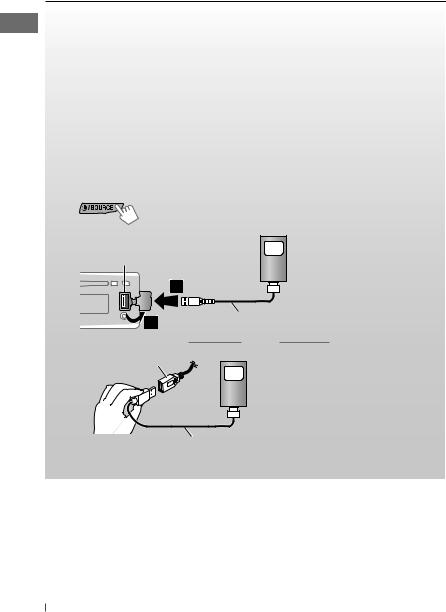
Listening to the iPod/iPhone
You can connect the iPod/iPhone using the USB 2.0 cable (accessory of the iPod/iPhone) to the USB input terminal on the control panel or USB cable from the rear of the unit.
There are three control terminals: <HEAD MODE>, control by this unit; <IPOD MODE>, control by the connected iPod/iPhone; <EXT MODE>, the sound of any functions (musics, games, applications, etc.) running on the connected iPod/iPhone is emitted through the speakers connected to this unit.
Preparation:
Select the controlling terminal, <HEAD MODE>, <IPOD MODE>, or <EXT MODE> for iPod playback:
•Press and hold T/P BACK button.
•Make the selection from <IPOD SWITCH> setting,  27.
27.
The operations explained below are under <HEAD MODE>.
~
Ÿ
] Turn on the power.
iPod/iPhone
USB input terminal
USB 2.0 cable (accessory of the iPod/iPhone)
|
and/or |
USB cable from the |
|
rear of the unit |
iPod/iPhone |
USB 2.0 cable (accessory of the iPod/iPhone)
Playback starts automatically.
Stopping playback and detaching the iPod/iPhone
Straightly pull the USB 2.0 cable out from the unit.
“NO USB” appears. Press /SOURCE to listen to another playback source.
/SOURCE to listen to another playback source.
•For details, refer also to the instructions supplied with your iPod/iPhone.
20 ENGLISH
Caution:
•Some of the applications in the connected iPod/iPhone may not work correctly with this unit.
•Avoid using the iPod/iPhone if it might hinder your safety while driving.
•Make sure all important data has been backed up to avoid losing the data.

The following is not applicable in <EXT MODE>.
Starts playback or pauses/ resumes playback
•While in <EXT MODE>, the sound mutes.
Selects track or chapter
Fast-forwards or
reverses the track
[Hold]
Selecting a track from the menu
The following is not applicable in <IPOD MODE> and <EXT MODE>.
1
2
] Select the desired menu.
PLAYLISTS j ARTISTS j ALBUMS j SONGS j PODCASTS j GENRES j COMPOSERS j AUDIOBOOKS j (back to the beginning)
3
] Select your desired track.
Repeat this procedure until the desired track is selected.
•If the selected menu contains many tracks, you can fast search (±10, ±100, ±1000) through the menu by turning the control dial quickly.
•To return to the previous menu, press
T/P BACK.
You can also use the search menu (A to Z and 0 to 9) to scroll through the desired menu.
After you have selected your desired menu (in
step 2)....
1Press 5/∞ to show the search menu.
•The first character of the current file name appears.
2Press 5/∞ to select your desired character. Then press the control dial to confirm.
•The track list with the selected character appears.
3Turn the control dial to select your desired track. Then press the control dial to confirm.
•Only the existing characters will be shown on the search menu.
•Press and hold 5/∞ to continuously change the character of the search menu.
•If your iPod/iPhone contains many tracks, searching take some time.
•Searching may not work on some of the layers of the selected menu.
Selecting the playback modes
The following is not applicable in <IPOD MODE> and <EXT MODE>.
1
[Hold]
2
] “REPEAT” j “RANDOM”
ENGLISH 21
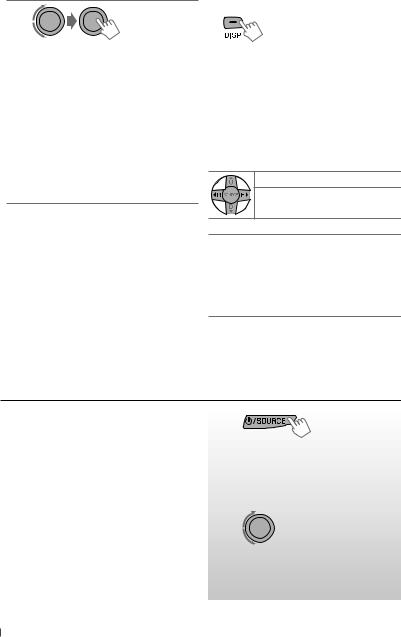
3 |
Changing the display information |
|
|
REPEAT |
|
|
ONE RPT |
: Functions the same as |
|
|
“Repeat One” of the iPod |
|
ALL RPT |
: Functions the same as |
|
|
“Repeat All” of the iPod |
RANDOM
SONG RND : Functions the same as “Shuffle Songs” of the iPod
ALBUM RND : Functions the same as “Shuffle Albums” of the iPod
•To cancel repeat play or random play, select “RPT OFF” or “RND OFF.”
•“ALBUM RND” is not available for some iPod/ iPhone.
•To return to the previous menu, press
T/P BACK.
Album name/performer = Track title =
Current track number with the elapsed playing time = Current track number with the clock time = (back to the beginning)
In <EXT MODE>: EXT MODE j EXT MODE with clock time
Using the remote controller
The following is not applicable in <EXT MODE>.
2 R/F 3 |
: Selects track or chapter |
2 R/F 3 |
: Fast-forwards or |
[Hold] |
reverses the track |
Notice:
When operating an iPod, some operations may not be performed correctly or as intended. In this case, visit the following JVC web site: <http://www.jvc.co.jp/english/car/> (English website only).
Listening to the other external components
You can connect an external component to the AUX (auxiliary) input jack on the control panel.
Preparation:
Make sure <AUX ON> is selected for the <SRC SELECT> = <AUX IN> setting. (  27)
27)
•For details, refer also to the instructions supplied with the external components.
~
] “AUX IN”
ŸTurn on the connected component and start playing the source.
!
] Adjust the volume.
⁄Adjust the sound as you want. (  23)
23)
22 ENGLISH
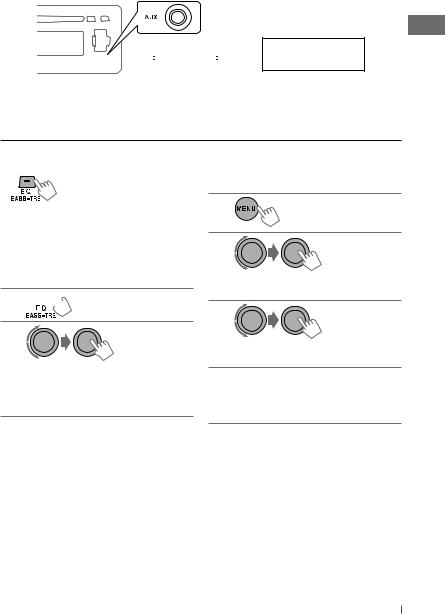
Connecting an external component to the AUX input jack
Portable audio player,



 etc. 3.5 mm stereo mini plug
etc. 3.5 mm stereo mini plug
(not supplied)
Selecting a preset sound mode
You can select a preset sound mode suitable for the music genre.
FLAT = NATURAL = DYNAMIC = VOCAL BOOST = BASS BOOST = USER = (back to the beginning)
While listening, you can adjust the tone level of the selected sound mode.
1 [Hold]
[Hold]
2
Adjust the level (–06 to +06) of the selected tone (BASS / MID / TRE).
The sound mode is automatically stored and changed to “USER.”
Tone |
Sound element |
|
||
Frequency |
Level |
Q |
||
|
||||
BASS |
60 Hz, 80 Hz, |
–06 to |
Q1.0, |
|
|
100 Hz, 200 Hz |
+06 |
Q1.25, |
|
|
|
|
Q1.5, |
|
|
|
|
Q2.0 |
|
MIDDLE |
0.5 kHz, 1.0 kHz, |
–06 to |
Q0.75, |
|
|
1.5 kHz, 2.5 kHz |
+06 |
Q1.0, |
|
|
|
|
Q1.25 |
|
TREBLE |
10.0 kHz, 12.5 kHz, |
–06 to |
Q FIX |
|
|
15.0 kHz, 17.5 kHz |
+06 |
|
|
Storing your own sound mode
You can store your own adjustments in memory.
1
[Hold]
2
] <PRO EQ> ] <BASS> / <MIDDLE> / <TREBLE>
3
Adjust the sound elements of the selected tone. (  table on the left)
table on the left)
4Repeat steps 2 and 3 to adjust other tones.
The adjustments made will be stored automatically in “USER.”
The current sound mode changes to “USER” automatically.
ENGLISH 23
