Jvc KD-R671, KD-R571, KD-R476, KD-R471 Owners Manual
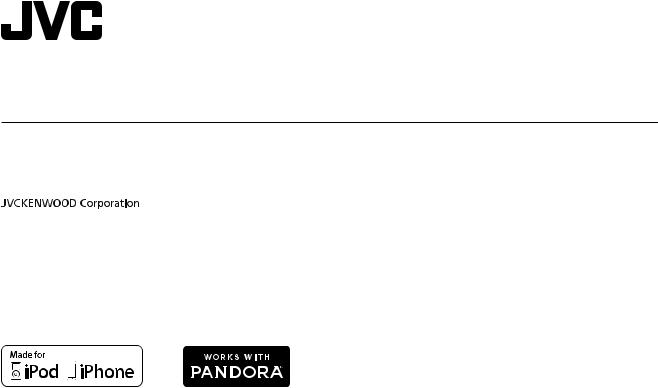
ENGLISH
KD-R671 / KD-R571 / KD-R476 / KD-R471
CD RECEIVER
INSTRUCTION MANUAL
CD
B5A-0808-00 [M]

CONTENTS
BEFORE USE |
2 |
|
BASICS |
3 |
|
GETTING STARTED |
4 |
|
1 |
Cancel the demonstration |
|
2 |
Set the clock |
|
3 Set the basic settings |
|
|
CD / USB / iPod / ANDROID |
5 |
|
RADIO |
7 |
|
AUX |
|
8 |
Pandora® (for KD-R671) |
9 |
|
AUDIO SETTINGS |
10 |
|
DISPLAY SETTINGS |
12 |
|
REFERENCES |
13 |
|
Maintenance |
|
|
More information |
|
|
TROUBLESHOOTING |
15 |
|
INSTALLATION / |
|
|
CONNECTION |
17 |
|
SPECIFICATIONS |
19 |
|
BEFORE USE
IMPORTANT
•To ensure proper use, please read through this manual before using this product. It is especially important that you read and observe Warning and Caution in this manual.
•Please keep the manual in a safe and accessible place for future reference.
 Warning
Warning
Do not operate any function that takes your attention away from safe driving.
 Caution
Caution
Volume setting:
•Adjust the volume so that you can hear sounds outside the car to prevent accidents.
•Lower the volume before playing digital sources to avoid damaging the speakers by the sudden increase of the output level.
General:
•Avoid using the external device if it might hinder safe driving.
•Make sure all important data has been backed up. We shall bear no responsibility for any loss of recorded data.
•Never put or leave any metallic objects (such as coins or metal tools) inside the unit, to prevent a short circuit.
•If a disc error occurs due to condensation on the laser lens, eject the disc and wait for the moisture to
evaporate.
Remote control (RM-RK52):
•Do not leave the remote control in hot places such as on the dashboard.
•The Lithium battery is in danger of explosion if replaced incorrectly. Replace it only with the same or equivalent type.
•The battery pack or batteries shall not be exposed to excessive heat such as sunshine, fire or the like.
•Keep the battery out of reach of children and in its original packaging when not in used. Dispose of used batteries promptly. If swallowed, contact a physician immediately.
How to read this manual
•Operations are explained mainly using buttons on the faceplate of KD-R571.
•English indications are used for the purpose of explanation. You can select the display language from the menu. ( 4)
4)
•[XX] indicates the selected items.
•( XX) indicates references are available on the stated page.
XX) indicates references are available on the stated page.
2
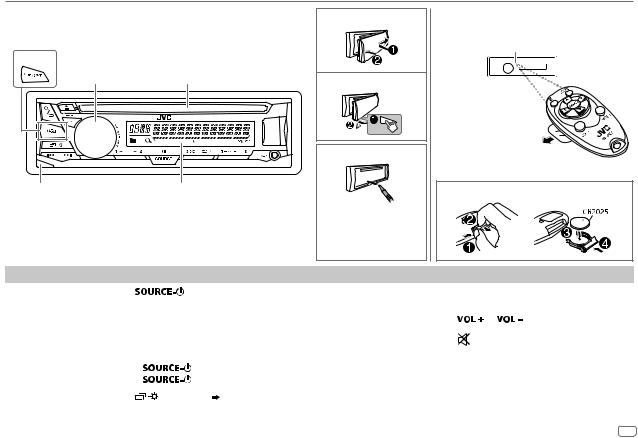
BASICS
Faceplate
KD-R671
Volume knob |
Loading slot |
ST
Detach button |
Display window |
Attach
Detach
How to reset
Your preset adjustments will be erased except stored radio stations.
Remote control (RM-RK52)
Remote sensor (Do not expose to bright sunlight.)
Pull out the insulation sheet when using for the first time.
How to replace the battery
To |
On the faceplate |
|
On the remote control |
|
||||
Turn on the power |
Press |
|
. |
( Not available ) |
|
|||
|
• Press and hold to turn off the power. |
|
||||||
|
|
|
|
|
||||
|
|
|
|
|
|
|||
Adjust the volume |
Turn the volume knob. |
Press |
|
or |
. |
|||
|
|
|
|
|
|
|||
|
Press the volume knob to mute the sound or pause playback. |
Press |
|
to mute the sound or pause playback. |
||||
|
|
|||||||
|
• |
Press again to cancel. |
|
|||||
|
• Press again to cancel. |
|||||||
|
|
|
|
|
||||
|
|
|
|
|
|
|
||
Select a source |
• |
Press |
|
repeatedly. |
Press SOURCE repeatedly. |
|||
|
• Press |
|
, then turn the volume knob within 2 seconds. |
|
|
|
|
|
|
|
|
|
|
|
|
||
Change the display |
Press |
repeatedly. ( 15) |
( Not available ) |
|
||||
information |
|
|
|
|
|
|||
|
|
|
|
|
|
|
|
|
|
|
|
|
|
|
|
|
|
ENGLISH 3
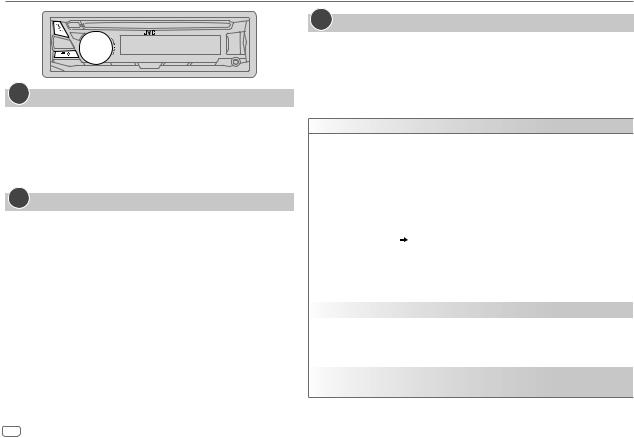
GETTING STARTED
1Cancel the demonstration
When you turn on the power (or after you reset the unit), the display shows: “CANCEL DEMO”  “PRESS”
“PRESS”  “VOLUME KNOB”
“VOLUME KNOB”
1Press the volume knob.
[YES] is selected for the initial setup.
2Press the volume knob again.
“DEMO OFF” appears.
2Set the clock
1 Press and hold 
 .
.
2 Turn the volume knob to select [CLOCK], then press the knob.
3 Turn the volume knob to select [CLOCK SET], then press the knob.
4Turn the volume knob to make the settings, then press the knob.
Day  Hour
Hour  Minute
Minute
5 Turn the volume knob to select [24H/ 12H], then press the knob.
6Turn the volume knob to select [12 HOUR] or [24 HOUR], then press the knob.
7 Press 
 to exit.
to exit.
To return to the previous setting item, press 
 .
.
3Set the basic settings
1 Press and hold 
 .
.
2 Turn the volume knob to select an item (see the following table), then press the knob.
3 Repeat step 2 until the desired item is selected or activated. 4 Press 
 to exit.
to exit.
To return to the previous setting item, press 
 .
.
Default: XX
SETTINGS
BEEP |
ON: Activates the keypress tone. ; OFF: Deactivates. |
|
SRC SELECT |
|
|
|
AM* |
ON: Enables AM in source selection. ; OFF: Disables. |
|
SW1* |
ON: Enables SW1 in source selection. ; OFF: Disables. |
|
SW2* |
ON: Enables SW2 in source selection. ; OFF: Disables. |
|
PANDORA* (For KD-R671) ON: Enables PANDORA in source selection. ; OFF: Disables. |
|
|
AUX* |
BT ADAPTER: Selects when the KS-BTA100 Bluetooth adapter is connected to the |
|
|
AUX jack. ( 8) ; ON: Enables AUX in source selection. ; OFF: Disables. |
F/W UPDATE
|
SYSTEM |
|
|
|
|
F/W xxxx |
YES: Starts upgrading the firmware. ; NO: Cancels (upgrading is not activated). |
|
|
|
For details on how to update the firmware, see: <http://www.jvc.net/cs/car/>. |
CLOCK |
|
||
CLOCK SYNC |
AUTO: The clock time is automatically set using the Clock Time (CT) data in FM |
||
|
|
|
Radio Data System signal. ; OFF: Cancels. |
CLOCK DISP |
ON: The clock time is shown on the display even when the unit is turned off. ; |
||
|
|
|
OFF: Cancels. |
ENGLISH |
Select the display language for menu and music information if applicable. |
||
ESPANOL |
By default, ENGLISH is selected. |
||
* Not displayed when the corresponding source is selected.
4
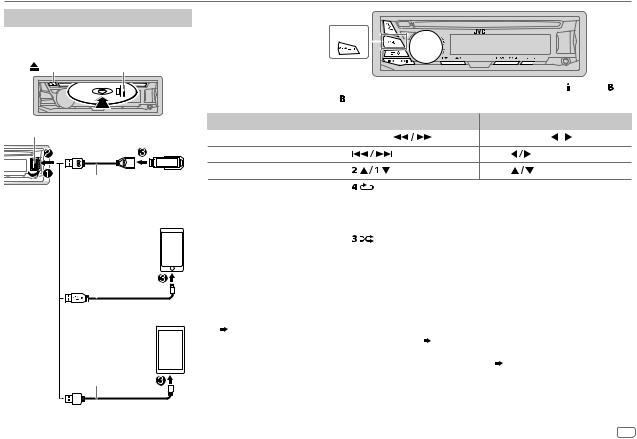
CD / USB / iPod / ANDROID
Start playback
The source changes automatically and playback starts.
CD |
Eject disc |
Label side |
|
Selectable source: KD-R671:
CD/ USB/ USB-IPOD/ ANDROID
KD-R571 / KD-R476 / KD-R471: CD/ USB/ ANDROID
KD-R671
To directly select USB/ USB-IPOD/ ANDROID source, press

 or
or  .
.
USB input terminal |
To |
On the faceplate |
|
On the remote control |
|
|||
Reverse / Fast-forward*3 |
Press and hold |
. |
Press and hold |
. |
||||
USB |
||||||||
Select a track/file |
Press |
. |
|
Press |
. |
|
||
|
|
|
||||||
USB 2.0 cable*1 |
Select a folder*4 |
Press |
. |
|
Press |
. |
|
|
Repeat play*5 |
Press |
repeatedly. |
|
|
|
|
||
(commercially available) |
|
|
|
|
||||
|
|
|
TRACK RPT/ ALL RPT |
: Audio CD |
|
|
|
|
TRACK RPT/ FOLDER RPT/ ALL RPT : MP3/WMA/WAV/FLAC file |
||
iPod/iPhone |
|
ONE RPT/ ALL RPT/ RPT OFF |
: iPod or ANDROID |
||
|
|
|
|
||
|
|
Random play*5 |
Press |
repeatedly. |
|
|
|
|
ALL RND/ RND OFF |
: Audio CD |
|
(Accessory of the |
FOLDER RND/ ALL RND/ RND OFF |
: MP3/WMA/WAV/FLAC file |
|||
iPod/iPhone)*1 |
|
SONG RND/ ALL RND/ RND OFF |
: iPod or ANDROID |
||
|
|
|
|
*1 |
Do not leave the cable inside the car when not using. |
||
|
|
|
|
|
|
*2 |
When connecting an Android device, “Press [VIEW] to install JVC MUSIC PLAY APP” is shown. Follow the instructions to install |
|
|
|
|
|
|||
ANDROID*2 |
the application. You can also install the latest version of JVC MUSIC PLAY application on your Android device before connecting. |
||||||
|
*3 |
( 13) |
|
For ANDROID: Applicable only when [AUTO MODE] is selected. ( 6) |
|
|
*4 |
For CD: Only for MP3/WMA files. This does not work for iPod/ ANDROID. |
Micro USB 2.0 cable*1 |
*5 |
For iPod/ ANDROID: Applicable only when [HEAD MODE]/ [AUTO MODE] is selected. ( 6) |
|
|
(commercially available)
ENGLISH 5
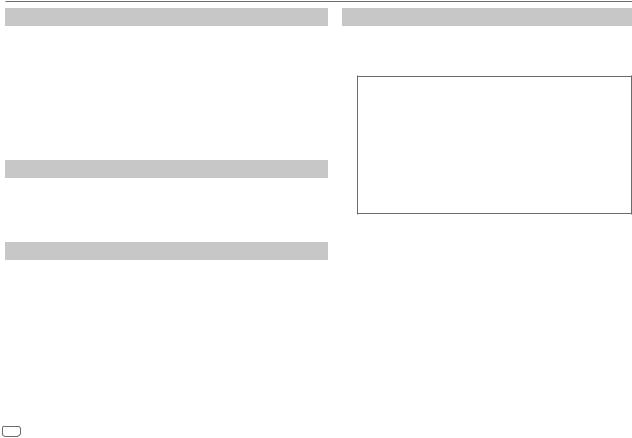
CD / USB / iPod / ANDROID
Select control mode
While in USB-IPOD source, press



 repeatedly.
repeatedly.
HEAD MODE: Control iPod from this unit.
IPHONE MODE: Control iPod using the iPod itself. However, you can still play/ pause or file skip from this unit.
While in ANDROID source, press



 repeatedly.
repeatedly.
AUTO MODE: Control Android device from this unit via JVC MUSIC PLAY application installed in the Android device.
AUDIO MODE: Control Android device using the Android device itself via other media player applications installed in the Android device. However, you can still play/pause or file skip from this unit.
Select music drive
Press



 repeatedly.
repeatedly.
Stored songs in the following drive will be played back.
•Selected internal or external memory of a smartphone (Mass Storage Class).
•Selected drive of a multiple drives device.
Change the playback speed of the Audiobook
(For KD-R671)
While listening to the iPod and [HEAD MODE] is selected....
1 Press and hold 
 .
.
2 Turn the volume knob to select [IPOD], then press the knob. 3 Press the volume knob to select [AUDIOBOOKS].
4Turn the volume knob to select an item, then press the knob.
0.5× SPEED / 1× SPEED / 2× SPEED: Select the desired playback speed of the Audiobooks sound file in your iPod/iPhone.
(Default: Depends on your iPod/iPhone setting.)
5 Press 
 to exit.
to exit.
To return to the previous setting item, press 
 .
.
6
Select a file from a folder/list
1 Press 
 .
.
2Turn the volume knob to select a folder/list, then press the knob.
3 Turn the volume knob to select a file, then press the knob.
Quick Search
If you have many files, you can search through them quickly.
Turn the volume knob quickly to browse through the list quickly.
– Not applicable for iPod.
Alphabet search (applicable only for iPod):
You can search for a file according to the first character.
Press

 or turn the volume knob quickly to select the desired character (A to Z/ 0 to 9/ OTHERS).
or turn the volume knob quickly to select the desired character (A to Z/ 0 to 9/ OTHERS).
–Select “OTHERS” if the first character is other than A to Z, 0 to 9.
•To return to the previous setting item, press 
 .
.
•To cancel, press and hold 
 .
.
•For iPod, applicable only when [HEAD MODE] is selected.
•For ANDROID, applicable only when [AUTO MODE] is selected.
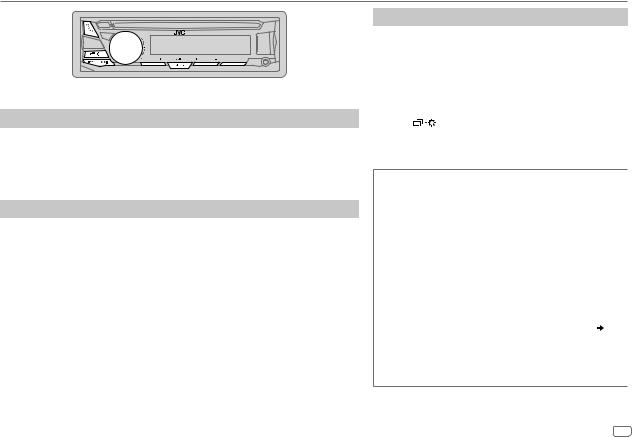
RADIO
“ST” lights up when receiving an FM stereo broadcast with sufficient signal strength.
Search for a station
1 Press


 repeatedly to select FM, AM, SW1 or SW2.
repeatedly to select FM, AM, SW1 or SW2.
2Press 
 (or press
(or press 
 on RM-RK52) to search for a station automatically. (or)
on RM-RK52) to search for a station automatically. (or)
Press and hold 
 (or press and hold
(or press and hold 
 on RM-RK52) until “M” flashes, then press repeatedly to search for a station manually.
on RM-RK52) until “M” flashes, then press repeatedly to search for a station manually.
Settings in memory
You can store up to 18 stations for FM and 6 stations for AM/SW1/SW2.
 Store a station
Store a station
While listening to a station....
Press and hold one of the number buttons (1 to 6). (or)
1 Press and hold the volume knob until “PRESET MODE” flashes.
2Turn the volume knob to select a preset number, then press the knob.
The preset number flashes and “MEMORY” appears.
 Select a stored station
Select a stored station
Press one of the number buttons (1 to 6). (or)
1 Press
 .
.
2Turn the volume knob to select a preset number, then press the knob to confirm.
Other settings
1 Press and hold 
 .
.
2Turn the volume knob to select [TUNER], then press the knob.
3Turn the volume knob to select an item (see the following table), then press the knob.
4Repeat step 3 until the desired item is selected/ activated or follow the instructions stated on the selected item.
5 Press |
to exit. |
To return to the previous setting item, press 
 .
.
Default: XX
RADIO TIMER Turns on the radio at a specific time regardless of the current source.
1ONCE/ DAILY/ WEEKLY/ OFF: Select how often the timer will be turned on.
2FM/ AM/ SW1/ SW2: Select the FM, AM, SW1 or SW2 band.
301 to 18 (for FM)/ 01 to 06 (for AM/SW1/SW2): Select the preset station.
4 Set the activation day*1 and time. “M” lights up when complete.
|
Radio Timer will not activate for the following cases. |
|
• The unit is turned off. |
|
• [OFF] is selected for [AM/SW1/SW2] in [SRC SELECT] |
|
after Radio Timer for AM/SW1/SW2 is selected. ( 4) |
SSM |
SSM 01 – 06 / SSM 07 – 12 / SSM 13 – 18: Automatically |
|
presets up to 18 stations for FM. “SSM” stops flashing |
|
when the first 6 stations are stored. Select SSM 07 – 12 / |
|
SSM 13 – 18 to store the following 12 stations. |
*1 Selectable only when [ONCE] or [WEEKLY] is selected in step 1.
ENGLISH 7
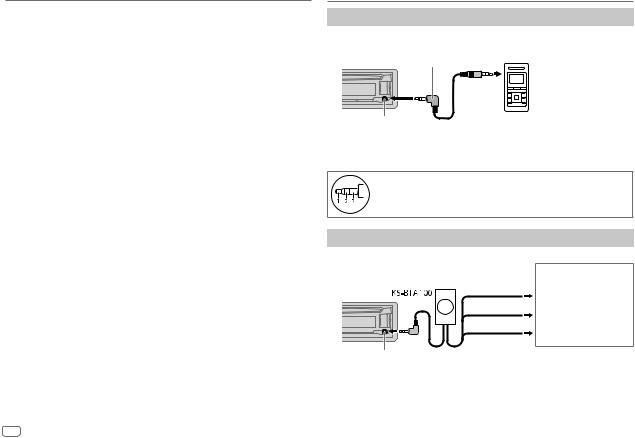
RADIO
|
Default: XX |
LOCAL SEEK |
ON: Searches only AM/SW1/SW2 stations with good reception. ; |
|
OFF: Cancels. |
|
• Settings made are applicable only to the selected source/station. Once |
|
you change the source/station, you need to make the settings again. |
|
|
IF BAND |
AUTO: Increases the tuner selectivity to reduce interference noises from |
|
adjacent FM stations. (Stereo effect may be lost.) ; WIDE: Subjects to |
|
interference noises from adjacent FM stations, but sound quality will not |
|
be degraded and the stereo effect will remain. |
|
|
MONO |
ON: Improves the FM reception, but the stereo effect will be lost. ; |
|
OFF: Cancels. |
|
|
NEWS-STBY*2 |
ON: The unit will temporarily switch to News Programme if available. ; |
|
OFF: Cancels. |
|
|
REGIONAL*2 |
ON: Switches to another station only in the specific region using the “AF” |
|
control. ; OFF: Cancels. |
AF SET*2 |
ON: Automatically searches for another station broadcasting the same |
|
program in the same Radio Data System network with better reception |
|
when the current reception is poor. ; OFF: Cancels. |
|
|
TI SET*2 |
ON: Allows the unit to temporarily switch to Traffic Information if |
|
available (“TI” lights up). ; OFF: Cancels. |
|
|
PTY SEARCH*2 |
Select a PTY code (see below). |
|
If there is a station broadcasting a program of the same PTY code as you |
|
have selected, that station is tuned in. |
|
|
PTY code: NEWS, AFFAIRS, INFO, SPORT, EDUCATE, DRAMA, CULTURE, SCIENCE,
VARIED, POP M (music), ROCK M (music), EASY M (music), LIGHT M (music),
CLASSICS, OTHER M (music), WEATHER, FINANCE, CHILDREN, SOCIAL, RELIGION, PHONE IN, TRAVEL, LEISURE, JAZZ, COUNTRY, NATION M (music), OLDIES, FOLK M
(music), DOCUMENT
*2 Only for FM source.
AUX
Use a portable audio player
1Connect a portable audio player (commercially available).
3.5mm stereo mini plug with “L” shaped connector (commercially available)
Auxiliary input jack |
Portable audio player |
2 Select [ON] for [AUX] in [SRC SELECT]. ( 4)
4)
3 Press


 repeatedly to select AUX.
repeatedly to select AUX.
4 Turn on the portable audio player and start playback.
Use a 3-core plug head stereo mini plug for optimum audio output.
Use a Bluetooth® device
1 Connect the Bluetooth adapter, KS-BTA100 (separately purchased).
Wiring harness of the unit ( 18)
18)
Blue/white
Blue/white: Remote
Black
Black: Ground
Brown
Brown: Tel muting
Auxiliary input jack
2 Register (pair) the Bluetooth device with KS-BTA100.
3 Select [BT ADAPTER] for [AUX] in [SRC SELECT]. ( 4)
4)
4 Press


 repeatedly to select BT AUDIO. 5 Start using the Bluetooth device.
repeatedly to select BT AUDIO. 5 Start using the Bluetooth device.
For details, refer to the instruction manual of KS-BTA100.
8
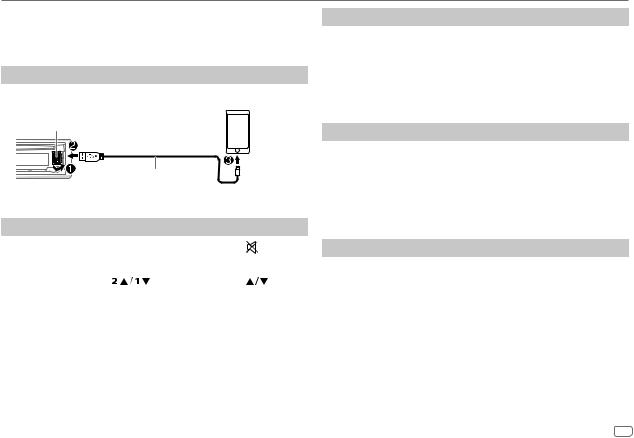
Pandora® (for KD-R671)
Preparation:
Install the latest version of the Pandora application on your device (iPhone/ iPod touch), then create an account and log in to Pandora.
• Select [ON] for [PANDORA] in [SRC SELECT]. ( 4)
4)
Start listening
1 Open the Pandora application on your device.
2 Connect your device to the USB input terminal.
USB input terminal
(Accessory of the iPod/iPhone)*1
The source changes to PANDORA and broadcast starts.
To |
|
On the faceplate |
On the remote control |
||||
Playback / pause |
Press the volume knob. |
Press |
|
. |
|
||
|
|
||||||
|
|
|
|
|
|
||
|
|
|
|
|
|
|
|
Skip a track |
Press T. |
|
Press I. |
|
|||
|
|
|
|
|
|
|
|
Thumbs up or |
Press |
. |
Press |
. |
|||
thumbs down*2 |
|
|
|
|
|
|
|
*1 |
Do not leave the cable inside the car when not using. |
|
|
|
|
||
*2 |
If thumbs down is selected, the current track is skipped. |
|
|
|
|
||
Create and save a new station
1 Press 
 .
.
2 Turn the volume knob to select [NEW STATION], then press the knob.
3Turn the volume knob to select [FROM TRACK] or [FROM ARTIST], then press the knob.
A new station is created based on the current song or artist.
4 Press and hold number button 3, 4, 5 or 6 to store.
To select a stored station, press number button 3, 4, 5 or 6.
Search for a registered station
1 Press 
 .
.
2Turn the volume knob to select an item, then press the knob.
[BY DATE]: According to the registered date.
[A-Z]: |
Alphabetical order. |
3Turn the volume knob to select the desired station, then press the knob.
To cancel, press and hold 
 .
.
Bookmark current song information
Press and hold the volume knob.
“BOOKMARKED” appears and the information is stored to your device. The bookmark is available on your Pandora account but not on this unit.
ENGLISH 9
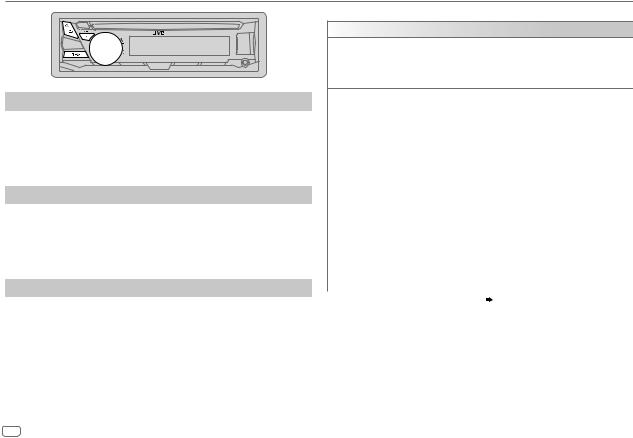
AUDIO SETTINGS
Select a preset equalizer
Press 


 repeatedly. (or)
repeatedly. (or)
Press 


 , then turn the volume knob within 5 seconds.
, then turn the volume knob within 5 seconds.
Preset equalizer: FLAT (default), HARD ROCK, HIP HOP, JAZZ, POP, R&B, TALK, USER, VOCAL BOOST, BASS BOOST, CLASSICAL, DANCE
Store your own sound settings
1 Press and hold 


 to enter EASY EQ setting.
to enter EASY EQ setting.
2Turn the volume knob to select an item, then press the knob.
Refer to [EASY EQ] for setting and the result is stored to [USER].
•To return to the previous setting item, press 
 .
.
•To exit, press 


 .
.
Other settings
1 Press and hold 
 .
.
2Turn the volume knob to select an item (see the following table), then press the knob.
3Repeat step 2 until the desired item is selected/activated or follow the instructions stated on the selected item.
4 Press 
 to exit.
to exit.
To return to the previous setting item, press 
 .
.
Default: XX
EQ SETTING
EQ PRESET Select a preset equalizer suitable to the music genre. (Select [USER] to use the settings made in [EASY EQ].)
FLAT (default) / HARD ROCK / HIP HOP / JAZZ / POP / R&B / TALK / USER / VOCAL BOOST / BASS BOOST / CLASSICAL / DANCE
EASY EQ |
Adjust your own sound settings. The settings are stored to [USER]. |
||||||
|
SUB.W SP*1*2: |
00 to +06 |
(Default: |
03 |
|
||
|
SUB.W*1*3: |
|
–08 to +08 |
|
00 |
|
|
|
BASS LVL: |
|
–06 to +06 |
|
00 |
|
|
|
MID LVL: |
|
–06 to +06 |
|
00 |
|
|
|
TRE LVL: |
|
–06 to +06 |
|
00) |
|
|
|
|
|
|
||||
PRO EQ |
1 BASS / MIDDLE / TREBLE: Select a sound tone. |
|
|
||||
|
2 Adjust the sound elements of the selected sound tone. |
(Default: 80 HZ |
|||||
|
BASS |
Frequency: |
60/ 80/ 100/ 200 HZ |
|
|||
|
|
Level: |
|
–06 to +06 |
|
00 |
|
|
|
Q: |
|
Q1.0/ Q1.25/ Q1.5/ Q2.0 |
Q1.0) |
||
|
MIDDLE |
Frequency: |
0.5/ 1.0/ 1.5/ 2.5 KHZ |
|
(Default: 1.0 KHZ |
||
|
|
Level: |
|
–06 to +06 |
|
00 |
|
|
|
Q: |
|
Q0.75/ Q1.0/ Q1.25 |
|
Q1.25) |
|
|
TREBLE |
Frequency: |
10.0/ 12.5/ 15.0/ 17.5 KHZ |
(Default: 10.0 KHZ |
|||
|
|
Level: |
|
–06 to +06 |
|
00 |
|
|
|
Q: |
|
Q FIX |
|
|
Q FIX) |
|
|
|
|
||||
*1 Displayed only when [SUB.W] is set to [ON]. ( |
11) |
|
|
||||
*2 Displayed only when [SPK/PRE OUT] is set to [SUB.W/SUB.W]. ( 11)
11)
*3 Displayed only when [SPK/PRE OUT] is set to [REAR/SUB.W] or [SUB.W/SUB.W]. ( 11)
11)
10
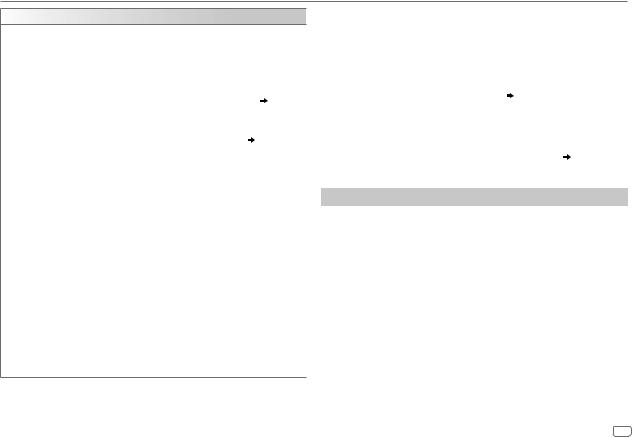
AUDIO SETTINGS
AUDIO
BASS BOOST |
+01 — +05 (+01): Selects your preferred bass boost level. ; |
|
|
OFF: Cancels. |
|
LOUD |
01 / 02: Boosts low or high frequencies to produce a well-balanced |
|
|
sound at low volume. ; OFF: Cancels. |
|
|
|
|
SUB.W LEVEL*4 |
SPK-OUT*5 |
00 to +06 (+03): Adjusts the output level of the |
|
|
subwoofer connected via speaker lead. ( 18) |
|
|
|
|
PRE-OUT*6 |
–08 to +08 (00): Adjusts the output level of the |
|
|
subwoofer connected to the lineout terminals (REAR/ |
|
|
SW) through an external amplifier. ( 18) |
SUB.W*6 |
ON / OFF: Turns on or off the subwoofer output. |
|
SUB.W LPF*4 |
THROUGH: All signals are sent to the subwoofer. ; LOW 55HZ / |
|
|
MID 85HZ / HIGH 120HZ: Audio signals with frequencies lower than |
|
|
55 Hz/ 85 Hz/ 120 Hz are sent to the subwoofer. |
|
|
|
|
SUB.W PHASE*4 |
REVERSE (180°)/ NORMAL (0°): Selects the phase of the subwoofer |
|
|
output to be in line with the speaker output for optimum performance. |
|
|
(Selectable only if a setting other than [THROUGH] is selected for |
|
|
[SUB.W LPF].) |
|
|
|
|
FADER |
R06 — F06 (00): Adjusts the front and rear speaker output balance. |
|
|
|
|
BALANCE*7 |
L06 — R06 (00): Adjusts the left and right speaker output balance. |
|
VOL ADJUST |
–15 — +06 (00): Preset the initial volume level of each source |
|
|
(compared to the FM volume level). Before adjustment, select the |
|
|
source you want to adjust. (“VOL ADJ FIX” appears if FM is selected.) |
|
|
|
|
AMP GAIN |
LOW POWER: Limits the maximum volume level to 25. (Select if |
|
|
the maximum power of each speaker is less than 50 W to prevent |
|
|
damaging the speakers.) ; HIGH POWER: The maximum volume level |
|
|
is 35. |
|
D.T.EXP |
ON: Creates realistic sound by compensating the high-frequency |
|
(Digital Track |
components and restoring the rise-time of the waveform that are lost in |
|
Expander) |
audio data compression. ; OFF: Cancels. |
|
|
|
|
TEL MUTING*8 |
ON: Mutes the sounds while using the cellular phone (not connected |
|
|
|
through KS-BTA100). ; OFF: Cancels. |
|
|
|
SPK/PRE OUT |
Depending on the speaker connection method, select the appropriate |
|
|
|
setting to get the desired output. ( Speaker output settings) |
|
||
*4 Displayed only when [SUB.W] is set to [ON]. |
||
*5 |
Displayed only when [SPK/PRE OUT] is set to [SUB.W/SUB.W]. |
|
*6 |
Displayed only when [SPK/PRE OUT] is set to [REAR/SUB.W] or [SUB.W/SUB.W]. |
|
*7 |
This adjustment will not affect the subwoofer output. |
|
*8 |
Does not work if [BT ADAPTER] is selected for [AUX] in [SRC SELECT]. ( 4) |
|
Speaker output settings
Select the output setting for the speakers [SPK/PRE OUT], base on the speaker connection method.
 Connection via lineout terminals
Connection via lineout terminals
For connections through an external amplifier. ( 18)
18)
(For KD-R671)
Setting on |
Audio signal through lineout terminal |
|
[SPK/PRE OUT] |
FRONT |
REAR/SW |
|
|
|
REAR/REAR |
Front speakers output |
Rear speakers output |
|
|
|
REAR/SUB.W |
Front speakers output |
Subwoofer output |
|
|
|
SUB.W/SUB.W |
Front speakers output |
Subwoofer output |
|
|
|
ENGLISH |
11 |
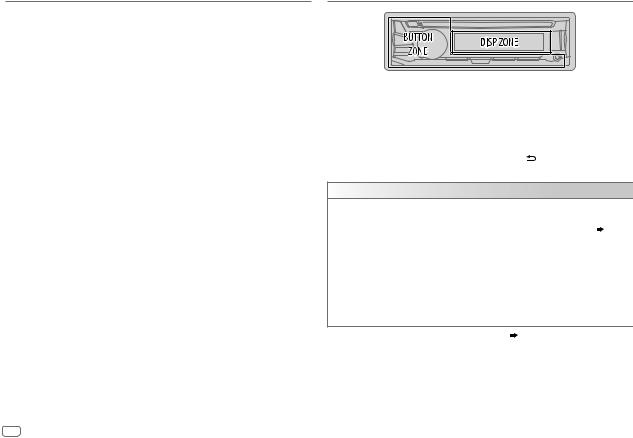
AUDIO SETTINGS
(For KD-R571 / KD-R476 / KD-R471)
Setting on |
Audio signal through lineout terminal |
[SPK/PRE OUT] |
REAR/SW |
|
|
REAR/REAR |
Rear speakers output |
|
|
REAR/SUB.W |
Subwoofer output |
|
|
SUB.W/SUB.W |
Subwoofer output |
 Connection via speaker leads
Connection via speaker leads
For connections without using an external amplifier. However, with this settings you can also enjoy the subwoofer output. ( 18)
18)
Setting on |
Audio signal through rear speaker lead |
|
[SPK/PRE OUT] |
L (left) |
R (right) |
REAR/REAR |
Rear speakers output |
Rear speakers output |
|
|
|
REAR/SUB.W |
Rear speakers output |
Rear speakers output |
|
|
|
SUB.W/SUB.W |
Subwoofer output |
(Mute) |
|
|
|
If [SUB.W/SUB.W] is selected:
–[HIGH 120HZ] is selected in [SUB.W LPF] and [THROUGH] is not available.
–[R01] is selected in [FADER] and selectable range is [R06] to [00]
DISPLAY SETTINGS
1 Press and hold
 .
.
2Turn the volume knob to select an item (see the following table), then press the knob.
3Repeat step 2 until the desired item is selected/activated or follow the instructions stated on the selected item.
4 Press
 to exit.
to exit.
To return to the previous setting item, press .
.
Default: XX
DISPLAY
DIMMER Dim the display and buttons illumination. OFF: Dimmer is turned off.
ON: Dimmer is turned on. Brightness changes to [NIGHT] setting. ( 13, [BRIGHTNESS])
DIMMER TIME: Set the dimmer on and off time.
1 Turn the volume knob to adjust the [ON] time, then press the knob.
2Turn the volume knob to adjust the [OFF] time, then press the knob. (Default: [ON]: 18:00 or 6:00 PM
[OFF]: 6:00 or 6:00 AM)
AUTO: Dimmer turns on and off automatically when you turn off or on the car headlights.*1
*1 The illumination control wire connection is required. ( 18)
12
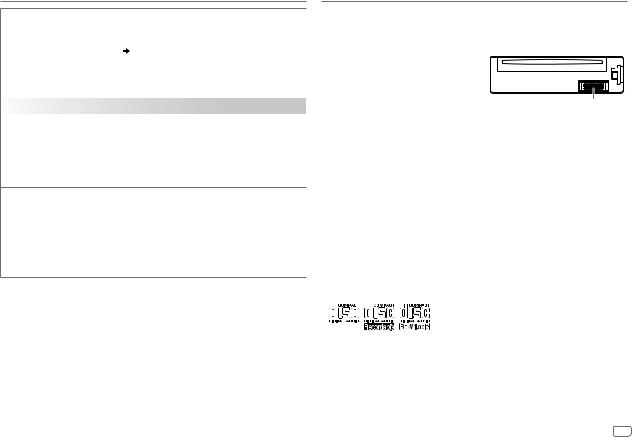
DISPLAY SETTINGS
BRIGHTNESS |
Set the button, display and USB input terminal brightness for day and night |
|
|
separately. |
|
|
1 |
DAY / NIGHT: Select day or night. |
|
2 |
Select a zone. ( 12) |
|
3 |
Set the brightness level (00 to 31). (Default: DAY: 31 ; NIGHT: 15) |
|
|
|
SCROLL*2 |
ONCE: Scrolls the display information once. ; AUTO: Repeats scrolling at |
|
|
5-second intervals. ; OFF: Cancels. |
|
|
||
COLOR (for KD-R571) |
||
|
|
|
PRESET |
|
Select a color for the buttons illumination. |
•COLOR 01 to COLOR 49 [COLOR 08]
•USER: The color you have created for [DAY COLOR] or [NIGHT COLOR] is shown.
•COLOR FLOW01 to COLOR FLOW03: Color changes at different speeds.
DAY COLOR |
Make your own day and night colors for the buttons illumination. |
||
|
1 |
RED / GREEN / BLUE: Select a primary color. |
|
|
2 |
00 to 31: Select the level. |
|
NIGHT COLOR |
|||
Repeat steps 1 and 2 for all primary colors. |
|||
|
• Your setting is stored to [USER] in [PRESET]. |
||
MENU COLOR |
ON: Changes the button illumination in menu mode or when selecting a |
||
|
music file from a folder/list. ; OFF: Cancels. |
||
[NIGHT COLOR] or [DAY COLOR] is changed by turning on or off your car’s headlight.
*2 Some characters or symbols will not be shown correctly (or will be blanked).
REFERENCES
 Maintenance
Maintenance
Cleaning the unit
Wipe off dirt on the faceplate with a dry silicone or soft cloth.
Cleaning the connector
Detach the faceplate and clean the connector gently with a cotton swab, being careful not to damage the connector.
Handling discs:
•Do not touch the recording surface of the disc.
•Do not stick tape etc. on the disc, or use a disc with tape stuck on it.
•Do not use any accessories for the disc.
•Clean from the center of the disc and move outward.
•Clean the disc with a dry silicone or soft cloth. Do not use any solvents.
•When removing discs from this unit, pull them out horizontally.
•Remove burrs from the center hole and disc edge before inserting a disc.
 More information
More information
Visit also the following website <http://www.jvc.net/cs/car/> for:
–Latest firmware updates and latest compatible item list
–Android™ application JVC MUSIC PLAY
–Any other latest information
About discs and audio files
•This unit can only play the following CDs:
•This unit can play back multi-session discs; however, unclosed sessions will be skipped during playback.
•Unplayable discs:
-Discs that are not round.
-Discs with coloring on the recording surface or discs that are dirty.
-Recordable/ReWritable discs that have not been finalized.
-8 cm CD. Attempting to insert using an adapter may cause malfunction.
ENGLISH 13
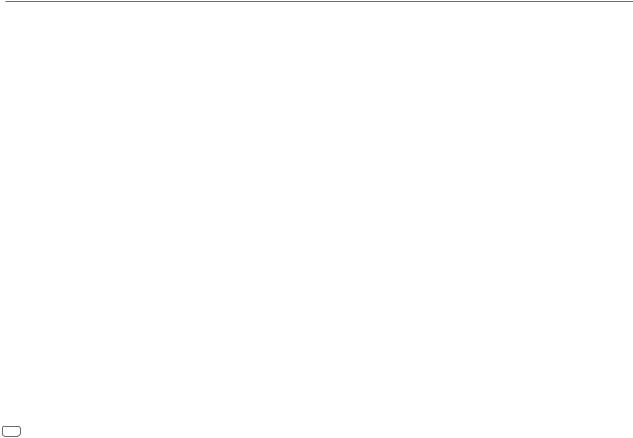
REFERENCES
•DualDisc playback: The Non-DVD side of a “DualDisc” does not comply with the “Compact Disc Digital Audio” standard. Therefore, the use of Non-DVD side of a DualDisc on this product cannot be recommended.
•Playable files:
-File extensions: MP3 (.mp3), WMA (.wma)
-Bit rate: MP3: 8 kbps — 320 kbps
WMA: 32 kbps — 192 kbps
-Sampling frequency:
MP3: 48 kHz, 44.1 kHz, 32 kHz, 24 kHz, 22.05 kHz, 16 kHz, 12 kHz, 11.025 kHz, 8 kHz WMA: 8 kHz — 48 kHz
-Variable bit rate (VBR) files.
•Maximum number of characters for file/folder name:
It depends on the disc format used (includes 4 extension characters—<.mp3> or <.wma>.
-ISO 9660 Level 1 and 2: 32 characters
-Romeo: 32 characters
-Joliet: 32 characters
-Windows long file name: 32 characters
About USB devices
•This unit can play MP3/WMA/WAV/FLAC files stored on a USB mass storage class device.
•You cannot connect a USB device via a USB hub.
•Connecting a cable whose total length is longer than 5 m may result in abnormal playback.
•The maximum number of characters for:
-Folder names: 64 characters
-File names: 64 characters
-MP3 Tag: 64 characters
-WMA Tag: 64 characters
-WAV Tag: 64 characters
-FLAC Tag: 64 characters
•This unit can recognize a total of 15 000 files, 500 folders (999 files per folder including folder without unsupported files), and of 8 hierarchies.
•This unit cannot recognize a USB device whose rating is other than 5 V and exceeds 1 A.
14
About iPod/iPhone
Made for
-iPod touch (2nd, 3rd, 4th, and 5th generation)
-iPod classic
-iPod nano (3rd, 4th, 5th, 6th, and 7th generation)
-iPhone 3G, 3GS, 4, 4S, 5, 5S, 5C, 6, 6 Plus
•It is not possible to browse video files on the “Videos” menu in [HEAD MODE].
•The song order displayed on the selection menu of this unit may differ from that of the iPod/ iPhone.
About Android device
•This unit supports Android OS 4.1 and above.
•Some Android devices (with OS 4.1 and above) may not fully support Android Open Accessory (AOA) 2.0.
•If the Android device supports both mass storage class device and AOA 2.0, this unit always playback via AOA 2.0 as priority.
About Pandora
•Pandora is only available in certain countries.
Please visit <http://www.pandora.com/legal> for more information.
•Because Pandora is a third-party service, the specifications are subject to change without prior notice. Accordingly, compatibility may be impaired, or some or all of the services may become unavailable.
•Some functions of Pandora cannot be operated from this unit.
•For issues using the application, please contact Pandora at pandora-support@pandora.com.
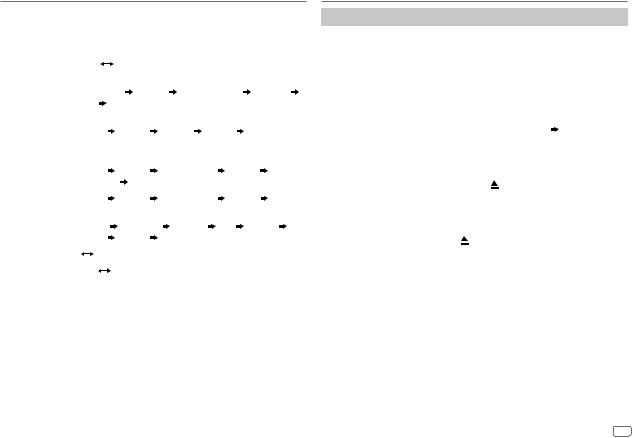
REFERENCES
Change the display information
Each time you press 
 , the display information changes.
, the display information changes.
•If the information is unavailable or not recorded, “NO TEXT”, “NO NAME”, or other information (eg. station name) appears.
FM or AM |
Frequency |
Day/Clock |
|
|
|
|
||
|
|
|
|
|||||
|
(For FM Radio Data System stations only) |
|
|
|||||
|
Station name (PS) |
Frequency |
Program type (PTY) |
Radio text+ |
||||
|
Day/Clock (back to the beginning) |
|
|
|||||
|
|
|
|
|
|
|
|
|
CD or USB |
(For CD-DA) |
|
|
|
|
|
|
|
|
Playing time |
Day/Clock |
Disc name Track title |
|
||||
|
(back to the beginning) |
|
|
|
|
|||
|
|
|
|
|||||
|
(For MP3/WMA/WAV/FLAC files) |
|
|
|||||
|
Playing time |
Day/Clock |
Album title/Artist |
Track title |
||||
|
Folder/file name |
(back to the beginning) |
|
|
||||
|
|
|
|
|
||||
USB-IPOD |
Playing time |
Day/Clock |
Album title/Artist |
Track title |
||||
or ANDROID |
(back to the beginning) |
|
|
|
|
|||
|
|
|
|
|
|
|||
PANDORA |
Station name |
Shared/Radio |
Album title |
Artist |
Track title |
|||
|
Playing time |
Day/Clock |
(back to the beginning) |
|
||||
|
|
|
|
|
|
|
|
|
AUX |
AUX |
Day/Clock |
|
|
|
|
|
|
|
|
|
|
|
|
|
|
|
BT AUDIO |
BT AUDIO |
|
Day/Clock |
|
|
|
|
|
|
|
|
|
|
|
|
|
|
TROUBLESHOOTING
Symptom |
Remedy |
||
|
Sound cannot be heard. |
• Adjust the volume to the optimum level. |
|
|
|
• Check the cords and connections. |
|
|
|
|
|
General |
“MISWIRING CHECK |
Turn the power off, then check to be sure the terminals of |
|
WIRING THEN PWR ON” |
the speaker wires are insulated properly. Turn the power |
||
|
|||
|
appears. |
on again. |
|
|
|
|
|
|
“PROTECTING SEND |
Send the unit to the nearest service center. |
|
|
SERVICE” appears. |
|
|
|
|
|
|
|
Source cannot be selected. |
Check the [SRC SELECT] setting. ( 4) |
|
|
|
|
|
Radio |
• Radio reception is poor. |
Connect the antenna firmly. |
|
• Static noise while |
|
||
|
|
||
|
listening to the radio. |
|
|
|
|
|
|
|
Disc cannot be ejected. |
Press and hold to forcibly eject the disc. Be careful not |
|
|
|
to drop the disc when it is ejected. |
|
|
|
|
|
|
“IN DISC” appears. |
Make sure nothing is blocking the loading slot when you |
|
/iPod |
|
eject the disc. |
|
|
|
||
“PLEASE” and “EJECT” |
Press , then insert the disc correctly. |
||
USB |
|||
appear alternately. |
|
||
CD / |
|
|
|
Playback order is not as |
The playback order is determined by the file name (USB) |
||
|
|||
|
intended. |
or the order in which files were recorded (disc). |
|
|
|
|
|
|
Elapsed playing time is not |
This depends on the recording process earlier. |
|
|
correct. |
|
|
|
|
|
|
ENGLISH 15
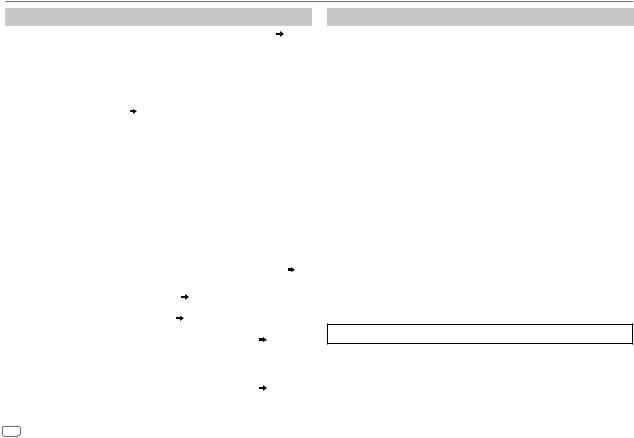
TROUBLESHOOTING
Symptom |
|
Remedy |
|
|
|
|
“NOT SUPPORT” appears |
|
Check whether the track is a playable format. ( 13, 14) |
||
|
and track skips. |
|
|
|
|
|
|
|
|
||
|
“READING” keeps flashing. |
• |
Do not use too many hierarchical levels and folders. |
||
|
|
• Reload the disc or reattach the USB device. |
|
||
iPod |
|
|
|
||
“CANNOT PLAY” flashes |
• |
Check whether the connected device is compatible with |
|||
/ |
and/or connected device |
|
this unit and ensure the files are in supported formats. |
||
USB |
cannot be detected. |
|
( 13, 14) |
|
|
/ |
|
• |
Reattach the device. |
|
|
CD |
|
|
|||
|
|
|
|
|
|
|
The iPod/iPhone does not |
• |
Check the connection between this unit and iPod/iPhone. |
||
|
turn on or does not work. |
• |
Detach and reset the iPod/iPhone using hard reset. |
||
|
|
|
|
||
|
Correct characters are not |
|
This unit can only display uppercase letters, numbers, |
||
|
displayed. |
|
and a limited number of symbols. |
|
|
|
|
|
|
|
|
|
• Sound cannot be heard |
• |
Reconnect the Android device. |
|
|
|
during playback. |
• |
If in [AUDIO MODE], launch any media player |
||
|
• Sound output only from |
|
application on the Android device and start playback. |
||
|
the Android device. |
• |
If in [AUDIO MODE], relaunch the current media player |
||
|
|
|
application or use another media player application. |
||
|
|
• Restart the Android device. |
|
||
|
|
• If this does not solve the problem, the connected Android |
|||
ANDROID |
|
|
device is unable to route the audio signal to unit. ( 14) |
||
Cannot playback at [AUTO |
• |
Make sure JVC MUSIC PLAY APP is installed on the |
|||
|
MODE]. |
|
Android device. ( |
5) |
|
|
|
• Reconnect the Android device and select the appropriate |
|||
|
|
|
control mode. ( |
6) |
|
|
|
• If this does not solve the problem, the connected Android |
|||
|
|
|
device does not support [AUTO MODE]. ( |
14) |
|
|
|
|
|
||
|
“NO DEVICE” or “READING” |
• |
Switch off the developer options on the Android device. |
||
|
keeps flashing. |
• |
Reconnect the Android device. |
|
|
|
|
• If this does not solve the problem, the connected Android |
|||
|
|
|
device does not support [AUTO MODE]. ( |
14) |
|
16
Symptom |
Remedy |
||
|
Playback is intermittent or |
Turn off the power saving mode on the Android device. |
|
ANDROID |
sound skips. |
|
|
|
|
||
“CANNOT PLAY” |
• Make sure Android device contains playable audio files. |
||
|
|||
|
|
• Reconnect the Android device. |
|
|
|
• Restart the Android device. |
|
|
“ADD ERROR” |
New station creation is unsuccessful. |
|
|
|
|
|
|
“CHK DEVICE” |
Check the Pandora application on your device. |
|
|
|
|
|
|
“NO SKIPS” |
The skip limit has been reached. |
|
|
|
|
|
|
“NO STATIONS” |
No stations are found. |
|
|
|
|
|
|
“STATION LMT” |
The number of registered stations has reached its limit. |
|
|
|
Retry after deleting unnecessary stations from your |
|
Pandora |
|
device. |
|
“UPGRADE APP” |
Make sure you have installed the latest version of the |
||
|
|||
|
|
Pandora application on your device. |
|
|
|
|
|
|
“CONNECT ERR” |
Communication is unstable. |
|
|
|
|
|
|
“RATING ERR” |
Registration of thumbs up/thumbs down has failed due |
|
|
|
to insufficient network connectivity. |
|
|
“THUMBS N/A” |
Registration of thumbs up/thumbs down is not allowed. |
|
|
|
|
|
|
“LICENSE ERR” |
You try to access from a country which Pandora is not |
|
|
|
deliverable. |
|
|
|
|
|
If you still have troubles, reset the unit. ( 3)
3)

INSTALLATION / CONNECTION
 Warning
Warning
•The unit can only be used with a 12 V DC power supply, negative ground.
•Disconnect the battery’s negative terminal before wiring and mounting.
•Do not connect Battery wire (yellow) and Ignition wire (red) to the car chassis or Ground wire (black) to prevent a short circuit.
•Insulate unconnected wires with vinyl tape to prevent a short circuit.
•Be sure to ground this unit to the car’s chassis again after installation.
 Caution
Caution
•For safety’s sake, leave wiring and mounting to professionals. Consult the car audio dealer.
•Install this unit in the console of your vehicle. Do not touch the metal parts of this unit during and shortly after use of the unit. Metal parts such as the heat sink and enclosure become hot.
•Do not connect the  wires of speakers to the car chassis or Ground wire (black), or connect them in parallel.
wires of speakers to the car chassis or Ground wire (black), or connect them in parallel.
•Connect speakers with a maximum power of more than 50 W. If the maximum power of the speakers is lower than 50 W, change the [AMP GAIN] setting to avoid damaging the speakers. ( 11)
11)
•Mount the unit at an angle of less than 30º.
•If your vehicle wiring harness does not have the ignition terminal, connect Ignition wire (red) to the terminal on the vehicle’s fuse box which provides 12 V DC power supply and is turned on and off by the ignition key.
•Keep all cables away from heat dissipate metal parts.
•After the unit is installed, check whether the brake lamps, blinkers, wipers, etc. on the car are working properly.
•If the fuse blows, first make sure the wires are not touching car’s chassis, then replace the old fuse with one that has the same rating.
Basic procedure
1 Remove the key from the ignition switch, then disconnect the  terminal of the car battery.
terminal of the car battery.
2Connect the wires properly.
See Wiring connection. ( 18)
18)
3Install the unit to your car.
See Installing the unit (in-dash mounting).
4 Connect the  terminal of the car battery.
terminal of the car battery.
5 Reset the unit. ( 3)
3)
Installing the unit (in-dash mounting)
 Do the required wiring.
Do the required wiring.
( |
18) |
Hook on the top side |
|
|
Dashboard of |
Orientate the trim plate as |
your car |
illustrated before fitting. |
|
Bend the appropriate tabs to hold the sleeve firmly in place.
When installing without the mounting sleeve 1
2
 Use only the specified screws. Using wrong screws might damage the unit.
Use only the specified screws. Using wrong screws might damage the unit.
How to remove the unit
ENGLISH 17
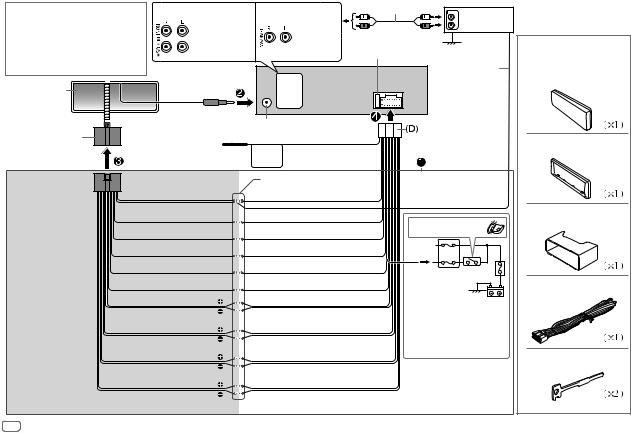
Wiring connection |
|
|
|
IMPORTANT |
|
KD-R671 |
|
We recommend installing the unit with |
Front output |
||
a commercially available custom wiring |
|||
Rear/subwoofer |
|||
harness specific for your car and leave |
|||
output |
|||
this job to professionals for your safety. |
|||
|
|||
Consult your car audio dealer. |
|
|
|
Vehicle |
|
|
|
dashboard |
|
|
|
Factory wiring |
|
To the steering |
|
harness (vehicle) |
|
wheel remote |
|
|
|
control adapter |
|
Custom wiring harness |
|
|
|
(separately purchased) |
Blue: To power antenna |
||
|
Blue/white: To amplifier |
||
*2 You can also connect a subwoofer speaker directly using this lead without an external subwoofer amplifier. For setting,
 11, 12.
11, 12.
Recommended connection
|
Signal cord |
|
KD-R571 / KD-R476 / |
(not supplied) |
|
KD-R471 |
|
JVC Amplifier*1 |
Rear/ |
|
|
|
|
|
subwoofer |
|
|
output |
Fuse (10 A) |
Remote wire |
|
||
|
|
|
|
|
(not supplied) |
Antenna terminal
Light blue/yellow
STEERING
WHEEL
REMOTE
Join the same color wires together. Blue/white: Remote (200 mA max.)
Orange/white: Illumination Brown: Tel muting
Yellow: Battery 12 V
Red: Ignition 12 V
Black: Ground
Gray: Front speaker (right)
Gray/black
White: Front speaker (left) White/black
Purple: Rear speaker (right) Purple/black
Green: Rear speaker (left)*2
Green/black*2
Ignition switch
 Car fuse block Separate red wire
Car fuse block Separate red wire
Make this connection if your vehicle factory wiring harness does not have “12 V ignition switch” wire.
*1 Firmly connect the ground wire of the amplifier to the car’s chassis to avoid damaging the unit.
Part list for |
installation |
(A) Faceplate |
(B) Trim plate |
(C) Mounting sleeve |
(D) Wiring harness |
(E) Extraction key |
18
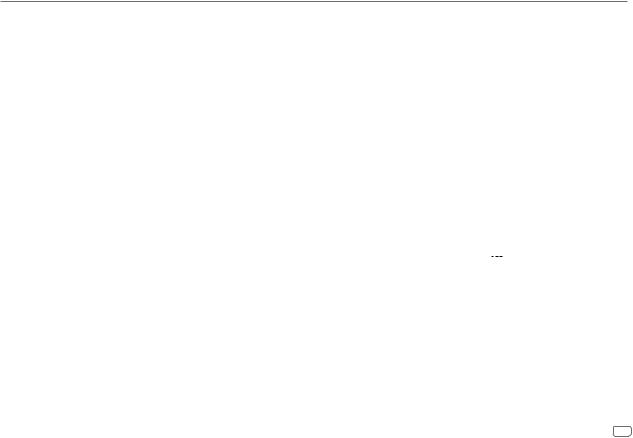
SPECIFICATIONS
|
FM |
Frequency Range |
87.5 MHz — 108.0 MHz (50 kHz step) |
|
|
|
|
|
|
|
|
Usable Sensitivity (S/N = 26 dB) |
8.2 dBf (0.71 μV/75 Ω) |
|
|
|
|
|
|
|
|
Quieting Sensitivity |
17.2 dBf (2.0 μV/75 Ω) |
|
|
|
(DIN S/N = 46 dB) |
|
|
|
|
|
|
|
|
|
Frequency Response (±3 dB) |
30 Hz — 15 kHz |
|
|
|
|
|
|
|
|
Signal-to-Noise Ratio (MONO) |
64 dB |
|
|
|
|
|
|
|
|
Stereo Separation (1 kHz) |
40 dB |
|
|
|
|
|
|
Tuner |
AM |
Frequency Range |
Band 1 (MW): |
(9 kHz step) |
|
531 kHz — 1 611 kHz |
|||
|
|
|
Band 2 (SW1): |
2 940 kHz — 7 735 kHz |
|
|
|
|
(5 kHz step) |
|
|
|
Band 3 (SW2): |
9 500 kHz — 10 135 kHz / |
|
|
|
|
11 580 kHz — 18 135 kHz |
|
|
|
|
(5 kHz step) |
|
|
Channel Space Selection |
Band 1: |
9 kHz |
|
|
|
Band 2/3: |
5 kHz |
|
|
Usable Sensitivity (S/N = 20 dB) |
MW: |
29 dBμ (28.2 μV) |
|
|
|
SW: |
30 dBμ (32 μV) |
|
Laser Diode |
GaAIAs |
|
||
|
|
|
|
||
|
Digital Filter (D/A) |
8 times over sampling |
|||
|
|
|
|
||
|
Spindle Speed |
500 rpm — 200 rpm (CLV) |
|||
|
|
|
|
||
|
Wow & Flutter |
Below measurable limit |
|||
player |
|
|
|
|
|
Total Harmonic Distortion (1 kHz) |
0.01 % |
|
|||
|
Frequency Response (±1 dB) |
20 Hz — 20 kHz |
|||
CD |
|
|
|
|
|
Signal-to-Noise Ratio (1 kHz) |
105 dB |
|
|||
|
|
||||
|
|
|
|
|
|
|
Dynamic Range |
90 dB |
|
||
|
|
|
|
|
|
|
Channel Separation |
85 dB |
|
||
|
|
|
|
||
|
MP3 Decode |
Compliant with MPEG-1/2 Audio Layer-3 |
|||
|
WMA Decode |
Compliant with Windows Media Audio |
|||
|
|
|
|
||
|
USB Standard |
USB 1.1, USB 2.0 (Full speed) |
|||
|
|
|
|
||
|
Compatible Devices |
Mass storage class |
|||
|
|
|
|
||
|
File System |
FAT12/ 16/ 32 |
|||
|
|
|
|
|
|
USB |
Maximum Supply Current |
DC 5 V |
|
1 A |
|
|
|||||
|
|
|
|
||
MP3 Decode |
Compliant with MPEG-1/2 Audio Layer-3 |
||||
|
|||||
|
|
|
|
||
|
WMA Decode |
Compliant with Windows Media Audio |
|||
|
|
|
|
||
|
WAV Decode |
Linear-PCM |
|||
|
|
|
|
|
|
|
FLAC Decode |
FLAC files |
|
||
|
|
|
|||
Auxiliary |
Frequency Response (±3 dB) |
20 Hz — 20 kHz |
|||
|
|
|
|
||
Input Maximum Voltage |
1 000 mV |
|
|||
|
|
||||
|
|
|
|
||
|
Input Impedance |
30 kΩ |
|
||
|
|
|
|
|
|
ENGLISH 19
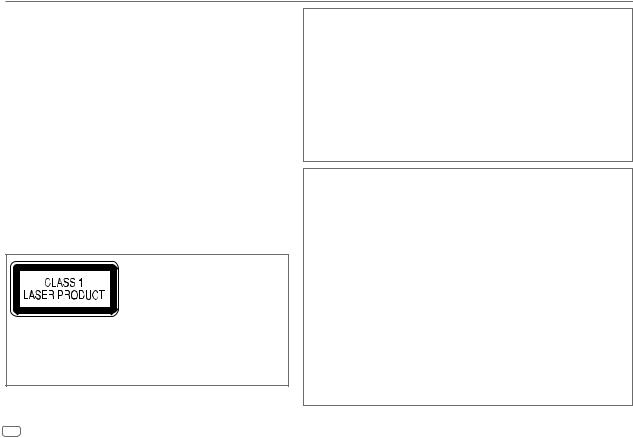
SPECIFICATIONS
|
Maximum Output Power |
50 W × 4 or |
|
|
|
50 W × 2 + 50 W × 1 (Subwoofer = 4 Ω) |
|
|
|
|
|
Audio |
Full Bandwidth Power |
22 W × 4 |
|
(at less than 1 % THD) |
|
||
|
|
||
|
|
|
|
|
Speaker Impedance |
4 Ω — 8 Ω |
|
|
|
|
|
|
Preout Level/Load (CD/USB) |
2 500 mV/10 kΩ load |
|
|
|
|
|
|
Preout Impedance |
≤ 600 Ω |
|
|
|
|
|
|
Operating Voltage |
14.4 V |
|
|
(10.5 V — 16 V allowable) |
|
|
General |
|
|
|
Maximum Current Consumption |
10 A |
||
|
|||
|
|
|
|
|
Operating Temperature Range |
–10°C — +60°C |
|
|
|
|
|
|
Installation Size (W × H × D) |
182 mm × 53 mm × 158 mm |
|
|
|
|
|
|
Weight |
1.1 kg |
|
|
|
|
Subject to change without notice.
The marking of products using lasers
The label is attached to the chassis/case and says that the component uses laser beams that have been classified as Class 1. It means that the unit is utilizing laser beams that are of a weaker class. There is no danger of hazardous radiation outside the unit.
20
•Microsoft and Windows Media are either registered trademarks or trademarks of Microsoft Corporation in the United States and/or other countries.
•“Made for iPod,” and “Made for iPhone” mean that an electronic accessory has been designed to connect specifically to iPod, or iPhone, respectively, and has been certified by the developer to meet Apple performance standards. Apple is not responsible for the operation of this device or its compliance with safety and regulatory standards. Please note that the use of this accessory with iPod or iPhone may affect wireless performance.
•iPhone, iPod, iPod classic, iPod nano, and iPod touch are trademarks of Apple Inc., registered in the U.S. and other countries.
•Lightning is a trademark of Apple Inc.
•Pandora, the Pandora logo, and the Pandora trade dress are trademarks or registered trademarks of Pandora Media, Inc., used with permission.
•Android is trademark of Google Inc.
libFLAC
Copyright (C) 2000,2001,2002,2003,2004,2005,2006,2007,2008,2009 Josh Coalson
Redistribution and use in source and binary forms, with or without modification, are permitted provided that the following conditions are met:
-Redistributions of source code must retain the above copyright notice, this list of conditions and the following disclaimer.
-Redistributions in binary form must reproduce the above copyright notice, this list of conditions and the following disclaimer in the documentation and/or other materials provided with the distribution.
-Neither the name of the Xiph.org Foundation nor the names of its contributors may be used to endorse or promote products derived from this software without specific prior written permission.
THIS SOFTWARE IS PROVIDED BY THE COPYRIGHT HOLDERS AND ONTRIBUTORS “AS IS” AND ANY EXPRESS OR IMPLIED WARRANTIES, INCLUDING, BUT NOT LIMITED TO, THE IMPLIED WARRANTIES OF MERCHANTABILITY AND FITNESS FOR A PARTICULAR PURPOSE ARE DISCLAIMED. IN NO EVENT SHALL THE FOUNDATION OR CONTRIBUTORS BE LIABLE FOR ANY DIRECT, INDIRECT, INCIDENTAL, SPECIAL, EXEMPLARY, OR CONSEQUENTIAL DAMAGES (INCLUDING, BUT NOT LIMITED TO, PROCUREMENT OF SUBSTITUTE GOODS OR SERVICES; LOSS OF USE, DATA, OR PROFITS; OR BUSINESS INTERRUPTION) HOWEVER CAUSED AND ON ANY THEORY OF LIABILITY, WHETHER IN CONTRACT, STRICT LIABILITY, OR TORT (INCLUDING NEGLIGENCE OR OTHERWISE) ARISING IN ANY WAY OUT OF THE USE OF THIS SOFTWARE, EVEN IF ADVISED OF THE POSSIBILITY OF SUCH DAMAGE.
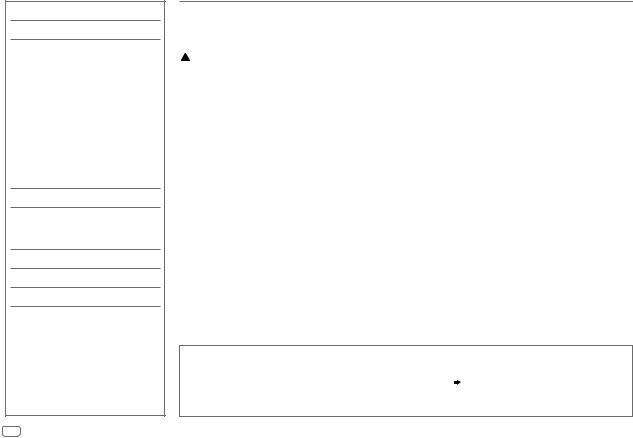
1 |
|
|
2 |
|
|
3 |
|
|
CD / USB / iPod / ANDROID |
5 |
|
|
|
7 |
AUX |
|
8 |
Pandora® ( KD-R671) |
9 |
|
/
2
• 3
•
 4
4

:
:
•( )
•10
(RM-RK52):
12
• 13•
15
17
19
•KD-R571
•4) (
•[XX]
•( XX)
XX)
2
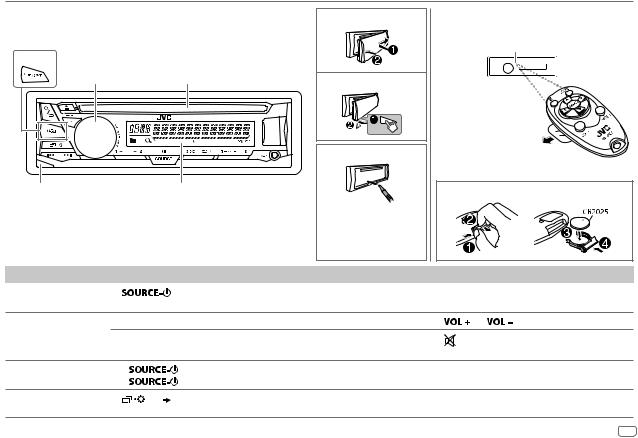
|
|
(RM-RK52) |
|
|
( ) |
KD-R671 |
|
|
|
|
|
|
|
|||
|
|
|
|
ST |
|
|
|
|
|
|
|
|
|
|
|
|
|
|
|
|
|
|
|
|
|
|
|
|
|
||
|
|
|
|
|
|
||
|
|
|
|
|
|||
|
|
|
|
( ) |
|
||
|
• |
|
|||||
|
|
|
|
||||
|
|
|
|
|
|||
|
|
|
|
||||
|
• |
|
• |
|
|||
|
• |
|
|
|
SOURCE |
|
|
|
• |
|
2 |
|
|
|
|
|
|
15() |
|
( ) |
|
||
|
|
|
|
|
|
||
|
|
|
|
|
|
|
3 |

|
3 |
|
1 |
|
|
2 |
) ( |
|
3 |
2 |
|
4 |
|
|
|
1 |
|
|
|
|
|
|||
|
|
|
|
|
|
XX |
|||
( “PRESS”) |
|
|
|
|
|
: |
|||
|
: “CANCEL DEMO” |
|
|
|
|
||||
“VOLUME KNOB” |
SETTINGS |
|
|
|
|
|
|||
BEEP |
ON: OFF: ; |
|
|
|
|
||||
1 |
|
|
|
|
|||||
SRC SELECT |
|
|
|
|
|
||||
|
[YES] |
|
|
|
|
|
|||
2 |
|
|
AM* |
ON: AM OFF: ; |
|
||||
|
“DEMO OFF” |
|
SW1* |
ON: SW1 OFF: ; |
|
||||
|
|
|
|
||||||
|
2 |
|
|
SW2* |
ON: SW2 OFF: ; |
|
|||
|
|
PANDORA* |
( KD-R671) ON: PANDORA OFF: ; |
||||||
1 |
|
|
|
|
|
|
|||
|
AUX* |
BT ADAPTER: KS-BT |
|||||||
2 |
CLOCK] [ |
|
|
AUX ( 8) ; ON: AUX |
OFF: ; |
||||
3 |
CLOCK SET] [ |
F/W UPDATE |
|
|
|
|
|
||
4 |
|
|
|
|
|
|
|
|
|
|
SYSTEM |
|
|
|
|
|
|||
|
|
|
|
|
|
|
|
|
|
5 |
24H/ 12H] [ |
|
F/W xxxx |
YES: NO: ( ; |
) |
||||
|
|
|
|
|
|
|
|
|
|
6 |
12 HOUR] 24[ HOUR[ ] |
|
|
: <http |
|||||
CLOCK |
|
|
|||||||
7 |
|
|
|
|
|
|
|
||
|
CLOCK SYNC |
AUTO: (CT) |
|||||||
|
|
|
|
|
FM ; OFF: |
|
|
|
|
|
|
|
CLOCK DISP |
ON: OFF: ; |
|
||||
|
|
|
ENGLISH |
|
|||||
|
|
|
ESPANOL |
ENGLISH |
|
|
|
||
*
4
