Jvc KD-R490, KD-R690S, KD-R492 User Manual
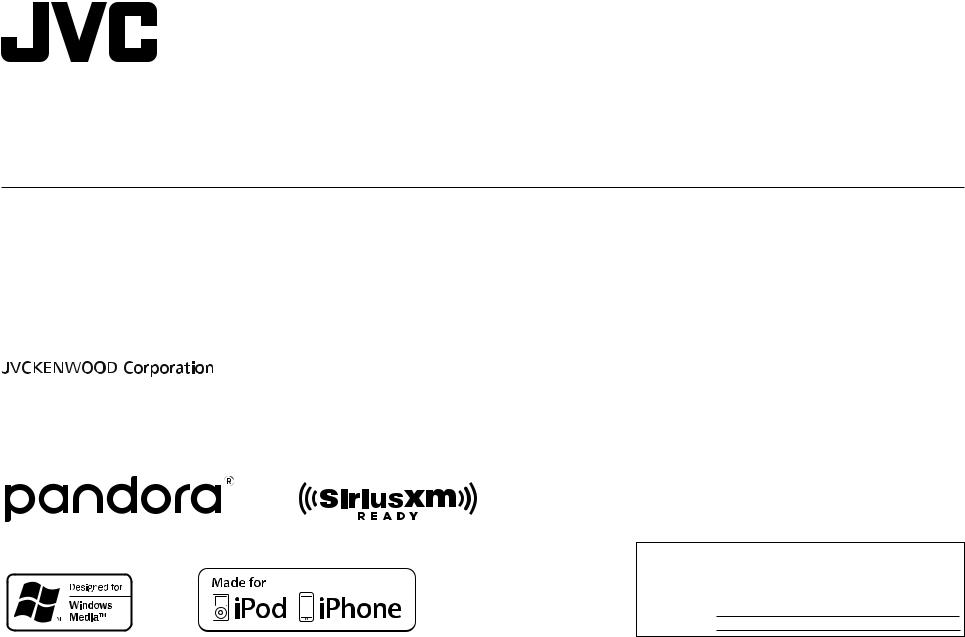
ENGLISH
FRANÇAIS
ESPAÑOL
KD-R690S / KD-R492 / KD-R490
CD RECEIVER
INSTRUCTION MANUAL
RÉCEPTEUR CD
MANUEL D’INSTRUCTIONS
RECEPTOR CON CD
MANUAL DE INSTRUCCIONES
For customer Use:
Enter below the Model No. and Serial No. which are located on the top or bottom of the cabinet. Retain this information for future reference.
Model No.
Serial No.
B5A-2120-00 [K]
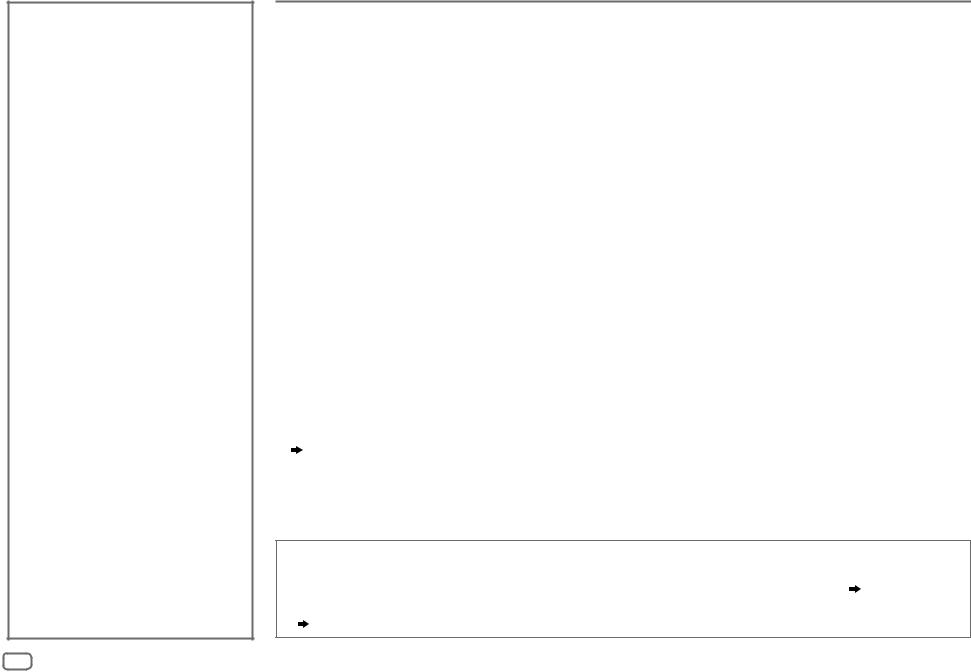
CONTENTS
BEFORE USE |
2 |
BASICS |
3 |
GETTING STARTED |
4 |
1 Cancel the demonstration |
|
2 Set the clock and date |
|
3 Set the basic settings |
|
RADIO |
5 |
|
|
CD/USB/iPod/ANDROID |
8 |
|
|
Pandora® |
10 |
|
|
SiriusXM® Radio |
11 |
|
|
AUX |
14 |
|
|
AUDIO SETTINGS |
14 |
|
|
DISPLAY SETTINGS |
17 |
REFERENCES |
18 |
Maintenance |
|
More information |
|
|
|
TROUBLESHOOTING |
20 |
|
|
INSTALLATION/ |
|
CONNECTION |
22 |
SPECIFICATIONS |
25 |
|
|
2ENGLISH
BEFORE USE
IMPORTANT
•To ensure proper use, please read through this manual before using this product. It is especially important that you read and observe Warning and Caution in this manual.
•Please keep the manual in a safe and accessible place for future reference.
 WARNING
WARNING
•Do not operate any function that takes your attention away from safe driving.
•Do not ingest the battery, Chemical Burn Hazard
The remote control supplied with this product contains a coin/button cell battery.
If the coin/button cell battery is swallowed, it can cause severe internal burns in just 2 hours and can lead to death. Keep new and used batteries away from children.
If the battery compartment does not close securely, stop using the product and keep it away from children.
If you think batteries might have been swallowed or placed inside any part of the body, seek immediate medical attention.
 Caution
Caution
Volume setting:
•Adjust the volume so that you can hear sounds outside the car to prevent accidents.
•Lower the volume before playing digital sources to avoid damaging the speakers by the sudden increase of the output level.
General:
•Avoid using the external device if it might hinder safe driving.
•Make sure all important data has been backed up. We shall bear no responsibility for any loss of recorded data.
•Never put or leave any metallic objects (such as coins or metal tools) inside the unit, to prevent a short circuit.
•If a disc error occurs due to condensation on the laser lens, eject the disc and wait for the moisture to evaporate.
•Depending on the types of cars, the antenna will automatically extend when you turn on the unit with the antenna control wire connected ( 24). Turn off the unit when parking at a low ceiling area.
Remote control (RM-RK52):
•Do not leave the remote control in hot places such as on the dashboard.
•The Lithium battery is in danger of explosion if replaced incorrectly. Replace it only with the same or equivalent type.
•The battery pack or batteries shall not be exposed to excessive heat such as sunshine, fire or the like.
How to read this manual
• |
Operations are explained mainly using buttons on the faceplate of KD-R690S. |
• |
English indications are used for the purpose of explanation. You can select the display language from the menu. ( 5) |
•[XX] indicates the selected items.
•( XX) indicates references are available on the stated page.
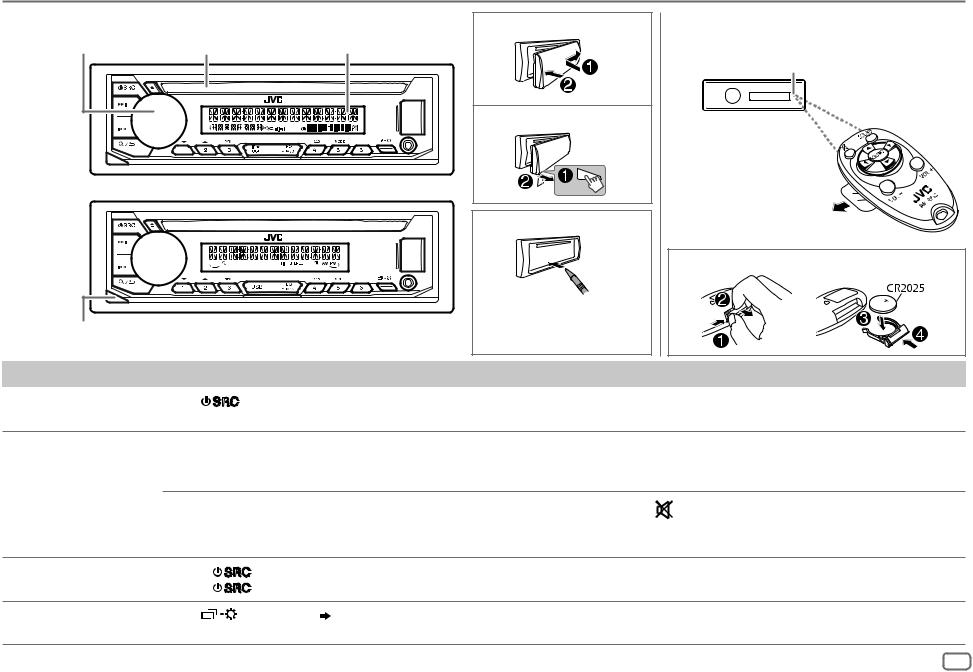
BASICS
Faceplate |
|
Attach |
|
|
|
Volume knob |
Loading slot |
Display window |
KD-R690S
Detach
KD-R492/ |
How to reset |
KD-R490 |
Your preset adjustments
Detach button will be erased except stored radio stations.
Remote control (RM-RK52)
Remote sensor
(Do not expose to bright sunlight.)
Pull out the insulation sheet when using for the first time.
How to replace the battery
To |
On the faceplate |
|
On the remote control |
||
Turn on the power |
Press |
. |
|
( Not available ) |
|
|
• Press and hold to turn off the power. |
||||
|
|
|
|||
Adjust the volume |
Turn the volume knob. |
|
Press VOL + or VOL –. |
||
|
|
|
|
• Press and hold VOL + to continuously increase the |
|
|
|
|
|
volume to 15. |
|
|
Press the volume knob to mute the sound or pause playback. |
Press |
to mute the sound or pause playback. |
||
|
• Press again to cancel. The volume level returns to the previous |
||||
|
• Press again to cancel. The volume level returns to |
||||
|
level before muting or pause. |
||||
|
the previous level before muting or pause. |
||||
|
|
|
|
||
Select a source |
• Press |
repeatedly. |
|
Press SOURCE repeatedly. |
|
|
• Press |
, then turn the volume knob within 2 seconds. |
|
|
|
Change the display |
Press |
repeatedly. ( |
19, 20) |
( Not available ) |
|
information |
|
|
|
||
|
|
|
|
|
|
ENGLISH 3
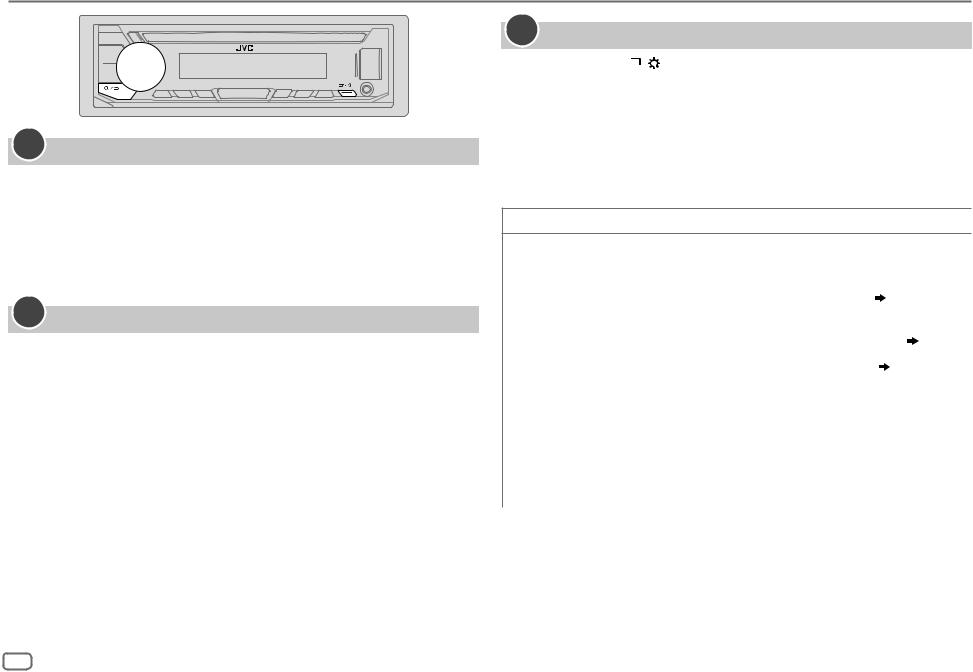
GETTING STARTED
1Cancel the demonstration
When you turn on the power (or after you reset the unit), the display shows: “CANCEL DEMO” “PRESS”
“PRESS” “VOLUME KNOB”
“VOLUME KNOB”
1Press the volume knob.
[YES] is selected for the initial setup.
2Press the volume knob again.
“DEMO OFF” appears.
2Set the clock and date
1 Press and hold
 .
.
2 Turn the volume knob to select [CLOCK], then press the knob.
To adjust the clock
3 Turn the volume knob to select [CLOCK ADJUST], then press the knob.
4Turn the volume knob to make the settings, then press the knob.
Hour Minute
Minute
5 Turn the volume knob to select [CLOCK FORMAT], then press the knob. 6 Turn the volume knob to select [12H] or [24H], then press the knob.
To set the date
7 Turn the volume knob to select [DATE SET], then press the knob.
8Turn the volume knob to make the settings, then press the knob.
Day Month
Month Year
Year
9 Press
 to exit.
to exit.
To return to the previous setting item, press
 .
.
3Set the basic settings
1 Press and hold
 .
.
2Turn the volume knob to select an item (see the following table), then press the knob.
3 Repeat step 2 until the desired item is selected or activated. 4 Press
 to exit.
to exit.
To return to the previous setting item, press 
 .
.
Default: XX
SYSTEM
KEY BEEP |
ON: Activates the keypress tone. ; OFF: Deactivates. |
|
||
SOURCE SELECT |
|
|
||
|
|
|
|
|
|
AM SRC* |
ON: Enables AM in source selection. ; OFF: Disables. ( |
5) |
|
|
|
|
|
|
|
PANDORA SRC* |
(For KD-R690S) |
|
|
|
|
|
ON: Enables PANDORA in source selection. ; OFF: Disables. ( 10) |
|
|
|
|
|
|
|
BUILT-IN AUX* |
ON: Enables AUX in source selection. ; OFF: Disables. ( |
14) |
|
|
|
|
|
|
F/W UPDATE |
|
|
||
|
|
|
|
|
|
UPDATE SYSTEM |
|
|
|
|
|
|
|
|
|
|
F/W UP xxxx |
YES: Starts upgrading the firmware. ; NO: Cancels (upgrading is not |
|
|
|
|
activated). |
|
|
|
|
For details on how to update the firmware, visit: |
|
|
|
|
<http://www.jvc.net/cs/car/>. |
|
|
|
|
|
|
* Not displayed when the corresponding source is selected.
4ENGLISH
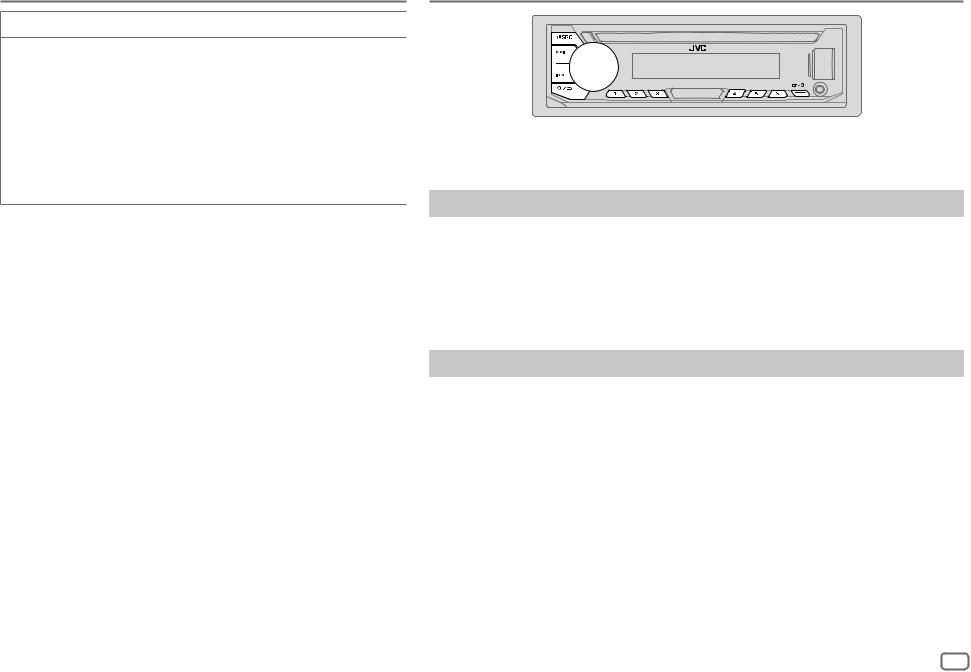
GETTING STARTED
CLOCK
TIME SYNC |
ON: The clock time is automatically set using the Clock Time |
|
|
(CT) data in FM Radio Broadcast Data System signal/FM |
|
|
Radio Data System signal. ; OFF: Cancels. |
|
|
|
|
CLOCK DISPLAY |
ON: The clock time is shown on the display even when the |
|
|
unit is turned off. ; OFF: Cancels. |
|
|
|
|
ENGLISH |
Select the display language for menu and music information |
|
|
if applicable. |
|
ESPANOL |
||
By default, ENGLISH is selected. |
RADIO
“ST” or “STEREO” lights up when receiving an FM stereo broadcast with sufficient signal strength.
Search for a station
1 Press

 repeatedly to select FM or AM.
repeatedly to select FM or AM.
2Press 

 (or press
(or press 

 on the remote control) to search for a station automatically.
on the remote control) to search for a station automatically.
(or)
Press and hold 

 (or press and hold
(or press and hold 

 on the remote control) until “M” flashes, then press repeatedly to search for a station manually.
on the remote control) until “M” flashes, then press repeatedly to search for a station manually.
Settings in memory
You can store up to 18 stations for FM and 6 stations for AM.
 Store a station
Store a station
While listening to a station....
Press and hold one of the number buttons (1 to 6).
(or)
1 Press and hold the volume knob until “PRESET MODE” flashes.
2Turn the volume knob to select a preset number, then press the knob.
The preset number flashes and “MEMORY” appears.
ENGLISH 5
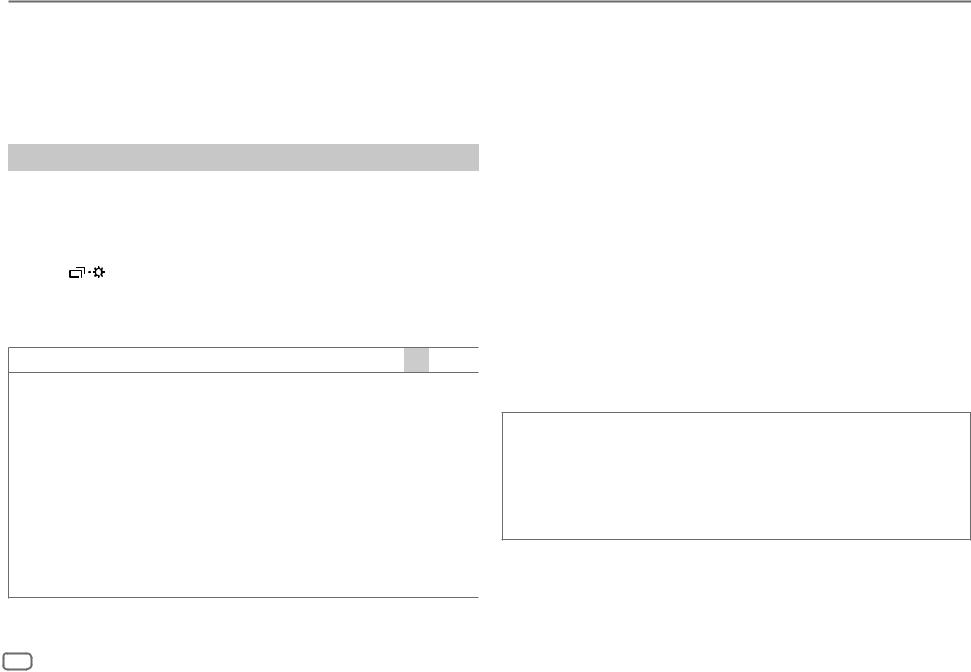
RADIO
 Select a stored station
Select a stored station
Press one of the number buttons (1 to 6).
(or)
1 Press
 .
.
2Turn the volume knob to select a preset number, then press the knob.
Other settings
1 Press and hold
 .
.
2Turn the volume knob to select an item (see the following table), then press the knob.
3Repeat step 2 until the desired item is selected/activated or follow the instructions stated on the selected item.
4 Press |
to exit. |
To return to the previous setting item, press 
 .
.
Default: XX
TUNER SETTING (for KD-R690S/KD-R490)
RADIO TIMER Turns on the radio at a specific time regardless of the current source.
1ONCE/DAILY/WEEKLY/OFF: Select how often the timer will be turned on.
2 FM/AM/SIRIUS XM*1: Select the source.
301 to 18 (for FM/SIRIUS XM)/01 to 06 (for AM): Select the preset station.
4 Set the activation day*2 and time. “M” lights up when complete.
Radio Timer will not activate for the following cases.
•The unit is turned off.
•[OFF] is selected for [AM SRC] in [SOURCE SELECT] after Radio Timer for AM is selected. ( 4)
4)
SSM |
SSM 01–06/SSM 07–12/SSM 13–18: Automatically presets up to 18 |
|
stations for FM. “SSM” stops flashing when the first 6 stations are stored. |
|
Select SSM 07–12/SSM 13–18 to store the following 12 stations. |
|
|
IF BAND |
AUTO: Increases the tuner selectivity to reduce interference noises from |
|
adjacent FM stations. (Stereo effect may be lost.) ; WIDE: Subjects to |
|
interference noises from adjacent FM stations, but sound quality will not |
|
be degraded and the stereo effect will remain. |
|
|
MONO SET |
ON: Improves the FM reception, but the stereo effect will be lost. ; |
|
OFF: Cancels. |
|
|
AREA |
N.AMERICA: For North/Central/South America, AM/FM intervals: |
|
10 kHz/200 kHz. ; S.AMERICA: For some South American countries, AM/FM |
|
intervals: 10 kHz/50 kHz. ; EUROPE: For any other areas, AM/FM intervals: |
|
9 kHz/50 kHz. |
|
|
PTY SEARCH*3 |
Select a PTY code (see below). |
|
If there is a station broadcasting a program of the same PTY code as you |
|
have selected, that station is tuned in. |
|
|
*1 For KD-R690S: Selectable only when SiriusXM Vehicle Tuner is connected. ( 11) *2 Selectable only when [ONCE] or [WEEKLY] is selected in step 1.
11) *2 Selectable only when [ONCE] or [WEEKLY] is selected in step 1.
*3 Only for FM source.
PTY code (for KD-R690S/KD-R490)
NEWS, INFORM (information), SPORTS, TALK, ROCK, CLS ROCK (classic rock),
ADLT HIT (adult hits), SOFT RCK (softrock), TOP 40, COUNTRY, OLDIES, SOFT,
NOSTALGA (nostalgia), JAZZ, CLASSICL (classical), R & B (rhythm and blues), SOFT R&B (soft rhythm and blues), LANGUAGE, REL MUSC (religious music),
REL TALK (religious talk), PERSNLTY (personality), PUBLIC, COLLEGE, HABL ESP
(Spanish talk), MUSC ESP (Spanish music), HIP HOP, WEATHER
6ENGLISH

RADIO
Default: XX
TUNER SETTING (for KD-R492)
RADIO TIMER Turns on the radio at a specific time regardless of the current source.
1ONCE/DAILY/WEEKLY/OFF: Select how often the timer will be turned on.
2 FM/AM: Select the band.
3 01 to 18 (for FM)/01 to 06 (for AM): Select the preset station. 4 Set the activation day*1 and time.
“M” lights up when complete.
Radio Timer will not activate for the following cases.
•The unit is turned off.
•[OFF] is selected for [AM SRC] in [SOURCE SELECT] after Radio Timer for AM is selected. ( 4)
4)
SSM |
SSM 01–06/SSM 07–12/SSM 13–18: Automatically presets up to 18 |
|
stations for FM. “SSM” stops flashing when the first 6 stations are stored. |
|
Select SSM 07–12/SSM 13–18 to store the following 12 stations. |
|
|
IF BAND |
AUTO: Increases the tuner selectivity to reduce interference noises from |
|
adjacent FM stations. (Stereo effect may be lost.) ; WIDE: Subjects to |
|
interference noises from adjacent FM stations, but sound quality will not be |
|
degraded and the stereo effect will remain. |
|
|
MONO SET |
ON: Improves the FM reception, but the stereo effect will be lost. ; |
|
OFF: Cancels. |
|
|
NEWS SET*2 |
ON: The unit will temporarily switch to News Programme if available. ; |
|
OFF: Cancels. |
|
|
REGIONAL*2 |
ON: Switches to another station only in the specific region using the “AF” |
|
control. ; OFF: Cancels. |
|
|
AF SET*2 |
ON: Automatically searches for another station broadcasting the same |
|
program in the same Radio Data System network with better reception |
|
when the current reception is poor. ; OFF: Cancels. |
TI |
ON: Allows the unit to temporarily switch to Traffic Information if available |
|
(“TI” lights up) while listening to all sources except in AM. ; OFF: Cancels. |
|
|
AREA |
N.AMERICA: For North/Central/South America, AM/FM intervals: |
|
10 kHz/200 kHz. ; S.AMERICA: For some South American countries, AM/FM |
|
intervals: 10 kHz/50 kHz. ; EUROPE: For any other areas, AM/FM intervals: |
|
9 kHz/50 kHz. |
|
|
PTY SEARCH*2 |
Select a PTY code (see below). |
|
If there is a station broadcasting a program of the same PTY code as you |
|
have selected, that station is tuned in. |
|
|
*1 Selectable only when [ONCE] or [WEEKLY] is selected in step 1. *2 Only for FM source.
PTY code (for KD-R492)
NEWS, AFFAIRS, INFO, SPORT, EDUCATE, DRAMA, CULTURE, SCIENCE, VARIED, POP M (music), ROCK M (music), EASY M (music), LIGHT M (music), CLASSICS, OTHER M (music), WEATHER, FINANCE, CHILDREN, SOCIAL, RELIGION, PHONE IN, TRAVEL, LEISURE, JAZZ, COUNTRY, NATION M (music), OLDIES, FOLK M (music), DOCUMENT
ENGLISH 7
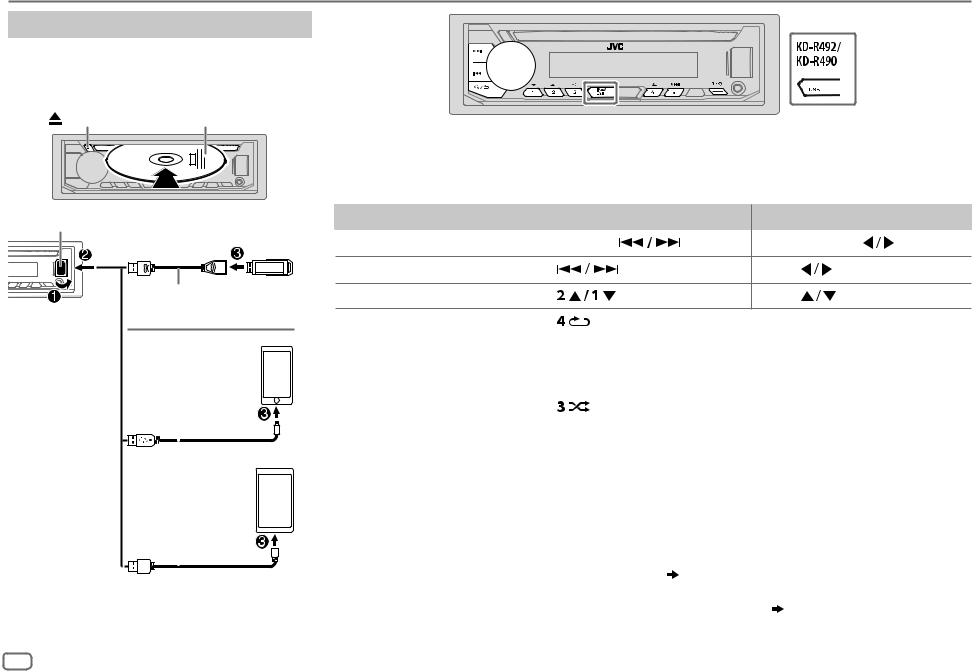
CD/USB/iPod/ANDROID
Start playback
The source changes automatically and playback starts.
CD
Eject disc |
Label side |
|
|
Selectable source: |
|
|
KD-R690S: |
CD/USB/iPod/ANDROID |
|
KD-R492/KD-R490: CD/USB/ANDROID |
|
|
• To directly select USB/iPod/ANDROID source, press iPod/USB or USB. |
|
USB input terminal |
To |
On the faceplate |
|
On the remote control |
|
||
Reverse/Fast-forward*3 |
|
|
|
|
|
|
|
USB |
Press and hold |
. |
Press and hold |
. |
|||
|
|
|
|
|
|
|
|
|
Select a track/file |
Press |
. |
|
Press |
. |
|
USB 2.0 cable*1 |
Select a folder*4 |
Press |
. |
|
Press |
. |
|
(commercially available) |
Repeat play*5 |
Press |
repeatedly. |
|
|
|
|
|
|
|
|
|
|||
iPod/iPhone |
|
|
|
|
TRACK REPEAT/ALL REPEAT |
: Audio CD |
||||||||||
|
|
|
|
|
|
|
|
|
|
|
|
|
|
|||
|
|
|
|
|
|
|
|
|
|
|
|
|
|
TRACK REPEAT/FOLDER REPEAT/ALL REPEAT |
: MP3/WMA/WAV/FLAC file |
|
|
|
|
|
|
|
|
|
|
|
|
|
|
|
ONE REPEAT/ALL REPEAT/REPEAT OFF |
: iPod or ANDROID |
|
Accessory of the iPod/ |
|
|
|
|
|
|
|
|||||||||
|
|
Random play*5 |
Press |
repeatedly. |
|
|||||||||||
iPhone*1 |
|
|
|
|||||||||||||
|
|
|
|
|
|
|
|
|
|
|
|
|
|
ALL RANDOM/RANDOM OFF |
: Audio CD |
|
|
|
|
|
|
|
|
|
|
|
|
|
|
|
|||
|
|
|
|
|
|
|
|
|
|
|
|
|
|
|||
|
|
|
|
|
|
|
|
|
|
|
|
|
|
FOLDER RANDOM/ALL RANDOM/RANDOM OFF : MP3/WMA/WAV/FLAC file |
||
ANDROID*2 |
|
|
|
|
||||||||||||
|
|
|
|
SONG RANDOM/ALL RANDOM/RANDOM OFF |
: iPod or ANDROID |
|||||||||||
*1 |
|
|
|
|
*1 |
Do not leave the cable inside the car when not using. |
|
|||||||||
|
|
|
|
* |
2 |
When connecting an Android device, “Press [VIEW] to install JVC MUSIC PLAY APP” is shown. Follow the instructions to |
||||||||||
USB cable |
|
|||||||||||||||
(commercially available) |
|
|
|
install the application. You can also install the latest version of JVC MUSIC PLAY application on your Android device before |
||||||||||||
|
|
|
|
|
|
|
|
|
|
*3 |
connecting. For more information, visit <http://www.jvc.net/cs/car/>. |
|
||||
|
|
|
|
|
|
|
|
|
|
|
||||||
|
|
|
|
|
|
|
|
|
|
|
||||||
|
|
|
|
|
|
|
|
|
|
|
||||||
|
|
|
|
|
|
|
|
|
|
For ANDROID: Applicable only when [AUTO MODE] is selected. ( 9) |
|
|||||
|
|
|
|
|
|
|
|
|
|
|
||||||
|
|
|
|
|
|
|
|
|
|
*4 |
For CD: Only for MP3/WMA files. This does not work for iPod/ANDROID. |
|
||||
|
|
|
|
|
|
|
|
|
|
*5 |
For iPod/ANDROID: Applicable only when [HEAD MODE]/[AUTO MODE] is selected. ( |
9) |
||||
8ENGLISH
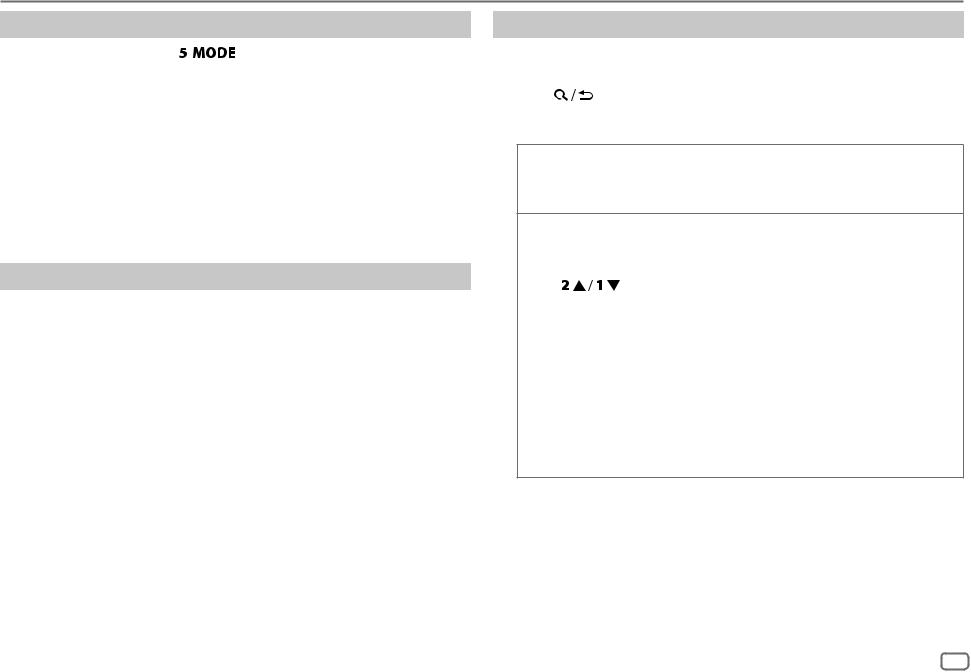
CD/USB/iPod/ANDROID
Select control mode
While in iPod source, press |
repeatedly. |
|
HEAD MODE |
: Control iPod from this unit. |
|
IPHONE MODE : Control iPod using the iPod itself. However, you can still play/pause or file skip from this unit.
While in ANDROID source, press

 repeatedly.
repeatedly.
AUTO MODE : Control Android device from this unit via JVC MUSIC PLAY application installed in the Android device.
AUDIO MODE : Control Android device using the Android device itself via other media player applications installed in the Android device. However, you can still play/pause or file skip from this unit.
Select music drive
While in USB source, press

 repeatedly.
repeatedly.
Stored songs in the following drive will be played back.
•Selected internal or external memory of a smartphone (Mass Storage Class).
•Selected drive of a multiple drives device.
Select a file from a folder/list
For iPod/ANDROID, applicable only when [HEAD MODE]/[AUTO MODE] is selected.
1 |
Press |
. |
2 |
Turn the volume knob to select a folder/list, then press the knob. |
|
3 |
Turn the volume knob to select a file, then press the knob. |
|
Quick search (applicable only for CD, USB, and ANDROID source)
If you have many files, you can search through them quickly.
Turn the volume knob quickly to browse through the list quickly.
Alphabet search (applicable only for iPod and ANDROID source)
You can search for a file according to the first character.
For iPod source
Press |
or turn the volume knob quickly to select the |
desired character (A to Z, 0 to 9, OTHERS). |
|
• Select “OTHERS” if the first character is other than A to Z, 0 to 9.
For ANDROID source
1 Press 


 to enter character search.
to enter character search.
2Turn the volume knob to select the desired character. ^A^ : Upper case letters (A to Z)
_A_ : Lower case letters (a to z) -0- : Numbers (0 to 9)
-OTHERS- : Character other than A to Z, 0 to 9
3Press the volume knob to start searching.
•To return to the previous setting item, press 
 .
.
•To cancel, press and hold 
 .
.
ENGLISH 9
