JVC KD-R526, KD-R426 User Manual
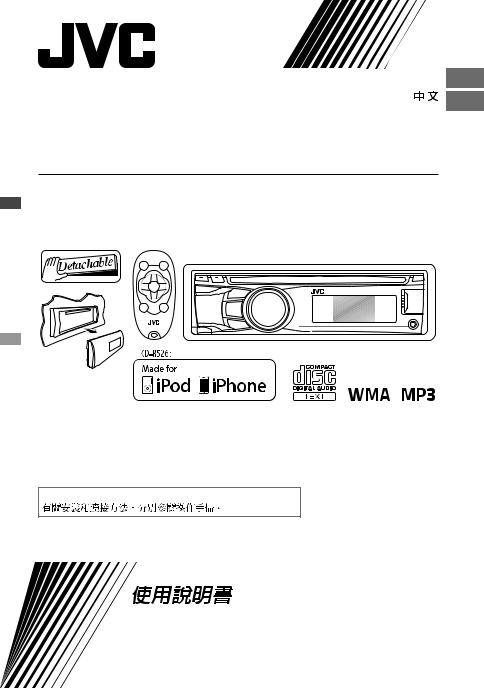
ENGLISH
KD-R526/KD-R426
CD RECEIVER / 



For canceling the display demonstration, see page 4. /









For installation and connections, refer to the separate manual.
INSTRUCTIONS
GET0702-005A
[UT]
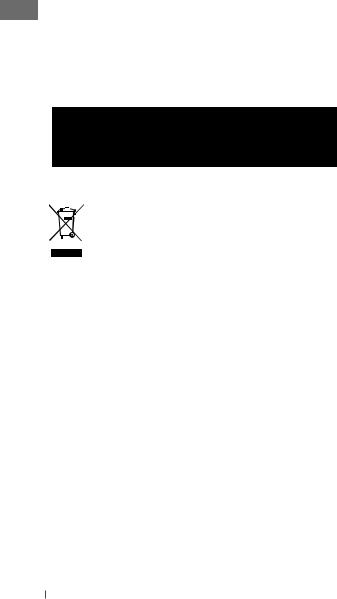
Thank you for purchasing a JVC product.
Please read all instructions carefully before operation, to ensure your complete understanding and to obtain the best possible performance from the unit.
IMPORTANT FOR LASER PRODUCTS
1.CLASS 1 LASER PRODUCT
2.CAUTION: Do not open the top cover. There are no user serviceable parts inside the unit; leave
all servicing to qualified service personnel.
3.CAUTION: Visible and/or invisible class 1M laser radiation when open. Do not view directly with optical instruments.
4.REPRODUCTION OF LABEL: CAUTION LABEL, PLACED OUTSIDE THE UNIT.
[European Union only]
WARNING:
Stop the car before operating the unit.
Caution:
Adjust the volume so that you can hear sounds outside the car. Driving with the volume too high may cause an accident.
Caution on volume setting:
Digital devices (CD/USB) produce very little noise compared with other sources. Lower the volume before playing these digital sources to avoid damaging the speakers by the sudden increase of the output level.
Caution for DualDisc playback:
The Non-DVD side of a “DualDisc” does not comply with the “Compact Disc Digital Audio” standard. Therefore, the use of Non-DVD side of a DualDisc on this product may not be recommended.
2ENGLISH

How to attach/detach the control panel
How to reset your unit
Your preset adjustments will also be erased.
How to forcibly eject a disc
[Hold]
•Be careful not to drop the disc when it ejects.
•If this does not work, reset your unit.
Maintenance
Cleaning the unit
Wipe off the dirt on the panel with a dry silicon or soft cloth. Failure to observe this precaution may result in damage to the unit.
Cleaning the connector
Wipe off dirt on the connector of the unit and panel. Use a cotton swab or cloth.
JVC bears no responsibility for any loss of data in an iPod/iPhone and/or USB mass storage class device while using this System.
CONTENTS
3How to attach/detach the control panel
3How to reset your unit
3How to forcibly eject a disc
3Maintenance
4Canceling the display demonstration
4Setting the clock
5Preparing the remote controller
5About discs
6Basic operations
7 Listening to the radio
8Listening to a disc
9Connecting the other external components
9Listening to the other external components
10Listening to a USB device
11Listening to an iPod/iPhone
(Available for KD-R526)
12Selecting a preset sound mode
13Menu operations
16 Troubleshooting
18Using Bluetooth® devices
19Specifications
Condensation : When the car is airconditioned, moisture may collect on the laser lens. This may cause disc read errors. In this case, remove the disc and wait for the moisture to evaporate.
Temperature inside the car : If you have parked the car for a long time in hot or cold weather, wait until the temperature in the car becomes normal before operating the unit.
ENGLISH 3
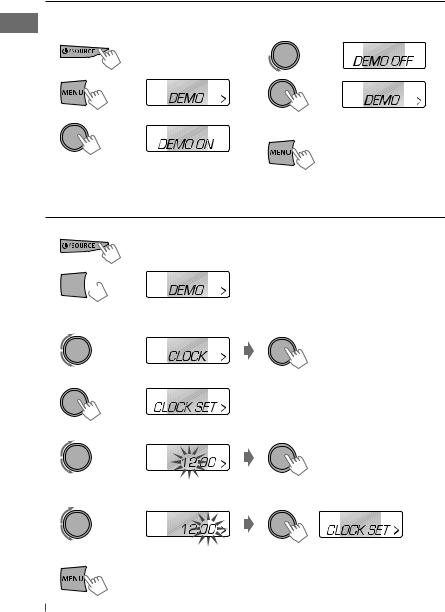
Canceling the display demonstration
Display demonstration will be activated automatically if no operation is done for about 20 seconds.
1 |
Turn on the power. |
4 |
Select <DEMO OFF>. |
2 |
[Hold] |
5 |
|
|
(Initial setting) |
|
|
3 |
|
6 |
Finish the procedure. |
(Initial setting)
Setting the clock
1 Turn on the power.
2 

 [Hold]
[Hold]
(Initial setting)
3 Select <CLOCK>.
4 Select <CLOCK SET>.
5 Adjust the hour.
(Initial setting)
6 Adjust the minute.
7 Finish the procedure.
4ENGLISH
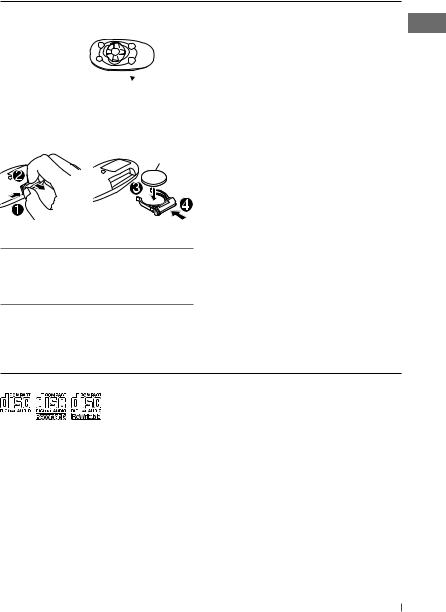
Preparing the remote controller
When you use the remote controller for the first time, pull out the insulation sheet.
Insulation sheet

If the effectiveness of the remote controller decreases, replace the battery.
Replacing the lithium coin battery
CR2025
KD-R526 is equipped with the steering wheel remote control function.
•For details, refer also to the instructions supplied with the remote adapter.
Caution:
•Danger of explosion if battery is incorrectly replaced. Replace only with the same or equivalent type.
•Battery shall not be exposed to excessive heat such as sunshine, fire, or the like.
Warning (to prevent accidents and damage):
•Do not install any battery other than CR2025 or its equivalent.
•Do not leave the remote controller in a place (such as dashboards) exposed to direct sunlight for a long time.
•Store the battery in a place where children cannot reach.
•Do not recharge, short, disassemble, heat the battery, or dispose of it in a fire.
•Do not leave the battery with other metallic materials.
•Do not poke the battery with tweezers or similar tools.
•Wrap the battery with tape and insulate when throwing away or saving it.
About discs
This unit can only play the CDs with:
Discs that cannot be used:
•Discs that are not round.
•Discs with coloring on the recording surface or discs that are dirty.
•You cannot play a Recordable/ReWritable disc that has not been finalized. (For the finalization process refer to your disc writing software, and your disc recorder instruction manual.)
•3-inch CD cannot be used. Attempt to insert using an adapter can cause malfunction.
Handling discs:
•Do not touch the recording surface of the disc.
•Do not stick tape etc. on the disc, or use a disc with tape stuck on it.
•Do not use any accessories for the disc.
•Clean from the center of the disc and move outward.
•Clean the disc with a dry silicon or soft cloth. Do not use any solvents.
•When removing discs from this unit, pull them out horizontally.
•Remove the rims from the center hole and disc edge before inserting a disc.
ENGLISH 5
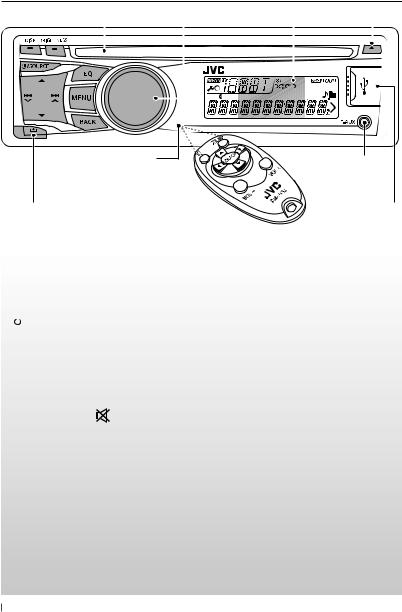
Basic operations
|
Loading slot |
Control dial |
Display window |
Ejects the disc |
||||||||
|
||||||||||||
|
|
|
|
|
|
|
|
|
|
|
|
|
|
|
|
|
|
|
|
|
|
|
|
|
|
|
|
|
|
|
|
|
|
|
|
|
|
|
|
|
|
|
|
|
|
|
|
|
|
|
|
|
|
|
|
|
|
|
|
|
|
|
|
|
|
|
|
|
|
|
|
|
|
|
|
|
|
Remote sensor
• DO NOT expose to bright sunlight.
Detaches the panel
Front auxiliary input jack
USB (Universal Serial Bus) input terminal
When you press or hold the following button(s)...
|
Main unit |
Remote |
General operation |
|
controller |
||
|
|
|
|
|
|
— |
• Turns on. |
|
|
• Turns off [Hold]. |
|
|
|
|
|
|
/ SOURCE |
|
Selects the sources (FM, CD, USB or USB-IPOD, F-AUX, BT AUDIO or |
|
|
||
|
SOURCE |
R-AUX or BT PHONE, AM). |
|
|
|
||
|
|
• “CD” or “USB” is selectable only when a disc is loaded or a USB |
|
|
|
|
|
|
|
|
device is connected. |
Control dial |
VOL – / + |
Adjusts the volume level. |
|
|
(turn) |
— |
Selects items. |
|
|
|
Mutes the sound during playback. If the source is “CD” or “USB/ |
Control dial |
|
USB-IPOD” playback pauses. |
|
|
(press) |
|
• Press the button again to cancel muting or resume playback. |
|
|
— |
Confirms selection. |
|
|
|
Selects the sound mode. |
|
EQ |
SOUND |
• Hold the EQ button on the main unit to enter tone level |
|
|
|
adjustment directly. (page 12) |
BRIGHTNESS |
— |
Enters <BRIGHTNESS> menu directly. (page 14) |
|
|
|
|
• KD-R526: Selects the controlling terminal of an iPod/iPhone |
|
BACK |
— |
[Hold]. (page 11) |
|
• Returns to the previous menu. |
||
|
|
|
|
|
|
|
• Exit from the menu [Hold]. |
|
DISP |
— |
• Changes the display information. |
|
• Scrolls the display information [Hold]. |
||
|
|
|
|
6ENGLISH
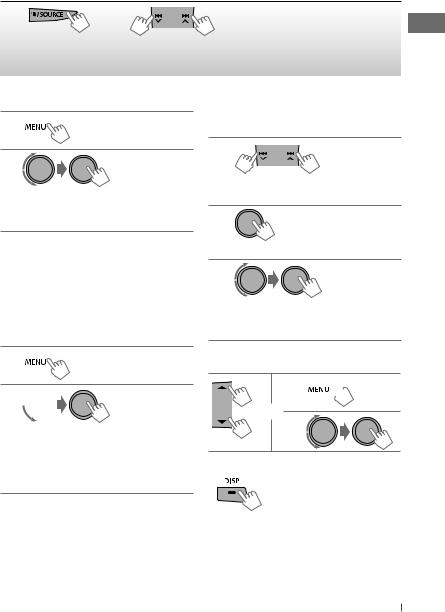
Listening to the radio
~ |
|
Ÿ |
• [Press] Searches for stations automatically. |
|
• [Hold] Searches for stations manually. |
||
|
|
|
|
|
] “FM” or “AM” |
|
“M” flashes, then press the button |
|
|
repeatedly. |
|
|
|
|
“ST” lights up when receiving an FM stereo broadcast with sufficient signal strength.
Improving the FM reception
1 
[Hold]
2
] <TUNER> ] <MONO> ] <MONO ON> Reception improves, but stereo effect will be lost.
To restore the stereo effect, repeat the same procedure to select <MONO OFF>.
Automatic presetting (FM)—
SSM (Strong-station Sequential Memory)
You can preset up to 18 stations for FM.
While listening to a station...
1 
[Hold]
2 
] <TUNER> ] <SSM> ] <SSM 01 – 06 / 07 – 12 / 13 – 18>
“SSM” flashes and local stations with the strongest signal are searched and stored automatically.
To preset another 6 stations, repeat the above procedure by selecting one of the other SSM setting ranges.
Manual presetting (FM/AM)
You can preset up to 18 stations for FM and 6 stations for AM.
1
] Tune in to a station you want to preset.
2
[Hold]
“PRESET MODE” flashes.
3
] Selects preset number.
Preset number flashes and “MEMORY” appears.
Selecting a preset station
1 
or 2
Changing the display information
Frequency j Clock
Using the remote controller
5/∞ : Changes the preset stations.
2/3 : [Press] Searches for stations automatically.
[Hold] Searches for stations manually.
ENGLISH 7
