JVC KD-R461, KD-R461E, KD-R462, KD-R661E User Manual
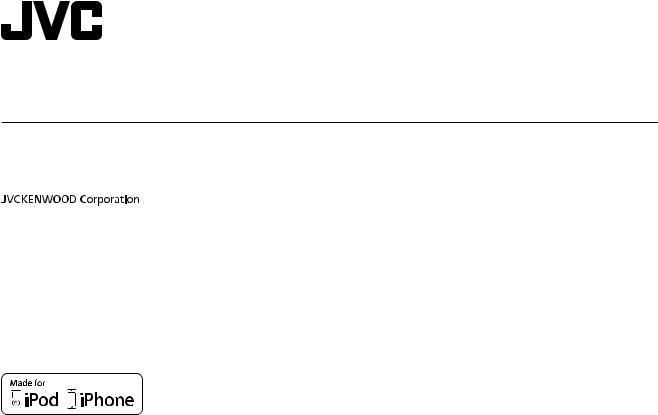
ENGLISH
FRANÇAIS
KD-R761 / KD-R661 / KD-R567 / KD-R561 / KD-R469 / KD-R467 / KD-R464 / KD-R462 / KD-R461
CD RECEIVER
INSTRUCTION MANUAL
RÉCEPTEUR CD
MANUEL D’INSTRUCTIONS
Please read all instructions carefully before operation to obtain the best possible performance from the unit.
Veuillez lires les instructions attentivement avant d’utiliser l’appareil afin d’obtenir les meilleures performances possibles de l’appareil.
B5A-0107-10 [E/EN]
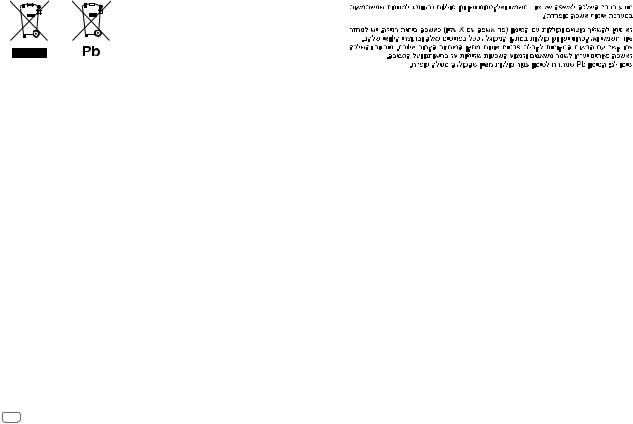
For Israel
Information on Disposal of Old Electrical and Electronic Equipment and Batteries (applicable for countries that have adopted separate waste collection systems)
Products and batteries with the symbol (crossed-out wheeled bin) cannot be disposed as household waste.
Old electrical and electronic equipment and batteries should be recycled at a facility capable of handling these items and their waste byproducts.
Contact your local authority for details in locating a recycle facility nearest to you. Proper recycling and waste disposal will help conserve resources whilst preventing detrimental effects on our health and the environment.
Notice: The sign “Pb” below the symbol for batteries indicates that this battery contains lead.
Information sur l’élimination des anciens équipements électriques et électroniques et piles électriques (applicable dans les pays qui ont adopté des systèmes de collecte sélective)
Les produits et piles électriques sur lesquels le pictogramme (poubelle barrée) est apposé ne peuvent pas être éliminés comme ordures ménagères.
Les anciens équipements électriques et électroniques et piles électriques doivent être recyclés sur des sites capables de traiter ces produits et leurs déchets.
Contactez vos autorités locales pour connaître le site de recyclage le plus proche. Un recyclage adapté et l’élimination des déchets aideront à conserver les ressources et à nous préserver des leurs effets nocifs sur notre santé et sur l’environnement.
Remarque: Le symbole “Pb“ ci-dessous sur des piles électrique indique que cette pile contient du plomb.
i
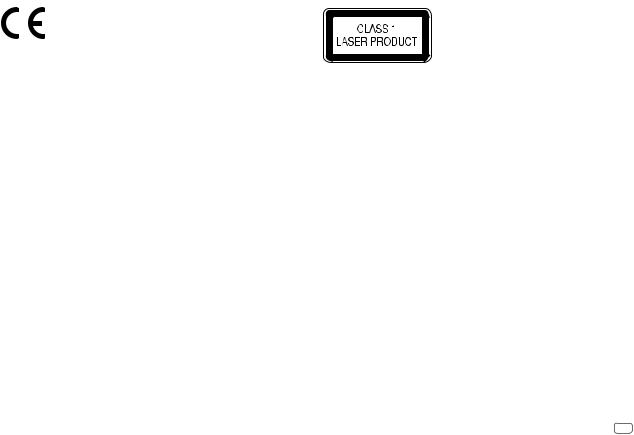
Declaration of Conformity with regard to the EMC Directive 2004/108/EC Declaration of Conformity with regard to the RoHS Directive 2011/65/EU Manufacturer:
JVC KENWOOD Corporation
3-12, Moriya-cho, Kanagawa-ku, Yokohama-shi, Kanagawa, 221-0022, Japan
EU Representative’s:
JVC Technical Services Europe GmbH
Konrad-Adenauer-Allee 1-11, D-61118 Bad Vilbel, Germany
Déclaration de conformité se rapportant à la directive EMC 2004/108/EC Déclaration de conformité se rapportant à la directive RoHS 2011/65/EU Fabricant:
JVC KENWOOD Corporation
3-12, Moriya-cho, Kanagawa-ku, Yokohama-shi, Kanagawa, 221-0022, Japan
Représentants dans l’UE:
JVC Technical Services Europe GmbH
Konrad-Adenauer-Allee 1-11, D-61118 Bad Vilbel, Germany
The marking of products using lasers
The label is attached to the chassis/case and says that the component uses laser beams that have been classified as Class 1. It means that the unit is utilizing laser beams that are of a weaker class. There is no danger of hazardous radiation outside the unit.
Marquage des produits utilisant un laser
L’étiquette est attachée au châssis/boîtier de l’appareil et indique que l’appareil utilise des rayons laser de classe 1. Cela signifie que l’appareil utilise des rayons laser d’une classe faible. Il n’y a pas de danger de radiation accidentelle hors de l’appareil.
ii
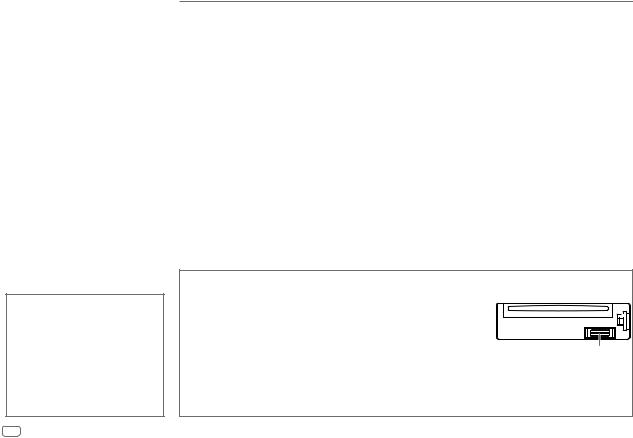
CONTENTS
|
BEFORE USE |
2 |
|
|
BASICS |
3 |
|
|
GETTING STARTED |
4 |
|
|
CD / USB / iPod / ANDROID |
5 |
|
|
RADIO |
7 |
|
|
AUX |
9 |
|
|
AUDIO SETTINGS |
9 |
|
|
DISPLAY SETTINGS |
11 |
|
|
MORE INFORMATION |
13 |
|
|
TROUBLESHOOTING |
14 |
|
|
SPECIFICATIONS |
15 |
|
|
INSTALLATION / |
|
|
|
CONNECTION |
16 |
|
|
|
|
|
How to read this manual
•Operations are explained mainly using buttons on the faceplate of
KD-R461.
•English language is used for the display explanation in this manual.
•[XX] indicates the selected items.
•( XX) indicates references are available on the stated page.
XX) indicates references are available on the stated page.
BEFORE USE
 Warning
Warning
Do not operate any function that takes your attention away from safe driving.
 Caution
Caution
Volume setting:
•Adjust the volume so that you can hear sounds outside the car to prevent accidents.
•Lower the volume before playing digital sources to avoid damaging the speakers by the sudden increase of the output level.
General:
•Avoid using the external device if it might hinder safe driving.
•Make sure all important data has been backed up. We shall bear no responsibility for any loss of recorded data.
•Never put or leave any metallic objects (such as coins or metal tools) inside the unit, to prevent a short circuit.
•If a disc error occurs due to condensation on the laser lens, eject the disc and wait for the moisture to evaporate.
Remote control (RM-RK52):
•Do not leave the remote control in hot places such as on the dashboard.
•The Lithium battery is in danger of explosion if replaced incorrectly. Replace it only with the same or equivalent type.
•The battery pack or batteries shall not be exposed to excessive heat such as sunshine, fire or the like.
•Keep the battery out of reach of children and in its original packaging when not in used. Dispose of used batteries promptly. If swallowed, contact a physician immediately.
Maintenance
Cleaning the unit: Wipe off dirt on the faceplate with a dry silicone or soft cloth.
Cleaning the connector: Detach the faceplate and clean the connector gently with a cotton swab, being careful not to damage the connector.
Handling discs:
•Do not touch the recording surface of the disc.
•Do not stick tape etc. on the disc, or use a disc with tape stuck on it.
•Do not use any accessories for the disc.
•Clean from the center of the disc and move outward.
•Clean the disc with a dry silicone or soft cloth. Do not use any solvents.
•When removing discs from this unit, pull them out horizontally.
•Remove burrs from the center hole and disc edge before inserting a disc.
Connector (on the reverse side of the faceplate)
2
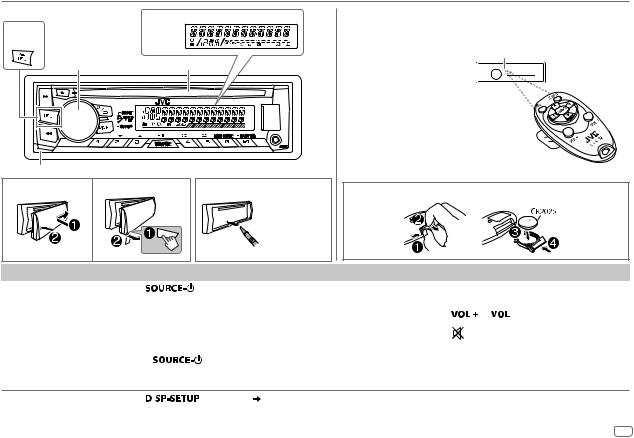
BASICS
Faceplate
KD-R761
KD-R661
Volume knob (turn/press)
Detach button
Display window
KD-R761 KD-R567 KD-R561
Loading slot
Attach |
Detach |
How to reset |
|
|
Your preset |
|
|
adjustments will |
|
|
also be erased. |
Remote control (RM-RK52)
KD-R567 / KD-R467 can be remotely controlled with an optionally purchased remote control.
Remote sensor (Do not expose to bright sunlight.)
Pull out the insulation sheet when using for the first time. 
Remote control functions are not availavle for KD-R761 /
KD-R661 / KD-R561 / KD-R469 / KD-R464 / KD-R462 / KD-R461.
How to replace the battery
To |
On the faceplate |
|
On the remote control |
|
|
|||
Turn on the power |
Press |
. |
|
|
|
|
— |
|
|
• Press and hold to turn off the power. |
|
|
|
|
|||
|
|
|
|
|
|
|||
Adjust the volume |
Turn the volume knob. |
Press |
|
or |
|
. |
||
|
||||||||
|
Press the volume knob to mute the sound or pause playback. |
Press |
|
to mute the sound or pause playback. |
||||
|
|
|||||||
|
• |
Press again to cancel. |
|
|||||
|
• Press again to cancel. |
|||||||
|
|
|
|
|||||
Select a source |
• |
Press |
repeatedly. |
Press SOURCE repeatedly. |
||||
•Press


 , then turn the volume knob within 2 seconds.
, then turn the volume knob within 2 seconds.
•Press



 or
or 
 to select iPod or USB source directly.
to select iPod or USB source directly.
Change the display |
Press |
|
repeatedly. ( 13) |
— |
|
||||
information |
|
|
|
|
|
|
|
|
ENGLISH 3
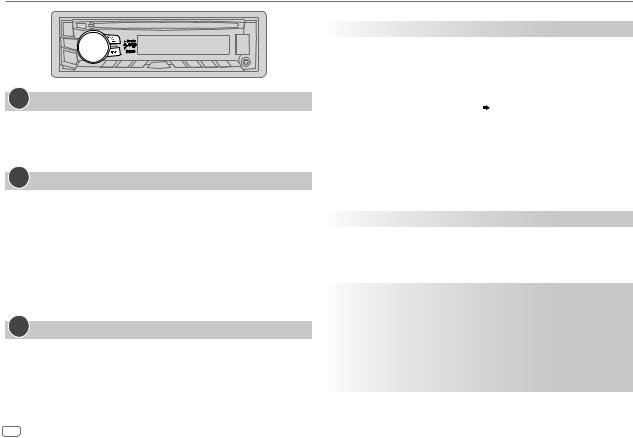
GETTING STARTED
1Cancel the demonstration
1 Press and hold



 .
.
2 Turn the volume knob to select [DEMO], then press the knob.
3 Turn the volume knob to select [DEMO OFF], then press the knob. 4 Press



 to exit.
to exit.
2Set the clock
1 Press and hold



 .
.
2 Turn the volume knob to select [CLOCK], then press the knob.
3 Turn the volume knob to select [CLOCK SET], then press the knob.
4Turn the volume knob to make the settings, then press the knob.
Day  Hour
Hour  Minute
Minute
5 Turn the volume knob to select [24H/ 12H], then press the knob.
6Turn the volume knob to select [12 HOUR] or [24 HOUR], then press the knob.
7 Press



 to exit.
to exit.
To return to the previous setting item, press 
 .
.
3Set the basic settings
1 Press and hold



 .
.
2Turn the volume knob to make a selection (see the following table), then press the knob.
3 Repeat step 2 until the desired item is selected or activated. 4 Press



 to exit.
to exit.
To return to the previous setting item, press 
 .
.
|
|
|
Default: XX |
|
SETTINGS |
|
|||
|
|
|
||
BEEP |
ON: Activates the keypress tone. ; OFF: Deactivates. |
|||
|
|
|
||
SRC SELECT |
|
|||
|
|
|
||
|
AM* |
ON: Enables AM in source selection. ; OFF: Disables. |
||
|
|
|
|
|
|
AUX* |
BT ADAPTER: Selects when the KS-BTA100 Bluetooth adapter is |
||
|
|
|
connected to the AUX jack. ( 9) ; ON: Enables AUX in source selection. ; |
|
|
|
|
OFF: Disables. |
|
|
|
|
|
|
F/W UPDATE |
|
|||
|
SYSTEM |
|
||
|
|
|
|
|
|
|
F/W xxxx |
YES: Starts upgrading the firmware. ; NO: Cancels (upgrading is not |
|
|
|
|
activated). |
|
|
|
|
For details on how to update the firmware, see: |
|
|
|
|
<http://www.jvc.net/cs/car/>. |
|
|
|
|
|
|
CLOCK |
|
|||
|
|
|
||
CLOCK SYNC |
AUTO: The clock time is automatically set using the Clock Time (CT) data |
|||
|
|
|
in FM Radio Data System signal. ; OFF: Cancels. |
|
CLOCK DISP |
ON: The clock time is shown on the display even when the unit is turned |
|||
|
|
|
off. ; OFF: Cancels. |
|
ENGLISH |
Selected language is use as the display language for menu and Tag |
|||
|
|
|
information (folder name, file name, song title, artist name, album name) |
|
|
|
|
if applicable. |
|
|
|
|
By default, the menu language is: |
|
|
|
|
KD-R761 / KD-R661 / KD-R561 / KD-R469 / KD-R464 / KD-R462 / |
|
РУССКИЙ |
||||
KD-R461: |
||||
|
|
|
ENGLISH |
|
|
|
|
KD-R567 / KD-R467: |
|
|
|
|
РУССКИЙ |
|
|
|
|
|
|
* Not displayed when the corresponding source is selected.
4
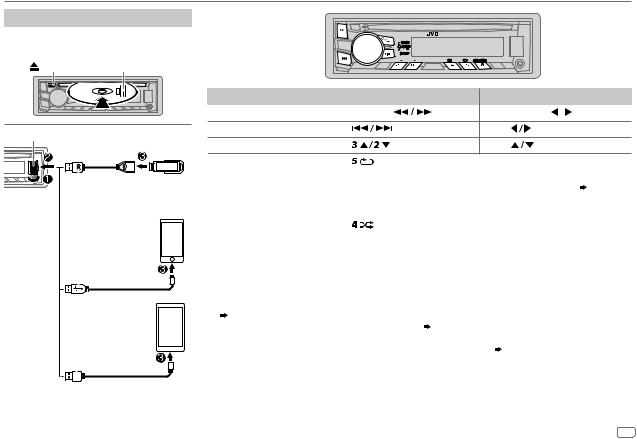
CD / USB / iPod / ANDROID
Start playback
The source changes automatically and playback starts.
CD |
Eject disc |
Label side |
|
|
To |
On the faceplate |
|
On the remote control |
|
||
|
Reverse / Fast-forward*3 |
Press and hold |
. |
Press and hold |
. |
||
USB input terminal |
Select a track/file |
Press |
. |
|
Press |
. |
|
Select a folder*4 |
|
|
|
|
|
|
|
USB |
Press |
. |
|
Press |
. |
|
|
Repeat play*5 |
Press |
repeatedly. |
|
|
|
|
|
|
|
|
|
|
|||
|
|
|
|
TRACK RPT/ RPT OFF |
: Audio CD or JVC Playlist Creator (JPC) / |
|
USB 2.0 cable*1 |
|
|||||
|
|
|
JVC Music Control (JMC) file ( 13) |
|||
(commercially available) |
|
TRACK RPT/ FOLDER RPT/ RPT OFF : MP3/WMA/WAV file |
||||
|
|
|
|
ONE RPT/ ALL RPT/ RPT OFF |
: iPod or ANDROID |
|
iPod/iPhone |
|
|||||
(for KD-R761 / KD-R661) |
Random play*5 |
Press |
repeatedly. |
|
||
|
|
|
|
ALL RND/ RND OFF |
: Audio CD |
|
(Accessory of the iPod/ |
|
FOLDER RND/ ALL RND/ RND OFF |
: MP3/WMA/WAV file or JPC / JMC file |
|||
|
SONG RND/ ALL RND/ RND OFF |
: iPod or ANDROID |
||||
iPhone)*1 |
|
|
|||||||
*1 Do not leave the cable inside the car when not using. |
|||||||||
|
|
|
|
|
|
|
|||
|
|
|
|
|
|
|
*2 |
When connecting an Android device, “Press [VIEW] to install JVC MUSIC PLAY APP” is shown. Follow the instructions to install the |
|
ANDROID*2 |
|
application. You can also install the latest version of JVC MUSIC PLAY application on your Android device before connecting. |
|||||||
|
|
|
|
|
|
|
*3 |
( 13) |
|
|
|
|
|
|
|
|
For ANDROID: Applicable only when [AUTO MODE] is selected. ( 6) |
||
Micro USB 2.0 cable*1 |
*4 |
For CD: Only for MP3/WMA files. This does not work for iPod/ ANDROID. |
|||||||
*5 |
For iPod/ ANDROID: Applicable only when [HEAD MODE]/ [AUTO MODE] is selected. ( 6) |
||||||||
(commercially available) |
|
|
|||||||
|
|
|
|
|
|
|
|
|
|
|
|
|
|
|
|
|
|
|
|
ENGLISH 5
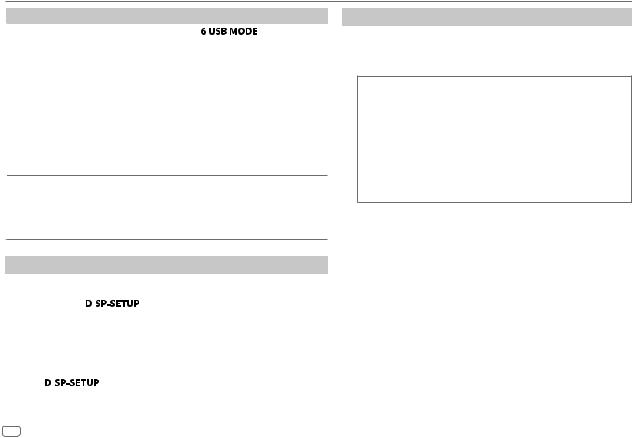
CD / USB / iPod / ANDROID
To |
On the faceplate |
|
Select control |
While in iPod source, press |
repeatedly. |
mode |
HEAD MODE: Control from the unit. |
|
|
IPHONE MODE: Control from the iPod/iPhone. However, you |
|
can still play/pause or file skip from the unit.
While in ANDROID source, press 



 repeatedly.
repeatedly.
AUTO MODE: Control from the unit (using JVC MUSIC PLAY application).
AUDIO MODE: Control other media player applications from the Android device (without using JVC MUSIC PLAY application). However, you can still play/pause or file skip from the unit.
Select music drive
Press 



 repeatedly.
repeatedly.
The stored songs in the following start playback.
•Selected internal or external memory of a smartphone (Mass Storage Class).
•Selected drive of a multiple drives device.
Change the playback speed of the Audiobook
(For KD-R761 / KD-R661)
While listening to the iPod and [HEAD MODE] is selected ( Select control mode)....
Select control mode)....
1 |
Press and hold |
. |
||
2 |
Turn the volume knob to select [IPOD], then press the knob. |
|||
3 |
Press the volume knob to select [AUDIOBOOKS]. |
|||
4 |
Turn the volume knob to make a selection, then press the knob. |
|||
|
0.5× SPEED / 1× SPEED / 2× SPEED: Select the desired playback speed of the |
|||
|
Audiobooks sound file in your iPod/iPhone. |
|||
5 |
(Default: Depends on your iPod/iPhone setting.) |
|||
Press |
|
|
to exit. |
|
|
||||
|
||||
To return to the previous setting item, press 
 .
.
6
Select a file from a folder/list
1 Press 
 .
.
2Turn the volume knob to select a folder/list, then press the knob.
3 Turn the volume knob to select a file, then press the knob.
Quick Search
If you have many files, you can search through them quickly.
For MP3/WMA/WAV or JPC / JMC file:
Turn the volume knob quickly.
For iPod:
You can search for a file according to the first character. Press

 or turn the volume knob quickly to select the desired character (A to Z/ 0 to 9/ OTHERS).
or turn the volume knob quickly to select the desired character (A to Z/ 0 to 9/ OTHERS).
•Select “OTHERS” if the first character is other than A to Z, 0 to 9.
•To return to the previous setting item, press 
 .
.
•To cancel, press and hold 
 .
.
•For iPod, applicable only when [HEAD MODE] is selected. ( Select control mode)
Select control mode)
•For ANDROID, applicable only when [AUTO MODE] is selected. ( Select control mode)
Select control mode)

RADIO
Supported band:
For KD-R761 / KD-R661 / KD-R561 / KD-R469 / KD-R464 / KD-R462 / KD-R461: FM / AM
For KD-R567 / KD-R467: FM / FM-LO / AM
“ST” lights up when receiving an FM stereo broadcast with sufficient signal strength.
Search for a station
1 Press


 repeatedly to select band.
repeatedly to select band.
2Press 
 (or press
(or press 
 on RM-RK52) to search for a station automatically.
on RM-RK52) to search for a station automatically.
(or)
Press and hold 
 (or press and hold
(or press and hold 
 on RM-RK52) until “M” flashes, then press repeatedly to search for a station manually.
on RM-RK52) until “M” flashes, then press repeatedly to search for a station manually.
Settings in memory
You can store up to 12 stations for FM, 6 stations for FM-LO and 6 stations for AM.
 Store a station
Store a station
While listening to a station....
Press and hold one of the number buttons (1 to 6). (or)
1 Press and hold the volume knob until “PRESET MODE” flashes.
2Turn the volume knob to select a preset number, then press the knob.
The preset number flashes and “MEMORY” appears.
 Select a stored station
Select a stored station
Press one of the number buttons (1 to 6). (or)
1 Press 

2Turn the volume knob to select a preset number, then press the knob to confirm.
Other settings
1 Press and hold



 .
.
2 Turn the volume knob to select [TUNER], then press the knob.
3Turn the volume knob to make a selection ( 8), then press the knob.
8), then press the knob.
4Repeat step 3 until the desired item is selected/activated or follow the instructions stated on the selected item.
5 Press |
|
to exit. |
|
To return to the previous setting item, press 
 .
.
ENGLISH 7
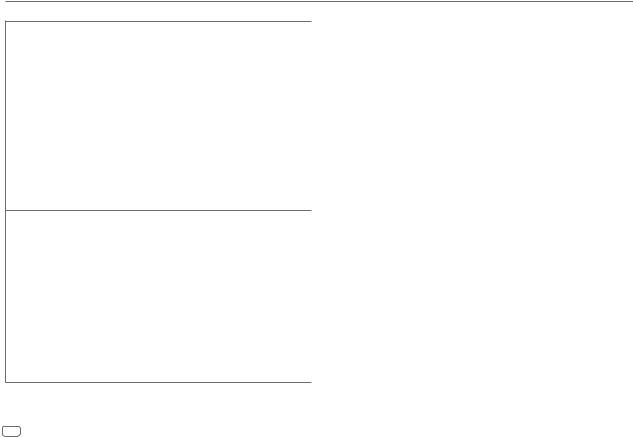
RADIO
Default: XX
RADIO TIMER Turns on the radio at a specific time regardless of the current source.
1ONCE/ DAILY/ WEEKLY/ OFF: Select how often the timer will be turned on.
2 Select the band. ( 7)
7)
3Select the preset station.
For KD-R761 / KD-R661 / KD-R561 / KD-R469 / KD-R464 / KD-R462 / KD-R461:
01 to 18 (for FM)/ 01 to 06 (for AM) For KD-R567 / KD-R467:
01 to 12 (for FM)/ 01 to 06 (for FM-LO/AM)
4 Set the activation day*1 and time. “M” lights up when complete.
Radio Timer will not activate for the following cases.
•The unit is turned off.
•[OFF] is selected for [AM] in [SRC SELECT] after Radio Timer for AM is selected. ( 4)
4)
SSM |
(For KD-R761 / KD-R661 / KD-R561 / KD-R469 / KD-R464 / KD-R462 |
|
/ KD-R461) |
|
SSM 01 – 06 / SSM 07 – 12 / SSM 13 – 18: |
|
Automatically presets up to 18 stations for FM. |
|
“SSM” stops flashing when the first 6 stations are stored. |
|
Select SSM 07 – 12 / SSM 13 – 18 to store the following 12 stations. |
|
(For KD-R567 / KD-R467) |
|
FM: SSM 01 – 06 / SSM 07 – 12 ; FM-LO: SSM 01 – 06: |
|
Automatically preset up to 12 stations for FM and 6 stations for FM-LO. |
|
“SSM” stops flashing when first 6 stations are stored. |
|
Select SSM 07 – 12 to store the following 6 stations for FM. |
LOCAL SEEK*2 |
ON: Searches only stations with good reception. ; OFF: Cancels. |
|
• Settings made are applicable only to the selected source/station. Once |
|
you change the source/station, you need to make the settings again. |
8
IF BAND*2 |
AUTO: Increases the tuner selectivity to reduce interference noises from |
|
adjacent FM/FM-LO stations. (Stereo effect may be lost.) ; WIDE: Subjects |
|
to interference noises from adjacent FM/FM-LO stations, but sound quality |
|
will not be degraded and the stereo effect will remain. |
MONO*3 |
ON: Improves the FM reception, but the stereo effect will be lost. ; |
|
OFF: Cancels. |
|
|
NEWS-STBY*3 |
ON: The unit will temporarily switch to News Programme if available. ; |
|
OFF: Cancels. |
|
|
REGIONAL*3 |
ON: Switches to another station only in the specific region using the “AF” |
|
control. ; OFF: Cancels. |
|
|
AF SET*3 |
ON: Automatically searches for another station broadcasting the same |
|
program in the same Radio Data System network with better reception |
|
when the current reception is poor. ; OFF: Cancels. |
TI SET*3 |
ON: Allows the unit to temporarily switch to Traffic Information if available |
|
(“TI” lights up). ; OFF: Cancels. |
|
|
PTY SEARCH |
Select a PTY code (see below). |
|
If there is a station broadcasting a program of the same PTY code as you |
|
have selected, that station is tuned in. |
PTY code: NEWS, AFFAIRS, INFO, SPORT, EDUCATE, DRAMA, CULTURE, SCIENCE,
VARIED, POP M (music), ROCK M (music), EASY M (music), LIGHT M (music),
CLASSICS, OTHER M (music), WEATHER, FINANCE, CHILDREN, SOCIAL, RELIGION, PHONE IN, TRAVEL, LEISURE, JAZZ, COUNTRY, NATION M (music), OLDIES, FOLK M
(music), DOCUMENT
*1 Selectable only when [ONCE] or [WEEKLY] is selected in step 1. *2 Only for FM/FM-LO source.
*3 Only for FM source.
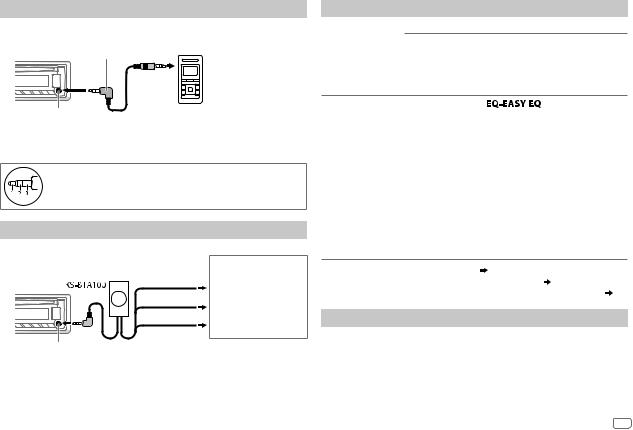
AUX |
|
AUDIO SETTINGS |
Use a portable audio player
1Connect a portable audio player (commercially available).
3.5mm stereo mini plug with “L” shaped connector (commercially available)
Auxiliary input jack |
Portable audio player |
2 Select [ON] for [AUX] in [SRC SELECT]. ( 4)
4)
3 Press


 repeatedly to select AUX.
repeatedly to select AUX.
4 Turn on the portable audio player and start playback.
Use a 3-core plug head stereo mini plug for optimum audio output.
Use a Bluetooth® device
1 Connect the Bluetooth adapter, KS-BTA100 (separately purchased).
Wiring harness of the unit ( 17)
17)
Blue/white
Blue/white: Remote
Black
Black: Ground
Brown
Brown: Tel muting
Auxiliary input jack
2 Register (pair) the Bluetooth device with KS-BTA100.
3 Select [BT ADAPTER] for [AUX] in [SRC SELECT]. ( 4)
4)
4 Press


 repeatedly to select BT AUDIO. 5 Start using the Bluetooth device.
repeatedly to select BT AUDIO. 5 Start using the Bluetooth device.
For details, refer to the instruction manual of KS-BTA100.
To
Select a preset equalizer
On the faceplate
Press 



 repeatedly.
repeatedly.
Press 



 , then turn the volume knob within 2 seconds.
, then turn the volume knob within 2 seconds.
Preset equalizer: FLAT (default), HARD ROCK, JAZZ, POP, R&B, TALK, USER1, USER2, VOCAL BOOST, BASS BOOST, CLASSICAL, DANCE
Store your own |
1 |
Press and hold |
|
. |
sound settings |
2 |
Turn the volume knob to select [EASY EQ], then |
||
|
3 |
press the knob. |
|
|
|
Turn the volume knob to select [USER1] or |
|||
|
4 |
[USER2], then press the knob. |
||
|
Turn the volume knob to make a selection, |
|||
|
|
then press the knob. |
|
|
|
|
SUB.W SP*1*2: |
00 to +06 |
(Default: 03 |
|
|
SUB.W*1*3: |
–08 to +08 |
00 |
|
|
BASS LVL: |
–06 to +06 |
00 |
|
|
MID LVL: |
–06 to +06 |
00 |
|
|
TRE LVL: |
–06 to +06 |
00) |
•To return to the previous setting item, press 
 .
.
•To exit, press 



 .
.
*1 |
Displayed only when [SUB.W] is set to [ON]. ( 10) |
*2 |
Displayed only when [SPK/PRE OUT] is set to [SUB.W/SUB.W]. ( 11) |
*3 |
Displayed only when [SPK/PRE OUT] is set to [REAR/SUB.W] or [SUB.W/SUB.W]. ( 11) |
Other settings
1 Press and hold



 .
.
2Turn the volume knob to make a selection ( 10), then press the knob.
10), then press the knob.
3Repeat step 2 until the desired item is selected/activated or follow the instructions stated on the selected item.
4 Press



 to exit.
to exit.
To return to the previous setting item, press 
 .
.
ENGLISH 9
