JVC KD-R471M, KD-R473M, KD-R571M User manual
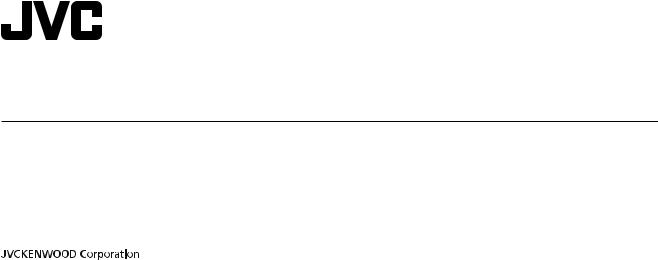
ENGLISH
FRANÇAIS
РУCCKИЙ
TÜRKÇE
KD-R571M / KD-R473M / KD-R471M
CD RECEIVER
INSTRUCTION MANUAL
RÉCEPTEUR CD
MANUEL D’INSTRUCTIONS
CD-PECИBEP
ИHCTPУKЦИЯ ПO ЭKCПЛУATAЦИИ
CD RECEİVER
KULLANIM KILAVUZU
B5A-0809-00 [M2]
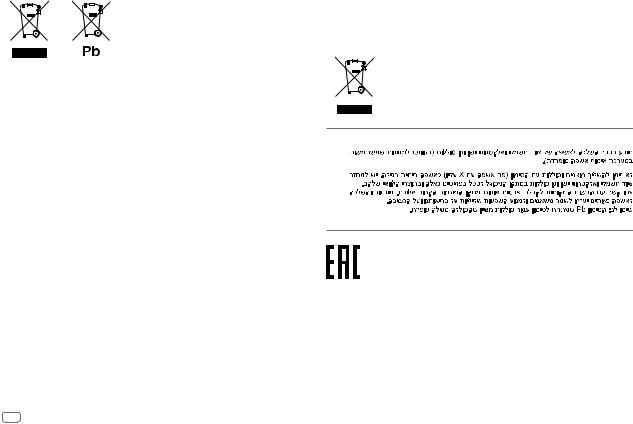
Information on Disposal of Old Electrical and Electronic Equipment and Batteries (applicable for countries that have adopted separate waste collection systems)
Products and batteries with the symbol (crossed-out wheeled bin) cannot be disposed as household waste.
Old electrical and electronic equipment and batteries should be recycled at a facility capable of handling these items and their waste byproducts.
Contact your local authority for details in locating a recycle facility nearest to you. Proper recycling and waste disposal will help conserve resources whilst preventing detrimental effects on our health and the environment.
Notice: The sign “Pb” below the symbol for batteries indicates that this battery contains lead.
Information sur l’élimination des anciens équipements électriques et électroniques et piles électriques (applicable dans les pays qui ont adopté des systèmes de collecte sélective)
Les produits et piles électriques sur lesquels le pictogramme (poubelle barrée) est apposé ne peuvent pas être éliminés comme ordures ménagères.
Les anciens équipements électriques et électroniques et piles électriques doivent être recyclés sur des sites capables de traiter ces produits et leurs déchets.
Contactez vos autorités locales pour connaître le site de recyclage le plus proche. Un recyclage adapté et l’élimination des déchets aideront à conserver les ressources et à nous préserver des leurs effets nocifs sur notre santé et sur l’environnement.
Remarque: Le symbole “Pb“ ci-dessous sur des piles électrique indique que cette pile contient du plomb.
For Turkey
Bu ürün 28300 sayılı Resmi Gazete’de yayımlanan Atik Elektrikli ve Elektronik Eşyalarin Kontrolü Yönetmeliğe uygun olarak üretilmiştir.
Eski Elektrik ve Elektronik Ekipmanların İmha Edilmesi Hakkında Bilgi (atık yan ürün toplama sistemlerini kullanan ülkeleri için uygulanabilir)
Sembollü (üzerinde çarpı işareti olan çöp kutusu) ürünler ev atıkları olarak atılamaz. Eski elektrik ve elektronik ekipmanlar, bu ürünleri ve ürün atıklarını geri dönüştürebilecek bir tesiste değerlendirilmelidir. Yaşadığınız bölgeye en yakın geri dönüşüm tesisinin yerini öğrenmek için yerel makamlara müracaat edin. Uygun geri dönüşüm ve atık imha yöntemi sağlığımız ve çevremiz üzerindeki zararlı etkileri önlerken kaynakların korunmasına da yardımcı olacaktır.
For Israel
Дата изготовления (месяц/год) находится на этикетке устройства.
i
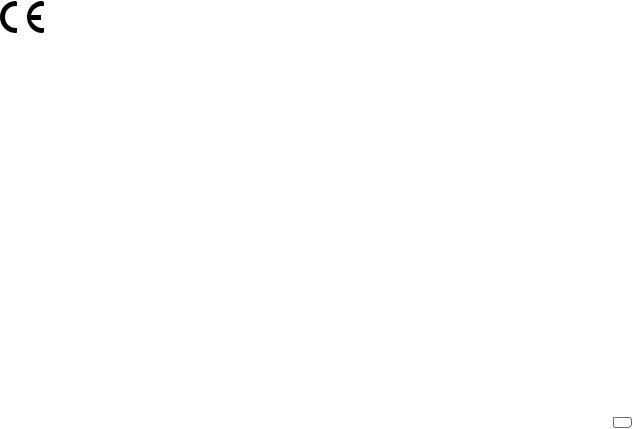
Declaration of Conformity with regard to the EMC Directive
Declaration of Conformity with regard to the RoHS Directive 2011/65/EU Manufacturer:
JVC KENWOOD Corporation
3-12, Moriya-cho, Kanagawa-ku, Yokohama-shi, Kanagawa, 221-0022, Japan
EU Representative:
JVC Technical Services Europe GmbH
Konrad-Adenauer-Allee 1-11, D-61118 Bad Vilbel, Germany
Déclaration de conformité se rapportant à la directive EMC
Déclaration de conformité se rapportant à la directive RoHS 2011/65/EU Fabricant:
JVC KENWOOD Corporation
3-12, Moriya-cho, Kanagawa-ku, Yokohama-shi, Kanagawa, 221-0022, Japan
Représentants dans l’UE:
JVC Technical Services Europe GmbH
Konrad-Adenauer-Allee 1-11, D-61118 Bad Vilbel, Germany
Декларация соответствия относительно Директивы EMC Декларация соответствия относительно Директивы RoHS 2011/65/EU Производитель:
JVC KENWOOD Corporation
3-12 Moriya-cho, Kanagawa-ku, Yokohama-shi, Kanagawa, 221-0022, Japan
Представительство в ЕС:
JVC Technical Services Europe GmbH Konrad-Adenauer-Allee 1-11, D-61118 Bad Vilbel, Germany
EMC Direktifi uyarınca Uygunluk Beyanı
RoHS Yönergesi 2011/65/EU'ya göre Uygunluk Bildirimi Üretici:
JVC KENWOOD Corporation
3-12, Moriya-cho, Kanagawa-ku, Yokohama-shi, Kanagawa, 221-0022, Japan
AB Temsilcisi:
JVC Technical Services Europe GmbH Konrad-Adenauer-Allee 1-11, D-61118 Bad Vilbel, Germany
ii
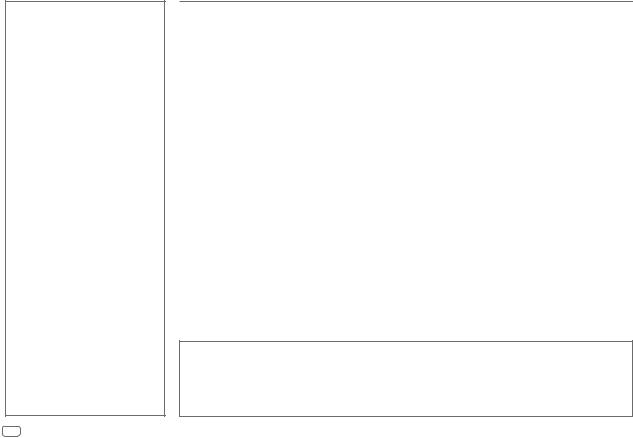
CONTENTS
BEFORE USE |
2 |
|
BASICS |
3 |
|
GETTING STARTED |
4 |
|
1 |
Cancel the demonstration |
|
2 |
Set the clock |
|
3 Set the basic settings |
|
|
CD / USB / ANDROID |
5 |
|
RADIO |
6 |
|
AUX |
|
8 |
AUDIO SETTINGS |
8 |
|
DISPLAY SETTINGS |
10 |
|
REFERENCES |
11 |
|
Maintenance |
|
|
More information |
|
|
|
|
|
TROUBLESHOOTING |
13 |
|
INSTALLATION / |
|
|
CONNECTION |
14 |
|
SPECIFICATIONS |
16 |
|
BEFORE USE
IMPORTANT
•To ensure proper use, please read through this manual before using this product. It is especially important that you read and observe Warning and Caution in this manual.
•Please keep the manual in a safe and accessible place for future reference.
 Warning
Warning
Do not operate any function that takes your attention away from safe driving.
 Caution
Caution
Volume setting:
•Adjust the volume so that you can hear sounds outside the car to prevent accidents.
•Lower the volume before playing digital sources to avoid damaging the speakers by the sudden increase of the output level.
General:
•Avoid using the external device if it might hinder safe driving.
•Make sure all important data has been backed up. We shall bear no responsibility for any loss of recorded data.
•Never put or leave any metallic objects (such as coins or metal tools) inside the unit, to prevent a short circuit.
•If a disc error occurs due to condensation on the laser lens, eject the disc and wait for the moisture to
evaporate.
Remote control (RM-RK52):
•Do not leave the remote control in hot places such as on the dashboard.
•The Lithium battery is in danger of explosion if replaced incorrectly. Replace it only with the same or equivalent type.
•The battery pack or batteries shall not be exposed to excessive heat such as sunshine, fire or the like.
•Keep the battery out of reach of children and in its original packaging when not in used. Dispose of used batteries promptly. If swallowed, contact a physician immediately.
How to read this manual
•Operations are explained mainly using buttons on the faceplate of KD-R571M.
•English indications are used for the purpose of explanation. You can select the display language from the menu. ( 4)
4)
•[XX] indicates the selected items.
•( XX) indicates references are available on the stated page.
XX) indicates references are available on the stated page.
2
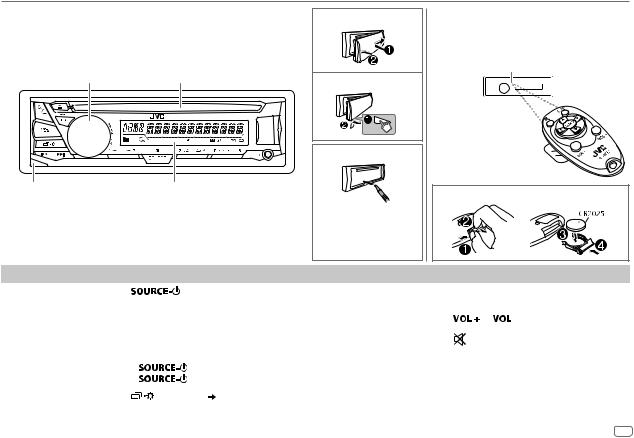
BASICS
Faceplate
Volume knob |
Loading slot |
Detach button |
Display window |
Attach
Detach
How to reset
Your preset adjustments will be erased except stored radio stations.
Remote control (RM-RK52)
This unit can be remotely controlled with an optionally purchased remote control.
Remote sensor (Do not expose to bright sunlight.)
Pull out the insulation sheet when using for  the first time.
the first time.
How to replace the battery
To |
On the faceplate |
|
On the remote control |
|
|
||||
Turn on the power |
Press |
|
. |
( Not available ) |
|
|
|||
|
• Press and hold to turn off the power. |
|
|
||||||
|
|
|
|
|
|
||||
|
|
|
|
|
|
|
|||
Adjust the volume |
Turn the volume knob. |
Press |
|
or |
|
. |
|||
|
|||||||||
|
|
|
|
|
|
|
|||
|
Press the volume knob to mute the sound or pause playback. |
Press |
|
to mute the sound or pause playback. |
|||||
|
|
||||||||
|
• |
Press again to cancel. |
|
||||||
|
• Press again to cancel. |
||||||||
|
|
|
|
|
|||||
|
|
|
|
|
|
|
|
||
Select a source |
• |
Press |
|
repeatedly. |
Press SOURCE repeatedly. |
||||
|
• Press |
|
, then turn the volume knob within 2 seconds. |
|
|
|
|
|
|
Change the display |
Press |
repeatedly. ( 12) |
( Not available ) |
|
|
||||
information |
|
|
|
|
|
|
|||
|
|
|
|
|
|
|
|
|
|
ENGLISH 3
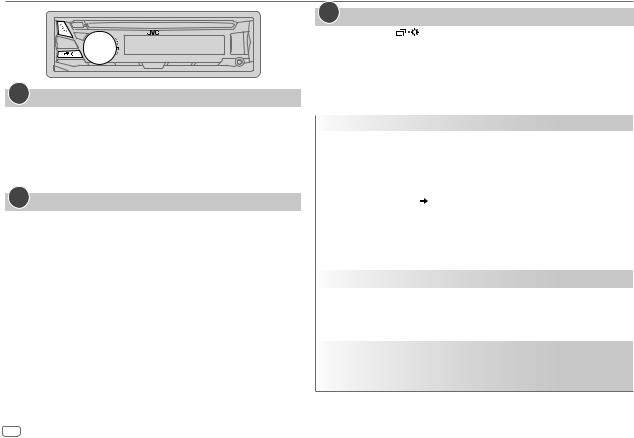
GETTING STARTED
1Cancel the demonstration
When you turn on the power (or after you reset the unit), the display shows: “CANCEL DEMO”  “PRESS”
“PRESS”  “VOLUME KNOB”
“VOLUME KNOB”
1Press the volume knob.
[YES] is selected for the initial setup.
2Press the volume knob again.
“DEMO OFF” appears.
2Set the clock
1 Press and hold 
 .
.
2 Turn the volume knob to select [CLOCK], then press the knob.
3 Turn the volume knob to select [CLOCK SET], then press the knob.
4Turn the volume knob to make the settings, then press the knob.
Day  Hour
Hour  Minute
Minute
5 Turn the volume knob to select [24H/ 12H], then press the knob.
6Turn the volume knob to select [12 HOUR] or [24 HOUR], then press the knob.
7 Press 
 to exit.
to exit.
To return to the previous setting item, press 
 .
.
3Set the basic settings
1 Press and hold |
. |
2Turn the volume knob to select an item (see the following table), then press the knob.
3 Repeat step 2 until the desired item is selected or activated. 4 Press 
 to exit.
to exit.
To return to the previous setting item, press 
 .
.
|
|
Default: XX |
SETTINGS |
|
|
|
|
|
BEEP |
ON: Activates the keypress tone. ; OFF: Deactivates. |
|
|
|
|
SRC SELECT |
|
|
|
AM* |
ON: Enables AM in source selection. ; OFF: Disables. |
|
|
|
|
AUX* |
BT ADAPTER: Selects when the KS-BTA100 Bluetooth adapter is connected to |
|
|
the AUX jack. ( 8) ; ON: Enables AUX in source selection. ; OFF: Disables. |
F/W UPDATE
|
SYSTEM |
|
||
|
|
|
|
|
|
|
F/W xxxx |
YES: Starts upgrading the firmware. ; NO: Cancels (upgrading is not activated). |
|
|
|
|
For details on how to update the firmware, see: <http://www.jvc.net/cs/car/>. |
|
CLOCK |
|
|||
|
|
|
||
CLOCK SYNC |
AUTO: The clock time is automatically set using the Clock Time (CT) data in FM |
|||
|
|
|
Radio Data System signal. ; OFF: Cancels. |
|
CLOCK DISP |
ON: The clock time is shown on the display even when the unit is turned off. ; |
|||
|
|
|
OFF: Cancels. |
|
ENGLISH |
Select the display language for menu and music information if applicable. |
|||
|
|
|
||
РУССКИЙ |
||||
By default, ENGLISH is selected. |
||||
|
|
|
||
ESPANOL |
||||
|
||||
* Not displayed when the corresponding source is selected.
4
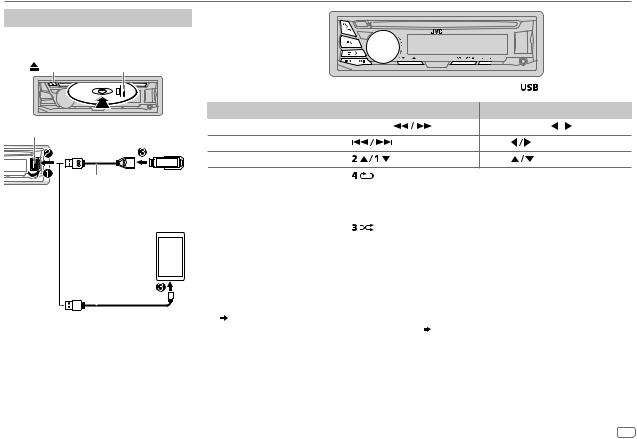
CD / USB / ANDROID
Start playback
The source changes automatically and playback starts.
CD |
Eject disc |
Label side |
|
|
|
To directly select USB/ ANDROID source, press |
. |
|
|||
|
To |
On the faceplate |
|
On the remote control |
|
||
USB input terminal |
Reverse / Fast-forward*3 |
Press and hold |
. |
Press and hold |
. |
||
Select a track/file |
Press |
|
. |
|
|
|
|
USB |
|
Press |
. |
|
|||
Select a folder*4 |
Press |
. |
Press |
. |
|
||
|
|
||||||
USB 2.0 cable*1 |
Repeat play*3 |
Press |
repeatedly. |
|
|
|
TRACK RPT/ ALL RPT |
: Audio CD |
|||
(commercially available) |
|
||||
|
TRACK RPT/ FOLDER RPT/ ALL RPT : MP3/WMA/WAV/FLAC file |
||||
|
|
|
|||
|
|
|
ONE RPT/ ALL RPT/ RPT OFF |
: ANDROID |
|
ANDROID*2 |
|
|
|
|
|
Random play*3 |
Press |
repeatedly. |
|
||
|
|
|
ALL RND/ RND OFF |
: Audio CD |
|
|
|
|
FOLDER RND/ ALL RND/ RND OFF |
: MP3/WMA/WAV/FLAC file |
|
|
|
|
SONG RND/ ALL RND/ RND OFF |
: ANDROID |
|
Micro USB 2.0 cable*1 |
|
|
||||
*1 Do not leave the cable inside the car when not using. |
||||||
(commercially available) |
||||||
|
|
|
|
*2 |
When connecting an Android device, “Press [VIEW] to install JVC MUSIC PLAY APP” is shown. Follow the instructions to install |
|
|
|
|
|
|||
|
|
|
|
|
the application. You can also install the latest version of JVC MUSIC PLAY application on your Android device before connecting. |
|
|
|
|
|
|
||
|
|
|
|
|
||
|
|
|
|
*3 |
( 11) |
|
|
|
|
|
For ANDROID: Applicable only when [AUTO MODE] is selected. ( 6) |
||
|
|
|
|
*4 |
For CD: Only for MP3/WMA files. This does not work for ANDROID. |
|
ENGLISH 5
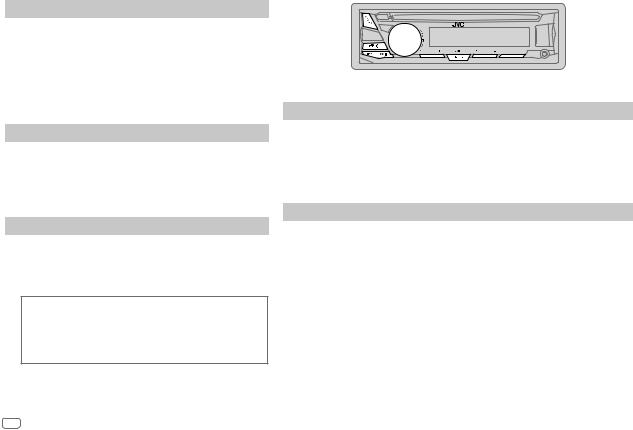
CD / USB / ANDROID |
|
RADIO |
Select control mode
While in ANDROID source, press



 repeatedly.
repeatedly.
AUTO MODE: Control Android device from this unit via JVC MUSIC PLAY application installed in the Android device.
AUDIO MODE: Control Android device using the Android device itself via other media player applications installed in the Android device. However, you can still play/pause or file skip from this unit.
Select music drive
Press



 repeatedly.
repeatedly.
Stored songs in the following drive will be played back.
•Selected internal or external memory of a smartphone (Mass Storage Class).
•Selected drive of a multiple drives device.
Select a file from a folder/list
1 Press 
 .
.
2Turn the volume knob to select a folder/list, then press the knob.
3Turn the volume knob to select a file, then press the knob.
Quick Search
If you have many files, you can search through them quickly.
Turn the volume knob quickly to browse through the list quickly.
•To return to the previous setting item, press 
 .
.
•To cancel, press and hold 
 .
.
•For ANDROID, applicable only when [AUTO MODE] is selected.
“ST” lights up when receiving an FM stereo broadcast with sufficient signal strength.
Search for a station
1 Press


 repeatedly to select FM or AM.
repeatedly to select FM or AM.
2Press 
 (or press
(or press 
 on RM-RK52) to search for a station automatically.
on RM-RK52) to search for a station automatically.
(or)
Press and hold 
 (or press and hold
(or press and hold 
 on RM-RK52) until “M” flashes, then press repeatedly to search for a station manually.
on RM-RK52) until “M” flashes, then press repeatedly to search for a station manually.
Settings in memory
You can store up to 18 stations for FM and 6 stations for AM.
 Store a station
Store a station
While listening to a station....
Press and hold one of the number buttons (1 to 6). (or)
1 Press and hold the volume knob until “PRESET MODE” flashes.
2Turn the volume knob to select a preset number, then press the knob.
The preset number flashes and “MEMORY” appears.
 Select a stored station
Select a stored station
Press one of the number buttons (1 to 6). (or)
1 Press 
 .
.
2Turn the volume knob to select a preset number, then press the knob to confirm.
6
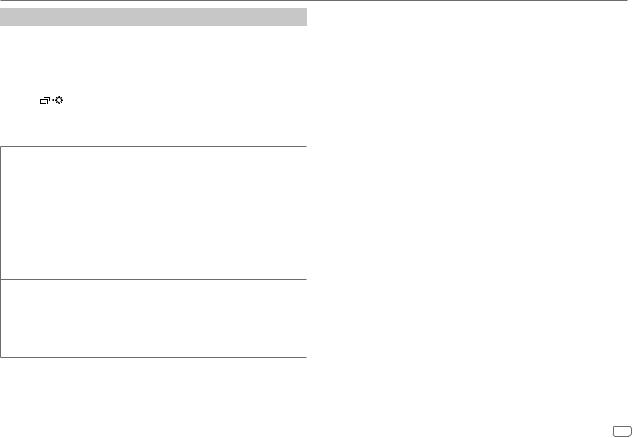
RADIO
Other settings
1 Press and hold 
 .
.
2 Turn the volume knob to select [TUNER], then press the knob.
3Turn the volume knob to select an item (see the following table), then press the knob.
4Repeat step 3 until the desired item is selected/activated or follow the instructions stated on the selected item.
5 Press |
to exit. |
To return to the previous setting item, press 
 .
.
Default: XX
RADIO TIMER Turns on the radio at a specific time regardless of the current source.
1ONCE/ DAILY/ WEEKLY/ OFF: Select how often the timer will be turned on.
2 FM/ AM: Select the band.
3 01 to 18 (for FM)/ 01 to 06 (for AM): Select the preset station. 4 Set the activation day*1 and time.
“M” lights up when complete.
Radio Timer will not activate for the following cases.
•The unit is turned off.
•[OFF] is selected for [AM] in [SRC SELECT] after Radio Timer for AM is selected. ( 4)
4)
SSM |
SSM 01 – 06 / SSM 07 – 12 / SSM 13 – 18: Automatically presets up to |
|
18 stations for FM. “SSM” stops flashing when the first 6 stations are stored. |
|
Select SSM 07 – 12 / SSM 13 – 18 to store the following 12 stations. |
|
|
LOCAL SEEK |
ON: Searches only FM stations with good reception. ; OFF: Cancels. |
|
• Settings made are applicable only to the selected source/station. Once you |
|
change the source/station, you need to make the settings again. |
IF BAND |
AUTO: Increases the tuner selectivity to reduce interference noises from |
|
adjacent FM stations. (Stereo effect may be lost.) ; WIDE: Subjects to |
|
interference noises from adjacent FM stations, but sound quality will not be |
|
degraded and the stereo effect will remain. |
|
|
MONO |
ON: Improves the FM reception, but the stereo effect will be lost. ; |
|
OFF: Cancels. |
|
|
NEWS-STBY*2 |
ON: The unit will temporarily switch to News Programme if available. ; |
|
OFF: Cancels. |
|
|
REGIONAL*2 |
ON: Switches to another station only in the specific region using the “AF” |
|
control. ; OFF: Cancels. |
|
|
AF SET*2 |
ON: Automatically searches for another station broadcasting the same |
|
program in the same Radio Data System network with better reception |
|
when the current reception is poor. ; OFF: Cancels. |
|
|
TI SET*2 |
ON: Allows the unit to temporarily switch to Traffic Information if available |
|
(“TI” lights up). ; OFF: Cancels. |
|
|
PTY SEARCH*2 |
Select a PTY code (see below). |
|
If there is a station broadcasting a program of the same PTY code as you |
|
have selected, that station is tuned in. |
PTY code: NEWS, AFFAIRS, INFO, SPORT, EDUCATE, DRAMA, CULTURE, SCIENCE,
VARIED, POP M (music), ROCK M (music), EASY M (music), LIGHT M (music),
CLASSICS, OTHER M (music), WEATHER, FINANCE, CHILDREN, SOCIAL, RELIGION, PHONE IN, TRAVEL, LEISURE, JAZZ, COUNTRY, NATION M (music), OLDIES, FOLK M
(music), DOCUMENT
*1 Selectable only when [ONCE] or [WEEKLY] is selected in step 1. *2 Only for FM source.
ENGLISH 7
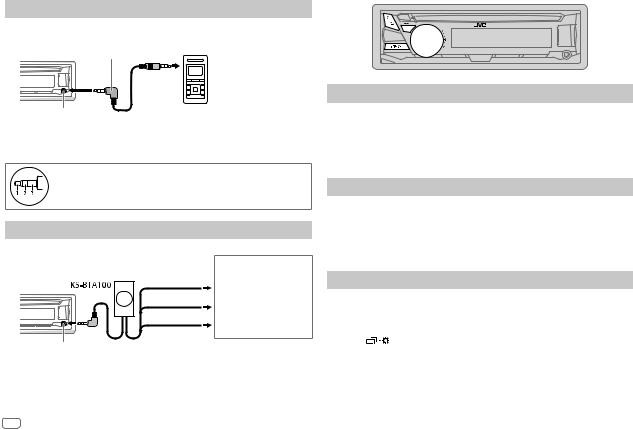
AUX |
|
AUDIO SETTINGS |
Use a portable audio player
1Connect a portable audio player (commercially available).
3.5mm stereo mini plug with “L” shaped connector (commercially available)
Auxiliary input jack |
Portable audio player |
2 Select [ON] for [AUX] in [SRC SELECT]. ( 4)
4)
3 Press


 repeatedly to select AUX.
repeatedly to select AUX.
4 Turn on the portable audio player and start playback.
Use a 3-core plug head stereo mini plug for optimum audio output.
Use a Bluetooth® device
1 Connect the Bluetooth adapter, KS-BTA100 (separately purchased).
Wiring harness of the unit ( 15)
15)
Blue/white
Blue/white: Remote
Black
Black: Ground
Brown
Brown: Tel muting
Auxiliary input jack
2 Register (pair) the Bluetooth device with KS-BTA100.
3 Select [BT ADAPTER] for [AUX] in [SRC SELECT]. ( 4)
4)
4 Press


 repeatedly to select BT AUDIO. 5 Start using the Bluetooth device.
repeatedly to select BT AUDIO. 5 Start using the Bluetooth device.
For details, refer to the instruction manual of KS-BTA100.
Select a preset equalizer
Press 


 repeatedly. (or)
repeatedly. (or)
Press 


 , then turn the volume knob within 5 seconds.
, then turn the volume knob within 5 seconds.
Preset equalizer: FLAT (default), HARD ROCK, HIP HOP, JAZZ, POP, R&B, TALK, USER, VOCAL BOOST, BASS BOOST, CLASSICAL, DANCE
Store your own sound settings
1 Press and hold 


 to enter EASY EQ setting.
to enter EASY EQ setting.
2Turn the volume knob to select an item, then press the knob.
Refer to [EASY EQ] for setting and the result is stored to [USER].
•To return to the previous setting item, press 
 .
.
•To exit, press 


 .
.
Other settings
1 Press and hold 
 .
.
2 Turn the volume knob to select an item ( 9), then press the knob.
9), then press the knob.
3Repeat step 2 until the desired item is selected/activated or follow the instructions stated on the selected item.
4 Press |
to exit. |
To return to the previous setting item, press 
 .
.
8
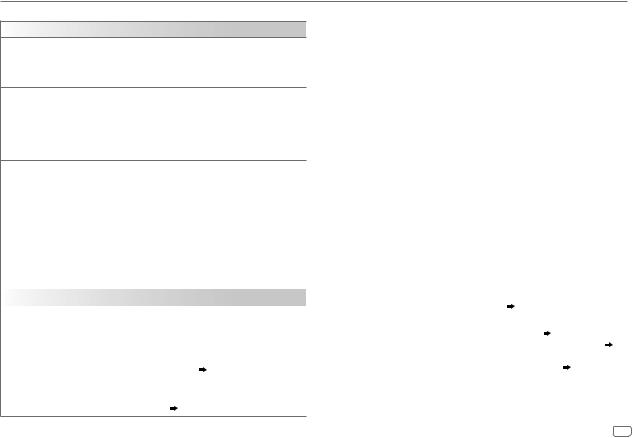
AUDIO SETTINGS
Default: XX
EQ SETTING
EQ PRESET Select a preset equalizer suitable to the music genre. (Select [USER] to use the settings made in [EASY EQ].)
FLAT (default) / HARD ROCK / HIP HOP / JAZZ / POP / R&B / TALK / USER / VOCAL BOOST / BASS BOOST / CLASSICAL / DANCE
EASY EQ |
Adjust your own sound settings. The settings are stored to [USER]. |
||
|
SUB.W SP*1*2: |
00 to +06 |
(Default: 03 |
|
SUB.W*1*3: |
–08 to +08 |
00 |
|
BASS LVL: |
–06 to +06 |
00 |
|
MID LVL: |
–06 to +06 |
00 |
|
TRE LVL: |
–06 to +06 |
00) |
PRO EQ |
1 BASS / MIDDLE / TREBLE: Select a sound tone. |
|
||
|
2 Adjust the sound elements of the selected sound tone. |
(Default: 80 HZ |
||
|
BASS |
Frequency: |
60/ 80/ 100/ 200 HZ |
|
|
|
Level: |
–06 to +06 |
00 |
|
|
Q: |
Q1.0/ Q1.25/ Q1.5/ Q2.0 |
Q1.0) |
|
MIDDLE |
Frequency: |
0.5/ 1.0/ 1.5/ 2.5 KHZ |
(Default: 1.0 KHZ |
|
|
Level: |
–06 to +06 |
00 |
|
|
Q: |
Q0.75/ Q1.0/ Q1.25 |
Q1.25) |
|
TREBLE |
Frequency: |
10.0/ 12.5/ 15.0/ 17.5 KHZ |
(Default: 10.0 KHZ |
|
|
Level: |
–06 to +06 |
00 |
|
|
Q: |
Q FIX |
Q FIX) |
AUDIO |
|
|
|
|
|
|
|||
BASS BOOST |
+01 — +05 (+01): Selects your preferred bass boost level. ; OFF: Cancels. |
|||
|
|
|||
LOUD |
01 / 02: Boosts low or high frequencies to produce a well-balanced sound at |
|||
|
low volume. ; OFF: Cancels. |
|
|
|
SUB.W |
SPK-OUT*2 |
00 to +06 (+03): Adjusts the output level of the subwoofer |
||
LEVEL*1 |
|
connected via speaker lead. ( 15) |
|
|
|
PRE-OUT*3 |
–08 to +08 (00): Adjusts the output level of the subwoofer |
||
|
|
connected to the lineout terminals (REAR/SW) through an |
||
|
|
external amplifier. ( 15) |
|
|
SUB.W*3 |
ON / OFF: Turns on or off the subwoofer output. |
SUB.W LPF*1 |
THROUGH: All signals are sent to the subwoofer. ; LOW 55HZ / |
|
MID 85HZ / HIGH 120HZ: Audio signals with frequencies lower than |
|
55 Hz/ 85 Hz/ 120 Hz are sent to the subwoofer. |
SUB.W PHASE*1 |
REVERSE (180°)/ NORMAL (0°): Selects the phase of the subwoofer |
|
output to be in line with the speaker output for optimum performance. |
|
(Selectable only if a setting other than [THROUGH] is selected for |
|
[SUB.W LPF].) |
FADER |
R06 — F06 (00): Adjusts the front and rear speaker output balance. |
|
|
BALANCE*4 |
L06 — R06 (00): Adjusts the left and right speaker output balance. |
VOL ADJUST |
–15 — +06 (00): Preset the initial volume level of each source |
|
(compared to the FM volume level). Before adjustment, select the |
|
source you want to adjust. (“VOL ADJ FIX” appears if FM is selected.) |
AMP GAIN |
LOW POWER: Limits the maximum volume level to 25. (Select if the |
|
maximum power of each speaker is less than 50 W to prevent damaging |
|
the speakers.) ; HIGH POWER: The maximum volume level is 35. |
D.T.EXP |
ON: Creates realistic sound by compensating the high-frequency |
(Digital Track |
components and restoring the rise-time of the waveform that are lost in |
Expander) |
audio data compression. ; OFF: Cancels. |
TEL MUTING*5 |
ON: Mutes the sounds while using the cellular phone (not connected |
|
through KS-BTA100). ; OFF: Cancels. |
SPK/PRE OUT |
Depending on the speaker connection method, select the appropriate |
|
setting to get the desired output. ( 10, Speaker output settings) |
*1 Displayed only when [SUB.W] is set to [ON].
*2 |
Displayed only when [SPK/PRE OUT] is set to [SUB.W/SUB.W]. ( 10) |
*3 |
Displayed only when [SPK/PRE OUT] is set to [REAR/SUB.W] or [SUB.W/SUB.W]. ( 10) |
*4 |
This adjustment will not affect the subwoofer output. |
*5 |
Does not work if [BT ADAPTER] is selected for [AUX] in [SRC SELECT]. ( 4) |
ENGLISH 9

AUDIO SETTINGS |
|
DISPLAY SETTINGS |
Speaker output settings
Select the output setting for the speakers [SPK/PRE OUT], based on the speaker connection method.
 Connection via lineout terminals
Connection via lineout terminals
For connections through an external amplifier. ( 15)
15)
Setting on |
Audio signal through lineout terminal |
|
[SPK/PRE OUT] |
FRONT |
REAR/SW |
|
|
|
REAR/REAR |
Front speakers output |
Rear speakers output |
|
|
|
REAR/SUB.W |
Front speakers output |
Subwoofer output |
|
|
|
SUB.W/SUB.W |
Front speakers output |
Subwoofer output |
|
|
|
 Connection via speaker leads
Connection via speaker leads
For connections without using an external amplifier. However, with this settings you can also enjoy the subwoofer output. ( 15)
15)
Setting on |
Audio signal through rear speaker lead |
|
[SPK/PRE OUT] |
L (left) |
R (right) |
|
|
|
REAR/REAR |
Rear speakers output |
Rear speakers output |
|
|
|
REAR/SUB.W |
Rear speakers output |
Rear speakers output |
|
|
|
SUB.W/SUB.W |
Subwoofer output |
(Mute) |
|
|
|
If [SUB.W/SUB.W] is selected:
–[HIGH 120HZ] is selected in [SUB.W LPF] and [THROUGH] is not available.
–[R01] is selected in [FADER] and selectable range is [R06] to [00].
1 Press and hold
 .
.
2Turn the volume knob to select an item (see the following table), then press the knob.
3Repeat step 2 until the desired item is selected/activated or follow the instructions stated on the selected item.
4 Press
 to exit.
to exit.
To return to the previous setting item, press .
.
Default: XX
DISPLAY
DIMMER Dim the display and buttons illumination. OFF: Dimmer is turned off.
ON: Dimmer is turned on. Brightness changes to [NIGHT] setting.
( 11, [BRIGHTNESS])
11, [BRIGHTNESS])
DIMMER TIME: Set the dimmer on and off time.
1 Turn the volume knob to adjust the [ON] time, then press the knob.
2Turn the volume knob to adjust the [OFF] time, then press the knob. (Default: [ON]: 18:00 or 6:00 PM
[OFF]:6:00 or 6:00 AM)
AUTO: Dimmer turns on and off automatically when you turn off or on the car headlights.*1
*1 The illumination control wire connection is required. ( 15)
10
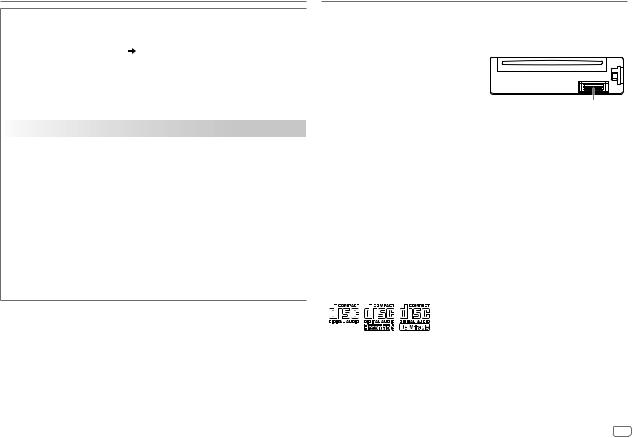
DISPLAY SETTINGS
BRIGHTNESS |
Set the button, display and USB input terminal brightness for day and |
|
|
night separately. |
|
|
1 |
DAY / NIGHT: Select day or night. |
|
2 |
Select a zone. ( 10) |
|
3 |
Set the brightness level (00 to 31). |
|
|
(Default: BUTTON ZONE: DAY: 25 ; NIGHT: 09 |
|
DISP ZONE: DAY: 31 ; NIGHT: 12) |
|
SCROLL*2 |
ONCE: Scrolls the display information once. ; AUTO: Repeats scrolling at |
|
|
5-second intervals. ; OFF: Cancels. |
|
COLOR (for KD-R571M) |
||
|
|
|
PRESET |
Select a color for the buttons illumination. |
|
|
• COLOR 01 to COLOR 49 [COLOR 08] |
|
|
• USER: The color you have created for [DAY COLOR] or [NIGHT COLOR] |
|
|
is shown. |
|
|
• COLOR FLOW01 to COLOR FLOW03: Color changes at different |
|
|
speeds. |
|
|
|
|
DAY COLOR |
Make your own day and night colors for the buttons illumination. |
|
|
1 RED / GREEN / BLUE: Select a primary color. |
|
|
2 00 to 31: Select the level. |
|
NIGHT COLOR |
||
Repeat steps 1 and 2 for all primary colors. |
||
|
• Your setting is stored to [USER] in [PRESET]. |
|
|
|
|
MENU COLOR |
ON: Changes the button illumination in menu mode or when selecting a |
|
|
music file from a folder/list. ; OFF: Cancels. |
|
[NIGHT COLOR] or [DAY COLOR] is changed by turning on or off your car’s headlight.
*2 Some characters or symbols will not be shown correctly (or will be blanked).
REFERENCES
 Maintenance
Maintenance
Cleaning the unit
Wipe off dirt on the faceplate with a dry silicone or soft cloth.
Cleaning the connector
Detach the faceplate and clean the connector gently with a cotton swab, being careful not to damage the connector.
Handling discs:
•Do not touch the recording surface of the disc.
•Do not stick tape etc. on the disc, or use a disc with tape stuck on it.
•Do not use any accessories for the disc.
•Clean from the center of the disc and move outward.
•Clean the disc with a dry silicone or soft cloth. Do not use any solvents.
•When removing discs from this unit, pull them out horizontally.
•Remove burrs from the center hole and disc edge before inserting a disc.
 More information
More information
Visit also the following website <http://www.jvc.net/cs/car/> for:
–Latest firmware updates and latest compatible item list
–Android™ application JVC MUSIC PLAY
–Any other latest information
About discs and audio files
•This unit can only play the following CDs:
•This unit can play back multi-session discs; however, unclosed sessions will be skipped during playback.
•Unplayable discs:
-Discs that are not round.
-Discs with coloring on the recording surface or discs that are dirty.
-Recordable/ReWritable discs that have not been finalized.
-8 cm CD. Attempting to insert using an adapter may cause malfunction.
ENGLISH 11
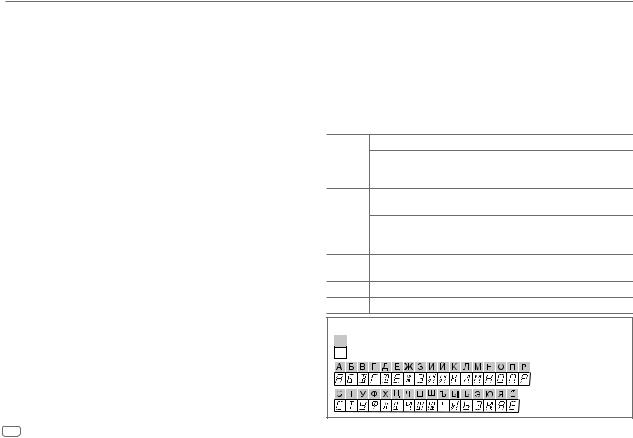
REFERENCES
•DualDisc playback: The Non-DVD side of a “DualDisc” does not comply with the “Compact Disc Digital Audio” standard. Therefore, the use of Non-DVD side of a DualDisc on this product cannot be recommended.
•Playable files:
-File extensions: MP3 (.mp3), WMA (.wma)
-Bit rate: MP3: 8 kbps — 320 kbps
WMA: 32 kbps — 192 kbps
-Sampling frequency:
MP3: 48 kHz, 44.1 kHz, 32 kHz, 24 kHz, 22.05 kHz, 16 kHz, 12 kHz, 11.025 kHz, 8 kHz WMA: 8 kHz — 48 kHz
-Variable bit rate (VBR) files.
•Maximum number of characters for file/folder name:
It depends on the disc format used (includes 4 extension characters—<.mp3> or <.wma>).
-ISO 9660 Level 1 and 2: 32 characters
-Romeo: 32 characters
-Joliet: 32 characters
-Windows long file name: 32 characters
About USB devices
•This unit can play MP3/WMA/WAV/FLAC files stored on a USB mass storage class device.
•You cannot connect a USB device via a USB hub.
•Connecting a cable whose total length is longer than 5 m may result in abnormal playback.
•The maximum number of characters for:
-Folder names: 64 characters
-File names: 64 characters
-MP3 Tag: 64 characters
-WMA Tag: 64 characters
-WAV Tag: 64 characters
-FLAC Tag: 64 characters
•This unit can recognize a total of 15 000 files, 500 folders (999 files per folder including folder without unsupported files), and of 8 hierarchies.
•This unit cannot recognize a USB device whose rating is other than 5 V and exceeds 1 A.
12
About Android device
•This unit supports Android OS 4.1 and above.
•Some Android devices (with OS 4.1 and above) may not fully support Android Open Accessory (AOA) 2.0.
•If the Android device supports both mass storage class device and AOA 2.0, this unit always playback via AOA 2.0 as priority.
Change the display information
Each time you press 
 , the display information changes.
, the display information changes.
•If the information is unavailable or not recorded, “NO TEXT”, “NO NAME”, or other information (eg. station name) appears.
FM or AM Frequency  Day/Clock
Day/Clock
(For FM Radio Data System stations only)
Station name (PS)  Frequency
Frequency  Program type (PTY)
Program type (PTY)  Radio text+
Radio text+  Day/Clock
Day/Clock  (back to the beginning)
(back to the beginning)
CD or USB (For CD-DA)
Playing time  Day/Clock
Day/Clock  Disc name
Disc name  Track title
Track title  (back to the beginning)
(back to the beginning)
(For MP3/WMA/WAV/FLAC files)
Playing time  Day/Clock
Day/Clock  Album title/Artist
Album title/Artist  Track title
Track title  Folder/file name
Folder/file name  (back to the beginning)
(back to the beginning)
ANDROID Playing time  Day/Clock
Day/Clock  Album title/Artist
Album title/Artist  Track title
Track title  (back to the beginning)
(back to the beginning)
AUX AUX Day/Clock
Day/Clock
BT AUDIO BT AUDIO  Day/Clock
Day/Clock
Available Cyrillic letters
Available characters
Display indications

TROUBLESHOOTING
Symptom |
Remedy |
||
|
Sound cannot be heard. |
• Adjust the volume to the optimum level. |
|
|
|
• Check the cords and connections. |
|
|
|
|
|
General |
“MISWIRING CHECK |
Turn the power off, then check to be sure the terminals of |
|
WIRING THEN PWR ON” |
the speaker wires are insulated properly. Turn the power |
||
|
|||
|
appears. |
on again. |
|
|
|
|
|
|
“PROTECTING SEND |
Send the unit to the nearest service center. |
|
|
SERVICE” appears. |
|
|
|
|
|
|
|
Source cannot be selected. |
Check the [SRC SELECT] setting. ( 4) |
|
|
|
|
|
Radio |
• Radio reception is poor. |
Connect the antenna firmly. |
|
• Static noise while |
|
||
|
|
||
|
listening to the radio. |
|
|
|
|
|
|
|
Disc cannot be ejected. |
Press and hold to forcibly eject the disc. Be careful not |
|
|
|
to drop the disc when it is ejected. |
|
|
|
|
|
|
“IN DISC” appears. |
Make sure nothing is blocking the loading slot when you |
|
|
|
eject the disc. |
|
|
“PLEASE” and “EJECT” |
Press , then insert the disc correctly. |
|
USB |
appear alternately. |
|
|
Playback order is not as |
The playback order is determined by the file name (USB) |
||
/ |
intended. |
or the order in which files were recorded (disc). |
|
CD |
|||
|
|
||
|
Elapsed playing time is not |
This depends on the recording process earlier. |
|
|
correct. |
|
|
|
|
|
|
|
“NOT SUPPORT” appears |
Check whether the track is a playable format. ( 11, 12) |
|
|
and track skips. |
|
|
|
|
|
|
|
“READING” keeps flashing. |
• Do not use too many hierarchical levels and folders. |
|
|
|
• Reload the disc or reattach the USB device. |
|
|
|
|
|
Symptom |
|
Remedy |
|
|
|
|
“CANNOT PLAY” flashes |
• |
Check whether the connected device is compatible with |
||
USB/ |
and/or connected device |
|
this unit and ensure the files are in supported formats. |
||
cannot be detected. |
|
( 11, 12) |
|
|
|
|
|
|
|
||
CD |
|
• |
Reattach the device. |
|
|
|
|
|
|
|
|
Correct characters are not |
|
This unit can only display uppercase letters, numbers, |
|||
|
|
||||
|
displayed. |
|
and a limited number of symbols. ( 4) |
|
|
|
|
|
|
|
|
|
• Sound cannot be heard |
• |
Reconnect the Android device. |
|
|
|
during playback. |
• |
If in [AUDIO MODE], launch any media player |
||
|
• Sound output only from |
|
application on the Android device and start playback. |
||
|
the Android device. |
• |
If in [AUDIO MODE], relaunch the current media player |
||
|
|
|
application or use another media player application. |
||
|
|
• Restart the Android device. |
|
||
|
|
• If this does not solve the problem, the connected Android |
|||
|
|
|
device is unable to route the audio signal to unit. ( 12) |
||
|
Cannot playback at [AUTO |
• |
Make sure JVC MUSIC PLAY APP is installed on the |
||
|
MODE]. |
|
Android device. ( |
5) |
|
ANDROID |
|
• Reconnect the Android device and select the appropriate |
|||
|
|
control mode. ( |
6) |
|
|
|
|
|
|
||
|
|
• If this does not solve the problem, the connected Android |
|||
|
|
|
device does not support [AUTO MODE]. ( |
12) |
|
|
“NO DEVICE” or “READING” |
• |
Switch off the developer options on the Android device. |
||
|
keeps flashing. |
• |
Reconnect the Android device. |
|
|
|
|
• If this does not solve the problem, the connected Android |
|||
|
|
|
device does not support [AUTO MODE]. ( |
12) |
|
|
|
|
|
||
|
Playback is intermittent or |
|
Turn off the power saving mode on the Android device. |
||
|
sound skips. |
|
|
|
|
|
|
|
|
||
|
“CANNOT PLAY” |
• |
Make sure Android device contains playable audio files. |
||
|
|
• Reconnect the Android device. |
|
||
|
|
• Restart the Android device. |
|
||
|
|
|
|
|
|
If you still have troubles, reset the unit. ( 3)
3)
ENGLISH 13
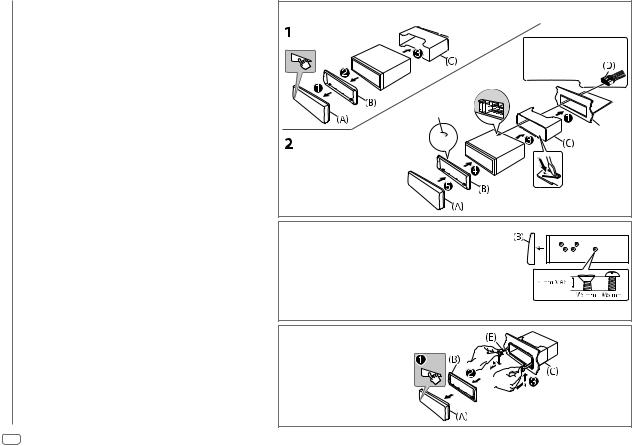
INSTALLATION / CONNECTION
 Warning
Warning
•The unit can only be used with a 12 V DC power supply, negative ground.
•Disconnect the battery’s negative terminal before wiring and mounting.
•Do not connect Battery wire (yellow) and Ignition wire (red) to the car chassis or Ground wire (black) to prevent a short circuit.
•Insulate unconnected wires with vinyl tape to prevent a short circuit.
•Be sure to ground this unit to the car’s chassis again after installation.
 Caution
Caution
•For safety’s sake, leave wiring and mounting to professionals. Consult the car audio dealer.
•Install this unit in the console of your vehicle. Do not touch the metal parts of this unit during and shortly after use of the unit. Metal parts such as the heat sink and enclosure become hot.
•Do not connect the  wires of speakers to the car chassis or Ground wire (black), or connect them in parallel.
wires of speakers to the car chassis or Ground wire (black), or connect them in parallel.
•Connect speakers with a maximum power of more than 50 W. If the maximum power of the speakers is lower than 50 W, change the [AMP GAIN] setting to avoid damaging the speakers. ( 9)
9)
•Mount the unit at an angle of less than 30º.
•If your vehicle wiring harness does not have the ignition terminal, connect Ignition wire (red) to the terminal on the vehicle’s fuse box which provides 12 V DC power supply and is turned on and off by the ignition key.
•Keep all cables away from heat dissipate metal parts.
•After the unit is installed, check whether the brake lamps, blinkers, wipers, etc. on the car are working properly.
•If the fuse blows, first make sure the wires are not touching car’s chassis, then replace the old fuse with one that has the same rating.
Basic procedure
1Remove the key from the ignition switch, then disconnect the  terminal of the car battery.
terminal of the car battery.
2Connect the wires properly.
See Wiring connection. ( 15)
15)
3Install the unit to your car.
See Installing the unit (in-dash mounting).
4 Connect the  terminal of the car battery.
terminal of the car battery.
5 Reset the unit. ( 3)
3)
Installing the unit (in-dash mounting)
Hook on the top side
Orientate the trim plate as  illustrated before fitting.
illustrated before fitting.
 Do the required wiring.
Do the required wiring.
( 15)
15)
Dashboard of your car
Bend the appropriate tabs to hold the sleeve firmly in place.
When installing without the mounting sleeve
1Remove the mounting sleeve and trim plate from the unit.
2Align the holes in the unit (on both sides) with the vehicle mounting bracket and secure the unit with screws (commercially available).
 Use only the specified screws. Using wrong screws might damage the unit.
Use only the specified screws. Using wrong screws might damage the unit.
How to remove the unit
14
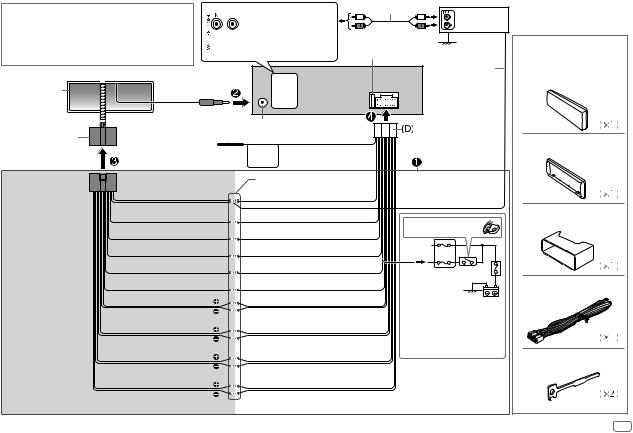
Wiring connection
IMPORTANT
We recommend installing the unit with a commercially available custom wiring harness specific for your car and leave this job to professionals for your safety. Consult your car audio dealer.
Vehicle dashboard
Signal cord (not supplied)
Front output |
JVC Amplifier*1 |


 Rear/subwoofer output
Rear/subwoofer output
Fuse (10 A)
Remote wire (not supplied)
Factory wiring |
To the steering |
harness (vehicle) |
wheel remote |
|
control adapter |
Custom wiring harness (separately purchased)
*2 You can also connect a subwoofer speaker directly using this lead without an external subwoofer amplifier. For setting,
 10.
10.
Blue: To power antenna
Blue/white: To amplifier
Recommended connection
Antenna terminal
Light blue/yellow
STEERING
WHEEL
REMOTE
Join the same color wires together. Blue/white: Remote (200 mA max.)
Orange/white: Illumination
Brown: Tel muting
Yellow: Battery 12 V
Red: Ignition 12 V
Black: Ground
Gray: Front speaker (right)
Gray/black
White: Front speaker (left)
White/black
Purple: Rear speaker (right)
Purple/black
Green: Rear speaker (left)*2
Green/black*2
Ignition switch
 Car fuse block Separate red wire
Car fuse block Separate red wire
Make this connection if your vehicle factory wiring harness does not have “12 V ignition switch” wire.
*1 Firmly connect the ground wire of the amplifier to the car’s chassis to avoid damaging the unit.
Part list for |
|
installation |
|
(A) Faceplate |
|
(B) Trim plate |
|
(C) Mounting sleeve |
|
(D) Wiring harness |
|
(E) Extraction key |
|
ENGLISH |
15 |
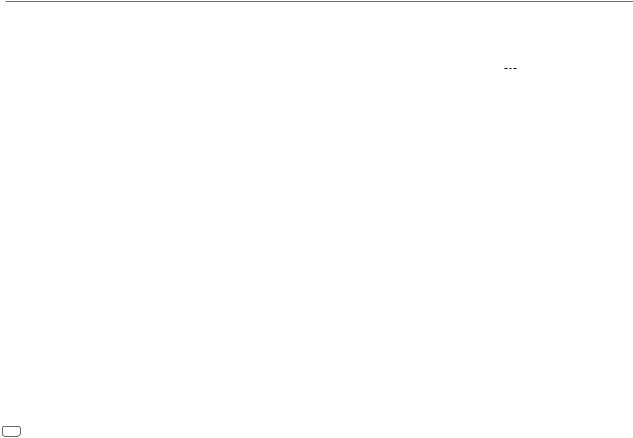
SPECIFICATIONS
|
FM |
Frequency Range |
87.5 MHz — 108.0 MHz (50 kHz step) |
|
|
|
|
|
|
|
|
Usable Sensitivity (S/N = 26 dB) |
0.71 μV/75 Ω |
|
|
|
|
|
|
|
|
Quieting Sensitivity |
2.0 μV/75 Ω |
|
|
|
(DIN S/N = 46 dB) |
|
|
|
|
|
|
|
Tuner |
|
Frequency Response (±3 dB) |
30 Hz — 15 kHz |
|
|
|
|
||
|
Signal-to-Noise Ratio (MONO) |
64 dB |
||
|
|
|||
|
|
|
|
|
|
|
Stereo Separation (1 kHz) |
40 dB |
|
|
|
|
|
|
|
MW |
Frequency Range |
531 kHz — 1 611 kHz (9 kHz step) |
|
|
|
Usable Sensitivity (S/N = 20 dB) |
28.2 μV |
|
|
LW |
Frequency Range |
153 kHz — 279 kHz (9 kHz step) |
|
|
|
Usable Sensitivity (S/N = 20 dB) |
50 μV |
|
|
|
|
||
|
Laser Diode |
GaAIAs |
||
|
|
|
||
|
Digital Filter (D/A) |
8 times over sampling |
||
|
|
|
||
|
Spindle Speed |
500 rpm — 200 rpm (CLV) |
||
|
|
|
||
|
Wow & Flutter |
Below measurable limit |
||
player |
|
|
||
Total Harmonic Distortion (1 kHz) |
0.01 % |
|||
|
Frequency Response (±1 dB) |
20 Hz — 20 kHz |
||
CD |
|
|
|
|
Signal-to-Noise Ratio (1 kHz) |
105 dB |
|||
|
||||
|
|
|
||
|
Dynamic Range |
90 dB |
||
|
|
|
||
|
Channel Separation |
85 dB |
||
|
|
|
||
|
MP3 Decode |
Compliant with MPEG-1/2 Audio Layer-3 |
||
|
|
|
||
|
WMA Decode |
Compliant with Windows Media Audio |
||
|
|
|
|
|
Subject to change without notice.
|
USB Standard |
USB 1.1, USB 2.0 (Full speed) |
||||
|
|
|
|
|
||
|
Compatible Devices |
Mass storage class |
||||
|
|
|
|
|
||
|
File System |
FAT12/ 16/ 32 |
||||
USB |
Maximum Supply Current |
DC 5 V |
|
|
1 A |
|
|
||||||
|
|
|
|
|
||
MP3 Decode |
Compliant with MPEG-1/2 Audio Layer-3 |
|||||
|
||||||
|
|
|
|
|
||
|
WMA Decode |
Compliant with Windows Media Audio |
||||
|
|
|
|
|
||
|
WAV Decode |
Linear-PCM |
||||
|
|
|
|
|
|
|
|
FLAC Decode |
FLAC files |
|
|||
|
|
|
||||
Auxiliary |
Frequency Response (±3 dB) |
20 Hz — 20 kHz |
||||
|
|
|
|
|
||
Input Maximum Voltage |
1 000 mV |
|
||||
|
|
|||||
|
|
|
|
|||
|
Input Impedance |
30 kΩ |
|
|||
|
|
|
||||
|
Maximum Output Power |
50 W × 4 or |
||||
|
|
50 W × 2 + 50 W × 1 (Subwoofer = 4 Ω) |
||||
Audio |
Full Bandwidth Power |
22 W × 4 |
|
|||
(at less than 1 % THD) |
|
|
|
|
||
|
|
|
|
|
||
|
Speaker Impedance |
4 Ω — 8 Ω |
|
|||
|
|
|
||||
|
Preout Level/Load (CD/USB) |
2 500 mV/10 kΩ load |
||||
|
Preout Impedance |
≤ 600 Ω |
|
|||
|
|
|
|
|||
|
Operating Voltage |
14.4 V |
|
|||
|
(10.5 V — 16 V allowable) |
|
|
|
|
|
General |
|
|
|
|
|
|
Maximum Current Consumption |
10 A |
|
||||
|
|
|||||
|
|
|
||||
|
Operating Temperature Range |
–10°C — +60°C |
||||
|
|
|
||||
|
Installation Size (W × H × D) |
182 mm × 53 mm × 158 mm |
||||
|
|
|
|
|||
|
Weight |
1.1 kg |
|
|||
|
|
|
|
|
|
|
16
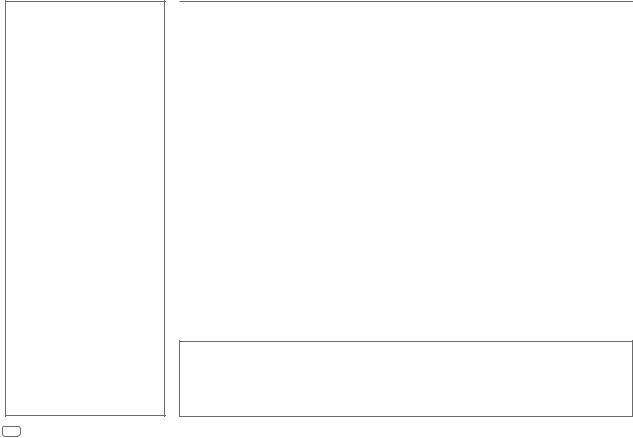
TABLE DES MATIERES
AVANT L’UTILISATION |
2 |
|
FONCTIONNEMENT DE BASE |
3 |
|
PRISE EN MAIN |
4 |
|
1 |
Annulez la démonstration |
|
2 |
Réglez l’horloge |
|
3 Faites les réglages de base |
|
|
CD / USB / ANDROID |
5 |
|
RADIO |
6 |
|
AUX |
|
8 |
RÉGLAGES AUDIO |
8 |
|
RÉGLAGES D’AFFICHAGE |
10 |
|
RÉFÉRENCES |
11 |
|
Entretien |
|
|
Plus d’informations |
|
|
GUIDE DE DÉPANNAGE |
13 |
|
INSTALLATION / |
|
|
RACCORDEMENT |
14 |
|
SPÉCIFICATIONS |
16 |
|
AVANT L’UTILISATION
IMPORTANTES
•Pour utiliser correctement l’appareil, veuillez ce manuel complément avant de l’utiliser. Il est particulièrement important que vous lisiez et acceptiez les avertissements et les précautions de ce manuel.
•Veuillez garder ce manuel dans un endroit sûr et accessible pour une utilisation future.
 Avertissement
Avertissement
N’utilisez aucune fonction qui risque de vous distraire de la conduite sure de votre véhicule.
 Précautions
Précautions
Réglage du volume:
•Ajustez le volume de façon à pouvoir entendre les sons extérieurs à la voiture afin d’éviter tout risque d’accident.
•Réduisez le volume avant de reproduire des sources numériques afin d’éviter d’endommager les enceintes par la soudaine
augmentation du niveau de sortie.
Généralités:
•Éviter d’utiliser le périphérique extérieur s’il peut gêner une conduite en toute sécurité.
•Assurez-vous que toutes les données importantes ont été sauvegardées. Nous ne pouvons pas être tenu responsable pour toute perte des données enregistrées.
•Veuillez faire en sorte de ne jamais mettre ou laisser d’objets métalliques (tels que des pièces ou des outils) dans l’appareil, afin d’éviter tout risque de court-circuit.
•Si une erreur de disque se produit à cause de la condensation sur l’objectif laser, éjectez le disque et attendez que l’humidité s’évapore.
Télécommande (RM-RK52):
•Ne laissez pas la télécommande dans des endroits exposés à la chaleur, comme sur le tableau de bord par exemple.
•La pile au lithium risque d’exploser si elle est remplacée incorrectement. Ne la remplacez uniquement qu’avec le même type de pile ou son équivalent.
•Le boîtier de la pile ou les piles ne doivent pas être exposés à des chaleurs excessives telles que les rayons du soleil, du feu, etc.
•Gardez la pile hors de la portée des enfants et dans son emballage d’origine quand elle n’est pas utilisée. Débarrassez-vous des piles usagées rapidement. En cas d’ingestion, contactez un médecin immédiatement.
Comment lire ce manuel
•Les opérations sont expliquées principalement en utilisant les touches de la façade du KD-R571M.
•Les indications en anglais sont utilisées dans un but explicatif. Vous pouvez choisir la langue d’affichage à partir du menu. ( 4)
4)
•[XX] indique les éléments choisis.
•( XX) indique que des références sont disponibles aux page citées.
XX) indique que des références sont disponibles aux page citées.
2
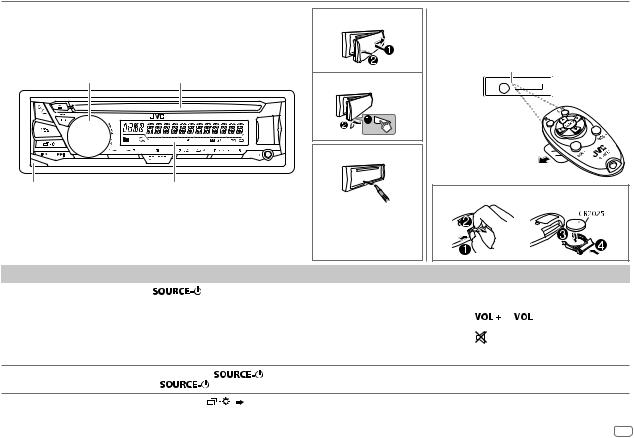
FONCTIONNEMENT DE BASE
Façade
Bouton de volume |
Fente d’insertion |
Touche de détachement |
Fenêtre d’affichage |
Attachez
Détachez
Comment réinitialiser
Vos ajustements préréglés seront effacés sauf les stations radio mémorisées.
Télécommande (RM-RK52)
Cet appareil peut être commandé à distance avec une télécommande vendue séparément.
Capteur de télécommande (Ne l’exposez
Pas à la lumière directe du soleil.)
Retirez la feuille d’isolant lors de la première utilisation.
Comment remplacer la pile
Pour |
Sur la façade |
|
Sur la télécommande |
|
|
||
Mettez l’appareil sous |
Appuyez sur |
. |
( Non disponible ) |
|
|
||
tension |
• Maintenez la touche enfoncée pour mettre l’appareil hors tension. |
|
|
||||
|
|
|
|
|
|||
|
|
|
|
|
|
|
|
Ajustez le volume |
Tournez le bouton de volume. |
Appuyez sur |
ou |
|
. |
||
|
|||||||
|
|
|
|
|
|
|
|
|
Appuyez sur le bouton de volume pour couper le son ou mettre la lecture en pause. |
Appuyez sur |
|
pour couper le son ou mettre la |
|||
|
|
||||||
|
• Appuyez une nouvelle fois pour annuler. |
|
|||||
|
lecture en pause. |
|
|
|
|||
|
|
|
|
|
|
||
• Appuyez une nouvelle fois pour annuler.
Sélectionner la source |
• |
Appuyez répétitivement sur |
. |
|
|
• |
Appuyez sur |
, puis tournez le bouton de volume avant 2 secondes. |
|
Appuyez répétitivement sur SOURCE.
Changez l’information sur Appuyez répétitivement sur |
. ( 12) |
( Non disponible ) |
l’affichage |
|
|
|
|
|
|
|
|
FRANÇAIS 3
