JVC KD R45, KD-R422, KD-R452 User Manual
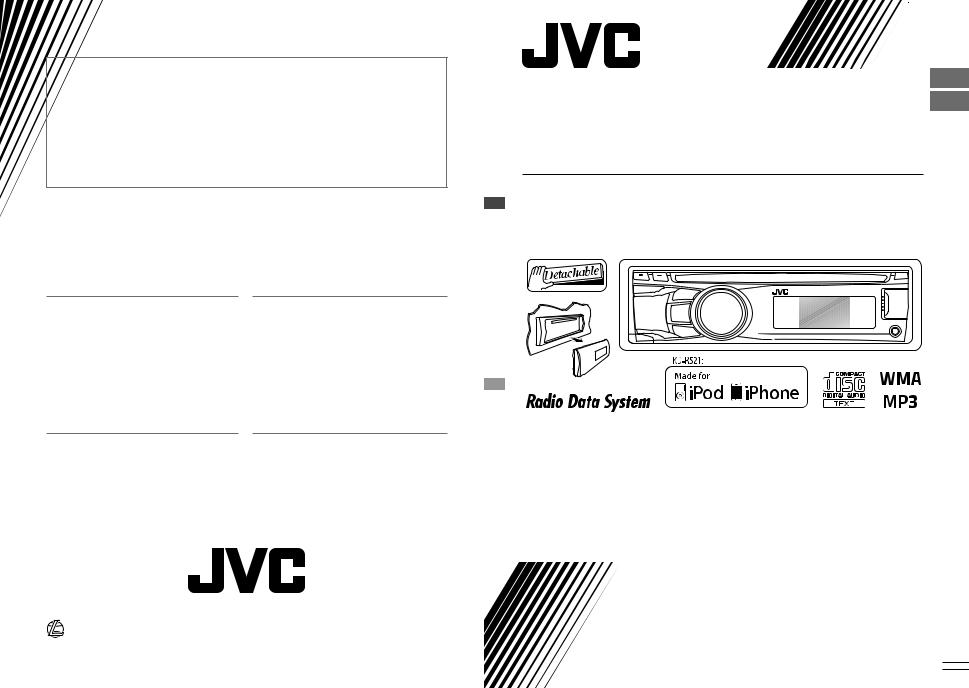
Having TROUBLE with operation?
Please reset your unit
Refer to page of How to reset your unit
Vous avez des PROBLÈMES de fonctionnement?
Réinitialisez votre appareil
Référez-vous à la page intitulée Comment réinitialiser votre appareil
ENGLISH
FRANÇAIS
KD-R521/KD-R422/
KD-R421/KD-R45
CD RECEIVER / RÉCEPTEUR CD
Dear Customer,
This apparatus is in conformance with the valid European directives and standards regarding electromagnetic compatibility and electrical safety.
European representative of Victor Company of Japan, Limited is:
JVC Technical Services Europe GmbH Postfach 10 05 04
61145 Friedberg Germany
Cher(e) client(e),
Cet appareil est conforme aux directives et normes européennes en vigueur concernant la compatibilité électromagnétique et à la sécurité électrique.
Représentant européen de la société Victor Company of Japan, Limited:
JVC Technical Services Europe GmbH Postfach 10 05 04
61145 Friedberg Allemagne
|
|
|
For canceling the display demonstration, see page 4. / Pour annuler la démonstration des |
|
|
|
|
affichages, référez-vous à la page 4. |
|
|
|
|
|
|
|
|
|
For installation and connections, refer to the separate manual. |
|
|
|
|
Pour l’installation et les raccordements, se référer au manuel séparé. |
|
|
|
|
|
|
|
|
|
INSTRUCTIONS |
|
|
|
|
MANUEL D’INSTRUCTIONS |
|
|
EN, FR |
|
|
GET0705-003A |
|
|
|||
© 2010 Victor Company of Japan, Limited |
1010DTSMDTJEIN |
|
[E/EU] |
|

Thank you for purchasing a JVC product.
Please read all instructions carefully before operation, to ensure your complete understanding and to obtain the best possible performance from the unit.
IMPORTANT FOR LASER PRODUCTS
1.CLASS 1 LASER PRODUCT
2.CAUTION: Do not open the top cover. There are no user serviceable parts inside the unit; leave
all servicing to qualified service personnel.
3.CAUTION: Visible and/or invisible class 1M laser radiation when open. Do not view directly with optical instruments.
4.REPRODUCTION OF LABEL: CAUTION LABEL, PLACED OUTSIDE THE UNIT.
|
|
|
|
|
|
|
|
WARNING: |
|
|
|
|
|
|
|
|
|
Stop the car before operating the unit. |
|
|
|
|
|
|
|
|
|||
|
|
|
|
Battery |
|
Caution: |
|||
|
|
|
|
|
Adjust the volume so that you can hear sounds |
||||
|
|
|
|
|
|||||
Products |
|
||||||||
|
outside the car. Driving with the volume too |
||||||||
Information for Users on Disposal of |
|
high may cause an accident. |
|||||||
Old Equipment and Batteries |
|
Caution on volume setting: |
|||||||
[European Union only] |
|
Digital devices (CD/USB) produce very little |
|||||||
These symbols indicate that the product and |
|
noise compared with other sources. Lower the |
|||||||
the battery with this symbol should not be |
|
volume before playing these digital sources to |
|||||||
disposed as general household waste at its |
|
avoid damaging the speakers by the sudden |
|||||||
end-of-life. |
|
increase of the output level. |
|||||||
If you wish to dispose of this product and |
|
Caution for DualDisc playback: |
|||||||
the battery, please do so in accordance with |
|
||||||||
applicable national legislation or other rules |
|
The Non-DVD side of a “DualDisc” does not |
|||||||
in your country and municipality. |
|
comply with the “Compact Disc Digital Audio” |
|||||||
By disposing of this product correctly, you |
|
standard. Therefore, the use of Non-DVD side |
|||||||
will help to conserve natural resources and |
|
of a DualDisc on this product may not be |
|||||||
will help prevent potential negative effects |
|
recommended. |
|||||||
on the environment and human health. |
|
|
|||||||
|
Condensation : When the car is air- |
||||||||
|
|
|
|
|
|
|
|
||
Notice: |
|
conditioned, moisture may collect on the |
|||||||
|
laser lens. This may cause disc read errors. In |
||||||||
The sign Pb below the symbol for batteries |
|
||||||||
|
this case, remove the disc and wait for the |
||||||||
indicates that this battery contains lead. |
|
||||||||
|
moisture to evaporate. |
||||||||
|
|
|
|
|
|
|
|
||
|
|
|
|
|
|
|
|||
|
|
|
|
|
|
|
|
Temperature inside the car : If you have |
|
JVC bears no responsibility for any loss of data |
|||||||||
|
parked the car for a long time in hot or cold |
||||||||
in an iPod/iPhone and/or USB mass storage |
|
weather, wait until the temperature in the car |
|||||||
class device while using this System. |
|
becomes normal before operating the unit. |
|||||||
2ENGLISH
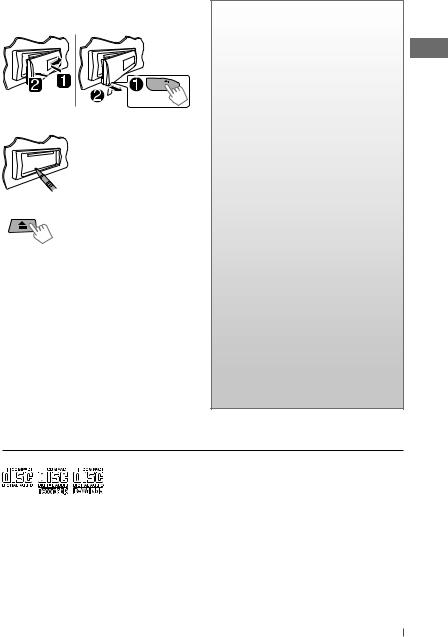
How to attach/detach the control panel
How to reset your unit
Your preset adjustments will also be erased.
How to forcibly eject a disc
[Hold]
•Be careful not to drop the disc when it ejects.
•If this does not work, reset your unit.
Maintenance
Cleaning the unit
Wipe off the dirt on the panel with a dry silicon or soft cloth. Failure to observe this precaution may result in damage to the unit.
Cleaning the connector
Wipe off dirt on the connector of the unit and panel. Use a cotton swab or cloth.
CONTENTS
3How to attach/detach the control panel
3How to reset your unit
3How to forcibly eject a disc
3Maintenance
3About discs
4Canceling the display demonstration
4Setting the clock
5Basic operations
6 Listening to the radio
8Listening to a disc
9Connecting the other external components
9Listening to the other external components
10Listening to a USB device
11Listening to an iPod/iPhone
(Available for KD-R521)
12Selecting a preset sound mode
13Menu operations
15Using the remote controller
(For KD-R521/KD-R422/KD-R421: optionally purchased)
16Troubleshooting
18Using Bluetooth® devices
19Specifications
About discs
This unit can only play the CDs with:
Discs that cannot be used:
•Discs that are not round.
•Discs with coloring on the recording surface or discs that are dirty.
•You cannot play a Recordable/ReWritable disc that has not been finalized. (For the finalization process refer to your disc writing software, and your disc recorder instruction manual.)
•3-inch CD cannot be used. Attempt to insert using an adapter can cause malfunction.
Handling discs:
•Do not touch the recording surface of the disc.
•Do not stick tape etc. on the disc, or use a disc with tape stuck on it.
•Do not use any accessories for the disc.
•Clean from the center of the disc and move outward.
•Clean the disc with a dry silicon or soft cloth. Do not use any solvents.
•When removing discs from this unit, pull them out horizontally.
•Remove the rims from the center hole and disc edge before inserting a disc.
ENGLISH 3

Canceling the display demonstration
Display demonstration will be activated automatically if no operation is done for about 20 seconds.
1 Turn on the power. |
4 Select <DEMO OFF>. |
2 
3 
[Hold]
[Hold]
(Initial setting)
(Initial setting)
5 
6 Finish the procedure.
Setting the clock
1 Turn on the power. |
6 |
[Hold] |
|
2 

 [Hold]
[Hold]
(Initial setting)
3 Select <CLOCK>.
7
Adjust the minute.
Select <24H/12H>.
4 Select <CLOCK SET>.
8 Select <24 HOUR> or <12 HOUR>.
5 Adjust the hour.
9 Finish the procedure.
(Initial setting)
4ENGLISH
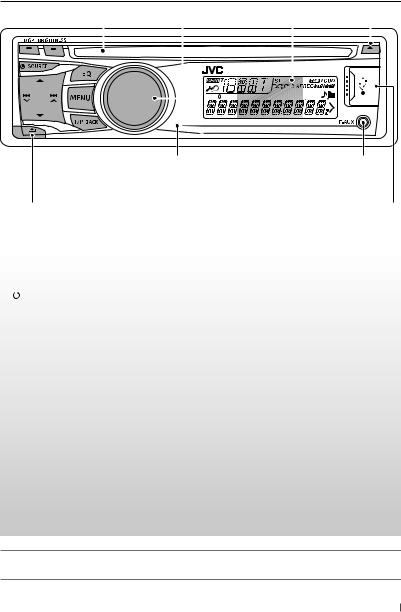
Basic operations
Loading slot |
Control dial |
Display window |
Ejects the disc |
|
||||||||
|
||||||||||||
|
|
|
|
|
|
|
|
|
|
|
|
|
|
|
|
|
|
|
|
|
|
|
|
|
|
|
|
|
|
|
|
|
|
|
|
|
|
|
|
|
|
|
|
|
|
|
|
|
|
|
|
|
|
|
|
|
|
|
|
|
|
|
|
|
|
|
|
|
|
|
|
|
|
|
|
|
|
Remote sensor (for KD-R521/KD-R422/KD-R421) You can control this unit with an optionally purchased remote control, RM-RK52 (page 15, 16).
Detaches the panel
Front auxiliary input jack
USB (Universal Serial Bus) input terminal
When you press or hold the following button(s)...
|
Button |
General operation |
|
|
|
• Turns on/off [Hold]. |
|
|
/ SOURCE |
• Selects the sources (FM, CD, USB or USB-IPOD, F-AUX, BT AUDIO or R-AUX or |
|
|
|||
|
BT PHONE, AM). “CD” or “USB” is selectable only when a disc is loaded or a USB |
||
|
|
||
|
|
device is connected. |
|
Control dial |
• Adjusts the volume level. |
||
|
(turn) |
• Selects items. |
|
Control dial |
• Mutes the sound during playback. If the source is “CD” or “USB/USB-IPOD” |
||
playback pauses. Press the button again to cancel muting or resume playback. |
|||
|
(press) |
||
|
• Confirms selection. |
||
|
|
||
|
EQ |
• Selects the sound mode. |
|
|
• Enters tone level adjustment directly [Hold]. (page 12) |
||
|
|
||
BRIGHTNESS |
Enters <BRIGHTNESS> menu directly. (page 13) |
||
|
|
• Activates/deactivates TA Standby Reception. |
|
|
|
• Enters PTY Searching mode [Hold]. |
|
|
T/P BACK |
• KD-R521: Selects the controlling terminal of an iPod/iPhone [Hold]. (page 11) |
|
|
|
• Returns to the previous menu. |
|
|
|
• Exit from the menu [Hold]. |
|
|
DISP |
• Changes the display information. |
|
|
• Scrolls the display information [Hold]. |
||
|
|
||
KD-R521/KD-R422/KD-R421 is equipped with the steering wheel remote control function.
• For details, refer also to the instructions supplied with the remote adapter.
ENGLISH 5

Listening to the radio
~ |
|
Ÿ |
• [Press] Searches for stations automatically. |
|
• [Hold] Searches for stations manually. |
||
|
|
|
|
|
] “FM” or “AM” |
|
“M” flashes, then press the button |
|
|
repeatedly. |
|
|
|
|
“ST” lights up when receiving an FM stereo broadcast with sufficient signal strength.
Improving the FM reception
1 
[Hold]
2
] <TUNER> ] <MONO> ] <MONO ON> Reception improves, but stereo effect will be lost.
To restore the stereo effect, repeat the same procedure to select <MONO OFF>.
Automatic presetting (FM)—
SSM (Strong-station Sequential Memory)
You can preset up to 18 stations for FM.
While listening to a station...
1 
[Hold]
2 
] <TUNER> ] <SSM> ] <SSM 01 – 06 / 07 – 12 / 13 – 18>
“SSM” flashes and local stations with the strongest signal are searched and stored automatically.
To preset another 6 stations, repeat the above procedure by selecting one of the other SSM setting ranges.
Manual presetting (FM/AM)
You can preset up to 18 stations for FM and 6 stations for AM.
1
] Tune in to a station you want to preset.
2
[Hold]
“PRESET MODE” flashes.
3
] Selects preset number.
Preset number flashes and “MEMORY” appears.
Selecting a preset station
1 
or 2
Changing the display information (for nonRadio Data System station)
Frequency j Clock
6ENGLISH
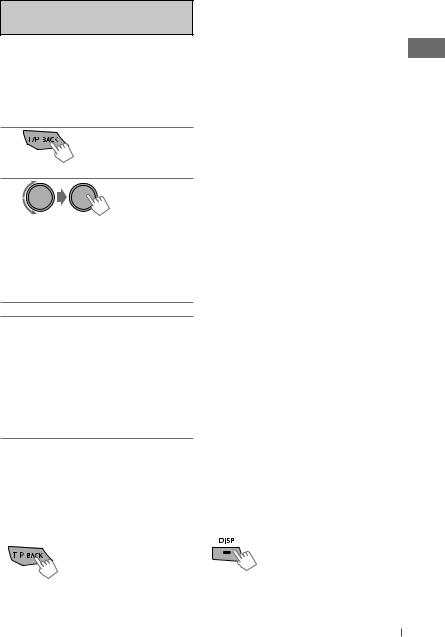
The following features are available only for FM Radio Data System stations.
Searching for your favourite FM Radio Data System programme—PTY Search
You can tune in to a station broadcasting your favourite programme by searching for a PTY code.
1
[Hold]
The last selected PTY code appears.
2
] Select one of your favourite programme types or a PTY code, and start searching.
If there is a station broadcasting a programme of the same PTY code as you have selected, that station is tuned in.
PTY codes: NEWS, AFFAIRS, INFO, SPORT, EDUCATE, DRAMA, CULTURE, SCIENCE, VARIED, POP M (music), ROCK M (music), EASY M (music), LIGHT M (music), CLASSICS, OTHER M (music), WEATHER, FINANCE, CHILDREN, SOCIAL, RELIGION, PHONE IN, TRAVEL, LEISURE, JAZZ, COUNTRY,
NATION M (music), OLDIES, FOLK M (music), DOCUMENT
Standby receptions
TA Standby Reception
TA Standby Reception allows the unit to switch temporarily to Traffic Announcement (TA) from any source other than AM.
To activate TA Standby Reception
If the TP indicator lights up, TA Standby Reception is activated. If the TP indicator flashes, TA Standby Reception is not yet activated.
•To activate the reception, tune in to another station providing Radio Data System signals required for TA Standby Reception.
•To deactivate the reception, press T/P BACK again.
NEWS Standby Reception
NEWS Standby Reception allows the unit to switch temporarily to your NEWS programme from any source other than AM.
To activate NEWS Standby Reception, see <NEWS-STBY>. (page 14)
Tracing the same programme—
Network-Tracking Reception
When driving in an area where FM reception is not sufficient enough, this unit automatically tunes in to another FM Radio Data System station of the same network, possibly broadcasting the same programme with stronger signals.
To change the Network-Tracking Reception setting, see <AF-REG>. (page 14)
Automatic station selection—
Programme Search
Usually when you select a preset number, the station preset in that number is tuned in.
If the signals from the FM Radio Data System preset station are not sufficient for good reception, this unit, using the AF data, tunes in to another frequency possibly broadcasting the same programme as the original preset station is broadcasting.
To activate Programme Search, see <P-SEARCH>. (page 14)
Changing the display information
Station name (PS) = Station
Frequency = Programme type (PTY) = Clock = (back to the beginning)
ENGLISH 7

Listening to a disc
Playback starts automatically.
All tracks will be played repeatedly until you change the source or eject the disc.
Stopping playback and ejecting the disc
If the ejected disc is not removed within 15 seconds, it will automatically reload into the loading slot.
Basic operations
Selects folder of the MP3/WMA.
[Press]Selects track. [Hold] Fast-forwards or reverses the track.
Changing the display information
Disc title/Album name/performer (folder name)* = Track title (file name)* = Current track number with the elapsed playing time = Current track number with the clock time = (back to the beginning)
*“NO NAME” appears for conventional CDs or if not recorded.
Selecting a track/folder from the list
•If the MP3/WMA disc contains many tracks, you can fast search (±10, ±100) through the disc by turning the control dial quickly.
•To return to the previous menu, press
T/P BACK.
Selecting the playback modes
You can use only one of the following playback modes at a time.
1
[Hold]
2
] “REPEAT” j “RANDOM”
3
REPEAT 
TRACK RPT : Repeats current track FOLDER RPT : Repeats current folder
RANDOM 
FOLDER RND : Randomly plays all tracks
|
of current folder, then |
|
tracks of next folders |
ALL RND |
: Randomly plays all tracks |
To cancel repeat play or random play, select “RPT OFF” or “RND OFF.”
8ENGLISH

Connecting the other external components
You can connect an external component to the auxiliary input jack on the control panel (F-AUX) and/or on the rear side of the unit (R-AUX).
Summary of using the external components through the auxiliary input jacks:
|
Auxiliary |
Preparation |
Source |
Connecting |
|||
External component |
Menu setting |
Sub- |
|
cable/device |
|||
input jack |
Setting |
name |
|||||
|
|
item |
item |
|
|
(not supplied) |
|
Portable audio |
Front |
SRC SELECT |
F-AUX |
ON |
F-AUX |
See below. |
|
player |
Rear |
SRC SELECT |
R-AUX |
ON |
R-AUX |
||
|
|||||||
Bluetooth device |
Rear |
SRC SELECT |
R-AUX |
BT ADAPTER |
BT AUDIO/ |
KS-BTA100 |
|
|
|
|
|
|
BT PHONE* |
(page 18) |
|
* ”BT PHONE” appears when a Bluetooth phone is in use.
On the control panel (F-AUX): |
On the rear panel (R-AUX): |
3.5 mm stereo mini plug (with “L” shaped connector) (not supplied)
3.5 mm stereo mini plug |
|
|
(not supplied) |
|
|
Portable audio player, |
Portable audio player, |
|
etc. |
||
etc. |
||
|
Recommended to use a 3-terminal plug head stereo mini plug for optimum audio output.
Listening to the other external components
For details, refer also to the instructions supplied with the external components.
~ |
Ÿ Turn on the connected component and |
|
start playing the source. |
|
] “F-AUX” or “R-AUX” |
ENGLISH 9

Listening to a USB device
You can operate the USB device in the same way you operate the files on a disc. (page 8)
•This unit can play MP3/WMA files stored in a USB mass storage class device (such as a USB memory, Digital Audio Player, etc.).
~  [Hold] Ÿ
[Hold] Ÿ
USB input terminal
] Turn on the power.
USB cable (not supplied)
All tracks will be played repeatedly until you change the source or disconnect the USB device.
Cautions:
•Make sure all important data has been backed up.
•You cannot connect a computer or portable HDD to the USB input terminal of the unit.
•Avoid using the USB device if it might hinder your safety driving.
•Electrostatic shock at connecting a USB device may cause abnormal playback of the device.
In this case, disconnect the USB device then reset this unit and the USB device.
•Do not leave a USB device in the car, expose to direct sunlight, or high temperature to avoid deformation or cause damages to the device.
•This unit may not play back files in a USB device properly when using a USB extension cord.
•USB devices equipped with special functions such as data security functions cannot be used with the unit.
•When connecting a USB cable, use the USB 2.0 cable.
•Do not use a USB device with 2 or more partitions.
•Depending on the shape of the USB devices and connection ports, some USB devices may not be attached properly or the connection might be loose.
•This unit cannot recognize a USB device whose rating is other than 5 V and exceeds 500 mA.
•Do not pull out and attach the USB device repeatedly while “READING” is shown on the display.
•This unit may not recognize a memory card inserted into the USB card reader.
•Connect only one USB device to the unit at a time. Do not use a USB hub.
•Operation and power supply may not work as intended for some USB devices.
•The maximum number of characters for:
–Folder names : 63 characters
–File names : 63 characters
–MP3 Tag : 60 characters
–WMA Tag : 60 characters
•This unit can recognize a total of 65 025 files, 255 folders (255 files per folder including folder without unsupported files), and of 8 hierarchies.
10 ENGLISH

Listening to an iPod/iPhone
Available for KD-R521
~ |
[Hold] Ÿ |
USB input terminal |
|
|
] Turn on the power.
USB 2.0 cable (accessory of the iPod/iPhone) 
Apple iPod/iPhone
All tracks will be played repeatedly until you change the source or disconnect the iPod/ iPhone.
Cautions:
•Avoid using the iPod/iPhone if it might hinder your safety driving.
•Make sure all important data has been backed up to avoid losing the data.
Selecting a track from the menu
Not applicable under <IPOD MODE / EXT MODE>.
1
Selecting the control terminal
 [Hold]
[Hold]
] <HEAD MODE / IPOD MODE / EXT MODE>
•For details, see <IPOD SWITCH> setting on page 15.
Basic operations
Not applicable under <EXT MODE>.
[Press] Selects track/ chapter.
[Hold] Fast-forwards or reverses the track.
2
] Select the desired menu. PLAYLISTS j ARTISTS j ALBUMS
j SONGS j PODCASTS j GENRES j COMPOSERS j (back to the beginning)
3
] Select the desired track.
Repeat this step until the desired track is selected.
•If the selected menu contains many tracks, you can fast search (±10, ±100, ±1 000, ±10 000) through the menu by turning the control dial quickly.
•To return to the previous menu, press
T/P BACK.
Continued...
ENGLISH 11

Selecting the playback modes
•You can use only one of the following playback modes at a time.
•Not applicable under <IPOD MODE / EXT MODE>.
1
[Hold]
Changing the display information
Album name/performer = Track title = Current track number with the elapsed playing time = Current track number with the clock time = (back to the beginning)
2
] “REPEAT” j “RANDOM”
3
REPEAT 
ONE RPT : Functions the same as “Repeat One” of the iPod
ALL RPT : Functions the same as “Repeat All” of the iPod
RANDOM 
ALBUM RND : Functions the same as “Shuffle Albums” of the iPod
SONG RND : Functions the same as “Shuffle Songs” of the iPod
•To cancel random play, select “RND OFF.”
•“ALBUM RND” is not available for some iPod/ iPhone.
•To return to the previous menu, press
T/P BACK.
Additional information
•Made for
iPod touch (1st, 2nd, and 3rd generation) iPod classic
iPod with video*
iPod nano (1st*, 2nd, 3rd, 4th, and 5th generation) iPhone 4
iPhone 3GS iPhone 3G iPhone
* <IPOD MODE / EXT MODE> are not available.
•Update iPod/iPhone software to the latest version. For details, visit <http://www.apple.com>.
•It is not possible to browse video files on the “Videos” menu in <HEAD MODE>.
•The song order displayed on the selection menu of this unit may differ from that of the iPod.
•When operating an iPod/iPhone, some operations may not be performed correctly or as intended. In this case, visit the following JVC web site: <http://www. jvc.co.jp/english/car/> (English website only).
Selecting a preset sound mode
You can select a preset sound mode suitable |
2 |
for the music genre. |
FLAT = NATURAL = DYNAMIC = VOCAL BOOST = BASS BOOST = USER = (back to the beginning)
While listening, you can adjust the subwoofer level and tone level of the selected sound mode.
Adjust the level: SUB.W *: 00 to 08
BASS/ MID/ TRE: –06 to +06
The sound mode is automatically stored and changed to “USER.”
*Subwoofer level is adjustable only when <L/O MODE> is set to <SUB.W>. (page 14)
1  [Hold]
[Hold]
12 ENGLISH
