JVC KD-R432, KD-R431, KD-R531 User Manual
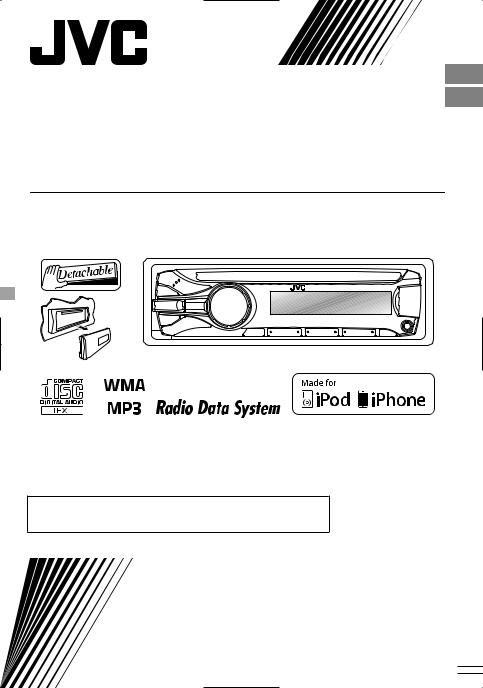
ENGLISH
FRANÇAIS
 KD-R531/KD-R432/KD-R431
KD-R531/KD-R432/KD-R431
CD RECEIVER / RÉCEPTEUR CD
For canceling the display demonstration, see page 4. /
Pour annuler la démonstration des affichages, référez-vous à la page 4.
For installation and connections, refer to the separate manual.
Pour l’installation et les raccordements, se référer au manuel séparé.
INSTRUCTIONS
MANUEL D’INSTRUCTIONS
GET0767-003A
[E/EU]
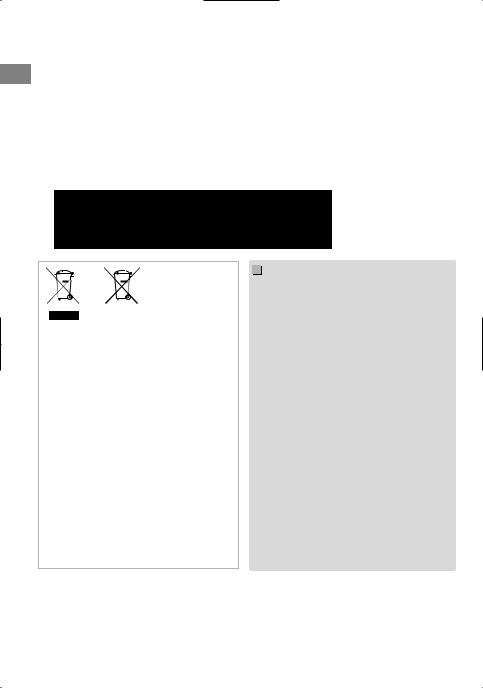
Thank you for purchasing a JVC product.
Please read all instructions carefully before operation, to ensure your complete understanding and to obtain the best possible performance from the unit.
 IMPORTANT FOR LASER PRODUCTS
IMPORTANT FOR LASER PRODUCTS
1.CLASS 1 LASER PRODUCT
2.CAUTION: Do not open the top cover. There are no user serviceable parts inside the unit;
leave all servicing to qualified service personnel.
3. CAUTION: Visible and/or invisible class 1M laser radiation when open. Do not view directly with optical instruments.
4. REPRODUCTION OF LABEL: CAUTION LABEL, PLACED OUTSIDE THE UNIT.
Battery
Products
Information for Users on Disposal of Old Equipment and Batteries
[European Union only]
These symbols indicate that the product and the battery with this symbol should not be disposed as general household waste at its end-of-life.
If you wish to dispose of this product and the battery, please do so in accordance with applicable national legislation or other rules in your country and municipality.
By disposing of this product correctly, you will help to conserve natural resources and will help prevent potential negative effects on the environment and human health.
Notice:
The sign Pb below the symbol for batteries
indicates that this battery contains lead.
.
.
Warning:
Stop the car before operating the unit.
 Caution:
Caution:
Adjust the volume so that you can hear sounds outside the car. Driving with the volume too high may cause an accident.
Avoid using the USB device or iPod/iPhone if it might hinder driving safety.
 Caution on volume setting:
Caution on volume setting:
Digital devices (CD/USB) produce very little noise compared with other sources. Lower the volume before playing these digital sources to avoid damaging the speakers by the sudden increase of the output level.
 Temperature inside the car:
Temperature inside the car:
If you have parked the car for a long time in hot or cold weather, wait until the temperature in the car becomes normal before operating the unit.
 Condensation:
Condensation:
When the car is air-conditioned, moisture may collect on the laser lens. This may cause disc read errors. In this case, remove the disc and wait for the moisture to evaporate.
2 | ENGLISH
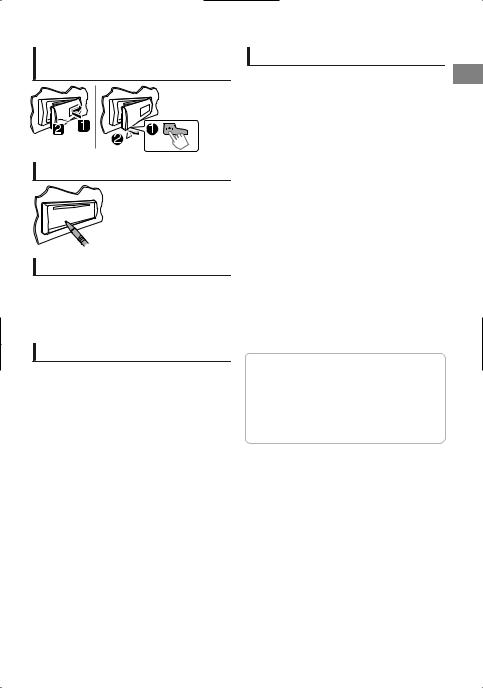
How to attach/detach the control panel
How to reset your unit
Your preset adjustments will also be erased.
How to forcibly eject a disc
 (Hold)
(Hold)
Be careful not to drop the disc when it ejects.
If this does not work, reset your unit.
Maintenance
 Cleaning the unit
Cleaning the unit
Wipe off the dirt on the panel with a dry silicon or soft cloth. Failure to observe this precaution may result in damage to the unit.
 Cleaning the connector
Cleaning the connector
Wipe off dirt on the connector of the unit and panel. Use a cotton swab or cloth.
Contents |
|
Preparation ............................................................ |
4 |
Canceling the display demonstration |
|
Setting the clock |
|
Basic operations ................................................... |
4 |
Radio ........................................................................ |
6 |
CD/USB .................................................................... |
8 |
iPod/iPhone (KD-R531 only) ................................ |
9 |
External components ...................................... |
10 |
Bluetooth ............................................................ |
10 |
Brightness adjustments .................................. |
11 |
Sound adjustments .......................................... |
11 |
Menu operations ............................................... |
12 |
Remote controller ............................................... |
15 |
Additional information ................................... |
16 |
Troubleshooting ................................................ |
18 |
Specifications ..................................................... |
19 |
 How to read this manual:
How to read this manual:
This manual mainly explains operations using the buttons on the control panel.
< > indicates the displays on the control panel.
[XX] indicates the initial setting of a menu item.
ENGLISH | 3

Preparation
Canceling the display demonstration
The display demonstration is always turned on unless you cancel it.
1


 (Hold)
(Hold)
2
(Initial setting)
3 Select <DEMO OFF>.
4 Press MENU to exit.
Basic operations
 Display information
Display information
Setting the clock
1


 (Hold)
(Hold)
2 Select <CLOCK>.
3 Select <CLOCK SET>.
4 Adjust the hour.
(Initial setting)
5 Adjust the minute.
6 Select <24H/12H>.
7 Select <24 HOUR> or <12 HOUR>.
8 Press MENU to exit.
Changes the display information. (Press)
 Scrolls the current display information. (Hold)
Scrolls the current display information. (Hold)
|
|
|
Source |
Display |
|
|
|
|
Radio |
Non-Radio Data System station: Frequency )Clock |
|
|
|
|
|
FM Radio Data System station: Station name (PS) -Frequency - |
|
|
|
|
|
Programme type (PTY) -Clock -(back to the beginning) |
|
|
|
|
|
|
|
|
|
|
CD/USB |
Album title/Artist* -Track title* -Track no./Playing time - Track |
|
|
|
|
iPod/iPhone (HEAD MODE/ |
no./Clock -(back to the beginning) |
|
|
|
|
IPOD MODE) *1 |
* “NO NAME” appears for conventional CDs or if not recorded. |
|
|
|
|
|
|
|
|
|
|
iPod/iPhone (EXT MODE) *1 |
EXT MODE ) Clock |
|
|
|
|
|
|
|
|
|
|
External Components (AUX) |
F-AUX or R-AUX ) Clock |
|
|
|
|
|
|
|
|
|
|
Bluetooth Audio |
BT AUDIO )Clock |
|
|
|
|
|
|
|
|
|
|
*1 For KD-R531 only. |
|
|
4 |
|
|
|
||
| ENGLISH |
|
|
|||
|
|
|
|
|
|
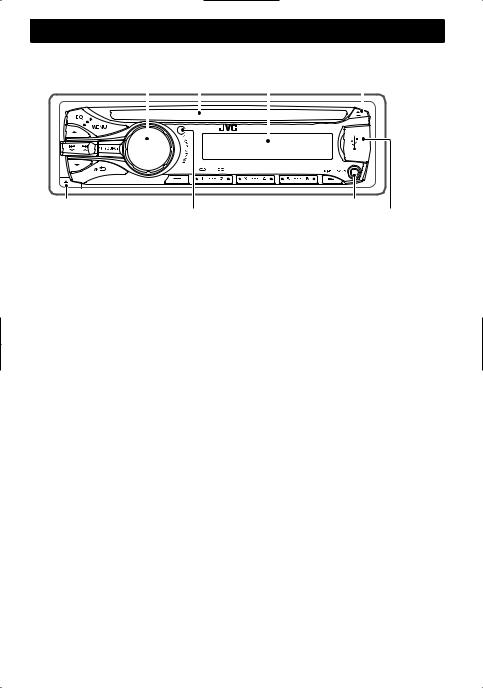
Basic operations
Control panel
Control dial |
Display window |
|
||||
|
Loading slot |
|
Ejects the disc |
|
||
|
|
|
||||
|
|
|
|
|
|
|
|
|
|
|
|
|
|
|
|
|
|
|
|
|
Detaches the panel |
Front AUX input jack |
Remote sensor |
USB input terminal |
 You can control this unit with an optionally purchased remote control, RM-RK52 (Apage 15).
You can control this unit with an optionally purchased remote control, RM-RK52 (Apage 15).
When you press or hold the following button(s)...
|
Button |
|
|
General function |
|
|
|
Turns on. |
|
|
|
|
|
Turns off. (Hold) |
|
|
|
|
/SOURCE |
Press the /SOURCE button on the control panel and turn the control dial |
|||
|
|
|
within 2 seconds to select the source. |
||
|
|
Press repeatedly to select the source. |
|||
|
Control dial |
Adjusts the volume level. |
|
|
|
|
(turn) |
Selects items. |
|
|
|
|
Control dial |
Mutes the sound or pauses playback. |
|||
|
Press the button again to cancel muting or resume playback. |
||||
|
(press) |
||||
|
Confirms selection. |
|
|
||
|
|
|
|
||
|
Enters <BRIGHTNESS> menu directly. (KD-R432/KD-R431 only) ( page 11) |
||||
|
iPod |
Switches to iPod source. (KD-R531 only) |
|||
|
Number |
Selects the preset stations. |
|
|
|
|
buttons |
Stores the current station into the selected number button. (Hold) |
|||
(1 - 6) |
|
( page 6) |
|
|
|
|
EQ |
Selects the preset sound mode. ( |
page 11) |
||
|
|
|
Activates/deactivates TA Standby Reception. ( page 7) |
||
|
|
|
Enters PTY Search mode. (Hold) ( |
page 7) |
|
|
Returns to the previous menu. |
|
|||
|
|
|
|||
|
|
Exits from the menu. (Hold) |
|
|
|
/ |
|
Selects a preset station. ( |
page 6) |
||
|
Selects MP3/WMA folder. ( |
page 8) |
|||
|
|
|
|||
|
|
|
|
||
|
|
|
Searches for a station automatically. ( page 6) |
||
/ |
Searches for a station manually. (Hold) |
||||
|
Selects track. ( page 8, 9) |
|
|
||
|
|
|
|
|
|
|
|
Fast-forwards or reverses track. (Hold) |
|||
ENGLISH | 5

Radio
Searching for a station
B A |
Select <FM> or <AM>. |
|
Auto search. (Press) |
|
Manual search. (Hold) |
|
“M” flashes, then press the button repeatedly. |
“ST” lights up when receiving an FM stereo broadcast with sufficient signal strength.
Storing stations in memory
 Manual presetting
Manual presetting
You can preset up to 18 stations for FM and 6 stations for AM.
While listening to a station...
 (Hold)
(Hold)
The preset number flashes and “MEMORY” appears. The current station is stored to the selected number button (1 - 6).
- - - - - - - - or - - - - - - - -
1
 (Hold)
(Hold)
“PRESET MODE” flashes.
2 Select preset number.
The preset number flashes and “MEMORY” appears.
 Auto presetting (FM only)
Auto presetting (FM only)
SSM (Strong-station Sequential Memory)
You can preset up to 18 stations for FM.
1  (Hold)
(Hold)
2 |
-<TUNER> |
|
-<SSM> |
|
-<SSM 01 – 06> |
“SSM” flashes. When all the stations are stored, “SSM” stops flashing.
To preset <SSM 07 – 12>/<SSM 13 – 18>, repeat steps 1 and 2.
6 | ENGLISH
Selecting a preset station
- - - - - - - - or - - - - - - - -
You can also select a preset station using / .
Setting the Radio Timer
You can tune in to a preset station at a specific time regardless of the current source.
1 |
|
(Hold) |
|
|
|
2 |
|
-<TUNER> |
|
|
-<RADIO TIMER> |
|
|
-<OFF>/<ONCE>/ |
|
[OFF] |
<DAILY> |
|
Cancels Radio Timer. |
|
|
ONCE |
Activates once. |
|
DAILY |
Activates daily. |
3 |
Select the preset station. |
|
|
|
-<FM>/<AM> |
-<01> ... <18> for FM/ <01> ... <06> for AM
4 Set the activation time.
5Press MENU to exit.
lights up after the Radio Timer has been set.
Only one timer can be set. Setting a new timer will override the previous setting.
The Radio Timer will not activate if the unit is turned off or if <AM> is set to <OFF> after selecting an AM station for the timer.
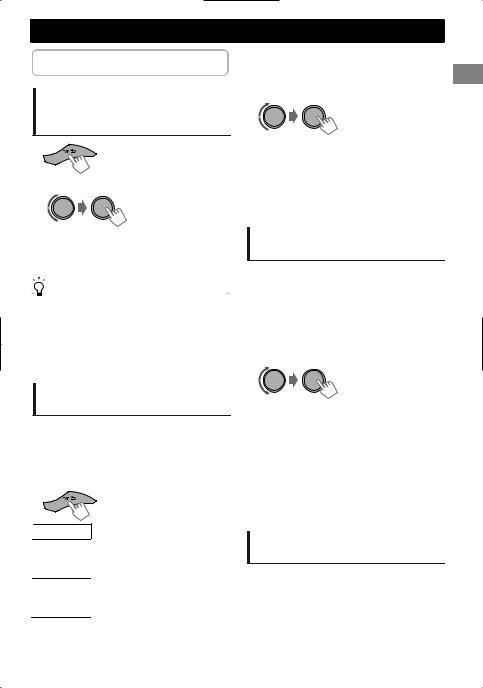
The following features are available only for FM Radio Data System stations.
Searching for your favorite Programmes—Programme Type (PTY) Search
1
(Hold)
2 Select a PTY code.
Radio
 NEWS Standby Reception
NEWS Standby Reception
1  (Hold)
(Hold)
2 |
-<TUNER> |
-<NEWS-STBY>
 -<NEWS ON> The unit will temporarily switch to News Programme if available.
-<NEWS ON> The unit will temporarily switch to News Programme if available.
If the volume is adjusted during reception of Traffic Announcement or News, the adjusted volume is automatically memorized. It will be applied the next time the unit switches to Traffic Announcement or News.
PTY Search starts.
If there is a station broadcasting a programme of the same PTY code as you have selected, that station is tuned in.
|
PTY codes |
|
|
|
|
|
|
|
|||
|
NEWS, AFFAIRS, INFO, SPORT, EDUCATE, DRAMA, CULTURE, |
|
|
|
|
|
SCIENCE, VARIED, POP M (music), ROCK M (music), EASY M |
|
|
|
|
|
(music), LIGHT M (music), CLASSICS, OTHER M (music), |
|
|
|
|
|
WEATHER, FINANCE, CHILDREN, SOCIAL, RELIGION, |
|
|
|
|
|
PHONE IN, TRAVEL, LEISURE, JAZZ, COUNTRY, NATION M |
|
|
|
|
|
(music), OLDIES, FOLK M (music), DOCUMENT |
|
|
|
|
|
|
|
|
|
|
Activating TA/News Standby
Reception
Standby Reception allows the unit to switch temporarily to Traffic Announcement (TA) or NEWS programme from any source other than AM.
 TA Standby Reception
TA Standby Reception
Tracking the same programme —Network-Tracking Reception
When driving in an area where FM reception is not sufficient enough, this unit automatically tunes in to another FM Radio Data System station of the same network, possibly broadcasting the same programme with stronger signals.
1  (Hold)
(Hold)
2 |
-<TUNER> |
|
|
|
-<AF-REG> |
|
|
|
|
|
Switches to another station. |
|
[AF ON] |
The programme may differ |
|
from the one currently received |
|
|
|
|
|
|
(the AF indicator lights up). |
|
|
|
|
|
Switches to another station |
|
AF-REG ON |
broadcasting the same |
|
programme (the AF indicator |
|
|
|
|
|
|
lights up). |
|
OFF |
Cancels. |
TP indicator |
TA Standby Reception |
The unit will temporarily switch Lights up to Traffic Announcement (TA) if
available.
Not yet activated. Tune in to Flashes another station providing the
Radio Data System signals.
To deactivate, press again.
Automatic station selection— Programme Search
When the signal of a preset station you have selected is weak, this unit searches for another station possibly broadcasting the same programme as the original preset station is broadcasting.
<P-SEARCH> ( page 14)
ENGLISH | 7
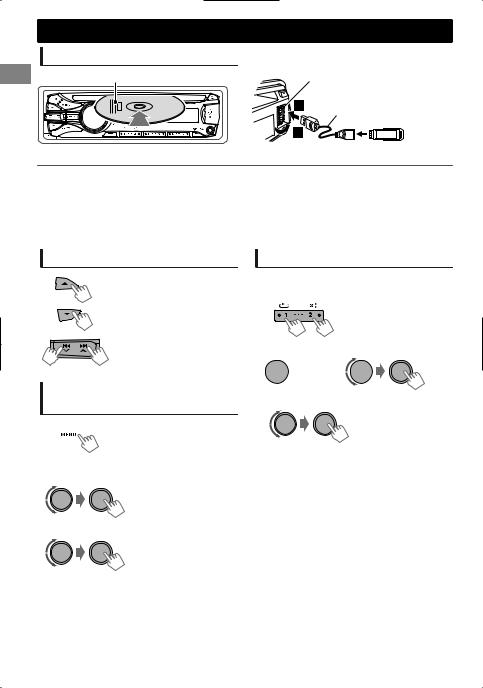
CD/USB
Playing a CD/USB device
Label side |
USB input terminal |
|
USB 2.0 cable |
|
(not supplied) |
The source changes to “CD” and playback starts. |
The source changes to “USB” and playback starts. |
This unit can play MP3/WMA files stored in CD-R, CD-RW, and USB mass storage device (such as a USB memory and Digital Audio Player).
Make sure all important data has been backed up. We shall bear no responsibility for any loss of data in USB mass storage class device while using this system.
Ejected disc not removed within 15 seconds will reload automatically.
|
If the disc cannot be ejected, page 3. |
Selecting a folder/track
Selects folder. (For MP3/WMA)
Selects track. (Press)
Fast-forwards or reverses the track. (Hold)
Selecting a track/folder from the list
1 
2 Select a folder.
(For MP3/WMA)
3Select a track.
For MP3/WMA
If the disc contains many folders or tracks, you can fast search for desired folder or track by turning the control dial quickly.
Selecting the playback modes
You can select one of the following playback modes at a time.
1 |
Press 1 for REPEAT. |
|
Press 2 for RANDOM. |
|
Press again to exit. |
-- - - - - - - or - - - - - - - -
 (Hold)
(Hold) 

|
|
|
<REPEAT>)<RANDOM> |
2 |
|
|
|
|
REPEAT |
|
|
|
RPT OFF |
|
Cancels repeat playback. |
|
|
|
|
|
TRACK RPT |
|
Repeats current track. |
|
|
|
|
|
FOLDER RPT * |
|
Repeats current folder. |
|
|
|
|
|
RANDOM |
|
|
|
RND OFF |
|
Cancels random playback. |
|
|
|
|
|
|
|
Randomly plays all tracks of |
|
FOLDER RND * |
|
current folder, then tracks of |
|
|
|
next folders. |
|
|
|
|
|
ALL RND |
|
Randomly plays all tracks. |
|
|
|
|
|
* For MP3/WMA |
|
|
8 | ENGLISH
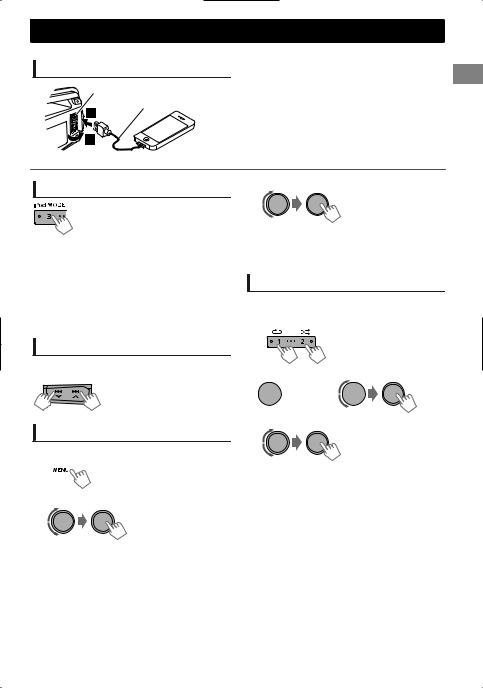
iPod/iPhone
KD-R531 only
Playing an iPod/iPhone
USB input terminal
USB 2.0 cable (accessory of the iPod/iPhone)
The source changes to “USB” - “USB-IPOD” and playback starts.
Selecting the control mode
|
|
#<HEAD MODE>/<IPOD MODE>/ |
|
|
<EXT MODE> |
|
|
|
|
HEAD |
Controls iPod playback through this |
|
MODE |
unit. |
|
IPOD |
Controls iPod playback from the |
|
MODE |
iPod/iPhone. |
|
EXT |
Allows any audio signals from iPod/ |
|
MODE |
iPhone. |
You can also change the setting using <IPOD SWITCH> in the menu.
Selecting a track
Applicable under <HEAD MODE/IPOD MODE> only.
Selects track/chapter. (Press)
Fast-forwards or reverses the track. (Hold)
Selecting a track from the list
Applicable under <HEAD MODE> only.
1 
2 Select the desired list.
PLAYLISTS)ARTISTS)ALBUMS)SONGS) PODCASTS)GENRES)COMPOSERS) (back to the beginning)
3 Select the desired track.
Repeat this step until the desired track is selected.
If the selected menu contains many tracks, you can fast search for the desired track by turning the control dial quickly.
Selecting the playback modes
Applicable under <HEAD MODE> only.
You can select one of the following playback modes at a time.
1 |
Press 1 for REPEAT. |
|
Press 2 for RANDOM. |
|
Press again to exit. |
-- - - - - - - or - - - - - - - -
 (Hold)
(Hold) 

<REPEAT>)<RANDOM>
2
REPEAT
|
ONE RPT |
Functions the same as “Repeat |
|
One” of the iPod. |
|
|
|
|
|
ALL RPT |
Functions the same as “Repeat |
|
All” of the iPod. |
|
|
|
|
RANDOM |
|
|
|
RND OFF |
Cancels random playback. |
|
SONG RND |
Functions the same as “Shuffle |
|
Songs” of the iPod. |
|
|
|
|
|
ALBUM RND |
Functions the same as “Shuffle |
|
Albums” of the iPod. |
|
|
|
“ALBUM RND” is not applicable for some iPod/ iPhone.
ENGLISH | 9
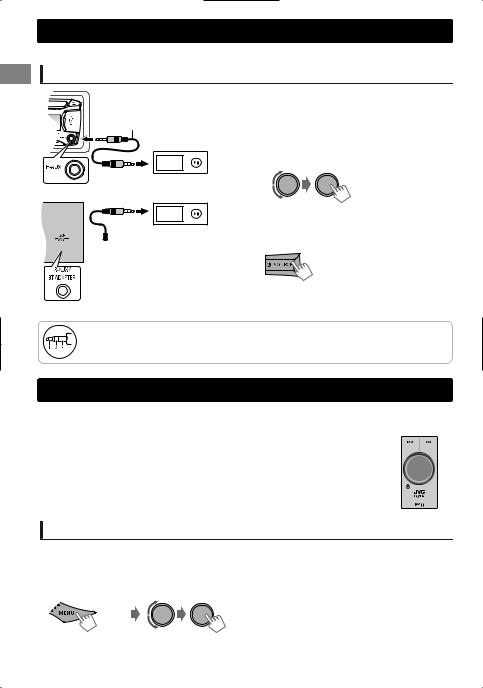
Externalcompcomponents
For details, refer also to the instructions supplied with the external components.
Playing an external component from Front/Rear AUX
3.5 mm stereo mini plug (not supplied)
Portable audio player, etc.






 3.5 mm stereo mini plug
3.5 mm stereo mini plug
(with “L” shaped connector) (not supplied)
1Connect to F-AUX on the control panel and/or R-AUX on the rear panel.
2 Set the source as necessary.
 (Hold)
(Hold)
-<SRC SELECT>
-<F-AUX>/<R-AUX>
-<F-AUX ON> or <R-AUX ON>
Press MENU to exit.
3 Select <F-AUX> or <R-AUX>.
4Turn on the connected component and start playing the source.
Recommended to use a 3-terminal plug head stereo mini plug for optimum audio output. Otherwise, sound may be interrupted or unclear while listening to an external component.
Bluetooth
For Bluetooth operations, it is required to connect the Bluetooth adapter, KS-BTA100 |
|
|
|
|
(separately purchased) to the auxiliary input jack (R-AUX/BT ADAPTER) on the rear of |
KS-BTA100 |
|||
the unit. ( Installation/Connection Manual) |
||||
|
|
|
||
KS-BTA100 is not available in some countries. Please contact your dealer where you |
|
|
|
|
purchased this unit. |
|
|
|
|
Operations may be different depending on the connected Bluetooth device. For |
|
|
|
|
|
|
|
||
details, refer also to the instructions supplied with the device. |
|
|
|
|
Preparation
For details on registering and using the Bluetooth device, refer to the instructions manual supplied with KS-BTA100.
1 Register (pair) a Bluetooth device with KS-BTA100.
2 Change the <SRC SELECT> settings of this unit.
(Hold)
-<SRC SELECT> -<R-AUX> -<BT ADAPTER>
3 Press MENU to exit.
10 | ENGLISH
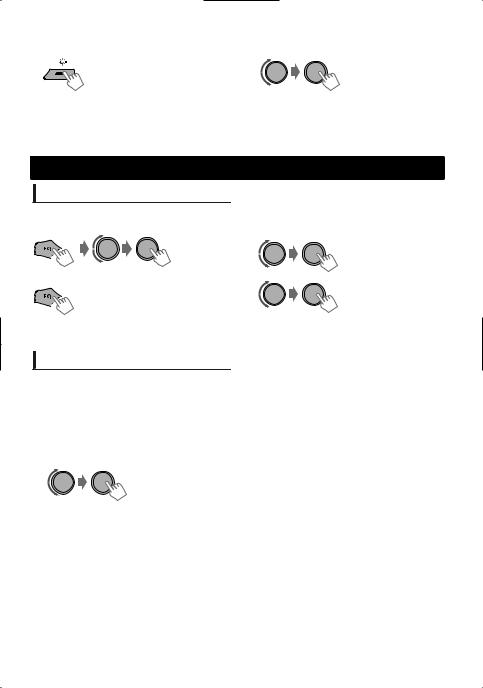
Brightness adjustments |
Brightness adjustments |
You can select your preferred brightness for <BUTTON ZONE>, <DISP ZONE> separately.
1 |
2 |
|
|
||
|
|
|
Brightness button is only available for KD-R432/ KD-R431.
|
For KD-R531, page 12. |
|
BUTTON ZONE |
BUTTON 00 to 31 |
|
|
|
|
DISP ZONE |
DISP 00 to 31 |
|
|
|
3 Press MENU to exit.
Sound adjustments
Selecting the preset sound
You can select a preset sound mode, for each individual source, suitable for the music genre.
- - - - - - - - or - - - - - - - -
Press repeatedly.
 Pro Equalizer
Pro Equalizer
1  (Hold)
(Hold)
2 |
-<PRO EQ> |
|
-<BASS>**/<MIDDLE>/ |
|
<TREBLE> |
3
DYNAMIC-VOCAL BOOST-BASS BOOST- USER-FLAT-NATURAL-(back to the beginning)
Storing your own adjustments
 Easy Equalizer
Easy Equalizer
While listening, you can adjust the subwoofer level and tone level of the selected sound mode.
1  (Hold)
(Hold)
2 Adjust the level.
(Initial: [XX])
|
SUB.W* |
00 to 08 [08] |
|
|
BASS LVL** |
-06 to +06 |
[+05] |
|
MID LVL |
-06 to +06 |
[00] |
|
TRE LVL |
-06 to +06 |
[+05] |
The adjustments are stored and <USER> is activated.
* Available only when <L/O MODE> is set to <SUB.W>. ( page 13)
**Available only when <HPF> is set to <OFF>. ( page 13)
Adjust the sound elements of the selected tone.
|
BASS |
(Initial: [XX]) |
|
|
Frequency |
60/80/[100]/200 Hz |
|
|
|
|
|
|
Level |
LVL -06 to +06 [+05] |
|
|
|
|
|
|
Q |
[Q1.0]/Q1.25/Q1.5/Q2.0 |
|
|
|
|
|
|
MIDDLE |
|
|
|
Frequency |
0.5/[1.0]/1.5/2.5 kHz |
|
|
|
|
|
|
Level |
LVL -06 to +06 [00] |
|
|
|
|
|
|
Q |
Q0.75/Q1.0/[Q1.25] |
|
|
|
|
|
|
TREBLE |
|
|
|
Frequency |
10.0/[12.5]/15.0/17.5 kHz |
|
|
|
|
|
|
Level |
LVL -06 to +06 [+05] |
|
|
Q |
[Q FIX] |
|
4 Repeat steps 2 and 3 to adjust other tones.
The adjustments are stored and <USER> is activated.
5 Press MENU to exit.
ENGLISH | 11
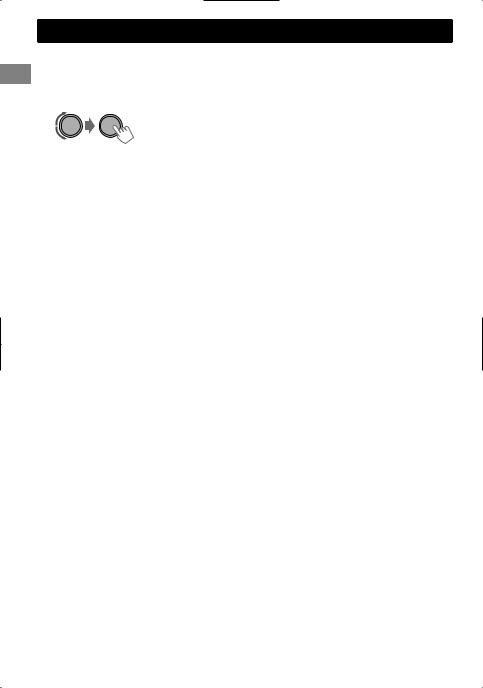
Menuoperations
1  (Hold)
(Hold)
If no operation is done for about 60 seconds, the operation will be canceled.
2
3Repeat step 2 if necessary.
To return to the previous menu, press .
To exit from the menu, press DISP or MENU.
|
|
Menu item |
|
Selectable setting (Initial: [XX]) |
|
DEMO |
For settings, |
page 4. |
|
|
|
CLOCK SET |
|
|
|
CLOCK |
24H/12H |
|
|
|
|
|
|
|
|
|
CLOCK ADJ *1 |
[AUTO]: The built-in clock is synchronized with the clock data received |
|
|
|
(Clock |
from the FM Radio Data System station. |
|
|
|
adjustment) |
OFF: Cancels. |
|
|
|
DIMMER SET |
Selects the display and button illumination adjusted in the <BRIGHTNESS> |
|
|
|
|
setting. |
|
|
DIMMER |
|
[AUTO]: Changes between the Day and Night adjustments when you turn |
|
|
|
off/on the car headlights. *2 |
||
|
|
|
||
|
|
|
ON: Selects the Night adjustments. |
|
|
|
|
OFF: Selects the Day adjustments. |
|
|
|
BRIGHTNESS *3 |
DAY/NIGHT: Brightness settings for the display and button illumination for |
|
|
|
|
day and night. |
|
|
|
|
BUTTON ZONE/DISP ZONE: Sets the brightness levels 00 — 31. |
|
|
DISPLAY |
SCROLL *4 |
[ONCE]: Scrolls the display information once. |
|
|
TAG DISPLAY |
[ON]: Shows the TAG information while playing MP3/WMA tracks. |
||
|
|
|
AUTO: Repeats scrolling (at 5-second intervals). |
|
|
|
|
OFF: Cancels. |
|
|
|
|
OFF: Cancels. |
|
|
PRO EQ |
For settings, |
page 11. |
|
*1 Takes effect only when clock data is received.
*2 The illumination control lead connection is required. (See “Installation/Connection Manual”.) This setting may not work correctly on some vehicles (particularly on those having a control dial for dimming). In this case, change the setting to other than <DIMMER AUTO>.
*3 Initial: DAY (BUTTON ZONE [25], DISP ZONE [31])/NIGHT (BUTTON ZONE [9], DISP ZONE [12]) *4 Some characters or symbols will not be shown correctly (or will be blanked) on the display.
12 | ENGLISH
