HP Deskjet 985, Deskjet 984 Mac OS Quick Start
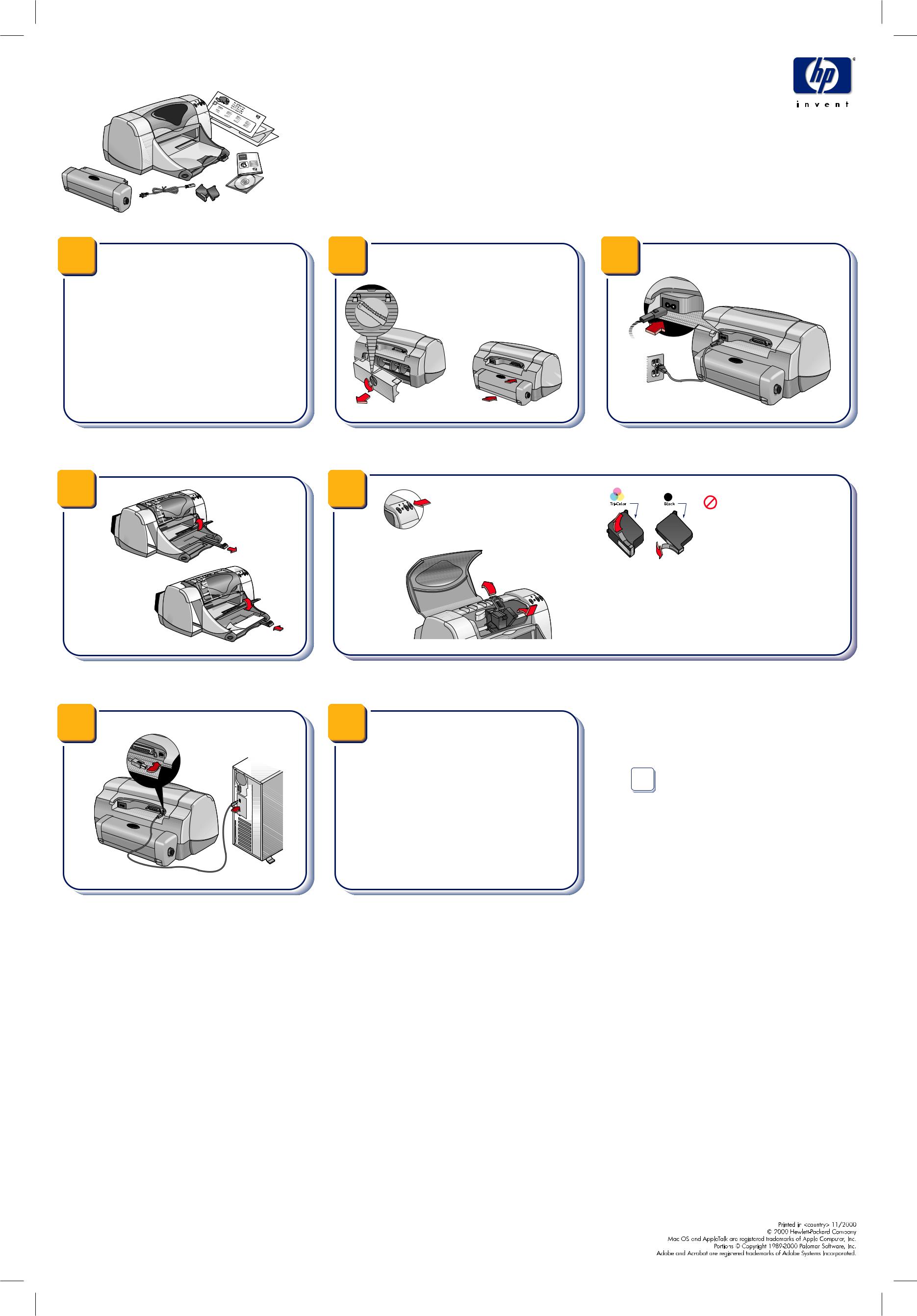
Mac OS quick start
1 |
2 |
3 |
You will need the following items before you begin:
A USB-compliant interface cable, such as HP part number C6519A, sold separately. A Mac OS computer that supports USB (Universal Serial Bus).
Mac OS 8.6 running on your computer.
1 Turn latch counter-clockwise to remove  Rear Access Door.
Rear Access Door.
2 Insert module into back of printer.
Follow the setup instructions on this poster.
Step 1: Before you begin
4
Printable side 
Step 4: Load white paper
6
Step 6: Connect USB cable 
Step 2: Attach Automatic Two-Sided Printing Module
5
1 Turn on printer.
2 Remove vinyl tape.
Step 3: Plug in power cord
Do NOT touch or remove copper strip on print cartridges.
3 Lift cradle latch, then insert print cartridges.
4 Close cradle latch, then close top cover.
Step 5: Insert print cartridges
71 Insert the HP printer software CD into the CD-ROM drive. 2 Double-click the hp deskjet installer icon.
3 Follow the on-screen instructions to install the printer. The computer restarts after the installation is complete.
4 After restart, follow the instructions in the hp deskjet utility (Select Printer) screen to select the printer.
5 See the Electronic User Manual on the HP printer software CD for more information.
Use Adobefi Acrobatfi Reader to view the manual. If Adobe Acrobat Reader is not installed on your computer:
Open the desired language folder. Double-click the Adobe Acrobat Reader Installer icon to install Acrobat Reader.
Step 7: Install printer software
? Need more help?
See the manual that came with your printer for information on how to contact HP Customer Care. You can also go to the HP Customer Care Website at http:/www.hp.com/go
