Dell PN579X User Manual

Dell Premium Active Pen
PN579X
User’s Guide
Regulatory Model: PN579X

Notes, cautions, and warnings
 NOTE: A NOTE indicates important information that helps you make better use of your computer.
NOTE: A NOTE indicates important information that helps you make better use of your computer.
CAUTION: A CAUTION indicates potential damage to hardware or loss of data if instructions are not followed.
 WARNING: A WARNING indicates a potential for property damage, personal injury, or death.
WARNING: A WARNING indicates a potential for property damage, personal injury, or death.
Copyright © 2018 Dell Inc. or its subsidiaries. All rights reserved. Dell, EMC, and other trademarks are trademarks of Dell Inc. or its subsidiaries. Other trademarks may be trademarks of their respective owners.
2018 – 04
Rev. A01

Contents
What’s in the box . . . . . . . . . . . . . |
. |
5 |
Features . . . . . . . . . . . . . . . . . |
|
6 |
Setting up your Dell Premium Active Pen . . . . |
|
8 |
Installing the battery |
|
8 |
Attaching the lanyard . . . . . . . . . . . . |
. |
9 |
Pairing with a Bluetooth device . . . . . . . . . |
. |
9 |
Mode Checking between AES and MPP |
|
10 |
Inking Mode Switching . . . . . . . . . . . . |
|
11 |
Active Pen Control Panel . . . . . . . . . . |
. 12 |
|
Installing Active Pen Control Panel . . . . . . . . |
|
12 |
Using Active Pen Control Panel . . . . . . . . . |
. 13 |
|
Holding the Dell Premium Active Pen . . . . . |
.15 |
|
Tip replacement . . . . . . . . . . . . . . 15 Troubleshooting . . . . . . . . . . . . . . 16 Specifications . . . . . . . . . . . . . . .19
Getting help and contacting Dell . . . . . . . |
20 |
Self-help resources . . . . . . . . . . . . . |
20 |
Contacting Dell |
20 |
Statutory information . . . . . . . . . . . . 21
Warranty . . . . . . . . . . . . . . . . . . 21
Limited warranty and return policies . . . . . . . . . . . 21
│ 3

For U.S. customers: . . . . . . . . . . . . . . . . . 21
For European, Middle Eastern and African customers: . . . . 21 For non-U.S. customers: . . . . . . . . . . . . . . . 21
Regulatory statement . . . . . . . . . . . |
22 |
Federal Communication Commission Interference |
|
Statement . . . . . . . . . . . . . . . . |
. 22 |
Industry Canada statement: |
23 |
4 │
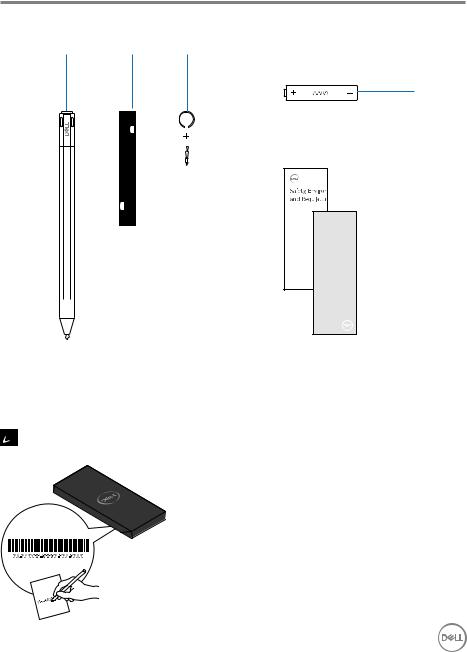
What’s in the box
1 |
2 |
3 |
4
Dell Premium Active Pen
PN579X
Quick Start |
|
5 |
Guide |
© 2018 Dell Inc. or its subsidiaries. © 2018 Microsoft Corporation. 2018 - 04
|
|
|
|
|
|
1 |
Dell Premium Active Pen |
2 |
lanyard |
||
3 |
nib and tip remover |
4 |
AAAA battery |
||
5 |
manuals |
|
|
|
|
 NOTE: For warranty purposes, note the PPID number on the box or retain the box.
NOTE: For warranty purposes, note the PPID number on the box or retain the box.
What’s in the box │ 5

Features
1 |
2 |
3 4 |
5 |
6 |
7 |
Feature |
Functionality |
|
|
|
|
1 |
Tip |
Move the tip over a touch screen to move the pointer. |
|
|
Allows you to write, draw, select objects, and so on. |
|
|
|
2 |
Bottom Barrel |
Press and hold this button and move the tip over the area |
|
Button |
you want to erase. To change the functionality of this |
|
|
button, see Using Active Pen Control Panel. |
3Protocol changing light
Mode Checking:
•Press briefly on both Bottom Barrel Button and Top Barrel Button, to indicate the current Inking Mode as follows:
•Microsoft Pen Protocol (MPP) — Blinks twice
•Wacom Active Electrostatic (AES) — Blinks once Mode Switching:
•Press and hold for 2 seconds on both Bottom Barrel
Button and Top Barrel Button to trigger Mode Switching. After completion of mode switching, indicator will show the current effective Mode as follows:
•MPP — Blinks twice
•AES — Blinks once
 NOTE: The default Inking Mode is AES.
NOTE: The default Inking Mode is AES.
 NOTE: The Dell Premium Active Pen PN579X supports Wacom’s Universal Pen Framework (UPF) that enables to switch between Microsoft Surface devices and Wacom Active ES (electrostatic) devices.
NOTE: The Dell Premium Active Pen PN579X supports Wacom’s Universal Pen Framework (UPF) that enables to switch between Microsoft Surface devices and Wacom Active ES (electrostatic) devices.
The Microsoft Surface devices support the MPP protocol and the Wacom ES devices support the AES protocol.
6 │ Features

Feature |
Functionality |
|
|
|
|
4 |
Top Barrel |
Press this button to open the context menu or perform a |
|
Button |
right-click. To change the functionality of this button, see |
|
|
Using Active Pen Control Panel. |
|
|
|
5 |
Bluetooth |
Blinking white light indicates pairing mode is enabled. |
|
pairing light |
A solid white light indicates the pairing is complete. For |
|
|
information on pairing the pen with a Bluetooth device, see |
|
|
Pairing with a Bluetooth device. |
|
|
|
6 |
Hole for |
Attach the lanyard here. For information on attaching the |
|
lanyard |
lanyard, see Attaching the lanyard. |
|
|
|
7 |
Top button |
The new Active Pen Control Panel allows the Top button to |
|
|
be programmed to launch specific applications listed in the |
|
|
content menu. The default applications launched from the |
|
|
Top button are: |
• Single Press — Ink Worspace
• Double Press — Screen Sketch
• Long Press — Sticky Note
 NOTE: The highlighted gesture of Single Press, Double Press and Long Press are only valid after adding Active Pen Control Panel application.
NOTE: The highlighted gesture of Single Press, Double Press and Long Press are only valid after adding Active Pen Control Panel application.
 NOTE: For more information on system compatibility, please refer to the system’s user manual.
NOTE: For more information on system compatibility, please refer to the system’s user manual.
• In presentation mode, press once to go to the next slide and press twice at short intervals to go to the previous slide.
 NOTE: This feature is only available after installing the Active Pen Control Panel. For instructions on installing the Active Pen Control Panel, see Installing Active Pen Control Panel.
NOTE: This feature is only available after installing the Active Pen Control Panel. For instructions on installing the Active Pen Control Panel, see Installing Active Pen Control Panel.
Features │ 7
