Dell PERC S100 User Manual

Dell PowerEdge
RAID Controller (PERC) S100,
PERC S300
User’s Guide

Notes, Cautions, and Warnings
NOTE: A NOTE indicates important information that helps you make better use of your computer.
CAUTION: A CAUTION indicates potential damage to hardware or loss of data if instructions are not followed.
WARNING: A WARNING indicates a potential for property damage, personal injury, or death.
____________________
Information in this publication is subject to change without notice. © 2008—2011 Dell Inc. All rights reserved.
Reproduction of these materials in any manner whatsoever without the written permission of Dell Inc. is strictly forbidden.
Trademarks used in this text: Dell™, the DELL logo, PowerEdge™, and OpenManage™ are trademarks of Dell Inc. Intel™ is a registered trademark of Intel Corporation in the U.S. and other countries. AMD® is a registered trademark and AMD Opteron™, AMD Phenom™, and AMD Sempron™ are trademarks of Advanced Micro Devices, Inc. Microsoft®, Windows®, and Windows Server® are either trademarks or registered trademarks of Microsoft Corporation in the United States and/or other countries.
Other trademarks and trade names may be used in this publication to refer to either the entities claiming
the marks and names or their products. Dell Inc. disclaims any proprietary inte rest in trademarks and trade names other than its own.
Models: UCS61, UCS60
February 2011 |
Rev. A01 |

Contents
1 |
WARNING: Safety Instructions . . . . . . . . . |
7 |
|
|
|
SAFETY: General . . . . . . . . . . . . . . . . . . . . . . |
8 |
|
|
|
SAFETY: When Working Inside Your System . . . . . . . |
8 |
|
|
|
Protecting Against Electrostatic Discharge . . . . . . . |
9 |
|
|
2 |
Overview . . . . . . . . . . . . . . . . . . . . . . . . . |
11 |
|
|
|
Introduction . . . . . . . . . . . . . . . . . . . . . . . |
11 |
|
|
|
General Information, Intended Audience, and |
|
|
|
|
Prerequisites for Use . . . . . . . . . . . . . . . . . . |
11 |
|
|
|
Related Documentation . . . . . . . . . . . . . . . . . |
12 |
|
|
|
PERC S100 Adapter or PERC S300 Adapter |
|
|
|
|
Descriptions . . . . . . . . . . . . . . . . . . . . . . . |
12 |
|
|
|
About RAID . . . . . . . . . . . . . . . . . . . . . . . . |
17 |
|
|
|
RAID Terminology . . . . . . . . . . . . . . . . . . . . |
18 |
|
|
3 |
Features . . . . . . . . . . . . . . . . . . . . . . . . . . |
21 |
|
|
|
General Features. . . . . . . . . . . . . . . . . . . . . |
21 |
|
|
|
Specifications . . . . . . . . . . . . . . . . . . . . . . |
29 |
|
|
4 |
Hardware Installation . . . . . . . . . . . . . . . |
31 |
|
|
|
Before You Begin . . . . . . . . . . . . . . . . . . . . |
31 |
|
|
|
Contents |
|
|
3 |
|
|

General Considerations . . . . . . . . . . . . . . . . . |
31 |
Installing the PERC S300 Adapter . . . . . . . . . . . . |
32 |
Connect Physical Disks to the PERC S300 Adapter . . . |
35 |
Complete the Hardware Installation . . . . . . . . . . |
35 |
5 Installing the Drivers . . . . . . . . . . . . . . . 37
Installing the Microsoft Windows Drivers . . . . . . . 37
6RAID Configuration and
Management . . . . . . . . . . . . . . . . . . . . . . 47
Configuring the Controller: Using the PERC
Virtual Disk Management Utility . . . . . . . . . . . . 47
7 Troubleshooting . . . . . . . . . . . . . . . . . . . |
61 |
System Startup Problems . . . . . . . . . . . . . . . . |
61 |
Warning Messages: Dell Inc. PERC S100 |
|
Adapter or Dell Inc. PERC S300 Adapter |
|
BIOS Screen . . . . . . . . . . . . . . . . . . . . . . . |
64 |
Virtual Disk-Related Errors . . . . . . . . . . . . . . . |
70 |
Physical Disk-Related Errors . . . . . . . . . . . . . . |
75 |
8 |
Appendix A. . . . . . . . . . . . . . . . . . . . . . . |
77 |
|
Controller Specifications . . . . . . . . . . . . . . . . |
77 |
|
Controller Tasks . . . . . . . . . . . . . . . . . . . . . |
78 |
|
Physical Disk Tasks . . . . . . . . . . . . . . . . . . . |
78 |
|
Virtual Disk Tasks . . . . . . . . . . . . . . . . . . . . |
79 |
4 Contents

|
Supported RAID Levels . . . . . . . . . . . . . . . . . |
79 |
|
Virtual Disk Specifications . . . . . . . . . . . . . . . |
80 |
9 |
Appendix B . . . . . . . . . . . . . . . . . . . . . . . |
81 |
|
RAID Technology - Understanding Disk Arrays |
|
|
and Virtual Disks. . . . . . . . . . . . . . . . . . . . . |
81 |
10 |
Appendix C . . . . . . . . . . . . . . . . . . . . . . . |
89 |
|
Regulatory Notices . . . . . . . . . . . . . . . . . . . |
89 |
|
FCC Notice (U.S. Only) . . . . . . . . . . . . . . . . . . |
90 |
|
Industry Canada Notice (Canada Only) . . . . . . . . . |
92 |
|
CE Notice (European Union) . . . . . . . . . . . . . . . |
92 |
|
CE Mark Notice . . . . . . . . . . . . . . . . . . . . . |
94 |
11 |
Appendix D . . . . . . . . . . . . . . . . . . . . . . . |
95 |
|
Contacting Dell . . . . . . . . . . . . . . . . . . . . . |
95 |
Index . . . . . . . . . . . . . . . . . . . . . . . . . . . . . . . |
97 |
|
Glossary . . . . . . . . . . . . . . . . . . . . . . . . . . . . 103
Contents 5

6 Contents

1
 WARNING: Safety Instructions
WARNING: Safety Instructions
Use the following safety guidelines to help ensure your own personal safety and to help protect your system and working environment from potential damage.
WARNING: Do not expose the Dell PowerEdge Expandable RAID Controller (PERC) S300 adapter to liquids. To reduce risk of fire hazard, do not cover or obstruct the ventilation openings of the system in which it is installed. Do not install the controller in a zero-clearance compartment. This could result in overheating.
WARNING: Do not operate the controller if it has been dropped or damaged in any way.
WARNING: The controller, like every other electronic part of a system, can be damaged by static electricity. Be sure that you are properly grounded. It is recommended that you wear a grounded antistatic strap and that the system is unplugged before you install the controller.
CAUTION: Cable connectors must be mated carefully with the connectors on the PERC S300 adapter. The connectors are keyed to prevent them from being inserted incorrectly.
CAUTION: Ensure that the current RAID controller (if any) is not currently working on any pending tasks (such as a rebuild) before it is turned off to conduct a system upgrade.
CAUTION: During a firmware update, do not reboot the system that contains the PERC S300 adaper. An update might take up to five minutes per controller.
WARNING: Safety Instructions |
|
7 |
|

SAFETY: General
Observe and follow service markings:
•Do not service any product except as explained in the user documentation. Opening or removing covers that are marked with a triangular symbol with a lightning bolt might expose you to electrical shock. Components inside these compartments must be serviced only by a trained service technician.
•Use the product only with Dell-approved equipment.
•Operate the product only from the type of external power source indicated on the electrical ratings label. If you are not sure of the type of power source required, consult your service provider or local power company.
SAFETY: When Working Inside Your System
Before you remove the system covers, perform the following steps in the sequence indicated.
WARNING: Only trained service technicians are authorized by Dell to remove covers from the system, and access any of the internal components, unless the Dell documentation expressly states otherwise.
CAUTION: To help avoid possible damage to the system board, wait five seconds after turning off the system before disconnecting the controller.
1Turn off the system and any devices.
2Wear grounding straps that are properly grounded before touching anything inside the system.
3While you work, periodically touch an unpainted metal surface on the chassis to dissipate any static electricity that might harm internal components.
4Disconnect your system and devices from their power sources. To reduce the potential of personal injury or shock, disconnect any telecommunication lines from the system.
8 |
|
WARNING: Safety Instructions |
|
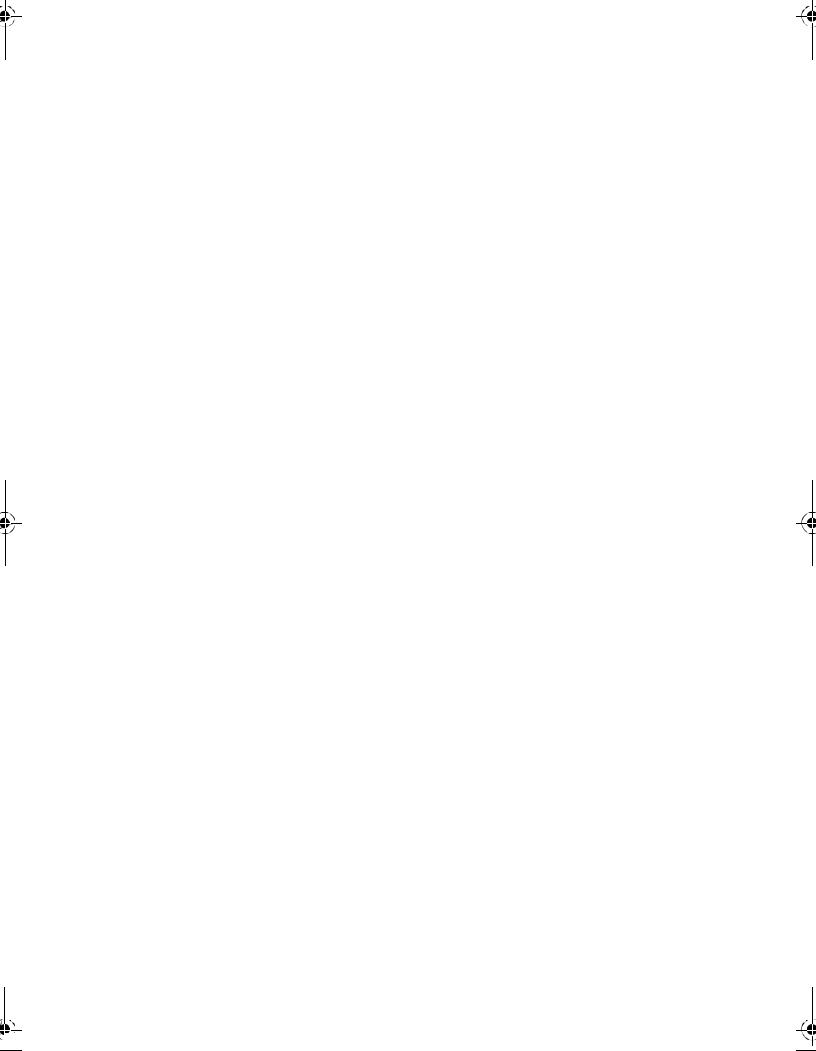
In addition, take note of these safety guidelines when appropriate:
• When you disconnect any cable, pull on its connector or on its strain-relief loop, not on the cable itself. Some cables have a connector with locking
tabs. If you are disconnecting this type of cable, press in on the locking tabs before disconnecting the cable. As you pull connectors apart, keep them evenly aligned to avoid bending any connector pins. Also, before you connect a cable, make sure that both connectors are correctly oriented and aligned.
•Handle the controller with care. Do not touch the components or contacts on the controller.
Protecting Against Electrostatic Discharge
Electrostatic discharge (ESD) events can harm electronic components inside your system. ESD, or electrostatic discharge, is the process by which static electricity can build up within a person or an object, and then discharge into another object. ESD events can harm your PERC S300 adaper, your system, and other electrical components. To prevent ESD damage, you must discharge static electricity from your body before you interact with any of the system’s internal electronic components. You can protect against ESD by touching a metal grounded object (such as an unpainted metal surface on your system’s I/O panel) before you interact with anything electronic. In addition, as you work inside the system, periodically touch an I/O connector to remove any static charge your body might have accumulated.
You can also take the following steps to prevent damage from electrostatic discharge:
•When unpacking the controller from its shipping carton, do not remove the controller from the antistatic packing material until you are ready to install it. Just before unwrapping the antistatic package, be sure to discharge static electricity from your body.
•Handle all electrostatic sensitive components in a static-safe area. If possible, use anti-static floor pads and work bench pads.
WARNING: Safety Instructions |
|
9 |
|

10 |
|
WARNING: Safety Instructions |
|

2
Overview
Introduction
The Dell PowerEdge RAID Controller (PERC) S300 provides an integrated software RAID solution for Dell PowerEdge Value Servers. The PERC S300 controllers support SAS and SATA interfaces. Containing two internal connectors with four ports each, the PERC S300 adapter features
eight ports for connecting drives with a maximum burst speed of up to 3 Gbps per port.
The PERC S100 adaper is targeted as a low-cost RAID solution for Dell PowerEdge Value Servers. The PERC S100 adapter solution supports SATA Hard Disk Drives (HDD) and Solid State Disk (SSD) drives. The PERC S100 adapter requires no additional hardware; it runs from the I/O Controller HUB (ICH) or Platform Controller Hub (PCH) chipset on the platform motherboard.
The PERC S100 adapter and PERC S300 adapter offer the same RAID level support and functionality, including the support of up to eight physical drives.
General Information, Intended Audience, and Prerequisites for Use
This document provides information about:
•The PERC S100 adapter and PERC S300 adapter, including server, operating system, and software support
•Controller configuration and startup procedures
•Controller operating modes
Overview 11
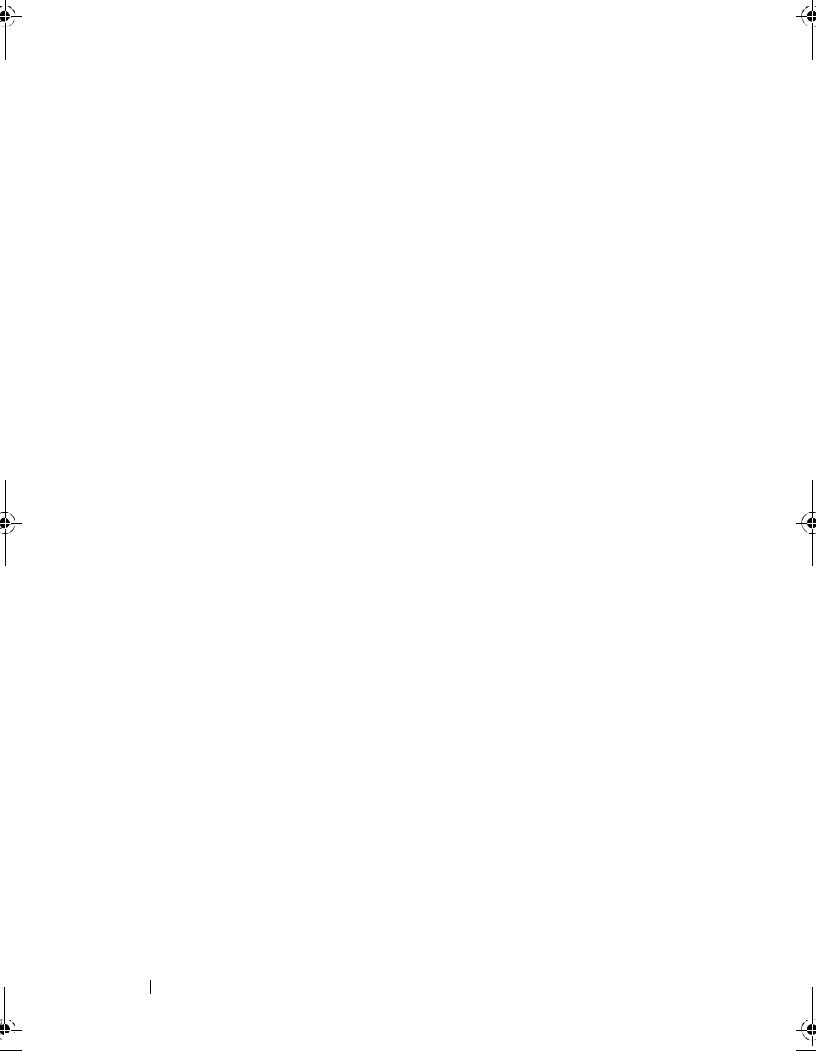
This document is intended for use by system administrators and technicians who are familiar with the storage system installation and configuration.
Prerequisites for configuring and using the controller include familiarity with:
•Servers and computer networks
•RAID technology
•Storage-interface technology, such as SAS and SATA
Related Documentation
For more information about the PERC S100 adapter or PERC S300 adapter and its relationship to the Dell OpenManage Server Administrator Storage Management documentation, see the Storage Management documentation available on the Dell Support website at support.dell.com/manuals.
PERC S100 Adapter or PERC S300 Adapter Descriptions
The following list describes each type of controller:
•The PERC S300 Adapter has two internal connectors with x4 SAS ports.
•The PERC S300 Modular has two internal connectors with x4 SAS ports.
•The PERC S100 adapter runs on the ICH or PCH chipset on the platform motherboard.
12 Overview
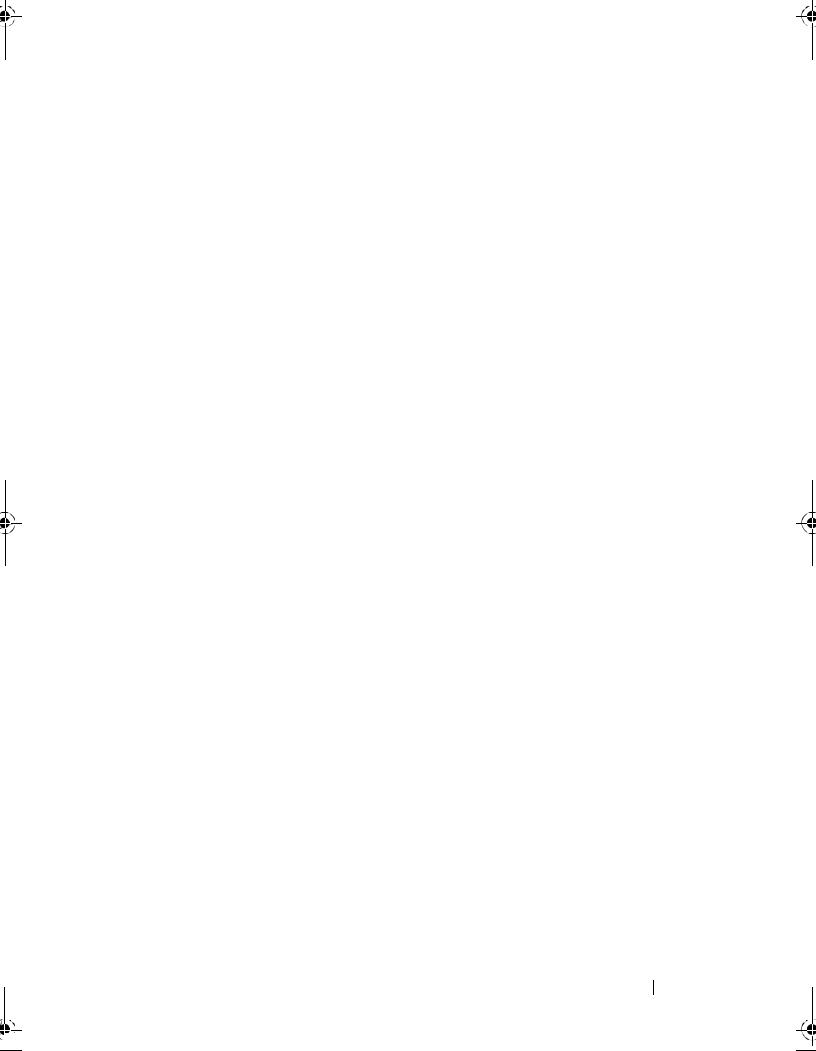
Supported Platforms
Table 2-1. Dell Systems and Support Matrix for the PERC S100 Adapter and PERC S300 Adapter
PowerEdge Server |
PERC Controller, with Chipset and Adapter Support per Platform |
|
|
PowerEdge R210 |
PERC S100 adapter – Intel Ibex Peak chipsets |
|
PERC S300 adapter – Dell 3Gb/s SAS Adapter |
|
|
PowerEdge R210 II |
PERC S100 adapter – Intel Cougar Point chipsets |
|
PERC S300 adapter – Dell 3Gb/s SAS Adapter |
|
|
PowerEdge R310 |
PERC S100 adapter – Intel Ibex Peak chipsets |
|
PERC S300 adapter – Dell 3Gb/s SAS Modular |
|
|
PowerEdge R410 |
PERC S100 adapter – Intel ICH10R chipsets |
|
PERC S300 adapter – Dell 3Gb/s SAS Modular |
|
|
PowerEdge R415 |
PERC S300 adapter – Dell 3Gb/s SAS Modular, |
|
AMD SP5100 South Bridge chipsets |
|
|
PowerEdge R510 |
PERC S100 adapter – Intel ICH10R chipsets, |
|
PERC S300 adapter – Dell 3Gb/s SAS Adapter |
|
|
PowerEdge R515 |
PERC S300 adapter – Dell 3Gb/s SAS Adapter, |
|
AMD SP5100 South Bridge chipsets |
|
|
PowerEdge T110 |
PERC S100 adapter – Intel Ibex Peak chipsets |
|
PERC S300 adapter – Dell 3Gb/s SAS Adapter |
|
|
PowerEdge T110 II PERC S100 adapter – Intel Cougar Point chipsets |
|
|
PERC S300 adapter – Dell 3Gb/s SAS Adapter |
|
|
PowerEdge T310 |
PERC S100 adapter – Intel Ibex Peak chipsets |
|
PERC S300 adapter – Dell 3Gb/s SAS Adapter |
|
|
PowerEdge T410 |
PERC S100 adapter – Intel ICH10R chipsets |
|
PERC S300 adapter – Dell 3Gb/s SAS Adapter |
|
|
Overview 13
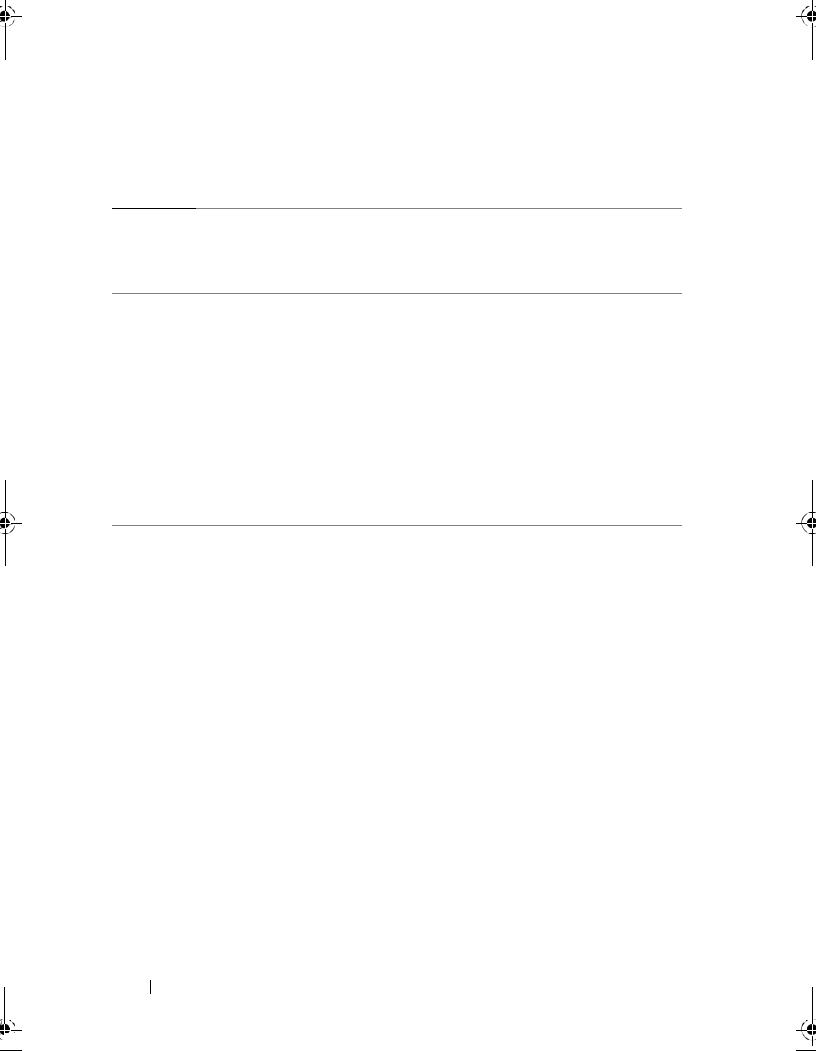
Platform Requirements for the PERC S100 Controller and PERC S300 Controller
Table 2-2. Platform Requirements — PERC S100 Controller or PERC S300 Controller
Component |
Requirements |
|
|
Processor |
x86, 32-bit compatible processor greater than 500 MHz. |
|
|
Memory |
512 MB or greater. |
Physical disk
At least one Hard Disk Drives (HDD) or Solid State Disk (SSD) Drives.
NOTE: The PERC S100 controller supports cabled configurations of up to 4 SATA HDD or 4 SATA SSD physical disks. The PERC S300 controller supports cabled or hot-swap configurations of up to 8 SATA or SAS HDD physical disks.
•SATA-II HDD physical disks can be used with a PERC S100 adapter or a PERC S300 adapter.
•SATA-II SSD physical disks can be used only with a PERC S100 adapter.
•SAS HDD physical disks can be used only with a PERC S300 adapter.
Ports |
• The S300 Adapter has two 8470-type internal SAS connectors on the |
||
|
adapter card. Each mini-SAS connector supports 4 SAS/SATA ports. |
||
|
• The S300 Modular typically plugs into a backplane that has a single |
||
|
8470-type SAS connector (except for |
PERC S300 adapters on an R210 |
|
|
or T110, whose cables plug directly into the physical disks). |
||
|
|
|
|
Available |
The PERC S300 Adapter and PERC S300 Modular cards plug into |
||
slots |
8-lane Peripheral Component Interconnect Express (PCI-E) slots. |
||
14 Overview

Table 2-2. Platform Requirements — PERC S100 Controller or PERC S300 Controller
Component |
Requirements |
|
|
Operating |
• Microsoft Windows Essential Business Server (x64) |
systems |
• Microsoft Windows Server 2008 Datacenter Edition (x64) |
|
•Microsoft Windows Server 2008 Enterprise Edition (x64)
•Microsoft Windows Server 2008 Enterprise Edition (x86)
•Microsoft Windows Server 2008 Foundation
•Microsoft Windows Server 2008 HPC Edition
•Microsoft Windows Server 2008 R2 Datacenter
•Microsoft Windows Server 2008 R2 Datacenter SP1
•Microsoft Windows Server 2008 R2 Enterprise
•Microsoft Windows Server 2008 R2 Enterprise SP1
•Microsoft Windows Server 2008 R2 Foundation
•Microsoft Windows Server 2008 R2 Foundation SP1
•Microsoft Windows Server 2008 R2 HPC Edition
•Microsoft Windows Server 2008 R2 Standard
•Microsoft Windows Server 2008 R2 Standard SP1
•Microsoft Windows Server 2008 SP2 Datacenter Edition (x64)
•Microsoft Windows Server 2008 SP2 Enterprise Edition (x64)
•Microsoft Windows Server 2008 SP2 Enterprise Edition (x86)
•Microsoft Windows Server 2008 SP2 Standard Edition (x64)
•Microsoft Windows Server 2008 SP2 Standard Edition (x86)
•Microsoft Windows Server 2008 SP2 Web Edition (x64)
•Microsoft Windows Server 2008 SP2 Web Edition (x86)
•Microsoft Windows Server 2008 Standard Edition (x64)
•Microsoft Windows Server 2008 Standard Edition (x86)
•Microsoft Windows Server 2008 R2, 64-bit, Standard and Enterprise Edition
•Microsoft Windows Server 2008 64-bit Web Edition
Overview 15

Table 2-2. Platform Requirements — PERC S100 Controller or PERC S300 Controller
Component Requirements
•Microsoft Windows Server 2008 Web Edition (x64)
•Microsoft Windows Server 2008 Web Edition (x86)
•Microsoft Windows Small Business Server 2008
•Microsoft Windows Small Business Server 2008 SP2
•Microsoft Windows Small Business Server 2003 R2 SP2 (x86 or x64)
•Microsoft Windows Small Business Server 2011
•Microsoft Windows Web Server 2008 R2
•Microsoft Windows Web Server 2008 R2 SP1
•Microsoft Windows Server 2003 SP2 (x86 or x64)
•Microsoft Windows Server 2003 R2 SP2, 32-bit or 64-bit, Standard and Enterprise Edition
•Microsoft Windows Server 2003 R2 SP2 32-bit Web Edition
•Microsoft Windows Server 2008 SP2, 32-bit or 64-bit, Standard and Enterprise Edition
|
NOTE: Microsoft Windows Server 2003 SP1 is not supported. |
|
NOTE: Microsoft Windows Server 2003 R2 is not supported. |
|
NOTE: PERC S100 controllers and PERC S300 controller are not supported |
|
with Windows Hyper-V. |
|
|
Supported |
• PERC S100 adapter: supports Dell-supported SATA-based tape devices |
devices |
and SATA optical disk devices. |
|
NOTE: The PERC S100 controller supports system boot to a tape using a |
|
Dell RD1000 tape device. Select Continue while in CTRL-R for RD1000 to |
|
remain first in the boot order. The RD1000 option goes to end of the boot |
|
order listing if <Ctrl><Alt><Del> is selected and you would not be able to |
|
boot to it. |
•PERC S300 adapter: does not support tape devices or SATA optical disk devices.
16 Overview

About RAID
A RAID disk array is a group of independent physical disks that provides high performance by increasing the number of drives used for saving and accessing data. A RAID disk subsystem improves I/O performance and data availability. The physical disks appear to the host system either as a single storage unit or multiple logical units. Data throughput improvesseveralbecausedisks are accessed simultaneously. RAID systems also improve data storage availability and fault tolerance. Data loss caused by a physical disk failure can be recovered by rebuilding missing data from the remaining physical disks containing data or parity.
NOTE: When a physical disk in a RAID 0 virtual disk fails, data is lost because there is no redundancy for this RAID level. However, when a physical disk in a
RAID 1, RAID 5, or RAID 10 fails, data is preserved because there is redundancy with these RAID levels.
Summary of RAID Levels
•Volume uses available space on a single physical disk and forms a single logical volume on which data is stored.
•RAID 0 uses disk striping to provide high data throughput, especially for large files in an environment that requires no data redundancy.
•RAID 1 uses disk mirroring so that data written to one physical disk is simultaneously written to another physical disk. RAID 1 is good for small databases or other applications that require small capacity but also complete data redundancy.
•RAID 5 uses disk striping and parity data across all physical disks (distributed parity) to provide high data throughput and data redundancy.
•RAID 10 uses disk striping across two mirrored sets. It provides high data throughput and complete data redundancy.
Overview 17

RAID Terminology
Disk Striping
Disk striping allows you to write data across multiple physical disks instead of just one physical disk. Disk striping involves partitioning each physical disk storage space into stripes of the various sizes. These stripes are interleaved in a repeated sequential manner. The part of the stripe on a single physical disk is called a stripe element.
For example, in a four-disk system using only disk striping (used in RAID level 0), segment 1 is written to disk 1, segment 2 is written to disk 2, and so on. Disk striping enhances performance because multiple physical disks are accessed simultaneously, but disk striping does not provide data redundancy.
Figure 2-1 shows an example of disk striping.
Figure 2-1. Example of Disk Striping (RAID 0)
Stripe element 1 Stripe element 5 Stripe element 9
Stripe element 2 Stripe element 6 Stripe element 10
Stripe element 3 Stripe element 7 Stripe element 11
Stripe element 4 Stripe element 8 Stripe element 12
Disk Mirroring
With mirroring (used in RAID 1), data written to one disk is simultaneously written to another disk. If one disk fails, the contents of the other disk can be used to run the system and rebuild the failed physical disk. The primary advantage of disk mirroring is that it provides 100 percent data redundancy. Because the contents of the disk are completely written to a second disk, it does not matter if one of the disks fails. Both disks contain a copy of the same data at all times. Either of the physical disks can act as the operational physical disk. Disk mirroring provides 100 percent redundancy, but is expensive because each physical disk in the system must be duplicated.
Figure 2-2 shows an example of disk mirroring.
18 Overview

NOTE: Mirrored physical disks improve read performance by read load balancing.
NOTE: The PERC S300 controller only supports physical disks (SAS and SATA). SSD devices cannot be migrated to a PERC S300 controller.
Figure 2-2. Example of Disk Mirroring (RAID 1)
Stripe element 1 Stripe element 1 Duplicated
Stripe element 2 Stripe element 2 Duplicated
Stripe element 3 Stripe element 3 Duplicated
Stripe element 4 Stripe element 4 Duplicated
Spanned RAID Levels
Spanning is a term used to describe the way in which RAID level 10 is constructed from multiple sets of simpler RAID levels. For example, a RAID 10 has multiple sets of RAID 1 disk arrays in which each RAID 1 set is considered a span. Data is then striped (as it is in RAID 0) across the RAID 1 spans to create a RAID 10 virtual disk.
Parity Data
Parity data is redundant data that has been generated to provide fault tolerance within certain RAID levels. In the event of a drive failure, the parity
data can be used by the controller to regenerate user data. Parity data is present only for RAID 5 disk arrays.
The parity data is distributed across all the physical disks in the system. If a
single physical disk fails, it can be rebuilt from the parity and the data on the remaining physical disks. RAID 5 combines distributed parity with disk
striping, as shown in Figure 2-3. Parity provides redundancy for one physical disk failure without duplicating the contents of entire physical disks.
Overview 19
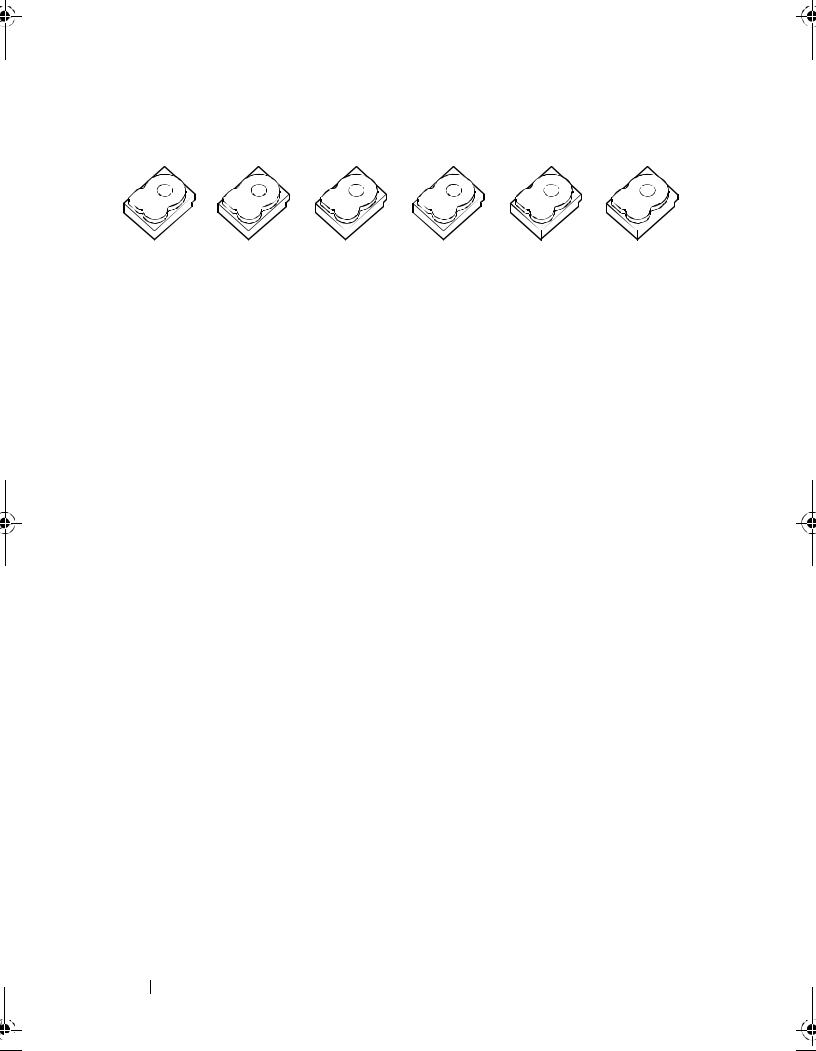
Figure 2-3. Example of Distributed Parity (RAID 5)
|
|
|
|
|
|
|
|
|
|
|
|
|
|
|
|
|
|
|
|
|
|
|
|
|
|
|
|
|
|
|
|
|
|
|
|
|
|
|
|
|
|
|
|
|
|
|
|
|
|
|
|
|
|
|
|
|
|
|
|
stripe element1 |
stripe element2 |
stripe element3 |
stripe element4 |
||||||||||||||||
stripe element7 |
stripe element8 |
stripe element9 |
stripe element10 |
||||||||||||||||
stripe element13 |
stripe element14 |
stripe element15 |
parity (11-15) |
||||||||||||||||
stripe element19 |
stripe element20 |
parity (16-20) |
stripe element16 |
||||||||||||||||
stripe element25 |
parity (21-25) |
stripe element21 |
stripe element22 |
||||||||||||||||
parity (26-30) |
stripe element26 |
stripe element27 |
stripe element28 |
||||||||||||||||
stripe element5 |
parity (1-5) |
parity (6-10) |
stripe element6 |
stripe element11 |
stripe element12 |
stripe element17 |
stripe element18 |
stripe element23 |
stripe element24 |
stripe element29 |
stripe element30 |
20 Overview

3
Features
General Features
The features of the Dell PowerEdge RAID Controller (PERC) S100 and PERC S300 adapter are described in Table 3-1.
NOTE: BAS, BGI, CC and OCE run only on the operating system.
Table 3-1. Features of the PERC S100 controller and PERC S300 controller
RAID Controller Feature |
Description |
|
|
|
|
|
|
Automatic virtual disk |
Rebuilds a redundant virtual disk automatically when a |
||
rebuild |
failure is detected, if a hot spare is assigned for this capability. |
||
|
|
|
|
Background Array |
Verifies and corrects correctable media errors on mirror, |
||
Scan (BAS) |
volume, or parity data for virtual disks. BAS starts |
||
|
automatically after a Virtual Disk is created while in the OS. |
||
|
|
|
|
Background virtual |
The background initialization of a redundant virtual disk |
||
disk initialization |
creates the parity data that allows the virtual disk to maintain |
||
(BGI) |
its redundant data and survive a physical disk failure. |
||
|
Because background initialization helps the controller to |
||
|
identify and correct problems that might occur with the |
||
|
redundant data at a later time, background initialization is |
||
|
similar to a consistency check. |
|
|
|
Background initialization allows a redundant virtual disk to |
||
|
be used immediately. Data is lost if a physical disk fails before |
||
|
the completion of a BGI. |
|
|
|
NOTE: Although a BGI is software-ini |
tiated at the PERC Virtual |
|
|
Disk Management utility, the PERC S100 adapter/PERC S300 |
||
|
adapter drivers must be loaded before the BGI runs. |
||
NOTE: Unless mentioned otherwise, the term PERC Virtual Disk
Management utility refers to both the PERC S100 Virtual Disk
Management utility and the PERC S300 Virtual Disk
Management utility.
Features 21
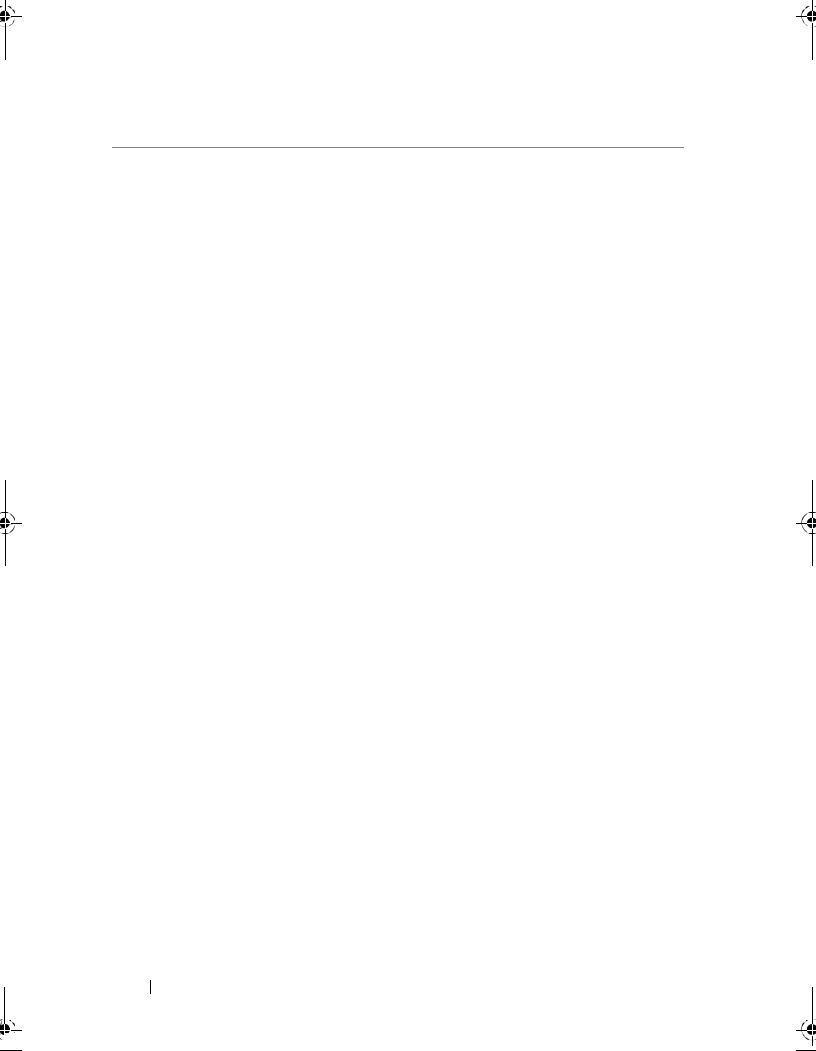
Table 3-1. Features of the PERC S100 controller and PERC S300 controller (continued)
RAID Controller Feature |
Description |
|
|
|
|
Boot support for RAID |
Allows boot support for Volume, RAID 0, RAID 1, RAID 5, |
|
levels |
and RAID 10. |
|
|
|
|
Boot support for |
Enables the system to boot from degraded redundant virtual |
|
degraded virtual disks |
disks (RAID 1, RAID 5, or RAID 10). |
|
|
|
|
Cache support for |
Supports these cache options: |
, ReadNoneOnly, Read/Write. |
virtual disks |
The PERC S100 adapter or PERC S300 adapter uses part of |
|
|
system memory for cache. |
|
|
|
|
Checkpointing |
Allows different types of checkpointing (background |
|
|
initialization, consistency check, and rebuild) to resume at |
|
|
the last point following a restart. |
|
|
After the system restarts, background checkpointing resumes |
|
|
at its most-recent checkpoint. |
|
|
|
|
Command queuing |
Command queuing is a command protocol used by SATA |
|
|
and SAS physical disks that is supported by the PERC S100 |
|
|
adapter and PERC S300 adapter. |
|
Command queuing allows the host to issue multiple input/output requests to a disk simultaneously. The disk can then decide in which order to process the commands to achieve maximum performance.
The SATA and SAS versions of command queuing have slightly different protocols and means of handling multiple traffic requests at the same time, but the end-purposes are comparable.
22 Features

Table 3-1. Features of the PERC S100 controller and PERC S300 controller (continued)
RAID Controller Feature |
Description |
|
||
|
|
|||
Consistency check |
A consistency check is a background operation that verifies |
|||
(CC) |
and corrects the mirror or parity data for fault-tolerant |
|
||
|
physical disks. It is recommended that you periodically run a |
|||
|
consistency check on the physical disks. |
|
||
|
By default, a consistency check corrects mirror or parity |
|
||
|
inconsistencies. After the data is corrected, the data on the |
|||
|
primary physical disk in a mirror set is assumed to be the |
|
||
|
correct data and is written to the secondary physical disk in |
|||
|
the mirror set. |
|
||
|
A consistency check cannot be user-initiated in the PERC |
|
||
|
Virtual Disk Management utility. However, a consistency |
|
||
|
check can user-initiated when using Dell OpenManage Server |
|||
|
Administrator Storage Management. |
|
||
|
|
|
||
Disk initialization |
For physical disks, initialization writes metadata to the |
|
||
|
physical disk, so that the controller can use the physical disk. |
|||
|
|
|||
Fault tolerance |
The following fault tolerance features are available with the |
|||
|
PERC S100 adapter and PERC S300 adapter, in order to |
|
||
|
prevent data loss in case of a failed physical disk: |
|
||
|
• Physical disk failure detection (automatic). |
|
||
|
• Virtual disk rebuild using hot spares (automatic, if the hot |
|||
|
spare is configured for this functionality). |
|
||
|
• Parity generation and checking (RAID 5 only). |
|
||
|
• Hot-swap manual replacement of a physical disk without |
|
||
|
rebooting the system (only for systems with a backplane that |
|||
|
allows hot-swapping). |
|
||
|
If one side of a RAID 1 (mirror) fails, data can be rebuilt by |
|||
|
using the physical disk on the other side of the mirror. |
|
||
|
If a physical disk in RAID 5 fails, parity data exists on the |
|
||
|
remaining physical disks, which can be used to restore the |
|
||
|
data to a new, replacement physical disk configured as a hot |
|||
|
spare. |
|
||
|
If a physical disk fails in RAID 10, the virtual disk remains |
|
||
|
functional and data is read from the surviving mirrored |
|
||
|
physical disk(s). A single disk failure in each mirrored set can |
|||
|
be sustained, depending on how the mirrored set fails. |
|
||
|
Features |
|
|
23 |
|
|
|||

Table 3-1. Features of the PERC S100 controller and PERC S300 controller (continued)
|
RAID Controller Feature |
Description |
||
|
|
|
||
|
Mirror rebuilding |
A broken mirror can be rebuilt after a new physical disk is |
||
|
|
|
|
inserted and the physical disk is designated as a hot spare. |
|
|
|
|
The system does not have to be rebooted. |
|
|
|
||
|
Online Capacity |
OCE is a process that allows you to add storage capacity to an |
||
|
Expansion (OCE) |
existing virtual disk. In most cases additional storage capacity |
||
|
|
|
|
can be added without taking the system offline. However, if |
|
|
|
|
an additional physical disk needs to be added and the system |
|
|
|
|
does not support hot-swapping, the system must be turned |
|
|
|
|
off. |
|
|
|
|
OCE enables you to increase the total storage capacity of a |
|
|
|
|
virtual disk by integrating unused storage with the virtual |
|
|
|
|
disk. |
|
|
|
|
Data can be accessed while the physical disks are added (if a |
|
|
|
|
system has hot-swap capability) and while data on the virtual |
|
|
|
|
disk is being redistributed. |
|
|
|
|
For Volume and RAID 1, OCE expands the virtual disk by |
|
|
|
|
using the available space of the physical disks that are already |
|
|
|
|
members of the virtual disk. For RAID 0, RAID 5 and RAID |
|
|
|
|
10, additional capacity can be attained by adding physical |
|
|
|
|
disks to the virtual disk. |
|
|
|
||
|
Physical disks |
The PERC S100 adapter supports up to four SATA HDD or |
||
|
(general) |
|
SSD physical disks. The PERC S300 adapter supports up to |
|
|
|
|
|
eight SAS or SATA HDD physical disks. |
|
|
|
|
NOTE: The physical disks in a virtual disk must be the same |
|
|
|
|
interface and drive type (HDD or SSD). For example, you cannot |
|
|
|
|
mix a SATA and SAS interface (HDD or SSD), or HDD and SSD |
|
|
|
|
physical disks, in the same virtual disk. |
|
|
|
|
A maximum of eight physical disks can be used for RAID 0 |
|
|
|
|
and RAID 5. A maximum of two physical disks can be used |
|
|
|
|
for RAID 1. A maximum of four physical disks can be used for |
|
|
|
|
RAID 10. |
|
|
|
|
If a physical disk fails during system startup, the controller |
|
|
|
|
identifies the failed physical disk as follows: |
|
|
|
|
• At the PERC Virtual Disk Management utility by |
|
|
|
|
highlighting the failed physical disk in a virtual disk in red. |
24 |
|
Features |
|
|
|
|
|||

Table 3-1. Features of the PERC S100 controller and PERC S300 controller (continued)
RAID Controller Feature Description
•In a brief warning at the Dell Inc. PERC S100 Controller BIOS or Dell Inc. PERC S300 Controller BIOS screen, that a virtual disk(s) were found that are Degraded and/or Failed. This alerts the user to the failed physical disk(s).
•At Dell OpenManage Server Administrator Storage Management.
•With a bi-color Status LED on each physical disk. The green element of the Status LED is off, while the amber element flashes on and off.
|
NOTE: The Status LED applies only to systems with a PERC S300 |
|||||
|
adapter and a backplane that has |
removable physical disks. |
||||
|
NOTE: PERC S100 adapters support HDD physical disks of |
|
|
|||
|
capacity 2 TB and greater. Current and upcoming releases of |
|
|
|||
|
PERC S300 adapters will only support upto 2 TB HDD physical |
|
|
|||
|
disks . |
|
|
|
|
|
|
|
|
||||
Physical disk |
Hot-swap (hot-plug) capability is the manual substitution of |
|||||
hot-swapping |
a physical disk for another one while the host system is |
|
|
|||
(hot-swap capability) |
powered on. |
|
|
|
|
|
|
If a system supports hot-swapping, physical disks can be |
|
|
|||
|
plugged into a system’s backplane while the controller is |
|
|
|||
|
operating, without causing the controller to reset. |
|
|
|||
|
CAUTION: A physical disk can be hot-swapped from a system |
|||||
|
only if the system has a PERC S300 adapter and a backplane |
|
|
|||
|
that supports hot-swapping. |
|
|
|
|
|
|
NOTE: If a system’s physical disks are accessible only when the |
|||||
|
system’s cover is removed, the physical disks cannot be hot- |
|
|
|||
|
swapped. The physical disks must be located on the backplane |
|||||
|
(behind the removable front panel) and accessible externally. |
|||||
|
NOTE: When replacing physical disks in a virtual disk that has |
|||||
|
already been created, make sure that SAS HDD physical disks |
|||||
|
are replaced with SAS HDD physical disks, that SATA HDD |
|
|
|||
|
physical disks are replaced with SATA HDD physical disks, and |
|||||
|
that SATA SSD physical disks are replaced with SATA SSD |
|
|
|||
|
physical disks. |
|
|
|
|
|
|
NOTE: When hot-swapping a physical disk, make sure that the |
|||||
|
new disk is of equal or greater capacity to the physical disk that |
|||||
|
is being replaced. |
|
|
|
|
|
|
|
Features |
|
|
25 |
|
|
|
|
||||
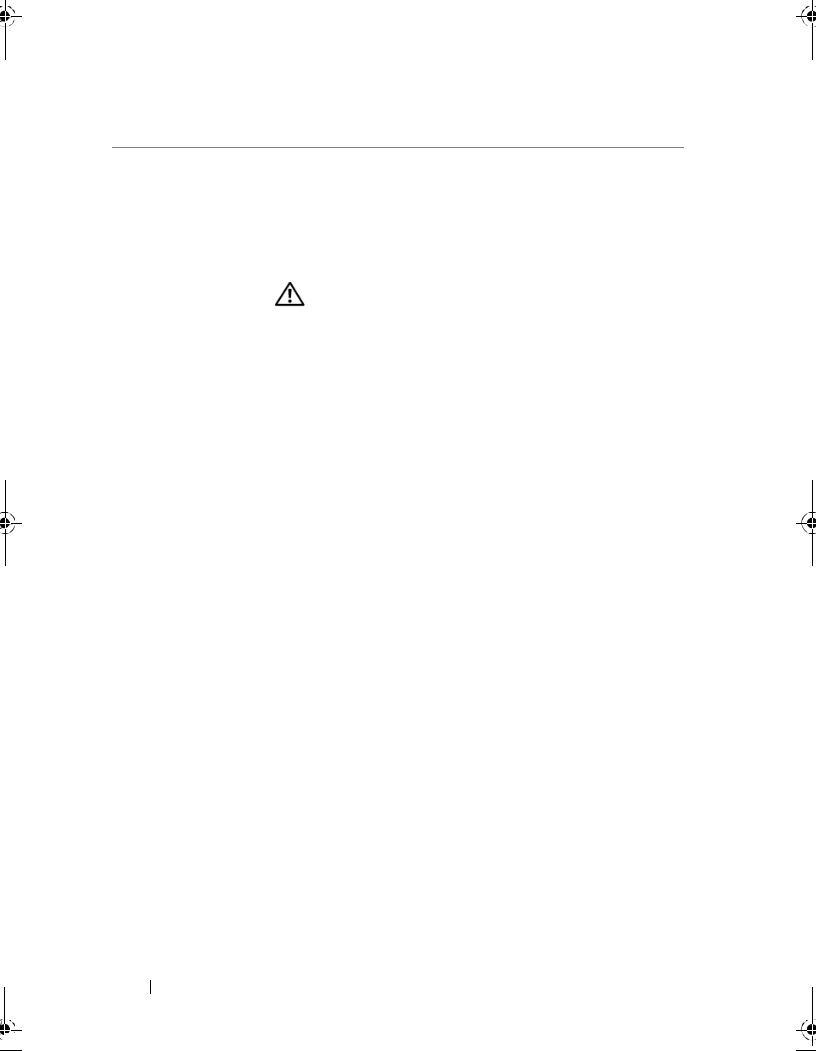
Table 3-1. Features of the PERC S100 controller and PERC S300 controller (continued)
RAID Controller Feature |
Description |
|
|
|
|
|
|
Physical disk roaming |
The controller supports moving a physical disk from one |
||
|
backplane slot or cable connection to another (on the same |
||
|
controller). The controller automatically recognizes the |
||
|
repositioned physical disk and logically places it in the proper |
||
|
order. |
|
|
|
WARNING: A virtual disk is lost if you perform disk |
||
|
roaming while an OCE is running at Storage Management. |
||
|
NOTE: For more information on how to open the system and |
||
|
add parts, see the Hardware Owner’s Manual, available on the |
||
|
Dell Support website at support.dell.com/manuals. |
||
|
Perform the following steps for physical disk roaming: |
||
|
NOTE: These steps do not apply to systems that have a |
||
|
backplane with hot-swap capability. |
|
|
|
1 Turn off the power to the system, physical disks, and system |
||
|
components. |
|
|
|
2 Disconnect the power cables from the system. |
||
|
3 Move the physical disks to different slots on the backplane |
||
|
or to different cable connections. |
|
|
|
4 Perform a safety check. Make sure the physical disks are |
||
|
inserted properly. |
|
|
|
5 Connect the power cables and power up the system. |
||
|
NOTE: The controller detects the RAID configuration from the |
||
|
configuration data on the physical disks. |
|
|
|
|
|
|
Storage port (Storport) |
For use with Microsoft Windows Server 2003 and later, the |
||
driver support |
Storport driver improves throughp |
ut and miniport driver |
|
|
interfaces. |
|
|
|
|
|
|
Stripe size |
Stripe size is determined by a PERC S100 adapter/PERC |
||
|
S300 adapter algorithm. Stripe size cannot be configured by |
||
|
the user. |
|
|
26 Features

Table 3-1. Features of the PERC S100 controller and PERC S300 controller (continued)
RAID Controller Feature Description
Virtual disks (general) Up to eight virtual disks are supported.
The PERC S100 adapter and PERC S300 adapter allows:
•Creating virtual disks of different RAID levels on a single controller.
•Creating different RAID level virtual disks on the same physical disk, to adapt each virtual disk to the I/O that it processes.
•Building different virtual disks with different characteristics for different applications.
The PERC S100 adapter and PERC S300 adapter does not allow:
•Creating a virtual disk from a mix of different type physical disks. For example, a RAID 10 virtual disk cannot be created from two SATA-II HDD physical disks, a SAS HDD physical disk, and a SSD physical disk. All of the physical disks must be the same interface (SAS or SATA) and drive type (HDD or SSD).
•Selecting a physical disk as a dedicated hot spare if the physical disk is a different type from the physical disk or disks.
A virtual disk refers to data storage created by the controller from one or more physical disks. Although a virtual disk can be created from several physical disks, it is seen by the operating system as a single disk.
The capacity of a virtual disk can be expanded online for any RAID level, without the operating system being rebooted.
Features 27

Table 3-1. Features of the PERC S100 controller and PERC S300 controller (continued)
RAID Controller Feature |
Description |
|
|
Virtual disk migration |
The controller supports automatic virtual disk migration |
|
from a PERC S100 adapter to a PERC S300 adapter (or vice |
|
versa). Manual intervention for migration is not required or |
|
used by the PERC S100 adapter or |
|
PERC S300 adapter. |
|
CAUTION: Before starting a virtual disk migration, power- |
|
down both systems before removing or inserting the physical |
|
disks. After the migration occurs, make sure that all of the |
|
physical disks have been migrated and are present in the |
|
virtual disk. |
|
CAUTION: The virtual disk is lost if you perform a virtual disk |
|
migration during an OCE. |
|
NOTE: The PERC S100 adapter only supports SATA HDD and |
|
SATA SSD disks. SAS disks cannot be migrated with a |
|
PERC S100 adapter. |
|
NOTE: A bootable virtual disk cannot be migrated between |
|
dissimilar controllers or dissimilar system models when the |
|
system uses Microsoft Windows Server 2003 as its operating |
|
system. |
|
|
Virtual disk RAID |
Virtual disks at different RAID levels can be created. |
levels |
|
Virtual disk transformation
Virtual disk transformation can consist of:
•Capacity expansion, using OCE (to allocate additional virtual disk space on the original physical disks or after additional physical disks are added).
•Rebuilding (rebuilding data on a virtual disk consists of
using an available |
hot spare or backup physical disk). |
28 Features

Specifications
Table 3-2 compares the specifications of the PERC S100 adapter and PERC S300 adapter.
Table 3-2. Specifications for the PERC S100 adapter and PERC S300 adapter
Specification |
PERC S100 adapter |
PERC S300 adapter |
|
||
|
|
|
|
||
SAS technology |
No |
Yes |
|
||
|
|
|
|
||
SATA technology |
Yes |
Yes |
|
||
|
|
|
|
||
eSATA technology |
Yes |
No |
|
||
|
|
|
|
||
SSD technology |
Yes |
No |
|
||
|
|
|
|
||
Support for x8 PCI-E Host Interface |
No |
Yes |
|
||
|
|
|
|
||
I/O Controller |
Intel ICH10R or |
Dell 3Gb/s SAS |
|
||
|
Intel Ibex Peak chipsets |
Adapter |
|
||
|
or Intel Cougar Point |
|
|
|
|
|
chipsets |
|
|
|
|
|
|
|
|
||
Communication to the system |
Integrated |
PCI-E lanes |
|
||
|
|
|
|
||
Communication to end devices |
SATA links |
SAS/SATA links |
|
||
|
|
|
|||
SAS connectors |
No |
Two 4-port connectors |
|||
|
|
on all systems |
|
||
|
|
|
|||
SATA connectors |
Discrete on the |
Two 4-port connectors |
|||
|
motherboard |
on all systems |
|
||
|
|
|
|
||
Lead-free |
Yes |
Yes |
|
||
|
|
|
|||
Supported operating systems |
Microsoft Windows Server 2003 Family, |
|
|||
|
Microsoft Windows Server 2008 Family, |
|
|||
|
Microsoft Windows Server 2008 R2 |
|
|||
|
|
|
|
||
Dell-compliant SATA compatibility |
Yes |
Yes |
|
||
|
|
|
|
||
Dell-compliant SAS compatibility |
No |
Yes |
|
||
|
|
|
|
||
Dell-supported direct-connected |
Dell-compliant |
Dell-compliant |
|
||
end devices |
physical disks |
physical disks |
|
||
|
|
|
|
||
*SMART error support through |
Yes |
Yes |
|
||
management applications |
|
|
|
|
|
|
|
|
|
||
Backplane supported systems |
No |
Yes |
|
||
|
|
Features |
|
|
29 |
|
|
|
|||
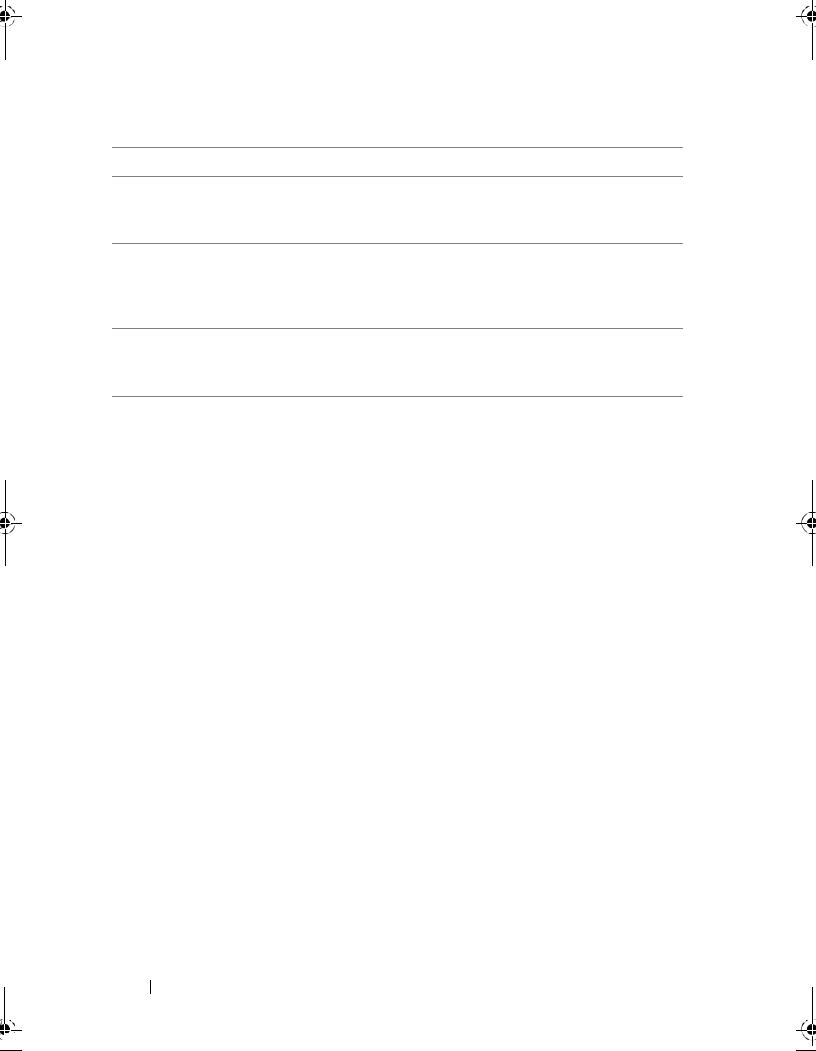
Table 3-2. Specifications for the PERC S100 adapter and PERC S300 adapter
Specification |
PERC S100 adapter |
PERC S300 adapter |
Software-based RAID |
Volume, RAID 1, |
|
RAID 0, RAID 5, |
|
RAID 10 |
Volume, RAID 1, RAID 0, RAID 5, RAID 10
Maximum number of virtual disks |
8 |
8 |
|
|
|
Support for internal tape drive |
Yes |
No |
|
|
|
Support for global hot spare |
Yes |
Yes |
Maximum number of hot spares |
Varies (by the number |
|
of free disks in the |
|
system) |
Varies (by the number of free disks in the system)
*SMART is supported under the Windows Driver but is not supported with Unified Extensible Firmware Interface (UEFI) and CTRL-R. The SWRAID SMART drive status shows as "Degraded" in OpenManage Storage Services (OMSS).
30 Features
